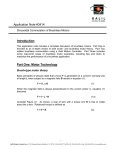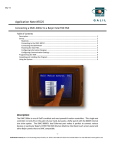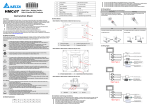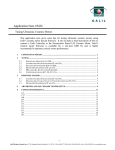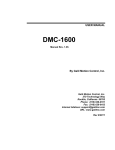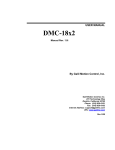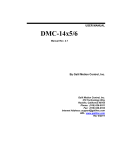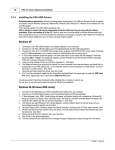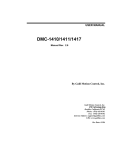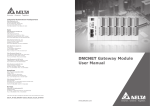Download Application Note 4417 - Galil Motion Control
Transcript
Application Note #4417 Establishing Communication to Galil Controllers in Windows 98 SE, ME, 2000, NT 4, and XP Note: Refer to the controller manual for installation procedures in DOS, Windows 95 and Windows 98 First Edition. Cleaning out old Galil Software If older installations of Galil software exist on the PC, it is necessary to clean out the system before loading the new software. The first step is to go to the Start menu and then to Settings/Control Panel/Add/Remove Programs (just go to Control Panel/Add/Remove Programs in Win XP; there is no Settings). Within the Add/Remove Programs utility delete all Galil programs and/or driver installations (DMCWIN32, DMCTERM, WSDK32 etc.). If the system OS is Windows 98 SE, ME, 2000 or XP, click on the System icon in the Control Panel. At this point, a System Properties window with several tabs on it will appear. In 98 SE and ME, go to the Device Manager tab and delete any Galil controllers under the Galil diamond. In 2000 and XP, click on the Hardware tab in the System Properties menu and then go to Device Manager. Within Device manager, delete all Galil Devices under the Galil Motion Control diamond. -1Galil Motion Control, Inc. • 3750 Atherton Road • Rocklin, CA 95765 USA • 800-377-6329 • Ph: 916-626-0101 • Fax: 916-626-0102 • www.galilmc.com System Properties Window in Windows 2000 Device Manager in Windows 2000 Continue to the next step if the system OS is Windows NT, since there is no Device Manager. -2Galil Motion Control, Inc. • 3750 Atherton Road • Rocklin, CA 95765 USA • 800-377-6329 • Ph: 916-626-0101 • Fax: 916-626-0102 • www.galilmc.com After removing the controllers from the Device Manager, go back to the Desktop and right click on the Start menu button. The pop up window will allow the user to Search or Find files that currently exist on the PC. Perform a search on the extension GALIL*.SYS in the C: drive. If this search brings up the files GALILPCI.SYS, GALIL.SYS and/or GALILUSB.SYS, delete them all from the system. Search Results Window in Windows 2000 Finally, before installing the new software, be sure to shut down the PC and physically remove any Bus based controllers from their respective slots. Once the new software is loaded, then the controllers can be put back into the PC. Installing the New Communication Software The communication software can be downloaded from the Galil website at www.galilmc.com/support/download.html. The two free software packages are DMCWIN and DMCTERM. Both packages provide a terminal that allows programs to be downloaded and commands to be sent directly to Galil controllers. Also available, at an added cost to the user, is the Windows Servo Design Kit (WSDK32). This program has the additional functionality of automatic tuning tests, a setup utility, and multiple storage scopes. WSDK can be ordered online via the website address above. -3Galil Motion Control, Inc. • 3750 Atherton Road • Rocklin, CA 95765 USA • 800-377-6329 • Ph: 916-626-0101 • Fax: 916-626-0102 • www.galilmc.com Initial Install Window for DMCWIN32 After completing the Setup procedure, the user will need to reboot the PC. PCI and Compact PCI The controller must be entered in the Windows Registry to allow the Windows software to communicate with the Galil controller. In Windows 98 SE, ME, 2000, NT 4, and XP operating systems, PCI and Compact PCI cards are plug and play. This means that on power up the computer will automatically detect the card and install the appropriate device driver. A ‘Found New Hardware’ dialog box may appear during installation of the device driver. The controller will be identified by model name and then be entered into the Galil Registry. Now the user can communicate to the controller using DMCTERM, DMCWIN32, or WSDK32. If there is only one controller in the registry, the Galil Programs will establish communication automatically upon opening the application. Otherwise, the user will need to select from available controllers in the registry list. Note: The Galil software must be loaded prior to installing the card to allow the PC to recognize the plug and play controller as a Galil device. -4Galil Motion Control, Inc. • 3750 Atherton Road • Rocklin, CA 95765 USA • 800-377-6329 • Ph: 916-626-0101 • Fax: 916-626-0102 • www.galilmc.com DMC-1417 and DMC-1800 in the Galil Registry ISA and PC/104 in Win 98 SE, 2000, ME and XP Using an ISA or PC/104 card in a plug and play OS (Win 98 SE, 2000, ME, XP) will require the user to add the controller to the system in the Windows Device Manager. In Win 98 SE, and ME this feature is accessed through the Start\Settings\Control Panel\Add New Hardware shortcut. In Win 2000, it can be accessed through the Add New Hardware control panel shortcut or through My Computer\Properties\Hardware\ HardwareWizard. The procedures on the two operating systems are nearly identical, but the dialog boxes look a little different. The following procedure depicts the ISA/PC104 installation process: Windows 2000 Hardware Wizard -5Galil Motion Control, Inc. • 3750 Atherton Road • Rocklin, CA 95765 USA • 800-377-6329 • Ph: 916-626-0101 • Fax: 916-626-0102 • www.galilmc.com Note: All the pictures in this Hardware Wizard section are from Windows 2000 unless specified otherwise. 1. On the first dialog, select Add/Troubleshoot 2. Let the Hardware Wizard try to detect a new Plug and Play device. -6Galil Motion Control, Inc. • 3750 Atherton Road • Rocklin, CA 95765 USA • 800-377-6329 • Ph: 916-626-0101 • Fax: 916-626-0102 • www.galilmc.com 3. If a device is found, the Hardware Wizard will then ask if the device is on a list of found devices. Say no and proceed to the next dialog box. In Win 2000, the next window will display a list of devices. Select “Add a new device” from the top of the list. 4. The Hardware Wizard prompts for Windows to search for the new device. This feature is for devices such as modems that can be found by ‘random’ queries of all available communication ports. Select, ‘No’ and proceed to the next dialog. -7Galil Motion Control, Inc. • 3750 Atherton Road • Rocklin, CA 95765 USA • 800-377-6329 • Ph: 916-626-0101 • Fax: 916-626-0102 • www.galilmc.com 5. With DMCWIN or DMC Terminal already installed, the following window will say, “Select the type of hardware you want to install”. Click on the Diamond with either “Galil” or “Galil Motion Controller” written to the side of it, and the list of Galil controllers will be displayed. Select the appropriate ISA or PC/104 card from the list. Note: If there is no Galil diamond on the Hardware Type window, click on Other Devices instead. At that point, the list Galil ISA and PC/104 cards will appear. -8Galil Motion Control, Inc. • 3750 Atherton Road • Rocklin, CA 95765 USA • 800-377-6329 • Ph: 916-626-0101 • Fax: 916-626-0102 • www.galilmc.com 6. With the device selected, the OS then needs to allocate any required resources. i. In Win 98 SE, and ME, the OS automatically assigns resources that are most likely incompatible. Automatically Assigned resources in Win 98 SE At this point the user must reboot the computer and go to the Device Manager under My Computer\Properties. -9Galil Motion Control, Inc. • 3750 Atherton Road • Rocklin, CA 95765 USA • 800-377-6329 • Ph: 916-626-0101 • Fax: 916-626-0102 • www.galilmc.com Device Manager in Win 98 SE Select the device from the list, go to the resource tab, and reassign the resources to those that match the address and interrupt (IRQ) jumpers on the controller (see the user manual appendix for ‘Address Settings’). NOTE: For Version 7 Drivers and ISA/PC-104 controllers with new firmware, a jumper MUST be installed on one of the IRQ jumper pins in order to use Interrupt Communication (the default method of communication). Match the IRQ jumper on the board with an IRQ Setting that displays “No Conflicts” in the Device Manager. If No IRQ lines are available or Interrupt Communication is not desired, the user must go to the “Controller Registration” menu and uncheck the “Interrupt Communication” method. Stall or Delay methods of communication will then be used. A Communication Timeout error will occur if this is not done. - 10 Galil Motion Control, Inc. • 3750 Atherton Road • Rocklin, CA 95765 USA • 800-377-6329 • Ph: 916-626-0101 • Fax: 916-626-0102 • www.galilmc.com Changing the Resources in Win 98 SE Edit Input/Output Range in Win 98 SE When changing the settings, the operating system will inform the user if there are any resource conflicts. If there are resource conflicts, it is necessary to compare the available resources to those available on the - 11 Galil Motion Control, Inc. • 3750 Atherton Road • Rocklin, CA 95765 USA • 800-377-6329 • Ph: 916-626-0101 • Fax: 916-626-0102 • www.galilmc.com jumpers (jumpers A2-A7, see the controller user manual for additional information), and select a configuration that is compatible. If all configurations have a resource conflict, then the user will have to reconfigure or remove another card to free up some resources. This is most likely to occur with IRQs. Note: The “Input/Output Range” is used to assign a communication address to the controller. This address is given in hexadecimal, which means the user should use the scientific calculator in Start\Programs\Accessories to convert the decimal address desired into its hexadecimal equivalent. As a quick reference, the table below has three of the most common addresses used on Galil controllers along with the required jumper settings. The ‘X’ denotes that the jumper is installed. JUMPER SETTINGS Decimal Address Hex Value JPR A8 JPR A7 JPR A6 JPR A5 JPR A4 JPR A3 JPR A2 816 330 X X X X 824 338 X X X 1000 3E8 X X Address Table for ISA and PC/104 Controllers ii. In Win 2000, the procedure is the same except the user has the opportunity to set resources/examine conflicts without rebooting first. Highlight the “Interrupt Request” and “Input/Output Range” individually and select ‘Change Setting…’ to make the appropriate adjustments. Similar to Windows 98, the “Input/Output Range” must be assigned as a hexadecimal number. - 12 Galil Motion Control, Inc. • 3750 Atherton Road • Rocklin, CA 95765 USA • 800-377-6329 • Ph: 916-626-0101 • Fax: 916-626-0102 • www.galilmc.com 7. Once the controller is properly entered into the Windows registry, it should also be present in the Galil Registry. Connect to the controller through the Terminal utility in DTERM32, WSDK32, or DMCTERM. ISA and PC/104 in NT 4 To use an ISA or PC/104 card in Win NT4, add the controller using the Galil Registry dialog. To access the registry in DMCTERM and WSDK, click on the File menu and “Register Controller”. In DTERM32, select the Registry menu. - 13 Galil Motion Control, Inc. • 3750 Atherton Road • Rocklin, CA 95765 USA • 800-377-6329 • Ph: 916-626-0101 • Fax: 916-626-0102 • www.galilmc.com Once in the Galil Registry, select New Controller under Non-PnP Tools. Select the appropriate controller from the pull down menu and adjust the timeout as seen fit. Click Next to continue. The registry information for the ISA and PC/104 cards will show a default address of 1000. This information should be changed as necessary to reflect any changes to the controller’s address jumpers. Hardware interrupts may also be set in the registry, although for initial communication these are not necessary. The default interrupt selection is “None”. - 14 Galil Motion Control, Inc. • 3750 Atherton Road • Rocklin, CA 95765 USA • 800-377-6329 • Ph: 916-626-0101 • Fax: 916-626-0102 • www.galilmc.com If the controller is a DMC-1700, the DMA Channel and Data Record Refresh Rate can also be selected. See the DMC-1700 user manual for more information on using DMA. Once the appropriate Registry information has been entered, Select OK and close the registry window. After rebooting the computer, communication to the ISA and PC/104 cards can be established. Reopen one of the Galil communication programs and select the controller from the registry list. If there are communication problems, the program will pause for 3-15 seconds. The top of the dialog box will display the message “Status: not connected with Galil motion controller” and the following error will appear: “STOP - Unable to establish communication with the Galil controller. A time-out occurred while waiting for a response from the Galil controller.” If this error occurs in Windows NT 4, check for an address conflict in the computer. If the default address of 1000 causes a conflict, Galil recommends the base addresses of 816 or 824, since they are likely to avoid conflict. Please refer to the section Changing the I/0 Address of the DMC-1410 and DMC-1411 to change the address. Once communication is established, click on the menu for terminal and a colon prompt will appear. Communicating with the controller is described in later sections. USB (DMC-2000) Like PCI, USB is a plug and play communication bus. To establish communication to a USB controller, plug the cable into the controller and Windows will automatically recognize it and start the USB device driver. The controller will be entered into the Windows and Galil Registries, and the user can communicate to it immediately with DMCTERM, WSDK32 or DMCWIN32. To make sure that all unsolicited messages are - 15 Galil Motion Control, Inc. • 3750 Atherton Road • Rocklin, CA 95765 USA • 800-377-6329 • Ph: 916-626-0101 • Fax: 916-626-0102 • www.galilmc.com sent via the USB port, turn the USB dipswitch on when communicating in this fashion. This dipswitch is located on the front of the DMC-2000 controller. Note: If additional USB devices are connected to the DMC-2000 by using one of the two USB OUT ports, the computer will require the USBHUB.SYS file to be installed from the Windows installation Disk. RS-232 RS-232 controllers can be registered through the Galil Registry in all of the operating systems. Select the button that says “New Controller” under the Non-PnP Tools and then select the appropriate controller from the pull down menu. If there is more than one way to communicate to the controller (i.e. Serial and Ethernet for the DMC-2100) select ‘Serial’ under the Connection Type and then choose ‘Next’. If the controller only has serial communication capabilities, this option will not be given. The final step is to select the Comm Port being used on the PC and the Comm Speed for data transfer. Hardware handshaking will be selected by default. Select ‘Next’, and the controller will be entered into the registry. Connect to the controller by selecting the Terminal utility and choosing the controller from the registry list. Note: Be sure to configure the controller for the specified Comm Speed and hardware handshaking with the necessary dipswitch or jumper settings. - 16 Galil Motion Control, Inc. • 3750 Atherton Road • Rocklin, CA 95765 USA • 800-377-6329 • Ph: 916-626-0101 • Fax: 916-626-0102 • www.galilmc.com Ethernet Ethernet controllers can also be configured through the Galil Registry utility. Select “New Controller” under the Non-PnP tools and select the controller from the pull down menu. Select “Ethernet” under the “Connection Type” and then ‘Next’. The following screen will allow the user to enter an IP address for the controller. This is a 4-byte number, each byte separated by periods. Also, select the Ethernet Protocol as either TCP or UDP. Galil recommends TCP because if information is lost during communication, it will be resent using this protocol. UDP is a more efficient protocol, but does not resend lost information. See the controller user manual for more detailed information on Ethernet and communication protocols. In the Ethernet Parameters properties there are additional options for Unsolicited Messages to “Use current ‘CF’ Setting”, “Receive Through Second Handle”, and “Receive Through Same Handle”. If “Receive Through Second Handle” is selected, the controller will open a second TCP/UDP handle between the controller and computer over which unsolicited message are sent. With DMCTERM, a second thread listens for messages, which provides a faster response when compared to receiving messages through the same handle. If “Receive Through Same Handle” is selected, unsolicited message are sent back through the same handle that the terminal is using. Now DMCTERM must poll to get these messages, which slows the response time. For more information, contact Galil. Once all the Ethernet parameters are entered, select ‘Assign IP Address’. The software will search for controllers that do not have IP addresses. Once the controller has been found and the IP address is assigned, select ‘Finish’, and the controller will be entered in the Galil Registry. Connect to the controller through the Terminal. - 17 Galil Motion Control, Inc. • 3750 Atherton Road • Rocklin, CA 95765 USA • 800-377-6329 • Ph: 916-626-0101 • Fax: 916-626-0102 • www.galilmc.com Another method of connecting to an Ethernet Controller is using the DMCNET utility in the Registry. Select ‘Find Ethernet Controller’ under “Non PnP Tools” and the DMCNET window will appear and search for all controllers on the network. Once DMCNET is finished searching, the user can highlight one of the listed controllers and give it an IP address by selecting the ‘Assign’ button. From there, the user can add the controller to the Galil registry by selecting the ‘Register’ button. The ‘Connects…’ button in DMCNET will provide a list of communication handles the controller maintains. Furthermore, the ‘Free Handles…’ button frees all handles. See the controller manual for more information on Ethernet handles. DMCNET Utility If the two methods above are unsuccessful in assigning an IP address to a controller, the third option is connecting to the controller serially and using the IA command to assign the IP address. See the controller command reference for information on the IA command. When connecting to a controller via Ethernet, the user must be aware of the type of Ethernet cable being used, and the method of communication. To connect the controller directly to the PC, use a crossover or null-modem Ethernet cable. This type of cable allows for the crossing of signals between the PC and the controller. If instead the connection to the controller is through a network hub, a straight through cable must be used. Hubs perform the signal crossing function of a null-modem cable. If the wrong cable is used, communication with the controller will not be possible. - 18 Galil Motion Control, Inc. • 3750 Atherton Road • Rocklin, CA 95765 USA • 800-377-6329 • Ph: 916-626-0101 • Fax: 916-626-0102 • www.galilmc.com Note: If an Ethernet controller is connected in a LAN, make sure the assigned IP address is allowed. Also, Galil strongly recommends the IP address selected cannot be accessed across the Gateway. The Gateway is an application that controls communication between an internal network and the outside world. Ask the network administrator for acceptable IP addresses. Finally, in order to assure that all unsolicited messages are sent via the Ethernet port, make sure that the ENET dipswitch is on. - 19 Galil Motion Control, Inc. • 3750 Atherton Road • Rocklin, CA 95765 USA • 800-377-6329 • Ph: 916-626-0101 • Fax: 916-626-0102 • www.galilmc.com