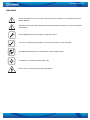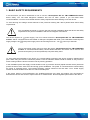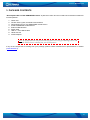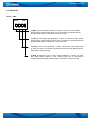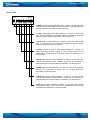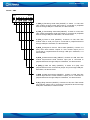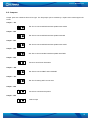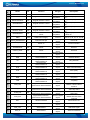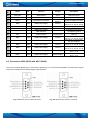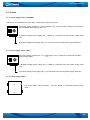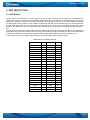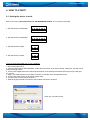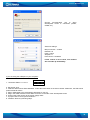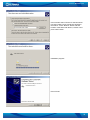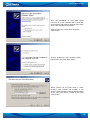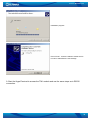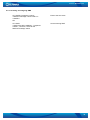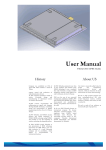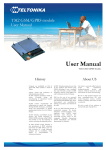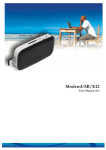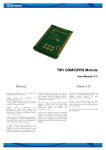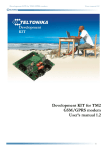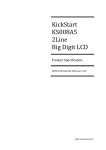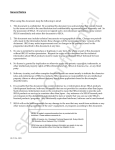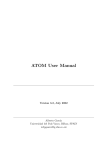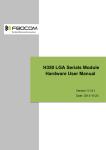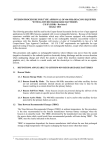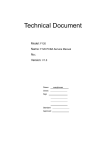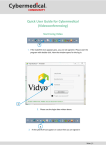Download Development KIT for TM1 GSM/GPRS module
Transcript
Development KIT for TM1 GSM/GPRS module User’s Manual v1.1 User’s Manual v1.1 TABLE OF CONTENTS 1. Basic Safety Requirements...................................................................................................................................................... 4 2. General Information................................................................................................................................................................ 5 2.1. INTRODUCTION .................................................................................................................................... 5 2.2. ABOUT THIS DOCUMENT ...................................................................................................................... 5 2.3. LEGAL NOTICE..................................................................................................................................... 5 2.4. CONTACTS........................................................................................................................................... 5 2.5. ACRONYMS ......................................................................................................................................... 5 3. Package Contents..................................................................................................................................................................... 6 4. Technical Specifications .......................................................................................................................................................... 7 4.1. DATA TRANSFER ................................................................................................................................. 7 4.2. MECHANICAL CHARACTERISTICS ........................................................................................................ 7 4.3. SWITCHES............................................................................................................................................ 9 4.4. JUMPERS............................................................................................................................................ 12 4.5. CONNECTOR - JP14 ........................................................................................................................... 13 4.6. CONNECTORS ASC0 (BL09) AND ASC1 (BL09) .............................................................................. 15 4.7. OUTLETS ........................................................................................................................................... 16 4.8. BUTTONS ........................................................................................................................................... 17 4.9. AUDIO ............................................................................................................................................... 17 5. ESD Protection....................................................................................................................................................................... 18 5.1. ESD BASICS ...................................................................................................................................... 18 6. How to Start? ......................................................................................................................................................................... 19 6.1. SETTING THE DEVICE TO WORK ......................................................................................................... 19 6.2. AT COMMANDS EXAMPLES ............................................................................................................... 25 7. Technical Support.................................................................................................................................................................. 27 TROUBLESHOOTING ................................................................................................................................. 27 FINAL NOTICE .......................................................................................................................................... 27 2 User’s Manual v1.1 Attention! Do not rip the device. Do not touch the device if its block is broken or its connecting wires are without isolation. All wireless devices for data transferring may be susceptible to interference, which could affect performance. Only qualified personnel may install or repair this product. Use only in normal projected position. Don't touch the antenna if not necessary. Pay attention that the device is connected to ~220V supply network. Your device is not water resistant. Keep it dry. Do not mount or serve device during a thunderbolt. 3 User’s Manual v1.1 1. BASIC SAFETY REQUIREMENTS In this document you will be introduced to how to use the “Development KIT for TM1 GSM/GPRS module” device safely. You will avoid dangerous situations and will not harm yourself if you will follow these recommendations. You have to be familiar with the safety requirements before starting to use the device! To avoid burning and voltage caused traumas of the personnel working with device please follow these safety requirements. Only a qualified personnel or a person who has enough knowledge about this device and safety requirements can perform installation and technical support of the device. The device requires 9V power supply. The PC to which the device “Development KIT for TM1 GSM/GPRS module” will be connected must have RS232 or USB port compatible with USB 1.1/2.0 standards. Nominal power supply voltage is 9V . Used power supply source should range from 6V...15V , power up to 300 mW. The PC and power supply source to which the device “Development KIT for TM1 GSM/GPRS module” is connected should satisfy LST EN 60950 standard. The device can be used on first (Personal Computer) or second (Notebook) computer safety class. To avoid mechanical damage of the device it is recommended to transport the device packed in damage-proof pack. While using the device it should be placed so that its indication diodes would be visible as they inform in which working mode the device is and if it has any working problems. In the installation place and supply circuits should be tool up protective devices (bipolar release device) which will protect the device from short-circuit and wrong ground installation. The power of connected device should satisfy the power of released device. The interstice between contacts should not be less than 3 mm. Power supply network should be installed near device in well accessible place. If the device starts to work insufficiently only qualified personnel may repair this product. We recommend to dismantle the device and send it to repair centre or to manufacturers. No exchangeable parts inside of the device. 4 User’s Manual v1.1 2. GENERAL INFORMATION 2.1. Introduction “Development KIT for TM1 GSM/GPRS module” is a device designed for testing TM1 module features and functionality. The design of this board enables the connection to your PC via RS232 or USB interface. Once the board is connected to the PC, you can get access to the TM1 module. Using AT commands you can test its functionality, such as write SMS, perform calls or even send DATA through GPRS. 2.2. About this document This document describes “Development KIT for TM1 GSM/GPRS module” hardware, quick guide, plug-in and operation. It should help users to deploy the product. 2.3. Legal notice Copyright © 2008 UAB „Teltonika“. All rights reserved. Reproduction, transfer, distribution or storage of part or all of the contents in this document in any form without the prior written permission of “Teltonika” is prohibited. Other product and company names mentioned herein may be trademarks or trade names of their respective owners. 2.4. Contacts If you encounter any problems when using our products and cannot solve them by yourself, please contact our technical support by writing e-mail to [email protected]. We will be glad to help you. 2.5. Acronyms GPRS SIM USB SMS GSM CSD General Packet Ratio Service Subscriber Identity Module Universal Serial Bus Short Message Service Global System for Mobile communications Circuit Switched Data 5 User’s Manual v1.1 3. PACKAGE CONTENTS “Development KIT for TM1 GSM/GPRS module” is packed in carton box and contains all accessories needed for normal operation: 1. 2. 3. 4. 5. 6. 7. 8. 9. Carton box CD with User’s guide, schematics and software Development KIT for TM1 GSM/GPRS module device 2xTM1 GSM/GPRS module device External GSM antenna Serial cable USB A ↔ mini USB B cable Hands free set AC/DC adapter Note: the manufacturer does not provide SIM card, which is necessary for connecting to the GSM network! SIM card can be obtained from your GSM operator! If any of the components is missing from your package, please contact manufacturer’s representative or reseller (www.teltonika.lt). 6 User’s Manual v1.1 4. TECHNICAL SPECIFICATIONS 4.1. Data transfer “Development KIT for TM1 GSM/GPRS module” supports below written carriers of GSM Network. Which data type is used depends on GSM operator and data transfer capacity in the chosen GSM Network. GPRS class 10 (class B) CSD SMS (text/data) 4.2. Mechanical characteristics Device dimensions and general view is shown in Figure 4.1. m 5m 3 1 Fig. 4.1 Development KIT for TM1 GSM/GPRS module 7 User’s Manual v1.1 ASC0 JP13 ASC1 JP12 USB SW3 JP5 SW5 SW4 RESET ON SW1 JP10 JP7 JP1 JP2 JP3 Audio JP14 JP4 Handsfree JP9 JP11 Power Supply JP6 JP8 VBAT VCHARGE Fig. 4.2 TM1 development board ASC0 ASC1 USB Power Supply Audio Handsfree SW1,SW5 SW3, SW4 JP1, JP2, JP3, JP4 JP5 JP6 JP7 JP8, JP11 JP9 JP10 JP12, JP13 JP14 VBAT VCHARGE Serial interface 0 Serial interface 1 USB interface Power Supply +9V Configurable Audio interface Audio interface for handsfree set Serial interface control switches USB interface control switches Audio configuration jumpers, please refer to TM1 User manual for more detailed information. Power ON button control Connects VBAT with VCHARGE ADC1 control jumper Board power jumpers Ground I2C/SPI interface selection Serial interface enable/disable jumpers 60 pin connector Connection of external battery Connection of charger for battery 8 User’s Manual v1.1 4.3. Switches Switch – SW5 1 (RXD_1) Receiving data (ON/OFF). If switch 1 is ON, then TM1 module asynchronous serial interface input port is connected to peripheral devices through RS232 (ASC1). Otherwise, it is disconnected. 2 (TXD_1) Transmitting data (ON/OFF). If switch 2 is ON, then TM1 module asynchronous serial interface output port is connected to peripheral devices through RS232 (ASC1). Otherwise, it is disconnected. 3 (CTS_1) Clear to send (ON/OFF). If switch 3 is ON, then TM1 module clear to send port input is connected to peripheral devices through RS232 (ASC1). Otherwise, it is disconnected. 4 (RTS_1) Request to send to TM1 module (ON/OFF). If switch 4 is (ON), then data transmit request to TM1 module output port is connected to peripheral devices through RS232 (ASC1). Otherwise, it is disconnected 9 User’s Manual v1.1 Switch – SW3 1 (RXD) Receiving serial data (ON/OFF). If switch 1 is ON, then TM1 module receiving serial data output is connected to peripheral devices through USB port. Otherwise, it is disconnected. 2 (TXD) Transmitting serial data (ON/OFF). If switch 2 is ON, then TM1 module transmitting serial data output is connected to peripheral devices through USB port. Otherwise, it is disconnected. 3 (CTS) Clear to send (ON/OFF). If switch 3 is ON, then TM1 module clear to send port input is connected to peripheral devices through USB port. Otherwise, it is disconnected. 4 (RTS) Request to send to TM1 module (ON/OFF). If switch 4 is (ON), then data transmit request to TM1 module output port is connected to peripheral devices through USB port. Otherwise, it is disconnected. 5 (DTR) Data terminal ready (ON/OFF). If switch 5 is ON, then TM1 module asynchronous serial interface input port is connected to peripheral devices through USB port. Otherwise, it is disconnected. 6 (DSR) Data set ready (ON/OFF). If switch 6 is (ON), then peripheral devices are connected to jumper JP4 pin through USB port. Otherwise, it is disconnected. 7 (DCD) Data carrier detect (ON/OFF). If switch 7 is ON, then TM1 module asynchronous serial interface output port is connected to peripheral devices through USB port. Otherwise, it is disconnected. 8 (RI) Ring indicator (ON/OFF). If switch 8 is ON, then TM1 module ring indicator output port is connected to peripheral devices through and USB ports. Otherwise, it is disconnected. 10 User’s Manual v1.1 Switch – SW4 1 (RXD_1) Receiving serial data (ON/OFF). If switch 1 is ON, then TM1 module receiving serial data output is connected to peripheral devices through USB port. Otherwise, it is disconnected. 2 (TXD_1) Transmitting serial data (ON/OFF). If switch 2 is ON, then TM1 module transmitting serial data output is connected to peripheral devices through USB port. Otherwise, it is disconnected. 3 (CTS_1) Clear to send (ON/OFF). If switch 3 is ON, then TM1 module clear to send port input is connected to peripheral devices through USB port. Otherwise, it is disconnected. 4 (RTS_1) Request to send to TM1 module (ON/OFF). If switch 4 is (ON), then data transmit request to TM1 module output port is connected to peripheral devices through USB port. Otherwise, it is disconnected. 5 (DTR_1) Data terminal ready (ON/OFF). If switch 5 is ON, then TM1 module asynchronous serial interface input port is connected to peripheral devices through USB port. Otherwise, it is disconnected. 6 (DSR_1) Data set ready (ON/OFF). If switch 6 is (ON), then peripheral devices are connected to jumper JP4 pin through USB port. Otherwise, it is disconnected. 7 (DCD_1) Data carrier detect (ON/OFF). If switch 7 is ON, then TM1 module asynchronous serial interface output port is connected to peripheral devices through USB port. Otherwise, it is disconnected. 8 (RI_1) Ring indicator (ON/OFF). If switch 8 is ON, then TM1 module ring indicator output port is connected to peripheral devices through USB ports. Otherwise, it is disconnected. 11 User’s Manual v1.1 4.4. Jumpers Jumper ports are numbered from left to right. The first jumper port is marked by a square and crossed upper left corner. Jumper – JP1 Set JP1 to connect AUDIO interface speaker with AUON Jumper - JP2 Set JP2 to connect AUDIO interface speaker with MIC Jumper - JP3 Set JP3 to connect AUDIO interface speaker with AUOP Jumper - JP4 Set JP4 to connect AUDIO interface speaker with GND Jumper - JP5 Set J5 to short Power ON button Jumper – JP6 Set JP6 to connect VBAT and VCHARGE Jumper – JP7 Set JP7 for setting ADC1 to low level Jumper - JP8 Set JP8 to connect board power Jumper - JP9 GND Jumper 12 User’s Manual v1.1 Jumper - JP10 Set 1-2 to select SPI interface. Set 2-3 to select I2C interface. Jumper - JP11 Set JP8 to connect board power Jumper – JP12 Set this pin to disable serial port ASC1. Jumper – JP13 Set this pin to disable serial port ASC0. 4.5. Connector - JP14 Fig. 4.3 General view of JP14 connector Table 4.1 Port description of JP14 connector PIN # Name I/O Function I/O type 1 VBAT PWR GSM Power Supply Module Supply 2 VBAT PWR GSM Power Supply Module Supply 3 GND PWR GSM Power Supply Ground 4 VCHARGE PWR GSM Power Supply Module Charge 5 VCHARGE PWR GSM Power Supply Module Charge 6 GND PWR GSM Power Supply Ground 7 KEYOUT0/GPIO I/O Keypad interface / GPIO 8 KEYOUT1/GPIO I/O Keypad interface / GPIO 9 KEYOUT2/GPIO I/O Keypad interface / GPIO 10 KEYOUT3/GPIO I/O Keypad interface / GPIO CMOS 3.3V compatible CMOS 3.3V compatible CMOS 3.3V compatible CMOS 3.3V Description Should be connected with pins 2, 51, 52 Should be connected with pins 1, 51,52 Should be connected with pins 6, 17, 42, 45, 47, 49, 50 Should be connected with pin 5 Should be connected with pin 4 Should be connected with pins 3, 17, 42, 45, 47, 49, 50 Keypad output pin 0 / GPIO 00 Keypad output pin 1 / GPIO 01 Keypad output pin 2 / GPIO 02 Keypad output pin 3 / GPIO 13 User’s Manual v1.1 PIN # Name I/O Function I/O type Description 03 Keypad output pin 4 / GPIO 04 Keypad output pin 5 / GPIO 05 Keypad input pin 0 / GPIO 06 Keypad input pin 1 / GPIO 07 Keypad input pin 2 / GPIO 08 Keypad input pin 3 / GPIO 09 Should be connected with pins 3, 6, 42, 45, 47, 49, 50 11 KEYOUT4/GPIO I/O Keypad interface / GPIO 12 KEYOUT5/GPIO I/O Keypad interface / GPIO 13 KEYIN0/GPIO I/O Keypad interface / GPIO 14 KEYIN1/GPIO I/O Keypad interface / GPIO 15 KEYIN2 / GPIO I/O Keypad interface / GPIO 16 KEYIN3/GPIO I/O Keypad interface / GPIO compatible CMOS 3.3V compatible CMOS 3.3V compatible CMOS 3.3V compatible CMOS 3.3V compatible CMOS 3.3V compatible CMOS 3.3V compatible 17 GND PWR GSM Power Supply Ground 18 CAP00_EX5IN/GPIO I External Interrupt I Power on Asynchronous Serial Interface 0 Asynchronous Serial Interface 0 Asynchronous Serial Interface 0 Asynchronous Serial Interface 0 Asynchronous Serial Interface 0 Asynchronous Serial Interface 0 Asynchronous Serial Interface 0 Asynchronous Serial Interface 0 Generic digital signal Generic digital signal Generic digital signal Generic digital signal Generic digital signal Generic digital signal Generic digital signal Generic digital signal Generic digital signal Generic digital signal Generic digital signal Generic digital signal Generic digital signal Digital Audio Interface / Synchronous Serial Interface Generic digital signal Digital Audio Interface / Synchronous Serial Interface Digital Audio Interface / Synchronous Serial Interface Generic digital signal Generic digital signal I Digital Audio Interface / Synchronous Serial Interface Generic digital signal SCL O I2C bus interface 36 SDA I/O I2C bus interface 37 SIM_CLK O SIM interface 38 SIM_IO I/O SIM interface 19 PWR_ON 20 CAP05/GPIO I/O GPIO 21 CAP19_GPIO I/O GPIO 22 EXTRSTN I External reset 23 DSR O 24 RI O 25 DCD O 26 DTR I 27 CTS I 28 RTS O 29 RXD I 30 TXD O 31 WA0_DAI I/O 32 TXD_DAI O 33 CLK0_DAI I/O 34 RXD_DAI 35 Generic digital signal Generic digital signal SIM interface signal SIM interface signal Ext Int 5B Power on button GPIO 37 GPIO 36 External HW reset Data Set Ready Ring Indicator Data Carrier Detect Data Terminal Ready RTS (DCE) CTS (DCE) RX (DCE) TX (DCE) DAI Reset / Master Transmit Slave Receive DAI Transmit / SSC chip select DAI Clock / Shift Clock DAI Receive / Master Receive Slave Transmit Serial Clock Line Serial Data Line SIM clock signal SIM I/O serial data 14 User’s Manual v1.1 PIN # Name I/O Function 39 SIM_RST O SIM interface 40 SIM_VCC PWR SIM interface 41 ADC1 I Measurement interface 42 GND PWR GSM Power Supply Ground 43 44 AUOP AUON O O Analog signal Analog signal 45 MIC_GND PWR Audio Interface Audio Interface GSM Power Supply MIC reference 46 MIC I Audio Interface Analog signal 47 GND PWR GSM Power Supply Ground 48 ANT RF GSM antenna RF 49 GND PWR GSM Power Supply Ground 50 GND PWR GSM Power Supply Ground 51 VBAT PWR GSM Power Supply Module Supply 52 VBAT PWR GSM Power Supply Module Supply I/O type SIM interface signal SIM Supply ADC 12bits 0-0.96 V Ground Description SIM reset signal SIM power supply Analog to Digital Converter Should be connected with pins 3, 6, 17, 45, 47, 49, 50 Balanced power audio out Balanced power audio out Should be connected to microphone ground Handset microphone bias (+) Should be connected with pins 3, 6, 17, 42, 45, 49, 50 Should be connected with 50 ohm PCB line Should be connected with pins 3, 6, 17, 42, 45, 47, 50 Should be connected with pins 3, 6, 17, 42, 45, 47, 49 Should be connected with pins 1, 2, 52 Should be connected with pins 1, 2, 51 4.6. Connectors ASC0 (BL09) and ASC1 (BL09) There are two ASC0 (BL09) (Fig. 4.4) and ASC1 (BL09) (Fig. 4.5) connectors integrated in the test board. Figures show port numeration and incoming/outgoing signal names. Fig. 4.4 General view of ASC0 connector Fig. 4.5 General view of ASC1 connector 15 User’s Manual v1.1 4.7. Outlets 4.7.1. Power supply outlet - VCHARGE Outlet ports are numbered from left to right. A square port marks the first port. The power supply provides 0 - 12V the VCHARGE power supply outlet. (nominal: 6V), 300 mA current. Voltage is connected to 1 Negative voltage power supply wire (-) (GND) is connected to the first power supply outlet port. 2 Positive voltage power supply wire (+) is connected to the second power supply outlet port. 4.7.2. Power supply outlet - VBAT The power supply provides 3.5 - 4.2 V power supply outlet. (Typical: 3.8 V). Voltage is connected to the VBAT 1 Negative voltage power supply wire (-) (GND) is connected to the first power supply outlet port. 2 Positive voltage power supply wire (+) is connected to the second power supply outlet port. 4.7.3. Power supply outlet The power supply, which provides 6 - 15V DC voltage, is connected to power supply outlet. 16 User’s Manual v1.1 4.8. Buttons 4.8.1. Button “RESET” Button “RESET” is useful to reset TM1 module. 4.8.2. Button “ON” Button “ON” is a TM1 module power ON button. To turn TM1 module ON, push “ON” button and hold it for approximately 2 seconds. To check the module status – send an AT command. If TM1 module replies, then it is ON. 4.9. Audio 4.9.1. Audio 1 Port description: 1 – Handset microphone reference 2 – Balanced power audio out 3 – Balanced power audio out 4 – Handset microphone bias 4.9.2. Handsfree 2 1 Port description: 1 – AUON – Balanced power audio out 2 – AUOP – Balanced power audio out 3 – GND – Ground 4 – MIC – Handset microphone reference 5 – MIC – Handset microphone bias 3 4 5 1 17 User’s Manual v1.1 5. ESD PROTECTION 5.1. ESD Basics Normal day-to-day activities can cause people to build up static electricity, which might later be transferred to objects like electronic devices. An electrostatic discharge (ESD) is the transfer of energy between two bodies (dissimilar materials) at different electrostatic potentials, either through contact or via an ionized ambient discharge (a spark). ESD in this context is a high-voltage transient with fast rise time and fast decay time. Several thousand volts of ESD with a high rise time could break through the junction layer of protective devices easily and cause damage. The ESD can cause IC failure during the manufacturing, the testing, the handling and the assembly of ICs. To help reduce losses due to ESD, ESD protection diodes can be used. ESD protection diodes are designed to absorb ESD energy that is introduced from I/O ports and travels through the connector onto the system board. ESD protection diodes thus provide protection against ESD induced system malfunction and/or damage to ICs. In the Table 5.1 pins which require ESD protection (in case that they will be used) are shown. Table 5.1 Pins for ESD protection Name PIN # Name PIN # VBAT VBAT VCHARGE VCHARGE KEYOUT0 KEYOUT1 KEYOUT2 KEYOUT3 KEYOUT4 KEYOUT5 KEYIN0 KEYIN1 KEYIN2 KEYIN3 CAP00_EX5IN PWR_ON 1 2 4 5 7 8 9 10 11 12 13 14 15 16 18 19 20 21 22 23 24 25 DTR CTS RTS RXD TXD WA0_DAI TXD_DAI CLK0_DAI RXD_DAI SCL SDA SIM_CLK SIM_IO SIM_RST SIM_VCC ADC1 AUOP AUON GND MIC VBAT VBAT 26 27 28 29 30 31 32 33 34 35 36 37 38 39 40 41 43 44 45 46 51 52 CAP05 CAP19 EXTRSTN DSR RI DCD 18 User’s Manual v1.1 6. HOW TO START? 6.1. Setting the device to work Before connecting “Development KIT for TM1 GSM/GPRS module” to PC, perform next steps: ON DIP 1. Set switch SW3 to 00000000 1 2 3 4 5 6 7 8 ON DIP 2. Set switch SW4 to 00000000 1 2 3 4 5 6 7 8 3. Set switch SW5 to 0000 ON DIP 1 2 3 4 ON DIP 4. Set switch SW1 to 0000 1 2 3 4 If you are using the RS232 port on your computer: 1. Do not set jumper JP13. 2. Insert the SIM card into SIM cardholder. Follow the instructions on the device sticker. Make sure, the SIM card is pushed inside till it fixes. 3. Connect the RS232 cable to the ASC0 serial interface on the development board and into an empty serial port on your PC. 4. Plug in the GSM Antenna into the SMA connector on the side of the development board. 5. Connect the power supply to the power supply outlet. 6. If jumper JP5 is not set, press ON button. 7. Start the HyperTerminal to access the TM1 module and follow next steps: Enter any connection name 19 User’s Manual v1.1 Choose communication port to which development board is connected (COM1, COM2, etc.) Set these settings: Bits per second = 115200 Data bits = 8 Parity = None Stop bits = 1 Flow control = Hardware If flow control is set to None, then module will not wake up immediately If you are using the USB port on your computer: ON DIP 1. Set switch SW3 to 11111111. 1 2 3 4 5 6 7 8 2. Set jumper JP13. 3. Insert the SIM card into SIM cardholder. Follow the instructions on the device sticker. Make sure, the SIM card is pushed inside till it fixes. 4. Plug in USB cable to the development board ant to your PC. 5. Plug in the GSM Antenna into the SMA connector on the side of the development board. 6. Connect the power supply to the power supply outlet. 7. If jumper JP5 is not set, press ON button. 8. Install the drivers by following steps: 20 User’s Manual v1.1 The user can install the USB driver only if he (she) is the administrator of the PC. After the insertion of the administration password the following window will be displayed: In this window choose “No, not this time” and press “Next” button In this window choose “Install from a list or specific location (Advanced)” and press “Next” button 21 User’s Manual v1.1 In this window select “Search for the best driver in these locations” and “Include this location in the search”. Press “Browse” button and find location of the folder with drivers, choose it and press “Next” button. Installation progress Press “Finish” 22 User’s Manual v1.1 After the installation of TM1 USB Serial Converter A, a new hardware will be detected; the procedure that must be followed is the same as for TM1 USB Serial Converter A. Again choose “No, not this time” and press “Next” button Choose “Install from a list or specific location (Advanced)” and press “Next” button Select “Search for the best driver in these locations” and “Include this location in the search”. Press “Browse” button and find location of the folder with drivers, choose it and press “Next” button. 23 User’s Manual v1.1 Installation progress Press “Finish”. It will be needed to restart the PC in order to take affect the new settings. 9. Start the HyperTerminal to access the TM1 module and use the same steps as in RS232 connection. 24 User’s Manual v1.1 6.2. AT Commands examples 6.2.1. Registering on the network AT OK AT+CPIN? +CPIN: READY or +CPIN: SIM PIN Check PIN status When CPIN: READY you don’t need to write PIN number. When CPIN: SIM PIN, please use next command to write PIN number. AT+CPIN=”xxxx” Insert the PIN number xxxx () To check PIN type “AT+CPIN?” OK AT+COPS=0 OK AT+CREG? +CREG: 0, 1 OK Register the phone on the network Verify registration AT+CSQ +CSQ: 15,95 OK Check signal intensity AT+COPS? +COPS: 0, 0, “ OPERATOR” OK Read operator name 6.2.2. Incoming and outgoing calls ATD(telephone number); After ATD write telephone number without brackets, at the end of the command there must be semicolon. OK ATH OK Hang up AT+CLIP=1 OK Activation of caller line ID RING RING RING Incoming Call ATA OK Answer to Voice Call ATH OK Hang up 25 User’s Manual v1.1 6.2.3. Incoming and outgoing SMS AT+CMGS=”Telephone number” >SMS text massage 12345<CTRL+Z> +CMGS:0 OK Enter to the text mode AT+CMGL +CMGL:302,”REC UNREAD”, ”Telephone number”,,”06/10/19, 15:45:25+08” SMS text massage 12345 List all incoming SMS 26 User’s Manual v1.1 7. TECHNICAL SUPPORT Troubleshooting Problem TM1 module is not answering after approximately 23 s. TM1 module is not responding to AT commands Solution This means that Flow Control is set to NONE. Set Flow Control to Hardware (RTS/CTS), in other case module will response only after pressing “RESET” button. Check module power jumper. It must be set. Final notice The label on the package indicates that before using the product the User’s Guide contained in the package must be read and understood. The label on the package indicates that used electronic and electric equipment should be disposed separately. If you encounter any problems while using the device and you are not able to solve them yourself, then you are always welcome to contact our technical support department by e-mail [email protected]. We will be glad to help you. 27