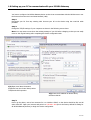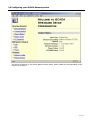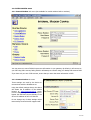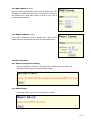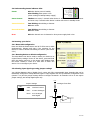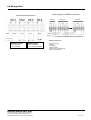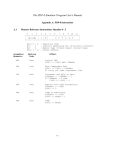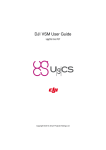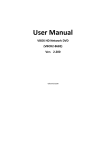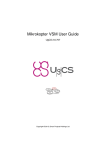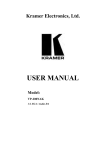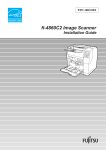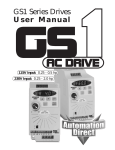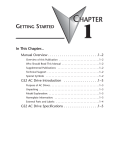Download iSCADA User Manual
Transcript
User Manual 2nnn.1002 Series Version 1.3 / 05 1 of 10 1.0 Setting up your PC to communicate with your iSCADA Gateway You have to configure the iSCADA Gateway device so that it can communicate with the iSCADA server over the Internet from the site’s Local Area Network (LAN). Step 1: Disconnect your PC from any existing LAN. Connect your PC to the device using the cross-link cable provided. Step 2: Change the TCP/IP settings of your computer as shown in the following screen shots. Note: You may want to note down the existing settings of your PC before changing so that you can easily revert to the original setting after completing the device configuration task. 2(a) Open Local Area Connection Properties from the Control Panel, Select TCP/IP and click Properties 2(b) Enter the IP address as shown above, and then click OK Step 3: Power up the device, wait a few moments for it to initialize. LED#5 on the device should be ON, and all other LEDs OFF. Open your browser and point it to 192.168.1.180 (this is the factory default IP setting for all iSCADA Gateway devices) to begin the device configuration. 2 of 10 2.0 Configuring your iSCADA Gateway device You will see a summary of your device status as shown below. (Note: Details may vary depending on the model of your device). 3 of 10 2.1 SYSTEM CONFIG menu 2.1.1 Internal Modem sub menu (Not available for models without built-in modems) You may store two sets of ISP dial up account information in your gateway. By default, it will connect to your ISP using ISP1 account, failing which it will attempt to connect using your backup ISP account ISP2. If you have only one set of ISP account, ensure that you enter the same information in ISP2. 2.1.2 Communication sub menu These settings are used by the device to communicate with the iSCADA server. Using the default settings shown, the device will obtain the IP address of the iSCADA located at www.devicesworld.net server from the DNS, failing which it will attempt to bypass the DNS and connect directly to the server’s IP address at 203.115.229.162. Do not change any of these settings unless instructed by Devices World’s support staff. 4 of 10 2.1.3 Device Master sub menu Auto Connect Interval In the absence of any activity, the Gateway will make a System Check report to the server every 24 hrs to confirm that the system is working fine end-to-end. If the server does not receive a report from the Gateway after 24 hours of inactivity, it will send a "System Check Fail" alert to the user. The Auto Connect Interval can be changed from this web page or from the iSCADA client-side program. Auto Disconnect Interval In the absence of any activity for 1 minute, the Gateway will go from “Active” mode to “Standby Mode”. The Auto Disconnect Interval can be changed from this web page or from the iSCADA client-side program. During the “Active” mode, the device will poll the server once every 2 seconds During the “Standby” mode, the device will poll the server once every 5 seconds. 2.1.4 Built-in Slave sub menu This page displays the device serial number and model number, which cannot be changed. 2.1.5 I/O Channels sub menu By default, all channels are disabled. Use the combo box to select the type of input signal that will be connected to each channel. For models 21nn Channels 1-8 can be configured to take any of the following signal type:Digital Signal: 0V=Low State, 5V=High State Volt-free Contact: Open=Low State, Close=High State Analogue Signal: 0-5V DC or 4-20mA Channels 9&10 can be configured to take any of the following signal type:Digital Signal: 0V=Low State, 5V=High State Volt-free Contact: Open=Low State, Close=High State For models 20nn Channels 1-10 can be configured to take any of the following signal type:Digital Signal: 0V=Low State, 5V=High State Volt-free Contact: Open=Low State, Close=High State Note: See I/O jumper settings in section 3.3 below. Output channels 11&12 are N.O. relay contacts. 5 of 10 Any input channel configured as an Analogue channel will have the Analogue settings and Analogue calibration values displayed at the bottom of the page. These settings can only be changed from the client-side iSCADA program. 2.2 NETWORK CONFIG menu 2.2.1 LAN CONFIG sub menu These settings enable the device to communicate within the Local Area Network (LAN). Please check with your Network Administrator how network devices (including PCs) are managed on the network to which this device will be attached. By default, your device is configured with a fixed local IP address 192.168.1.180. Change this to the designated IP address assigned by the Network Administrator. Enter the site’s Internet Gateway IP address and Subnet Mask in the respective fields. If the network to which this device will be attached has a DHCP server, enable the DHCP configuration using the combo box and click “change”. The device will be assigned a local IP address by the site’s DHCP server. Important Notes: 1. If you need to enable the DHCP, this task should be done LAST, because after you click “Change”, the device will no longer have a fixed IP and will no longer be able to communicate with your PC, either via cross-link cable or through the LAN. 2. If you need to communicate with the device after enabling DHCP (or you have forgotten the fixed IP address of any device), you can reset its network settings by pressing and holding down the Reset button on the device (see section 3.2) until all the LEDs begin to blink. This will reset the device’s LAN congiguration to the default IP address of 192.168.1.180 with DHCP disabled. This action will only reset the network settings and will NOT affect all other settings in the device. 3. If the network to which this device is to be attached uses fixed local IP addresses (ie DHCP disabled), and if the the default IP address 192.168.1.180 is available for the device, you may attach this device to the network with its factory default LAN settings. However, if you are attaching more than one device to the same network, make sure you assign a different IP address to each device to prevent same IP adress conflicts. 6 of 10 2.2.2 DNS CONFIG sub menu Enter the primary and secondary DNS server IP address here. This information is needed when the device is configured to connect to the iSCADA server using DNS instead of fixed IP (see Part A, Communication sub menu). 2.2.3 PROXY CONFIG sub menu If the LAN to which this device is attached has a proxy server, enable the proxy configuration and enter the proxy settings here. 2.3 Other Tasks menu 2.3.1 Restore Configuration Settings All your configuration and device data (like events, analogue data, etc) will be lost, and device will be restored to factory default settings. 2.3.2 Reboot Device Device will restart, with no loss of configuration or data. 7 of 10 3.0 Understanding your iSCADA Gateway Hardware 3.1 Identifying Connectors Connector A: Supply & Gnd terminals: RS485 terminals: 12-24VDC input power Shielded Twisted Pair cable to external slave devices Connector B: Signal Input terminals: 10 sets (see wiring guide for details) Output Control terminals: 2 sets Normally Open Relay Contacts Connector C: RJ11 terminals: Incoming telephone line for internal PSTN modem & Outgoing connection for external phone sharing same line Connector D: RS232 DB9 connector: Connection to external modem (GSM, PSTN, UHF, etc) Connector E: RJ45 terminal: Connection to Ethernet 10baseT (LAN) Connector F: LED status terminal: For bringing 5 device status LEDs off board. Ethernet E RS232 External Modem D C RJ11 Out RJ11 In F LED External Connector - GND - RS485 + Supply + RS485 A Error Ext. Modem Int. Modem Server Comm. Power ABC Reset Button B Input Channels 1-5 Input Channels 6-10 Output Channels 11 & 12 8 of 10 3.2 Understanding Status indicator LEDs Power: ON when device power is healthy Slow Flashing when power is low (when running on backup battery supply). Server Comm: Flashes once every 2 seconds when device is active online with iSCADA server and once every 5 seconds when device is online with server in standby mode. Internal Modem: Fast blinking when dialing to Internet ON when online External Modem: Fast blinking when dialing to Internet ON when online Error: ON when internel error is detected or when power supply level is low. 3.2 Reseting your device 3.2.1 Reset LAN configuration Press and hold the Reset button until all 5 LEDs start to blink simultaneously. Release and wait a few moments for the device to reset to default LAN setting as shown. (See section 2.2.1) 3.2.1 Reseting device to default configuration The Reset button can also be used to restore your device to its original factory settings. Power off the device, press and hold down this button and turn on the power while holding down the button. Release it when all 5 LEDs start to blink. See section 2.0 to reconfigure your device. 3.3 Selecting input signal type using jumper settings Your iSCADA Gateway device (Models 21nn) comes with fully programmable input channels that can be individually configured to accept different types of input signals. Use the I/O Channels Configuration tools (section 2.1.4) and the jumper settings below to configure channels 1-8. Channels 9 & 10 do not require jumper settings, and accept digtal inputs only. +5V Jumper Settings ABC A&B: Volt-free Contact B&C: 4-20mA Analogue None: 0-5V Analogue, 0/5V Digital Analogue Front End A B i/p B C Gnd 9 of 10 4.0 Wiring Guide Power Supply and RS485 connectors Input Channel connectors Gateway Data P/S Out In First Slave Data Data In Out * +12V 4-20mA 0~5V 0/5V Relay Last Slave P/S In Data Data In Out P/S In * 9-24V Supply * 120 Ohm Termination Resistors for long data lines Current Tx Optional Accessories + Analogue inputs Ch.1: 4-20mA Ch 2: 0-5VDC Digital inputs* Ch.3: 0 or 5VDC Ch 4: Volt-free contact DC Power Supply Charger SLA Battery Interface boards Enclosure for multiple devices Sensors & Transducers Devices World Sdn. Bhd. 02S, 2330 Century Square, 63000 Cyberjaya Tel: 603.8318.8660 | Fax: 603.8075.8050 [email protected] | www.devicesworld.net 10 of 10