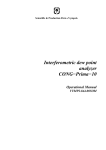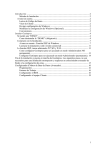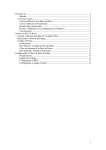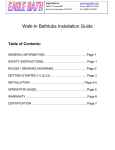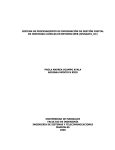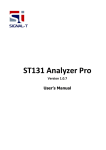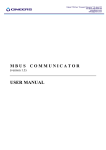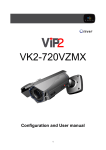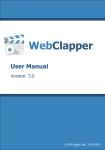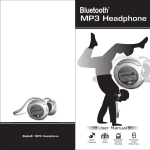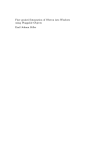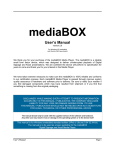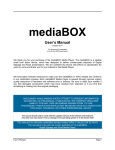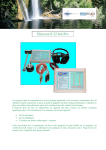Download Center of Information Technologies "NELIAN"
Transcript
Center of Information
Technologies "NELIAN"
®
DIANEL PRO
INSTALLATION RULES OF
SOFTWARE-HARDWARE SYSTEM
FOR NONLINEAR ANALYSIS
OF HEALTH CONDITION
AND TESTING OF PREPARATIONS
®
USER'S DETAILED manual
(Practical guidance for users)
© 2002-2006, Center of Information Technologies "NELIAN"
Table of contents:
1.
Steps of the Dianel® software installation..............................................................................3
2.
"Confidential key" and its installation ..................................................................................4
3.
Spadework ...............................................................................................................................6
4.
Setting up the "Dianel" program ..........................................................................................6
4.1. Possible Errors at the istallation. .....................................................................................7
4.2. Continue normal installation ...........................................................................................8
4.3. Before first run. Instruction for BDE adjustment ..........................................................12
4.4. Changing the parameters ...............................................................................................13
4.5. Saving of changes ..........................................................................................................14
4.6. Necessary adjustments for Windows Vista and Windows 7. ........................................14
5.
The first start of the program ...............................................................................................15
6.
Setting of the program ..........................................................................................................17
7.
Menu of additional adjustments...........................................................................................17
8.
Section Credits ......................................................................................................................21
9.
Request and license reception in the program Dianel ........................................................22
License Key Request ................................................................................................................22
License Key Installation ..........................................................................................................26
The termination of a license key registration. .......................................................................28
10.
Exit from the program Dianel Pro ...................................................................................28
© Copyright 2004 Center of Information Technologies "NELIAN", Moscow, Russia.
All rights reserved. The given text is protected by the law on the copyright! The reprint and use is authorized only at
presence of the reference to a site www.nelian.ru and indications of the legal owner of texts –"CIT "NELIAN".
2
1. STEPS OF THE DIANEL® SOFTWARE INSTALLATION
Minimal system requirements to the computer for Dianel program
Processor: Intel Pentium (II, III, 4) or AMD (Athlon, Duron …) from 400 MHz
Memory: SDRAM, DDR from 256 Mb
Hard disk HDD: from 2 Gb
Screen: resolution not less 1024х768 in Hi-Color (16 bit) mode
Interface ports: 3 USB
Operational system: Windows 95/98SE/2000/XP/Vista/7, i.e. any x86 system Windows. 64-bit
versions of Windows operating systems are not supported.
For installation of the program "Dianel" you should insert CD with software Dianel ®
into the corresponding computer drive. The process will be started automatically and on the
screen of the monitor the prompt of the manager of installations will appear.
If the installation menu has not appeared (see options of your OS) it is necessary to you:
- To start the program "Explorer" (or an other file - manager);
- To go to CD – ROM disk (usually D: \) – you will see the contents of disk Dianel ®;
- In the root catalogue of the disk to start the file launcher.ехе.
Purpose of the installation manager keys :
The screen contains buttons of the menu for the choice of applications ("Installation Manual",
"Install Driver for confidential key”, "Install Dianel Pro", "Dianel Pro User's Manual",
"Install Dianel-iON "Dianel-iON User's Manual", etc.).
In the bottom of a window, the control keys are located:
"Explore disk"- shows the contents of the disk
"Exit"- to leaf the installations manager
© Copyright 2004 Center of Information Technologies "NELIAN", Moscow, Russia.
All rights reserved. The given text is protected by the law on the copyright! The reprint and use is authorized only at
presence of the reference to a site www.nelian.ru and indications of the legal owner of texts –"CIT "NELIAN".
3
2. "CONFIDENTIAL KEY" AND ITS INSTALLATION
The next step of the work will be the installation of the driver key which provides the
serviceability of the Dianel® software complex. The program can't be started without the key. If
the key will be taken out while the program is started the running of the program will be blocked
until the key will be inserted into the USB port again.
The software Complex Dianel® is protected by the new model of the key HASP HL. The HASP
key is intended to be used with the USB bus (Universal Serial Bus). The sizes of the key are less
than a lighter's ones. The key works using the "plug-and-play" technology and can be connected
to any USB port of a PC-compatible computer. In the key is used an improved ASIC-chipcrystal.
USB key parameters
Sizes 51 x 16 x 8 mm
Weight 7 g
Working temperature 0 ˚ - 55 ˚ C
USB connectors type A
Used lines: feed, earth, two data lines
Battery/ external power supplies: no
Temperature of storage 25 ˚ - 70 ˚ C
Allowable humidity (without condensation) 0 - 100 %
It is strictly forbidden to open the case of the key. At presence of traces of opening or
mechanical damages of a key the guarantee becomes void and any claims on serviceability
of a program complex are not considered.
Before installing the driver, do not connect the HASP key to computer. The driver of HASP
provides the interfacing between the protected applications and the key. In other words, the
protected applications communicate with the HASP key through the driver of the HASP unit. We
click the button "Install Driver for confidential key".
After clicking the button, you will see the following window:
© Copyright 2004 Center of Information Technologies "NELIAN", Moscow, Russia.
All rights reserved. The given text is protected by the law on the copyright! The reprint and use is authorized only at
presence of the reference to a site www.nelian.ru and indications of the legal owner of texts –"CIT "NELIAN".
4
The window with inviting to install the driver of the key appears. We click the butten "Next"
and see the next window with License Agreement. You should press "I accept …" and then Next
button.
We click the button "Next". The installing process is running and when it is over the
information about the successful installation of the driver appears.
© Copyright 2004 Center of Information Technologies "NELIAN", Moscow, Russia.
All rights reserved. The given text is protected by the law on the copyright! The reprint and use is authorized only at
presence of the reference to a site www.nelian.ru and indications of the legal owner of texts –"CIT "NELIAN".
5
This window informs us that the installing of the key driver is fulfilled completely. We have only
to click the button "Finish" and to leave the program.
To work with Dianel® software complex, you have to insert (attached) a HASP key into a
free USB socket of the computer. After connecting the key should now see a screen informing
you that found the new device and it is ready to work. The program complex will not work
without the key!
Now we can begin to do next steps of installations manager.
3. SPADEWORK
Before beginning the work with the system it is necessary to make all the connections between
the device and the personal computer (the power supplies must be switched off!) according to the
Dianel unit documentation.
Then the computer and the diagnostic unit can be SWITCHED ON by clicking the button on the
device. If the requirements of the documentation will be fulfilled correctly, an usual loading of
the computer's operational system will be done and on the screen of the monitor the desktop
"Windows" will be displayed.
4. SETTING UP THE "DIANEL" PROGRAM
Switch on the computer. When loading the Windows, the program key driver will be loaded
automatically. If the USB key is normally working, a red indicator is lighting (the LPT key
has no indicator).
We insert repeatedly the Dianel ® CD. The installations manager appeares. We click the button
"Install Dianel Pro"
The installer of the Dianel® software complex will be started and on the screen appears a
window showing the status of the starting of the software for installing the "Dianel Pro for
Windows" program. It is not recommended to click the keyboard buttons and to start other
programs during the loading of temporary files. If the starting is too slow it is allowed to copy
the whole DIANEL-PRO CD on the hard disk of your computer from which you can start the
installation of the program.
© Copyright 2004 Center of Information Technologies "NELIAN", Moscow, Russia.
All rights reserved. The given text is protected by the law on the copyright! The reprint and use is authorized only at
presence of the reference to a site www.nelian.ru and indications of the legal owner of texts –"CIT "NELIAN".
6
If the HASP key is not inserted into the corresponding socket or not installed, the following
message will appear:
The Dianel ® software complex will be started only if the HASP key driver has been installed
preliminary. The key itself must be inserted into the corresponding socket of your computer.
4.1. Possible Errors at the istallation.
At occurrence in an installation time of mistakes INTALLER ERROR: CODE NNNN, it is
necessary to make the following:
To be convinced, the current user has necessary rights for realization of installation1. It is
necessary to address for the further information to the system administrator.
To close all working appendices.
If in system the anti-virus program is established, it is necessary to suspend its work for the
period of installation of the program.
To clear the catalogue of time files.
To clear the catalogue « Disk:\Program files\Common Files\Wise Installation Wizard \ ».
The name of a disk should be a disk with current operational system Windows, as usual C:\
1. If operational system Windows XP SP2 it is necessary to stop for the period of installation
function of prevention of performance of the data (DEP) for what follows is established:
2. In the Control panel to choose item(point) System.
3. In a bookmark In addition on page Loading and restoration to press the button
Parameters
1
For operational systems Windows 2000 / XP / 2003
© Copyright 2004 Center of Information Technologies "NELIAN", Moscow, Russia.
All rights reserved. The given text is protected by the law on the copyright! The reprint and use is authorized only at
presence of the reference to a site www.nelian.ru and indications of the legal owner of texts –"CIT "NELIAN".
7
4. In the opened window Loading and Restoration on page Loading of operational system to
press the button Change
5. In the opened editor it is necessary to change value of a key "/noexecute=optin" on
"/noexecute=alwaysoff". Save a file, then close the editor.
Then reload a computer
4.2. Continue normal installation
After that the window of "Dianel Pro" installation will appear directly. Follow the instructions on
the screen.If you want to install the program click "Next":
(It is recommended during the installation to take the standard parameters which will be offered)
© Copyright 2004 Center of Information Technologies "NELIAN", Moscow, Russia.
All rights reserved. The given text is protected by the law on the copyright! The reprint and use is authorized only at
presence of the reference to a site www.nelian.ru and indications of the legal owner of texts –"CIT "NELIAN".
8
To continue the installation, a license agreement must be accepted.
In this window is suggested to enter data about the user of the program. We guarantee that these
data won't be transferred through the internet and won't be accessible to anybody. We
recommend to enter the name of the organization and contact information: address, phone, email, license of the organization and other information you consider necessary. These two lines
will be displayed only as contact information in the epicrisis where the prescriptions of your
specialist will be listed. This is convenient because the epicrisis is a kind of visit card which can
be used by the relations of the tested clients to contact you. If you won't enter anything you may
not fill in these lines.
© Copyright 2004 Center of Information Technologies "NELIAN", Moscow, Russia.
All rights reserved. The given text is protected by the law on the copyright! The reprint and use is authorized only at
presence of the reference to a site www.nelian.ru and indications of the legal owner of texts –"CIT "NELIAN".
9
We click the button "Next".
In this window is shown, into which file the program Dianel Pro will be installed. If you want
you can select an other file of appointment.
We recommend to click "Next"
At this stage the installation program has got all the data necessary to the normal installation and
is ready to be installed.
© Copyright 2004 Center of Information Technologies "NELIAN", Moscow, Russia.
All rights reserved. The given text is protected by the law on the copyright! The reprint and use is authorized only at
presence of the reference to a site www.nelian.ru and indications of the legal owner of texts –"CIT "NELIAN".
10
If you want to change some parameter of the installation of Dianel Pro software, you can return
to any previous installation step.
Click "Next"to begin the installation of Dianel Pro software.
The process of software installation on your computer and its supply with information begins.
Do not click any keys till the window informing about the end of installation appears.
© Copyright 2004 Center of Information Technologies "NELIAN", Moscow, Russia.
All rights reserved. The given text is protected by the law on the copyright! The reprint and use is authorized only at
presence of the reference to a site www.nelian.ru and indications of the legal owner of texts –"CIT "NELIAN".
11
When the installation is over, click the button "Finish"
In the Catalog "Programs" of the computer is created the category "Nelian" with the icon
"Dianel Pro" serving to run the program Dianel Pro.
To make the work with the desktop convenient, the shortcut for starting the program "Dianel
Pro" has been created.
4.3. Before first run. Instruction for BDE adjustment
Starting the BDE configurator
To start the configurator, we should open the Control panel by pressing the button “Start”
and select the item “Switch to the classical view”
© Copyright 2004 Center of Information Technologies "NELIAN", Moscow, Russia.
All rights reserved. The given text is protected by the law on the copyright! The reprint and use is authorized only at
presence of the reference to a site www.nelian.ru and indications of the legal owner of texts –"CIT "NELIAN".
12
Then we have to start the Configurator (BDE Administrator, selected in the picture )
4.4. Changing the parameters
ATTENTION! Before to begin making changes in the BDE configuration, you should close all
the working applications.
(To provide a stable work of DIANEL PRO program data base, the following parameters should
be changed: MAXFILEHANDLES and LOCAL SHARE (the tab “Configuration”, System->
INIT) as well BLOCK SIZE and LEVEL (the tab «Configuration», Drivers -> Native ->
PARADOX )
© Copyright 2004 Center of Information Technologies "NELIAN", Moscow, Russia.
All rights reserved. The given text is protected by the law on the copyright! The reprint and use is authorized only at
presence of the reference to a site www.nelian.ru and indications of the legal owner of texts –"CIT "NELIAN".
13
The parameters should be changed according to the table:
Parameter
Initial value
Needed value
MAXFILEHANDLES
48
256
LOCAL SHARE
FALSE
TRUE
BLOCK SIZE
4096
16384
LEVEL
Less than 7
7
4.5. Saving of changes
After having made the changes, we have to press the button
.
To the request:
We should answer «ОК», then the BDE Configurator can be closed and we can begin to work
with the program DIANEL PRO.
4.6. Necessary adjustments for Windows Vista and Windows 7.
1. Open the BDE Configurator (as described above)
2. Open the tab «Configuration», then the Drivers -> Native -> PARADOX
3. Change the parameter NET DIR. On default, this parameter is equal to «C:\», what is absolutely
not desirable from the standpoint of Windows Vista safety policy.
To change the path, we have to press the button […] and to enter another password, for
example, «C:\Program files\Common files\Borland Shared\BDE» for a 32- bit system .
Save the changes (see Changing the parameters)
Further we can leave the installations manager and begin to work with the software complex
Dianel ®Pro according to the items of the present "Software Complex Dianel ® User's
guide".
To make the work convenient you can copy the disk distributive with the program Dianel Pro on
the winchester of your computer. Then you can reinstall the program direct from the hard disk of
© Copyright 2004 Center of Information Technologies "NELIAN", Moscow, Russia.
All rights reserved. The given text is protected by the law on the copyright! The reprint and use is authorized only at
presence of the reference to a site www.nelian.ru and indications of the legal owner of texts –"CIT "NELIAN".
14
the computer without CD and the CD itself you can hide in a safe place. From the hard disk you
also can open the files "Rules of installation" and "Program "Dianel Pro" User's guide"
(Rules.doc and RukDian.doc accordingly) to read or to print them; to print is more preferably.
Don't forget to take out the installation disk. Further you won't need it till the system will be
reinstalled.
To guarantee the working of the Software Complex Dianel ®Pro on your computer it is
necessary to insert into a free USB socket the applied key. Without the key the Complex
won't work!
If you try to start the program complex Dianel ®Pro without the key the program will not run.
On the screen of the monitor appears the message:
5. THE FIRST START OF THE PROGRAM
Switch on the device "Biolaz-Oberon" (or "Dianel"). The name depends on the delivery version;
the device must be connected with the computer through the Com-port, the electrodes must be
hold in hands without being connected with each other.
Start the program with the icon from the desktop or by clicking the button Start --> All
programs-->Nelian-->Dianel Pro;
The data base of the examinations being made will be archived.
This operation will be made at each starting to enable the restoration of the base of the researches
carried out. Don't switch it off!
For proper work of Dianel® system on your computer, it is necessary to implement some
initial settings of the installed software. To do that, run the program by clicking abovementioned icon (for easier working one can create Dianel® program shortcut on the desktop with
help of standard means of Windows).
When program is started, a picture with loading indicator will appear on the monitor:
© Copyright 2004 Center of Information Technologies "NELIAN", Moscow, Russia.
All rights reserved. The given text is protected by the law on the copyright! The reprint and use is authorized only at
presence of the reference to a site www.nelian.ru and indications of the legal owner of texts –"CIT "NELIAN".
15
When loading the program modules, databases and graphic material is completed, the front page
of Dianel® Pro program will be displayed on the screen.
If the "Program-Device-tested Patient" interfacing is wrong, a mistake message can appear:
"Scaning Hardware. Checking Com1 … Not founded". It means – you did not plug device. It is
necessary to debug the interface and to click the button Retry.
© Copyright 2004 Center of Information Technologies "NELIAN", Moscow, Russia.
All rights reserved. The given text is protected by the law on the copyright! The reprint and use is authorized only at
presence of the reference to a site www.nelian.ru and indications of the legal owner of texts –"CIT "NELIAN".
16
If the interconnection is Ok, the message doesn't appear. More detailed information about
mistakes and the ways of their elimination see in the item Checking up the device and program
interface.
6. SETTING OF THE PROGRAM
At this stage we have to do an initial adjustment. The adjustment means setting of all the device
connections, entering the information about the firm and others. Let's have a look at the main
adjustment steps.
To change the setting parameter of the "Program Dianel Pro" you can click the button "Setup"
in the main menu;
The setting window can be left by clicking the button Close or by closing the window with the
help of a dagger.
7. MENU OF ADDITIONAL ADJUSTMENTS
The button "Advanced" allows to enter the window of additional adjustments.
In the tab Report we can enter the name of the organization and its address as shown in the
picture or correct the information being entered before. These two lines will be showed as
contact information only in the epicrisis where the prescriptions of your specialist will be listed.
It is convenient because the epicrisis is a kind of visit card which can be used by relations and
familiar people of the tested clients to contact you. If you don't wont to enter anything you may
not to fill in this lines.
© Copyright 2004 Center of Information Technologies "NELIAN", Moscow, Russia.
All rights reserved. The given text is protected by the law on the copyright! The reprint and use is authorized only at
presence of the reference to a site www.nelian.ru and indications of the legal owner of texts –"CIT "NELIAN".
17
In the tab Coefficients access is recommended to experienced users and system administrators. It
is not recommended to change the additional adjustments, as the program is installed with
optimal settings.
We can correct the coefficients X,Y,Z, the factor of spectral similarity or delay or blinking time.
The changing of X, Y, Z coefficients can be made in the range of 0 to 0,02 units. The increasing
means that the data obtained from the device can be treated as more positive, the reducing
means, that these data can be treated as more negative.
© Copyright 2004 Center of Information Technologies "NELIAN", Moscow, Russia.
All rights reserved. The given text is protected by the law on the copyright! The reprint and use is authorized only at
presence of the reference to a site www.nelian.ru and indications of the legal owner of texts –"CIT "NELIAN".
18
DELAY time – this is a time interval in seconds after the points have been evaluated; this
interval the program needs to send a new command to examine the next organ. The range
of change is 0,5 to 0,2.
Blinking – this is a time interval in seconds necessary to evaluate one point of the tested cut. The
range of change is 0,5 to 0,005.
Spectral analogy – this is the coefficient influencing the common treatment of indications of the
program necessary for calculating the standard schedules.
It is not recommended to change any values because it can result failures when the program is
running and Dianel Pro is working. If some problems appear, the standard values must be
restored by clicking the button "Standard values".
© Copyright 2004 Center of Information Technologies "NELIAN", Moscow, Russia.
All rights reserved. The given text is protected by the law on the copyright! The reprint and use is authorized only at
presence of the reference to a site www.nelian.ru and indications of the legal owner of texts –"CIT "NELIAN".
19
Tab REPAIR. During its work the system uses the following parameters:
Path for store archives – it must contain the catalog where the backup copies will be
created. The standard name of this catalog is BACKUP; it is placed in the file of the DIANEL
program. To change a parameter you have to click the button
and to choose an other
catalog.
Attention! If the chosen catalog doesn't exist (this is possible, for example, if the catalog had
been deleted after the adjusting or if a network disk or a changeable carrier had been indicated
which are no accessible when working with DIANEL), the program's response will be a mistake
message (see...).
Delete archives- it defines the periodicity of deleting the old archives. If we choose the
option "Archives to be stored for the last N days", then, when started, the archives will be
automatically deleted which had been created more than N days ago. If we choose the Option
"Allocate for storage not more than N Megabyte and if the summary archive volume exceeds the
given Megabytes amount, the older archives will be deleted. This option is included to get a
reasonable disk space economy and it can be adjusted according to the possibilities of the
equipment and to the requirements of the user. The range of the dates to be set is 2...9999 days,
256...65535 Megabyte. We advice you to use 7 days parametr.
© Copyright 2004 Center of Information Technologies "NELIAN", Moscow, Russia.
All rights reserved. The given text is protected by the law on the copyright! The reprint and use is authorized only at
presence of the reference to a site www.nelian.ru and indications of the legal owner of texts –"CIT "NELIAN".
20
Tab Interface. In this window you can select the variant of showing of time.
Close Advanced options window (exiting from adjustment) clicking OK. Then close Tuning
window.
Now we can begin to work with the program but before clicking the Entry in system,
the function ability of the system must be checked
8. SECTION CREDITS
When calling the function, the following dialog window appears:
© Copyright 2004 Center of Information Technologies "NELIAN", Moscow, Russia.
All rights reserved. The given text is protected by the law on the copyright! The reprint and use is authorized only at
presence of the reference to a site www.nelian.ru and indications of the legal owner of texts –"CIT "NELIAN".
21
This window gives us information about the version of the program, about its purpose, about
copyrights; e-mail addresses of the legal owner CIT NELIAN are given, too.
When selecting e-mail addresses of the CIT NELIAN the program observer (www) or mails (email) open the corresponding indications. The button "OK" closes the dialog box.
9. REQUEST AND LICENSE RECEPTION IN THE PROGRAM DIANEL
License Key Request
If you start the program for the first time, user accesses to the full version of the program and
will be limited only by saving the work. Since first launch the program starts counting 14
calendar days, during which all functions are fully working. For continuation of work after the
above-stated term it is necessary to request and install a license key. The key is completely free
and imposes restrictions only for the term of program use. If you uninstall the program, the key
is not removed and after a new installation it is immediately ready for use. If you want to get a
key, the owner of the program has to send registration data to our e-mail address. I order to
achieve this, within the program Dianel-pro, in the first window it is necessary to press the
button Credits.
In the opened window choose Registration
© Copyright 2004 Center of Information Technologies "NELIAN", Moscow, Russia.
All rights reserved. The given text is protected by the law on the copyright! The reprint and use is authorized only at
presence of the reference to a site www.nelian.ru and indications of the legal owner of texts –"CIT "NELIAN".
22
It opens a window with information about the current license, where you click Request License
key.
When a new window is opened, the user is required to choose from register the list of groups and
to fill on the right 3 fields with the owner of the program and the using device data. When you
are choosing the list of groups that is available in the program, consider that their quantity is
defined by device model.
© Copyright 2004 Center of Information Technologies "NELIAN", Moscow, Russia.
All rights reserved. The given text is protected by the law on the copyright! The reprint and use is authorized only at
presence of the reference to a site www.nelian.ru and indications of the legal owner of texts –"CIT "NELIAN".
23
For a standard complete set, the choice of groups is limited. It is possible to choose no more than
15 groups without additional payment (For model 11S-Pro no more than 25 groups). If the user
chooses from the list more than 15 groups, then when you will try to continue the key request,
the program will display a new window clarifying this question.
Some groups are entered into a package of the mandatory delivery, so they cannot be disabled.
When all necessary data will be entered, a request for a license key will be granted by our email
address [email protected]
This can be achieved in several ways. The most simple is to push Send via E-mail.
After this, all previously entered data by the user will automatically be inserted into the email,
for sending on to the address specified above.
© Copyright 2004 Center of Information Technologies "NELIAN", Moscow, Russia.
All rights reserved. The given text is protected by the law on the copyright! The reprint and use is authorized only at
presence of the reference to a site www.nelian.ru and indications of the legal owner of texts –"CIT "NELIAN".
24
If the computer where the program is used has no installed e-mail client to work with e-mail, the
data for sending can be saved as a text file. For this purpose it is necessary to press the button
Save as.
After saving the file, it is necessary to send the email letter to the address specified above and to
enclose the saved text file in this email with data for obtaining a license. In the same window
there is a button. Click Copy button, for copying registration data to the clipboard. On the
website, in your mail box, the data can be inserted into an e-mail directly from the clipboard.
As soon as possible, after receipt of your inquiry, our support team will send the response letter
with a key file to your return e-mail address. When you send a request to obtain a license key,
you should notice that the support team is closed on weekends and holidays.
© Copyright 2004 Center of Information Technologies "NELIAN", Moscow, Russia.
All rights reserved. The given text is protected by the law on the copyright! The reprint and use is authorized only at
presence of the reference to a site www.nelian.ru and indications of the legal owner of texts –"CIT "NELIAN".
25
License Key Installation
After receiving the e-mail with a key file, you need to save it on your computer with the program
Dianel Pro. Start the program Dianel, push the button Credits, then push the button Registration,
and you will be directed to the page: The registration information. There it is necessary to
choose: Install License key.
Option 1. Installation of a license by using the file.
Installation of a license key is carried out in the window Load License by using a file in the
format "name of the license" in which it is necessary to press the button Open file. In a new
opened window, you should specify the location where you have saved the license key. You can
see the continuation of registration in section The termination of registration of a license key.
© Copyright 2004 Center of Information Technologies "NELIAN", Moscow, Russia.
All rights reserved. The given text is protected by the law on the copyright! The reprint and use is authorized only at
presence of the reference to a site www.nelian.ru and indications of the legal owner of texts –"CIT "NELIAN".
26
Option 2. Installing a license by using the clipboard.
If you cannot save the file of the license which was enclosed in the email, then in the text of the
email, we will duplicate the license key in the text form. In the text of the email, you need to
select the key text with the mouse and copy it to the clipboard. In the window Load License
click Paste.
After the key has loaded, in a window Load License will be shown information about the chosen
license. Press the button OK, and you will be able to go into the main section Registration
Information, there you can review the information about the license, and again press the button
OK. Registration of a new license key has been successfully completed.
© Copyright 2004 Center of Information Technologies "NELIAN", Moscow, Russia.
All rights reserved. The given text is protected by the law on the copyright! The reprint and use is authorized only at
presence of the reference to a site www.nelian.ru and indications of the legal owner of texts –"CIT "NELIAN".
27
The termination of a license key registration.
During the 14 days before the license key expiration, after the launch, the program will remind
you to receive a new key. Because of it, the user does not need to remember the periods of
validity of the keys.
For more information, please call on technical support phones, the numbers of which are listed
on the site www.nelian.ru. You can take advantage of consultation on Skype.
Skype id: cit-nelian or office-nelian
10. EXIT FROM THE PROGRAM DIANEL PRO
Exiting from the program Dianel-Pro can be made by clicking the EXIT button in the Main
menu – this is the correct way.
Thus all the results obtained when working with the program will be stored automatically.
© Copyright 2004 Center of Information Technologies "NELIAN", Moscow, Russia.
All rights reserved. The given text is protected by the law on the copyright! The reprint and use is authorized only at
presence of the reference to a site www.nelian.ru and indications of the legal owner of texts –"CIT "NELIAN".
28