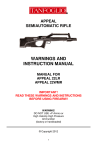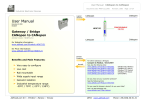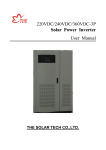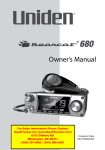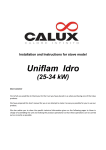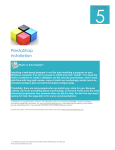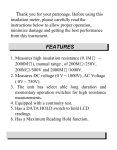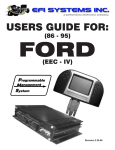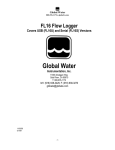Download English Manual
Transcript
Contents 1. PREFACE 01 2. INTRODUCTION 01 3. PRODUCT FEATURES 02 4. STARTING TO USE HEADPHONE 02 4.1 Package Contents 4.2 Product View 5. PREPARING THE BLUETOOTH MP3 HEADPHONE 03 03 5.1 Charging Battery 5.2 Battery Status 04 5.3Wearing the Bluetooth MP3 Headphone 5.4 Operate Headphone 05 5.5 Reset 06 5.6 Adjust Microphone Volume 5.7 Lock 6. OPERATING HEADPHONE 07 6.1 Power on/off Bluetooth MP3 Headphone 6.2 Pair up with Bluetooth Mobile Phone 6.3 Using Headphone as a Bluetooth Headphone 08 6.4 Using Headphone as an Individual MP3 Player 6.5 Using Headphone as a Bluetooth Audio 09 6.6 Using Headphone as a FM Radio 6.7 Voice Chatting Function 10 6.8 Transfer Songs & Files 6.9 Firmware Upgrade 11 7. COMPATIBILITY 15 8. TROUBLE SHOOTING 15 9. WARNINGS & PRECAUTIONS 16 Skip (FF or RW) The method to adjust FF or RW is different then volume function, there are two separate ways to operate FF and RW. 1. To RW - use middle finger as a support point and use the thumb to press RW button. Please refer to picture for further detail. 2.. To FF - use thumb as a support point, firmly press Sd card and use middle finger to press FF button. Please refer to the following picture for further detail. VOL ( O ) Correct: Place thumb on the corner of SD card then adjust " Volume up" or " Volume down". Place your finger on the circle part of headphone while operate either volume up or volume down. ( X ) Incorrect: Place thumb on the skip button to adjust " Volume up" or " Volume down" may interfere operation of the headphone. DO NOT place your finger on the circle part while operate volume up or volume down. 1 5.5 Reset If the static has interfere with the headphone, please press Volume up and FF button and Mode button to reset the headphone. The headphone will operate normally. SKIP VOL 2 3 SKIP To RW 5.6 Adjust Microphone Volume VOL Users can adjust the headphone microphone volume during a call, by press FF or RW to increase or decrease the capability of receive the voice. Method of operation same as operate skip button. 5.7 Lock To prevent the headphone get turn on by accidentally, Bluetooth MP3 headphone has implement lock up function. SKIP To FF Increase and Decrease volume The volume of the Bluetooth MP3 Headphone canb e adjusted by press the " Volume Up" or " Volume Down" buttons accordingly. Use the thumb as a support point and place on the SD card firmly, use index and middle fingers to adjust volume VOL Volume Up (O) VOL SKIP (X) VOL SKIP Volume Down 05 Bluetooth Headphone User Manual Settings To Unlock To unlock the headset, user holds the "Mode"button down, if the headset is in lock mode it will unlock. If it is not in lock mode it will go to menu mode like normal. VOL SKIP To Lock 1. Press Mode button for 3 seconds to enter main menu 2. There will be a function call "Button Lock" Button Lock Bluetooth 3. Select "Button Lock" press Play button Music the whole buttons will lock FM Radio (O) SKIP (X) English 06 6. OPERATING HEADPHONE 6.1 Power on/off Bluetooth MP3 Headphone Hold down play/pause▶|| for 3 seconds until the LCD display “Bluetooth MP3 Headphone.” Headphone automatically will enter from the last selected mode. To power off, hold down play/pause▶|| for 3 seconds until LCD gone blank then release thumb. 6.2 Pair up with Bluetooth Mobile phone 1 Press mode button 3 seconds to enter menu mode. 3 seconds 2 Press play/pause button to enter Bluetooth mode, use FF/RW button to select “discoverable” and press play/pause button Button Lock Bluetooth Music FM Radio Settings 4 Make sure turn on your Bluetooth MP3 Headphone and mobile phone, set the headphone to pairing-ready status, and follow the instruction of your mobile phone to pair up. NOTE: Please refer to the following example of Sony Ericsson / Ericsson Bluetooth phone for pair up. Different mobile phone has different procedure for pairing. be Headphone and HiFi option, select “Headphone”, press play button then you will hear three short beeping sound. 5 When the phone is success to pair up with Headphone, key in “0000” as pin code on the mobile phone. Key in “0000” 6 The Bluetooth Headphone is ready to use. Discoverable Headphone HiFi EXAMPLE: Pairing with a Sony Ericsson /Ericsson Bluetooth Phone 1. Turn on your Bluetooth Headphone and mobile pone. Set the headphone to pairing-ready status. 2. Select “Connectivity” and “Yes”. 3. Select “Bluetooth” and “Yes”. 4. Select “My devices” and “Yes”; New Device”; “Searching…” appears on screen. When the mobile phone finds the Headphone, it shows the Headphone name. Select the Headphone and select ”Add to paired”. Then select “Yes” 5. When you are prompted to enter a pass key, enter passkey “0000” and select “Yes” to start the pairing process. 6. “Pairing” and “Pairing succeed” messages appear on the screen. 07 Bluetooth Headphone User Manual Making a call from a Bluetooth Phone You can place a phone call with your Headphone linked to your mobile phone. Use your mobile phone to dial the desired number and then use the Bluetooth Headphone to talk and listen to the caller. If you want to use your mobile phone to talk / listen, then follow the fowling steps to disconnect the paired link between the Headphone and the mobile phone. Receiving a call with the Headphone When you have completed pairing the Bluetooth MP3 Headphone with your mobile phone, and have set up the link properly, you can use the Headphone to receive incoming phone calls. When you hear a ring tone, press the play/pause button▶|| on the Headphone to receive the incoming call. During a telephone session, if the Bluetooth Headphone exceeds the range of the operational distance, Bluetooth the link will be disconnected. The mobile Connection lost, phone will ask you if you want to resume the Retrieve Call to phone? telephone session, the message will show on the Mobile Phone screen like “Bluetooth Connection lost, Retrieve Call to phone?” If yes, the telephone will be transferred back to the mobile phone. If no, the telephone session will be interrupted. Bluetooth Connection lost, Retrieve Call to phone? Bluetooth Enable Discoverable Set PinCode Paired Devices 3 Once into discoverable there will 6.3 Using Headphone as a Bluetooth Headphone Ending a Call from the Headphone When your telephone session is ended and the caller hangs up the Headphone and your mobile phone are ready to receive new calls and will back to the last function before you answer the telephone. 6.4 Using Headphone as an individual MP3 player Within the headphone, there will be no embedded flash memory inside, the headphone only can use SD/MMC card only. ■ Press and hold ▶|| until your headphone turns on. ■ After turn on the Headphone, press ”Mode” button if the MP3 player content doesn't appear repeat it until appears. MP3 files in the SD card should be appearing on the LCD. ■ After moving to a desired MP3 file by using the skip button , press the play button▶|| for playback. ■ The selected MP3 file will play. ■ When the skip button is used during playback, the previous file or next file will play. ■ When the play/pause button▶|| is pressed, current playback song will stop. ■ Press volume + to increase or volume - to decrease the volume. ■ After you have finished using your player, press and hold play/pause button▶|| until your headphone turns off. English 08 6.5 Using Headphone as a Bluetooth Audio 6.7 Voice Chatting Function Press “Mode” button if the Bluetooth audio icon doesn’t appear, repeat until it appears. ■ To Connect or disconnect press “play/pause” button▶|| to turn on/off ■ Adjust volume press + or – button. If you want to increase or decrease multiple levels of volume press and hold button until you reach the level you want. The Bluetooth MP3 Headphone can pair up with Bluetooth Data Dongle which users able to obtain on the market to use for two way voice communication. The steps as the following: ■ Follow the installation steps of Bluetooth Data Dongle ■ Double click “My Bluetooth Place” icon on the desktop and follow the Bluetooth Data Dongle’s step to pair up the headphone and dongle. ■ Make sure Bluetooth MP3 Headphone are in pairing mode. When the headphone is successful pair up then right click the icon of headphone, select “Connected” ■ NOTE: For audio streaming please purchase the multimedia dongle ONLY from same manufacturer of Bluetooth MP3 Headphone. 6.6 Using Headphone as a FM radio There are three different frequent select modes: ■ Frequency, Preset and Scan. ■ The default setting for radio mode is Frequency. ■ Use skip buttons FF/RW to adjust the channel. Beside frequency mode, user can also change to Preset or Scan. ■ When a bell tone is heard from the Headphone, press “▶|| ” button to establish the connection. VOL SKIP 1 Press mode button 3 seconds to enter menu mode. 3 Skip button to Freq Select Mode FM Radio Frequency Preset Scan 3 seconds 2 Skip button to FM Radio ■ Skip button to select either preset or scan and press play/pause 4 Press Mode for three second to exit Button Lock Bluetooth Music FM Radio Settings 3 seconds NOTE:The FM function is recommended to be used outside. Use Preset function to set all favor stations The following are the steps to preset FM FM Radio Frequency Radio station for the headphone: Preset Mode (2 seconds) --> Skip key (twice) --> FM Scan Radio (Play key to enter) --> skip key (twice) --> Set Preset Channels (Play key to enter) --> skip key to select a channel --> volume to set desired frequency --> Finish all preset channels í Play key (to save all preset channels) When the two way communications has been established it will be able to start to talk. 6.8 Transfer Songs & Files Connect our Headphone to your computer’s USB port using the supplied USB cable. ■ Launch Windows Explorer on your MP3 computer. Your Headphone is WMA recognized as a Removable Disk in Windows Explorer. ■ Transfer MP3 / WMA or non-music files to your Headphone, SD card using a drag-and-drop operation. ■ After the transfer is complete, make sure you stop your Headphone before disconnecting it from your computer. ■ ■ To stop your player in Windows 2000, Windows Me or Windows XP ■ Click the Safely Remove Hardware icon on the taskbar, click Safely remove USB Mass Storage Device, and disconnect your headset when you are prompted to do so. The following are the steps to choose preset channel option: Mode (2 seconds) --> Skip key (twice) --> FM Radio (play key to enter) --> Play key (to enter) --> skip key (once) --> Play key (to select) --> play key (saving data & exit) 09 Bluetooth Headphone User Manual English 10 6.9 Firmware Upgrade Step 3 If a Bluetooth MP3 Headphone firmware upgrade becomes available, follow the procedure below to update Bluetooth MP3 Headphone's internal firmware: Step 1 Step 3 failed ( Please go back to Step 2, if fail at stept3 ) Step 2 Step 3 succesfful Step 4 : Upgrade Complete ( USB driver installation ) 11 Bluetooth Headphone User Manual English 12 USB driver installation After you clicked Continue Anyway from the previous step, the whole driver istallation will run automatically until it complete,, then you can click "Finish". 13 Bluetooth Headphone User Manual English 14 7. COMPATIBILITY 9. WARNINGS & PRECAUTIONS Carefully read the following safety and operating instructions. Keep this document handy for future reference. Do not subject the Headphone to extreme force Vibration during walking or exercising will not affect the Headphone. However, dropping the Headphone or dropping the heavy object on the Headphone may result in distorted sound and/or damage to the unit. Note: * 1 The incoming ring can’t be heard through the Headphone. However, pressing a * 2 The outgoing ring can’t be heard through the Headphone. On the contrary, the button of the Headphone is still available to pickup the incoming call. Headphone will automatically answer once the receiver picks up the call. * 3 The outgoing ring can’t be heard through the Headphone. Please press a button of the Headphone as soon as the phone screen displays “voice call” message. 8. TROUBLE SHOOTING If you are encounter difficulties, please read this entire section before return the goods: Q1. If the Headphone does not turn on when the ON button is pressed: A1. The battery may be depleted, make sure the battery is fully charged. Q2. If Headphone is not recognized by Windows: A2. Check the USB connection between your Headphone and the computer. Verify that the PC’s USB drivers are properly installed. The OS below Windows ME, doesn’t support it. Q3. Why does the player skip certain tracks? A3. The player will only play valid media formats (MP3 and WMA files). Other types of media formats will be skipped. Q4. Why does the player turn off immediately after it is Keep the Headphone away from water at all times The Headphone may be damaged if water enter it. If the player comes in contact with water, wipe it immediately with a dry cloth. Keep the Headphone away from small children The Headphone contains small parts that present a choking hazard. Do not operate a motor vehicle while using the Headphone In many countries, using the player while operate a motor vehicle is illegal. It’s also dangerous. Store the Headphone with care Avoid keeping the Headphone and the flash memory card on or near high heat sources or in places with high humidity. 60℃ (140℉) Cleaning the Headphone Disconnect the power supply adapter (not included) from the wall outlet or power source before cleaning. Do not use liquid or aerosol cleaners. Use a damp cloth for cleaning. Servicing Do not attempt to service any part of the product yourself. Servicing should only be done by qualified service personnel. Power Sources Refer to the operating instructions included in your documentation and markings, if any, on the product. turned on? A4. The battery may be too depleted to power your player. Try charging the battery. 15 Bluetooth Headphone User Manual English 16