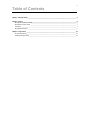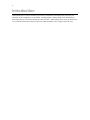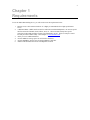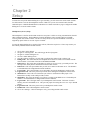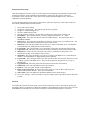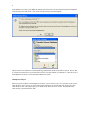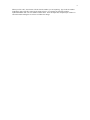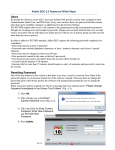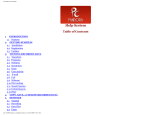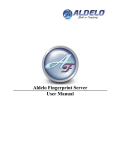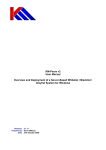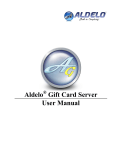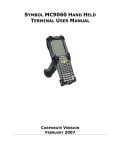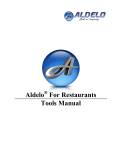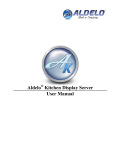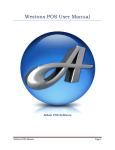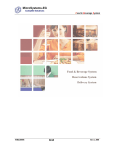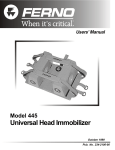Download Aldelo Polling Server User Manual - ACT-POS
Transcript
Aldelo Polling Server User Manual 2 PUBLISHED BY Aldelo Systems Inc. P.O. Box 271 Standard, CA 95373 Copyright © 1997-2006 by Aldelo Systems Inc. All rights reserved. No Part of the contents of this book may be reproduced or transmitted in any form or by any means without the written permissions of the publisher. Printed and Bound in the United States of America. This manual is available through Aldelo Systems Inc. and resellers worldwide. For further information about other languages that the manual may be translated in, please contact Aldelo Systems Inc. or visit our Web site at www.aldelo.com. Send comments about this manual to [email protected] Aldelo™ For Restaurants, Aldelo™ Polling Server, Aldelo™ Gift Card Server, Aldelo™ Localization Manager, Aldelo™ Fingerprint Server, Aldelo ™ Hotel Integrator, Aldelo ™ Kitchen Display Server, Aldelo ™ Advanced Fingerprint Server, Aldelo™ EDC Server, Aldelo™ eOrder Server, Aldelo™ Aldelo Accounting Integrator, Aldelo™ Liquor Controller Server, Aldelo™ Reporter are trademarks of Aldelo Systems Inc. Other products or company names mentioned herein may be the trademarks of their respective owners. The example companies, organizations, products, logos, people, places, and events depicted herein are fictitious. No association with any real company, organization, product, logo, person, place or event is intended or should be inferred. 3 Table of Contents Chapter 1 Requirements _________________________________________________________________ 5 Chapter 2 Setup ________________________________________________________________________ Headquarters (Server) Setup ___________________________________________________________ Restaurant (Client) Setup ______________________________________________________________ First Poll___________________________________________________________________________ Headquarters Import _________________________________________________________________ 6 6 7 7 8 Chapter 3 Operations __________________________________________________________________ 10 Normal Operations__________________________________________________________________ 10 Sending Changes Back_______________________________________________________________ 10 4 Introduction Aldelo Polling Server software eliminates paperwork by automatically transmitting daily sales from your restaurants to your headquarters via the Internet. Working together, Aldelo Polling Server and Aldelo For Restaurants generate sales reports and mission critical statistics. Aldelo Polling Server keeps you informed of your restaurants' performance, helps you spot sales trends and enables you to compete more effectively. 5 Chapter 1 Requirements To use the Aldelo Data Polling Server, you will need to meet the requirements below. 1. 2. 3. 4. 5. 6. Internet access at all restaurant locations. It is highly recommended to have high speed internet access. A dedicated POP3 / SMTP email account for each location and the headquarters. Do not use special email accounts like Hotmail, Gmail, Yahoo, AOL, etc. These accounts usually have special protection on them and sometimes require special methods to access. There are many free email account providers available today. One example is www.bluebottle.com. Ability to receive 1MB attachments. At least 10MB free storage space for each location email box. At least 100MB free storage space for the headquarters email box. Aldelo For Restaurants Pro License at headquarters location. 6 Chapter 2 Setup To ensure the setup of the Aldelo Polling Server goes smoothly, you will want to test out the email accounts for each location as well as the headquarters location. Make sure you can use a normal email client like Outlook Express or Mozilla Thunderbird to send and receive emails first before trying to configure the Aldelo Polling Server to use the email accounts. Headquarters (Server) Setup The headquarters is the first location that needs to be setup since it will be receiving communications from all other restaurants locations. The headquarters location should have a large enough email box to handle receiving email from all the locations. The files are fairly small, but if you have hundreds of locations, it might fill up quick if there is not a lot of space available. To setup the Aldelo Polling Server portion of the software, follow the steps below. These steps assume you have already installed and activated the software. 1. 2. 3. 4. 5. 6. 7. 8. 9. 10. 11. 12. 13. 14. 15. 16. Click “Start” on the desktop. Navigate to “All Programs”. This will bring up the list of programs. Navigate to “Aldelo Polling Server”. Click on “Aldelo Polling Server”. Once the software is running, you will want to configure the settings in the “Settings” tab. Polling Time: This will be the time the headquarters will check it’s email box for emails from the client locations. The format of the time is HH:MM:SS AM/PM. POP3 Server: This is the name of the POP3 server that is given to you by your email provider. The email provider usually has this information located on their website. POP3 Port: This is the port number that you will use to connect to the POP3 server. The default is 110 and should not be changed under normal conditions. Logon Name: This is the username you are assigned to log into the headquarters email account. Logon Password: This is the password you chose when creating the headquarters email account. SMTP Server: This is the server name that you will use to send email to other people. This information is usually on the email providers website. SMTP Port: This is the port number you will use to connect to the SMTP server. The default port number is 25 and should not be changed under normal conditions. Logon Name: This is the logon name of your headquarters email account. This name is used to identify yourself to the SMTP server. This prevents people from using this server as a way to SPAM people. Logon Password: This is the password to your headquarters email account. Email From: This is the headquarters email account. Click “Save Settings”. This will attempt to verify your settings and the email account. 7 Restaurant (Client) Setup Once the headquarters location is setup, you will be able to start configuring each restaurant location to send emails back and forth. Each restaurant location should have enough free space in their email box to accommodate emails from the HQ. These emails will be changes that the headquarters have sent back to updated the restaurants database. To setup the Aldelo Polling Client portion of the software, follow the steps below. These steps assume you have already installed and activated the software. 1. 2. 3. 4. 5. 6. 7. 8. 9. 10. 11. 12. 13. 14. 15. 16. 17. 18. 19. 20. Click “Start” on the desktop. Navigate to “All Programs”. This will bring up the list of programs. Navigate to “Aldelo Polling Server”. Click on “Aldelo Polling Client”. Once the software is running, you will want to configure the settings in the “Settings” tab. Site Number: This is the site number you want to assign to this location. Ex. “0001”. Polling Time: This will be the time the client will send the changes. The format of the time is HH:MM:SS AM/PM. POP3 Server: This is the name of the POP3 server that is given to you by your email provider. The email provider usually has this information located on their website. POP3 Port: This is the port number that you will use to connect to the POP3 server. The default is 110 and should not be changed under normal conditions. Logon Name: This is the username you are assigned to log into this client location email account. Logon Password: This is the password you chose when creating this client location email account. SMTP Server: This is the server name that you will use to send email to other people. This information is usually on the email provider’s website. SMTP Port: This is the port number you will use to connect to the SMTP server. The default port number is 25 and should not be changed under normal conditions. Logon Name: This is the logon name of the email account for this client location. This name is used to identify yourself to the SMTP server. This prevents people from using this server as a way to SPAM people. Logon Password: This is the password to the email account for this client location. Email From: This is the email address of this client location. Email To: This is the email account of the headquarters. Delete Local Transactions: Do Not use this feature unless you want to delete orders from your Aldelo For Restaurants database. This is not recommended. Source Data: This is the Aldelo For Restaurants database for this client location. Click “Save Settings”. This will attempt to verify the settings you have provided to log into the email account. First Poll To complete the restaurant locations setup, you will need to poll for the first time. Since this is the first poll, the polling software will attempt to send the entire database to the headquarters email account. This is because the headquarters location has no record of this restaurant yet and needs a starting point as a reference. 8 If the database is too large (over 8MB), the polling client will create a file to be transferred to the headquarters location using some other means. You will receive this message when this happens. This is because most email boxes cannot handle large attachments and the email will be rejected. The file that is created can be burned on a CD, transferred via FTP or any other method you can think of. Once the file is at the headquarters location, it can be manually added to the system. Headquarters Import When you get the .mdb file to the headquarters location, you will want to copy it to a safe place on the system. Once the file is on the system, you can start the Aldelo Polling Server software and click “Import New Site” under the Stores tab. This will prompt you for the directory where the file is located. Select the directory where the file is located and click “OK”. 9 When you click “OK”, the software will ask what site number you are importing. Type in the site number found in the name of the file created by the client software. For example, the file name might be myRestaurant0001.mdb. The site number would be 0001. Once the import has completed you will have to restart the Aldelo Polling Server software to finalize the change. 10 Chapter 3 Operations Normal Operations Once all the locations have their databases at the headquarters site, you will be able to use the automatic polling feature to transfer the changes. Since the original database is kept at the headquarters location, only the changes need to be transferred every day. This greatly reduces the file size and time it takes to transfer the data. At the time specified in the “Polling Time” field at the client location, the software will send the changes to the headquarters email box. These changes will sit in the headquarters email box until the headquarters polling time. This means you will want you headquarters polling time to be the last one to perform a poll in the franchise. This will allow all the locations to finish their operations before the headquarters checks for updates. Once the headquarters checks for updates, it will download any files that client locations have sent and update each of the databases on the system. To view each database at the headquarters location, you will want to use the “View Polled Data” button in the Stores tab. This will launch the local copy of Aldelo For Restaurants and connect to the database that is currently highlighted in the Stores tab. This will also set the data source in Aldelo For Restaurants to this database. It is not a good idea to use the computer where the Aldelo Polling Server is installed for normal restaurant operations since the data source will constantly be changing. Sending Changes Back When reviewing a database at the headquarters location, you may want to edit a menu item price, adjust an employee’s pay rate, or change an inventory item. This can be accomplished with the bi-directional support in Aldelo Polling Server. While in the Stores tab, you can click “View Polled Data”. Once the database is open, make the changes you want. After making the changes required, click the “Export Data To Stores” button in the Aldelo Polling Server. This will stage the changes to be sent the next time the client locations send their data. To give the best account of what happens, we will cover it step by step. 1. 2. 3. 4. 5. Changes are made to client’s database at headquarters location using “View Polled Data”. Changes are staged using “Export Data To Stores”. Changes are kept until client location sends next update. Once client locations send next update and headquarters retrieves it, changes to client’s database are sent to client’s email mailbox. Next time client sends a daily update, changes are pulled down from account and updated in database. Without manually polling the clients and headquarters, the fastest the changes will be done is 1 full day after changes are done.