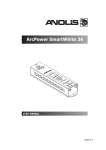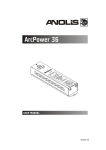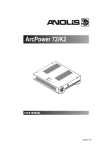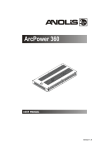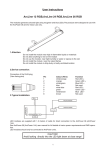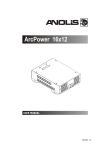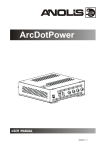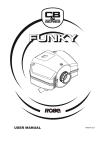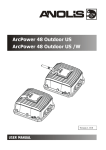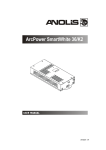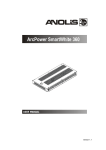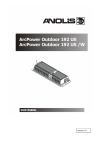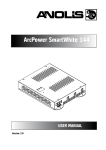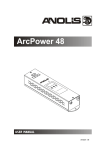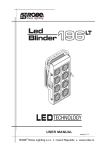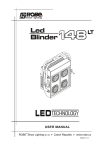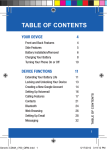Download User manual ArcPower Micro 270
Transcript
version 1.7
ArcPower Micro 270
Table of contents
1. Safety instructions.......................................................................................................... 3
2. Operating determinations............................................................................................... 3
3.Description of the ArcPower Micro 270......................................................................... 4
4.Connection to the mains.................................................................................................. 4
5.Installing instructions...................................................................................................... 5
5.1.Mounting the ArcPower Micro 270.............................................................................. 5
5.2.Conection cables......................................................................................................... 5
5.3.Interconnecting the ArcPower Micro 270 and the ArcLine Micro 36 .......................... 5
5.4.DMX operation............................................................................................................ 6
5.5.Master-slave operation................................................................................................ 7
6.ArcPower Micro 270 - Control menu map...................................................................... 8
7.ArcPower Micro 270 - DMX protocol ............................................................................. 9
8.Control board.................................................................................................................. 10
8.1 Addressing the ArcPower Micro 270 . ...................................................................... 10
8.2 Program running....................................................................................................... 10
8.3 Manual mode............................................................................................................ 11
8.4 Test sequences......................................................................................................... 12
8.5 Stand-alone mode..................................................................................................... 12
8.6 Special functions....................................................................................................... 12
9.Technical Specifications:.............................................................................................. 14
10. Replacing the fuse ..................................................................................................... 15
CAUTION!
Unplug mains lead before opening the housing!
FOR YOUR OWN SAFETY, PLEASE READ THIS USER MANUAL CAREFULLY
BEFORE YOU INITIAL START - UP!
1. Safety instructions
Every person involved with installation and maintenance of this product has to:
- be qualilfied
- follow the instructions of this manual
CAUTION!
Be careful with your operations. With a high voltage you can suffer
a dangerous electric shock when touching the wires inside the unit!
This product has left our premises in absolutely perfect condition. In order to maintain this condition and to
ensure a safe operation, it is absolutely necessary for the user to follow the safety instructions and warning
notes written in this manual.
Important:
The manufacturer will not accept liability for any resulting damages caused by the non-observance of this
manual or any unauthorized modification to the product.
Always ground the unit.
The electric connection, repairs and servicing must be carried out by a qualified employee.
Do not connect this unit to a dimmer pack.
Use a source of AC power that complies with local building and electrical rules.AC power has to have both
overload and short circuit protection
2. Operating determinations
This product was designed for indoor use only.
If the unit has been exposed to drastic temperature fluctuation (e.g. after transportation), do not switch it on
immediately. The arising condensation water might damage your unit. Leave the unit switched off until it has
reached room temperature.
Avoid brute force when installing or operating the unit.
When choosing the installation-spot, please make sure that the unit is not exposed to extreme heat, moisture
or dust.
Only operate the unit after having checked that the housing is firmly closed and all screws are tightly fastened.
The maximum ambient temperature 40° C must never be exceeded.
Operate the unit only after having familiarized with its functions. Do not permit operation by persons not qualified for operating the unit. Most damages are the result of unprofessional operation!
Please use the original packaging if the product is to be transported.
Please consider that unauthorized modifications on the unit are forbidden due to safety reasons!
3.Description of the ArcPower Micro 270
1
3
4
2
1 - Display
5 - DMX input
2 - Control buttons
6 - DMX output
3 - Fuse Holder7 - LED Module input
4 - Power cord
DMX Input,Output
RJ45 socket Front view of the socket:
Pin 1: Not connected
Pin 2: Not connected
Pin 3: Not connected
Pin 4: Not connected
Pin 5: +5V
Pin 6: Data +
Pin 7: Data Pin 8: GND
4.Connection to the mains.
The ArcPower Micro 270 is equipped with auto-switching power supply that automatically adjusts to any 50/60
Hz AC power source from 100-240 volts.
Connect the ArcPower Micro 270 to the mains with the power cord.
If the plug on the flexible cord is not the right type for your socket outlets,do not use an adaptor,but remove the
plug from the cord and discard.Carefully prepare the end of the the supply cord and fit a suitable plug.
The earth has to be connected!
Cord plug connections:
Cable (EU)
Cable (US)
Pin
International
Brown
Black
Live L
Light blue
White
Neutral
N
Yellow/Green
Green
Earth
This device falls under protection class I.Therefore the ArcPower Micro 270 has to
be connected to a mains socket outlet with a protective earthing connection.
5.Installing instructions.
5.1.Mounting the ArcPower Micro 270
The ArcPower Micro 270 should be be placed on a non-f lammable f lat surface in any orientation and fixed by
the 2 screws.There are 6 mounting holes of 5x7 mm in housing of the driver.
5.2.Conection cables
1.The adapter cable RJ45/XLR connects the ArcPower Micro 270 to the DMX controller.If your DMX controller
has RJ45 socket for DMX output,use RJ45 patch cable for connection with the ArcPower Micro 270.
RJ45 plug
View facing pins
DMX 512 XLR plug (male)
Front view of the plug
Pin 1: Not used
Pin 1: GND
Pin 2: Not used
Pin 2: Data Pin 3: Not used
Pin 3: Data +
Pin 4: Not used
Pin 4: Not used
Pin 5: +5V
Pin 5: Not used
Pin 6: Data +
Pin 7: Data Pin 8: GND
2.RJ45 patch cables category 5 that connect the ArcPower Micro 270 each other are wired 1:1,that is,pins with
the same numbers are connected together.
Pin 1: Not used
Pin 1: Not used
Pin 2: Not used
Pin 2: Not used
Pin 3: Not used
Pin 3: Not used
Pin 4: Not used
Pin 4: Not used
Pin 5: +5V
Pin 5: +5V
Pin 6: Data +
Pin 6: Data +
Pin 7: Data -
Pin 7: Data Pin 8: GND
Pin 8: GND
5.3.Interconnecting the ArcPower Micro 270 and ArcLine Micro 36
The ArcPower Micro 270 is equipped two wiring blocks for easy connection of ArcLine Micro 36 modules.The
wiring blocks are wired in paralel.The power/data cable for connection of LED module is included and its wiring
is as follows:
ArcLine Micro 36
ArcPower Micro 270
The ArcLine Micro 36 module consists of four 100mm-long stripes (with 9 LEDs each).
Maximum number of connected ArcLine Micro 36 modules to the ArcPower Micro 270 is 7 (30 stripes
maximum).
The data/power cable with a standard length of 1m (2 pieces) for connection to the ArcLine Micro 360 is a part
of delivery.If you need a longer cable,use five-core cable 5x 1.35 mm2 with max. length of 5 m (for common +
use 2 cores of this cable as shown on the picture above).
Examples of connection:
Note: Tthe max. length 5m of the cable stands for full load of the driver,if the loading is reduced to 15 strips per
connection block ,the length of data/power cable can be longer:
5.4.DMX operation
1.Unplug from the mains before installation.
2.Connect the LED stripes to the fixture.
3.Connect DMX controller to the fixture
4.Connect the fixture to the mains
5.Set the DMX address on the control board of the fixture (see chapter "Control board").
Single ArcPower Micro 270 installation:
Example 1
Example 2
Multiple ArcPower Micro 270 installation:
Connect the DMX output of the first ArcPower Micro 270 with the DMX input of the next ArcPower Micro 270.
Always connect one output with the input of the next ArcPower Micro 270 until all fixtures are connected.In this
way,up to 32 fixtures can be chained together.
At the last ArcPower Micro 270 the data link has to be terminated with a terminator. A termination plug is a
XLR connector with an 120 Ω resistor between pins Data (–) and Data (+).Plug terminator in the DMX output
of the last ArcPower Micro 270.
5.5.Master-slave operation
1.Unplug from the mains before installation.
2.Connect the LED stripes to the fixtures.
3.Connect the DMX output of the master fixture in the data-chain with the DMX input of the first slave. Always
connect output with the input of the next slave until all slaves are connected.Up to 32 fixtures can be connected
in master/slave chain
4.Insert the termination plug (with 120 Ohm) into DMX input of the master fixture and into the DMX output of
the last slave fixture in the link in order to ensure proper transmission on the data link.
5.Connect the fixtures to the mains.
6.See chapter "Stand-alone mode" in order to set the fixture as a master or slave.
6.ArcPower Micro 270 - Control menu map
Default settings=Bold print
001 (001-507)
PrG
E.P.1
E.P.2
E.P.3
P.01
:
P.10
Aut (OFF,On)
EdI.
E.P.1
E.P.2
E.P.3
S.01
:
S.50 End
rEd (0-255)
:
diM. (0-255)
FA.t.(0-255)
S.tI. (0-255)
COP.
MAn.
rEd (0-255)
GrE. (0-255)
bLu. (0-255)
Whi. (0-255)
MAC. (0-255)
Str. (0-255)
diM. (0-255)
tSt
St.A.
MSt.
SLA.
E.P.1
:
P10
SPE.
VEr.
bAL.(On,OFF)
C.bA.
d.MP.
i.bL (On,OFF)
UPd.(No,YES)
rE.b. (0-200)
Gr.b. (0-255)
bL.b. (0-215)
Mo.1
Mo.2
7.ArcPower Micro 270 - DMX protocol
version 2.0 (software version 1.3 and higher)
Mode/
Channel
1
2
1
1
Value
Function
Type
of control
0-255
RED LED
Red LED saturation control (0-100%)
proportional
proportional
2
2
0-255
GREEN LED
Green LED saturation control (0-100%)
3
3
0-255
BLUE LED
Blue LED saturation control (0-100%)
proportional
0-7
8-15
16-23
24-39
40-47
48-55
56-68
69-71
72-79
80-87
88-95
96-103
104-111
112-119
120-127
128-135
136-143
142-151
152-159
160-167
168-175
176-183
184-191
192-199
200-207
208-215
216-223
224-231
232-239
240-247
248-255
MACRO SELECTION
No function
Macro 1
Macro 2
Macro 3
Macro 4
Macro 5
Macro 6
Macro 7
Macro 8
Macro 9
Macro 10
Macro 11
Macro 12
Macro 13
Macro 14
Macro 15
Macro 16
Macro 17
Macro 18
Macro 19
Macro 20
Macro 21
Macro 22
Macro 23
Macro 24
Macro 25
Macro 26
Macro 27
Macro 28
Macro 29
Rainbow effect with variable speed
step
step
step
step
step
step
step
step
step
step
step
step
step
step
step
step
step
step
step
step
step
step
step
step
step
step
step
step
step
step
proportional
0-31
32-63
64-95
96-127
128-143
144-159
160-191
192-223
224-255
SHUTTER/STROBE
Shutter closed
Shutter open
Strobe-effect from slow to fast
Shutter open
Opening pulses in sequences slow--> fast
Closing pulses in sequences fast --> slow
Shutter open
Random strobe-effects from slow to fast
Shutter open
step
step
proportional
step
proportional
proportional
step
proportional
step
DIMMER
Dimmer intensity from 0% to 100%
proportional
4
5
6
0-255
10
8.Control board
The control panel situated on the top cover of the ArcPower Micro 270 allows DMX addressing,calling built-in
programs and setting the fixture behaviour
Control elements:
[ENTER] button- enters menu,confirms adjusted values and leaves menu.
,
[UP] button and[DOWN] button- moves between menu items on the the same level, sets values.
In order to leave the menu without saving value,press [UP] and [DOWN ] at the same time.
After switching on the ArcPower Micro 270 ,the display shows the initial DMX address:
Use [UP],[DOWN] to browse through the menu.In order to to select a function or submenu,press [ENTER].
8.1 Addressing the ArcPower Micro 270
The fixture can be operated in the two modes:DMX mode-fixture is controlled via DMX 512 by an external
DMX controller
Stand-alone mode - fixture uses Built-in programs and is able to control other fixtures in the master/slave chain.
See the chapter "Stand-alone mode" for detail description.
For DMX mode, it is important to define the starting DMX address from which the ArcPower 36 will respond to
the DMX controller
Setting the DMX start channel for DMX operating:
1. Connect ArcPower Micro 270 to the mains.
2. Browse through the menu by pressing the [UP] and [DOWN] buttons until the display shows current addres
"001".Confirm by pressing [ENTER] button and "001" will start to flash frequently.
3. Use the [UP] and [Down] buttons to select the desired address.
4. Confirm by pressing [ENTER].
After having addressed ArcPower Micro 270, you may now start operating ArcPower Micro 270 via your DMX
controller.
8.2 Program running
By entering this menu a complete overview of all programs is offered,from which the program to be run can
be selected, by pressing [ENTER].Selected program runs in a loop.The fixture includes 10 built-in programs
(P.01-P.10) and 3 free editable programs (E.P.1-E.P.3),each up to 50 steps.
If Item "AUt" is On,the fixture in DMX mode will remember last running program and this program will run after
switching on the fixture.
Each program step has a fade time-the time during which effects go to the current step and a Standing time-the time,during which effects last in the current step.
11
Programming procedure:
1. Enter "EdI." menu
2. Press [UP] or [DOWN] to select the desired program which you wish to edit and press [ENTER].
3. Press [UP] or [DOWN] to select the desired program step ("S.01" - "S.50") and press [ENTER].
4. Press [UP] or [DOWN] to select the desired item and press [ENTER]-button.Now you can edit by using [UP]
or [DOWN] buttons the DMX values selected item (the list of items depends on selected DMX mode):
End. - a total number of the program steps (value 1-50).This value you must set
before start programming(e.g. if you want to create program with 10 steps,set End=10).
rED
- a red LED saturation,value 0-255
GrE. - a green LED saturation,value 0-255
bLu. - a blue LED saturation,value 0-255
MAC. - a macro selection,value 0-255
Str.
- a strobe,value 0-255
dim. - a dimmer,value 0-255
FA.t. - fade time,value 0-255 *
S.tI. - standing time,value 0-255 *
COP. - copying the current prog. step to the next prog. step.
Press [ENTER]-button to confirm adjusted value .
5.Repeat steps 3 and 4 for next prog.step.If you want to copy current prog. step to the next prog.step, select
option "COP."and confirm it by pressing [ENTER].
*Both Fade time and Standing time use the same conversion table in order to convert DMX value to the time
value:
DMX
Time
[sec.]
DMX
Time
[sec.]
DMX
Time
[sec.]
DMX
Time
[sec.]
DMX
Time
[sec.]
1
0.5
50
20
105
41
160
62
215
84
2
0.8
55
22
110
43
165
64
220
86
5
2
60
23
115
45
170
66
225
88
10
4
65
25
120
47
175
68
230
90
15
6
70
27
125
49
180
70
235
92
20
8
75
29
130
51
185
72
240
94
25
10
80
31
135
53
190
74
245
96
30
12
85
33
140
55
195
76
250
98
35
14
90
35
145
57
200
78
255
100
40
16
95
37
150
59
205
80
45
18
100
39
155
61
210
82
8.3 Manual mode
This menu gives access to the control of the fixture channels by means of the control buttons.
Use [UP] and [DOWN] buttons until the display shows "MAn." menu.Press [ENTER] button and by using [UP]
and [DOWN] buttons select desired effect,press [ENTER] and and by using [UP] and [DOWN] buttons adjust
desired DMX value for selected effect.Confirm by [ENTER].
rED
a red LED saturation
GrE. a green LED saturation
bLu. a blue LED saturation
MAC a macro selection
Str.
a strobe
dim. a dimmer
The list of items depends on selected DMX mode.
12
8.4 Test sequences
Use the item to run a special demo-test sequences without an external controller,which will show you some
possibilities of using the fixture.
8.5 Stand-alone mode
Select this menu to set fixture behaviour in stand-alone mode without an external controller.
Synchronous operation of multiple fixtures requires that they must be connected on a data link and one of them is
set as a master ("MSt") and the rest as the slaves ("SLA").Only one fixture can be set as the master.The slaves
mimic the behavior of the master.Effect actions are triggered by an internal timer of the master fixture.
Important!:Disconect the fixtures from the DMX controller before master/slave operating ,otherwise data collisions can occur and the fixtures will not work properly!
MSt. --- Master.Enter this menu if you want to set the the fixture as a master.Use [UP] and [DOWN] buttons to
select desired program and press [ENTER] to confirm selection.
SLA. --- Slave.Enter this menu if you want to set the the fixture as a slave.
The master fixture starts simultaneous program start in the other slave fixtures.All fixtures are synchronized
in every prog.steps.The fixtures run their programs repeatedly (e.g. if master runs its program "P05",all slaves
will be executed program "P05" too).
Note: If the master runs its editable program (EP1,EP2 or EP3),all slaves will execute their own editable programs (EP1,EP2 or EP3) according the master,but both fade time (FA.t.) and standing time (S.tI.) for each step
will be taken from the master´s step (slaves´ times are eliminated in each step).
8.6 Special functions
Use this menu for special services.
VEr. --- Software Version.Select this function to read the number of the fixture software.
bAL. --- Balance.Select this function to enable (On) or disable (OFF) the white balance which is set in "White
colour balance" menu below.If this function is set OFF,ArcPower Micro 270 will use maximum values (255) of
saturation for red, green and blue channel.
C.bA. --- White colour balance. Using this menu you can set white balance:
1. Browse through the menu by pressing the [UP] and [DOWN] buttons until the display shows "C.bA." menu.Press
[ENTER] button and "rE.b." will appear on the display.
2.Press [ENTER] button again and use [UP] and [DOWN] buttons to adjust the new maximum value required
for the red channel.Confirm your choice by pressing [ENTER].Use the [UP] and [Down] buttons to select next
colour.
3.Repeat step 2 for green channel "Gr.b." and for blue channel "bL.b".
d.MP. --- DMX presetting.The function makes possible to select from the 2 DMX- channels settings.Use [UP]
and [DOWN] buttons to select desired channel mode(“Mo.1,Mo.2”) and press [ENTER] to confirm selection.
For detail description of all channels see DMX protocol.
i.bL. --- Initial blink.If this function is on,ArcPower Micro 270 makes auto-calibration (All LEDs light on 100% for
short time) after switching it on.If this function is set off,you have to set manually every colour on max.brightness
after switching on the driver before starting regular operating.This action should last min. one second.In this
moment, the ArcPower Micro 270 finds out the load connected to its LED output and makes auto-calibration.
UPd. --- Software update - Using this function you can update software in the fixture via PC and serial link.
The following are required in order to update software:
13
- PC running Windows 95/98/2000/XP or Linux
- DMX Software Uploader
- Flash cable RS232/DMX (No.13050624)
Note1:Software update should execute a qualified person.If you lack qualification, do not attempt the update
yourself and ask for help your ANOLIS distributor.
Note 2:DMX address,programs and all settings will be set to their default values.
To update software in the fixture:
1.Installation of DMX Software Uploader:
1.DMX Software Uploader program is available from the ANOLIS web site at WWW.anolis.cz.
2.Make a new directory ( e.g. ANOLIS_Uploader) on your hard disk and download the software to it.
3.Unpack the program from the archives. Program file has name:DSU_name of corresponding
fixture_SoftwareID.SoftwareID describes the versions of fixture software included in DMX Software Uploader. Higher number means later software versions.
2.Fixture software updating:
1.Determine which of your COM port is available on your PC and connect it with to the DMX input
of the fixture using the Flash cable. Do not extend this cable! Disconnect the fixture from the
other fixtures in DMX chain! Turn on the computer and the fixture.
2.Switch the fixture to the update mode by selecting the option Software update in menu Special
Functions on the fixture control panel:SPE-->UPd-->yES.(From this option you cannot return back to the main menu. If you do not want to continue in software update, you have to switch off and on the fixture to leave this option!)
3.It is recommended that you exit all programs before running the Software Uploader.
4.Start the Software Uploader program. Select desired COM and then click Connect button.
If the conection is OK, click Start Uploading button to start uploading. It will take several minutes to perform software update.All processors will be updated (including processors with the same software version).
If you wish to update only later versions of processors, enable the Incremental Update check box.
Avoid interrupting the process. Update status is being displayed in the list window.
When the update is finished, the line with the text “The fixture is successfuly updated‘ will appear
in this window and the fixture will reset with the new software.
Note: In the case of interruption of the upload process (e.g. power cut), the fixture remains in the update mode
and you have to repeat the software update again.
For example: The fixture was switched off before finishing software upload. After switching the fixture on again,
the fixture is still in the update mode and the display is dark. Restart the Software Uploader program and repeat
software update from your PC.
14
9.Technical Specifications:
Power supply:
Input Voltage:100-240V AC, 50/60 Hz
Fuse:T 1.25A H
Max.Pover Consumption:60VA
Input:
Control:DMX 512
DMX connection: RJ 45
Output:
Max.Output Voltage:12V DC
Total output power: 50.4Watts
Max.load: 7 modules of ArcLine Micro 36 (30 stripes-270 LEDs)*
*The ArcLine Micro 36 module consists of four 9-LEDs stripes
DMX channels:
Channel Mode 1
Mode 2
1
Red LED Red LED
2
Green LED
Green LED
3
Blue LED
Blue LED
4
Macro
5
Shutter/Strobe
6
Dimmer
Control and programming:
Protocol: USITT DMX-512
Two DMX protocol modes for RGB light sources
Control options:DMX,Auto-trigger
Operation modes:Master/Slave,Stand alone
Programs:10 built-in programs+3 user editable programs up to 50 steps each
Display:3 digit LED
White colour balance adjusting
Manual control of all DMX channels with LED control panel
Operating temperature:
-10°C/+40°C
Dimensions(mm):
Weight:
1kg
Accessories:
Power/data cable P-MKA,5x1.34 mm2,,1m standard length (No.13050866)............1 pcs
15
Optional accessories:
Adaptor RJ45/DMX 3 pin....................................No.13050730
Adaptor RJ45/DMX 5 pin....................................No.13050731
Flash cable RS232/DMX 3 pin ...........................No.13050624
10. Replacing the fuse
1.Before replacing the fuse, unplug mains lead!
2.Unscrew the fuse holder on the rear side of the ArcPower Micro 270 with a fitting screwdriver from the housing (anti-clockwise).
3.Remove the old fuse from the fuse holder.
4.Install the new fuse in the fuse holder.
Specifications are subject to change without notice.
16
17