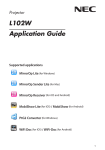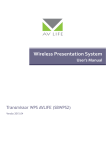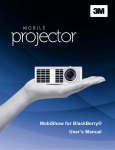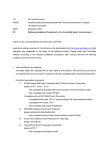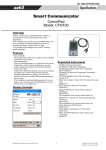Download MobiShow Client for Android User`s Manual
Transcript
MobiShow Client for Android User’s Manual Version: 2.0 Date: July. 8, 2011 1 MobiShow Utility for Android 1.1 Download from Android Market A. Turn on WiFi on your phone. B. Connect your phone to Internet network. C. Open the Market and download the MobiShow application.(Figure.1) D. Follow the instructions to finish the installation. Figure.1 1.2 Using MobiShow with Android phone A. Enable the WiFi and connect to the Access Point where the MobiShow compatible device connected. B. Select “MobiShow” icon C. MobiShow client will start to search for MobiShow compatible devices automatically. (Figure.2) Choose a MobiShow compatible device, it will popup the login page.(Figure.3) D. E. to launch the client software. Enter the login code and press Connect. (Press Connect directly if the connected device disabled the login code protection.) Figure.2 F. G. H. Figure.3 Select “Photo” icon to project the photo files. Select “PtG” icon to do a PC-less presentation with Presentation-to-Go. (PtG) Select “Media” icon to play the video/audio files.(Figure.4) Note: If the connected device not support media function, the media icon will be hidden automatically.(Figure.5) Figure.4 Figure.5 1.2.1 Photo You can use MobiShow to project photos stored on your phone to big screen. The photos will be prepared for playback on big screens rather than for the tiny screens of your phone. Open and select the photo file, then project it on the big screen through MobiShow compatible device. Figure.5 Button Description Go to previous photo file. Start/Stop slide show. Go to next photo file. Rotate to left-90 degree. Rotate to right-90 degree. Open the photo file. 1.2.2 PtG You can use MobiShow to do the PC-less Interactive presentation by PtG Feature. When the PtG file is open, the PtG slides will be projected, and the following screen is displayed on your phone for you to control your PtG presentation. Figure.6 Button Description Go to previous page. Go to previous step. Go to next step. Go to next page. Stop projection. Go back to Home page. Open the PtG file. Note: You need to use “PtG converter.exe” to convert Powerpoint to the PtG file first. 1.2.3 Media You can use MobiShow to stream and playback the multimedia on MobiShow compatible device. Select the music/video file and stream to big display, and then control the playback from your phone. Figure.7 Button Description Go to previous media file. Pause. Go to Next media file. Stop. Decrease the volume level. Increase the volume level. Mute/Un-mute. Open the media file. Note: 1. The media performance might vary depending on your WiFi environment and performance. 2. If the connected device not support media function, the media icon will be hidden automatically. 3. The supported music/media format will vary depending on the connected device capability. 2.Using PtG converter A. Open “PtG Converter” in “PtG Converter” folder from “Programs” in the Start menu. The following control panel is displayed on your Desktop when it is launched. Figure.8 B. Click the “ Convert” button to select a PowerPoint PPT file and start conversion. PtG Converter will open the PowerPoint file and convert it to PtG format. You can see the conversion process on your Desktop. C. Click the “ Preview” button to expand or collapse the preview pane. Click “ click “ Play” to playback selected PtG file, or Open” to select a PtG file.