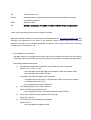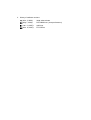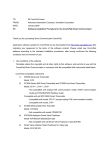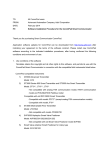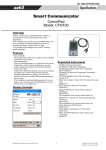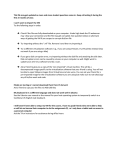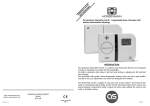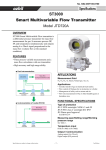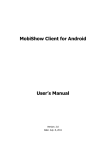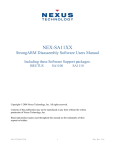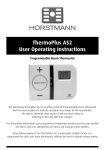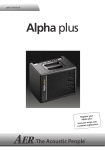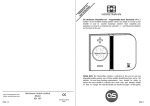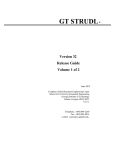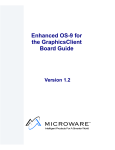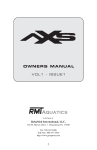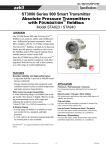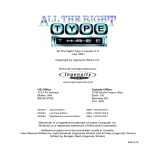Download TO: All CommPad users FROM: Industrial
Transcript
TO: All CommPad users FROM: Industrial products marketing department, Advanced Automation Company, Yamatake Corporation DATE: September 2007 RE: Software Installation Procedure for the CommPad Smart Communicator Thank you for purchasing Smart Communicator CommPad. Application software updates for CommPad can be downloaded from http://www.yamatake.com after indicating your agreement to the terms of the software contract. Please install new CommPad software according to the indicated installation procedures, after having confirmed the following conditions and environment of use. 1. Use conditions of the software Yamatake retains the copyright and all other rights to this software, and permits its use with the CommPad Smart Communicator in connection with the compatible field instruments listed below. CommPad compatible instruments 1) ST3000 Series 900 Smart Transmitter and ST3000 Ace Smart Transmitter Model: ST*9**, JT*9***, JT*9** - Not compatible with analog FSK communication model and fieldbus model - Not compatible with model JTD720A Compatible with old DSTJ3000 Smart Transmitter - Compatible with model JTD*2** (except analog FSK communication models) - Compatible with model JT*8** - Not compatible with model JTD520/720 2) SVP3000 Alphaplus Smart Valve Positioner Model: AVP300/301/302/200/201/202 - Not compatible with old Smart Valve Positioner model SVP300 3) Smart Valve eXplorer Smart Positioner for rotary type Model: SVX100/102 4) ThermoPLUS Smart Temperature Transmitter Model: ATT6*/7* - Not compatible with fieldbus model - Not compatible with old Smart Temperature Transmitter Model STT301 5) PTG Series Smart Pressure Transmitter Model: PTG*1* 2. Use environment of the software This is application software to be installed on a Pocket PC of our specification (the Casio IT-10). 3. Installation procedure for the Pocket PC There are two method of installation, as noted below. After installing, start CommPad and confirm that the software version indicated on the Home screen is 3.0. Please back up the installed software with the Auto Restore Tool. (Without this backup the installed program will be lost if CommPad’s battery fails.) For further details refer to section 1-5-6 of the CommPad common edition user’s manual. 1) Procedure with SD memory card (requires a separately sold SD memory card.) - Decompress the downloaded file and copy the CE folder onto the SD memory card. - Remove the SD card from the PC and insert it into CommPad’s memory card slot. - The CommPad installer will start automatically. Simply follow the instructions given by the installer. (This makes use of a built-in function of the Casio IT-10, the automatic execution of ¥CE¥SA1100¥AutoRun.exe on an SD memory card.) - After installation, remove the SD memory card from the slot, referring to the Casio IT-10 manual for the safe method of removing the card. - Back up the installed software with the Auto Restore Tool. (Otherwise the installed program will be lost if CommPad’s battery fails.) For further details refer to section1-5-6 of the CommPad common edition user’s manual. 2) Procedure with a personal computer and cradle (requires a separately sold cradle) - Decompress the downloaded file to an appropriate folder. - Connect CommPad to the personal computer by means of the cradle. (ActiveSync should be installed on the personal computer.) - Execute SETUP_PC.exe in the PCtoPDA folder of the decompressed file. (Depending on the Explorer settings, the ". exe" file extension may or may not be displayed.) - When the CommPad installer starts, follow the instructions to install the software. - Back up the installed software with the Auto Restore Tool. (Otherwise the installed program will be lost if CommPad’s battery fails.) For further details refer to section1-5-6 of the CommPad common edition user’s manual. 4. History of software versions 1.1 (Mar. 3, 2006): Initial sales release 2.0 (May 7, 2006): DSTJ3000 Ace+ (new performance) 2.1 (Jan. 13, 2007): azbil logo 3.0 (Mar. 15, 2007): PTG Series