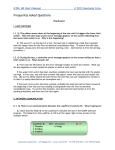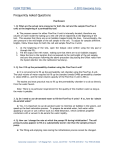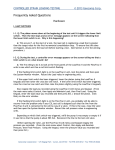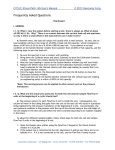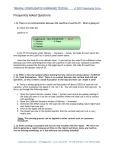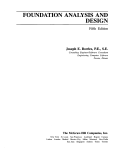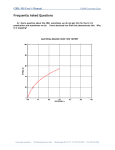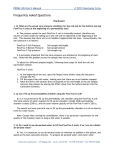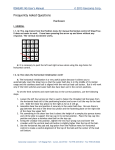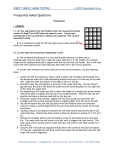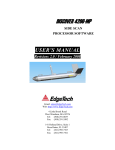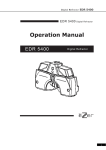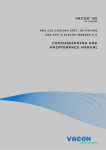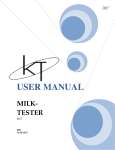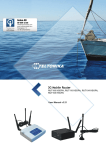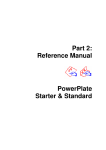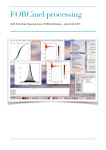Download Triaxial - Geocomp
Transcript
TRIAXIAL TESTING © 2013 Geocomp Corp. Frequently Asked Questions Hardware I. BUBBLES IN LINES I-1. Q: How do I bleed the lines and get rid of air bubbles in the cell? A: Getting rid of air bubbles is done at three places during the procedure of preparing a sample and Triaxial cell for a test. First of all, a few small air bubbles in the cell will not affect a test. It is sufficient to tip the cell away from the valve on the cell top while filling it through a tube connected from a faucet to the cell valve on the base until water comes out of the top valve. Getting rid of bubbles in the sample system is very important. This is a two-step process. The first step gets rid of the major bubble content. Connect the tube from the faucet to the bottom drainage valve (second from the left on the base). Run a tube from the top drainage valve (far right) to the sink. Open both the bottom and top drainage valves. Slowly turn on the water and let it flow through the sample system. Watch the water as it comes out of the top drainage valve into the tubing to the sink. When no more bubbles are coming out, turn off the water, close the valves and disconnect the tubing. The second step is designed to get rid of any residual small sized bubbles. Connect a vacuum pump (that has a water trap in the line) to either the bottom or top drainage valve. Connect a tube from a source of de-aerated water to the other drainage valve. With both drainage valves closed, turn on the vacuum pump. Open the valve to the vacuum pump and wait until the reduced pressure in the system equalizes (a few minutes). Close the valve to the vacuum pump and open the valve to the water source. Wait until no more water is flowing into the system. Close the valve to the water source and again open the valve to the vacuum pump. Continue the opening and closing of the valves for several cycles of alternate vacuum and water transfer. Finally, close both drainage valves, then turn off the vacuum pump and disconnect the vacuum and water source tubing. Finally, it is necessary to be sure there are no bubbles in the lines from the two FlowTracII units to the test cell. The following steps will lead you through the procedure for getting rid of any bubbles. Use these steps for both the cell pressure unit and sample pressure unit. 1. If the main menu (shown below) is not showing on the FlowTrac-II unit, press the Esc key to display it. 2. Press the 2 key to display the Position menu (shown below). Geocomp Corporation · 125 Nagog Park · Acton, MA 01720 · Tel 978-635-0012 · Fax 978-635-0266 TRIAXIAL TESTING © 2013 Geocomp Corp. 3. Press 1 on the keypad to select Open and then press Ent. When you see water beginning to come out of the line, press any key to stop the pump. Visually inspect the line and continue pushing water out until you get rid of all the air bubbles. I-2. Q: Before starting the test I noticed some air bubbles in the drainage-backpressure tubes. Is there any way to saturate the tubing once the sample is in the cell and the cell is full of water (in order to save time)? A: Yes. The most thorough procedure involves two steps. To get rid of the major bubble content, connect a tube from a faucet to the bottom drainage valve (second from the left on the base). Run a tube from the top drainage valve (far right) to the sink. Open both the bottom and top drainage valves. Slowly turn on the water and let it flow through the sample system. Watch the water as it comes out of the top drainage valve into the tubing to the sink. When no more bubbles are coming out, turn off the water, close the valves and disconnect the tubing. The second step is designed to get rid of any residual small sized bubbles and will help to speed up the saturation phase. Connect a vacuum pump (that has a water trap in the line) to either the bottom or top drainage valve. Connect a tube from a source of de-aerated water to the other drainage valve. With both drainage valves closed, turn on the vacuum pump. Open the valve to the vacuum pump and wait until the reduced pressure in the system equalizes (a few minutes). Close the valve to the vacuum pump and open the valve to the water source. Wait until no more water is flowing into the system. Close the valve to the water source and again open the valve to the vacuum pump. Continue the opening and closing of the valves for several cycles of alternate vacuum and water transfer. Finally, close both drainage valves, then turn off the vacuum pump and disconnect the vacuum and water source tubes. You are now ready to put the test cell on the platen, connect the cell and sample pressure tubing and start the test. II. GENERAL II-1. Q: Can I fill up the triaxial chamber using the FlowTrac-II unit? A: Although is certainly possible to do so, it is not practical to fill the triaxial cell chamber using the FlowTrac-II unit. The total volume of water required to fill the standard (model 3400) triaxial chamber is about 2500 ml, and the total volume capacity of the pump cylinder in the FlowTrac-II unit is 250 ml. The easiest and most practical way to fill the triaxial chamber is to do so directly from the water faucet or syphon water from a bucket into the cell. Geocomp Corporation · 125 Nagog Park · Acton, MA 01720 · Tel 978-635-0012 · Fax 978-635-0266 TRIAXIAL TESTING © 2013 Geocomp Corp. *Note: There is no particular requirement for the quality of the chamber water as long as the water is clean. Water that is drinkable satisfies this requirement. II-2. Q: Do I need to use de-aerated water to fill the FlowTrac-II units; if so, how do I obtain de-aerated water? A: Yes, it is important to use de-aerated water in the FlowTrac-II pumps. This will minimize the water air content thereby speeding up the back saturation phase. To prepare de-aerated water, boil water while applying a vacuum or use a device such as a Nold DeAerator, which combines propeller cavitations with a vacuum to de-aerate the water rapidly. II-3. Q: Could the Node ID# for either one of the FlowTrac-II units or the LoadTrac-II unit change by itself? What possible reasons could you think to have prompted the change? A: The imbedded controller default Node IDs for LoadTrac-II and FlowTrac-II are 65 and 66 respectively. When a second FlowTrac-II unit is supplied with a Triaxial system, its ID is set at the factory as 67. The node IDs cannot change by themselves. However, if you reboot the second FlowTrac-II unit (the one used for controlling the sample pressure) and by mistake press the ESC key on the keypad at the beginning of the boot process, the control program reverts back to the default value of 66. Similarly, if for some reason you are using different Node IDs than those specified above (because you are controlling several systems with one computer), pressing the ESC key at the beginning of a reboot will change the ID for the unit being rebooted back to its imbedded controller default value. If there is a possibility that someone pressed the ESC key at the start of the boot process for one or more units in your system, go through the following steps to reset default values for the control programs. 1. Turn off the LoadTrac-II unit and the two FlowTrac-II units. 2. Wait about 10 sec. 3. As you turn each back on, immediately press the ESC key on the keypad to reset everything back to the imbedded controller default values. 4. Now go to your LoadTrac-II and FlowTrac-II hardware manuals. In Section 2.1.4 of each manual (Setup section) you will find a table of default settings for your system. Got through each LCD menu and be sure the settings on the menu agree with those in the table. If a setting does not agree, change it to the one in the manual. 5. If the Node ID numbers on your units were changed (because you are controlling more than one system with your computer), set them to the values they were changed to. (The factory-setting default values are 65 for LoadTrac-II, 66 for the FlowTrac-II unit controlling cell pressure and 67 for the FlowTrac-II unit controlling sample pressure.) II-4. Q: We noticed that a lot of the clay in our specimen has been washed into the sample flow pump. We think that the flow pump might now contain soil deposits after some time of use. What is your opinion? Do you have a similar experience? Does the washing of the fine materials into the flow pump affect the readings of the pressure transducer? Geocomp Corporation · 125 Nagog Park · Acton, MA 01720 · Tel 978-635-0012 · Fax 978-635-0266 TRIAXIAL TESTING © 2013 Geocomp Corp. A: Fine materials do not affect the readings of the pressure transducer but they will cause the valves to become clogged and not function as designed. Foreign material sucked into the pump can also damage the piston seal and cause premature pump failure. However, we do strongly recommend that you flush the FlowTrac-II pump after extensive use or after a long idle period. To flush the pump, simply fill and empty it several times, making sure that you empty it into a different container than the one that you fill it from. II-5. Q: What kind of hardware do I need to run extension tests? A: You need the following items, available from Geocomp Corp., to be able to run an extension test: 1. Coupler adapter for attaching the triaxial piston to the load cell (see top photo at right). 2. Triaxial piston with threaded (¼"-24) nipple at the end (see bottom photo at right). 3. Metal top cap (standard diameters such as 1.4", 2.8" etc.) with threaded hole to match item 1 (see bottom photo at right). 4. Two ¼"-20 bolts, 1½" long, to fasten the triaxial cell to the platen (not shown). The bolts are fed up through the existing holes in the platen and screwed into the bottom of the cell. II-6. Q: Is there any required maintenance for the FlowTrac-II units? A: Except for regular pressure sensor calibration and keeping the unit clean, your FlowTrac-II units require only occasional maintenance. The pumps should be flushed after extensive use and drained before an anticipated long idle time. Flushing the FlowTrac-II pump is accomplished by first draining the cylinder, using the FlowTrac-II keypad and LCD menus. (Select Empty on the Position menu and press Ent.) Draining must be done into a container separate from the one you fill from. After draining the cylinder, fill it from a clean, de-aerated water source. You need to repeat this operation several times or until you can see that the drained water is clear. Leave the FlowTrac-II empty if you are not going to use it for an extended period of time. II-7. Q: The FlowTrac-II is making a strange noise only when it empties. Any idea why it is doing this? A: The V-Limit PID setting for the embedded controller may need to be adjusted. Follow these steps: 1. Press ESC on the FlowTrac-II unit to display the LCD main menu (if it is not already being displayed). 2. Press 4 on the keypad to display the Setup menu. Geocomp Corporation · 125 Nagog Park · Acton, MA 01720 · Tel 978-635-0012 · Fax 978-635-0266 TRIAXIAL TESTING © 2013 Geocomp Corp. 3. Next, press 4 to display the PID menu. 4. Again, press 4 to access the V-Limit 5. Change the V-Limit from the current value (16340 steps/sec) to 8192 steps/sec. Reboot the FlowTrac-II by turning it off, waiting about 10 seconds, and turning it back on. This will cause the PID parameter change to take effect. II-8. Q: When we unpacked our equipment and started to set it up, I noticed that the plastic triaxial test cell now contains thousands of tiny hairline cracks, mostly around the middle, but some on the ends also. Is this a problem? A: The presence of hairline cracks is very common. When an acrylic cylinder is made, it is normally cast, and the thickened monomer polymerizes between two pieces of glass. The shrinkage during polymerization is significant (>10%). As a result, internal stresses are built into the acrylic material. When the cylinder is cut to the needed length, internal stress is relieved at the point of the cut but still remains in the rest of the sheet. Also, any slight imperfection on the surface will cause a localized concentration of those stresses, and the cylinder could then form hairline cracks at that point. In practical terms this is not normally a problem unless the cylinder is exposed to an aggressive environment. UV from outdoor exposure over a long time (normally years rather than days) will cause surface cracks to appear as the stress is relieved. These appear as crazing on the surface. The most common occurrence in the laboratory is when the sheet is exposed to non-polar solvents in the form of vapors. II-9. Q: How does the Geocomp Corp. triaxial system deal with the compliance requirement? A: The Geocomp Corp. system uses the shortest and stiffest tubing possible with the smallest possible diameter to virtually eliminate any compliance in the system. According to the ASTM standard D 4767, Section 5.8: “. . . Both measuring devices shall have a compliance of all the assembled parts of the pore-water pressure-measurement system relative to the total volume of the specimen, satisfying the following requirement: (ΔV/V)/∆u < 3.2 x 10 –6 m2/ kN (2.2 x 10-5 in2/lb) Where: ΔV = change in volume of the pore-water measurement system due to a pore pressure change, mm3 (in3), V = total volume of the specimen, mm3 (in3), and ∆u = change in pore pressure, kPa (lb./in2). Geocomp Corporation · 125 Nagog Park · Acton, MA 01720 · Tel 978-635-0012 · Fax 978-635-0266 TRIAXIAL TESTING © 2013 Geocomp Corp. NOTE 6—To meet the compliance requirement, tubing between the specimen and the measuring device should be short and thick-walled with small bores. Thermoplastic, copper, and stainless steel tubing have been used successfully.” The tubing that connects a FlowTrac-II unit to the triaxial test cell is a thermoplastic material, has small bore and is thick-walled. Its length is sufficiently short for the equipment to be in compliance with the ASTM standard. II-10. Q: While running a triaxial test we keep getting an error message that the Sample FlowTrac-II is full. What could be the problem? A: You have a leak at either one or both of the following locations: 1. Most likely the leak is in the top drainage lines. Make sure that the small O-rings are in place and lubricated. Also make sure that the drainage lines are pushed all the way into the top cap holes until they hit the top porous stone. 2. The other possibility is that there is a leak in the membrane. If this is the case, use a new membrane or use two membranes (recommended). For a single membrane, put an additional O-ring at each end (at the sample side of the first O-ring). For two membranes, put two O-rings over the second membrane, one on each side of the Oring holding the first membrane in place. Any leak should show up during the initialization phase. You should maintain the phase for at least 15 minutes (preferably 60 minutes) to make sure that the target stresses are held until the T100 condition is reached and that no water is flowing out of the cell FlowTrac-II to the sample FlowTrac-II. II-11. Q: At the start of the test I received an error message that the displacement is too low (count reading is 6-7) to start the test. A: You will not get this error message if you raise the cross bar and then raise the platen until the displacement sensor reads between 7000 and 30000 counts before you start the test. It is not a good practice to start a test with the displacement sensor close to its limit where it is nonlinear. You should always start beyond the lower 10 % range. (The full range of the sensor is 65536 counts, so 10 % of its range is 6554 counts. Hence the suggestion of 7000 counts as the lowest starting value.) II-12. Q: Just after we hit start test, a message appears saying that “LoadTrac ID 65 pressure reading of 0 is out of range”. We have no calibration information for pressure in the software and we only have 2 A/D channels on the machine. One is for Force and the other is for displacement. Do you know how we can correct this so that we can run a test? A: It appears that your platen is all the way down; almost close to the lower limit switch. Please move the platen up until the displacement sensors read about between 20000-30000 counts; then start the test. Geocomp Corporation · 125 Nagog Park · Acton, MA 01720 · Tel 978-635-0012 · Fax 978-635-0266 TRIAXIAL TESTING © 2013 Geocomp Corp. III. LIMIT SWITCHES III-1. Q: The platen moves down during the initialization phase until it triggers the lower limit, then the test stops and an error message appears on the screen indicating that the lower limit switch is on. Why is this happening? A: The behavior you have described happens when the TRIAXIAL program determines that there is already a stress being applied to the specimen that is greater than the Vertical Stress specified on the Initialization page. This can happen if the sensor calibration factors are not correct. First check to be sure these are correct and re-calibrate the load cell and cell pressure transducers if there is any doubt (see Appendix A for the calibration procedure). If the load cell is not properly zeroed out before a test the same behavior will be evident. The behavior can also happen if the factors the program uses to calculate the vertical stress are wrong. The program determines the stress by combining the output of the load cell with three other factors that come from information on the Piston Settings window (opened by selecting Piston on the Options menu). These other factors are the area of the piston, the weight of the piston, the friction on the piston and the uplift (buoyancy) force on the piston due to the cell pressure. The weight of the piston adds to the load reading while the friction and buoyancy force subtract from it (see diagram below). The buoyancy force is the product of the cell pressure and the piston area. Unfortunately, it is very difficult to determine the actual frictional force on the piston. However, there is a way of getting around this, a way that also eliminates the need for the piston weight. The combination of weight, friction and buoyancy force can be replaced by an effective buoyancy force that is equal to the product of the cell pressure and an effective area. Putting this effective area in the Area text field on the Piston Setting window and then leaving the Weight and Friction text fields with zero is equivalent to using the actual area, weight and friction values. We determined the effective area of the piston for our standard triaxial system with the 3400 model triaxial cell. We did this by increasing the cell pressure (while the cell was in contact with the load cell button and the platen was fixed in position) and recording the corresponding load cell reading. A picture of the setup used and a sample graph of the result are shown below. The effective area turned out to be between 130 mm2 (0.2 in2) and 226 mm2 (0.35 in2) instead of the actual area of 587 mm2 (0.197 in2) (see sample graph above). We typically use 148 mm2 (0.23 in2) as the effective area. Go to Options/Piston Settings to make these changes. Geocomp Corporation · 125 Nagog Park · Acton, MA 01720 · Tel 978-635-0012 · Fax 978-635-0266 TRIAXIAL TESTING © 2013 Geocomp Corp. Piston uplift forcs, lbs Effective Triaxial Piston Area 25 20 15 10 y = 0.205x - 0.5733 2 R = 0.9999 5 0 0 50 100 150 Cell Pressure, psi It may be that the effective area value you have in the Piston Setting window is not correct for your triaxial cell. Go through the procedure of getting load cell readings while you increase the pressure in the cell. Then plot the result and determine the slope of the line (Excel works well for this). Use the value of the slope for the effective area. III-2. Q: During the test, a controller error message appears on the screen telling me that a limit switch is on. What should I do? A: The first thing to do is to look at the front panels of the LoadTrac-II and FlowTrac-II units to see which unit has a red limit switch flashing. If the flashing limit switch light is on the LoadTrac-II unit, lock the piston and then open the System Monitor window. Record the Load value in engineering units. If the upper limit switch has been triggered, lower the platen (using the LoadTrac-II keypad) and then lower the cross bar one notch. If the lower limit switch has been triggered, raise the cross bar one notch and then raise the platen slightly (using the LoadTrac-II keypad). Now reapply the load you recorded using the LoadTrac-II LCD menus and keypad. (From the main menu select Control, then Apply and Maintain Load, then Final Load. Using the keypad, enter the load value you recorded and then press Ent.) Unlock the piston. Click Retry on the error window. If the flashing limit switch light is on a FlowTrac-II unit, close the valve on the triaxial test cell to which the line from that FlowTrac-II unit is connected and then open the System Monitor window. Record the appropriate pressure value in engineering units. Depending on which limit switch was triggered, refill the pump it was empty or empty it if it was full so that the pump is about 50% full. Reconnect the line to the test cell valve. Before opening the valve, use the FlowTrac-II LCD menus and keypad reapply the pressure you recorded. (From the main menu select Control, then Apply and Maintain Pressure, then Final Pressure. Using the keypad, enter the pressure value you recorded and then press Ent.) Geocomp Corporation · 125 Nagog Park · Acton, MA 01720 · Tel 978-635-0012 · Fax 978-635-0266 TRIAXIAL TESTING © 2013 Geocomp Corp. Open the valve on the test cell and then unlock the piston. Click Retry on the error window. IV. NETWORK COMMUNICATION IV-1. Q: There is no communication between the LoadTrac-II/FlowTrac-II and the PC. What is going on? A: Check the Node IDs on the LoadTrac-II and FlowTrac-II units and in the TRIAXIAL program Hardware Setup window. They have to be the same values. The Node ID for each test unit is shown at the upper right on the screen of the unit. The default values are shown (in red) in the examples below. LoadTrac-II: FlowTrac-II (Cell Pressure) FlowTrac-II (Sample Pressure) The TRIAXIAL Hardware Setup window is opened by bringing down the Options menu and selecting Hardware. The Node IDs are shown in the Node ID text fields as seen in the example below. Geocomp Corporation · 125 Nagog Park · Acton, MA 01720 · Tel 978-635-0012 · Fax 978-635-0266 TRIAXIAL TESTING © 2013 Geocomp Corp. Note that the Node IDs shown in the examples above are the default values set at the factory when the equipment was shipped. If you reset the FlowTrac-II unit used to control the sample pressure by pressing the Esc Key right after turning it on, that unit would revert to ID 66. Regardless of the reason that required you to reset the unit, you must change the ID number back to 67 after resetting. To do this, select the Node ID option on the FlowTrac-II System Setup menu. (See the FlowTrac-II User Manual for additional details.) IV-2. Q: We have several units connected to the same PC. We were running only one of the units, so we shut off the ones we were not using. Then we got an error message stating that the unit we had left on was not responding. It seems that we lost communication. What is happening? A: A temporary loss of communication is normal when you either shut off or boot up any system unit connected to the same network. Whenever a unit connected to the network is powered down or powered up, the network goes into a re-configuration mode during which no communication is allowed. Depending on how many other units are on the network, this process may take some time. If the software checks connections while the process is going on, you will get the “not responding” message. If not, no message will appear. Should it appear, simply wait a short period of time and then click the Retry button. Everything should be back to normal. IV-3. Q: The Network LEDs are Red on the front panel of the LoadTrac-II unit and both the FlowTrac-II units. There is no communication between the PC and any unit. All of our ID numbers are correct. What else should we check? A: Probably the network communication cable (gray cable) is plugged into the Ethernet jack on the back of your PC instead of into the special (black) adapter that is plugged into the network communication card that we provided. If you find that this is the case, unplug the cable and plug it into the adapter on the card (see picture below). The LEDs should now glow a solid green. Geocomp Corporation · 125 Nagog Park · Acton, MA 01720 · Tel 978-635-0012 · Fax 978-635-0266 TRIAXIAL TESTING © 2013 Geocomp Corp. V. POWER OUTAGE V-1. Q: After an electrical power problem in our building, it seems that the system is not working properly. We suspect that the set-up values on the embedded controllers are not correct. How do we revert to the original set-up values or default values set at the factory? A: The default values may change either after an electrical power problem or due to inadvertent actions by the end user. You will need to revert back to the internal default values of your system by following these steps: 1. Turn off the LoadTrac-II unit and the two FlowTrac-II units. 2. Wait about 10 sec. 3. As you turn each back on, immediately press the ESC key on the keypad to reset everything back to the imbedded controller default values. 4. Now go to your LoadTrac-II and FlowTrac-II hardware manuals. In Section 2.1.4 of each manual (Setup section) you will find a table of default settings for your system. Got through each LCD menu and be sure the settings on the menu agree with those in the table. If a setting does not agree, change it to the one in the manual. 5. If the Node ID numbers on your units were changed (because you are controlling more than one system with your computer), set them to the values they were changed to. (The default values are 65 for LoadTrac-II, 66 for the FlowTrac-II unit controlling cell pressure and 67 for the FlowTrac-II unit controlling sample pressure.) V-2. Q: Can we turn off the PC while the test is running (because this test is timeconsuming)? A: No, absolutely NOT, but you can use other windows programs while the test is running and you can turn off just the monitor. VI. SAMPLE PREPARATION V-1. Q: What is the purpose of the filter paper? Are these strips supposed to be in contact with the top and bottom stones? Geocomp Corporation · 125 Nagog Park · Acton, MA 01720 · Tel 978-635-0012 · Fax 978-635-0266 TRIAXIAL TESTING © 2013 Geocomp Corp. A: Filter paper is used for two purposes: 1. To speed up the consolidation process by providing radial outward drainage and 2. To help pore pressure equalization over the top and bottom areas of the sample during both the backpressure saturation phase and the undrained shear phase. To help achieve these purposes, it is definitely beneficial for the filter paper strips to be in contact with the porous stones. A good reference on the subject is given below. Geocomp Corporation · 125 Nagog Park · Acton, MA 01720 · Tel 978-635-0012 · Fax 978-635-0266 TRIAXIAL TESTING © 2013 Geocomp Corp. Software I. CALIBRATION/ZEROING I-1. Q: When I view the system before starting a test, there is always an offset of about ±0.005 kN (1 lb). Why? There is no contact between the vertical load cell and specimen, so why is there a small offset in the load and how can I make it zero? A: Between tests, the load cell output will usually drift a small amount. At best, the noload condition will be in the range of ±0.025% of load cell full capacity, which translates to about ±0.001 kN (±0.25 lb) for a 4.45 kN (1000 lb) load cell. If you observe a no-load condition on the System Monitor window that is greater than ±0.025% of full capacity, use the following steps to zero the load cell. 1. Be sure the load cell is not in contact with anything. 2. Bring down the Calibrate menu and select Summary to open the Calibration Summary window. Position this window beside the System Monitor window. 3. Note the Load reading in counts on the System Monitor window (top left text field). 4. Replace the Offset value that is shown on the Calibration Summary window (when Load is selected for the Channel choice) with the Load reading (in counts) that is on the System Monitor window. 5. Click the Apply button, the Download button and then the Ok button to close the Calibration Summary window. 6. You should now see in the System Monitor window that the vertical load cell reading (in engineering units) is within ±0.025% of full capacity. *Note: Steps 2-6 of this re-zeroing process can be applied to any other sensor once it has been physically set at the “zero” condition. I-2. Q: What are the actual zero pressures for both the cell and the sample FlowTrac-II units at the beginning of a triaxial test? A: The pressure sensor for each FlowTrac-II unit is inside the unit. Consequently, any column of water in the tubing that goes from the unit to the triaxial cell will result in a pressure being registered by the pressure transducer at the beginning of a test. Conventionally, the zero pressure condition is the pressure for the top of the column being at the mid height of the soil sample in the triaxial cell just before the test is started (assuming that there are no air bubbles trapped in the lines). To adjust for different sample heights, follow these steps for both the cell and sample FlowTrac-II units at the beginning of a test: 1. Open the Output valve (either using the FlowTrac-II keypad or the Valves Control window in TRIAXIAL) 2. If the output line is connected to the cell, disconnect it and be sure there are no air bubbles in it. If it is not connected to the cell, use the FlowTrac-II pump to push water through the line until there are no bubbles. (See Q/A 4 above for instructions to eliminate air bubbles.) Geocomp Corporation · 125 Nagog Park · Acton, MA 01720 · Tel 978-635-0012 · Fax 978-635-0266 TRIAXIAL TESTING © 2013 Geocomp Corp. 3. Open the System Monitor window (System option in the View menu) and the Calibration Summary window (Summary option in the Calibrate menu). 4. Raise the end of the output line to the location that corresponds to the mid-height of the soil sample. Record the pressure value (in counts) that is shown on the System Monitor window (the left-hand text field for the pressure reading). 5. On the Calibration Summary window, select the appropriate Channel (Cell Pressure or Sample Pressure). Type the pressure value you recorded into the Offset text field. Click the Apply button. I-3. Q: In many of our different test files, the calibration values in the Summary Table and the values in each sensor's individual calibration table are not in sync. Could you please explain which values the program uses, and how to make sure they are correct? A: When running a test, the TRIAXIAL software uses only the parameters that are shown in the Calibration Summary. A mismatch between these values and those on the Calibrate window for a particular sensor can occur if the Calibrate window values have not been saved by clicking the Save button on that window. To determine whether or not the Summary values are correct, you need to know how the test was set up. The two possibilities are described below. The parameters are correct You have two LoadTrac-II/FlowTrac-II systems, A and B. You plan to run a test on system A. A file for a test run on system B is a good template for the test, but the calibration parameters in it are those for the sensors on system B. You open a TRIAXIAL control window and load that file into the window. We will call that file Test-B. Next, you open a second TRIAXIAL control window and load into it a file for a test that was run on system A. We will call that file Test-A. Finally, you copy the calibration parameters from the Calibration Summary in Test-A and paste them into the Calibration Summary in Test-A. You now have a control program that contains the correct calibration parameters for running a test on system A, but those shown on the Calibration Summary will be different from those on the individual sensor Calibrate windows. The parameters are not correct You have two LoadTrac-II/FlowTrac-II systems, A and B. You plan to run a test on system A. A file for a test run on system B is a good template for the test, but the calibration parameters in it are those for the sensors on system B. You open a TRIAXIAL control window and load that file into the window. We will call that file Test-B. You decide to calibrate the sensors and use Test-B to do it. You go through the calibration procedure for each sensor and click the Calibrate button on each Calibrate window. But you forget to click the Save button on each window before closing it. Geocomp Corporation · 125 Nagog Park · Acton, MA 01720 · Tel 978-635-0012 · Fax 978-635-0266 TRIAXIAL TESTING © 2013 Geocomp Corp. You now have a control program that has the correct calibration parameters on each Calibrate window, and they will be different from those in the Calibration Summary. However, it is the incorrect Summary values that will be used to run the test. If you know (or suspect) that a test was run using a file with incorrect calibration parameters on the summary window, you can recover from the error. Error Recovery Open a TRIAXIAL control window and load the erroneous test file into it. You will need to replace the calibration parameters (factors and offsets) that are shown on the Calibration Summary with correct ones. If you are certain that the parameters on the individual Calibrate windows are correct, simply click Save on each of those windows. If you will have to enter new values manually, there are two ways to do this: (1) delete the original values and type the new ones into the text fields or (2) copy and paste the new ones. For the second option, you will need to open a second copy of TRIAXIAL and load the test file that contains the correct calibration parameters. Finally, save the file and reload it. The new values will be applied to the processed data. *Note: The raw data and the results of data reduction shown on the report pages will be changed. The stress target values that were entered into the Initialization page, the Consolidation Table pages and the Shear Table page will not be changed. I-4. Q: When I start a test, the program gives me an error message stating that the calibration factor is too small. I cannot run the test. I checked the Calibration Summary table. All values for the calibration factors are there; however, the LVDT calibration factor has a negative sign. What’s wrong? A: The software does not accept zeros or negative numbers for the calibration factors in the calibration summary. The most convenient way to calibrate the LVDT is to add gage blocks between the LVDT shaft and the stop. When this is done, the output signal decreases for each increment and the resulting calibration factor is negative. All that is needed is to remove the negative sign in the summary table and everything should work correctly. Geocomp Corporation · 125 Nagog Park · Acton, MA 01720 · Tel 978-635-0012 · Fax 978-635-0266 TRIAXIAL TESTING © 2013 Geocomp Corp. I-5. Q: I used our calibrated gauge blocks to check our displacement sensor on the load frame. It appears to give readings roughly one half the actual distances. I double checked that the calibration factor (in/cnt) from the certificate you gave us is in both the load frame and the software (factor = 3.6498841x10-5). Does this factor seem to be off by a factor of two, based on the other similar sensors you have calibrated? A: The calibration factor is correct. The problem you describe can be caused by an incorrect setting for the polarity of the displacement sensor. It has to be Unipolar, not Bipolar. Use the keypad and LoadTrac-II LCD screen (see illustration below) to make the change as described in the following steps. 1. 2. 3. 4. 5. 6. Use the arrow keys to select option 4, Setup, on the LCD screen. From the Setup options, select option 3, A/D Setup. From the A/D Setup options, select option 2, Channel 2. From the Channel 2 options, select option 2, Polarity. Of the two polarity options, select Unipolar. Finally, turn off the LoadTrac-II and then back on for the changes to take effect. I-6. Q: Can I use a new calibration factor and apply it to the previous test I have already run and get the correct results? A: Yes, you can. Open the TRIAXIAL program and load the file for the test you had already run. You will need to replace the calibration parameters (factor and offset) that are shown on the Calibration Summary with the new ones. There are two ways to do this: (1) delete the original values and type the new ones into the text fields or (2) copy and paste the new ones. For the second option, you will need to open a second copy of TRIAXIAL and load the test file that contains the new calibration parameters. Save (using the Save or Save As option in the TRIAXIAL file menu) the altered test file. When you load that file again, the new parameters will have been applied to the processed data. *Note: The raw data and the results of data reduction shown on the report pages will be changed. Information that was entered using the various Property Pages will not be changed. I-7. Q: I calibrated my transducer and filled out the Calibration table under the Options menu. However, I can't get the program to save the new calibration numbers. When I open Geocomp Corporation · 125 Nagog Park · Acton, MA 01720 · Tel 978-635-0012 · Fax 978-635-0266 TRIAXIAL TESTING © 2013 Geocomp Corp. the file back up the old calibration numbers are still there. How do I save the new calibration data? A: Go to File>Save As. Save the file under a new name such as newtemplate.dat II. CONSOLIDATION PHASE II-1. Q: What is the main drawback of applying a high effective consolidation stress in one step? A: If it is applied too fast, you may prematurely shear your soil sample, especially if it is a soft clay or loose sand and a small diameter sample such as 35.5 mm (1.40 in). II-2. Q: If I want to consolidate the sample under a high effective pressure, is it better to increase the cell pressure linearly or by steps? If linearly is best, what is the recommended stress rate? A: Increasing the cell pressure by steps is preferable. The step method will provide you with additional information about the sample consolidation properties. However, it is possible to increase the stress linearly. The rate depends on the type and stiffness of soil being tested. There is no one rate we can recommend. However, it is the case that the rate should be slower for a soft sample than for a stiff sample. II-3. Q: I understand that the TRIAXIAL program automatically runs a K0 consolidation at a click of a button. How is K0 consolidation run? A: In order to run a K0 consolidation is necessary to put a check mark in the K0 box on the Consolidation/B Table page (by clicking on that box). When this is done, the page replaces the Effective Horizontal column with a Minimum K column and a Maximum K column (see the example Consolidation/B Table page below.) Geocomp Corporation · 125 Nagog Park · Acton, MA 01720 · Tel 978-635-0012 · Fax 978-635-0266 TRIAXIAL TESTING © 2013 Geocomp Corp. The K used in a K0 consolidation is the coefficient of earth pressure and is defined by the equation Where the numerator and denominator are the horizontal earth pressure and vertical earth pressure respectively. K0 is the coefficient of earth pressure at rest (i.e., when there is no lateral movement). For this situation, K0 = 1 − sin φ (Jaky's Solution, 1944) where the angle φ is the angle of shear resistance (the effective internal friction angle). Kmax is the maximum value of the coefficient of earth pressure. Kmax is known also as the coefficient of passive earth pressure, Kp (about 3.0). Kmin is the minimum value of the coefficient of earth pressure. Kmin is known also as the coefficient of active earth pressure Ka (about 0.3). The K0 Gain that needs to be entered on the Consolidation/B page (second text field from the bottom) is approximately equal to the bulk modulus of the soil. Unfortunately, the letter K is used also to specify bulk modulus. The equation shown below defines the bulk modulus (which is the inverse of the compressibility). In the equation, P is pressure and V is volume. The bulk modulus thus measures the response in pressure due to a change in relative volume, essentially measuring the substance's resistance to uniform compression. Geocomp Corporation · 125 Nagog Park · Acton, MA 01720 · Tel 978-635-0012 · Fax 978-635-0266 TRIAXIAL TESTING © 2013 Geocomp Corp. The bulk modulus is related to the Young’s modulus, E, and the shear modulus, G, through the equation below. Typical Young’s Modulus and Shear Modulus values for various soil types are shown in the following published tables: EM1110-1-1904: Engineering and Design Settlement Analysis by Army Corps Eng. Soil CLAY SAND Es (tsf) Very soft clay Soft clay Medium clay Stiff clay, Silty clay Sandy clay Clay shale Loose sand Dense sand Dense sand and gravel Silty sand 5 50 200 500 250 1000 100 250 1000 250 ~ ~ ~ ~ ~ ~ ~ ~ ~ ~ Es (kPa) 50 200 500 1000 2000 2000 250 1000 2000 2000 500 4800 19200 47900 23900 95800 9600 23900 95800 23900 ~ ~ ~ ~ ~ ~ ~ ~ ~ 4800 19200 47900 95800 191500 191500 23900 95800 191500 191500 Advanced Soil Mechanics by B. M. Das Soil Type Loose sand Medium dense sand Dense sand Silty sand Sand and gravel Poisson's Ratio 0.2 0.25 0.3 0.2 0.15 ~ ~ ~ ~ ~ 0.4 0.4 0.45 0.4 0.35 ν ≈ 0.25+(0.0025)x(PI), where PI = Plasticity index. Wroth (1975) Geocomp Corporation · 125 Nagog Park · Acton, MA 01720 · Tel 978-635-0012 · Fax 978-635-0266 TRIAXIAL TESTING © 2013 Geocomp Corp. Design applications of raft foundations by J. A. Hemsley Soil Type Gravel Sand Silt, silty clay Stiff clay Soft clay Compacted clay Poisson's Ratio Short-term Long-term Loading Loading 0.3 0.3 0.35 0.3 0.45 0.35 0.45 0.25 0.5 0.4 0.45 0.3 The TRIAXIAL program runs a K0 consolidation by forcing zero lateral strain (i.e., keeping the area constant) throughout the consolidation phase. This is done by equating the vertical strain to the volumetric strain. (See example graph below.) Ko Consolidation 1.2 1 Ko test data 0.8 0.6 0.4 Axial Strain 0.2 Volumetric Strain 0 0 50 100 150 200 250 300 350 400 450 500 -0.2 Time, min. When running a K0 test, be sure that the following conditions are satisfied. 1. The triaxial cell has to be filled with de-aerated water. 2. The stress rate has to be as slow as possible for the software program to make the appropriate closed loop control adjustments. 3. The temperature of the lab should be maintained as constant as possible. II-4. Q: I noticed that the cell volume starts to fluctuate as cell pressures greater than 900 kPa (125 psi) are applied (see attached graph). Why does it do this? Geocomp Corporation · 125 Nagog Park · Acton, MA 01720 · Tel 978-635-0012 · Fax 978-635-0266 TRIAXIAL TESTING © 2013 Geocomp Corp. A: The fluctuations you have observed can be the result of the cell pressure I-Gain setting being too high for the pressure you are applying. As each step in the consolidation phase applies a higher and higher effective stress, the sample compresses and gets stiffer and stiffer. The default I-Gain setting of 0.1 works well for most soil conditions. (While trying to maintain the target pressure, the FlowTrac-II will try to make adjustments too quickly which will result in sequential overshoots and undershoots of the target value.) Bring down the Options menu and select PID. On the sub-menu that opens select Cell Pressure to open the Cell Pressure PID Settings window. Change the Integral Gain value to 0.1 and click Apply. If there are still fluctuations, reduce the Proportional Gain to 0.5. (Note that the settings should be kept as high as possible so that adjustments will be made quickly but without fluctuations.) II-5. Q: I have run a series of CU triaxial tests on 37 mm diameter samples of silty clay. I see consistently that there are fluctuations in the deviator stress. See Attached. What is causing these fluctuations? Are my tests bad? A: The graph looks good (showing no fluctuations) until the sample reaches failure. At that point you should not expect a smooth curve because the sample is shearing. A number of factors may affect the resulting shape of the post-failure curve. A few of them are listed below. Geocomp Corporation · 125 Nagog Park · Acton, MA 01720 · Tel 978-635-0012 · Fax 978-635-0266 TRIAXIAL TESTING © 2013 Geocomp Corp. Soil homogeneity Sample size Nature of the failure Soil consistency End effect Sticky piston Furthermore, ASTM standard D 4767, section 8.4.2.1 stipulates the following: “8.4.2.1 At a minimum, record load and deformation to three significant digits, and pore-water pressure values to the nearest0.7 kPa (0.1 psi), at increments of 0.1 to 1% strain and, thereafter, at every 1%. Take sufficient readings to define the stress-strain curve; hence, more frequent readings may be required in the early stages of the test and as failure is approached. Continue the loading to 15% strain, except loading may be stopped when the principal stress difference (deviator stress) has dropped 20% or when 5% additional axial strain occurs after a peak in principal stress difference (deviator stress).” Therefore, you could delete the extraneous data points past the peak, or after 15% strain is reached. II-6. Q: The consolidation phase of a CIUC test that I am running is taking over 2 days. The sample does not seem to ever consolidate. (See the attached Test Graph window.) I am testing a 70 mm (2.8 in) diameter silty clay sample. Any ideas or comments as to why it is taking so long? Am I doing something wrong? Geocomp Corporation · 125 Nagog Park · Acton, MA 01720 · Tel 978-635-0012 · Fax 978-635-0266 TRIAXIAL TESTING © 2013 Geocomp Corp. A: Silty clay should not take this much time to consolidate. According to our experience, it should take only about 4 hours. The graphs you have attached imply that there is a very small leak between the sample and the cell. Normally the cell volume should not change very much once the target pressure is reached (water is incompressible). Your attachment shows 115 cc of cell volume change and still increasing. The sample volume change is very high as well. A quick calculation based on initial degree of consolidation, void ratio, and initial volume of sample shows that the sample volume change should not be 115 cc. The typical height for a 70 mm (2.8 in) diameter sample is 140 mm (5.6 in). If this is the height of your sample, its volume is 650 cc. The volume change shown on your attached graph corresponds to almost 18% which is very high for this kind of soil and the effective stress applied. We recommend stopping the test, putting an additional membrane on the sample and starting the test again. II-7. Q: We were expecting the T100 graph during the consolidation phase to level off. Instead, it turns back up. What do you think is happening? Geocomp Corporation · 125 Nagog Park · Acton, MA 01720 · Tel 978-635-0012 · Fax 978-635-0266 TRIAXIAL TESTING © 2013 Geocomp Corp. A: Your expectation is correct. It should start to level off and then continue to go down gradually. Two possibilities for your result are that the sample had a tendency to swell or the sample was subjected to an excessively high effective stress by mistake prior to the consolidation phase which would result in the sample rebounding. II-8. Q: We are in the process of running some tests with the triaxial set-up. I believe we are having an issue with the consolidation phase. Why do the consolidation curves seem strange? A: Unless you are running K0 consolidation, the sample is being squeezed in both vertical and horizontal directions during the consolidation phase. Therefore you must use volumetric (NOT vertical strain) when analyzing your results. The curves from above should now look like: Geocomp Corporation · 125 Nagog Park · Acton, MA 01720 · Tel 978-635-0012 · Fax 978-635-0266 TRIAXIAL TESTING © 2013 Geocomp Corp. III. GENERAL III-1. Q: At the beginning of the test I have this window telling me "Unlock the piston Press ok when ready. . ." For which phase do I need to lock the piston again? A: Once the piston is unlocked before a test starts, it should stay unlocked throughout the entire test (i.e., until the test is finished). So you should not lock the piston until the test has ended and you are ready to remove the triaxial cell from the LoadTrac-II platen. III-2. Q: How does the TRIAXIAL program account for the membrane and filter corrections? A: The TRIAXIAL program uses the following equations to account for the membrane and filter corrections: The correction for membrane stiffness is given by . CMEM is the membrane stiffness factor. Bishop and Henkel (1957) describe an experimental procedure to measure CMEM and give typical values of 1.65 lb./in for a standard 1.4-inch diameter membrane of 0.008-inch thickness and 2.0 lb./in for a 4-inch diameter membrane of 0.01-inch thickness. If filter strips are present, an additional correction for filter strips is made. The correction (that ignores any correction for membrane stiffness) that is given by . Bishop and Henkel (1957) suggests a value of 2 psi for FSC on 1.5 inch diameter samples with vertical filter strips covering half of the sample's circumference and 0.5 psi on 4 inch diameter samples. Geocomp Corporation · 125 Nagog Park · Acton, MA 01720 · Tel 978-635-0012 · Fax 978-635-0266 TRIAXIAL TESTING © 2013 Geocomp Corp. The corrected deviator stress on the sample equals the deviator stress minus the corrections and so is given by . III-3. Q: What are the area correction equations for uniform and parabolic? A: III-4. Q: I noticed that the engineering readings on the LCD screen are different than the ones on the PC screen. Are they supposed to be the same? Did it affect the results of a test I just ran? A: First, be assured that any mismatch of the engineering readings values between the LCD and the PC screens will not affect the results of a test that you run using the TRIAXIAL program. A mismatch can occur if the calibration parameters that are shown in the Calibration Summary (opened using the Calibration menu) have not been downloaded into the imbedded controllers of the LoadTrac-II unit and FlowTrac-II units. However, the software uses only the Geocomp Corporation · 125 Nagog Park · Acton, MA 01720 · Tel 978-635-0012 · Fax 978-635-0266 TRIAXIAL TESTING © 2013 Geocomp Corp. Calibration Summary values when it runs a test. Consequently, it is very important that these are correct. To synchronize the LCD and PC screen readings, you need to update the calibration parameters in the imbedded controller of the LoadTrac-II unit. To do this, follow the steps shown below. 1. Bring down the Calibrate menu and select Summary. 2. On the Calibration Summary window, select the sensor that you want to update (from the list shown when the pull-down button to the right of the top text field is clicked). 3. Click the Download button. This will automatically transfer (copy and save) the current calibration parameters (Factor and Offset) for the selected sensor into the embedded controller. 4. Repeat the above procedure for the other sensors. You should now see that the PC and LCD screen values match. III-5. Q: Can the software detect wrong values that are manually entered by the end user? A: Yes, the software program detects any erroneous values that have been entered. It also detects certain hardware malfunctions. Examples include: 1. Negative values for sample dimensions, calibration factors, and PID control parameters Geocomp Corporation · 125 Nagog Park · Acton, MA 01720 · Tel 978-635-0012 · Fax 978-635-0266 TRIAXIAL TESTING © 2013 Geocomp Corp. 2. Zero values for sample dimensions, calibration factors (except for offset value), and PID control parameters 3. Wrong Node ID numbers 4. A malfunctioning sensor that it is giving an analog reading of either 0 (the minimum value) or 65535 (the maximum value) 5. Any unit (LoadTrac-II or FlowTrac-II) that is not on. III-6. Q: I am running a test. Do I need to wait until the end of the test to see the results? A: You do not need to wait until the end of the test. While the test is running: 1. Go to the File menu. 2. Select Load. 3. Go to the Report menu. You will be able to see the partial test results up to the point when you did the Load. 4. Repeat the above steps as the test progresses. III-7. Q: Why is the displacement value shown on the System Monitor screen different than the one shown in the Test Monitor screen? A: The System Monitor window shows the unadjusted reading of the displacement transducer, displaying the result in counts and engineering units. The value in engineering units is obtained by using the calibration parameters shown in the Calibration Summary window (Summary option in the Calibrate menu). The Test Monitor window, on the other hand, shows the distance the platen has moved from the beginning of the test. All Geocomp Corp. software programs record the displacement transducer reading at the beginning of a test and then subtracts this initial reading from further readings before displaying the result on the Test Monitor window (i.e., the transducer is zeroed at the beginning of the test). Consequently the Test Monitor window shows the zeroed value, not the actual reading. The value shown in the report should match the Test Monitor value. III-8. Q: The phase relationship of my triaxial CU test does not look right, I am wondering what I am doing wrong? A: The phase relationship calculations are affected by several factors such as the exact sample measurements, loss of soil at the end of the test, and assumed vs. measured specific gravity. We recommend exercising caution and using your best engineering judgment when reporting the data. For example the degree of saturation should always be less than or equal to 100%. For calculation details, see Appendix E. III-9. Q: I was wondering if once you initialize the FlowTrac and start a test if it is OK to turn off the water supply? I ask because I have the system set up so that the water Geocomp Corporation · 125 Nagog Park · Acton, MA 01720 · Tel 978-635-0012 · Fax 978-635-0266 TRIAXIAL TESTING © 2013 Geocomp Corp. supplies for both FlowTrac's are connected to a deairing chamber and I would like to start deairing more water while one test is running. A: Yes, you can turn off the water supply. After initialization the FlowTrac-II’s use the water that was drawn in only during the initialization. III-10. Q: Do I need to provide piston friction and piston weight or is this information redundant for the test? A: It is good practice to include piston weight, since this is accounted for in the deviator load computations. Piston friction is not necessary to include. III-11. Q: The software manual says that the Proportion Gain can be as high as 5 for soft soils and as low as 0.5 for stiff soils. Also, the Integral Gain should probably be set to 0.1 for very stiff samples. What other values might be used and how are we going to decide on the best values to use? Please clarify. A: It is possible to use any Proportional Gain (P-Gain) value from 0.5 to 5 and any Integral Gain (I-Gain) from 0.1 to 1. (The Derivative Gain value of 0 should not be changed.) The rate at which a load is applied at the beginning of a step depends on both the P-Gain and the IGain: lower value = slower rate, higher value = faster rate. The time to reach a target value increases by a factor of about 3 from a P-Gain of 0.5 to 5. The table below gives general guidelines for P-Gain settings. Sample stiffness LOOSE /VERY SOFT MEDIUM SOFT/MEDIUM DENSE/STIFF Recommended P-Gain value 5.0 2.5 0.5 In addition, the following information may help you to decide what value will be best for your sample. The graphs shown below are for loading curves generated during a test. (They were generated from data dumped into a file after the test.) Note that the time scale is not the same for the different soil types. When possible, the target load/pressure should be reached in less than 0.5 min. Consequently a high P-Gain setting is good for very soft soils. It is easy to reach the target load/pressure value for stiff soils. However (as seen in the last two graphs), the target value may not be reached smoothly. To help this situation, the IGain (or both the I-Gain and P-Gain) can be decreased. Geocomp Corporation · 125 Nagog Park · Acton, MA 01720 · Tel 978-635-0012 · Fax 978-635-0266 TRIAXIAL TESTING © 2013 Geocomp Corp. Geocomp Corporation · 125 Nagog Park · Acton, MA 01720 · Tel 978-635-0012 · Fax 978-635-0266 TRIAXIAL TESTING © 2013 Geocomp Corp. In addition, a “rule of thumb” for response time is given in Section 6.0 of ASTM standard D2435: Standard Test Methods for One-Dimensional Consolidation Properties of Soils Using Incremantal Loading. “Load application generally should be completed in a time corresponding to 0.01 t100 or less. For soils where primary consolidation is completed in 3 min, load application should be less than 2 s.” To find out what the T100 value is for a step in a test, open the Test T100 window (by choosing the T100 option in the View menu) at the beginning of the step. As soon as the ICONP program has gathered enough information, it will show the graphical determination of the T100 value on the window. It will also list the T100 value in the Test Monitor window. To change a PID setting click PID on the Options menu to open the Load PID Settings window. Replace the default value with the new value, click the Apply button and then close the window. III-12. Q: Does the data that is obtained through the dump feature include corrections such as area, membrane, etc. or is that raw data? A: The dumped data is raw data it does not include any correction. IV. INITIALIZATION PHASE IV-1. Q: How can I change the rate at which the pumps fill during flow pump initialization? The cell pressure pump appears to fill at a substantially slower rate than the samplepressure pump. A: The filling and emptying rates during the initialization process cannot be changed. Filling the pump cylinders involves suction; as a result the filling rate has been set so that no cavitation will occur. IV-2. Q: What is the purpose, in general, of the "Initialization" phase? A: Initialization is an important phase that: Allows the user to check the proper functioning of the entire system (LoadTrac-II and two FlowTrac-II units) while it is applying only a small effective stress (see next Q/A) on the sample. Allows the user to detect early leaks either through the latex membrane, the fittings, or the triaxial cell (acrylic chamber not tightened, O-rings out of alignment, etc. Applies a small effective stress on the sample so that the sample state of stresses is moved away from the failure line on a stress path diagram. This will prevent any possible early set-up failure of the sample, especially for very soft soils or very loose sands. Geocomp Corporation · 125 Nagog Park · Acton, MA 01720 · Tel 978-635-0012 · Fax 978-635-0266 TRIAXIAL TESTING © 2013 Geocomp Corp. IV-3. Q: What typical magnitudes of stress would you apply during initialization, prior to beginning backpressure saturation? A: Typically you want to apply a small effective horizontal and vertical stress on the sample, such as 20 to 27 kPa (3 to 4 psi). The Sample pressure should be approximately 7 kPa (1 psi). The Stress rate can be approximately 140 kPa/min (20 psi/min). See example below. IV-4. Q: How long do I have to leave the initialization phase running? A: 60 minutes is a sufficient duration to detect any problem (in particular, leaks). (Note that if 60 minutes is specified on the Initialization page, the phase will run for slightly longer than that if it is not stopped manually. The duration time starts from the moment that the stresses specified on the Initialization page are reached.) If you find no leaks and the test seems to be running as it should, you do not need to wait for the full 60 minutes. However, you should wait until the T100 condition is reached. To move to the next phase manually, go to the Run menu and click on Next Step. IV-5. Q: My sample compressed during the initialization phase. Why would this happen? A: Compression during the initialization phase can happen if: 1. The calibration factor of the load cell is wrong (smaller than the correct one) resulting in a larger than intended load being applied. 2. The offset value for the vertical load is wrong (larger than the correct one) resulting in the load starting at negative value. 3. The sample is extremely soft. If the load cell has not been calibrated recently, you should check to be sure the calibration is correct or go through the calibration procedure for it (see Appendix A). Geocomp Corporation · 125 Nagog Park · Acton, MA 01720 · Tel 978-635-0012 · Fax 978-635-0266 TRIAXIAL TESTING © 2013 Geocomp Corp. You can check the offset value by first lowering the platen so that there is no load on the load cell. Then open the System Monitor window (System option on the View menu) and the Calibration Summary window (Summary option on the Calibrate menu). Check to be sure that the load count reading on the System Monitor window (left box at the top) is the same as the Offset value on the Calibration Summary window. If the calibration factor and the offset are correct, reduce the vertical stress and horizontal stress values that have been entered on the Initialization page. IV-6. Q: Sometimes during the initialization phase, we need to open the drainage valve (the far right valve) to get rid of the remaining air bubbles. How will this affect the volumetric calculations? A: Opening the drainage valve during any phase of a test will definitely adversely affect the volumetric calculations. If you see air bubbles in the line during the initialization phase, we recommend that you abort the test and remove the triaxial test cell from the platen. Then remove air bubbles (by flushing the sample and bleeding the lines) before putting the triaxial test cell back on the platen and starting the test again. (See the latter part of Section 6.1, Preparing a Specimen, for details). V. REPORT V-1. Q: When I use report software, the scale does not change to what I want. For example, if I want to change the vertical displacement scale to negative 0.02, it will not change, but if I change it to negative 0.2 it will change. (In this particular case the default minimum value is negative 0.05). A similar thing happens to normal and shear stress scales. A: The software tries to keep both the vertical and horizontal scale in a ratio of 1:1 so that the Mohr circles are actually circles not ovals. Thus, there are values in the scaling that are not acceptable to the software. You may have to keep on trying different values to get the combination that is best for you. V-2. Q: After running a successful test we ran into troubles with the report. We were not able to generate a report because all links on the report pull down menu are inactive. Are we missing something, or is the software not entirely installed? A: To make the links active, parameters and data for a test must be loaded into the TRIAXIAL program so that they can be displayed on the various TRIAXIAL windows. Go through the following steps to load a data file. 1. First pull down the File menu. 2. Next, click on Load. This will display a window that shows data files for tests that have been completed (and for any test that is currently running). Highlight the file name for the test you wish to load and then click Open. 3. Finally, pull down the Report menu. You should now see that the options for Graph and Table, as well as the Settings and Edit options, are all activated. Geocomp Corporation · 125 Nagog Park · Acton, MA 01720 · Tel 978-635-0012 · Fax 978-635-0266 TRIAXIAL TESTING © 2013 Geocomp Corp. Using these options, you can view the results of the test, change various settings for the report and edit the test data points. Remember that each time you change or edit any item you will need to save the file and load it again. V-3. Q: I have a question about graphing the results of a CU test. Triaxial reports have the option of graphing either max shear or max obliquity. Could you explain the difference and when you'd report one instead of the other? Up to now, we have been reporting max obliquity for each test. A: You should use the maximum obliquity for CU tests, and maximum shear for CD tests. When reporting maximum obliquity, you should specify Effective Stress on the Stress Path Graphs page of the Report Setting window. The failure condition for this setting is the maximum principal effective stress ratio, ( σ1’ / σ3’) max. When reporting maximum shear, you should specify Total Stress on this window. The failure condition for this setting is the maximum principal total stress ratio, ( σ1- σ3) max. V-4. Q: We are using the TRIAXIAL: Report software program to present consolidated undrained tests. We normally assume failure to occur at either the maximum deviator stress, 10% strain (total stress), maximum effective stress ratio, or 5% strain (effective stress). I have not been able to find a way to present Mohr’s circles using the 5% or 10% strain limitations using TRIAXIAL: Report. Is there a way to do this? A: Yes. You can present the Mohr’s circles for any strain level. The following steps will lead you through how to do this. 1. Click the Test Parameters tab to display the Test Parameters page. At the bottom of the page where it says Show Strength at, click the circle beside Specified Strain. Geocomp Corporation · 125 Nagog Park · Acton, MA 01720 · Tel 978-635-0012 · Fax 978-635-0266 TRIAXIAL TESTING © 2013 Geocomp Corp. 2. Enter your desired strain value (5%, 10%, or any other value). 3. Bring down the File menu and select Save as. Save your file with a modified name. 4. Reload the saved file. The software program will now pick the strength at the strain that you specified. 5. Repeat for the remaining tests of the series. V-5. Q: How do you delete a bad set of sensor readings at the completion of a test? A: First, confirm that the particular reading set is really bad (due to an electrical power surge or some other unusual circumstance). If you are certain the set should be deleted, follow these steps: 1. Bring down the Report menu. 2. Select Edit. 3. The window that opens contains a table of readings for the Initialization phase. If the bad set is in another phase, click the Next button until the phase you want is displayed. 4. Right click on the number designating the row you wish to delete. 5. The window that opens contains the choices of Delete and Insert. Move the cursor to Delete and left click. The row with the bad readings will be deleted and all other rows will be renumbered. 6. Use Save As to save the file with a new name. *CAUTION: Always keep the original test file intact in case the data set turns out not to be bad and you need to return to the original file. Geocomp Corporation · 125 Nagog Park · Acton, MA 01720 · Tel 978-635-0012 · Fax 978-635-0266 TRIAXIAL TESTING © 2013 Geocomp Corp. V-6. Q: The stress strain curves for my triaxial test looks wavy with negative values. I am testing a very soft soil. Is there something wrong with what I am doing? A: Probably your graph looks like the one shown below. If this is the case, it is actually typical of very soft soils because the rolling effect of the membrane creates a rippling pattern (see picture below). The strength is gained by each rolling step. The negative values can be explained by the fact that the Membrane Correction Factor (on the Test Parameters page) is higher than the soil strength itself. If you replace the Geocomp Corporation · 125 Nagog Park · Acton, MA 01720 · Tel 978-635-0012 · Fax 978-635-0266 TRIAXIAL TESTING © 2013 Geocomp Corp. Membrane Correction Factor value with zero, your graph will be positive and will look more like that shown below. V-7. Q: Is it possible to view the data and graphs while a test is in progress? A: You do not need to wait until the end of the test. While the test is running: 1. Go to the File menu. 2. Select and click on Load. 3. Go to the Report menu. You should now be able to see the partial data up to the point when you did the Load. 4. Repeat the above steps as the test progresses. V-8. Q: How can I print my tables and graphs at the end of the test? A: To print the table or graph for a completed test, follow these steps: 1. Bring down the Report menu. 2. Select Table (or Graph). 3. Click on View at the upper left corner of the window that opens (see illustration below), then select print. V-9. Q: Some triaxial test results are showing negative cohesion intercept. Is this possible? Can we adjust the cohesion intercept so it is equal to zero? Geocomp Corporation · 125 Nagog Park · Acton, MA 01720 · Tel 978-635-0012 · Fax 978-635-0266 TRIAXIAL TESTING © 2013 Geocomp Corp. A: There are several factors that could cause a small negative cohesion intercept. Three of them are the non-consistency of the soil sample tested, slight imbalances at the beginning of the shear phase and the sample not being fully in contact with the triaxial piston. To correct the problem for purposes of the report (using the TRIAXIAL:REPORT software), select Settings on the Report menu. On the Report Settings window that opens, click the Stress Path Graphs tab. Put a checkmark in the box beside User Specified Strength Envelope (near the bottom of the window). Open the shear graphs window (using the Shear option for Graphs on the Report menu) so you can watch what happens as you change the Intercept and Slope values in the text fields at the bottom of the window. You can put in values of intercept and slope to suit your needs. After typing in a value, click the Apply button and the new value will take effect. *CAUTION: Before closing the program, click Save All in the File menu. Otherwise the new settings will not be saved. V-10. Q: We collected too many data points. Is there a way to delete some? A: Yes. Select Edit on the Report menu. On the window that opens, click Next until the phase containing the data you wish to edit is displayed. Right click on the number for the row you wish to delete. On the option window that opens, select and click Delete. (See screen capture below.) VI. SATURATION PHASE VI-1. Q: I am running a triaxial test on a compacted sand material. My saturation ratio (Skempton pore pressure coefficient B) does not seem to ever reach the minimum value Geocomp Corporation · 125 Nagog Park · Acton, MA 01720 · Tel 978-635-0012 · Fax 978-635-0266 TRIAXIAL TESTING © 2013 Geocomp Corp. of 0.95 that I specified on the Saturation page. Am I doing something wrong? Is there a technique to improve the initial saturation of the sample before starting the test? A: First check to be sure that your cell and sample pressure sensor calibration factors are correct. If there is any reason they might have changed (e.g., they have not been calibrated recently or there was some event that might have affected the transducer functioning), go through the calibration procedure described in Appendix A. Next, you could try a technique widely used to improve the saturation process. Flushing the specimen with carbon dioxide gas (CO2) to replace as much air as possible prior to backpressure saturation is a good way to improve saturation because CO2 has higher water solubility than air. The following steps will guide you through the technique. 1. Dip the top drainage line (far right on the base) into a small container of clear water and open the valve. 2. Connect a regulated source of compressed CO2 to the bottom drainage line (second from the left on the base) and open the valve on that line. 3. Open the valve on the CO2 and slowly increase CO2 pressure until bubbles start escaping through the water into which you have put the top drainage line. Continue flushing the sample with CO2 for about 15 minutes. 4. Close the CO2 valve and the valve on the bottom drainage. Replace the CO2 source with the de-aerated water source. 5. Open the valve on the bottom drainage line and apply a small vacuum to the top drainage line to force a slow upward flow of de-aerated water into the specimen. Continue until no more bubbles show in the top drainage line. 6. Finally, disconnect the device you are using to apply the vacuum and close the valves on both the top and bottom drainage lines. For further information, refer to: Rad, N. S., and G. W. Clough (1984). "New Procedure for Saturating Sand Specimens" Journal of the Geotechnical Engineering Division, ASCE, Vol. 110, No. 9, pp. 12051218. Chaney, R. C.; Stevens, Edward; Sheth, Niranjan. (1979). “Suggested Test Method for Determination of Degree of Saturation of Soil Samples by B Value Measurement” VI-2. Q: It seems that no matter what we do, we can never achieve 0.95 B value during the saturation. We used the carbon dioxide flushing method. We increased the time intervals in the saturation table. Is there anything else that we should try? A: You may never get a B value of 0.95 because of the soil type that you are testing. See table below. Geocomp Corporation · 125 Nagog Park · Acton, MA 01720 · Tel 978-635-0012 · Fax 978-635-0266 TRIAXIAL TESTING © 2013 Geocomp Corp. Theoretical B-Values for different soils at complete or nearly complete saturation* Soil Type S=100% S=99% Soft, normally 0.9998 0.986 Consolidated clays Compacted silts and clays; lightly over 0.9988 0.930 consolidated clays Overconsolidated stiff clays; sands at most 0.9877 0.51 densities Very dense sands; very stiff clays at high 0.9130 0.10 confining pressures *BLACK, D.K., AND LEE, K.L. (1973)”Saturating Laboratory Samples by Back Pressure.” Journal of the Soil Mechanics and Foundations Division, ASCE, Vol.99,No.SM1,pp.75-93 Furthermore ASTM standard D 4767, Section 8.2.3 states: ”Specimens shall be considered to be saturated if the value of B is equal to or greater than 0.95, or if B remains unchanged with addition of back pressure increments.” VI-3. Q: We are having problems saturating a sample for a C.U. Triaxial test. Our initial calculations from moisture content and density show the sample we are using to be at least 90% saturated. The software/equipment while monitoring the test gives a B factor that starts out at 0.15 and after running all night we have 0.65. Is this possible, and why? In addition, if we stop the same test and restart....the saturation reading during the tests always start again at 0.15. How is this possible? A: This behavior is possible if the lines are not fully bled prior to starting a test. Air bubbles trapped in the lines, the specimen and the pedestal and cap can drastically slow down the saturation process. Refer Section 6.1 for how to get rid of all air bubbles. VI-4. Q: At the beginning of the saturation phase I noticed that the B value (minimum saturation ratio) went as low as -5 and then got back up to positive values after a while. What should I do to prevent this from happening? A: Double the values of the T1, T2 and T3 (on the Saturation page). This will give more time for the water to move through the sample so that the B value determined during the T1 time is more representative of a steady-state condition. VI-5. Q: I am getting negative values for B (Skempton Pore Pressure Coefficient) during back pressure saturation. (See attached graph.) What could be the problem? Geocomp Corporation · 125 Nagog Park · Acton, MA 01720 · Tel 978-635-0012 · Fax 978-635-0266 TRIAXIAL TESTING © 2013 Geocomp Corp. A: The problem is either wrong calibration factors, or a small leak in the supply solenoid valve inside the FlowTrac-II unit that is controlling the pore pressure. You can check for a leak by inspecting the supply line for any water coming out during the saturation phase. If you find evidence of a leak, please contact Geocomp Corp. for information about replacing the solenoid valve. If there is no evidence of a leak, calibrate the pressure transducer following the procedure given in Appendix A. VI-6. Q: Besides the B value, is there another way to check the saturation of our sample? A: Looking at the B value is the only way to know accurately what the saturation status is. However, during the Saturation phase, you can watch the sample volume vs. time graph (plotted in real time on the Test Graph window, opened using the Test Graph option on the View menu). The leveling off of ∆Vs is an indication that full saturation is being approached because it shows there is no more water going into the sample. (See sample graph below.) Geocomp Corporation · 125 Nagog Park · Acton, MA 01720 · Tel 978-635-0012 · Fax 978-635-0266 TRIAXIAL TESTING © 2013 Geocomp Corp. VI-7. Q: I am testing soft clay, and I have already sheared a few samples during the saturation phase. I am using a pressure increment of 50 kPa and a pressure rate of 50 kPa/min. Why is my sample shearing prematurely? A: Both your pressure increment and your rate are too high for this type of soil. For very soft soil samples you risk shearing the sample during the saturation phase if you use pressure and rate values that work well for stiff soils. Try reducing the pressure increment to 10 kPa and the rate to 20 kPa. If the sample still shears, reduce the values even farther. VI-8. Q: We have several CU tests that report having a B-value greater than 1.0. In some cases it is as high as 1.7. Any idea what may cause this to happen? Your input would be greatly appreciated. A: Two possible causes for the B value being higher than 1.0 are an erroneous calibration factor for either the cell or the sample pressure transducer, and a leak. We suggest checking your calibration factors and re-calibrating the pressure transducers if there is any reason to believe the factors might be wrong. If there is a leak, it should show up during the initialization phase as a flow of water from the cell FlowTrac-II pump to the sample FlowTrac-II pump. You can look for this by displaying the system monitor on the LCD for each FlowTrac-II unit (select Monitor from the main menu then choose Monitor). The percent full value for each pump should not be changing significantly. Geocomp Corporation · 125 Nagog Park · Acton, MA 01720 · Tel 978-635-0012 · Fax 978-635-0266 TRIAXIAL TESTING © 2013 Geocomp Corp. VI-9. Q: Is it possible that the B value will drop during the cycling step of the back pressure saturation? A: This is possible if the time interval to allow for the pore pressure equalization during the back pressure saturation (specified by the T2 value on the Saturation page) was not long enough resulting in pressure changes only at the sample ends. Then when the cycling step is reached, the B value will drop reflecting the continuing equalization throughout the sample. A drop in B value will not have any negative effect on the test. VI-10. Q: I am getting negative B values at the beginning of the saturation phase. How could that be possible? A: Yes, it is possible to initially get some small negative values of B if the T1 and T2 values are relatively small and the soil sample is a stiff to very stiff material. Eventually the B value will become positive and start to ramp up. When a very stiff material is being tested, we recommend that you use values of 15 min and 10 min for T1 and T2 respectively. If the valve for sample pressure is closed on the triaxial cell it is also possible to get similar results. Please see the Triaxial Cell manual for more information about correct valve settings. Another cause can be air bubbles in the sample system. Make absolutely sure that you have removed all bubbles from the region between the sample and membrane, and from the sample-pressure lines. This can be done at the beginning of the test using the procedure described in Section 6.1. VI-11. Q: I was just wondering if there was a way to set up the triaxial test to do an unloading/reloading cycle? A: Yes you can. Using the Shear Table, you can setup the load/unload and reload specifics. The important note is how and where you would like to stop the unload portion of the shear before loading again; you can use deviator stress or axial strain as your criteria which will depend on your particular application. Stress Criteria: It is good practice to reach a certain deviator stress during the loading then unload to about a minus (-) ¼ of the deviator stress reached before loading again. The rate must be stress control Strain Criteria: again depends on your application and the soil type that you are testing you may want to stay within the elastic portion of the stress strain curve. The rate must be strain control. See the example on the following page: Geocomp Corporation · 125 Nagog Park · Acton, MA 01720 · Tel 978-635-0012 · Fax 978-635-0266 TRIAXIAL TESTING © 2013 Geocomp Corp. Loading and Unloading Stress Strain Curve using Stress Criteria. VII. SHEAR PHASE VII-1. Q: What is the expected excess pore pressure during an undrained shear of granular soil? A: The graph below shows the typical qualitative behavior for the excess pore water pressure during an undrained shear phase of a triaxial test. Note that the pressure as a function of strain for a loose sample is quite different from that of a dense sample. Geocomp Corporation · 125 Nagog Park · Acton, MA 01720 · Tel 978-635-0012 · Fax 978-635-0266 TRIAXIAL TESTING © 2013 Geocomp Corp. Excess Pore Pressure 15 Loose Sample 0 0 2 4 6 8 Dense Sample 10 -15 Strain (%) VII-2. Q: In what unit is the shear rate? The software program shows the Rate as (/min) with no unit in the numerator? A: The unit for rate depends on the Shear Step Control parameter you have chosen. If you have chosen Strain, the rate is %/min (see first example at right). If you have chosen Stress, the rate is kPa/min (for metric units) or psi/min (English units). (See second example at right). If you wish, you can choose a different unit for stress and/or for time. (The choice of units is made on the window opened by selecting the Units item on the Options menu.) Then the rate under Strain control will be %/(chosen time unit) and the rate under Stress control will be in (chosen stress unit)/(chosen time unit). See the third example at right where the rate would be (chosen stress unit)/sec. VII-3. Q: Is there a strain rate that you recommend for the shear phase? A: The strain rate should be calculated according to ASTM standard D 4767 Section 8.4.2 as follows: “8.4.2 Axial Loading – Apply axial loading to the specimen using a rate of axial strain that will produce approximate equalization of pore pressures throughout the specimen at failure. Assuming failure will occur after 4 %, a suitable rate of strain, ´ε, may be determined from the following equation: (3) Where: T50 = time value obtained in 8.3.5. If, however, it is estimated that failure will occur at a strain value lower than 4 %, a suitable strain rate may be determined using Eq 3 by replacing 4 % with the estimated Geocomp Corporation · 125 Nagog Park · Acton, MA 01720 · Tel 978-635-0012 · Fax 978-635-0266 TRIAXIAL TESTING © 2013 Geocomp Corp. failure strain. This rate of strain will provide for determination of accurate effective stress paths in the range necessary to define effective strength envelopes.” The table below will be helpful in determining a good strain rate. SAND Recommended strain Rates in %/min Very Dense Dense Medium Loose CLAY Very Stiff Stiff Medium Soft % Strain at Failure, εf 1% 2% 4% 8% T50 min 0.5 1.0 5.0 10 20 30 60 Very Loose Very soft (plastic) 15 % Rate of Strain, έ (%/min) 0.2 0.1 0.02 0.01 0.005 0.0034 0.0017 0.4 0.2 0.04 0.02 0.01 0.007 0.0035 0.8 0.4 0.08 0.04 0.02 0.015 0.007 0.18 0.8 0.16 0.08 0.04 0.03 0.015 0.34 1.5 0.3 0.15 0.075 0.05 0.025 You will need to know the type of soil you are working with and the T50 value (the time for 50% primary consolidation) that can be determined during the consolidation phase. Then you can use the table to find the recommended strain rate. Or you can use the table to get an estimated value for the % strain at failure, εf, and use the equation έ= εf /(10T50) The easiest way to get the T50 value for a consolidation phase step is by dividing T100 by 6. The T100 value is shown on the Test Monitor window (opened by choosing Test Monitor from the View menu). But you need to wait until the test is well into the step before using the T100 value (it is continually updated and will not be very accurate at the beginning of the step). A way to determine when the value is a good one for the step is to view the graph that is on the window opened by choosing Test T00 from the View menu. As the line being plotted becomes fairly straight after forming the “knee,” the T100 value will not change very much. This graph has to be viewed during the Consolidation/B phase; it will not be saved when the program goes to the Shear phase. Example: Dense sand with a T50 equal to 20 min. From the table, the recommended rate of strain = 0.01 %/min because the dense sand column shows this value for a T50 of 20 min. From the equation, έ = 2 %/(10 x 20) = 0.01 %/min because the table shows εf = 2 % for dense sand. *Note: The best practice when running triaxial tests is to always make three tests on each soil type (i.e., prepare three specimens from the same soil and run a test on each specimen). When this is done, the effective stresses for the final step in the consolidation phase needs to be different for the three tests. Furthermore, it is very important to use the same rate during the shear phase for each test. The Geocomp Corporation · 125 Nagog Park · Acton, MA 01720 · Tel 978-635-0012 · Fax 978-635-0266 TRIAXIAL TESTING © 2013 Geocomp Corp. rate should be the value determined from the t50 for the step that has the largest effective stress. In order to do this, it is necessary to run the test with the largest final stresses first and enter the rate on the Shear page (while the test is running), then save the file, before the shear phase begins. *CAUTION: When entering (or changing) a value on a Properties Sheet page that has a table, it is necessary to move the cursor to another cell of the table before clicking Save in the File menu. If this is not done, the entry will not be saved. VII-4. Q: How can we obtain the failure envelope after performing a series of tests on the same soil sample? A: If you have run a series of tests with different confining stresses and saved them under different filenames, you can use the companion editing/reporting software, triaxial.report.exe, to combine up to four tests and generate a failure envelope for them. Follow the steps given below. 1. Open the companion editing/reporting program (triaxial.report.exe), bring down the file menu and click Load to load the first test file of the series. 2. Bring down the Window list (the first loaded program will be shown after the number 1) and click the number 2. The list will close and the TRIAXIAL:REPORT control window will go blank. 3. Bring down the file menu and load the second test file. 4. Repeat this process for the additional (up to a total of four) test files. After all the files have been loaded, bring down the Report menu and select Settings. On the Report Settings window that opens, click the Stress Path Graphs tab. If you have run undrained (CU) tests, check marks should be in the boxes next to Effective Stress (at the top of the window), Strength Envelope and Maximum Obliquity. If you have run drained (CD) tests, check marks should be in the boxes next to Total Stress, Strength Envelope and Maximum Shear. Now you can select Graph on the Report menu to view the failure envelope and a table of test parameters. VII-5. Q: The shear rate seems to be varying during the shear phase. I want to make sure that the test is running according the standard. Any comments? A: According to ASTM standard D 4767, the rate should be maintained with deviation of less than ±1 % of the target value. (See section 5.2 below.) Geocomp Corporation · 125 Nagog Park · Acton, MA 01720 · Tel 978-635-0012 · Fax 978-635-0266 TRIAXIAL TESTING © 2013 Geocomp Corp. “5.2 Axial Loading Device—The axial loading device shall be a screw jack driven by an electric motor through a geared transmission, a hydraulic loading device, or any other compression device with sufficient capacity and control to provide the rate of axial strain (loading) prescribed in 8.4.2. The rate of advance of the loading device shall not deviate by more than ±1 % from the selected value.” The value shown on the Test Monitor window during the shear phase is based on the displacement transducer. But the actual rate is produced by the micro-stepper motor which is more accurate and precise than the displacement transducer. Typically the displacement transducer is slightly non-linear and has a resolution of 1.2 x10-3 mm/count whereas the micro-stepper motor will run at a constant rate and has a resolution of 5.3 x10-5 mm/step. If both the displacement produced by the micro-stepper motor and the displacement determined by the sensor are plotted as a function of time and the linear correlation, R2, is determined for each, the results show that the correlation for the micro-stepper motor plot is exactly equal to one. This confirms that the test will run well within the standard of ±1 % of the target value. VII-6. Q: I noticed irregularities in the excess pore water pressure curve, and I was wondering if you have any thoughts about it? Geocomp Corporation · 125 Nagog Park · Acton, MA 01720 · Tel 978-635-0012 · Fax 978-635-0266 TRIAXIAL TESTING © 2013 Geocomp Corp. A: Once the sample fails the additional data are meaningless and may not follow any trend. This is why ASTM standard 8.4.2.1 specifies: “At a minimum, record load, deformation, and pore water pressure values at increments of 0.1 to 1% strain and, thereafter, at every 1%. Take sufficient readings to define the stress-strain curve; hence, more frequent readings may be required in the early stages of the test and as failure is approached. Continue the loading to 15% strain, except loading may be stopped when the principal stress difference (deviator stress) has dropped 20% or when 5% additional axial strain occurs after a peak in principal stress difference (deviator stress).” These irregularities should not happen at the beginning of a test. VII-7. Q: While the triaxial test is running, I noticed that my strain rate is slightly different than the one that I specified in the Shear Table. Why is that? How can I set it up correctly? A: If the first two columns (headed Time and Vertical Strain) on the second page of the shear report table (opened by selecting Shear from the Table submenu on the Report menu) are used to calculate the rate during the shear phase, the result should agree with the specified value to within ±1 %. Geocomp Corporation · 125 Nagog Park · Acton, MA 01720 · Tel 978-635-0012 · Fax 978-635-0266 TRIAXIAL TESTING © 2013 Geocomp Corp. The two factors that determine how close the actual strain rate is to the value specified on the Shear Table are the displacement transducer calibration factors and the LoadTrac-II Step Multiplier. First check to be sure that the displacement transducer calibration factors are correct. If there is any reason they might have changed (e.g., the transducer has not been calibrated recently or there was some event that might have affected the transducer functioning), go through the calibration procedure described in Appendix A. The Load Step Multiplier (that depends on the characteristics of the load frame) is carefully determined at the factory and is not likely to be incorrect. However, if the calibration factors are correct and the agreement is still outside ±1 %, go through the following steps to obtain the Load Step Multiplier value that is now needed for your load frame. 1. Open the System Monitor window (select System from the View menu) and then run the LoadTrac-II platen all the way down until it reaches the lower limit switch. 2. Move the platen up until the displacement transducer reads about 20000 to 30000 counts (as seen in the left-hand text field, second from the top, on the System Monitor window). 3. Record both the Displacement reading (in mm or in) and the Pulse Count for the Load Motor. (Note that the Pulse Count is the motor step count.) 4. Now move the platen up until the displacement reads 40000 to 50000 counts. 5. Again record both the Displacement reading (in mm or in) and the Pulse Count. 6. Calculate the Load Step Multiplier as follows: Load Step Multiplier = ∆ Vertical travel / ∆ Pulse count 7. Open the Hardware Setup window (select the Hardware item on the Options menu) and replace the Load Step Multiplier value with the one you have calculated. Then click the Apply button. VII-8. Q: I would like to run a stress path extension test (AE), keeping the cell pressure constant and decreasing the vertical pressure to simulate a field situation of a foundation unloading or excavation. How do I do this? Geocomp Corporation · 125 Nagog Park · Acton, MA 01720 · Tel 978-635-0012 · Fax 978-635-0266 TRIAXIAL TESTING © 2013 Geocomp Corp. A: To run an extension test, you will need the special hardware accessories described in Q/A II-5 in the Hardware section. The following steps will lead you through running the AE test. 1. Before filling the test cell with water, be sure the piston (with the threaded nipple) has been screwed securely into the sample top cap designed for an extension test. After filling the cell with water, be sure the piston is securely locked. 2. Initialize the platen using the Initialize option on the LoadTrac-II Position menu so that the platen moves to its lowest position, activates the lower limit switch, and then moves up about 3 mm (.12 in). 3. Screw the coupler adapter onto the load cell and adjust the cross bar so that the test cell will fit under it on the platen. 4. Bolt the Geocomp Corp.-supplied triaxial stress path cell to the platen. This cell has two threaded holes at the bottom that align with the two non-threaded holes in the platen. Use two ¼"-20 bolts (1½" long) to secure the cell to the platen. 5. Be sure the two clamping screws on the adapter have been loosened by about ¼" and slowly raise the platen (using the LoadTrac-II keypad and LCD menus) until the piston slides about ¾" into the coupler. 6. Before tightening the clamping screws, open the System Monitor window and the Calibration Summary window. Be sure that the Load reading (in counts) on the system Monitor window is the same as the offset value on the Calibration Summary Window. If they are different, adjust the offset value so that it is the same as the Load reading. 7. Make sure the piston is locked, open the Load Control window, specify a zero load (in engineering units) and click Go. You can now tighten the clamp without generating a ± load on the piston. Click Stop after the piston has been clamped in place. Unlock the piston. 8. You can use the Properties Sheet to set up the initialization, saturation and consolidation phase in whatever way you feel is appropriate for your soil sample. 9. On the Shear Table page, use negative values for Vertical Stress and Rate. You can run either a strain or stress controlled AE. The sample Shear Table page shown below gives the values that should be used when strain control is used. 10. Start the test according to the instructions in Section 6.2. Geocomp Corporation · 125 Nagog Park · Acton, MA 01720 · Tel 978-635-0012 · Fax 978-635-0266 TRIAXIAL TESTING © 2013 Geocomp Corp. VII-9. Q: We have a triaxial test running and an error message that reads: " LoadTrac ID 65 Load reading of 65528 is out of range” popped up during the Shear phase. Why did this show up and how do we prevent it from popping up again? A: When you receive an error message stating, "Load reading of 65528 is out of range," it means that the load cell sensor has maxed out. The software program has a built-in safety feature that shuts down the test when any of the sensors is giving either a minimum or maximum count reading which ranges from 0-65536. One possible reason is that the piston was left locked. If that was the case, you need to lower the platen, unlock the piston and start the test again. The other (and more likely) possibility is that your sample strength is greater than the capacity of the load cell. It this is the case, you will have to use a higher capacity load cell for the type of soil that you are testing. For the very stiff soil situation, the immediate action to take when this message occurs is to open the System Monitor window and record the Load value (in engineering units). Then lock the piston, lower the platen and attach a higher capacity load cell to the cross bar. If you know the calibration factors for the new load cell, you can enter them on the Calibration Summary window (type in the values and click Apply). If you do not know the calibration factors, you will have to calibrate the sensor. What you do next depends on your estimate of how close the strain is to failure. If you are certain that the strain is a lot less than strain at failure, you can open the Load Control window, type in the Load value you recorded and click Go. When the load has been applied, unlock the piston, bring down the Run menu and select Restart. If there is reason to believe that the strain is close to the failure condition, you should abort the test and test another sample with the higher capacity load cell. VII-10. Q: Can I run any stress path with this system? A: This system allows specification of all steps required to perform a triaxial stress path test along any stress path possible in a triaxial cell (see diagram below), including the ability to specify changes in pore pressure. We can, for example, follow the stress path for an element in the upstream slope of a dam as pore water pressure builds up to the steady state seepage value. In this case, the total stresses stay constant but pore pressure is built up over time. To the best of our knowledge, our system is the only system in the world that can do this. We include the ability to consolidate along prescribed stress paths before and after backpressure saturation. This is important for materials where you want to limit the amount of swell you permit during the backpressure-saturation phase. Data can be collected at specified times, specified displacements, or specified strains as either incremental values or specific values. Geocomp Corporation · 125 Nagog Park · Acton, MA 01720 · Tel 978-635-0012 · Fax 978-635-0266 TRIAXIAL TESTING © 2013 Geocomp Corp. Stress Paths from Ko = 0.67 Condition Unloading Loading 3 60 Compression 4 40 2 5 20 q, kP a 6 1 0 7 -20 8 1 2 3 4 5 6 7 8 9 dewatering, consolidation Ko loading foundation loading pure shear active wall pore pressure buildup excavation unloading pure shear jack reaction -40 9 Extension -60 0 20 40 60 80 100 120 p, kPa VII-11. Q: In the TRIAXIAL software manual there is no mention of a UU Triaxial test. How can we perform an Unconsolidated Undrained (UU) or Quick (Q) Triaxial test on this equipment? A: Below are the step by step instructions for running a UU triaxial test with the LoadTrac-II/FlowTrac-II system and the TRIAXIAL software. 1. Close all valves to the sample top and bottom drainage lines on the triaxial test cell. 2. Fill out the Initialization page with the values shown below. 3. Make all entries on the consolidation/A, Saturation, and Consolidation/B pages zero so the TRIAXIAL program will skip these phases and go directly from Initialization to Shear. 4. On the Shear page use the set-up shown in the example below. Geocomp Corporation · 125 Nagog Park · Acton, MA 01720 · Tel 978-635-0012 · Fax 978-635-0266 TRIAXIAL TESTING © 2013 Geocomp Corp. 5. When reporting a UU test, be sure to specify Total Stress and the showing of Mohr’s Circle at Maximum Shear. (See the example below.) VII-12. Q: In the case where the deviator stress has not yet reached its maximum, and the vertical strain is increasing past 15%, on the summary results page, we would like the Geocomp Corporation · 125 Nagog Park · Acton, MA 01720 · Tel 978-635-0012 · Fax 978-635-0266 TRIAXIAL TESTING © 2013 Geocomp Corp. software to show that the strain at failure was 15%, and also show the max deviator stress value that corresponds to when the axial strain was at 15%. Is there a way for the software to automatically show these two values when this condition occurs? A: Yes, the software will automatically show the strength and draw a Mohr circle at a specific strain level by using the option under test parameters: VII-13. Q: In the shear report, the deviator stress graph is displayed twice. I would like to keep only one. How can I do it? A: From Report >Settings, go to Strain Graphs. From the Graph dropdown menu, you can choose which Graph you want to change for the vertical axis. Then from the Vertical Axis options below, select what you would like to be displayed on the vertical axis. Geocomp Corporation · 125 Nagog Park · Acton, MA 01720 · Tel 978-635-0012 · Fax 978-635-0266