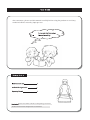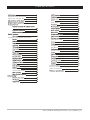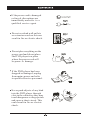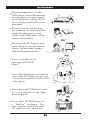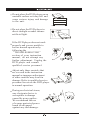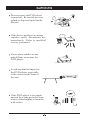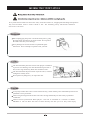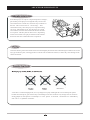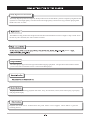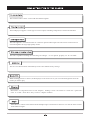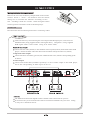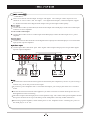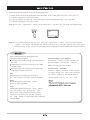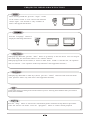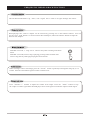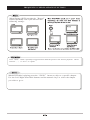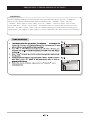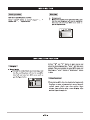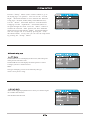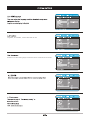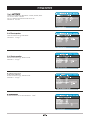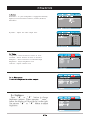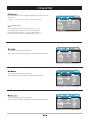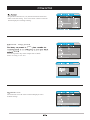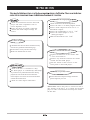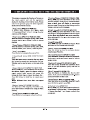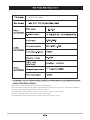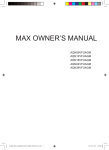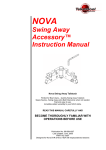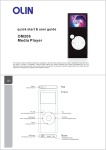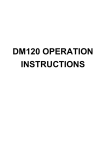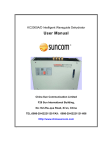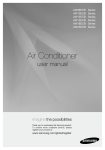Download DVD-520 User Manual web
Transcript
dear customers, please read this manual carefully before using the product to avoid any undesired effects caused by improper use. Please check the contents of the package to ensure all abovementioned components are included. TABLE OF CONTENTS Important safety instructions Advice for everyday use Hdcd Flast memory Frequently used playback functions Microphone setup Sharpness Brightness Set the tv rype USB function Normal photo display Troubleshooting Overview of the function of buttons on the remote control unit Olin_DVD PLAYER_DVD-520_User_Manual_V.1 If the power cord is damaged or frayed, discontinue use immediately and refer to a qualified service agent Do not overload wall outlets or extension cords as this can result in fire or electric shock. Do not place anything on the power cord and do not place the DVD player in a place where the power cord will be prone to damage. If the DVD player has been dropped or damaged, unplug from mains power and refer to qualified service personnel. Never push objects of any kind into the DVD player through slots in the cabinet as they may touch dangerous voltage points and cause a short circuit. This could result in fire or electric shock. Do not attempt to service this DVD player yourself as opening or removing covers may expose you to dangerous voltage. Refer all servicing to qualified service personnel. Do not place the unit in a dusty environment. Accumulated dust inside the chassis may cause failure of the DVD player when exposed to humidity. Do not use the DVD player near water. Keep away from bathtubs, basins, kitchen sinks, laundry tubs and damp basements. Never cover the slots or openings of the DVD player. Never block the bottom ventilation slots of the DVD player by placing it on an uneven surface such as a bed, sofa, rug etc.. Never place the DVD player near or over a radiator or any other heating device. Never place the DVD player in a “Built in” enclosure. The unit requires ventilation from all sides for safe operation. Do not place the DVD player on an unstable surface as it may fall and cause serious injury and damage to the unit. Do not place the DVD player in direct sunlight or under intense artificial light. If the DVD player does not work properly and you are unable to restore normal operation by following the “TROUBLESHOOTING” section of your instruction manual, do not attempt any further adjustment. Unplug the DVD player and consult qualified service personnel. Adjust only those controls that are covered in the instruction manual as improper adjustment of other controls may result in damage. Refer to qualified service personnel to restore the DVD player to normal operation. During an electrical storm, any electronic device is susceptible to damage caused by power spikes. We recommend the use of a surge protected power board to safeguard against any such damage. Do not expose the DVD player to moisture. Be careful never to splash or drip any liquid inside the unit. If the device produces a strange sound or smell, discontinue use immediately. Refer to qualified service personnel. Never place candles or any naked flame on or near the DVD player. Avoid any kind of impact to the DVD player, especially to the screen on the front of the unit. If the DVD player is to remain unused for a long period of time, turn it off and unplug it from the wall socket. Every effort has been taken to ensure the safety of the unit. However, inappropriate handling and operation may cause accidents such as electric shock or fire. The following safety instructions should be observed at all times. When unplugging the power cord from mains power, grasp the plug firmly and draw it out of the socket. Never pull on the cord as this may cause damage. If any damage has occurred refer to a qualified repair technician. Never attempt to repair the unit yourself. The unit should be placed in an area with proper ventilation to prevent overheating. The unit should not be placed on a bed, sofa or rug which may block the ventilation slots. The unit should not be placed near any heat source, in direct sunlight or in dusty areas. Do not place anything heavy on top of the unit. If any object other than a disc is inserted into the tray, switch off the power immediately and refer to qualified service personnel. There is high voltage inside the unit. The outer casing should only be removed by a qualified technician. There is a laser system inside DVD players. The unit is classified as a CLASS 1 LASER PRODUCT. Do not allow the laser to shine directly into the eyes as it may cause injury. ADVICE FOR EVERYDAY USE If the DVD player is subject to rapid temperature changes, particularly if the player is brought directly from a cold environment into a warm one, moisture may condense on the lens. This is referred to as “sweltering”. This condensation may cause the player to stop functioning correctly. Should this occur, put the player in a warm environment, turn the unit on and wait for the moisture to evaporate. This may take an hour or two, depending on the environment. The player should resume normal functions after the condensation has evaporated. Clean the cabinet, panel and controls with a soft cloth slightly moistened with a mild detergent solution. Do not use any type of abrasive pad, scouring powder or solvent such as alcohol or benzene, as these may cause damage to the surface of the unit. Deformed As the disc is rotated at high speeds, it is very dangerous to play a damaged disc. Do not attempt to repair a broken disc with tape or glue as these may cause damage to the unit. If there is any strange noise or vibration during playback, if the picture or sound skips or if the picture is distorted, discontinue use immediately and refer to a qualified technician. Dolby digital surround sound The Dolby Digital system developed by Dolby Laboratories and the DTS system developed by Digital Theater Systems Inc. boast high quality surround sound. This high quality sound can be enjoyed when playing both DVDs and CDs at home. The MPEG2 coding format was adopted so that the horizontal definition can be as high as 720p / 1080i. So in the line-by-line condition, the effect will be excellent. MPEG-4, The DVD player supports multi-region and multi-language playback. The parental control feature allows you to restrict the content that can be viewed on the DVD player. The player has the following playback functions: Play, fast forward, rewind, slow-motion play, repeat play and programmed play. Playback of a DVD can be resumed from the point where it was stopped, which makes it great for watching movies. The content of discs can be viewed with the OSD in English. The DVD player supports various types of video output, including Component, S-Video and standard. The unit supports 5.1 surround sound via coaxial or optical audio output. The unit can be connected to an external amplifier to enjoy high quality sound. The unit is capable of running on a wide range of voltages. It can operate properly on AC110-240V. This is a reset button which immediately restores the default factory settings. When viewing pictures or music, the DVD player will create a list so you can scroll through and select the media you wish to play. Most DVD's are organized into several chapters, making it more convenient to search for a particular scene in a film. Some discs may not have chapter numbers. Some DVD's contain scenes filmed from multiple angles. On these discs the user can view the same content from different angles. file file Numerical key: select file number ( When you input password in the state of parental control, ten stand for zero) Stop Key :press this key to stop playback. Step Key :Press to advance playback frame by frame. Pause Key: Press to pause Slow Key: Slow motion playback Mute Key: Press this key to switch audio output on or off. Open/Close Key: Open/Close the disc tray DVD-520 Remove the cover for the battery compartment on the remote control. Insert 2 “AAA” size batteries into the remote, taking care to orientate the batteries according to the + and – markings inside the remote. When using the remote control, point it towards the front of the DVD player. Connection Disconnect the unit from mains power before connecting cables. There are three ways of connecting the video output of the DVD player to a TV. These are Standard Video (using supplied audio/video signal cable), Component ( using supplied RGB signal cables) and S- Video ( using an S- Video cable) Connect the AV cable (Yellow) to the standard video out jack (Yellow) on the back of the DVD player. Connect the other end of the cable to the standard video jack on the TV (Yellow) Component Video Output Connect the three AV cables (green Y, blue Cb/Pb and red Cr/Pr) into the corresponding jacks on the TV. S-Video Output Connect an S-Video cable (available separately) to the S- Video output on the DVD player, and to the corresponding S-Video input on the TV. The method of connection depends on the available video connections on your TV. It is not necessary to use more than one of these connection methods at any one time. Doing so may have undesired effects. There are two kinds of audio output: analogue and digital. The analogue audio output has two channels of stereo sound ( left and right) . The digital audio outputs, coaxial and optical, support 5.1 channel surround sound. Digital audio outputs will give the highest audio quality. Connect RCA cables (red and white) from the audio output of the DVD player to the stereo audio input of the TV or stereo amplifier. 5.1 Surround sound output Connect RCA cables to the 5.1 audio output of the DVD player and to the audio input of a 5.1 power amplifier. Connect a coaxial cable from the coaxial digital audio output jack of the DVD player to a coaxial audio input jack on a power amplifier. Connect optic fiber cable from optic fiber digital audio output of the player to an optic fiber digital input on a power amplifier. The method of connection for audio signal is determined by the components you have. If you are using a common TV, you can only use the stereo output. If you have a power amplifier with 5.1 surround sound input, you can enjoy the effect of 5.1 surround sound. Consult the instruction manual of the appliance you want to connect to. Switch off the power source to both appliances before connecting. The audio output of the DVD player has a wide dynamic range. The volume of the power amplifier should be kept to a moderate level to prevent damage to the loudspeaker caused by sudden loud noises. When using a power amplifier, switch off the power to the amplifier before switching the power to the DVD player on or off. Before using the DVD player, complete the following steps: 1.Switch on the TV, select the appropriate AV audio input. If the DVD player has been connected via S- terminal connection, select S-audio mode. 2.If a power amplifier is connected, switch on the power of the amplifier and select “AC-3 or DVD” 3.Connect the DVD player to a power source. Step 1: Press the “Open/Close” button on the DVD player. The disc tray will slide out automatically. Step 2: Load a DVD disc into the disc tray. Press the “Open/Close” button. The screen will indicate “Close.” The player will identify the format of different discs and then indicate this in the upper left hand corner of the TV screen. The display on the DVD player will also indicate the format of the disc. After reading the disc, the DVD player will automatically begin to play: When playing a DVD, it will go to the title menu of Previous Chapter / Next Chapter: Pressing the “PREV” button will play the the DVD. previous chapter. Pressing the “NEXT” When playing a VCD 2.0, it will go to the PBC button will play the next chapter. control display. When playing a CD, it will go to the track listing Fast Forward / Rewind: and begin playing the first track. Press the “FWD” button to search forward Play: When the player is stopped or paused, press the “Play ” button to resume normal playback. Pause: During DVD playback, press the “Pause” button to pause playback. Stop: During DVD playback, press the “stop” button once for memory stop. Pressing the “play” button will resume playback from the point where the stop button was pressed. Pressing the “stop” button a second time will completely stop playback. at various speeds ( x2 , x4, x8, x16, x32) Press the “REV” button to search backward at various speeds ( x2 , x4 , x8 , x1 6 , x3 2 ) . FREQUENTLY USED PLAYBACK FUNCTIONS When the following discs are played, pressing the “Display” button will display various types of information. When a VCD or SVCD is played with PBC on. Pressing the “Display” button will display the following information: When a DVD disc is played Pressing the “Display” button will display the following information: Pressing the “Display” button a second time will display the following information: Pressing the “Display” button a second time will display the following information: Pressing the “Display” button a third time will display the following information: Pressing the “Display” button a fourth time will display the following information: Pressing the “Display” button a fifth time will clear the information from the screen. Pressing the “Display” button a third time will clear the information from the screen. With PBC off Pressing the “Display” button will display the following information: Pressing the “Display” button a second time will display the following information: Pressing the “Display” button a third time will display the following information: Pressing the “Display” button a fourth time will display the following information: Pressing the “Display” button a fifth time will clear the information from the screen. You can choose to display subtitles from a list of available languages by pressing the “Subtitle” button. This operation only works with DVD discs that have this function. FREQUENTLY USED PLAYBACK FUNCTIONS When watching a DVD disc, press the “Angle” button on the remote control to view content from different camera angles. This function is only available on DVD' s that support this function. Press the “Language” button to display the following information: When playing a DVD disc, press the “Title” button to go directly to the title menu. You can navigate this menu using the directional buttons or the numeric buttons. When playing SVCD or VCD 2.0 discs, it returns to PBC menu. If PBC is switched off, the operation will not function. ( This operation works only with DVD' s that support this function) When playing a DVD with a multi- layer menu, press the “Menu” button to return to the root menu. ( This operation works only with DVD' s that support this function) Change this setting according to the colour format of your TV. Pressing the N/P button will cycle between NTSC, PAL and Multi. Press the “Step” button to advance the video frame by frame. Each time the step button is pressed the video will advance one frame. Press the “play/pause” button to resume normal playback. FREQUENTLY USED PLAYBACK FUNCTIONS The four directional buttons ( up, down, left & right) can be used to navigate through the menus. When playing a disc, a title or chapter can be selected by pressing one of the numeric buttons. You can use the left & right buttons to select between title and chapter, and use the numeric buttons to input the desired title/ chapter. With PBC set to ON, a song can be selected only after returning to the main menu. With PBC set to OFF, when a song is playing, pressing numeric button will select a song directly and begin playing the selected track. When viewing a video or still image, press the “Zoom” button repeatedly to enlarge the image by 2, 3 or 4 times. Press the zoom button again to return to normal view. Press “Volume -/+” buttons to adjust the volume level output. Press the “Mute” button to stop the output of audio signal from the DVD player. Press mute again to resume the output of audio signal. FREQUENTLY USED PLAYBACK FUNCTIONS When playing a DVD, pressing the “Repeat” button repeatedly will cycle between the following settings: Press “Slow” button repeatedly to toggle between different speeds of slow motion playback. Choose between ½, ¼, 1 / 8 and 1 / 1 6 speeds. When a DVD disc is playing, press the “GOTO” button to skip to a specific chapter. Use the Left/ Right directional buttons and the numeric keys to select the chapter you wish to go to. FREQUENTLY USED PLAYBACK FUNCTIONS USB function Insert a compatible USB drive into the USB port on the side of the DVD player. Press the “USB/DVD” button to select between DVD and USB. Select USB and press the “ENTER” button. Press the “ENTER” button again to select USB1. Press the “MENU” button to display a list of files on the USB drive. Use the “Up & Down” directional buttons to select the file you wish to use and press the “ENTER” button. When a file has finished playing, the next file on the list will be played automatically. This applies to JPEG images as well as audio and video files stored on the USB drive. Press the “Setup” button on the remote control to go to the Setup page ( see picture) . You can use the “Left & Right” directional buttons to move between the different setup pages (General, Audio, Dolby, Video & Preference). Use the “Down” directional button to enter the desired setup page. Use the “Up & Down” directional buttons to navigate through the menu. Press the “Enter” button to confirm the selection. Some options will have submenus which can be accessed with the “Right” directional button. You can navigate out of a menu by pressing the “Left” directional button. At any time you can exit the setup menu by pressing the “Setup” button. TV Display HDCD 1X Last Memory Off TV Display Normal/PS: The TV will display in full screen, but some parts of the picture will not be seen. Normal/LB: the TV will display the entire picture. Use this setting if you have a widescreen TV. HDCD 1X Last Memory Off Last Memory Off Note: The type of display you can see is limited by the type of TV screen you are using. Some DVDs support playback from a variety of camera angles. On: Enables this function Off: Disables this function TV Display HDCD 1X Last Memory Off Captions, or subtitles, can be turned on or off. HDCD 1X Last Memory Off If there is no disc in the player or Screen saver can be set to on or off. HDCD 1X Last Memory Off HDCD 1X Last Memory Off HDCD HDCD 1X Last Memory Off Set Last Memory Atate There are 3 options in Downmix: LT/RT, ST/RT, OFF. For stereo select - ST/RT For 5.1 channel surround sound select off Default is LT/ RT Select between Large and Small. Default is “Large” Select between Large, Small or Off. Default is “Large” Select between Large, Small or Off. Default is “Large” Select between On or Off. Default is “Off” SPDIF Output SPDIF /RAW SPDIF/PCM SPDIF setting includes SPDIF OFF, SPDIF/RAW, SPDIF/PCM Default is SPDIF/RAW Enable or disable karaoke function in MIC setup. MIC threshold – set sensitivity level of microphone. Microphone setup MIC – can be switched ON or OFF MIC Volume – Adjust input level of microphone ECHO Level – Adjust level of “echo” effect Go To SPDIF Setup Page Dual Mono – If your loudspeaker is equipped with Dolby digital you can select between Stereo, L-Mono, R-Mono, Mix-Mono. Dynamic – Adjust the audio output ratio. Component – Select between S-Video or YUV TV Mode – Select between P-Scan or Interlace Sharpness – Select between Low/ Medium/ High Brightness – Adjust brightness level Contrast - Adjust contrast level Component S-video The DVD player must be stopped completely in order to access this menu. TV Type – select between PAL, Multi and NTSC PAL Set the TV type According to the color format of your TV, if you select the wrong formats, the TV screen may flash or become black & white. For more information on color format refer to the user manual for your TV. Select Language (Default is English) The number of available languages is determined by the DVD. Italian Select Language (Default is English) The availability of subtitles is determined by the DVD. Italian Select Language (Default is English) The number of available languages is determined by the DVD. Italian Set parental control level (1-8) Password must be entered in order to use this setting. Users can restrict content viewed on the DVD player according to rating. ENG ENG ENG Password – change password 0000 ENG ENG 0000 You are required to key in the old password ( 0000 ) ENG change before creating a new one. change password Default - reset This function resets all values on the DVD player to the default settings. ENG ENG ENG 5.1 soundtracks not playing properly Check all connections between the DVD player and other components such as power amplifier or TV. Ensure all plugs are firmly connected. Confirm the audio output settings are correct. Check connections to all loudspeakers. Ensure the Disc is in Dolby Digital format. Ensure Audio Output has been set to 5. 1 Soundtrack Output. Ensure the Loudspeaker is set to “On” Ensure the Audio output is set to “Analogue Output” Make sure Karaoke is set to “Off” Disc does not play Check that the disc has been loaded correctly into the tray (with the label facing up) Ensure there is only one disc in the tray. Make sure that the disc is clean. Remote control unit does not work Replace the batteries in the remote with 2 new AAA batteries. Remove any obstacles between the remote control and the DVD player. Aim the remote at the receiver on the front panel of the DVD player. Check if the disc is scratched or dirty. The DVD player is controlled by a microchip. If you notice any unusual behaviour during playback, switch off the unit to allow the microchip to reset. Wait 10 seconds and then switch the unit back on. Check all video output connections. Sound only (No picture) Ensure the Video output settings match the picture input of your TV. *Please note: When the power is turned on with a disc already in the drive, it is normal for the DVD player to take a few moments to start up as it checks the disc info. NTSC/PAL/multi AC This manual contains information protected by copyright law. No part of this document may be used or reproduced in any form or by any means, or stored in a database/ retrieval system without prior written permission from us. The information of this manual is based on the current version of the product. We reserve the right to alter the content without prior notice. All brand names in this manual are the property of their respective owners.