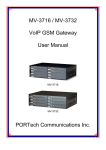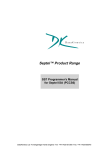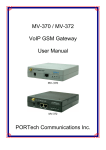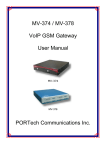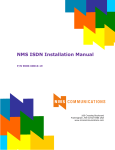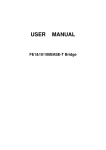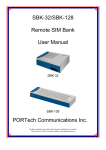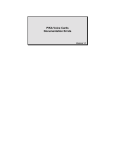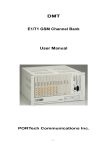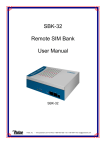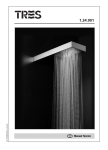Download STDP STUN & Dial-peer User Manual PORTech Communications Inc.
Transcript
STDP STUN & Dial-peer User Manual PORTech Communications Inc. 【Content】 1. Introduction .......................................................................................1 2. Parts list.............................................................................................1 3. Dimension: 14.5cm x 17cm x 3.9cm.................................................2 4. STDP Panel description....................................................................2 5. CABLING............................................................................................4 6. Web Page Setting..............................................................................5 7. System Information...........................................................................6 8. Dial Peer.............................................................................................7 8.1 Dial Status......................................................................................7 8.2 MvIP Setting...................................................................................8 9. Network............................................................................................11 10. Settings..........................................................................................14 11. Update............................................................................................15 12. Reboot............................................................................................17 1. Introduction STDP is the external box combined with STUN Server, Dial-peer Server and NAT function all in one that can handle all MV-37X, total volume up to 8 ports each. User can forward the traffic to STDP Box‘s IP and Ports; the calls will automatically switches from a busy line to available line via couples MV-37X‘s GSM line. In that case, you won’t be trouble with lots IP and ports created by several MV-370, MV-372 and MV-374. Also, in NAT Trans, it requires STUN server to avoid one way audio which caused and blocked by Firewall. STDP BOX is just like mini size STUN Server and can accommodate and resolve the issue of NAT instead of other PC unit. 2. Parts list Please check the parts for any missing parts. If do, please contact our agents: 3.1 「STDP」main body 3.2 Power adaptor AC-DC (110V AC – 12V DC) or (220V AC – 12V DC) 3.3 Network cable 3.4 User Manual (3.1) STDP (3.2) (3.3) -1- 3. Dimension: 14.5cm x 17cm x 3.9cm 3.9cm 14.5cm 4. STDP Panel description (4.3) (4.5) (4.1) (4.2) (4.4) (4.6) -2- 17cm 4.1 DC 12V:Power socket. 4.2 LAN LED: LAN indicator light, green light. Light continues on when LAN network is connected. Light flashes when LAN is transmit/receive data. 4.3 LAN: Standard RJ-45 socket. 4.4 WAN LED: WAN indicator light, green light. Light continues on when WAN network is connected. Light flashes when WAN is transmit/receive data. 4.5 WAN: Standard RJ-45 socket, connecting to HUB. 4.6 PWR LED: Power indicator light, red light. Light is on when system’s power supply is normal. -3- 5. CABLING 5.1 Application Connect the network cable from HUB to the ‘WAN’ of the STDP and MV-37x are same way. *If you need to stack up more MV-37x, you can stack up as follows. 5.2 STDP Reset Button When you need reset the system or reset to Default Settings IP (192.168.0.100), please open the slide cover on the back side of STDP BOX , like below diagram for two button function: -4- (5.21) (5.22) 5.21: Press RESET button to run the system 5.22: Click IP-RESET button for 7~8 seconds, it will restore Reset IP: 92.168.0.100 and other settings as wells. 6. Web Page Setting When the IP setting is done, the operator may setup all the rest parameters via web page. Browse the IP address from Internet Explorer (e.g. http://192.168.0.100). The following page shows up: -5- Enter the username and password for authentication. (default username=voip, password=1234). The page follows when the username and password are correct. 7. System Information. 7.1 When you login the web page, you can see the demo system current system information like firmware version, company… etc in this page. 7.2 Also you can see the function lists in the left side. You can use mouse to click the function you want to set up. -6- 8. Dial Peer. 8.1 Dial Status Description: 1. Ring/0: ring back 2. Busy/0: connecting 3. Listen/0: busy mode 4. Ending/0: Hang up 5. INT/0: module: initialize 6. IDEL/0: not registered 7. IDEL/1: Registered -7- 8.2 MvIP Setting MvIP setting Position: It can set up to 8 ports, Number 0 to 7. E.g. MV-370*8 / MV-372*4 / MV-374*2 / MV-378*1 Comment: The item name of connected device URL: Port: The MV-37X’s IP and ports which connect to STDP 378*1 -8- 374*2 -9- 372*4 -10- 9. Network In Network you can check the Network status, configure the WAN Settings and SNTP settings. 9.1 Network Status: You can check the current Network setting in this page. 9.2 WAN Settings: You can check the current Network setting in this page. (1) The TCP/IP Configuration item is to setup the WAN port’s network environment. You may refer to your current network environment to configure the system properly. -11- (2) The PPPoE Configuration item is to setup the PPPoE Username and Password. If you have the PPPoE account from your Service Provider, please input the Username and the Password correctly. (3) When you finished the setting, please click the Submit button. -12- 9.3 SNTP Settings: SNTP Setting function: you can setup the primary and second SNTP Server IP Address, to get the date/time information. Also you can base on your location to set the Time Zone, and how long need to synchronize again. When you finished the setting, please click the Submit button. -13- 10. Settings 10.1 Port Settings Dial Peer SIP: To setup Dial Peer’s port. (Default: 5060) Build-in STUN: STDP Box represents “Stun server”, so it can setup Stun Server’s port in this blank. (Default: 3478) -14- 11. Update You can update the system’s firmware to the new one or make the factory reset to let the system back to default setting. 11.1 Update firmware (1) In New Firmware function you can update new firmware via HTTP in this page. You can upgrade the firmware by the following steps: (2)Select the firmware code type, Risc code. (3)Click the “Browse” button in the right side of the File Location or you can type the correct path and the filename in File Location blank. (4)Select the correct file you want to download to the system then click the Update button. (5) Please click update/default setting after update firmware -15- 11.2 Restore Default Settings In this page: Update/ Default Settings, you could restore the factory default settings to the system. All setting will restore default setting. IP will retain original IP as usual not default IP. -16- 12. Reboot Reboot function you can restart the system. If you want to restart the system, you can just click the Reboot button, and then the system will automatically. -17-