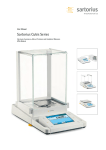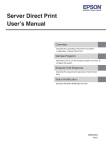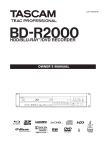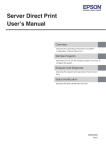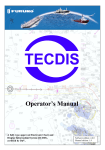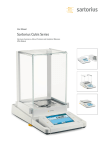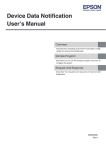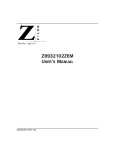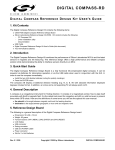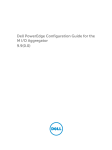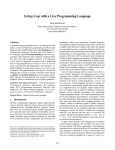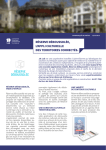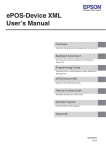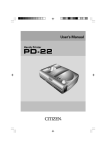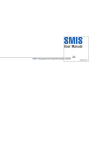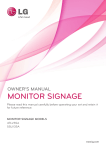Download User`s manual
Transcript
Technical Reference Guide
Product Overview
Describes features and general specifications for the product.
Setup
Describes setup and instrallation of the product and peripherals.
Application Development Information
Describes how to control the printer and necessary information
when you develop applications.
Handling
Describes how to handle the product.
Appendix
Describes character code tables.
M00041501
Rev. B
Cautions
• No part of this document may be reproduced, stored in a retrieval system, or transmitted in any form
or by any means, electronic, mechanical, photocopying, recording, or otherwise, without the prior
written permission of Seiko Epson Corporation.
• The contents of this document are subject to change without notice. Please contact us for the latest
information.
• While every precaution has taken in the preparation of this document, Seiko Epson Corporation
assumes no responsibility for errors or omissions.
• Neither is any liability assumed for damages resulting from the use of the information contained
herein.
• Neither Seiko Epson Corporation nor its affiliates shall be liable to the purchaser of this product or third
parties for damages, losses, costs, or expenses incurred by the purchaser or third parties as a result of:
accident, misuse, or abuse of this product or unauthorized modifications, repairs, or alterations to this
product, or (excluding the U.S.) failure to strictly comply with Seiko Epson Corporation’s operating
and maintenance instructions.
• Seiko Epson Corporation shall not be liable against any damages or problems arising from the use of
any options or any consumable products other than those designated as Original EPSON Products or
EPSON Approved Products by Seiko Epson Corporation.
Trademarks
EPSON is a registered trademark of Seiko Epson Corporation in Japan and other countries/regions.
Microsoft and Windows are registered trademarks of Microsoft Corporation.
©2011 Seiko Epson Corporation. All rights reserved.
2
For Safety
Key to Symbols
The symbols in this manual are identified by their level of importance, as defined below. Read
the following carefully before handling the product.
You must follow warnings carefully to avoid serious bodily injury.
WARNING
CAUTION
Provides information that must be observed to prevent damage to the equipment or loss of
data.
Possibility of sustaining physical injuries.
Possibility of causing physical damage.
Possibility of causing information loss.
Provides information that must be observed to avoid damage to your equipment or a
malfunction.
Provides important information and useful tips.
3
Warnings
WARNING
4
To avoid risk of electric shock, do not set up this product or handle cables during
a thunderstorm.
Never insert or disconnect the power plug with wet hands.
Doing so may result in severe shock.
Handle the power cable with care.
Improper handling may lead to fire or electric shock.
Do not modify or attempt to repair the cable.
Do not place any heavy object on top of the cable.
Avoid excessive bending, twisting, and pulling.
Do not place the cable near heating equipment.
Check that the plug is clean before plugging it in.
Be sure to push the plug all the way in.
Be sure to use the specified power source.
Connection to an improper power source may cause fire or shock.
Do not place multiple loads on the power outlet.
Overloading the outlet may lead to fire.
Shut down your equipment immediately if it produces smoke, a strange odor, or
unusual noise.
Continued use may lead to fire. Immediately unplug the equipment and contact your
dealer or a Seiko Epson service center for advice.
Never attempt to repair this product yourself.
Improper repair work can be dangerous.
Never disassemble or modify this product.
Tampering with this product may result in injury or fire.
Do not allow foreign matter to fall into the equipment.
Penetration by foreign objects may lead to fire.
If water or other liquid spills into this equipment, do not continue to use it.
Continued use may lead to fire. Unplug the power cord immediately and contact your
dealer or a Seiko Epson service center for advice.
If you open the DIP switch cover, be sure to close the cover and tighten the screw
after adjusting the DIP switch.
Using this product with the cover open may cause fire or electric shock.
Do not use aerosol sprayers containing flammable gas inside or around this
product.
Doing so may cause fire.
Cautions
CAUTION
Do not connect cables in ways other than those mentioned in this manual.
Different connections may cause equipment damage or fire.
Be sure to set this equipment on a firm, stable, horizontal surface.
The product may break or cause injury if it falls.
Do not use this product in locations subject to high humidity or dust levels.
Excessive humidity and dust may cause equipment damage or fire.
Do not place heavy objects on top of this product. Never stand or lean on this
product.
Equipment may fall or collapse, causing breakage and possible injury.
To avoid injury, do not insert fingers or any part of the hand in the roll paper
opening where the manual cutter is installed.
Do not open the roll paper cover without taking the necessary precautions, as this
can result in injury from the autocutter fixed blade.
To ensure safety, unplug this product before leaving it unused for an extended
period.
When connecting external devices to the USB (including Micro-USB) connectors,
follow the precautions below.
Confirm the rated current of the external devices by checking the descriptions on the
devices or manuals. Do not use a device whose rated current is unclear.
Use the UL-approved external devices (only for North American users).
Connect the external devices only when those total rated current is less than 2.0A.
5
Wireless LAN (OT-WL01) Important Safety Information
WARNING
CAUTION
May exert electromagnetic interference on, and cause malfunction of, cardiac
pacemakers.
Before using this product, check that there is no one in the vicinity using a cardiac
pacemaker.
May exert electromagnetic interference on, and cause malfunction of, sensitive
medical equipment.
Before using this product, check that there is no sensitive medical equipment in the
vicinity.
Use of this product on aircraft may be restricted in some countries.
Before using this product, check that use of this product is not restricted on the aircraft.
Never attempt to repair this product yourself.
Improper repair work can be dangerous.
Never disassemble or modify this product.
Tampering with this product may result in injury or fire.
OT-WL01 is only for indoor use.
OT-WL01 should only be used for EPSON TM Intelligent Printers.
If it is installed on another device, it may result in computer failure, damage, or
malfunctions.
To comply with RF exposure compliance requirements, a distance of at least 20
cm must be maintained at all times between the antenna of OT-WL01 and people in
the vicinity.
Do not store in locations with high temperatures or high humidity.
It may in particular be damaged or deformed if left in a vehicle with the windows shut, or
placed in locations with unusually high temperatures for extended periods such as in
direct sunlight.
Do not get OT-WL01 wet.
This may cause malfunctions to occur.
Do not use near microwave ovens.
Wireless communication may be interrupted by electromagnetic interference generated
by microwave ovens.
Do not drop it, subject it to shocks, or place heavy objects on it.
Wireless LAN (OT-WL01) Usage Precautions
Wireless Telegraphy Act Regulations
The following acts are prohibited by the Wireless Telegraphy Act.
• Modifying and disassembling (including the antenna)
• Removing the label of conformance
6
Notes on Security when Using Wireless LAN
(Important information on customer rights (maintaining privacy)
The advantage of using a wireless LAN over a LAN cable is that, because information is
exchanged using radio signals, you can easily connect to the network if you are within range of
the radio signals. A disadvantage of this is that within a certain range, the electromagnetic
signals can pass through barriers such as walls, so that if security countermeasures are not
implemented in some way, problems such as the following may occur.
• Communication data can be intercepted
A third party may be able to receive wireless transmissions without authorization, and they
could obtain personal information from these transmissions such as IDs, passwords, or credit
card numbers, or they could intercept the contents of personal e-mail messages.
• Unauthorized access to the network
A third party could access an individual or intra-company network without permission and
carry out any of the following activities.
Retrieve personal data or other secret information (information leakage)
Pose as another user and send inappropriate data (impersonation)
Overwrite the contents of intercepted data and resend it (falsification)
Introduce a computer virus which could cause data loss or system crashes (damage)
Initially, the possibility that such problems could occur through settings concerning the
security of the wireless LAN product and by using the product are decreased, because the
wireless LAN card and the access point have security measures to deal with these problems.
We recommend that you use this product after making security settings using our own
judgement and assuming full responsibility, and with your full understanding of problems
that may occur if you do not make any security settings.
Notes on Setting SSID (Service Set Identifier)
For protection of security, note the following precautions when setting the SSID.
• Change the SSID from the default setting.
• Do not set texts by which the owner can be identified as the SSID.
Notes on Setting Cryptographic Key
For protection of security, note the following precautions when setting the cryptographic key.
• Avoid using words on a dictionary as practicably as possible.
• Combine meaningless alphanumeric characters and symbols.
• Use texts consisted of at least 13 characters or more or of 20 characters or more if possible.
7
Restriction of Use
When this product is used for applications requiring high reliability/safety such as
transportation devices related to aviation, rail, marine, automotive etc.; disaster prevention
devices; various safety devices etc.; or functional/precision devices etc., you should use this
product only after giving consideration to including fail-safes and redundancies into your
design to maintain safety and total system reliability. Because this product was not intended for
use in applications requiring extremely high reliability/safety such as aerospace equipment,
main communication equipment, nuclear power control equipment, or medical equipment
related to direct medical care etc., please make your own judgment on this product’s suitability
after a full evaluation.
8
About this Manual
Aim of the Manual
This manual was created to provide information on development, design, and installation of
receipt issue systems and development and design of printer applications for developers.
Manual Content
The manual is made up of the following sections:
Chapter 1
Product Overview
Chapter 2
Setup
Chapter 3
Application Development Information
Chapter 4
Handling
Appendix
Character Code Tables
9
Contents
■ For Safety .............................................................................................................................. 3
Key to Symbols........................................................................................................................................3
Warnings ..................................................................................................................................................4
Cautions ..................................................................................................................................................5
Wireless LAN (OT-WL01) Important Safety Information .......................................................................6
Wireless LAN (OT-WL01) Usage Precautions ........................................................................................6
■ Restriction of Use .................................................................................................................. 8
■ About this Manual ................................................................................................................ 9
Aim of the Manual .................................................................................................................................9
Manual Content .....................................................................................................................................9
Product Overview ........................................................................15
■ Features............................................................................................................................... 15
■ Product Configuration........................................................................................................ 16
Color ......................................................................................................................................................16
Accessories ...........................................................................................................................................16
■ Parts Name and Function .................................................................................................. 17
Power Switch .........................................................................................................................................17
Power Switch Cover .............................................................................................................................17
Control Panel ........................................................................................................................................18
Connectors ...........................................................................................................................................19
Push Button............................................................................................................................................19
Offline.....................................................................................................................................................20
■ Error Status........................................................................................................................... 21
Automatically Recoverable Errors ......................................................................................................21
Recoverable Errors ...............................................................................................................................21
Unrecoverable Errors ............................................................................................................................22
No Connection to External Devices...................................................................................................23
■ NV Memory (Non-Volatile Memory) ................................................................................ 24
NV Graphics Memory ..........................................................................................................................24
Memory Switches (Customized Value) ..............................................................................................24
■ Product Specifications ....................................................................................................... 25
Software Specifications .......................................................................................................................26
Intelligent Section Specifications........................................................................................................26
Printing Specifications..........................................................................................................................27
Character Specifications.....................................................................................................................28
Printable Area.......................................................................................................................................29
Printing and Cutting Positions..............................................................................................................30
Paper Specifications ............................................................................................................................30
Electrical Characteristics.....................................................................................................................31
Environmental Conditions ...................................................................................................................32
10
External Dimensions and Mass ........................................................................................................... 33
TM-T70-i Dedicated AC Adapter ....................................................................................................... 34
■ Option Specifications.........................................................................................................35
Wireless LAN Cable Set (OT-WL01) ..................................................................................................... 35
Setup .............................................................................................37
■ Flow of Setup .......................................................................................................................37
■ Installing the Printer ............................................................................................................38
Important Notes on Installation.......................................................................................................... 39
Affixing Position of DF-10...................................................................................................................... 39
■ Setting the DIP Switches .....................................................................................................40
Setting Procedure ................................................................................................................................ 40
Functions............................................................................................................................................... 41
Selecting the Print Density (DIP Switch 2-3/2-4)................................................................................ 42
■ Connecting the Power Supply Unit ...................................................................................43
Connecting the Power Supply Unit.................................................................................................... 43
■ Setting the Memory Switches ............................................................................................44
■ Connecting the Printer to the System ...............................................................................45
For Ethernet Interface ......................................................................................................................... 45
For Wireless LAN Interface................................................................................................................... 47
■ Connecting the Cash Drawer............................................................................................50
Connecting the Drawer Kick-out Cable ........................................................................................... 50
■ Arranging the Cables.........................................................................................................52
■ Establishment of ePOS-Print System..................................................................................53
Examples of System Establishment .................................................................................................... 54
■ Network Setting...................................................................................................................56
Wired LAN Setting ................................................................................................................................ 56
Wireless LAN Setting............................................................................................................................. 58
Confirming Network Setting................................................................................................................ 61
Initializing the Network Setting ........................................................................................................... 66
■ Setting for Connected Devices .........................................................................................67
■ Registering Web Pages ......................................................................................................69
How to Register .................................................................................................................................... 70
Application Development Information......................................71
■ How to Control the Printer ..................................................................................................71
■ Software and Manuals .......................................................................................................71
11
Download..............................................................................................................................................71
■ EPSON TMNet WebConfig .................................................................................................. 72
Starting EPSON TMNet WebConfig .....................................................................................................72
General Information.............................................................................................................................73
TCP/IP Information (Wired) ..................................................................................................................74
TCP/IP Information (Wireless)...............................................................................................................75
Web Contents Update Information....................................................................................................76
Time Information ...................................................................................................................................77
Wired Setting.........................................................................................................................................78
TCP/IP Setting (Wired) ..........................................................................................................................79
Wireless Setting .....................................................................................................................................80
TCP/IP Setting (Wireless).......................................................................................................................81
Device Settings .....................................................................................................................................82
Web Contents Update Settings ..........................................................................................................83
Administrator Setting ............................................................................................................................85
Time Setting...........................................................................................................................................86
Password Setting...................................................................................................................................87
Reset ......................................................................................................................................................88
■ Setting Check Modes ........................................................................................................ 89
Self-test Mode .......................................................................................................................................89
Hexadecimal Dumping Mode............................................................................................................90
Handling .......................................................................................91
■ Installing and Replacing Roll Paper ................................................................................. 91
■ Removing Jammed Paper ................................................................................................ 93
■ Cleaning the Thermal Head.............................................................................................. 93
■ Connecting to External Devices ....................................................................................... 94
■ Preparing for Transport....................................................................................................... 95
Appendix ......................................................................................97
■ Character Code Tables ..................................................................................................... 97
Common to All Pages..........................................................................................................................97
Page 0 [PC437: USA, Standard Europe].............................................................................................98
Page 1 (Katakana)...............................................................................................................................99
Page 2 (PC850: Multilingual) .............................................................................................................100
Page 3 (PC860: Portuguese) .............................................................................................................101
Page 4 (PC863: Canadian-French)..................................................................................................102
Page 5 (PC865: Nordic) .....................................................................................................................103
Page 16 (WPC1252) ...........................................................................................................................104
Page 17 (PC866: Cyrillic #2) ..............................................................................................................105
Page 18 (PC852: Latin2) ....................................................................................................................106
Page 19 (PC858: Euro) .......................................................................................................................107
12
Page 255 (User-Defined Page) ......................................................................................................... 108
International Character Sets ............................................................................................................ 109
13
14
Chapter 1 Product Overview
Product Overview
This chapter describes features and specifications of the product.
Features
ePOS-Print system
• Direct printing from an application via network is possible.
• Controlling network models, the TM-T70, TM-T88V, and TM-T90 is possible.
1
High speed printing
• Issuing of batch receipts is possible.
• Maximum print speed: 170 mm/s
• Graphics are also printed with high-speed printing.
Front operation
• Easy drop-in paper loading
• Front access operation of the power button and operation panel
• Front access operation for receipt ejection
Software
• XML printer using ePOS-Print API
• Printer driver is not required.
• Bar code printing is possible.
Interface
On board Ethernet interface and USB host 4 ports
Others
• Development kits such as MSDN are not required for application development.
• Registering web pages on the TM-T70-i makes them accessible on the Web.
15
Product Configuration
Color
• ECW (Epson Cool White)
• EDG (Epson Dark Gray)
Accessories
Attachments
•
•
•
•
•
Roll paper (for operation check)
Dedicated AC adapter
AC cable
Power switch cover
User’s manual
Options
• Wireless LAN cable set (Model: OT-WL01)
• Connector cover (Model: OT-CC70W/OT-CC70B)
Protects cables and interface connected to the printer.
16
Chapter 1 Product Overview
Parts Name and Function
Manual cutter
1
Roll paper cover
Cover open lever
Control panel
Power switch cover
Power switch
Power Switch
Turns the printer on or off. The marks on the switch: (
/
)
After turning on the printer, it takes about 30 seconds until the printer is ready for printing.
Before turning on the printer, be sure to check that the AC adapter is connected to
the power supply.
CAUTION
Power Switch Cover
Install the power switch cover that comes with the TM-T70-i onto the printer to prevent
inadvertent changing of the power switch, to prevent tampering, and to improve the appearance
of the printer.
To reset the printer when the power switch cover is installed, insert a long, thin object (such as
the end of a paper clip) into the hole in the power switch cover and press the power switch.
WARNING
If an accident occurs with the power switch cover attached, unplug the power cord
immediately.
Continued use may cause fire or shock.
17
Control Panel
FEED button
PAPER OUT LED
ERROR LED
(POWER) LED
FEED button
Pressing this button once feeds the roll paper by one line. Holding this button down feeds the
roll paper continuously.
LED
PAPER OUT LED
• Lights when there is no more roll paper or there is little remaining.
• Off when there is a sufficient amount of roll paper remaining.
• Flashes when a self-test is in progress.
ERROR LED
Lights or flashes when the printer is offline.
• Lights after the power is turned on or after a reset (offline). Automatically goes out after a
while to indicate that the printer is ready.
• Lights when the end of the roll paper is detected, and when printing has stopped (offline). If
this happens, replace the roll paper.
• Flashes when an error occurs. (For details about the flash codes, see "Error Status" on page 21.)
• Goes out during regular operation (online).
POWER LED (green)
• Lights when the power supply is on.
• Goes out when the power supply is turned off.
18
Chapter 1 Product Overview
Connectors
All cables are connected to the connector panel on the lower rear of the printer.
Ethernet connector
*1
*2
Drawer kick-out
connector
Micro-USB (AB type)
connector (for setting)
Connector for DC 5V
Power supply
connector for DC 24V
USB connector (only for options)
• Ethernet connector:
Connects the printer with a host computer.
• Drawer kick-out connector:
Connects a cash drawer.
1
• Power supply connector for DC 24V: Connects a power supply unit
• USB connector:
Connects optional products.
• Power supply connector for DC 5V:
Connects a power supply unit
• Power supply connector:
Connects a power supply unit
*1: Analog RGB connector (Currently not available.)
*2: Micro SD card slot (Currently not available.)
For details on how to connect the power supply connector and cash drawer, see
"Connecting the Printer to the System" on page 45 and "Connecting the Cash Drawer" on
page 50.
Push Button
The push button on the lower rear of the printer prints a status sheet or initializes the printer.
Push button
• Status sheet printing:
Make sure that the printer is turned on, press the push button for approximately 3 seconds.
When you release the button, a status sheet on which network parameters are printed will be
ejected. (See "Confirming with a status sheet" on page 61.)
• Initialization:
Make sure the printer is turned on, press the push button for approximately 10 seconds. When
you release the button, all setting will be initialized. (See "Initializing the Network Setting" on
page 66.)
19
Offline
The printer automatically goes offline under the following conditions:
• During power on (including resetting with the interface) until the printer is ready
• During the self-test
• When the roll paper cover is open.
• While roll paper is fed using the FEED button.
• When an error has occurred
20
Chapter 1 Product Overview
Error Status
There are three possible error types: automatically recoverable errors, recoverable errors, and
unrecoverable errors. Check the error codes.
When connection to external devices fails, check the status LEDs at the lower rear of the printer.
Automatically Recoverable Errors
Printing is no longer possible when automatically recoverable errors occur. They can be
recovered easily, as described below.
Error LED flash code
Error
Error description
Approx.
160 ms
Recovery measure
Roll paper
cover open
error
The roll paper cover
was opened during
printing.
Recovers automatically
when the roll paper
cover is closed.
Print head
temperature
error
A high temperature
outside the head drive
operating range was
detected.
Recovers automatically
when the print head
cools.
Recoverable Errors
Printing is no longer possible when recoverable errors occur. They can be recovered easily by
turning the power on again after eliminating the cause of the error.
Error LED flash code
Error
Autocutter error
Error description
Approx.
160 ms
Autocutter does not
work correctly.
Approx.2.56 s
Recovery measure
Remove the jammed
paper or foreign matter
in the printer, close the
roll paper cover, and
then turn the power on
to recover.
21
1
Unrecoverable Errors
Printing is no longer possible when unrecoverable errors occur. The printer must be repaired.
Turn off the power immediately when unrecoverable errors occur.
CAUTION
Error LED flash code
Error
Error description
Memory R/W error
After R/W checking, the printer does not
work correctly.
High voltage error
The power supply voltage is extremely
high.
Low voltage error
The power supply voltage is extremely low.
CPU execution error
The CPU is executing an incorrect address.
Internal circuit
connection error
Internal circuits are not connected
correctly.
Approx.
160 ms
Approx.2.56 s
UIB error
22
An abnormal operation occurs in UIB.
Chapter 1 Product Overview
No Connection to External Devices
When connection to external devices is not possible, check the status LED at the back of the
printer.
Status LED
Orange: Booting
Green: Operating normally
1
When the status LED is lit in green
• Check whether the interface cable or the optional wireless LAN cable set is connected correctly. (See "Connecting to External Devices" on page 94.)
• Print the status sheet to check whether the network settings are correct. (See "Confirming Network Setting" on page 61.)
When the status LED is lit in orange
When the status LED is off after turning on the printer or remains lit in orange even if 30 seconds
have passed after turning on the printer, the interface board needs repairing.
23
NV Memory (Non-Volatile Memory)
The printer’s NV memory stores data even after the printer power is turned off. NV memory
contains the following memory area for the user:
• NV graphics memory
• Memory switches (customized value)
As a guide, NV memory rewriting should be 10 times or less a day when you program
applications.
CAUTION
NV Graphics Memory
Graphics, such as shop logos to be printed on receipts, can be stored.
Use the TM Flash Logo Setup utility for NVRAM to register graphics.
Memory Switches (Customized Value)
With the memory switches (customized value), which are software switches for the printer, you
can set print density, print speed, and number of head energization. See "Setting the Memory
Switches" on page 44.
24
Chapter 1 Product Overview
Product Specifications
Printing method
Thermal line printing
Cutting method
Partial cut (cutting with one point in left edge left uncut)
Roll paper (single-ply)
Width: 79.5 ± 0.5 mm (3.13 ± 0.02")
Interface
Ethernet (10BASE-T/100BASE-TX)
Wireless LAN (IEEE802.11b/g/n)*
Buffer
Receive buffer
4 KB/45 bytes (selectable using the DIP switch 1-2)
Downloaded buffer
12 KB (both for user-defined characters and downloaded images)
NV graphics data
256 KB
Barcode/two-dimensional
code printing
1
UPC-A, UPC-E
JAN 8 (EAN 8), JAN 13 (EAN 13)
CODE 39
ITF
CODABAR (NW-7)
CODE 93
CODE 128
PDF417
QR CODE
Power supply
EPSON AC ADAPTER, RA (Model: M266A)
Life
Mechanism
15,000,000 lines
Thermal head
100 million pulses, 100 km
Autocutter
1,500,000 cuts
MTBF
360,000 hours
MCBF
52,000,000 lines
Temperature/humidity
Operating: 5 to 45°C {41 to 113°F}, 10 to 90% RH
Storage: -10 to 50°C {14 to 122°F}, 10 to 90% RH
Overall dimensions
114 × 125 × 194 mm {4.49 × 4.92 × 7.64"} (H × W × D)
Weight (mass)
Approx. 1.8 kg {3.96 lb} (Roll paper excluded)
* When the optional wireless LAN cable set (OT-WL01) is used.
25
Software Specifications
Print control
ePOS-Print
(XML Web service is used. No printer driver is required.)
Utility
EPSON TMNet WebConfig
Network setting (Ethernet/Wireless LAN)
Web contents registration
ePOS-Print setting
Controllable printer
Model
Following printers with the UB-E02 or UB-R03 embedded.
TM-T88V
TM-T70
TM-T90
Number of printers
20 printers at maximum
Intelligent Section Specifications
CPU
Arm9/400MHz
ROM
256MB
RAM
256MB
30MB at maximum for Web contents
OS
26
Linux Ver. 2.6.3
Chapter 1 Product Overview
Printing Specifications
Printing method
Thermal line printing
Dot density
180 × 180 dpi
Printing direction
Unidirectional with friction feed (Reverse feed is
not supported.)
Maximum printable width
72.2 mm, 512 dots
Character
per line
Font A (12 × 24)
42
Font B (9 × 17)
56
Maximum
print speed*
High speed mode
170 mm/s
Low power consumption mode
150 mm/s
Line spacing
1
4.23 mm {1/6"}
dpi: dots per inch
* when the printer prints with the default print density level at 24V and 25°C {77°F}.
Printing speed may be slower, depending on the such items as the data transmission
speed.
High speed mode/low power consumption mode can be shifted with a DIP switch
(2-3/2-4).
27
Character Specifications
Number of characters
Alphanumeric characters: 95
Extended graphics: 128 × 11 pages (including user-defined page)
International characters: 48
Character structure
Font A (Initial setting): 12 × 24 (including 2-dot spacing in horizontal)
Font B: 9 × 17 (including 2-dot spacing in horizontal)
Character size
Font A
Standard: 1.69 × 3.38 mm
Double-height: 1.69 × 6.77 mm
Double-width: 3.38 × 3.38 mm
Double-width, double-height: 3.38 × 6.77 mm
Font B
Standard: 1.69 × 3.38 mm
Double-height: 1.69 × 6.77 mm
Double-width: 3.38 × 3.38 mm
Double-width, double-height: 3.38 × 6.77 mm
Note:
1. The actual print character may be smaller than the size shown in the table above, because the above size includes spaces in
the font.
2. Characters can be scaled up to 64 times as large as the standard size.
3. Character size not including the horizontal spacing in the standard scale is as follows:
Font A (12 × 24): 1.41 (W) × 3.384 (H) mm
Font B (9 × 17): 0.987 (W) × 2.397 (H) mm
28
Chapter 1 Product Overview
Printable Area
OO
OO
OO
OO
OO
1
CDWVOO
In 2-divided energizing, the print position within the printable area of the thermal elements
for dots 1 to 256 and 257 to 512 is shifted approximately 0.07 mm {0.0028"} as shown in the
figure below in the paper feed direction.
CDWVOO
In 4-divided energizing, the print position within the printable area of the thermal elements
for dots 1 to 96, 97 to 240, 241 to 368, and 369 to 512 is shifted approximately 0.04 mm
{0.0016"} as shown in the figure below in the paper feed direction.
29
Printing and Cutting Positions
Manual-cutter position
Approx. 30
Approx. 15
Autocutter blade position
Center of the print dotline
Paper feed direction
[units: mm (All the numeric values are typical.)]
The values above may vary slightly as a result of paper slack or variations in the paper.
Take the notice into account when setting the cutting position of the autocutter.
Paper Specifications
Paper type
Specified thermal paper
Size
Roll paper diameter
83 mm {3.27"} maximum
Roll paper spool
Inside: 12 mm {0.47"}, Outside: 18 mm {0.71"}
Take-up roll paper width
80 + 0.5/-1.0 mm
Paper width
79.5 ± 0.5 mm
Specified roll paper type
NTP080-80
In U.S.A.: Nakagawa Mfg. (USA) Inc.
In Europe: Nakagawa Mfg. (Europe) GmbH
In Southeast Asia: N.A.K. Mfg. (Malaysia) SDN BHD
(Original paper: TF50KS-E Nippon Paper Industries Co., Ltd.Åj
Paper must not be pasted to the roll paper spool.
The remaining amount of the roll paper when a roll paper near-end is detected differs
depending on the spool type.
30
Chapter 1 Product Overview
Electrical Characteristics
Supply voltage
DC 24V: DC 24V ± 5%
DC 5V: DC 5V
Current consumption
(at 24V, 25°C, normal
print density)
Standby
Mean: Approximately 0.1A
Maximum 1A for drawer kick-out driving.
Operating
DC 24V Mean: Approximately 1.8A
DC 5V*: Maximum 1.0A/2.5A
Note: When print ratio is
approximately 18%
Continuous printing for 50
lines (repeating 20H-7FH)
Font A
42 columns
ASCII character
1
#$%&'
$%&'
42 columns
* When the supply current from the USB connectors is
• less than 600mA:
Maximum 1.0A
• more than 600mA:
Maximum 2.5A
31
Environmental Conditions
Temperature/
Humidity
Operating
5 to 45°C {41 to 113°F}, 10 to 90% RH (See the operating
temperature and humidity range below.)
Storage
-10 to 50°C {14 to 122°F}, 10 to 90% RH (except for paper)
(Factory packing)
[%RH]
34°C, 90%
Relative humidity
90
40°C, 65%
65
Operating environment
range
45°C, 50%
10
5
Acoustic noise (Operating)
34 40 45 [°C]
Ambient temperature
Approximately 55 dB (Bystander position)
Note) The values above are measured in the Epson evaluation
condition.
The acoustic noise differs depending on the paper used,
printing contents, or the setting values such as print speed or
print density.
32
Chapter 1 Product Overview
External Dimensions and Mass
• Height: Approximately 114 mm {4.49"}
• Width: Approximately 125 mm {4.92"}
• Depth: Approximately 194 mm {7.64"}
• Mass: Approximately 1.8 kg {3.96 lb} (except for roll paper)
‣․‧
‣…
‣…
1
‣‣…
114
<When the Optional OT-CC70 is installed>
255.5
[Unit: mm]
33
TM-T70-i Dedicated AC Adapter
Input conditions
Input voltage: AC 100V to 240V
Frequency: 50/60 Hz
Input current (rating): 1.3A
Output conditions
Output voltage (rating): DC 24V ± 5%
Output current (rating): 2.1A
34
Chapter 1 Product Overview
Option Specifications
Wireless LAN Cable Set (OT-WL01)
Wireless module
ELPAP07: 802. 11b/g/n wireless LAN Module (EPSON)
Standard
IEEE802.11b/g/n (Wi-Fi certificated)
SSID
1 to 32 one-byte alphabet and numbers
Connection mode
Ad hoc mode, Infrastructure mode
Authentic method, Encryption algorithm
Open+WEP, Shared+WEP, WPA-PSK+TKIP, WPA-PSK+AES,
WPA2-PSK+AES, WEP64, WEP128, TKIP, AES
Power voltage
DC 4.5V to 5.5V
Current consumption
300mA at maximum
Frequency range
2.4 GHz band
Potential interference range
40 m
Overall dimensions
Wireless LAN unit: Approx. 24 × 51 × 10 (W × D × H)
USB extension cable: 1 m (length)
35
1
36
Chapter 2 Setup
Setup
This chapter describes setup and installation of the product and peripherals.
Flow of Setup
This chapter consists of the following sections along with the setup flow of the product and
peripherals.
1. Installing the Printer (page 38)
2. Setting the DIP Switches (page 40)
2
3. Connecting the Power Supply Unit (page 43)
4. Setting the Memory Switches (page 44)
5. Connecting the Printer to the System (page 45)
6. Connecting the Cash Drawer (page 50)
7. Arranging the Cables (page 52)
8. Establishment of ePOS-Print System (page 53)
9. Network Setting (page 56)
10. Setting for Connected Devices (page 67)
11. Registering Web Pages (page 69)
37
Installing the Printer
You can install this printer only horizontally.
Fix the printer so that it does not move around when you open the roll paper cover and cut roll
paper. A tape for fixing the printer is available as an option. (See "Affixing Position of DF-10" on
page 39.)
As shown in the figure below, install the printer with a maximum tilt of 3°.
Installing the printer with a tilt of more than 3° may cause the following problems.
• Roll paper near end cannot be detected.
• The roll paper cover will not close after installing roll paper.
• Roll paper cannot be taken out.
Within
± 3°
Within
± 3°
Horizontal
If the printer installation does not fit within the specifications shown in the figure below, the
following problems may occur.
• Cannot set the roll paper in the printer
• Cannot cut the paper with the manual cutter
Range that manual cutting is possible
Area required for loading the roll paper
(diameter: 83 mm)
60° or more
Shelf height: 150 mm
Shelf height: 140 mm
Shelf height: 127 mm
Manual cutter
38
109.5 mm
137 mm
7.5 mm
Chapter 2 Setup
Important Notes on Installation
• The printer must be installed horizontally.
• Do not place the printer in dusty locations.
• Do not catch cables or foreign matter under the printer.
• Do not put anything that has a force of more than 32.7 N {3 kgf} on the top of the printer.
Affixing Position of DF-10
When you use the affixing tapes for fixing the printer (Model: DF-10), paste them as shown in the
figure below.
118.5
2
Affixing position of the DF-10
39
Setting the DIP Switches
On this printer, you can make various settings with DIP switches.
Setting Procedure
Follow the steps below to change the DIP switch settings.
Before you remove the DIP switch cover, turn the printer off.
Otherwise, a short-circuit may cause the printer to malfunction.
CAUTION
DIP switch settings are enabled only when the power is turned on or the printer is reset via
the interface. If the settings are changed after that, the functions will not change.
1
2
Make sure the power supply for the printer is turned off.
Unscrew the screw to remove the DIP switch cover from the base of the
printer.
DIP switch
2
DSW2
DIP
switch 1
DSW1
40
3
Set the DIP switches, using the tip of a tool, such as a small screwdriver.
4
Attach the DIP switch cover, and screw it in place.
Chapter 2 Setup
Functions
DIP switch bank 1
SW
Function
1-1
Auto line feed
1-2
Receive buffer capacity
1-3
Reserved
1-4
Error signal output
1-5
1-8
Reserved
ON
OFF
Factory
setting
Always enabled
Always disabled
OFF
45 bytes
4 KB
OFF
—
—
OFF
7 bits
8 bits
OFF
—
—
OFF
2
DIP switch bank 2
Function
2-1
Reser ved (Do not change
settings)
Fixed to ON
ON
2-2
Reser ved (Do not change
settings)
Fixed to OFF
OFF
2-4
S e l e c t s p r i n t d e n s i t y / L ow
power consumption mode
See "Selecting the Print Density (DIP Switch
2-3/2-4)" on page 42.
OFF
2-5
Reserved
2-3
2-6
2-7
2-8
ON
OFF
Factory
setting
SW
—
—
OFF
Reser ved (Do not change
settings)
Fixed to OFF
OFF
IF pin 31 reset signal (Do not
change settings)
Fixed to ON
ON
Do not change the setting of DIP switches 2-1, 2-2, 2-6, 2-7, and 2-8. Otherwise, the printer
may not operate normally.
41
Selecting the Print Density (DIP Switch 2-3/2-4)
Function
SW 2-3
SW2-4
Low power consumption mode
ON
ON
Print density (Standard)
OFF
OFF
Print density (Darker than standard)
ON
OFF
Print density (Dark)
OFF
ON
If the print density is set to “Darker than standard” or “Dark” level, printing speed may be
reduced.
The print density can be set with DIP switches (2-3/2-4) or the customized value. (See
"Setting the Memory Switches" on page 44.) The initial setting of the customized value is
“Depends on the DIP switch settings.” If the customized value is changed, the value set
with the customized value is enabled.
42
Chapter 2 Setup
Connecting the Power Supply Unit
Use the TM-T70-i dedicated AC adapter and the AC cable included with the product as the
power supply unit.
WARNING
Be sure to use the included AC adapter as the power supply unit.
Using a nonstandard power supply can result in electric shock and fire.
Should a fault ever occur in the included AC adapter, immediately turn off the
power to the printer and unplug the power supply cable from the wall socket.
Be sure to unplug the power supply unit’s cable from the wall socket whenever
connecting or disconnecting the power supply unit to the printer.
Failure to do so may result in damage to the power supply unit or the printer.
Make sure the wall socket power supply satisfies the rated voltage requirements
of the power supply unit. Never insert the power supply cable plug into a socket
that does not meet the rated voltage requirements of the power supply unit.
Doing so may result in damage to both the power supply and the printer.
When installing the DC 5 V cable through the cable exits on the back, fix the cables with the
cable band to prevent the cables from coming off. (See "Arranging the Cables" on page 52.)
Connecting the Power Supply Unit
Make sure the printer’s power supply is turned off, and then connect the AC adapter and AC
cable.
DC 24V
DC 5V
AC cable
TM-T70-i dedicated
AC adapter
43
2
Setting the Memory Switches
With the “memory switch (customized value”), which is a software switch of this printer, you
can set:
• Print density
• Print speed
• Number of head energizing parts
Use the Memory Switch Setting Utility to set the memory switches.
For detailed information about the memory switch utility, see the user’s manual for the
Memory Switch Setting Utility.
To use the Memory Switch Setting Utility, connect the printer with a PC for setting via the
Micro-USB cable. Connecting the printer with a PC via a network is not possible.
Selecting the print density
Selectable from levels 1 to 13 (light dark).
The print density can be set with DIP switches (2-3/2-4) or the customized value. (See
"Setting the Memory Switches" on page 44.) The initial setting of the customized value is
“Depends on the DIP switch settings.” If the customized value is once changed, value set
with the customized value is enabled.
Selecting the print speed
Selectable from levels 1 to 9 (low high). (Initial setting: level 9)
Depending on print conditions such as print duty, print head temperature, or print speed is
automatically adjusted which may cause white lines due to intermittent print (the motor
sometimes stops). To avoid this, keep the print speed constant by setting it lower.
Selecting the number of head energizing parts
• One-part energizing
• Two-part energizing
• Four-part energizing
• Auto energizing (Initial setting)
Usually, the number of head energizing parts does not need to be changed.
44
Chapter 2 Setup
Connecting the Printer to the System
The printer uses the modular connectors specifically designed for the cash drawer. Do not
connect these connectors to an ordinary telephone line.
For Ethernet Interface
Connect the printer to a network by a LAN cable via a hub.
Ethernet interface connection diagram
2
10BASE-T/100BASE-TX
DM-D
Serial cable
Modular cable
TM-T70-i
Cash drawer
Connecting the LAN interface cable
CAUTION
When LAN cables are installed outdoors, make sure devices without proper surge
protection are cushioned by being connected through devices that do have surge
protection.
Otherwise, the devices can be damaged by lightning.
Never attempt to connect the customer display cable, drawer kick-out cable, or a
standard telephone line cable to the 10BASE-T/100BASE-TX LAN connector.
45
Connect a 10BASE-T/100BASE-TX cable to the 10BASE-T/100BASE-TX LAN connector by
pressing firmly until the connector clicks into place.
Ethernet connector
46
Chapter 2 Setup
For Wireless LAN Interface
The optional wireless LAN cable set (OT-W01) enables you to use the printer with a wireless
LAN connection.
Be sure not to connect a LAN cable when you use the wireless LAN cable set.
This printer cannot be used with the LAN connection and wireless LAN connection at the
same time. When the printer is set and installed for both of them, only the LAN connection
works.
Wireless LAN interface connection diagram
Access point
2
Modular cable
TM-T70-i
Cash drawer
Connecting the wireless LAN cable set
Check whether the following items are included. If any item is damaged, contact your dealer.
• Wireless LAN unit
• USB extension cable
• Affixing tape (1 pair, 2 pieces)
• Rubber cover
• User’s manual
To connect the wireless LAN unit to the printer, you can connect directly or use the USB
extension cable.
If connecting the wireless LAN unit directly causes interference with other cables or bad
communication, use the included USB extension cable.
47
Connecting the unit directly with the printer
Install the wireless LAN unit to a USB connector of the printer.
USB connector
Using the USB extension cable
1
2
Attach the included rubber cover to the connector of the USB extension
cable into which the wireless LAN unit will be inserted, to prevent the unit
form coming off.
Insert the wireless LAN unit into the connector of the cable.
Adjust the position of the rubber cover so that the description on the label on the back side
of the wireless LAN unit is not covered.
48
Chapter 2 Setup
3
Connect the USB extension cable to the USB connector of the printer.
If you want to fix the wireless LAN unit, cut the included affixing tape to fit and put on the
unit, and fix the unit in a place with good communication.
2
Wireless LAN indicator
The position of the wireless LAN indicator is shown in the illustration below.
Wireless LAN indicator
Wireless LAN indicator
(Green)
Status
Off
The wireless LAN unit is not connected to the printer. Or the printer
power is OFF.
Flashing
This wireless LAN unit is connected to the printer and is in operation.
Flashing rapidly
This wireless LAN unit is connected to the printer and is in operation.
This unit is communicating on a network.
49
Connecting the Cash Drawer
Use the cash drawer handled by EPSON or your dealer.
Connecting the Drawer Kick-out Cable
WARNING
Specifications of drawers differ depending on makers or models. When you use a drawer
other than specified, make sure its specification meets the following conditions.
Otherwise, devices may be damaged.
The load, such as a drawer kick-out solenoid, must be connected between pins 4 and
2 or pins 4 and 5 of the drawer kick-out connector.
When the drawer open/close signal is used, a switch must be provided between
drawer kick-out connector pins 3 and 6.
The resistance of the load, such as a drawer kick-out solenoid, must be 24 or more
or the input current must be 1A or less.
Be sure to use the 24V power output on drawer-kick out connector pin 4 for driving the
equipment.
Use a shield cable for the drawer connector cable.
Two driver transistors cannot be energized simultaneously.
Leave intervals longer than 4 times the drawer driving pulse when sending it
continuously.
Be sure to use the printer power supply (connector pin 4) for the drawer power source.
Do not insert a telephone line into the drawer kick-out connector.
Doing so may damage the telephone line or printer.
Connect the connector of the drawer kick-out cable to the printer.
DK
24V
50
Chapter 2 Setup
Drawer Circuitry
Drawer kick-out connector
With shielded
Drawer kick-out solenoid
Drawer open/close switch
Printer side
User side [Drawer kick-out side]
2
51
Arranging the Cables
When installing cables without locking connectors (USB cable and DC 5V cable) through the
cable exits on the back, fix the cables with the cable band to prevent the cables form coming off.
Cable band
When attaching the optional connector cover (OT-CC70), use multiple cable exits
depending on the number of the cables. After installing, make sure the cables are not
pinched by the connector cover.
52
Chapter 2 Setup
Establishment of ePOS-Print System
ePOS-Print API is an application programming interface to use ePOS-Print Service from a client
side-JavaScript. Its aim is to control printers easily using a HTML5 compliant web browser not
only from personal computers or POS terminals, but also from network devices such as smart
phones or tablet terminals.
• Supports various devices and OS installing a HTML 5 compliant web browser.
• Installation of a driver or plugin is not required.
• A server PC for printing is not required.
• Adds the print function to the public/private cloud.
• Printing with an intelligent printer is possible.
• Printing with the other TM printers via an intelligent printer is possible.
For details on ePOS-Print, see ePOS-Print User’s Manual.
Establishment of an ePOS-Print system using more than one TM-T70-i printer is not
possible.
53
2
Examples of System Establishment
Depending on where a web application is registered, the following examples of the system
establishment are possible.
• Registering on the TM-T70-i
• Registering on a web server
Registering on the TM-T70-i
Wireless
Controllable printers
Network
Device control
Wireless LAN/
Router
Input terminal
Web application
TM-T70-i
• Input terminal:
Executes the web application from a browser.
The browser must be HTML 5 compliant.
• TM-T70-i:
Receives the print document sent from the web browser, prints receipts, or controls other
devices.
54
Chapter 2 Setup
Registering on the web server
Web server
Wireless
Network
Web application
Device control
Controllable printers
Wireless LAN/
Router
2
Input terminal
TM-T70-i
• Web server:
The web application is installed.
• Input terminal:
Executes the web application from a browser (HTML 5 compliant).
• TM-T70-i:
Receives the print document sent from the web browser, prints receipts, or controls other
devices.
55
Network Setting
System operating using a dynamic IP address with a DHCP server is not possible with the
TM-T70-i printer.
With either connection, wired LAN or wireless LAN, network setting for both the wired LAN
and wireless LAN is possible.
Wired LAN Setting
Follow the steps below to set for wired LAN by using EPSON TMNet WebConfig.
5
6
7
8
56
1
Connect a PC for setting to the network.
2
Connect the TM-T70-i printer to the network, and turn it on.
3
Print a status sheet.
For how to print a status sheet, see "Confirming with a status sheet" on page 61.
Chapter 2 Setup
4
5
Set the PC for setting as the same as the setting printed on the status
sheet.
Start up the web browser on the PC for setting, and enter the printer’s IP
address printed on the status sheet in the address bar as shown below.
http://xxx.xxx.xxx.xxx/PrinterConfigurationPage/
EPSON TMNet WebConfig starts.
6
Select [Configuration], [Wired], and then [TCP/IP].
7
Configure the printer’s network setting.
8
Click [Submit].
The [TCP/IP Setting (Wired)] screen appears.
For details, see "TCP/IP Setting (Wired)" on page 79.
2
57
Wireless LAN Setting
Follow the steps below to set for wireless LAN (when the optional wireless LAN cable set,
OT-WL01, is used) by using EPSON TMNet WebConfig.
This printer cannot be used with the LAN connection and wireless LAN connection at the
same time. When the printer is set and installed for both of them, only the LAN connection
works.
5
7
9
6
1
Connect a PC for setting to the network.
2
Connect the TM-T70-i printer to the network, and turn it on.
3
Print a status sheet.
4
58
8
For how to print a status sheet, see "Confirming with a status sheet" on page 61.
Set the PC for setting as the same as the setting printed on the status
sheet.
Chapter 2 Setup
5
Start up the web browser on the PC for setting, and enter the printer’s IP
address printed on the status sheet in the address bar as shown below.
http://xxx.xxx.xxx.xxx/PrinterConfigurationPage/
EPSON TMNet WebConfig starts.
6
Select [Configuration], [Wireless], and then [TCP/IP].
7
Configure the printer’s network setting.
8
Click [Submit].
9
Select [Configuration], and then [Wireless].
The [TCP/IP Setting (Wireless)] screen appears.
For details, see "TCP/IP Setting (Wireless)" on page 81.
The [Wireless Setting] screen appears.
2
security settings for the network.
10 Configure
For details, see "Security setting" on page 59 and "Wireless Setting" on page 80.
11 Click [Submit].
Security setting
Set the following items depending on the network mode.
59
Item
Description
Network Mode
Set the communication mode (Infrastructure/Ad-Hoc).
SSID
Same value as that for access point. 32 alphanumeric
characters at maximum.
Ad-Hoc Channel
Set when [Ad-Hoc] is selected for [Network Mode].
Selectable from 1 to 11.
60
Communication Standard
Set the communication standard.
Authentication Method
Set the authentication algorithm.
Security Mode
Set the encryption algorithm.
Default WEP Key
Set the WEP key to use.
WEP Key 1 to 4
Set character strings for WEP keys when using WEP for
security setting.
WPA/WPA2 Pre-Shared Key
Set a character string (8 to 63 ASCII characters) for
[WPA/WPA2 Pre-Shared Key] when using WPA/WPA2 for
security setting.
Chapter 2 Setup
Confirming Network Setting
You can confirm the network setting with a status sheet or EPSON TMNet WebConfig.
Confirming with a status sheet
Make sure the printer is turned on, press the push button at the interface part for approximately
3 seconds. When you release the button, a status sheet on which network parameters are printed
will be ejected.
With the status sheet, you can check all the settings necessary for connecting to the network.
Use a sharp-pointed object to press the push button.
Push button
If you keep pressing the button for more than 10 seconds, the network settings are
initialized.
Information on a status sheet
'25105VCVWU5JGGV
)GPGTCN+PHQTOCVKQP
5QHVYCTG
:::
/QFGN
6/6K
6KOG
[[[[OOFFJJPPUU
)/6JJPP
9GD%QPVGPVU7RFCVG
7UG#WVQOCVKE7RFCVG
0Q
&CVGQH+PUVCNNGF9GD%QPVGPVU
[[[[OOFFJJPPUU
&CVGQH.CUV#WVQOCVKE7RFCVG
[[[[OOFFJJPPUU
5VCVWUQH.CUV#WVQOCVKE7RFCVG
0QVWRFCVGCWVQOCVKECNN[[GV
-------------------------------------------------------------------------------------
61
2
Item
62
Description
General Information
Shows the general information.
Software
Shows the printer’s software version.
Model
Shows [TM-T70-i].
Time
Shows the present time and time difference
Wired
Shows wired LAN settings.
MAC Address
Shows the MAC address.
Link Speed & Duplex
Shows the speed of data link layer.
Wired TCP/IP
Shows TCP/IP settings for wired LAN.
Get IP Address
Shows the method of getting the IP address.
Set using Automatic Private IP Addressing (APIPA)
Shows the APIPA setting.
IP Address
Shows the IP address.
Subnet Mask
Shows the subnet mask.
Default Gateway
Shows the default gateway.
Acquire DNS Server Address Automatically
Shows the method of getting the address of the
DNS server.
DNS Server Address
Shows the IP address of the DNS server.
Wireless
Shows wireless LAN settings.
MAC Address
Shows the MAC address.
Hardware Version
Shows the hardware version of the wireless LAN
cable set (OT-WL01).
Software Version
Shows the software version of the wireless LAN
cable set (OT-WL01).
Communication Standard
Shows the wireless LAN standard.
Network Mode
Shows the communication mode.
SSID
Shows the SSID.
Wireless LAN Frequency Region
Shows the frequency range.
Ad-Hoc Channel
Shows the ad-hoc channel.
Authentication Method
Sets the authentication method.
Security Mode
Sets the encryption scheme.
Chapter 2 Setup
Item
Description
Wireless TCP/IP
Shows TCP/IP settings for wireless LAN.
Get IP Address
Shows the method of getting the IP address.
Set using Automatic Private IP Addressing (APIPA)
Shows the APIPA setting.
IP Address
Shows the IP address.
Subnet Mask
Shows the subnet mask.
Default Gateway
Shows the default gateway.
Acquire DNS Server Address Automatically
Shows the method of getting the address of the
DNS server.
DNS Server Address
Shows the IP address of the DNS server.
Time Server Setting
Shows time settings.
Use Time Server
Shows whether to use the time server or not.
Get Time Server
Shows the method of getting the time server.
Time Server
Shows the IP address of the time server.
Time Server Status
Shows the result of communication with the time
server.
2
Shows the following information of the devices
registered for ePOS-Print.
Device
Device ID
Model number
IP address
Connection status
Web Contents Update
Shows update settings for web contents.
Use Automatic Update
Shows whether automatic updating of web
contents is enabled or disabled.
Update Schedule*
Shows the update schedule for web contents.
File URL*
S h o w s t h e U R L fo r t h e fi l e t o u p d a t e
automatically.
Use Proxy*
Shows the URL and port number for the proxy
server to use.
File Access Test*
Shows whether the URL is specified correctly.
63
Item
Date of Installed Web Contents
Description
When Automatic Update Setting is enabled:
Shows the date and time when the web
contents (zip file) were created.
When Automatic Update Setting is disabled:
Shows the date and time when the web
contents were uploaded.
Date of Last Automatic Update
Shows the date and time of last automatic
updating.
Status of Last Automatic Update
Shows the result of last automatic updating.
* Printed only when the automatic update setting for web contents is enabled (see "Web Contents Update Settings" on page 83).
64
Chapter 2 Setup
Confirming with EPSON TMNet WebConfig
3
4
2
1
Start up a PC for setting.
2
Connect the TM-T70-i printer to the network, and turn it on.
3
Start up the web browser on the PC for setting, and enter the printer’s IP
address in the address bar as shown below.
http://xxx.xxx.xxx.xxx/PrinterConfigurationPage/
EPSON TMNet WebConfig starts.
4
Select [Information], and then [General].
The [General Information] screen appears. You can check the network settings.
65
Initializing the Network Setting
When network connection fails, follow the steps below to initialize the network setting to the
default.
1
2
Load the paper on the printer and turn on the printer.
Press the push button for more than 10 seconds until the following
message is printed.
Use a sharp-pointed object to press the push button.
Push button
5HVHWWLQJWR1HWZRUN6HWWLQJ
3OHDVH:DLW
:$51,1*'2127
78512))32:(5
Do not turn off the power until the initialization is completed.
3
20 to 25 seconds later, the following message is printed, and a status
sheet is printed out.
5HVHWWR1HWZRUN6HWWLQJ)LQLVKHG
(36216WDWXV6KHHW
66
Chapter 2 Setup
Setting for Connected Devices
Follow the steps below to set for devices controlled by the TM-T70-i printer by using EPSON
TMNet WebConfig.
Setting the TM-T70-i printer itself is not possible.
You can change the device ID for the TM-T70-i printer.
4
6
2
7
5
1
2
3
4
Start up a PC for setting.
Connect all the printers to be controlled to the network, and turn them
on.
Print a status sheet for each printer.
For how to print a status sheet, see "Confirming with a status sheet" on page 61.
Start up the web browser on the PC for setting, and enter the TM-T70-i
printer’s IP address in the address bar as shown below.
http://xxx.xxx.xxx.xxx/PrinterConfigurationPage/
EPSON TMNet WebConfig starts.
67
5
Select [Configuration], and then [Device].
6
Set for the following items, and click [Register].
The [Device Settings] screen appears.
The information of the registered devices is shown in [Device List].
Item
Device ID
Set an ID for a device to be controlled.
Model number
Select an model for a device to be controlled.
IP address
Retry interval (ms)
7
68
Description
Enter an IP address for a device to be controlled.
(See the status sheet printed in Step 3.)
Set a retry interval for a device to be controlled.
Click [Test Print] to check whether the registered printer operates
correctly.
Chapter 2 Setup
Registering Web Pages
When you register an application on the TM-70-i printer, register web contents.
Specifications of the file to be registered
• Static contents such as HTML files, CSS files, JavaScript files, and image data.
• Zip the files to be registered all together. The zip file name is arbitrary.
Use one-byte alphanumeric characters (ASCII characters) for a zip file name and
sub-folder name.
Do not use any of the following names for top folders in the web application.
PrinterConfigurationPage lisences
technical-support
cgi-bin
firmware-update
The maximum size of the files before being zipped is 30 MB. Otherwise, registering fails.
If you access the URL of the web application when it is not registered, a 403-forbidden
error will be returned instead of a 404-not found error.
2
Cautions for the files to be registered
• Web pages cannot be registered additionally. All files are overwritten and registered. Zip web
contents before registering.
<Example for sample program>
ePOS-Print_UM_E_Sample.zip...................... : Zip file
|
├ index.html
├ css
|└ *.css
├ img
|├ *.bmp
|├ *.jpg
|└ *.png
├ js
|└ *.js
└ sample
└ *.html
• When you access to registered web contents from an input terminal and so on, the URL differs
depending on the folder structure in the zip file.
➀ http://[the TM-T70-i printer’s IP address]/index.html
➁ http://[the TM-T70-i printer’s IP address]/webpage/index.html
➀
epsonsample.zip
|
├ index.html
├ css
|└ *.css
├ img
|├ *.bmp
|├ *.jpg
|└ *.png
├ js
|└ *.js
└ sample
└ *.html
➁
epsonsample.zip
|
└ webpage............................ : A folder added
├ index.html
├ css
|└ *.css
├ img
|├ *.bmp
|├ *.jpg
|└ *.png
├ js
|└ *.js
└ sample
└ *.html
69
How to Register
Follow the steps below to register web pages by using EPSON TMNet WebConfig.
3
4
5
1
Start up a PC for setting.
2
Connect the TM-T70-i printer to the network, and turn it on.
3
Start up the web browser on the PC for setting, and enter the TM-T70-i
printer’s IP address in the address bar.
EPSON TMNet WebConfig starts.
4
5
70
Select [Configuration], and then [Web Contents].
The [Web Contents Update Settings] screen appears.
Click [Browse...], specify the zip file to be registered, and then click
[Upload].
Chapter 3 Application Development Information
Application Development Information
This chapter describes how to control the printer and gives information useful for printer
application development.
How to Control the Printer
Use ePOS-Print to control the printer. For detailed information on ePOS-Print, see ePOS-Print
User’s Manual.
Software and Manuals
The following software and manuals are provided for application development.
To use the utilities, connect the printer with a PC for setting via the Micro-USB cable.
Connecting the printer with a PC via a network is not possible.
After using the utilities, be sure to turn off the printer, and then turn it on.
Software
Description
Manual
3
TM Flash LOGO Setup Utility
for NVRAM (TM-FLOGO)
Use to register data such as shop
logos in the NV memory of the
printer.
—
Memory Switch Setting Utility
use to change the memory switch
and customized value.
User’s manual
EPSON TMNet WebConfig
Use to set for network, connected
devices, web contents,
administrator information, time,
password, and resetting.
See "EPSON TMNet WebConfig"
on page 72.
Download
Drivers, utilities, and manuals can be downloaded from one of the following URLs.
For customers in North America, go to the following web site:
http://www.epsonexpert.com/ and follow the on-screen instructions.
For customers in other countries, go to the following web site:
https://download.epson-biz.com/?service=pos/
71
EPSON TMNet WebConfig
EPSON TMNet WebConfig is a Utility to set the printer on a web browser. This section describes
EPSON TMNet WebConfig using Internet Explorer as a browser.
Starting EPSON TMNet WebConfig
Follow the steps below to start up EPSON TMNet WebConfig.
1
2
Start up a PC connected to the network.
Start up the web browser and input the printer’s IP address (http://
printer’s IP address) in the address bar as shown below.
http://xxx.xxx.xxx.xxx/PrinterConfigurationPage/
EPSON TMNet WebConfig starts.
For the printer’s IP address, see the status sheet. For the status sheet, see "Confirming
with a status sheet" on page 61.
A user name and a password will be required on the authentication screen. Enter
“epson” for both the user name and the password. You can change the password on the
[Password Setting] screen (see "Password Setting" on page 87.).
72
Chapter 3 Application Development Information
General Information
You can check the general information of the TM-T70-i.
Item
Description
Administrator Name
Shows the administrator name.
Location/Person
Shows the user name
Software Version
Shows the software version of the TM-T70-i.
Wired
MAC Address
Shows the MAC address for wired LAN.
Wireless
MAC Address
Shows the MAC address for wireless LAN.
Hardware Version
Shows the hardware version for wireless LAN.
Software Version
Shows the software version for wireless LAN.
Communication Standard
Shows the communication standard.
Network Mode
Shows the communication mode.
SSID
Shows the SSID.
Wireless LAN Frequency Region
Shows region codes.
Ad-Hoc Channel
Shows the ad-hoc channel.
Access Point (MAC Address)
Shows the MAC address for the access point.
Signal Condition
Shows the signal strength.
Time
Shows the present time.
Time
3
73
TCP/IP Information (Wired)
You can check the TCP/IP setting for a wired LAN.
Item
74
Description
Get IP Address
Shows the method of getting the IP address.
Set using Automatic Private IP Addressing
(APIPA)
Shows the APIPA setting.
IP Address
Shows the IP address when [Get IP Address] is set to
[Manual].
Subnet Mask
Shows the subnet mask when [Get IP Address] is set
to [Manual].
Default Gateway
Shows the default gateway when [Get IP Address] is
set to [Manual].
Acquire DNS Server Address Automatically
Shows the method of getting the address of the
DNS server.
DNS Server Address
Shows the addresses of the DNS server in order of
usage when [Acquire DNS Server Address
Automatically] is set to [Disable].
Chapter 3 Application Development Information
TCP/IP Information (Wireless)
You can check the TCP/IP setting for a wireless LAN when the optional wireless LAN cable set
(OT-WL01) is used.
Item
Description
Get IP Address
Shows the method of getting the IP address.
Set using Automatic Private IP Addressing
(APIPA)
Shows the APIPA setting.
IP Address
Shows the IP address when [Get IP Address] is set to
[Manual].
Subnet Mask
Shows the subnet mask when [Get IP Address] is set to
[Manual].
Default Gateway
Shows the default gateway when [Get IP Address] is set
to [Manual].
Acquire DNS Server Address
Automatically
Shows the method of getting the address of the DNS
server.
DNS Server Address
Shows the addresses of the DNS server in order of usage
when [Acquire DNS Server Address Automatically] is set
to [Disable].
3
75
Web Contents Update Information
You can check the update setting for web contents.
Item
Automatic
Update
Description
Update Schedule
Shows the automatic update setting for installing
web contents.
File URL
Shows the URL for the file to update automatically.
Proxy URL and Port Number
Shows the URL and port number for the proxy server
to use.
Date of Installed Web
Contents
When automatic update setting is enabled: Shows
the date and time when the web contents (zip file)
were created.
When manual update setting is disabled: Shows the
date and time when the web contents were
uploaded.
76
Date of Last Automatic
Update
Shows the latest date and time when the web
contents were installed on the TM-T70-i
automatically.
Status of Last Automatic
Update
Shows the result of the last update of web contents
on the TM-T70-i.
Chapter 3 Application Development Information
Time Information
You can check the time setting.
Item
Description
Time
Shows the present time.
Use Time Server
Shows whether time server is used for time setting.
Get Time Server
Shows the method of getting time server.
Time Server
Shows the IP address or host name of the time server.
Time Server Status
Shows the result of communication with the time server.
3
77
Wired Setting
You can make settings for a wired LAN network.
Item
78
Description
Link Speed & Duplex
Sets the speed of data link layer.
Submit
Submits the setting to the TM-T70-i.
Chapter 3 Application Development Information
TCP/IP Setting (Wired)
You can make settings for a wired LAN such as IP address.
Item
Description
Get IP Address
Sets the method of getting the IP address.
Set using Automatic Private IP Addressing
(APIPA)
Enables or disables the APIPA setting.
IP Address
Sets the IP address when [Get IP Address] is set to
[Manual].
Subnet Mask
Sets the subnet mask when [Get IP Address] is set to
[Manual].
Default Gateway
Sets the default gateway when [Get IP Address] is set to
[Manual].
Acquire DNS Server Address
Automatically
Sets the method of getting the address of the DNS
server.
DNS Server Address
Sets the addresses of the DNS server in order of usage
when [Acquire DNS Server Address Automatically] is set
to [Disable].
Submit
Submits settings to the TM-T70-i.
3
79
Wireless Setting
You can make settings for a wireless LAN network when the optional wireless LAN cable set
(OT-WL01) is used.
Item
80
Description
Network Mode
Sets the communication mode.
SSID
Sets the SSID.
Ad-Hoc Channel
Sets the ad-hoc channel.
(Available only in the ad-hoc mode)
Communication Standard
Sets the communication standard.
Authentication Method
Sets the authentication algorithm.
Security Mode
Sets the encryption algorithm.
Default WEP Key
Sets the WEP key to use.
WEP Key 1
Sets the WEP key 1.
WEP Key 2
Sets the WEP key 2.
WEP Key 3
Sets the WEP key 3.
WEP Key 4
Sets the WEP key 4.
WPA/WPA2 Pre-Shared Key
Sets the network key.
Submit
Submits settings to the TM-T70-i.
Chapter 3 Application Development Information
TCP/IP Setting (Wireless)
You can change settings for a wireless LAN such as IP address when the optional wireless LAN
cable set (OT-WL01) is used.
Item
Description
3
Get IP Address
Sets the method of getting the IP address.
Set using Automatic Private IP Addressing
(APIPA)
Enables or disables the APIPA setting.
IP Address
Sets the IP address when [Get IP Address] is set to
[Manual].
Subnet Mask
Sets the subnet mask when [Get IP Address] is set to
[Manual].
Default Gateway
Sets the default gateway when [Get IP Address] is set to
[Manual].
Acquire DNS Server Address
Automatically
Sets the method of getting the address of the DNS
server.
DNS Server Address
Sets the addresses of the DNS server in order of usage
when [Acquire DNS Server Address Automatically] is set
to [Disable].
Submit
Submits settings to the TM-T70-i.
81
Device Settings
You can set devices controlled by the TM-T70-i or check their operation.
Setting the TM-T70-i printer itself is not possible.
You can change the device ID for the TM-T70-i printer.
Item
Register Device
Device List
Description
Device ID
Sets the ID of a device to control.
Model
Sets the model of a device to control.
IP Address
Sets the IP address of a device to control.
Retry Interval (ms)
Sets the retry interval of a device to control.
Register
Adds a device to the Device List.
Device
Lists devices controlled by the TM-T70-i and their
settings.
When a device is checked, [Delete] is available.
Clicking [Test Print] performs a test print with the
device.
Delete
82
Deletes the checked device.
Chapter 3 Application Development Information
Web Contents Update Settings
You can set how to install and update web contents to register on the TM-T70-i or update them.
See also "Registering Web Pages" on page 69.
Item
Automatic
Update Settings
Automatic Update
Description
3
Sets the method of installing web contents.
When it is enabled, configure other settings in
[Automatic Update Settings].
When it is disabled, install web contents manually.
Frequency
Sets the frequency of automatic update for web
contents.
Timing
Sets the timing of automatic update for web
contents.
Update Time
Sets the start time of automatic update for web
contents.
File URL
Specifies the URL for a file to update automatically.
After specifying it, clicking [File Access Test] checks
whether the URL is specified correctly.
Use Proxy
Sets whether to use the proxy server or not.
When [Yes] is selected, set [Proxy URL and Port
Number].
Proxy URL and Port Number
Sets the URL and port number for the proxy server to
use.
Submit
Submits settings to the TM-T70-i.
83
Item
Web Contents
Manual Update
84
Description
Web Contents Archive File
(*.zip)
Specifies the web contents to install.
Upload
Registers the specified web contents on the
TM-T70-i.
Chapter 3 Application Development Information
Administrator Setting
You can set the information for the administrator of the TM-T70-i.
Item
Description
Administrator Name
Sets the name of the administrator of the TM-T70-i.
Location/Person
Sets the location where the TM-T70-i is installed.
Submit
Submits settings to the TM-T70-i.
3
85
Time Setting
You can set the time for the TM-T70-i.
Item
Time
Description
Sets the time.
Clicking [Get Time] shows the present time.
Time Zone (Hour)
Time Server
Setting
Submit
86
Sets the time zone.
Use Time Server
Sets whether to use the time server or not for time
setting.
Get Time Server
Sets the method of getting the IP address/host
name for the time server.
Time Server
Sets the IP address/host name for the time server
when [Get Time Server] is set to [Manual].
Time Server Status
Shows the result of communication with the time
server.
Submits settings to the TM-T70-i.
Chapter 3 Application Development Information
Password Setting
You can change a password.
Item
Description
Old Password
Enter the current password.
New Password
Enter the new password.
Re-input Password
Enter the new password for confirmation.
Submit
Submits settings to the TM-T70-i.
3
A user name and a password will be required on the authentication screen when you start
up this utility and when you change settings. Enter “epson” for the user name and the password you set for the password.
87
Reset
Item
88
Description
Reset
Restart wired LAN and wireless LAN.
Factory Default
Returns settings of the TM-T70-i to default ones.
Chapter 3 Application Development Information
Setting Check Modes
Besides the ordinary print mode, the printer has a self-test mode and hexadecimal dumping
mode to check settings of the printer.
Self-test Mode
You can confirm the following printer functions by running the self-test.
• Control circuit functions
• Printer mechanism
• Print quality
• ROM version
• DIP switch settings
Starting Self-test
Follow the steps below to run the self-test.
1
2
Close the roll paper cover.
3
While pressing the FEED button, turn on the printer. (Keep pressing the
FEED button until the printer starts printing.)
The printer prints current status of the printer on the roll paper.
When the printer finishes printing the printer status, the following message is printed and
the PAPER OUT LED flashes. (The printer is now in the self-test wait mode.):
“If you want to continue SELF-TEST printing. Please press FEED button.”
3
4
To begin the print test again, press the FEED button while the printer is in
the self-test wait mode.
After printing the following message, the printer is initialized and returned
to the normal mode.
“*** completed ***“
89
Hexadecimal Dumping Mode
In the hexadecimal dumping mode, the printer prints the data transmitted from a host computer
in hexadecimal numbers and their corresponding characters.
Starting hexadecimal dumping
Follow the steps below to perform the hexadecimal dumping.
If there is no character corresponding to print data, “.” is printed.
If print data is less than one line, press the FEED button to print the line.
1
Open the roll paper cover.
2
While pressing the FEED button, turn on the printer.
3
Close the roll paper cover.
Data received from then on is printed out from the printer in hexadecimal numbers and
their corresponding characters.
4
To quit the hexadecimal dumping mode, turn off the printer or press the
FEED button three times.
Printing example
Hexadecimal Dump
To terminate hexadecimal dump,
press FEED button three times.
1B 21 00 1B 26 02 40 40 1B 69 .
1B 25 01 1B 63 34 00 1B 30 31 .
41 42 43 44 45 46 47 48 49 4A A
***
90
!.!..&.@@.i
. . & . @ @ . i
%.%..c4..01
. . c 4 . . 0 1
BABCDEFGHIJ
C D E F G H I J
completed ***
Chapter 4 Handling
Handling
This chapter describes basic handling of the printer.
Installing and Replacing Roll Paper
WARNING
Do not open the roll paper cover during printing.
The printer may be damaged.
Do not touch the manual cutter with your hands when installing or replacing the
roll paper.
Otherwise, you may be injured because the manual cutter blade is sharp.
Use roll paper that meets the printer specification. For details about paper specification,
see "Paper Specifications" on page 30.
Paper must not be pasted to the roll paper spool.
1
Press the cover open lever to open the roll paper cover.
4
2
Remove the used roll paper core, if any.
3
In the correct direction of the roll paper, install the roll paper.
91
4
Pull out some roll paper, and make sure that the roll paper is set between
the paper guides.
Paper guides
92
5
Close the roll paper cover.
6
Tear off the roll paper.
Chapter 4 Handling
Removing Jammed Paper
Do not touch the thermal head (See"Cleaning the Thermal Head" on page 93.)
because it can be very hot after printing.
CAUTION
1
2
Turn off the printer and press the cover open lever to open the roll paper
cover.
Remove the jammed paper, reinstall the roll, and close the roll paper
cover.
Cleaning the Thermal Head
Epson recommends cleaning the thermal head periodically (generally every 3 months) to
maintain receipt print quality.
CAUTION
After printing, the thermal head can be very hot. Do not touch it and let it cool before
you clean it. Do not damage the thermal head by touching it with your fingers or any
hard object.
Turn off the printer and open the printer cover. Clean the thermal elements of the thermal head
with a cotton swab moistened with an alcohol solvent (ethanol or IPA).
4
Thermal head
93
Connecting to External Devices
Follow the steps below to connect external devices to the interface section.
CAUTION
When connecting external devices to the USB (including Micro-USB) connectors,
follow the precautions below.
Confirm the rated current of the external devices by checking the descriptions
on the devices or manuals. Do not use a device whose rated current is unclear.
Use the UL-approved external devices (only for North American users).
Connect the external devices only when those total rated current is less than
2.0A.
When using the printer, make sure the protective cover fits firmly into place.
When LAN cables are installed outdoors, make sure devices without proper surge
protection are cushioned by being connected through devices that do have surge
protection. Otherwise, the devices can be damaged by lightning.
Connecting the optional Wireless LAN Cable Set (OT-WL01) to the USB connector enables
the wireless LAN connection. (See "Connecting the wireless LAN cable set" on page
47.)While connecting via wireless LAN, keep the Ethernet cable unconnected to the printer.
1
Connect each cables to the connectors at the back of the printer.
Ethernet connector
Drawer kick-out
connector
94
*2
Protective cover
Micro-USB (Type AB)
connector
(for setting only)
USB connectors
(for optional products)
2
*1
*1: Analog RGB connector (not available currently)
*2: Micro SD card slot (not available currently)
Connect other ends of the cables to external devices.
Chapter 4 Handling
Preparing for Transport
Follow the steps below to transport the printer.
1
Turn off the printer.
2
Confirm that
3
Remove the power supply connector.
4
Remove the roll paper.
5
Pack the printer upright.
LED is off.
4
95
96
Appendix
Appendix
Character Code Tables
The character code tables show only character configurations. They do not show the
actual print pattern.
“SP” in the table shows a space.
Common to All Pages
When International character set (See "International Character Sets" on page 109.) is USA:
HEX
0
0
1
NUL
2
DLE
00
1
17
02
3
18
03
EOT
5
ENQ
6
ACK
20
05
21
06
22
07
23
08
24
09
25
10
26
7
40
FF
12
CR
E
-
14
30
15
31
=
M
46
N
62
?
47
78
|
m
94
}
125
~
110
o
95
124
109
n
_
79
123
108
93
^
O
63
l
]
122
{
107
92
77
z
k
¥
121
106
91
76
61
>
/
F
L
y
j
[
120
105
90
75
60
45
.
RS
K
<
i
Z
119
x
104
89
74
59
44
29
J
w
h
Y
118
103
88
73
58
;
,
GS
13
:
43
28
I
v
g
X
117
102
87
72
57
42
27
FS
H
9
f
W
116
u
101
86
71
56
41
+
ESC
G
t
e
V
115
100
85
70
55
8
∗
LF
F
s
d
U
114
99
84
69
54
39
)
HT
E
6
c
T
113
r
98
83
68
53
38
(
CAN
11
D
37
'
B
C
5
&
8
D
q
b
S
112
97
82
67
52
a
R
C
p
96
81
66
51
4
%
NAK
7
A
3
36
Q
B
7
`
80
65
50
35
$
DC4
A
2
6
P
64
49
34
19
04
9
1
#
XOFF
5
@
48
33
"
2
4
32
!
XON
4
0
SP
16
01
3
126
SP
111
127
97
Page 0 [PC437: USA, Standard Europe]
HEX
0
8
9
Ç
É
128
1
ü
145
Æ
130
3
â
ô
131
4
ä
5
à
ò
å
7
ê
ÿ
ë
A
è
138
B
ï
C
î
D
ì
E
Ä
F
Å
98
╜
«
═
╛
╬
190
┐
175
╧
191
²
ε
253
■
238
∩
223
252
237
222
▀
207
n
Φ
▐
251
236
221
206
√
∞
▌
250
235
220
205
·
δ
▄
249
234
219
204
189
174
»
159
╠
•
Ω
█
248
233
218
203
188
173
158
ƒ
143
╝
¡
Pt
╦
°
Θ
┌
247
232
217
202
187
172
157
142
╗
¼
¥
╩
≈
Ф
┘
246
231
216
201
186
171
156
141
║
½
£
╔
÷
τ
╪
245
230
215
200
185
170
155
140
╣
¬
¢
╚
⌡
μ
╫
244
229
214
199
184
169
154
139
╕
┌
Ü
╟
⌠
σ
╓
243
228
213
198
183
168
153
╞
≤
Σ
╒
242
227
212
197
182
╖
¿
Ö
137
╢
167
152
┼
≥
π
╘
241
226
211
196
181
166
151
136
9
165
o
ù
─
±
Γ
╙
240
225
210
195
180
╡
a
150
135
8
Ñ
û
ç
┤
β
╥
├
≡
224
209
194
179
164
149
134
│
ñ
╤
┬
F
α
208
193
178
163
148
133
6
ú
ö
┴
▓
E
╨
192
177
162
147
132
▒
ó
D
└
176
161
146
C
░
160
í
æ
é
B
á
144
129
2
A
254
SP
239
255
Appendix
Page 1 (Katakana)
HEX
0
8
9
ؤ
┴
128
1
إ
145
3
ئ
146
ب
147
132
5
ة
148
6
ت
149
7
ث
150
8
ز
151
9
ر
137
A
ذ
B
د
C
خ
ؐ
D
ح
E
ج
F
143
㩇
㨸
㩗
㩈
㩘
190
㩉
175
㩙
191
ੱ
ؔ
253
▓
238
ؕ
223
252
237
222
㩩
207
○
㩨
251
236
221
206
↸
●
㩧
250
235
220
205
♣
㩦
249
234
219
204
189
174
㨹
159
㩖
Ꮢ
♦
㩥
248
233
218
203
188
173
158
ؒ
┼
㩆
㨷
ؓ
142
㩕
ޥ
♥
㩤
247
232
217
202
187
172
157
㩔
⑽
♠
㩣
246
231
216
201
186
㩅
㨶
ؑ
141
㩄
171
156
㩓
ಽ
ٽ
㩢
245
230
215
200
185
170
155
140
㩃
㨵
┘
㩒
ᤨ
پ
㩡
244
229
214
199
184
169
154
139
㩂
㨴
└
㩑
ᣣ
ټ
㩠
243
228
213
198
183
168
153
138
㩁
㨳
┐
㩐
227
ٻ
㩟
242
╡
212
197
182
167
152
㩏
㩀
㨲
┌
136
196
181
166
㨱
│
135
㨿
165
㨰
│
134
180
226
211
㩞
241
ᐕ
╪
㩝
㩎
225
210
195
240
╞
㩜
㩍
ؖ
224
209
194
179
㨾
㨯
─
133
㨽
164
㩛
㩌
F
═
208
193
178
163
㨮
¯
㩋
㨼
E
㩚
192
177
162
㨭
├
131
4
161
D
㩊
176
㨻
㨬
┤
130
C
160
㨫
┬
ا
B
SP
144
129
2
A
254
SP
239
255
99
Page 2 (PC850: Multilingual)
HEX
0
8
9
Ç
É
128
1
ü
145
Æ
130
3
â
ô
131
4
ä
5
à
ò
å
7
151
ÿ
136
9
ë
Ö
A
è
138
B
ï
C
î
E
Ä
F
Å
100
¢
«
¥
174
»
159
┐
175
206
¤
191
207
³
Ý
²
¯
253
■
238
´
223
252
237
222
▀
251
236
221
Ì
╬
190
¹
ý
¦
250
235
220
205
249
·
Ù
▄
═
189
¨
234
219
204
248
233
Û
█
╠
°
Ú
218
203
188
173
158
ƒ
143
╝
¡
×
╦
187
172
157
142
╗
202
247
232
217
┌
246
¸
Þ
┘
╩
÷
231
216
201
186
171
¼
Ø
141
║
½
156
╔
185
170
155
£
ì
╣
245
230
215
200
244
§
þ
Ï
╚
¶
μ
Î
243
229
214
199
184
169
¬
ø
140
D
®
154
139
©
168
153
Ü
183
¾
Õ
Í
Ã
242
228
213
198
226
õ
ı
ã
241
227
212
197
182
À
¿
152
137
Â
167
È
┼
±
225
Ò
211
196
181
166
o
ù
ê
Á
a
Ë
─
240
Ô
210
195
180
165
150
135
8
Ñ
û
ç
┤
β
Ê
├
224
209
194
179
164
149
134
│
ñ
Ð
┬
F
Ó
208
193
178
163
148
133
6
ú
ö
┴
▓
E
ð
192
177
162
147
132
▒
ó
D
└
176
161
146
C
░
160
í
æ
é
B
á
144
129
2
A
254
SP
239
255
Appendix
Page 3 (PC860: Portuguese)
HEX
0
8
9
Ç
É
128
1
ü
145
È
130
3
â
ô
131
4
ã
5
à
ò
Á
7
151
136
9
Ê
A
è
B
Í
C
Ô
D
ì
E
Ã
F
Â
╜
«
═
╛
╬
190
┐
175
╧
191
Φ
▐
207
²
ε
253
■
238
∩
223
252
237
222
▀
251
n
236
221
206
√
∞
▌
250
235
220
205
·
δ
▄
249
234
219
204
189
174
»
159
╠
•
Ω
█
248
233
218
203
188
173
158
Ó
143
╝
¡
Pt
╦
°
Θ
┌
247
232
217
202
187
172
157
142
╗
¼
Ù
╩
≈
Ф
┘
246
231
216
201
186
171
156
141
║
½
£
╔
÷
τ
╪
245
230
215
200
185
170
155
140
╣
¬
¢
╚
⌡
μ
╫
244
229
214
199
184
169
154
139
╕
Ò
Ü
138
╟
⌠
σ
╓
243
228
213
198
183
168
153
╞
≤
Σ
╒
242
227
212
197
182
╖
¿
Õ
137
╢
167
152
┼
≥
π
╘
241
226
211
196
181
166
o
Ì
ê
╡
a
ù
─
±
Γ
╙
240
225
210
195
180
165
150
135
8
Ñ
Ú
ç
┤
β
╥
├
≡
224
209
194
179
164
149
134
│
ñ
╤
┬
F
α
208
193
178
163
148
133
6
ú
õ
┴
▓
E
╨
192
177
162
147
132
▒
ó
D
└
176
161
146
C
░
160
í
À
é
B
á
144
129
2
A
254
SP
239
255
101
Page 4 (PC863: Canadian-French)
HEX
0
8
9
Ç
É
128
1
ü
145
Ê
130
3
â
ô
131
4
Â
5
Ï
à
¶
7
ê
9
ë
A
è
B
ï
C
î
141
E
À
F
§
102
═
╛
╬
190
┐
175
╧
191
Φ
▐
207
²
ε
253
■
238
∩
223
252
237
222
▀
251
n
236
221
206
√
∞
▌
250
235
220
205
·
δ
▄
249
234
219
204
189
174
»
159
╠
•
Ω
█
248
233
218
203
188
╜
«
ƒ
143
╝
173
158
╦
°
Θ
┌
247
232
217
202
187
172
¾
Û
142
╗
¼
157
╩
≈
Ф
┘
246
231
216
201
186
171
156
Ù
D
║
½
£
╔
÷
τ
╪
245
230
215
200
185
170
155
140
╣
¬
¢
╚
⌡
μ
╫
244
229
214
199
184
169
154
139
╕
┌
Ü
╟
⌠
σ
╓
243
228
213
198
183
168
153
138
╖
Î
Ô
╞
≤
Σ
╒
242
227
212
197
182
167
152
137
╢
¯
¤
┼
≥
π
╘
241
226
211
196
181
166
151
136
╡
³
ù
─
±
Γ
╙
240
225
210
195
180
165
150
135
8
¸
û
ç
┤
β
╥
├
≡
224
209
194
179
164
149
134
│
¨
╤
┬
F
α
208
193
178
163
148
133
6
ú
Ë
┴
▓
E
╨
192
177
162
147
132
▒
ó
D
└
176
161
146
C
░
160
´
È
é
B
¦
144
129
2
A
254
SP
239
255
Appendix
Page 5 (PC865: Nordic)
HEX
0
8
9
Ç
É
128
1
ü
145
Æ
130
3
â
ô
131
4
ä
5
à
ò
å
7
ê
9
ë
A
è
B
ï
C
î
D
ì
E
Ä
F
Å
╜
«
═
╛
╬
190
┐
175
╧
191
Φ
▐
207
²
ε
253
■
238
∩
223
252
237
222
▀
251
n
236
221
206
√
∞
▌
250
235
220
205
·
δ
▄
249
234
219
204
189
174
¤
159
╠
•
Ω
█
248
233
218
203
188
173
158
ƒ
143
╝
¡
Pt
╦
°
Θ
┌
247
232
217
202
187
172
157
142
╗
¼
Ø
╩
≈
Ф
┘
246
231
216
201
186
171
156
141
║
½
£
╔
÷
τ
╪
245
230
215
200
185
170
155
140
╣
¬
ø
╚
⌡
μ
╫
244
229
214
199
184
169
154
139
╕
┌
Ü
╟
⌠
σ
╓
243
228
213
198
183
168
153
138
╖
¿
Ö
╞
≤
Σ
╒
242
227
212
197
182
167
152
137
╢
o
ÿ
┼
≥
π
╘
241
226
211
196
181
166
151
136
╡
a
ù
─
±
Γ
╙
240
225
210
195
180
165
150
135
8
Ñ
û
ç
┤
β
╥
├
≡
224
209
194
179
164
149
134
│
ñ
╤
┬
F
α
208
193
178
163
148
133
6
ú
ö
┴
▓
E
╨
192
177
162
147
132
▒
ó
D
└
176
161
146
C
░
160
í
æ
é
B
á
144
129
2
A
254
SP
239
255
103
Page 16 (WPC1252)
HEX
0
8
9
€
SP
128
1
‘
SP
‚
3
ƒ
“
„
5
…
•
†
7
ˆ
9
‰
A
Š
B
‹
C
Œ
D
SP
E
Ž
F
143
104
®
190
Ï
¿
175
191
ý
î
253
þ
238
ï
223
252
237
222
β
207
ü
í
Þ
251
236
221
206
û
ì
Ý
250
235
220
205
Î
¾
174
¯
159
189
ú
ë
Ü
249
234
219
204
Í
½
173
158
Ÿ
SP
188
ù
ê
Û
248
233
218
203
Ì
¼
-
ž
Ë
ø
é
Ú
247
232
217
202
187
172
157
142
»
¬
SP
Ê
÷
è
Ù
246
231
216
201
186
171
156
141
o
«
œ
É
ö
ç
Ø
245
230
215
200
185
170
155
140
¹
a
›
È
õ
æ
×
244
229
214
199
184
169
154
139
¸
©
š
Ç
ô
å
Ö
243
228
213
198
183
168
153
138
·
¨
™
Æ
ó
ä
Õ
242
227
212
197
182
167
152
137
¶
§
˜
Å
ò
ã
Ô
241
226
211
196
181
166
151
136
μ
¦
—
Ä
ñ
â
Ó
240
225
210
195
180
165
150
135
8
¥
–
‡
´
á
Ò
Ã
ð
224
209
194
179
164
149
134
³
¤
Ñ
Â
F
à
208
193
178
163
148
133
6
£
”
Á
²
E
Ð
192
177
162
147
132
±
¢
D
À
176
161
146
131
4
¡
’
C
°
160
145
130
B
SP
144
129
2
A
254
ÿ
239
255
Appendix
Page 17 (PC866: Cyrillic #2)
HEX
0
8
9
А
Р
128
1
Б
С
В
3
Г
147
Ф
132
5
Е
Х
133
6
Ж
7
И
9
Й
A
К
B
Л
C
М
D
Н
E
О
F
П
╜
о
═
╛
╬
190
┐
175
╧
191
¤
ю
253
■
238
я
223
252
237
222
▀
207
№
э
▐
251
236
221
206
√
ь
▌
250
235
220
205
·
ы
▄
249
234
219
204
189
174
п
159
╠
•
ъ
█
248
233
218
203
188
173
158
Я
143
╝
н
Ю
╦
°
щ
┌
247
232
217
202
187
172
157
142
╗
м
Э
╩
ў
ш
┘
246
231
216
201
186
171
156
141
║
л
Ь
╔
Ў
ч
╪
245
230
215
200
185
170
155
140
╣
к
Ы
╚
ї
ц
╫
244
229
214
199
184
169
154
139
╕
й
Ъ
╟
Ї
х
╓
243
228
213
198
183
168
153
138
╖
и
Щ
╞
є
ф
╒
242
227
212
197
182
167
152
137
╢
з
Ш
┼
Є
у
╘
241
226
211
196
181
166
151
136
╡
ж
Ч
─
ё
т
╙
240
225
210
195
180
165
150
135
8
е
Ц
З
┤
с
╥
├
Ё
224
209
194
179
164
149
134
│
д
╤
┬
F
р
208
193
178
163
148
┴
▓
E
╨
192
177
162
г
У
Д
▒
в
D
└
176
161
146
131
4
б
Т
C
░
160
145
130
B
а
144
129
2
A
254
SP
239
255
105
Page 18 (PC852: Latin2)
HEX
0
8
9
Ç
É
128
1
ü
145
ĺ
130
3
â
ô
131
4
ä
5
ů
134
7
ç
149
ľ
8
ł
9
ë
A
Ő
B
ő
î
D
Ć
106
Ż
«
ż
174
»
159
╬
190
┐
175
¤
191
ř
ţ
253
■
238
´
223
252
237
222
▀
207
Ř
Ý
Ů
251
236
221
206
ű
ý
Ţ
250
235
220
205
249
•
Ű
▄
═
189
¨
234
219
204
248
233
ŕ
█
╠
°
Ú
218
203
188
173
158
č
143
╝
ş
×
╦
187
172
157
142
F
Č
Ł
Ä
╗
202
247
232
217
┌
246
¸
Ŕ
┘
╩
186
171
156
141
E
ź
ť
Ź
║
÷
231
216
201
245
230
š
ě
╔
§
Š
215
200
185
170
155
140
╣
SP
Ť
╚
184
169
154
139
C
ę
Ü
138
Ş
244
229
214
199
˘
ň
Î
ă
183
168
153
198
243
228
213
Í
Ă
ˇ
ń
Ň
242
227
212
197
182
Ě
Ę
Ö
137
Â
167
152
┼
˛
Ń
ď
241
226
211
196
181
166
ž
ś
136
Á
Ž
151
─
˝
Ô
Ë
240
225
210
195
180
165
150
Ś
135
┤
β
Ď
├
224
209
194
179
164
ą
Ľ
ć
│
Ą
Ð
┬
F
Ó
208
193
178
163
148
133
6
ú
ö
┴
▓
E
đ
192
177
162
147
132
▒
ó
D
└
176
161
146
C
░
160
í
Ĺ
é
B
á
144
129
2
A
254
SP
239
255
Appendix
Page 19 (PC858: Euro)
HEX
0
8
9
Ç
É
128
1
ü
145
Æ
130
3
â
ô
131
4
ä
5
à
ò
å
7
151
ÿ
136
9
ë
Ö
A
è
B
ì
E
Å
¢
«
═
¥
┐
175
206
¤
191
207
³
Ý
²
¯
253
■
238
´
223
252
237
222
▀
251
236
221
Ì
╬
190
¹
ý
¦
250
235
220
205
·
Ù
▄
249
234
219
204
189
174
»
159
╠
¨
Û
█
248
233
218
203
188
173
158
ƒ
143
╝
¡
×
╦
187
172
157
142
F
¼
Ø
Ä
╗
°
Ú
┌
247
232
217
202
246
¸
Þ
┘
╩
÷
231
216
201
186
171
156
141
║
½
£
╔
185
170
155
140
D
¬
ø
î
╣
245
230
215
200
244
§
þ
Ï
╚
¶
μ
Î
243
229
214
199
184
169
154
139
C
®
Ü
ï
©
168
153
138
183
¾
Õ
Í
Ã
242
228
213
198
226
õ
€
ã
241
227
212
197
182
À
¿
152
137
Â
167
È
┼
±
225
Ò
211
196
181
166
o
ù
ê
Á
a
Ë
─
240
Ô
210
195
180
165
150
135
8
Ñ
û
ç
┤
β
Ê
├
224
209
194
179
164
149
134
│
ñ
Ð
┬
F
Ó
208
193
178
163
148
133
6
ú
ö
┴
▓
E
ð
192
177
162
147
132
▒
ó
D
└
176
161
146
C
░
160
í
æ
é
B
á
144
129
2
A
254
SP
239
255
107
Page 255 (User-Defined Page)
HEX
0
8
9
SP
SP
128
1
SP
SP
SP
3
SP
SP
SP
5
SP
SP
SP
7
SP
9
SP
A
SP
B
SP
C
SP
D
SP
E
SP
F
SP
108
SP
SP
SP
SP
SP
190
SP
175
SP
191
SP
SP
253
SP
238
SP
223
252
237
222
SP
207
SP
SP
SP
251
236
221
206
SP
SP
SP
250
235
220
205
SP
SP
SP
249
234
219
204
189
174
SP
159
SP
SP
SP
SP
248
233
218
203
188
173
158
SP
143
SP
SP
SP
SP
SP
SP
SP
247
232
217
202
187
172
157
142
SP
SP
SP
SP
SP
SP
SP
246
231
216
201
186
171
156
141
SP
SP
SP
SP
SP
SP
SP
245
230
215
200
185
170
155
140
SP
SP
SP
SP
SP
SP
SP
244
229
214
199
184
169
154
139
SP
SP
SP
SP
SP
SP
SP
243
228
213
198
183
168
153
138
SP
SP
SP
SP
SP
SP
SP
242
227
212
197
182
167
152
137
SP
SP
SP
SP
SP
SP
SP
241
226
211
196
181
166
151
136
SP
SP
SP
SP
SP
SP
SP
240
225
210
195
180
165
150
135
8
SP
SP
SP
SP
SP
SP
SP
SP
224
209
194
179
164
149
134
SP
SP
SP
SP
F
SP
208
193
178
163
148
133
6
SP
SP
SP
SP
E
SP
192
177
162
147
132
SP
SP
D
SP
176
161
146
131
4
SP
SP
C
SP
160
145
130
B
SP
144
129
2
A
254
SP
239
255
Appendix
International Character Sets
Country
ASCII code (Hex)
23
24
40
5B
5C
5D
5E
60
7B
7C
7D
7E
USA
#
$
@
[
\
]
^
`
{
|
}
~
France
#
$
à
°
ç
§
^
`
é
ù
è
¨
Germany
#
$
§
Ä
Ö
Ü
^
`
ä
ö
ü
β
U.K.
£
$
@
[
\
]
^
`
{
|
}
~
Denmark I
#
$
@
Æ
Ø
Å
^
`
æ
ø
å
~
Sweden
#
¤
É
Ä
Ö
Å
Ü
é
ä
ö
å
ü
Italy
#
$
@
°
\
é
^
ù
à
ò
è
ì
Spain I
Pt
$
@
¡
Ñ
¿
^
`
¨
ñ
}
~
Japan
#
$
@
[
¥
]
^
`
{
|
}
~
Norway
#
¤
É
Æ
Ø
Å
Ü
é
æ
ø
å
ü
Denmark II
#
$
É
Æ
Ø
Å
Ü
é
æ
ø
å
ü
Spain II
#
$
á
¡
Ñ
¿
é
`
í
ñ
ó
ú
Latin America
Korea
#
$
á
¡
Ñ
¿
é
ü
í
ñ
ó
ú
#
$
@
[
W
]
^
`
{
|
}
~
Slovenia/Croatia
#
$
Ž
Š
Đ
Ć
Č
ž
š
đ
ć
č
China
#
Ұ
@
[
\
]
^
`
{
|
}
~
109
110