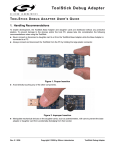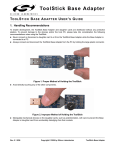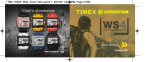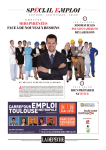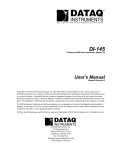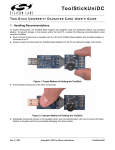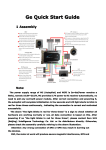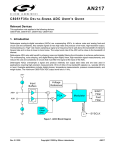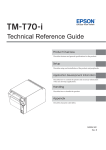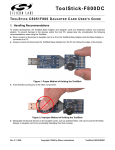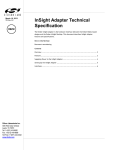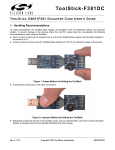Download DIGITAL-COMPASS
Transcript
D I G I TA L C O M PA S S - R D D I G I TA L C O M PA S S R E F E R E N C E D E S I G N K I T U S E R ' S G U I D E 1. Kit Contents The Digital Compass Reference Design Kit contains the following items: C8051F350 Digital Compass Reference Design Board Silicon Laboratories Reference Design CD-ROM. CD content includes the following: - PC Compass GUI - Driver installation utility - Documentation USB Cable Digital Compass Reference Design Kit User's Guide (this document) Two AAA alkaline batteries 2. Introduction The Digital Compass Reference Design Kit combines the performance of Silicon Laboratories MCU's and the latest sensors in magnetic and tilt measuring. This reference design offers a high performance and reliable compass solution while demonstrating the ability to interface sensors directly to an MCU. 3. Quick-Start Guide The Digital Compass Reference Design Board is a fully functional tilt-compensated digital compass. It can be powered via batteries for stand-alone operation or via the USB cable when used in conjunction with the GUI. In order to use the compass immediately: Install the two AAA alkaline batteries (noting the polarity markings) Press the ENTER button The compass will display a traditional direction heading (e.g. N, S, E, W) with absolute information displayed degrees minutes format. In addition, an arrow and a corresponding 'N' will always point north. 4. General Description A compass is a navigational instrument for finding direction. It consists of a magnetized pointer, free to align itself accurately with Earth's magnetic field. It is the oldest instrument for navigation and still is a vital tool even in present times when GPS exists. Here are the definitions of some terms you will see throughout this user manual: the azimuth is the angle between magnetic north and the heading direction declination is the angle between geographic or true north and magnetic north 5. Reference Design Board The following is a general description of the Digital Compass Reference Design board: Dimensions: 59 x 88 x 16 mm Weight: 60 grams Function buttons: SW1 (MENU) ,SW2 (ENTER) and SW3 (RESET) LCD display USB connector Debug connector USB and POWER LEDS Power connector Slot for 2 x AAA batteries Rev. 0.1 2/05 Copyright © 2005 by Silicon Laboratories DIGITAL COMPASS-RD DIGITAL COMPASS-RD Note: The USB and power jack are under the LCD display. Figure 1. Digital Compass Reference Design Board 5.1. USB The compass can easily be connected to a PC using the USB port. Software is provided to communicate with the compass through USB. This software displays the same information provided by the compass using a friendly interface. See Section 8 for details on installing the provided software. Additionally, the USB connection provides power to the board when connected to a PC. 5.2. LCD The following is a list of indicators that could be shown on the LCD display. See Figure 2 for a diagram of the LCD display with all the segments on: a) Symbols that are used during the calibration process: 1. CALIBRATION - calibration routine is in progress 2. ERROR - error encountered during calibration process 3. TURN - the compass must be turned a full circle d) Digits and symbols used for azimuth, temperature or inclination display: 1. 5 digits 2. Degree ( o ) and minute ( ' ) symbols used in azimuth display 3. X and Y symbols used in inclination display 4. Decimal point used for temperature display c) Indications that either temperature, inclination or azimuth is displayed: 1. When neither of them is on, the azimuth is displayed 2. When temperature is on, the environment temperature is displayed 3. When inclination is on, the tilt angles on both X and Y axes is displayed d) 16 arrows that indicate the North direction relative to the reference point e) Silicon Laboratories logo f) 2 digits that indicate the heading or the menu of the compass 2 Rev. 0.1 DIGITAL COMPASS-RD Figure 2. LCD Indicators 5.3. Buttons The MENU and ENTER buttons are located on the board to provide access to the compass menu. The following is a short description of these button functions. See Section 6 for a more detailed description of the operation of the compass. 1) Press MENU (SW1) to enter the compass menu. Options in menu are: a) A - displays azimuth information b) t - displays temperature information c) I - displays inclination information d) Ct - calibration of tilt sensor e) C - calibration of magnetic sensors Note: During the calibration process the MENU button is used to input angle of declination. See Section 6 for further details on the calibration process. 2) ENTER (SW2) has the following functions: a) Enables the option selected in the menu b) If temperature is displayed, toggles between Celsius and Fahrenheit degrees c) During calibration process it is used to save angle of declination Pressing the RESET button will send a reset signal to the C8051F350 device on the board. When this occurs, all the segments of the LCD display will turn on for a short period of time. After reset, the compass will display the azimuth mode. 5.4. Power The compass solution is a low power device. The following are power specifications for the board: 1. Supply voltage: 3 V, lithium battery, USB or AC-DC adapter (max voltage 12 V) 2. Supply current: average of 18 mA, stand-by 150 uA 5.5. Power LEDs Two red power LEDS are provided on the compass board. The LED labeled USB indicates that the board is receiving power from the USB connection. The LED labeled POWER indicates that the board is receiving power from an AC-DC adaptor. There is no LED indicator for power provided by batteries. Rev. 0.1 3 DIGITAL COMPASS-RD 6. Modes Of Operation 6.1. Power Up When powered from USB, battery or AC-DC adaptor, at power up, all the segments of the LCD display will turn on. This is an indicator that a normal power up has occurred. After power-up, the compass will display the azimuth mode. 6.2. Azimuth The default information that is displayed after each reset, power-up or calibration is the azimuth. If you choose another mode to be displayed and want to return to the azimuth mode, choose menu option "A" and press the ENTER button to select this option. The following list along with Figure 3 show the details on the azimuth display on the LCD. a) The degrees of the azimuth angle b) The minutes of the azimuth angle c) The direction of NORTH relative to the reference point d) Silicon Laboratories logo e) Heading direction relative to the reference point Figure 3. LCD Azimuth Mode Display 6.3. Temperature Another feature of the Digital Compass Reference Design board is measuring and displaying the ambient temperature. Choose menu option "t" and press the ENTER button to select this option. Temperature can be displayed either in Celsius degrees or Fahrenheit degrees, as shown in Figure 4. Press the ENTER button to toggle between temperature displays. Temperature is displayed by default using Fahrenheit degrees. Figure 4. LCD Temperature Mode Display 4 Rev. 0.1 DIGITAL COMPASS-RD 6.4. Inclination Choose menu option "I" and press the ENTER button to select this option. Angles of tilt on both X and Y axes will be displayed on the LCD. Inclination angles can be measured correctly up to 70 degrees on both axes. Beyond this value the degree displayed will be 70. Figure 5. LCD Inclination Mode Display 6.5. Tilt Calibration To calibrate the tilt of the compass, put the board in a horizontal position. Choose menu option "Ct" and press the ENTER button to select this option. "CALIBRATION" and "INCLINATION" segments will appear during the calibration process as shown in Figure 6. Do not tilt or move compass during tilt sensor calibration. After tilt calibration the compass will display the inclination angles. It is recommended that a tilt calibration should be performed each time tilt angles fluctuate. Figure 6. LCD Tilt Calibration Mode Display Rev. 0.1 5 DIGITAL COMPASS-RD 6.6. Calibration To calibrate the compass, put the board in a horizontal position. Choose menu option "C" and press the ENTER button to select this option. Use the following steps to perform a calibration of the magnetic compass: 1. Hold the compass in a perfectly horizontal position. The symbols "CALIBRATION" and "TURN" will be displayed on the LCD as shown in Figure 7. Figure 7. LCD Calibration Mode Display 2. Start rotating the compass, and keeping it as horizontal as possible (Figure 8). Any tilt of the compass during the rotation will introduce errors in the calibration values. While rotating the compass, the direction arrow on the LCD will turn around, giving an indication to the user about how fast to rotate the compass. The arrow will make one complete turn during this step of the calibration procedure. It is recommended that while the arrow makes a complete turn the compass should be rotated at least 2 complete turns. Figure 8. Compass Rotation during Calibration 6 Rev. 0.1 DIGITAL COMPASS-RD 3. Put the compass upside down, again as horizontal as possible, and hold it for a few seconds. 4. Turn the compass back over to introduce the degree value of the declination angle. Use the MENU button to increment the value. The display will appear as shown in Figure 9. After the correct value of the declination angle for your region has been set, press the ENTER button. See Section 7 for an overview of the declination angle. Figure 9. LCD Declination Angle Degree Display 5. Use the MENU button to increment the minute value of the declination angle. The display will appear as shown in Figure 10. After you have finished, press the ENTER button. Figure 10. LCD Declination Angle Minute Display The calibration procedure is now finished, and the compass will display the azimuth and the direction. If the calibration procedure was not successfully completed (e.g. the compass was not rotated 360 degree), the ERROR symbol will be displayed on the LCD, meaning that the calibration procedure should be repeated for the compass to work properly. Rev. 0.1 7 DIGITAL COMPASS-RD 7. Declination Angle The compass is calibrated at the Silicon Laboratories factory in Austin, Texas but because the angle of declination varies with respect to geographic position, the compass must be calibrated again for the specific location of use to achieve maximum accuracy. Table 1 provides this information for several major cities around the world. Table 1. Angles of Declination for Selected Cities - February 2005 Location Declination Angle (E) Austin, Texas 5º 20’ San Francisco, CA 14º 51’ Nuremberg, Germany 1º 23’ London, England 4º 11’ Paris, France –1º 13’ Tokyo, Japan –6º 54’ There are a number of resources available on the World Wide Web that compute angles of declination for any location in the world. A "World Magnetic Model Calculator" is available from both the National Geophysical Data Center and the British Geological Survey: http://www.ngdc.noaa.gov/seg/geomag/jsp/struts/calcDeclination http://www.geomag.bgs.ac.uk/gifs/wmm_calc.html 8. Compass Software The included CD-ROM contains the Silicon Laboratories Compass Software and additional documentation. This software allows the user to connect to the compass board and display the information on a PC. The following sections detail the software installation process and connection options. 8.1. Installation Use the following steps to install the compass software and USB drivers. 8 1. Insert the CD-ROM into your PC's CD-ROM drive. An installer will automatically launch, allowing you to install the compass software. If the installer does not automatically start when you insert the CD-ROM, run CompassDemoInstall.exe found in the root directory of the CD-ROM. 2. Follow the prompts to install the Compass Software and the CP210x drivers. These drivers are necessary for the software to communicate with the board over the USB connection. If using Windows XP, logo testing warnings may appear. Press the "Continue Anyway" button. 3. Connect the compass board to the PC with the included USB cable. 4. When the PC detects the new device it will open a "Found New Hardware Wizard" window. 5. Press "Next" after selecting the (Recommended) option. 6. Windows Logo testing warnings may appear. Press the "Continue Anyway" button. 7. Press "Finish" to finish installing the "CP210x USB Composite Device". 8. Repeat steps 5, 6 and 7 to install the "CP210x USB Bridge Controller". Rev. 0.1 DIGITAL COMPASS-RD 8.2. Connection Options Use the following steps to run the compass software and connect to the board. 1. Start the compass application by running Compass.exe located by default at "C:\SiLabs\MCU\Demos\C8051F35x". The application is shown in Figure 11. Figure 11. Compass Software Startup 2. To connect to the board, the COM port designated to compass device must be specified. To find the correct COM port, open the PC's "Device Manager" window. Expand the "Ports (COM & LPT)" section. Find the COM port assigned to "CP210x USB to UART Bridge Controller". An example is shown in Figure 12. Figure 12. COM Port in Device Manager Rev. 0.1 9 DIGITAL COMPASS-RD 3. Once the COM port has been determined, press the "Select COM Port (COM_)" option in the Compass application. Enter the correct COM port into the "COM Port Selection" window shown in Figure 13. Figure 13. COM Port Selection 4. Press the "Start Communication" button in the Compass application. If the connection is successful, the application will begin displaying the Direction, Inclination and Temperature calculated by the compass board. The display is shown in Figure 14. Figure 14. Compass Software Display 5. 10 To disconnect from the compass board, press the "Stop Communication" button. Rev. 0.1 '*1' & &. & ' 5 ( 6 (7 *1' 9 $*1' '*1' & X) 5 5 & X) 5 . 6&/ 6'$ 9&& ((3520 8 / & % $ $ $ :3 *1' &' 9 5 . 9 5 . '*1' 212)) ,1 287 1& 9 5 . 5 . 8 6 & %0&;;;7 32:(56833/< 5 . & X) $*1' 86% & 2 % ' 9 . X) & $*1' 86% 5 &' 73 7RXW ; ; < < = = 9 & X) & ' '*1' '*1' '*1' '[ '\ $*1' & S) ' \ '[ $,1 $,1 $,1 $,1 $,1 $,1 $,1 $,1 & S) & X) & S) 0&8 & S) '*1' (17(5 %87721 '*1' 0 & S) 6: 6 : 5 . 5 . 9 9 & Q) '*1' < .+] 5 5 . 0(18 %87721 3 3 3 3 9'' '*1' 3 3 /&'32:(56833/< 8 & ) $*1' 7RXW ; ; < < = = '*1' % ' 9 '*1' & X) 7 $ 1 7 $/80 & X) 9 & X) 5 . & X) 5 . /&''5,9(5 &20 &20 9'' 9OFG 9OFG 9OFG 9VV 2VF ,1+ &( &/ ', & 3 & X) '*1' 9 & 20 & 20 & 20 1& 1& 1& 1& 1& 1& 1& 5(*,1 9%86 ' ' 9'' *1' '&' 8 6 6 6 6 6 6 6 6 6 6 6 6 6 6 6 6 6 6 6 59 5 9 8 &20 &20 &20 6 6 6 6 6 6 6 6 6 6 6 6 6 6 6 6 59 3RZHU ' 86%728$57 6 6 [ 9 0 / $ 6 6 6 6 6 6 6 6 8 /&: 6 6 6 6 6 6 6 6 6 6 6 6 6 6 6 6 6 6 6 6 6 6 6 6 6 6 6 6 6 6 6 6 6 1& 5 HG & X) ' 5 . 9%86 3:5B;< 3:5B= 3:5B7,/7 6(75(6(7 / & ' ' , 6 3 / $< Figure 15. C8051F350-COMPASS Evaluation Board Schematic (Page 1) 6&/ 6'$ . 8 ) ( 5 , 7 ( % ( $' &$7+2'( %7 % $ 7 7 ( 5< 5 5 % '*1' & X) & 2 $12'( ' '*1' 9%86 &$7+2'( $12'( *1' 5 $12'( &$7+2'( $*1' $9 3&' 567&&. 3 3 3;7$/ 3;7$/ 95() 95() 3,'$ 3,'$2 3 3 3 3 86% &20 6 6 6 6 6 6 6 6 6 6 6 36 36 36 36 36 36 36 36 6 6 6 6 1& &76 576 5[' 7[' '65 '75 1& 1& 6863(1' 6863(1' 1& 567 5, & X) 37 37 W '*1' VK VK '*1' 8 6 % B 5 ( & ( 3 7 $ &/(% VK VK 73 9%86 ' ' *1' - $*1' &2 & 2 3 : 5 B;< 3 : 5 B= 3:5B7,/7 6(75(6(7 & X) Rev. 0.1 5 . DIGITAL COMPASS-RD 9. Schematics 11 & X) $*1' 8 + 0 & 9&& 65 287 $ 287 $ *1' *1' % *1' % 65 8 + 0 & 9&& *1' *1' *1' 65 $*1' +21(<:(//= $;,66(1625 & X) & X) & X) 5 . 5 5 $*1' & X) & X) 5 . & X) 5 . $*1' & X ) & X) 5 . '*1' 9GD 9GG *1' & X) 7RXW 'RXW[ 'RXW\ 8 0 ; ' 8/ 7,/76(1625 $*1' & X ) 5 . '*1' = = ; ; < < = = ; ; < < $*1' & X ) 4 6L 4 6L 5 5 & X) 5 5 & X) 6(75(6(7&LUFXLW & X) $*1' $*1' 9 287 '*1' & X) $ *1' 6(75(6(7 7RXW '[ '\ & X) & X) 287 Figure 16. C8051F350-COMPASS Evaluation Board Schematic (Page 2) & X) 287$ 287$ 287% 287% 65 5 . 6 F N 9UHI +21(<:(//; < $;,66(1625 Rev. 0.1 1& 1& *1' *1' ,1 4 6L 2Q2II ,1 8 0 & 8 0 & 2Q2II & X) 12 5 . 9 & X) & X) 9 & X) 9 3:5B7,/7 3:5B= $*1' 9 3 : 5 B;< $*1' 9 DIGITAL COMPASS-RD 3 3 +21(-$&. Rev. 0.1 & X) & X ) 9 % ' 5 . & X) &$7+2'( (Q ,1 8 / & ' '(%8* - % R [ SLQ 287 9%% & X) & X 7 9 3RZHU '*1'B%% ' 5HG 5 5 '*1'B%% 5 5 Figure 17. C8051F350-COMPASS Evaluation Board Schematic (Page 3) '*1'B%% 6 : 5(6(7 %87721 '*1'B%% 5 5 $12'( *1' *1' *1' *1' 1& 5 5 73 9%% '*1'B%% & X) % ' 9%% $12'( &$7+2'( 9SV &&. & ' 5 ( 6 (7 *1' 9 DIGITAL COMPASS-RD 13 DIGITAL COMPASS-RD CONTACT INFORMATION Silicon Laboratories Inc. 4635 Boston Lane Austin, TX 78735 Tel: 1+(512) 416-8500 Fax: 1+(512) 416-9669 Toll Free: 1+(877) 444-3032 Email: [email protected] Internet: www.silabs.com The information in this document is believed to be accurate in all respects at the time of publication but is subject to change without notice. Silicon Laboratories assumes no responsibility for errors and omissions, and disclaims responsibility for any consequences resulting from the use of information included herein. Additionally, Silicon Laboratories assumes no responsibility for the functioning of undescribed features or parameters. Silicon Laboratories reserves the right to make changes without further notice. Silicon Laboratories makes no warranty, representation or guarantee regarding the suitability of its products for any particular purpose, nor does Silicon Laboratories assume any liability arising out of the application or use of any product or circuit, and specifically disclaims any and all liability, including without limitation consequential or incidental damages. Silicon Laboratories products are not designed, intended, or authorized for use in applications intended to support or sustain life, or for any other application in which the failure of the Silicon Laboratories product could create a situation where personal injury or death may occur. Should Buyer purchase or use Silicon Laboratories products for any such unintended or unauthorized application, Buyer shall indemnify and hold Silicon Laboratories harmless against all claims and damages. Silicon Laboratories and Silicon Labs are trademarks of Silicon Laboratories Inc. Other products or brandnames mentioned herein are trademarks or registered trademarks of their respective holders. 14 Rev. 0.1