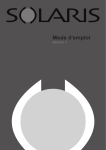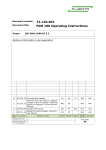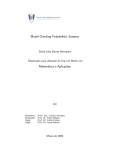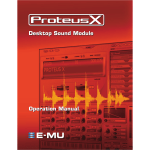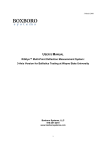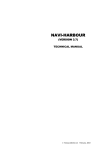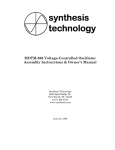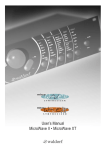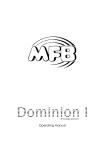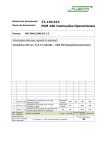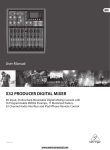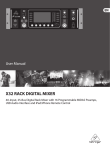Download Solaris User Guide 100711
Transcript
User Guide Version 1 Copyright 2011-2012 John Bowen Synth Design. All rights reserved. This manual, as well as the software and hardware described in it, is furnished under license and may be used or copied only in accordance with the terms of such license. The content of this manual is furnished for informational use only, is subject to change without notice and should not construed as a commitment by John Bowen Synth Design. John Bowen Synth Design assumes no responsibility or liability for any errors or inaccuracies that may appear in this book. Except as permitted by such license, no part of this publication may be reproduced, stored in a retrieval system, or transmitted in any form or by any means, electronic, mechanical, recording, or otherwise without the prior written permission of John Bowen Synth Design. Solaris is a trademark of John Bowen Synth Design. All other trademarks contained herein are the property of their respective owners. All features and specifications subject to change without notice. For the latest revision of this manual, visit our website: www.johnbowen.com. Special thanks to: Marcos Paris, sound design Bank 1-MP Carl Lofgren, sound design Bank 2-CL Howard Scarr (HS), Kurt Ader (KA), and Stephen Hummel (SH), sound design Bank 3 Brent Garlow, Solaris User Guide Scofield Kid, Solaris Signal Path diagram And an extra special “Thank You So Much!” to Stefan Stenzel and the directors at Waldorf for their generosity in allowing me to use the Waldorf wavetables in Solaris! 2 | 2 Introduction Welcome to the world of Solaris! Thank you for purchasing the Solaris keyboard! I’ve worked for years on this design, following my desire to merge the benefits of digital technology with a bit of “old school” layout and control. This approach intends to provide fairly quick access to a very large number of parameters (over 1250!), due to the flexible approach I decided to implement, however, as with any complex system, work flow and understanding can take time, depending on your experience and interest. Please register your purchase of the Solaris with me at [email protected]. Once I have your name and email and serial number, I will send you links to some video tutorials to get you started. It is my hope that Solaris will provide you with many hours of exploration and enjoyment. Please let me know if you have questions or need clarification on any subjects that are not clearly explained, and I will do my best to answer. Regards, John Bowen WELCOME TO THE WORLD OF SOLARIS | 3 Dedication I’d like to dedicate the Solaris project to the memory of my late mom and dad. They were always supportive and encouraging to me throughout my music career. I’d also like to thank my wife and family for their patience and understanding, Hans Zimmer for his early enthusiasm and support of my plugins for the Scope platform, and Goffe Torgerson for having the faith and confidence in Solaris to help it along, and whose assistance in additional graphics design and mechanical engineering we could not have done without. Also for my colleagues at Sonic Core, Holger Drenkelfort and Juergen Kindermann. It was their early efforts that enabled my dream to begin taking shape, and I will forever be grateful for their friendship and the many hours of unselfish dedication they contributed to bring the Solaris into the world. “Thank You” a million times over! As well, all of the Sonic Core team who have worked so tirelessly to bring Solaris to life - Klaus Piehl, Julian Schmidt, Ralf Dressel, Alex Zielke, Nadia Haubrich and Adriana Leonhard. Finally, I need to express my thanks to all those initial pre-order customers who “put their money where their mouth is” for your unfailing faith and confidence that the Solaris would be a product worth waiting for....and having the patience for waiting! (And for much longer than any of us ever expected.) Without your support, the Solaris would have never happened. A heartfelt “Thank You” to you all! 4 | DEDICATION Table of Contents Introduction................................................................3 Welcome to the world of Solaris!.....................................3 Dedication.......................................................................4 Safety Precautions..........................................................7 About this Manual............................................................8 Typographical Standards.................................................8 Getting Started...........................................................9 Quick Start.......................................................................9 Updating the Operating System.................................9 Calibration Routines...................................................9 Loading samples........................................................9 There are several ways to select presets:................10 Preset Mode: Graphic Display.......................................10 About Preset Categories..........................................11 Storing Presets..............................................................11 Loading Samples...........................................................11 User Interface and Navigation................................ 13 General Navigation........................................................13 Text Displays (x5)..........................................................13 Main Mode and Mod Mode......................................13 Graphic Display.............................................................13 Function Group Shortcut..........................................14 Performance Controls...................................................14 Performance Buttons.....................................................14 Enable Part Buttons.................................................15 Assignable Performance Knobs....................................15 Pitch and Modulation Wheels........................................15 Joystick..........................................................................15 Ribbon Controller..........................................................15 Knob Acceleration.........................................................16 Knob Acceleration and the Shift Button....................16 Rear Panel Connections...............................................17 Modulation Basics...................................................18 Modular-style Modulation..............................................18 Destination-based Modulation.......................................18 Signal Path...............................................................21 Flexible Signal Path.......................................................21 Boosting the signal of each oscillator by 6dB...........21 Classic synthesizer configuration.............................21 Insert FX before the filters (Mixer → Insert FX → Filter)........................................................................21 TABLE OF CONTENTS Insert FX after the filters (Mixer → Filter → Insert FX). 21 Feedback loop in mixer............................................22 Processing External Signals..................................23 External Signals............................................................23 Processing External Audio Signals................................23 Processing External Control Signals.............................23 Oscillators................................................................24 Oscillators Osc 1-4........................................................24 Oscillator Parameters (Main Mode)...............................24 Page 1 Parameters..................................................24 Page 2 Parameters..................................................25 Glide (on/off)..................................................................25 Oscillator Parameters (Mod Mode)..........................25 Rotors 1-2......................................................................26 Rotor Parameters (Main Mode).....................................26 Page 1 Parameters..................................................26 Page 2 Parameters..................................................26 Page 3 Parameters..................................................26 Rotor Parameters (Mod Mode)......................................26 Mixers.......................................................................27 Mixers 1-4......................................................................27 Mixer Parameters (Main Mode).....................................27 Page 1 Parameters..................................................27 Page 2 Parameters..................................................27 Mixer Parameters (Mod Mode)......................................27 Page 1 Parameters..................................................27 Page 2 Parameters..................................................27 Insert FX...................................................................28 Insert FX 1-4..................................................................28 Insert FX Parameters (Main Mode)...............................28 Insert FX Parameters (Mod Mode)................................28 Filters........................................................................29 Filters 1-4......................................................................29 Filter Parameters (Main Mode)......................................29 Page 1 Parameters..................................................29 Page 2 Parameters..................................................29 Filter Parameters (Mod Mode)......................................30 VCAs.........................................................................31 VCAs 1-4.......................................................................31 | 5 VCA Parameters (Main Mode)......................................31 VCA Parameters (Mod Mode).......................................31 LFOs.........................................................................32 LFOs 1-4 and Vibrato LFO............................................32 LFO 1-4 Parameters (Main Mode)................................32 Page 1 Parameters..................................................32 Page 2 Parameters..................................................32 Vibrato LFO Parameters (Main Mode)..........................32 Page 1 Parameters..................................................32 Page 2 Parameters..................................................33 LFO Parameters (Mod Mode).......................................33 Envelope Generators..............................................34 Envelope Generators 1-6..............................................34 EG Parameters (Main Mode)........................................34 Page 1 Parameters..................................................34 Page 2 Parameters..................................................34 EG Parameters (Mod Mode).........................................34 Page 1 Parameters..................................................34 Page 2 Parameters..................................................34 Graphic Display Functions.....................................35 Graphic Display.............................................................35 Soft Menus....................................................................35 Soft Menu Group Organization................................35 Arpeggiator (Arp) ..........................................................35 Sequencer (Seq) ..........................................................36 Ribbon Controller..........................................................37 Output............................................................................38 Effects Channel (FXChan)............................................38 Chorus/Flanger (ChorFla).............................................39 Phaser...........................................................................39 Delay.............................................................................39 EQ.................................................................................40 Vector Synthesis (VS)...................................................40 Amplitude Modulation (AM)...........................................41 Looping Envelope (LoopEG).........................................41 Key Tables.....................................................................42 Lag Processor...............................................................43 Envelope Follower (EGFoll)..........................................43 System Menu................................................................44 MIDI Menu.....................................................................44 Home Menu...................................................................45 Sample Pools................................................................58 Warranty Regulations....................................................60 6 | DEDICATION Safety Precautions ÂÂ Avoid exposing your Solaris to moisture, dust or dirt. Do not place open liquids anywhere near the unit. If any substances get into the Solaris housing, you should switch it off, disconnect the power supply and contact a qualified service technician. ÂÂ Avoid exposing the unit to excessive heat or direct sunlight. Ensure that relatively cool air can circulate freely around the unit. ÂÂ Avoid exposing the unit to physical shock or vibrations. Make sure it is placed firmly on a flat surface. ÂÂ Only use the external power supply that was included with the unit. Never connect the Solaris to a power outlet that does not fully comply with national safety regulations. Never use an external power supply which wasn’t designed to match the local voltage requirements. ÂÂ Disconnect the power whenever you are unlikely to use the Solaris for a long period of time. Always pull on the plug itself, not on the cord. Never touch the mains plug with wet hands. ÂÂ The Solaris is capable of generating levels that can cause irreversible damage to your ears, either via an external amplifier or when using headphones connected directly to the unit. Please keep levels reasonable at all times! Make sure that the equipment you connect the Solaris to matches the Solaris’s requirements. SAFETY PRECAUTIONS | 7 About this Manual Typographical Standards The following typographical standards are used in this manual: ÂÂ When referring to a physical button or other control on the Solaris’s front panel, the name of the control is formatted like this. ÂÂ When referring to a parameter, the name of the parameter is formatted like this. ÂÂ When referring to the value of a parameter, the value is formatted like this. ÂÂ When referring to a panel’s Main mode versus Mod(ulation) mode, the mode name is formatted like this. ÂÂ Sidebar notes, hints, etc. are formatted like this: This is a sample of how hints and notes are formatted. ÂÂ When describing one of Solaris’s panels or soft menus, the name of the parameters are often used as section headings. In those cases, the name of the parameter is formatted like this. This is a sample parameter heading 8 | ABOUT THIS MANUAL TYPOGRAPHICAL STANDARDS Getting Started Quick Start This section is designed to get you up and running with Solaris as quickly as possible. However, Solaris is a very sophisticated device, and I highly recommend you spend the time to thoroughly read the entire user guide. The Getting Started section is especially important, as it introduces some concepts that are unique to Solaris, as well as familiarizing you with the general layout of the synthesizer and tips and tricks for navigating its user interface. A few things to keep in mind: ÂÂ Unlike every other synth on the market, there are no presets or preset memory inside the Solaris! What this means is that ALL preset data (as well as the OS, samples, factory patterns, and the Global init file) reside on your CompactFlash (CF) card. DO NOT LOSE YOUR CF CARD! It is highly recommended you get a CF card reader and back up your card to a computer. You do not need a CF card to get sound from the Solaris; without a CF card inserted, a simple default patch using a Square wave should sound. ÂÂ For most listening applications, Outputs 1 & 2 or the headphone out are all you need. The factory presets are designed for listening from Outputs 1 & 2, or the headphone out. Outputs 1 & 2 act as Left & Right as well. If you want to use the S/PDIF output, you must change a System setting. ÂÂ Yes, the power supply is outside of the synth. This avoids noise in the audio, and makes things simpler in the design. So, to get started, plug in the power supply and audio cables, insert your CF card, and turn on the Solaris. Also, it’s always a good idea to have you system volume down when turning on gear. The five text displays should say, “Booting...”, and the graphics (gfx) display will eventually also show a number of ‘opening credits’ screens, the last of which is the gracious support message from Waldorf Music, giving permission to use their Wavetables. Your keyboard comes with a CompactFlash card that provides organization and editing of presets, arpeggiator and sequencer patterns, storage of samples, and several other basic setup files. In addition, there are a few ‘hidden’ commands to call up system diagnostics and calibration. Updating the Operating System There are two ways to update Solaris’s operating system (OS). QUICK START 1. There is a file in the OS folder of the CompactFlash card that came with Solaris, called, “doFlash.txt”. There is a single value in the text file, either a 1 or a 0. A value of “1” will cause Solaris to automatically load the OS file in the same folder. Once the operating system is loaded, the value doFlash.txt file is rewritten as a 0, preventing Solaris from updating the OS every time you turn it on. You will see a progress screen, and a message to reboot Solaris when the OS is finished loading. 2. If you hold down Enter during boot up when the graphics screen first shows an image, you get a special menu that offers a menu option to load the OS from the card. Calibration Routines You can re-initialize the Joystick, wheels, ribbon, and aftertouch sensing by accessing Solaris’s Self Test menu. Press 1, 3 and 8 on the numeric keypad simultaneously and follow the instructions shown in the main display. See “Appendix 6- Self Test Menu” on page 59 for details about the Self Test menu. Loading samples Samples can be in .raw or .wav format, and have a text file that describes each sample in a group (sample pool). Refer to “Appendix 5- Sample Specifications” on page 58 for details about creating sample pools. To load an existing sample pool from the CompactFlash card, access the System soft menu on the Graphic Display. Press the Enter button, and select from the available sample pools, as shown in Figure 1. Samples are loaded into RAM, so the CF card can be removed while Solaris is on. Figure 1. Loading a Sample Pool Rotate the knob beneath the Poolname parameter to select a sample pool, then press Enter again to load. You will see a progress menu as samples are loaded. Move off of the System soft menu to avoid reloading the sample pool if you hit the Enter key inadvertently. Selecting Presets About 30 seconds after the system is turned on, the Preset screen should be shown on the graphic display. You should A FEW THINGS TO KEEP IN MIND | 9 get a short message about the CF card, and the Preset LED should be lit, as shown in Figure 2. If it isn’t, press the Preset button. 5. Use the keypad to directly enter a Preset number. You must press Enter to load the preset. 6. Use the knobs below the Graphic Display to dial up different Presets or Banks. You must then press Enter to load the preset. A more convenient way to select various Banks is to use the keypad, as follows: Store Any number pressed on the keypad that is followed by the decimal point button (dot) will be used as the selected Bank number. Any number following that will be used to select the Program number. If no new bank number is entered, i.e., you do not press the dot, then any number entered will be used as a Program number for the current bank. So, for example, to select Bank 3, Program 12, you would press 3.12 then Enter. Preset Mode: Graphic Display Preset Mode is enabled when you press the Preset button (above the numeric keypad) on, so that its LED is lit. This must be on to select any presets. As soon as an edit is made anywhere on the front panel, the Solaris will automatically leave Preset Mode to allow for editing, so when you want to play through the presets, make sure this Preset button is lit. Figure 2. Numeric Keypad You must have a CompactFlash (CF) card inserted to select presets! For most all of the Graphic Display functions there will be a pair of numbers on the lower right-hand corner. These indicate which page of the current functional group you are on, out of how many total pages there are for that functional group. For Preset Mode, there are 3 such pages, shown as 1/3, 2/3, and 3/3. (You can read these as page 1 of 3, page 2 of 3, page 3 of 3.) You use the up/down buttons to the left of the display to access these pages. Note: these are always working in ‘wrap around’ mode. Figure 4. Preset Mode, page 1 Figure 3. Data Wheel There are several ways to select presets: 3. Use the Inc/Dec buttons right above the Data Wheel as shown in Figure 3. This automatically loads each preset as you step one by one through the bank. The first page of Preset Mode, as shown in Figure 4, displays the preset name, MIDI Bank and Program number, and the Category logic and Filtering. The bottom line of the Graphic Display will always show you current information when any knob is selected. The initial data displayed when selecting a Preset is the preset name and the two programmed categories (if there are any programmed), shown as C1: and C2: 4. Use the Data Wheel to scroll through presets. When you see the one you want, press Enter to load. 10 | QUICK START PRESET MODE: GRAPHIC DISPLAY Figure 5. Preset Mode, page 2 Figure 7. Storing Presets, page 1 The second page, shown in Figure 5, allows you to assign 5 knobs as Performance Knobs for any preset parameter in the synth. The third page, shown in Figure 6, allows you to view 10 presets at a time, to get a better overview of where you are in the bank. Use the Data Wheel to scroll through the preset names here. Note that the example shown has category filtering enabled, so the list of presets displayed on page 3 is limited to those that match the selected criteria of C1:Arpeggio OR C2:Bright. This gives you the first Store screen, as shown in Figure 7, and lets you select a new bank and preset location in which to store your preset. If you just want to store it in the same location, you don’t need to change anything. If, however, you want to listen to the new location to see if you don’t want to keep what’s there, you can press Compare, which will load the new location’s preset and allow you to play it. Compare will stay lit when you are listening to the Compare buffer. Turn it off when you are ready to store your edited preset. You can also select category types here. Simply scroll through both categories using the knobs below the Cat1 and Cat2 soft labels to select. Figure 6. Preset Mode, page 3 with Category Filtering on About Preset Categories When you save (store) a preset, you have the option of assigning two categories to the sound. These categories allow you to search for matching presets when you use the Category logic on the Preset Mode’s page 1. When you set the logic to one of the three choices, scrolling though presets will be limited to only those that satisfy the conditions of the search. The categories are: Category 1: Arpeggio, Bass, Drum, Effect, Keyboard, Lead, Pad, Sequence, and Texture Category 2: Acoustic, Aggressive, Big, Bright, Chord, Classic, Dark, Electric, Moody, Soft, Short, Synthetic, and Upbeat. More categories will be available in the future! If the Category logic is set to AND, both categories must be valid to select a preset. If the Category logic is set to OR, either category will be used to select a preset. If the Category logic is set to NOT, all presets that do NOT have the 2 categories listed will be available to select. If the logic is blank, then all presets are available. Storing Presets As soon as you edit any parameter, the Preset LED will go off, putting you in live edit mode. Once you have made changes that you want to keep, press the Store button above the numeric keypad. LOADING SAMPLES Figure 8. Storing Presets, page 2 Press Store a second time, and now you will be taken to the Naming page, as shown in Figure 8. Each Preset name can be 25 characters long, and you must use the Data Wheel and the Inc/Dec buttons above it to select the position and character you want to use. Using the Inc/Dec will shift the current letter position left or right through each of the 25 positions, and scrolling the wheel will select through the entire character list. Press Store a third time, and this time, you are done! Turn on the Preset LED and Inc/Dec the preset, then go back to your newly edited preset, to check and make sure all is saved as you wanted. Loading Samples The factory CF card comes with a folder in it labeled, “Samples”. Inside here you will find 9 glockenspiel samples and one harpsichord sample in .raw format, and two text files called SamplePool-001.txt and SamplePool-002.txt. These text files describe the name of the sample set, the number and name of each sample in the set, and various other aspects, such as root key, fine tuning, and low/high key mapping. Any new SamplePool must be numbered in the next available ascending number, otherwise the Solaris will not recognize it! So, for the current factory CF card, one would need to create a SamplePool[b]-003[/b].txt to describe the next set of custom samples to be used. (You can, however, re-number the factory SamplePools, so that the glockenspiel would be numbered -003, and your new file -001, STORING PRESETS | 11 for example). Subsequent SamplePools would have to be -004, -005, -006, etc. And finally, the SamplePools will not automatically load when you turn on the Solaris, or plug in the CF card! You must go to your SYSTEM soft key group (in the center graphics display), and activate the process by turning the lower left most knob (for the parameter labeled “SampImg”). Once you turn the knob, you should see a message in the bottom line that says, “Press Enter to select image file.” You then press Enter, and the Solaris will go out to the CF card and look for any SamplePool text files in the Samples folder to load in the Sample Pool names. Once it has all of the names loaded from the card, you can turn the same lower left knob and now see a number and a name of each SamplePool that is on the card. Once you see the one you want to load, you press Enter again, and wait until the Solaris is finished loading the samples, at which point you should see the message, “Finished sample transfer...”. To avoid any accidental reloading of the SamplePool names and/or samples themselves, it’s best to move off of the SYSTEM screen to some other screen (you can go to the MIDI screens, or any other soft key group). Now you can go to any Oscillator, select the WAV type, and you should be able to hear your loaded samples as you scroll through the Wave numbers. The first time you load a brand new sample pool into your Solaris, a special ‘map’ file is created from the SamplePool.txt file. This will take a little bit of time, depending on how many samples are in the Sample Pool, and you will find that, when trying to select the new pool, you will not see it immediately in the screen. You do need to attempt to select it, however, to tell the Solaris to ‘build’ the .map file. Once it’s done, you will have the SamplePool number available to load. The format of SamplePool files is described in “Sample Specifications” on page 58. 12 | LOADING SAMPLES STORING PRESETS User Interface and Navigation General Navigation This section introduces some very important concepts that will help you easily dive into the depths of Solaris. It’s well worth your time to read this chapter! The Solaris is organized so that you can get to a number of parameters rather quickly. That’s why I’ve decided to use six displays: five text displays and one Graphic Display. Even so, with over 1200 parameters, inevitably there is going to be the need to ‘page’ the displayed parameters. All synthesizers have several basic sections to create sound; the five text displays are used to handle the parameters for seven of these sections (2 of the 5 displays are ‘shared’). These sections are: Oscillators, LFOs, Mixers/InsertFX, Filters/VCAs, and Envelopes. The sixth display is called the graphics (gfx) display, and is used to handle all remaining parameters of the instrument. Text Displays (x5) There are several ways to step through the pages. The user can decide to step through all pages with the Inc/Dec buttons, and then stop at the end, or to be able to continuously ‘wrap around’ from the last to the first page. Figure 10. System Tab in Graphic Display This function is called Wrap, and is set on the System tab, as shown in Figure 10. The System tab is found in the softkeys sets on the graphic display by pressing the More button a few times. Also here is Split, which allows you to stay within the boundaries of either the Main or the Mod sub-group. This is handy when you want to switch quickly back and forth between two related pages, say Shape in the Main pages and a modulation of Shape in the Mod pages. If you want to quickly reach the topmost page of any object (Oscs, LFOs, Mixers, Filters, VCAs, Envelopes), just quickly ‘double click’ that object’s select button. You can also use the object select buttons to do a “copy & paste” operation simply hold down the button of the object you want to copy until it starts blinking, and then select the button where you want to paste the data. Of course, this only works with like objects - LFOs to other LFOs, Filters to Filters, etc. Graphic Display Figure 9. Typical Text Display Main Mode and Mod Mode Figure 9 shows the layout of a text display, this one from the Oscillators section. For each of the text display sections, you have 1 pair of buttons stacked vertically. The pair of buttons to the left of the displays are Inc/Dec buttons. Below those is the sub-group toggle button. The upper subgroup is called Main, the lower one Mod. For each section, you will find general settings under the Main pages, and all possible modulation to that group under the Mod pages. Typically there are 2 Main pages and 4 Mod pages per group, although this does vary a bit. Throughout this manual, we will refer to a panel’s Main Mode and Mod Mode. Those modes, or sets of menus, are access by the sub-group toggle button (or by using Wrap, as described below). GENERAL NAVIGATION Home Shift Figure 11. Graphic Display The center section with the graphic display is the softkey functional display area. It also has a Preset Mode when the Preset switch is on (at the top of the numeric keypad GRAPHIC DISPLAY | 13 panel). Other functional buttons located here are Home and More. The graphic display handles all of the remaining parameters that are not covered in the dedicated text display sections. There are 6 soft key buttons, whose labels change depending on which functional group is selected. The top row of knobs operate the upper line of parameters; the bottom row, the lower line. Sometimes either the upper or lower knob will adjust the same value (only for the BPM at this time). You may find yourself at times operating a knob that is not the correct one for the parameter line you are wanting to adjust - something you have to learn to watch! The bottom line of the graphic display will always show the active parameter, i.e., the last knob touched. It will show the current parameter value, waveshape names, sample names, etc. The Data Wheel will always affect the active parameter. The bottom row of the graphic display shows the active parameter, i.e., the last knob touched. This is especially handy when working with the wavetable and VS oscillators, since you can see the full wavetable or waveshape name, respectively, in the graphic display. Function Group Shortcut There are currently five functional groups, which are selected by repeatedly pressing the More button. For direct access to these 5 groups, you can also hold down the More button for 2 seconds to change the soft key labels to display the 5 functional groups, as shown in Figure 12. Pressing one of these will take you to the associated set of soft key labels. LED above the More button will flash when you are viewing the Function Group Shortcuts. SysMid All other system parameters and MIDI controls are here. This data is not stored in a preset, but as a glo.ini file. You can tell how many pages of information are available for each section of the Graphic Display by referring to the bottom right corner of the display. For each of the soft key graphic displays, there may be more than one page of information. You can tell by the small numbers in the lower right of the gfx display if there are additional pages. For example, if you see 1/4, this means you are looking at page 1 out of 4 possible pages. Use the up /down buttons to the left of the gfx display to move through the pages. Performance Controls Solaris provides a number of performance-oriented controls that give you tremendous control over the expressiveness of your playing. These controls are described below at a high level. For further details about how to configure and customize these controls, please refer to the appropriate sections in the Solaris User Guide. Performance Buttons Figure 13. Performance Buttons On the left side of the unit, between the LFOS panel and the Ribbon Controller there are 9 performance-oriented buttons. Assign 1 and 2 Figure 12. Function Groups shown in Graphic Display Arp/Seq The controls for the arpeggiator, sequencer, and ribbon are here. FX The output assignment, effects bussing, and effects controls are here. These buttons can be set to momentary or toggle mode. This is done in the Home menu, page 2, as shown in Figure 14. You also can assign the desired function for each button on this page. The choices are: Keyboard Glide on/off, Oscillator Glide on/off (for an individual oscillator or for all of them), start/stop Seq, start/stop Arpeg, and Arpeg Transpose. When selected in the Mod Source list, the assignable buttons generate full value (+Max value) when pressed, and a zero value when not. For details, refer to “Figure 85. MIDI Menu, page 2 of 2” on page 45. VS/AM This page has 2 each of Amplitude Mod and Vector Mixer sections; also Looping EG. KeyTab The 4 Key Tables and 4 Lag processors are here; also the Env Follower. 14 | PERFORMANCE CONTROLS Figure 14. Assignable Button setup PERFORMANCE BUTTONS Octave (Transpose) Up/Down These buttons should be self explanatory. They change the range of the keyboard, but must be pressed before you play to get the transposed values. They will not transpose keys currently held. Unison Activates Unison mode, which is configured in the Home menu, page 4. Even though you have five text screens to edit parameters, doing so will immediately take you out of Preset Mode. Also, there are parameters in the graphic display for many different functional groups, and you might want to have access to these. To give you quick access to any parameter in the system, the bottom five knobs below the graphic display can be assigned. You use the Shift button (to the left side of the lower row of knobs) to assign these knobs. Seq On Activates the Sequencer, which is configured in the four sequencer tabs (SeqA, SeqB, SeqC, and SeqD) on the graphic display. Arp On Figure 16. Performance Knob Assignment Activates the Arpeggiator, which is configured on the Arp tab on the graphic display. 1. Holding down the Shift button, select which of the 5 Performance Knobs you want to assign by giving it a turn. Hold Has the function of a sustain switch. It does not work with the sequencer, as this is a ‘gated’ sequencer, which only works when keys are held down. This control can be used to “latch” the arpeggiator on. Tempo This button is actually a Tap Tempo button as well. Holding it down will allow a pop-up on the screen to show the current BPM, and allow you to change it with either left most knob of the Graphic Display. Tapping the Tempo button will determine an average BPM after 2 taps, and will continue to average the tempo for subsequent taps. Tempo is stored with the preset, but can be overridden (ignored) by setting this in the System page. Select ‘Load BPM - ON’ if you want the presets to load their programmed tempos. Enable Part Buttons Enable Part Figure 15. Enable Part Buttons These buttons allow you to disable, or mute, the signal coming from each of the four mixers. A lit LED above any of the buttons means that mixer’s output will be heard. Enable Part settings are stored with presets. A number of Solaris’s presets have been programmed to take advantage of the Enable Part buttons to alter the preset in a desirable way. When creating your own presets, experiment with using the Enable Part buttons to allow you to alter your sounds on the fly, without having to select a different preset. Assignable Performance Knobs PERFORMANCE CONTROLS 2. Continue to hold down Shift, and select the parameter you wish to associate with the Performance Knob. 3. Release the Shift button. You should see a descriptive text string for the assigned knob at the bottom of the screen. As shown in Figure 16, you will also see a +/- % value. The Performance Knobs are relative to the programmed value. They can add or subtract from the parameter value. Only a one-to-one assignment is allowed (one parameter per knob). Since the parameters in the text displays are fairly easy to reach, usually these Performance Knobs will be selected from one of the many soft key pages, but they can be any stored Preset parameter you want, to provide quick access, and keep the synth in Preset Mode. Performance Knob assignments are stored with presets. Pitch and Modulation Wheels These function as you might expect. The range of the pitch wheel--both up and down--can be set independently using the parameters PW Up and PW Down in the Home section, page 3. Note that since these parameters are bipolar, the pitch ranges for up and down movement can be independently adjusted and reversed. Joystick The Joystick is a springless controller designed to be used with vector synthesis types of sounds. Its X and Y position are available in most modulation source lists, so it can be used as a real-time controller for most of Solaris’s parameters. Ribbon Controller The Ribbon Controller outputs 2 separate control signals. If you use a single finger, the output signal for Rib1 and Rib2 are the same. If you use two fingers, the control signal associated with the right most finger is output as Rib2. RIBBON CONTROLLER | 15 More details can be found in “Figure 61. Sequencer Menu, page 2 of 3” on page 37. Knob Acceleration Due to the enormously flexible nature of Solaris’s design, there are often times when the physical knobs will control parameters with greatly differing value ranges. For example, the 4th knob in the Oscillators section controls the oscillator frequency either in semitones (-60 to +60), MIDI clock divisions, or absolute frequency, from 0Hz to 20kHz. A sort of “acceleration” scheme has been implemented that ensures the user is able to interact with a given parameter in a way that makes the most sense for the parameter--providing fine adjustment for an LFO’s rate, for example--while still allowing the full range of values to be accessed without endlessly turning the knob. In order to accomplish this, several default knob behaviors have been developed. For example, the range of the Cutoff frequency of a filter is 10 octaves 6 semitones. This is listed in the Cutoff parameter as 0.0 to 126 semitones. The default knob behavior applied to Cutoff is to increase or decrease the frequency by 1 semitone as the knob is turned. There is a small amount of acceleration programmed in, to ensure the entire range is available with only a couple of full turns. In this case, the default knob behavior is to compress the range of values, which allows faster access to the range of values, but by making larger “steps” along the way. In contrast, the LFO Rate parameter uses the opposite scheme. In order to allow fine adjustment of LFO Rate, the knob is programmed to increase or decrease in steps of 1/100th of 1Hz as the knob is turned. Clearly, this scheme would require many full rotations of the knob to reach 500Hz. Knob Acceleration and the Shift Button Pressing and holding down the Shift button as you turn a knob will invert its default acceleration scheme. Holding down the Shift button while turning the LFO Rate knob will cause the value to jump by 1Hz, making it much quicker to access values at either end of the range. The exact opposite happens for Cutoff, allowing for very fine control over the frequency. The Data Wheel is not affected by the Shift button. It always scrolls at the finest resolution available for the parameter. 16 | PERFORMANCE CONTROLS KNOB ACCELERATION Rear Panel Connections The illustrations below show the rear panel connections of the Solaris. The illustration is too long to fit on a single page of the manual, so it is represented by Figure 17, which shows the leftmost connections on the rear of the unit, and Figure 18, which shows the rightmost connections. Figure 17. Leftmost rear panel connections Figure 18. Right most rear panel connections PEDALS SPDIF ANALOG OUT ANALOG IN MIDI The pedal inputs are described in “Home Menu” on page 45. COMPUTER CF CARD POWER POWER Solaris can transmit and receive MIDI signals over the USB port. Optical S/PDIF capable of 48kHz in/out when in Master mode. Solaris will operate at 96kHz in Slave mode. The analog outputs are described in “Output” on page 38. See “Processing External Signals” on page 23 for more information about the analog inputs. Solaris provides standard MIDI In, Out, and Thru connectors. MIDI configuration is covered in “MIDI Menu” on page 44. CompactFlash port. See “Quick Start” on page 9 for more information about the CF card. Power Switch. Jack for the external power supply. The power supply that ships with Solaris has the following specs: Input: 100-240V ~1.0A max 50-60Hz (groundless) Output: +12V DC 2.5A, 30W max (2.5 x 5.5 x 11.0)mm center positive Table 1. Rear panel connections REAR PANEL CONNECTIONS KNOB ACCELERATION | 17 Modulation Basics Modular-style Modulation Destination-based Modulation Let’s use Solaris’s Oscillators section as an example. Imagine that each of Solaris’s oscillators is an oscillator module in a large modular system. Figure 19 depicts Solaris oscillator 1, which currently holds a Multimode Oscillator, as an imaginary oscillator module in a modular synth. The typical oscillator controls, waveform, shape, coarse and fine tuning, map 1:1 to our imaginary modular oscillator. Wave Shape Waveform Coarse Fine 0 0 Pulse 0 0% -60 100% Ctrl In Sine -100 +100 +60 Saw Exponential FM Side Chain Strength Multimode OSC Unlike many hard wired synthesizers which use a modulation matrix to select a modulation source, and assign where to send it, Solaris uses a destination-based scheme just like a big modular synthesizer. In Solaris, you start with a destination--oscillator pitch, for example--and select which modulation source you want to use to modulate that parameter. Solaris provides four modulation sources for each major component (each oscillator, filter, etc.), except for the LFOs, which have three. These modulation sources can be accessed by pressing the Mod button--or pressing the Inc/ Dec buttons if Split and Wrap are set appropriately in the System menu--to the left side of the module you want to modulate. 0 Side Chain Linear FM Side Chain 0 Strength Strength 0 0 0 -100% +100% Ctrl In -120 +120 Ctrl In -100% +100% Ctrl In -100% -100% +100% +100% Ctrl In Ctrl In Figure 19. Solaris Oscillator imagined as a modular synthesizer oscillator module. Next, let’s modulate the wave shape of the oscillator using some modulation source, such as LFO1. If we were to do this on our modular system, we would connect a patch cable from the output of our LFO module to the oscillator’s wave shape control input. To see what is modulating any particular parameter on any particular module of a modular system, you simply follow the patch cable back to its source. On Solaris, all you need to do is look at the Mod mode pages for that module. 18 | MODULAR-STYLE MODULATION DESTINATION-BASED MODULATION Coarse Fine 0 0 Pulse 0 0% -60 100% Ctrl In Sine Saw Exponential FM Side Chain Strength -100 +100 +60 0 Side Chain Linear FM Side Chain 0 Strength Strength 0 0 Wave Shape +100% Ctrl In Coarse Fine 0 0 Pulse 0% -60 100% Ctrl In Sine -100 +100 +60 Saw Exponential FM Side Chain Strength 0 Side Chain Linear FM Side Chain 0 Strength Strength 0 0 0 0 -100% Waveform 0 Multimode OSC Waveform Multimode OSC Wave Shape -120 +120 Ctrl In -100% +100% Ctrl In -100% -100% +100% +100% Ctrl In -100% Ctrl In Figure 20. Solaris oscillator mod source 1 (LFO1) controlling wave shape Figure 20 shows the Mod mode display of our Solaris oscillator, directly beneath the imaginary modular oscillator. The Mod window is currently displaying modulation source 1, one of four modulation source slots available for the oscillator. We can see that modulation Source1 is set to LFO1, and modulation Dest is set to Shape. This means that LFO1 will modulate the oscillator’s wave shape parameter with an Amount of 56%. Follow the green “patch cable” in Figure 20. You can imagine that the current setting of Source1 is the modular equivalent of patching the control output of LFO1 to the control input for wave shape on our modular oscillator. MODULAR-STYLE MODULATION +100% Ctrl In -120 +120 Ctrl In -100% +100% Ctrl In -100% -100% +100% +100% Ctrl In Ctrl In Figure 21. Solaris oscillator mod source 1 (LFO1) controlling wave shape, and Poly Aftertouch providing sidechain modulation. All of Solaris’s modulation sources have an additional Control, or “sidechain” circuit. This allows a modulation source to itself be modulated by another control signal, resulting in very interesting and complex control signal shapes. Figure 21 expands on our previous example by adding a Control signal to modulate the LFO signal coming in as modulation Source1. In this case, we have a virtual patch chord running from the output of the PolyAT module on our modular synth into the sidechain control input of our modular oscillator’s wave shape parameter. DESTINATION-BASED MODULATION | 19 Coarse Fine 0 0 Pulse 0 0% -60 100% Ctrl In Sine Exponential FM Side Chain Strength -100 +100 +60 Saw 0 Side Chain Linear FM Side Chain 0 Strength Strength 0 0 -100% +100% Ctrl In -120 +120 Ctrl In +100% Ctrl In -100% -100% 0% Ctrl In Sine Figure 22. Solaris oscillator with 3 of 4 available modulation sources active and “wired” to the oscillator. Figure 22 further expands on our example by activating three of the four available modulation sources for Osc1. Source1 and its Control signal modulate the oscillator’s wave shape. Modulation Source2, LFO3, is providing exponential (Pitch) modulation of the oscillator, and LFO4 is providing the sidechain Control signal to modulate the signal from LFO3. Modulation Source3, LpEG1 (Looping Envelope), is modulating the LinFM (Linear Frequency Modulation) parameter of the oscillator, and sidechain modulation is coming from AT (Aftertouch). 0 -100 +100 +60 Saw Exponential FM 0 Side Chain Linear FM Side Chain 0 Strength Strength 0 0 0 +100% Ctrl In Fine 0 -60 100% +100% Ctrl In Coarse 0 -100% +100% Ctrl In 20 | MODULAR-STYLE MODULATION Waveform Pulse Side Chain Strength 0 -100% Wave Shape Multimode OSC Waveform Multimode OSC Wave Shape -120 +120 Ctrl In -100% +100% Ctrl In -100% -100% +100% +100% Ctrl In Ctrl In Figure 23. Modulation Sources 2 and 3 modulating oscillator pitch Figure 23 shows an example of two modulation sources modulating the same parameter. In this case, both Source2 (LFO3) and Source3 (LpEG1) are connected to the oscillator’s Exponential Frequency (Pitch) input. Finally, in all of these examples, the oscillator’s modulation Source4 slot is empty, meaning we could create even more chaos with this oscillator by maybe adding a third modulation source to the exponential Pitch control input, or Dest. DESTINATION-BASED MODULATION Signal Path Figure 24. Solaris Signal Path As Figure 24 illustrates, Solaris has a very flexible signal path. Flexible Signal Path The best way to understand how any particular patch is working is to start with the VCA, and work your way backward. The VCA’s only have 2 possible inputs: either the same-numbered filter, or the same-numbered Insert FX. Working backwards from there can help you understand the rest of the signal path, back to the sound source. Because the signal path of Solaris is so modular, we’ll use this section to describe some techniques you might find useful. Boosting the signal of each oscillator by 6dB You can increase the signal of an oscillator by assigning it to more than one input on a single mixer. For example: Osc Osc Osc Osc 1 2 1 2 Mixer Mixer Mixer Mixer 1 1 1 1 input input input input 1 2 3 4 Or MODULAR-STYLE MODULATION Osc Osc Osc Osc 1 1 1 1 Mixer Mixer Mixer Mixer 1 1 1 1 input input input input 1 2 3 4 Classic synthesizer configuration The most standard configuration, like the Minimoog and most other synthesizers: Osc Osc Osc Osc 1 2 3 4 Mixer Mixer Mixer Mixer 1 1 1 1 input input input input 1 2 3 4 Insert FX before the filters (Mixer → Insert FX → Filter) 1. Set VCA 1’s VCA1In to Filter 2. Set Filter 1’s Input1 to InsFX1 3. Set InsFX1’s Input1 to Mixer Insert FX after the filters (Mixer → Filter → Insert FX) 4. Set VCA 1’s VCA1In to InsFX 5. Set Filter 1’s Input1 to Mixer1 FLEXIBLE SIGNAL PATH | 21 6. Set InsFX 1’s Input1 to Filter The Decimation and Bit Chop effects are even more noticeable when using them after the filter. Set the Insert FX and play with the filter’s cutoff frequency. Feedback loop in mixer Mixer 1 can be routed to Mixer 1, and will have a feedback effect if there are other signals also coming into the Mixer. This can be really effective; try this: Osc1 Mixer 1 input 1 Mixer 1 Mixer 1 input 2 As you adjust the Level of Input 2, you can control the overdriven sound of Osc 1, prior to the signal going into the Filter or InsFX. This can give you a real fat sound when used judiciously. You can also modulate the level of Input2 with an envelope or other controller such as Aftertouch, Mod Wheel, LFO, Note, etc., so this approach can provide for some nice controlled feedback. 22 | MODULAR-STYLE MODULATION FLEXIBLE SIGNAL PATH Processing External Signals External Signals Solaris provides extensive processing capabilities for external signals routed through the synthesizer. External signals can be routed in via one of the four analog inputs or the S-PDIF jacks on the rear panel. These inputs appear in source lists as Input1, Input2, Input3, Input4, SPdifL and SPdifR, respectively. Processing External Control Signals Control signals from external synthesizer gear, such as a modular LFO module, can be passed in to Solaris via one of the four analog inputs. This signal can then be used as a control source within Solaris to modulate other parameters, thus providing a way to easily synchronize parameters in Solaris to external analog gear. Processing External Audio Signals External audio signals are essentially played “through” the Solaris. Though you can process them as you would the oscillators, it’s important to remember that the external inputs are not polyphonic. No sampling or pitch shifting or resynthesis is involved. Just holding down one key (or using the Hold button and playing one key) will be all you need to hear external audio as it is routed through the synth. Pressing multiple keys will just give you the same signal, but louder, for each key pressed. The external inputs are on the Audio Source List, and therefore can be routed just like the oscillators. You can filter them (in parallel or in series with the 4 filters), use the insert FX with them (pre- or post-filter), even use them as inputs to the Rotors, Vector Mixers, or AM sections. Plus, you can derive an envelope with the envelope follower (see “Envelope Follower (EGFoll)” on page 43) for any of the external ins to sweep the filter cutoff or modulate other parameters. You can even use them with the lag processors for simple 1-pole filtering, as described in “Lag Processor” on page 43. Using external ins with the Vector Mixers allows you to quad mix 4 inputs with the Joystick. Using them with the AM sections (such as the Ring Mod algorithm) allows the external ins to interact more with the oscillators, and vice versa. Or, you can just use them as Mod Sources to control an oscillator’s frequency directly. An additional comment about using external audio signals with the Rotors: because the Rotors can run at audio rates like oscillators do, you can use the Rotor to give a “pitch” to external audio signals, and play them polyphonically that way. The source material doesn’t even have to be pitched. You could use traffic sounds, crowd noises, or strange electronic blips and beeps, and then just run the Rotor as an oscillator. The external inputs will provide the raw material for the Rotor’s timbre, and the Rotor’s tuning controls and the keyboard will control the pitch or frequency. EXTERNAL SIGNALS PROCESSING EXTERNAL CONTROL SIGNALS | 23 Oscillators loaded into the active oscillator slot, as indicated by the LED above the oscillator selection buttons. The parameters associated with Osc 1-4 are displayed in the Oscillator text display, grouped into 2 pages which can be accessed by pressing the up/down arrows to the left of the text display, as shown in Figure 25. The parameters displayed in the text display will vary, based upon the type of oscillator selected. Page 1 Parameters Figure 25. Oscillators Panel Solaris has four oscillators, as well as several special sound sources including Rotors, AM and Vector Synthesis. Oscillators Osc 1-4 Osc1-4 represent 4 “slots”, each of which supports a variety of different oscillator types. Table 2 lists the oscillator types available for each of Solaris’s 4 oscillators. OFF MM1 WT The oscillator slot is empty MultiMode oscillator supporting a wide range of common waveforms, as well as 2 morphing waveforms (sine to saw and sine to square) and a special “stacked” sawtooth waveform, called Jaws. Wavetable oscillator using the same wavetables as the Waldorf microwave. Contains 63 wavetables each with 64 sweepable waveshapes. CEM Based on the Curtis Electromusic oscillators found in classic Sequential Circuits analog synthesizers. Capable of generating single waveforms, or any combination of Saw, Triangle and Pulse waveforms. WAV Sample playback oscillators that plays files loaded from a CompactFlash card. VS Based on the Prophet VS, containing 94 singlecycle waveshapes. Mini Based on the Minimoog, supporting the same 6 single and combination waveforms. Table 2. Oscillator types available for Osc 1-4 Figure 26. Oscillator Main Mode, page 1 Figure 26 shows page 1 of the Multimode oscillator’s parameters. The actual parameters and their values varies across the oscillator types. This section describes the parameters at a high level. For a detailed description of the parameters and values available for each oscillator type, please refer to “Appendix 1- Oscillator Parameters” on page 48. Type This control allows you to select which type of oscillator occupies the currently active oscillator slot (Osc 1-4). Wave Determines the waveform generated by the oscillator. Shape For variable-shape waveforms, such as Pulse and MorphSaw, this control determines the shape of the waveform across its continuum. For a Pulse wave, for example, 0% and 100% will actually make no sound at all, while 50% will generate a perfect square wave. Coarse Coarse tuning of the oscillator, from -60 to +60 semitones. Fine Fine tuning of the oscillator, over a range of -100 to +100, which represents 1 semitone. Clock Sync, No Track and Low Oscillator Parameters (Main Mode) Oscillator Main mode is active when the LED next to the Main label is lit. Main mode loads the Oscillator’s panel with the parameters associated with the type of oscillator 24 | OSCILLATORS OSC 1-4 Figure 27. Clock Sync, No Track and Low buttons The three buttons shown in Figure 27 provide special control over the frequency of the selected oscillator. Clock OSCILLATOR PARAMETERS (MAIN MODE) Sync allows you to synchronize the frequency of the oscillator to divisions of the MIDI clock signal. The range is from 1/128 of a beat, to 8 beats. No Track turns off keyboard tracking, and allows you to specify the oscillators fixed frequency from 0 Hz to 20 kHz. Low simply lowers the frequency of the oscillator by 60 semitones, as a means to quickly switch the oscillator into sub-audio rates. Page 2 Parameters Figure 28. Oscillator Main Mode, page 2 Figure 28 shows page 2 of the Main mode controls for the Multimode oscillator. The following section describes the page 2 parameters at a high level. For a detailed description of the parameters and values available for each oscillator type, please refer to “Appendix 2- Modulation Sources” on page 54. Sync This control can be used to synchronize the selected oscillator to another oscillator, which causes the selected oscillator (the slave) to restart its waveform every time the master oscillator cycles its waveform. The pitch of the slave oscillator is locked to that of the master oscillator, and the Coarse and Fine frequency controls of the slave oscillator affect only how many cycles the slave plays relative to the master. Sweeping the frequency of the slave oscillator creates the classic hard sync sound. Synchronizing the oscillator to Gate causes the oscillator to restart with each note on event. Note that an oscillator cannot be synchronized to itself. Phase Glide (on/off) Enables or disables oscillator glide for the selected oscillator. Oscillator Parameters (Mod Mode) Oscillator Mod mode is active when the LED next to the Mod label is lit. Mod mode loads the text display of the Oscillators panel with the modulation controls of the selected oscillator. Each oscillator can have up to four modulation sources assigned to affect various parameters. Refer to “Modular-style Modulation” on page 18 for further explanation of Solaris’s destinationbased modulation. The section below describes the parameters available in each of the four oscillator Mod mode pages. Please refer to “Appendix 2- Modulation Sources” on page 54 for a full description of the oscillator modulation parameters. Source 1-4 This control allows you to select a modulation source from the comprehensive list of modulation sources available within Solaris. Signal from the selected modulation source is applied to the selected modulation destination (Dest). Amount This control determines the amount the control signal from the modulation source affects the destination parameter. When oscillator Pitch is selected as the destination, the range of this control is -120 to + 120 semitones. When the destination parameter is linFM or Shape, the range is -100% to 100%. Phase controls the start point of the waveform when it receives a sync’ed signal. If Gate is the sync source, adjusting the Phase will allow you to force the oscillator to start from that phase point for every time a key is pressed. (This is the same as for the Rotor’s Phase control). This is useful when you wish to guarantee that the phase of the oscillator will always restart at the same place when working on creating kick drum sounds, for example; otherwise, repeated note events would sound different for each key if no Gate sync is used. Another use would be if you want to use the Osc as an LFO, and need the modulation to always start at a specific point (say with a square wave, at the ‘bottom’ of the square). Control For the LFO section, Gate Sync is called Retrigger, and is accessible via the rightmost button on the LFO panel. Dest Glide (rate) Exponential glide setting for the selected oscillator, in the range 0.0ms-20.0sec. Produces a smooth transition in pitch between two notes. GLIDE (ON/OFF) Control allows you to select another control signal to act as a sidechain input that affects the amount of modulation source signal that is applied to the modulation destination. The Control signal is applied to the Amount control of the modulation source. The Strngth parameter determines amount of Control signal to apply, in the same way that the Amount control determines how much of the Source signal to apply to the destination. Strngth Determines the amount of the Control (sidechain) signal to apply to the Source control signal. The destination parameter, i.e., the oscillator parameter that will be affected by the incoming control signal from the modulation source. The destination parameters include: Parameter None Pitch Description No parameter will be modulated Exponential frequency modulation of the oscillator, in semitones. OSCILLATOR PARAMETERS (MAIN MODE) | 25 Parameter Description Fine LinFM Linear frequency modulation of the oscillator, in percentage. Fine tuning amount of the Rotor. Allows fine adjustments of the Rotor’s pitch over the range or +/- 1 semitone. Shape Shape of the oscillator waveform (or detuning spread of the Jaws waveform), in percentage. X-Fade Table 3. Oscillator 1-4 Modulation Destinations Rotors 1-2 Solaris has 2 Rotor processors. There are four inputs to each Rotor. Each is presented at the Rotor’s output in series, one after the other. You can think of it as a four-step wave sequence, where each step’s sound comes from one of the many sound sources in Solaris. The X-Fade (cross fade) control ‘smooths’ the transition from one step to the next, and does it uniformly for all four inputs. If the X-Fade amount is zero, then the transition from one step to the next will be abrupt; at full amount (127), each step is cross faded with the next, providing smooth but constant changes in the output. When the Rotor runs at audio rates, the transitions happen so quickly that we hear the results as a unique waveshape itself – one can change either the coarse and fine tunings of each input, or the source material itself to create timbre changes. You will also find that at audio rates, the X-fade amount makes the waveform less bright as you move from zero to max amount, as the smoothing function takes off the ‘rough edges’ of the resultant as it is increased. One unusual way of generating new harmonic structures is to run the Rotor at audio rates, tracking the keyboard. This is almost like a granular approach in that you will hear small bits of each input at a rapid rate. Rotor Parameters (Main Mode) Rotor Main mode comprises three pages of parameters, accessed by pressing the Inc/Dec buttons to the left of the text display. Page 1 Parameters Figure 29. Rotor Main Mode, page 1 Coarse Coarse tuning of the Rotor, between -60 and 60 semitones. This control allows the Rotor to operate as an audio-rate oscillator. The Clock Sync, No Track and Low buttons on the Oscillators panel have the same effect on the Rotors as the do on the standard Oscillators Osc 1-4. Refer to that section for an explanation of how these buttons affect the oscillator’s frequency. 26 | ROTORS 1-2 This parameter controls the amount of cross fade applied between each of the four steps of the Rotor processor. The higher the value, the greater the amount of cross fade. Sync When Sync is set to Gate, the Phase parameter can be used to determine at which step in the Rotor’s cycle it will reset with each new note on event. Phase When Synch is set to Gate, the Phase parameter can be used to control the starting point of the Rotor processor when new note on events are received. Page 2 Parameters Figure 30. Rotor Main Mode, page 2 Inputs 1 - 4 Page 2 of the Rotors Main mode controls allows you to assign the inputs to the Rotor’s four inputs. Typically, these inputs will be assigned to sound sources such as oscillators, but they can be assigned to control signals as well, opening the doors to expansive new modulation possibilities. Page 3 Parameters Figure 31. Rotor Main Mode, page 3 Rotor Parameters (Mod Mode) The Rotors also have four independent modulation sources available, but the destination parameters are specific to the Rotor processors. The Dest options are Pitch and XFade (cross fade amount). Parameter None Pitch Description XFade Crossfade amount. No parameter will be modulated Exponential frequency modulation of the oscillator, in semitones. Table 4. Rotor Processor 1-2 Modulation Destinations Clock Sync, No Track and Low These buttons have the same function as they do with OSC 1-4. Please refer to “Clock Sync, No Track and Low” on page 24. ROTOR PARAMETERS (MOD MODE) Mixers Page 1 Parameters Figure 35. Mixer Mod Mode, page 1 Page 2 Parameters Figure 32. The Mixer Panel Figure 36. Mixer Mod Mode, page 2 Mixers 1-4 Solaris provides four separate mixers, each with fully userassignable inputs and master output level. Mixer Parameters (Main Mode) Page 1 Parameters Figure 33. Mixer Main Mode, page 1 Page 1 in the Mixer’s Main mode allows you to specify the input signals to the mixer. See “Signal Path” on page 21 for examples of how signals can be routed within the Solaris. Page 2 Parameters Figure 34. Mixer Main Mode, page 2 Page 2 allows you to set the individual levels of the mixer’s inputs. You can also set the overall mix level. Mixer Parameters (Mod Mode) The level of each mixer input, as well as the overall mix level, can be modulated separately. The mixer’s Mod mode pages allow you to specify the modulation source and modulation amount for each. The selected modulation source affects the level of the mixer channel (or output level) you are working with. MIXERS 1-4 MIXER PARAMETERS (MOD MODE) | 27 Insert FX Insert FX Parameters (Mod Mode) Figure 39. Insert FX Mod Mode Figure 37. Insert FX Panel Each Insert FX has one available modulation source (with sidechain modulation), which directly affects the Value parameter, i.e., it affects the Insert FX’s setting. Insert FX 1-4 Solaris provides four Insert FXs that can be placed in the signal path between the mixers and filters, or between the filters and the VCAs. See “Signal Path” on page 21 for examples. Insert FX Parameters (Main Mode) Figure 38. Insert FX Main Mode Mode Parameter Decim(ator) Description BitChop A “bit crusher” effect that allows you to reduce the bit length of the playback signal from 16 to 1. There are 16 discrete steps, though the parameter value shows a range of +/- 63. Distort A soft distortion effect. Reduces the sample rate of the playback system. The range is +/- 63, with lower values increasing the decimation effect. Table 5. Insert FX Modes Input The input signal. Value The “setting” of the Insert FX, in the range +/- 63. 28 | INSERT FX 1-4 INSERT FX PARAMETERS (MOD MODE) Filters Mode Several of Solaris’s filter types support multiple modes of operation, such as lowpass, highpass, bandpass, band reject (notch), or combinations of those in series. Some filter types also support different pole configurations. Refer to “Filter Types” on page 56 for details. Cutoff Figure 40. Filter Panel Filters 1-4 Solaris has four filters that can be routed in parallel or series. Any signal can be passed to a filter, though a typical configuration might have a mixer output routed to a filter input. To route 2 or more filters in series, simply select the first filter in the series as the input to the next filter, and so on. The signal for each filter is sent to its own dedicated VCA, where its pan position and level can be set. Each VCA can be controlled by a different envelope, but the EG6 (VCA) has the final “say” for the overall output. Using separate envelopes, you can create articulated shapes for each filter’s output; almost a “multi-timbre” approach to the sound, enhanced by the fact that each can also have its own envelope and pan position. With the filter outputs as possible signal inputs to other filters, you can create feedback loops within each filter section, or place multiple filters in series. You also can get some useful and strange distortion of the filters if desired, among many, many other things! Filter Parameters (Main Mode) Page 1 Parameters Figure 41. Filter Main Mode, page 1 The filter’s cutoff frequency, in semitones from 0.0 to 126.0. Recall from “Knob Acceleration and the Shift Button” on page 16, that the Cutoff knob is designed to sweep quickly through its values. For fine control over cutoff frequency, use the Data Wheel (or press and hold the Shift button while turning the Cutoff knob) to make adjustments in 1/10 semitone increments. Resonance Resonance control. Each filter type will have a different resonance characteristic, so you will need to adjust this as you change the filter type. Damp If you are working with a Comb Filter, this parameter adjusts a 6 dB LP filter in the feedback circuit. X-Fade If Vocal filter type is selected, this parameter adjusts the position of the signal in the five vowel field. Page 2 Parameters Figure 42. Filter Main Mode, page 2 Typically, the input to a filter will be a sound source such as a mixer output or the output directly out of an oscillator or Insert FX. Because Solaris’s filter can take almost any signal as an input, very interesting effects can be created by routing control signals through the filters as well. KeyTrk Keyboard tracking causes the filter to “open” in relation to the note number played. With large positive values, notes played higher on the keyboard will sound brighter because the filter’s cutoff frequency has been increased relative to the KeyTrk parameter’s value and the KeyCntr. Type KeyCntr Type of filter. Refer to “Appendix 3- Filter Types” on page 56 for a comprehensive list of the filter types available in Solaris. The key center parameter determines which MIDI note number is considered the center of the keyboard, which affects how keytracking is applied. FILTERS 1-4 FILTER PARAMETERS (MAIN MODE) | 29 Filter Parameters (Mod Mode) Figure 43. Filter Mod Mode Each filter has 4 modulation source slots. A filter’s Cutoff (cutoff frequency) or Reso (resonance) can be modulated by any of the four modulation sources. Other modulation sources are available for some filter models, for example case Damping for the Comb filter and X-Fade (crossfade) for the Vocal filter. 30 | FILTERS 1-4 FILTER PARAMETERS (MOD MODE) VCAs Figure 44. VCA Panel VCAs 1-4 Solaris has four VCAs, each hardwired to accept an input signal from either its corresponding filter or Insert FX module (filter or Insert FX with the same number). VCA Parameters (Main Mode) Figure 45. VCA Main Mode The VCA type can be set to linear, logarithmic, or sigma (s-curve, used on the Minimoog). The VCA type controls the response of the amplifier to control signals. The Boost control is an emulation of an OTA circuit, or “soft distortion”, taken from the original Minimoog filter emulation. It was moved into the amplifier section so that is could be used with any filter type. Setting its value at around 70 or more will result in a more “analog” sound. VCA Parameters (Mod Mode) Figure 46. VCA Mod Mode The VCA modules have two modulation inputs. Source1 on Mod Mode, page 1 modulates the amplifier’s level, and Source2 on Mod Mode, page 2 modulates the amplifier’s pan position. VCAS 1-4 VCA PARAMETERS (MOD MODE) | 31 LFOs control over frequency. To increase the speed at which the knob sweeps through frequency values, press and hold the Shift button while turning the Rate knob. Page 2 Parameters Figure 49. LFO Main Mode, page 2 Figure 47. LFO Panel LFOs 1-4 and Vibrato LFO Solaris has 5 LFOs, including a special Vibrato LFO, all of which are available as modulation sources. Parameter DelStrt Description FadeIn 0.0 ms to 10.0 seconds. The time it takes to fade in the LFO output, after the Delay Start is finished. FadeOut 0.0ms to 10.0 seconds. The time it takes to fade out the LFO output after a note/key is released. Level Controls the initial output level of the LFO. 0.0 ms to 10.0 seconds. Delays the output of the LFO based on the note-on gate. Table 7. LFO Main Mode, page 2 parameters Button Clock Sync Description Offset Offset reduces the signal and shifts it all into the positive quadrant. (Useful particularly with some Shape modulations.) Retrigger This restarts the waveshape at the selected Phase point for every note-on event. Synchronizes the LFO with the MIDI clock and changes rate to a MIDI clock-related table of values. Table 6. LFO panel buttons LFO 1-4 Parameters (Main Mode) Page 1 Parameters Figure 48. LFO Main Mode, page 1 Each LFO supports sine, triangle, ramp, saw, square, and sample-and-hold (S/H) or random wave shapes. Frequency is adjustable between 0.000Hz and 500.000Hz. The LFOs can be synced to the MIDI clock by pressing the Clock Sync button above the LCD screen. When synced to MIDI clock, the LFO’s frequency is displayed as a division of one beat. Recall from “Knob Acceleration and the Shift Button” on page 16 that the LFO Rate knob is configured for fine 32 | LFOS 1-4 AND VIBRATO LFO Vibrato LFO Parameters (Main Mode) The Vibrato LFO is hard-wired to the vibrato effect (Pitch mod) of all 4 oscillators. The Vibrato LFO in Solaris is a multimode LFO, with the same parameters that come with the other four LFOs. Added are parameters to disconnect the Mod Wheel, and set a maximum mod amount for the Mod Wheel (ModWMax). Page 1 Parameters Figure 50. Vibrato LFO Main Mode, page 1 By default, the Vibrato LFO is connected to the Mod Wheel. The ModWhl parameter allows the Vibrato LFO to be disconnected from the Mod Wheel. When ModWhl is Off, the Vibrato LFO affects all 4 oscillators’ pitch with full strength. When ModWhl is On, the ModWMax parameter controls how much the Vibrato LFO affects oscillator pitch, relative to the position of the Mod Wheel. The output of any LFO is controlled overall by the Level parameter, Main Mode page 2. If the Level is 0, there will be no output of the LFO, regardless of any other settings. VIBRATO LFO PARAMETERS (MAIN MODE) Page 2 Parameters Figure 51. Vibrato LFO Main Mode, page 2 LFO Parameters (Mod Mode) Figure 52. LFO Mod Mode All of the LFOs have 3 modulation source slots. An LFO’s Rate or Level can be modulated by any of the three modulation sources. LFOS 1-4 AND VIBRATO LFO LFO PARAMETERS (MOD MODE) | 33 Envelope Generators (VCA) Figure 53. Envelope Generator Panel ally a second decay segment that ramps down to 0, or up to 127, depending on the value. The sustain slope range is in seconds and ms. In addition, there is a small custom graphic character to the left of the value – either a “down” arrowhead if a negative value, or an “up” arrowhead for a positive value. This is to help describe that any negative value eventually ends up taking the EG output ‘down’ to 0, while any positive value takes it ‘up’ to 127 (full +) value. EG Parameters (Mod Mode) Envelope Generators 1-6 Page 1 Parameters Solaris has six DADSR envelope generators that are fully assignable and available in the modulation source lists. There is also a looping envelope generator (see “Looping Envelope (LoopEG)” on page 41). Each segment can be separately modulated. Each has variable attack, decay, and release slopes. Sustain also has a ‘slope’ control, however in the case of Sustain, this control allows you to set up an additional segment that either goes to zero value (with a negative slope), or to the maximum sustain level (with positive slope). Envelope segment values are show in time increments, from 0.0 ms to 20.0 seconds. The modulation source list for the envelope generators is limited to: velocity, key tracking, modulation wheel, and assignable continuous controllers 1-4. EG 6 (VCA) is the final envelope controlling the output of Solaris’s four VCAs. EG Parameters (Main Mode) Page 1 Parameters Figure 54. Envelope Generator Main Mode, page 1 The delay segment delays the onset of the attack segment by the time interval specified. Page 2 Parameters Figure 56. Envelope Generator Mod Mode, page 1 When using Velocity as a modulation source for a segment, a negative amount will cause shorter time values with higher velocities; a positive value will cause longer values with higher velocities. Careful adjustment and balance between the initial segment’s settings and the mod amount is usually needed to obtain desired results. Shorter time values will limit the noticeable effect of velocity modulation. Page 2 Parameters Figure 57. Envelope Generator Mod Mode, page 2 The Velocity parameter controls the overall amount of the envelope to its destination. Higher values require a greater velocity to reach their maximum value. When a segment’s modulation amount is set at zero, the actual segment time/level is heard. With the amount at +127, maximum velocity will give results equal to the actual (original) time/level setting. If time values longer than the initial setting are desired, you must first set the velocity mod amount, and then adjust the initial setting to achieve desired results. Likewise for amounts of negative value, minimum velocity will yield the original settings, and higher values will be ‘shorter’ than the initial setting. Figure 55. Envelope Generator Main Mode, page 2 The Slope parameter controls the shape of the segment. A value of zero is a linear slope, while 127 is exponential. The sustain slope of Solaris’s envelope generators is actu34 | ENVELOPE GENERATORS 1-6 EG PARAMETERS (MOD MODE) Graphic Display Functions Graphic Display Home Shift Figure 58. Graphic Display Panel Solaris uses 5 text display panels with dynamic LCD panels and hardware controls to provide fast, intuitive access to common synthesizer modules, such as oscillators, LFOs, and filters. While those panels are excellent for hands-on tweaking, much of Solaris’s functionality is too complex to be represented this way. The graphic display panel, shown in Figure 58, provides a highly visual means for interacting with Solaris’s deeper capabilities. Soft Menu Group Organization As mentioned earlier, the Graphic Display shows six soft menus at a time, and pressing the More button will bring up the next “group” of 6 soft menus. We will refer to those groups of six soft menus as Soft Menu Groups. Table 8 describes the general organization of these groups of menus. Group 1 For live performance, or things that you might want to adjust while playing, related to the arpeggiator or sequencers. The Ribbon Controller occupies the last spot, since it is also a real-time controller that you might want to adjust during performance. Group 2 Group 2 has to do with the Effects and Output bussing, since that is all related. Group 3 Functional groups related to oscillator-like functionality, as well as the looping envelope. Group 4 Individual soft menus for the 4 Key Tables (to avoid deep menus), lag processors (which all fit into a single soft menu), and envelope follower. Group 5 System and MIDI settings that are not stored with the preset. Table 8. Soft Menu Group Organization The following sections describe each soft menu in detail. Arpeggiator (Arp) Soft Menus The Graphic Display provides access to 25 different menus, many with multiple pages of parameters. Each menu is represented at the top of the Graphic display as a “soft” tab. The display shows up to 6 menus at a time, with other menus accessible by pressing the More button, or by using the fast access technique described in “Function Group Shortcut” on page 14. A menu is selected by pressing the physical button above its soft menu label. The LED for that button for the active menu will light. The soft tab menus will wrap around to the first menu, if you continue to press the More button. The LED above the More button will be off when you are on the first, or top, group of menus in the Graphic Display. While the soft tabs are always displayed across the top of the Graphic Display, the contents of the rest of the window is dependent upon which menu is selected. As described in “General Navigation” on page 13, multiple pages of parameters can be accessed by pressing the Inc/Dec buttons to the left of the display. GRAPHIC DISPLAY Figure 59. Arp Menu, page 1 of 1 Solaris provides an arpeggiator with performance-oriented controls accessible directly on the front panel. The Arp On button activates the arpeggiator. The Hold button holds the notes of any keys currently being pressed. This allows the arpeggiator to be “latched” on. When the Solaris is using its internal MIDI clock, the Tempo button can be used to set the arpeggiator’s playback tempo. See “Tempo” on page 15. Mode Controls the direction in which the arpeggiator will play a sequence of notes held by the player. The modes are Up, Down, Up/Down, AsPlayed, and Random. AsPlayed plays the series of notes in the order that one presses keys (and holds down) on the keyboard. There is a buffer limit of 61 notes. A good way to use this is to turn on the ArpeggiaARPEGGIATOR (ARP) | 35 tor and the Hold button, then while holding down the first note you want with the left hand, play any series of notes with your right hand (even repeating note selections) to create a long series of a ‘custom’ pattern. Random randomly selects the next note to play from the notes being held. Octaves Determines the number of octaves (1-4) over which to play the arpeggiator pattern. Pattern Solaris can store 64 arpeggiator patterns. The values are 1-63, and User. Arpeggiator patterns are stored on the Solaris CF card, in the Factory/Arp folder. Only 5 patterns are currently shipped with the Solaris CF card. A software editor for sequencer and arpeggiator patterns is planned. Please refer to the website for more information. Resolut. The MIDI clock division that determines the length of each step in the arpeggiator pattern. Length Adjusts the gate length, or duration of each note played in the sequence. BPM When Solaris is using its own MIDI clock, the BPM knob can be used to change the playback speed of the arpeggiator. When synced to an external MIDI source, this value will show the BPM of the incoming clock. Velocity The velocity of each note played in the arpeggiator pattern can be controlled by the velocity values stored in the arpeggiator Pattern, by the velocity at which the notes were played on the Keyboard, or Both. and synchronized, and what pattern the row will play. Solaris’s sequencer is essentially one step sequencer with four rows of parallel control outputs, or four “layers”. Each row can have a different loop point (step length), but the overall timing is controlled by the first row (SeqA), and everything retains the overall feel of the timing, or “reset” intervals, are set on SeqA. Note that the sequencer in Solaris is not hardwired to control the pitch of the oscillators, though that is a common use. Solaris’s Step Sequencer can be used as a modulation source for any other parameter in the synthesizer, which allows very complex, evolving, and/or rhythmic manipulation of sounds. The INIT patch that ships with Solaris is designed to make it very easy to set up a typical patch in which the step sequencer(s) control the pitch of the oscillators. Check the modulation sources for each oscillator in the INIT patch. One of the sources should be set to one of the four sequencer rows (probably SeqA for Oscillator 1, SeqB for Oscillator 2, etc.). Note that the Amount of the modulation source is set to the maximum value of 120.00 semitones. This setting makes the pattern step values correspond to semitones. Using values less than 120 will cause the steps in the pattern to translate to less than full semitone values. Solaris has 4 exponential lag processors that can be used to produce a slowing or “gliding” effect on the sequencer’s control signal. See “Lag Processor” on page 43. All four sequencer rows are activated by pressing the Seq On button below the LFO control panel. When the sequencer is synchronized to Solaris’s internal MIDI clock, the Tempo button can be used to set the sequencer’s playback tempo. See “Tempo” on page 15. Hold Allows the arpeggiator to be latched on. PatLen Sets the number of notes (1-32) used in the arpeggiator pattern. Swing Introduces a delay of every other (or every even) note triggered, evoking a swinging or rhythmic feel to the playback. Sequencer (Seq) Solaris’s Step Sequencer allows you to develop complex, pattern-based sequences that can be used to control the vast modulation possibilities of the synthesizer. The Step Sequencer comprises four separate rows (SeqA, SeqB, SeqC, and SeqD), each programmable with up to 16 steps, and parameters that determine how the rows are triggered 36 | GRAPHIC DISPLAY Figure 60. Sequencer Menu, page 1 of 3 Mode Normal Each step in the sequence retriggers the envelopes. Each new key press restarts the sequencer from the first step, and retriggers the envelopes. No Reset The sequencer is free running in the background. A key press will retrigger envelopes, but the sequencer will not restart from the first step. It will play whatever step it is currently active. Each step retriggers the envelopes. SEQUENCER (SEQ) No Gate Only the first step in the sequence triggers the envelopes. Subsequent steps do not. The sequencer does reset with each new key press, so it will always start with the first step. NG/NR (No Gate/No Reset) Like No Gate, only the first step in the sequence triggers the envelopes, however the sequencer does not reset with new key presses. Each new key press will start with whatever sequencer step is active. Key Step Each key press plays the next active step in the sequence and retriggers the envelopes. Steps are only triggered by key press. Step1-Step8 Allows the first 8 steps of the row’s pattern to be set. If the Amount parameter in the destination is set to 120.00 semitones, the values of each step correspond to 1 semitone. Division MIDI clock division that determines the length of each step. All rows are controlled by the Division setting of SeqA. Table 9. Sequencer Modes Division The division of the MIDI clock that determines the timing of each sequencer step. SeqA controls the MIDI clock division and swing for the other three sequencers. The other sequencers will use whatever settings are made for SeqA. Pattern Solaris can store 64 sequencer patterns. The values are 1-63, and User. Like the Arp Patterns, these are stored on the CF card in the Factory/Seq folder. The Solaris only ships with one pattern. A software editor for sequencer and arpeggiator patterns is planned. Please refer to the website for more information. Swing Introduces a delay of every other (or every even) note triggered, evoking a swinging or rhythmic feel to the playback. BPM The step sequencer can be synchronized to Solaris’ internal MIDI clock by setting the ClkSrc parameter in the MIDI menu to Int. You can then specify the BPM, clock division, and swing amount for the steps in the sequencer. The step sequencer can also be set to synchronize to an incoming MIDI clock signal by setting the ClkSrc parameter to Ext in the MIDI menu. See “MIDI Menu” on page 44. Figure 62. Sequencer Menu, page 3 of 3 Init Init provides a convenient way to clear the row’s step settings. Change the Init parameter to Active. The LED above the Enter button will flash. Pressing the Enter button will zero out all of the row’s step values. Press Exit to cancel without clearing the values. Step9-Step16 Allows steps 9-16 of the row’s pattern to be edited. Division MIDI clock division that determines the length of each step. All sequencer rows are controlled by the Division setting of SeqA. The parameter is simply listed on all 3 menu pages for convenience. Ribbon Controller Figure 63. Ribbon Controller Menu, page 1 of 1 As mentioned in “Ribbon Controller” on page 15, the Ribbon Controller outputs 2 control signals. If only one finger is used, both signals are identical. If two are used, the upper finger controls the Ribbon 2 output. Offset Figure 61. Sequencer Menu, page 2 of 3 PatLen Specifies the length of the sequencer row’s pattern. Each of the 4 rows can have a different pattern length. GRAPHIC DISPLAY This parameter moves the zero point of the ribbon to the right from the left most edge. It currently affects the output whether the ribbon is touched or not. This will be addressed in an upcoming OS update. Intens Scales the ribbon output from 0-200%. The most common usage is 100%. RIBBON CONTROLLER | 37 Hold have something like this: Hold the last touched ribbon position. TouchOff (Touch Offset) Resets the zero point to wherever you first touch the ribbon. This allows very long sweeps down if you touch the rightmost edge of the ribbon. This mode is similar to how the ribbon controller on the classic Yamaha CS-80 synthesizer worked. Figure 65. Sample output routing You would then set up FXchan1 to take the Synth as input, and select the Chorus/Flanger only. Then you would set up FXchan 2 to take FXchan1 as Input, and select the Delay effect only. With this example, you have 2 FX channels in series, coming out of analog outs 3/4. Output Effects Channel (FXChan) Figure 64. Output Menu, page 1 of 1 The Solaris’s analog outputs are configured as 4 pairs of “stereo” outputs. Also available is the S/PDIF stereo output. For each of these stereo outputs, you can decide the source of the audio signal. The choices are: Off, Synth, EXT-1/2, EXT-3/4, S/PDIF, and FXchan1-4. Synth Sends the direct output of the Solaris prior to any of the FX. EXT-1/2, EXT-3/4, or S/PDIF Routes the signals directly from their input to the outputs, as a ‘pass-thru’ function (no processing of the External or S/PDIF signals will occur). FXchan1-4 Outputs routes the sum total of that FX channel to the assigned output. Table 10. Audio output sources This system provides the maximum in flexibility for FX bussing, but can be a bit confusing. Combined with the FX Channel input options, several variations of routing are possible. For example: You want to process the dry synth with 4 effects, each one having its own direct output assigned. In this case, you would have a screen like this: Figure 66. Effects Channel Menu, page 1 of 4 Solaris provides four separate effect channels, each with four effect slots. There are four effect modules (Chorus/ Flanger, Phaser, Delay and EQ) that can be plugged in to these slots. There is only one of each effect module, but they can be applied to any slot in any of the four effect channels. The effect modules are described in the next section. FX Channels are different from FX Slots. Each Channel (or FX buss) has room for up to 4 possible effects, however, the four effects can only be selected once, because of the ‘Effects Pool’ concept - any FX Slot can select from the available effects in the ‘pool’, but once an effect is selected somewhere, it is removed from the pool, and no longer available to any other FX slot. To navigate between the four effect channels, press the Inc/Dec buttons beside the Graphic Display while in the FxChan soft menu. Each of the four effect channels has the following parameters: Input Table 11. Sample output routing You would then set up each of the Effects Channels (see below) with the dry Synth as input, and only one effect selected for each FX Channel. You want the dry synth to have a Flanger effect, and send that to one output, and then send the flanged synth into a Delay, and have that come out a different output. For the Output page, you would 38 | GRAPHIC DISPLAY Synth The audio signal directly from the VCA. Ext-1/2 External audio inputs 1 and 2 External audio inputs 3 and 4 Ext-3/4 S/PDIF input S/P-DIF FXchan(N) Output of any of the other three effects channels. EFFECTS CHANNEL (FXCHAN) Table 12. Effects Channel Inputs FX-1, FX-2, FX-3, FX-4 These are the four effect slots available in each effect channel. Select from the four available effect modules. Chorus/Flanger (ChorFla) Figure 68. Phaser Menu, page 1 of 1 Mode Bypass or enable the effect. Freq Speed of the modulation, from 0.00Hz to 50.0Hz. Figure 67. Chorus Flanger Menu, page 1 of 1 This module is a chorus and flanger effect. The flanging effect is achieved by adding positive or negative feedback into the signal via the Feedbck parameter. Mode Bypass or enable the effect. Depth Depth of the modulation effect, from 0% to 100%. Phase Phase, +/- 180 degrees. Offset Freq Allows you to specify the center point of the frequency being swept, in Hertz. The range is 0.00Hz to 20000.0Hz. Speed of the modulation, from 0.00Hz to 50.0Hz. InLevel Depth Gain of the input signal. Depth of the modulation effect, from 0% to 100%. Feedbck. Phase Amount of feedback to be applied, from 0%-100%. Phase, +/- 180 degrees. Dry Offset The amount of original, unaffected signal passed to the output. Shifts the center point of the frequency being swept, from 0-127. InLevel Gain of the input signal. Feedbck. Wet The amount of effect sound passed to the output. Delay Amount of feedback to be applied, from 0%-100%. Dry The amount of original, unaffected signal passed to the output. Wet The amount of effect sound passed to the output. Phaser Figure 69. Delay Menu, page 1 of 1 The Delay effect in Solaris is actually two different delay effects, a ‘normal’ stereo delay and a cross delay. The standard stereo delay consists of two delay circuits (left and right) that have feedback loops into their own inputs. The cross delay features two delay circuits whose feedback circuits are ‘crossed over’ into the inputs of the other delay, creating interesting panoramic effects. Both delay types have the following parameters: Mode GRAPHIC DISPLAY Allows you to Bypass the effect, or operate it as a standard DELAY | 39 Delay, or XDelay (cross delay). Time L The time (in milliseconds) between the initial input sound and the first delayed output of the left channel. Time R The time (in milliseconds) between the initial input sound and the first delayed output of the right channel. Feed L The amount of feedback for the left channel Feed R synthesis modules. The Prophet VS introduced the idea of changing the harmonic structure of the ‘raw material’ to be filtered and shaped by using a 2-dimensional mixer. We called it Vector Synthesis. You can also program this with one of the regular Mixers, but to make things easier, I put in two of these ‘Vector Mixers’ (essential quad panners) to simplify programming. The VS1 mixer has 4 signal inputs, each with an initial Level. The X-axis (controlled by SourceX) will crossfade between inputs 1 and 2; the Y-axis (controlled by SourceY) between inputs 3 and 4. The ‘factory default’ for Source X & Y are the 2 outputs from the Joystick, but you could program anything you want. The amount of feedback for the right channel Damp The amount of high frequency damping applied. Higher values dampen high frequencies more quickly, more closely approximating the natural decay of high frequencies in a room. Dry Figure 71. Vector Synthesis Menu, page 1 of 2 The amount of original, unaffected signal passed to the output. Wet The amount of effect sound passed to the output. MIDI Clk Figure 72. Vector Synthesis Menu, page 2 of 2 MIDI Sync allows the delay effect to be synchronized to the MIDI Clock. Clock division selectors replace the millisecond delay times for the right and left channel. The X/Y “motion” of the vector synthesis module can be assigned to the hardware Joystick, or modulated by any of Solaris’ extensive modulation sources. When assigned to the Joystick, each corner of the control represents the full level of one of the four input sources. X-Offset and YOffset shift the value of the x/y control, moving the “center” of the Joystick away from 0,0. EQ Figure 70. EQ Menu, page 1 of 1 The EQ effect module is a 3-band EQ, each band with an assignable center frequency between 0.00Hz and 20000.0Hz. A Gain cut or boost of 12 dB per band is available. Q controls the bandwidth of the cut or boost; 0.7 is the minimum Q setting, and allows the widest bandwidth around the center frequency. 20.00 is the maximum, giving the narrowest bandwidth. If you take a look at the factory setting (default patch when you switch on the Solaris without any CF card), you can see that Input1-Input4 are set to Oscs 1-Osc 4, all at full Level. Moving to the next VS 1 page, you will see JoyX for SourceX, and JoyY for SourceY, both at 100%, with no offsets. If you now set the tuning for each oscillator at obvious different intervals, you can use the Joystick to isolate each oscillator, and crossfade between the 4 oscillator outputs, with the center Joystick position being an equal mix of all 4 inputs. Amplitude Modulation (AM) Vector Synthesis (VS) The Vector Synthesis section allows four different sound sources to be mixed/morphed dynamically based on a 2 dimensional x/y vector graph. Vector Synthesis allows Solaris to achieve swirling, moving dynamic sounds reminiscent of the Sequential Circuits Prophet VS. Solaris has 2 vector 40 | GRAPHIC DISPLAY Figure 73. Amplitude Modulation Menu, page 1 of 1 AMPLITUDE MODULATION (AM) Amplitude Modulation (AM) is a process of varying the amplitude of one sound (the carrier) by the amplitude of another (the modulator). If the frequency of the modulator is sub-audio, AM results in a tremolo effect. If the modulator’s frequency is above around 10hz, the timbre of the carrier is affected by the introduction of additional partials to the output. When two sine waves are used, AM results in two additional sidebands equally spaced around the carrier’s fundamental frequency. The frequency of the sidebands is the sum and difference of the carrier and modulator’s frequencies, and the amplitude of the new partials is half the amplitude of the carrier. Solaris has 2 AM modules. Any source can be used as the carrier or modulator, though a classic AM synthesis technique is to modulate the amplitude of one oscillator with another oscillator. The following algorithms are available: Shift Typical AM that produces two sidebands around the carrier Clip Multiplies the two input signals and clips the result. Creates two strong sidebands (stronger than those generated by Shift) around the carrier’s frequency, and on strong sideband at a much lower frequency. Phase cancellation eliminates the original carrier. Abs (absolute) Ring Outputs the absolute value of multiplying the two input signals without clipping. Creates two weak sidebands widely spaced around the carrier. Classic ring modulation that creates two strong sidebands around the carrier and eliminates the carrier completely due to phase cancellation. Table 13. AM Algorithms Figure 74. Looping Envelope diagram Figure 75. Looping Envelope Menu, page 1 of 4 Parameter Time1 – Time8 Description Start When Loop is enabled, this control determines the starting point of the loop. The envelope will play as normal up until the KeyOff Point, then loop back to the segment indicated by this control. The loop will continue until the key is released, at which point the release phase of the loop is activated, from KeyOff Point through segment 8. KeyOff This control serves two purposes. When Loop Mode is active, KeyOff Point determines the last segment in the loop. KO Point also defines the beginning of the release stage of the envelope. If Loop Mode is off, segments 1 to KeyOff Point represent the attack and decay portions of the envelope. The KeyOff Point represents the Sustain portion. Segments following the KeyOff Point represent the release phase of the envelope. When Loop Mode is on, the envelope behaves as described above. The AM section can be side chain modulated by selecting a modulation source for the Control parameter. Amount This is a bipolar mixer for the output of the algorithm. Using Ring Mod as an example: if you have the Offset at 0, the Amount will seem just like a bipolar mixer (with negative values just producing an inverted phase signal), and when the Amount is at 0, you won’t hear anything. However, if you then adjust the Offset to some other value, you will hear some of the original Carrier input, and then by adjusting the Amount, you can hear the Ring Modulated output increase. Offset Shifts the Carrier input above or below (or around) zero. Looping Envelope (LoopEG) The Looping Envelope is a two dimensional, 8-stage bipolar envelope with looping capability. This envelope can be selected as a modulation source for any other modulation destination. GRAPHIC DISPLAY These controls determine the length of each of the 8 segments of the envelope. The default range of the time controls is 1.0 ms – 20.0 seconds. The Looping Envelope can also be synced to the MIDI clock by setting the Sync parameter on menu page 4. When synced to MIDI clock, the time values for each segment are shown in time divisions. Table 14. Looping Envelope Main mode, page 1 parameters LOOPING ENVELOPE (LOOPEG) | 41 Key Tables Figure 76. Looping Envelope Menu, page 2 of 4 Figure 79. Key Table Menu, page 1 of 1 Parameter Level 1x – Level 4x Description Level 1y – Level 4y These controls determine the output level for the Y dimension of each segment of the envelope. Since this is a bipolar envelope, the range of these controls is -/+ 127. These controls determine the output level for the X dimension of each segment of the envelope. Since this is a bipolar envelope, the range of these controls is -/+ 127. Table 15. Looping Envelope Main mode, page 2 parameters Figure 77. Looping Envelope Menu, page 3 of 4 Page 3 displays the X and Y levels for the remaining 4 segments. Figure 78. Looping Envelope, page 4 of 4 Parameter LevSrc, TimeSrc Description LevAmt, TimeAmt These parameters select from a list of controller values to modulate all segments’ levels or times. Slope Adjusts the slope of each segment; 0 is linear, 127 is exponential Sync Allows use of MIDI Clocks to set the timing values Repeat Sets the number of times the loop will repeat. Range is Off, 1-9, Inf(inite). Loop This enables/disables the looping feature of this envelope. When enabled, the envelope will loop between the segments specified by the Loop Start and KO Point controls. These parameters select from a list of modulation sources to modulate all segments’ levels or times. Solaris provides 4 key tables for use as modulation sources. The key tables take a normal note input and scale it across the table as an output signal. Each key table is represented by a separate soft menu. The key tables allow you to set any value from 0.0%100.0% for each key, by using keyboard entry. Simply select the key you want to adjust by playing it on the keyboard. You will see the current number appear in the Current column in the display. Using the Data Wheel (or lower row knob), you can adjust this value, changing it from Interpol(ated) to a Fixed value. Values for keys in between the ones you set are calculated using linear interpolation. A Previous field and Next field are provided to show you the values that you have assigned (Fixed). The Key Tables do not yet have a graphic to show you the table scaling, so instead we have provided a number of parameters to define the table’s output, and to show what is going on as best as possible. There are three parameters that determine the table values. These are: Previous, Current and Next, as shown in Figure 79. The numbers shown below each of these are MIDI note numbers. If the key table is empty, then you will see dashes below Previous and Next, and whichever key you are pressing as the Current parameter value. Below these three parameters are: Value, Interpol, and Value. Again, if the key table is empty, these parameters will each have a value of 0.0% showing. If there is a valid key table, the display will show percentage values for any note played on the keyboard, with Interpolated or Fixed values being adjustable by the user. Notes that have been set in the table and which are above or below the current note being played will appear, with their % values, in the Prev. and Next fields. Example: Let’s select note 36 (lowest C on the Solaris), and change the Interpol value to 5.0% (adjust the knob below Interpol). This label changes to ‘Fixed’, signifying that note 36 now as a fixed value of 5.0%. Figure 79 shows the current state of the graphic display. Now select note 77 (F5). Set its Value to 10.7%. Now play note 55 (G3). You will see the following in the display: Table 16. Looping Envelope Main mode, page 4 parameters 42 | GRAPHIC DISPLAY KEY TABLES gradual pitch changes - route the LFO into the lag processor, then the lag processor into the Pitch modulation of the osc. Figure 80. Key Table example Note in the lower right corner a parameter that says Active, with a value of 5.0%. This tells you that 2 notes have had their values assigned in the key table. They are now fixed. The display tells us that there is a fixed table value below the current key at note 36 (the Previous note to the current one that’s assigned a fixed value), and another fixed value at note 77 (the ‘Next’ note above the current one that has a fixed value). For all values in between the two fixed notes, the Solaris will interpolate or calculate a value, so for note 55, we are getting an output of 7.6%. You can assign fixed values for every note in the MIDI scale. Custom tunings or scales can be crafted this way. Or, the interpolated values output by the key table can be used as modulation sources for parameters other than oscillator pitch. The Active parameter tells you how many points you have assigned, and the Init parameter allows you to clear the key table. Just set it to Active, then press Enter. Press Exit to cancel. Lag Processor You are modulating the frequency of one oscillator by another at audio rates. Putting the modulation source through the lag processor can take the “edge” off the waveshape by lowpass filtering it, giving a bit less harsh frequency modulation results. You have a controller signal (either an internal one like the ribbon or Joystick or Mod Wheel, or an external one like Breath or one of the CC assignables) and it is being used for pitch control...but you are hearing some ‘zippering’ or small discreet stepping of the pitch. Use a Lag processor to smooth these out - and you usually don’t need much; just a few ms. You want to use one of the assignable switches (lower left front panel) to move pitch or cutoff (or whatever) up a specific amount (like an octave jump up and back), but you want it to ‘glide’ on the way. Since the output of the assignable switches is either 0 or max +, you can set the Amount of pitch or cutoff change in the Mod mode pages, and then feed the switch through a lag processor to give you an exponential glide affect when you use the switch. Envelope Follower (EGFoll) Figure 81. Lag Processors Menu, page 1 of 1 There are four lag processors that can be used to “smooth” any signal, either control signals or audio (though mostly used with control signals). The lag processors are essentially single pole (6 dB) lowpass filters. Some examples of their use follow: The output of the step sequencer - say you want to have a filter cutoff opening and closing gradually, not abruptly, by using one of the sequence rows. Just feed a SeqA, SeqB, SeqC, or SeqD output into a lag processor, and then route the lag processor to control the filter cutoff. You want to use the S/H output of an LFO on the oscillator pitch, but don’t want abrupt pitch changes. Maybe you are running the LFO at an extremely slow rate to give random subtle pitch variations (like the drift of an unstable analog osc). If you use a slow lag time, you can have very small and GRAPHIC DISPLAY Figure 82. Envelope Follower Menu, page 1 of 1 The Envelope Follower allows you to derive an envelope based on the amplitude envelope of the Input signal. The resulting envelope could be used to control the cutoff frequency of a filter, for example, allowing a classic “wah” effect to be created based on the envelope of the incoming audio signal. Input The input signal whose amplitude envelope will be used to derive a control envelope. Attack The length, in milliseconds, of the attack portion of resulting envelope. Increasing this value will “smooth” the resulting envelope, by ignoring peaks in the incoming signal’s amplitude envelope that are shorter than this value. ENVELOPE FOLLOWER (EGFOLL) | 43 Release The length, in milliseconds, of the release stage of the resulting envelope. Increasing this value will “smooth” the resulting envelope, by ignoring amplitude peaks in the incoming signal that are shorter than the release phase of the envelope. InLevel The gain level of the incoming signal. Increasing this value increases the envelope follower’s sensitivity to the input signal. OutLevel The output gain of the resulting control signal. Increasing this value increases the depth of the output signal. System Menu stored for each section, allowing one to go between a Main page and a Mod mode page. Wrap Allows continuous cycling of the parameter pages. If Wrap is Off, page selection will stop at the final page, whether incrementing or decrementing. System parameters are not stored in presets. Save Certain parameters in the Solaris make more sense to be stored once, for overall use in the synth, instead of per preset. These parameters are stored in the Global Init file, abbreviated in the Factory folder on your CF card as ‘glo. ini’. This file is created when you set the Save parameter on the System page to Active, and then press Enter. The Global init file contains all of the parameters on the System and MIDI pages, as well as the polarity settings for the foot switches (set on page 2 of the Home parameters).This glo. ini file is loaded into the synth for use when you first turn on your Solaris. Figure 83. System Menu, page 1 of 1 Tune MIDI Menu Applies +/- 100 cents tuning to the entire synthesizer. This is because you may want to play the Solaris along with an acoustic instrument that is not at concert pitch, and cannot be retuned easily (such as an old piano). You can set the Fine Tune as needed, and still select through the presets without resetting this parameter. Load BPM Figure 84. MIDI Menu, page 1 of 2 Allows you to override the stored preset values for BPM. If LoadBPM is Off, the programmed BPM will be ignored, and the current BPM setting will be used for all presets Channel Load Outs PrgChng Allows you to override the stored preset values for the output assignments. If LoadOuts is Off, all programmed signal routings in the Output section (see “Output” on page 38), including FX routings, will be ignored. The current Output selection and FX bussing will be used for all Presets. When On, Solaris will respond to program change messages over MIDI. This will adversely affect many of the presets which have specific effects designed as an integral part of the sound. This function is provided if for some reason you wish to have the Solaris audio coming from output jacks that are not normally programmed in the factory Presets Omni Split Tx-NRPN Limits the Inc/Dec buttons to select pages only from the Main or Mod group. The most recent displayed page is 44 | GRAPHIC DISPLAY MIDI channel the Solaris sends and receives on. SendArp When On, Solaris will send the notes played by the internal arpeggiator to the MIDI Out port. Turns MIDI Omni mode On or Off. LocalOff When On, Solaris does not respond to MIDI messages from the physical keyboard. When On, Solaris will transmit Non-Registered Parameter Numbers over MIDI. MIDI MENU Rx-NRPN When On, Solaris will receive Non-Registered Parameter Numbers over MIDI. MIDICtrl This parameter determines whether or not Solaris will send or receive MIDI signal. It should be defaulted to On. ClkSrc you would want to route the CC 1 through a Lag processor first, and then select that Lag processor as your Mod Source, using a small amount of lag to ‘smooth out’ the control signal. Home Menu Determines whether the Solaris will use its internal MIDI clock, or sync to an external MIDI clock source. When set to Ext, Solaris will sync to an external clock. When set to Send, Solaris will sync to its internal clock and also send clock signal out over MIDI out. Volume When On, Solaris will respond to volume change messages over MIDI. Figure 85. MIDI Menu, page 2 of 2 There are five assignable MIDI Control “inputs”, labeled CC 1-5. The value that appears below each of these labels is the actual MIDI Control number that the user wants to assign to the CC input. That input is then available as a Mod Source in all the Mod Lists. This provides for a way to use a MIDI Controller that wasn’t included in the standard Mod List. Here’s how it works: Let’s say you have an external MIDI controller box, such as the Kawai K5000 Macro Control. This box has some dedicated knobs that put out specific controller values, such as Release (72), Attack (73), and Cutoff (74). This means, when you turn the knob that is called ‘Cutoff’, it will send its knob output as MIDI Control 74. Now, let’s say you wanted to use this knob as a source for modulation in the Solaris. On page 2 of the MIDI menus, you can assign up to 5 control numbers, and in this example, we are going to select a value of 74 for CC 1. If I plug the Macro Control box into the MIDI input of the Solaris, when I turn the ‘cutoff’ knob on the box, it will send a value to wherever CC 1 is programmed to go. When you select Modulation Sources, you will see that CC1 is one of the choices, so you could go into a Filter modulation source, set the Destination for Cutoff, and then select CC 1 as the Mod Source with a full Amount, and you would have the knob from the box controlling the filter cutoff of the Solaris. The other thing to know about this is that these CC values are usually 0-127, so they may sound ‘stepped’ when you use them, especially on frequency controls. In that case, HOME MENU Figure 86. Home Menu, page 1 of 4 GldType The global glide type setting: portamento (Porta), glissando (Gliss), fingered portamento (FingPort) and fingered glissando (FingGlis). Glissando is “quantized portamento”. It is as if you were sliding your finger up a guitar neck, with discreet semitone intervals being played as you slide. “Fingered” means it only glides when legato notes are played (you play a new note before lifting off the old note). GldMode Parameter C-Time Description C-Rate Constant Rate. 0% to 100%, with 100% being the shortest glide time. Exp Exponential. Constant Time. Allows you to specify the time of the glide using the GldTime parameter. Table 17. Glide Modes GldRange Describes the range of the glide between two notes. When set to 100%, you get the full range expected. If you are in Gliss mode, for example, you will hear each discrete semitone played between the two notes. For example, if you play C2, then C4. At 100%, you hear the full range gliding. If you set the Range to 50%, the Glide will start from C3 up to C4. It is best to set PlayMode to Mono to hear the effect of glide settings. GldTime Duration of the glide from 0.0ms to 10.0sec (or 0% to 100% for Constant Rate glide mode). Playmode Determines if the Solaris will play in polyphonic or monophonic mode. The Unison button on the front panel (under the MIDI MENU | 45 LFOs panel) will override the PlayMode setting, unless the UniVoice setting is Chord. Legato Determines if a voice is retriggered when it is stolen for use in legato mode or not. When Legato mode is Off, only the most frequently pressed key will sound. In Legato mode (reassign or retrigger), a key that is held down will re-sound after another key is played and released. Reassign mode reassigns the voice to the original note, resulting in a legato effect. Retrig. mode retriggers the original note. EgReset Shutdwn mode forces the envelopes to be reset to zero for each new note-on event. In Running mode, the envelopes continue running from wherever they are currently when a new key is pressed. NotePri(ority) When PlayMode is set to Mono mode, note priority determines which key pressed will have priority, i.e., which note will be sounded. In Low mode, the lowest note played on the keyboard will sound. In High mode, the highest note played on the keyboard will sound. In Last mode, the most recently pressed key will have priority. The early Minimoogs had a low note priority; most synths now use last priority. Figure 87. Home Menu, page 2 of 4 ExpPed Expression Pedal. A continuous value. Can be assigned to control Expr (volume level) or overall Pan position, relative to the initial pan setting of each part. SusPed1 and SusPed2 Sustain Pedals (switches). Values for both pedals can be: Sostenuto, Sustain (interacts with the front panel Hold button), Ribbon Hold, Sequencer On, Arpeggiator On, Arpeggiator Hold, Arpeggiator Transpose. Refer to Table 18 for details about Arpeggiator Transpose. Pol. Each pedal has this parameter. It allows you to set the polarity of the pedal. Pedals can also be completely disabled by selecting a value of Off. This value is stored as a global value. UniVoice Assign1 and Assign2 This parameter determines how many of Solaris’s voices should be assigned to a single note. The more voices assigned, the thicker and punchier the sound will be, though polyphony will be affected if you are using PlayMode set to Poly. There is an “intelligent assignment” that will allow you want to stack unison voices in polyphonic mode, however. By setting UniVoice to 3, for example, each note you play will have 3 voices assigned to it. The more voices you assign, the lower your polyphony will be. The current OS supports 10 voices, so in this configuration you would have 3 voices of polyphony. These are the assignable switches on the front panel, to the left of the Octave switches. Possible values are: The UniTune parameter can be applied to in either mono or poly mode. If you want to play a chord stack on one note, set this parameter to Chord, ensure that PlayMode is set to Poly and the Unison button on the front panel is off. Press and hold a chord, then press the Unison button. As long as the Unison button is on (LED lit), any notes you play will play back your stacked chord. Parameter GloGlide Description Glide 01-Glide 04 This turns on/off the individual oscillator glides, as programmed on page 2 of the oscillator’s Main Mode. See “Oscillator Parameters (Main Mode)” on page 24. GlideAll RibHold This affects all 4 oscillator glides. ArpTrans Allows you to transpose the active arpeggiator pattern. Start the arpeggiator and press the Hold button. Now, press the assignable button that is configured for ArpTrans. Playing C4 on the Solaris keyboard will play the pattern in its original key. Playing any other note on the keyboard will transpose the pattern. Press the assignable button again (turn it off) to play a new arpeggiator pattern. UniTune This parameter acts as a tuning spread (+/- 100 cents) between the voices specified in UniVoice. The larger the value, the more detuned from each other the voices will become. This can result in an extremely “fat” sound. This turns Glide Type from Off to whatever is programmed for global GldType. When On, this keeps the most recent value “touched” on the ribbon (so you don’t need to keep holding down the ribbon). Table 18. Assignable Button modes Mode Each of the assignable buttons can be configured to function as Toggle buttons, or Moment(ary) buttons. 46 | HOME MENU MIDI MENU Free CF-Space Free storage space on the inserted CompactFlash card. Figure 88. Home Menu, page 3 of 4 Transp(ose) Transposes Solaris +/- 63 semitones. PW Up Defines the range that the pitch wheel outputs in the upper half of its travel, +/- 63 semitones. PW Down Defines the range that the pitch wheel outputs in the lower half of its travel, +/- 63 semitones. BPM Beats Per Minute. When not synced to an external MIDI clock, this parameter can be used to set the internal tempo between 1 and 255 BPM. VTIntens Velocity Table Intensity, (0-100%). For the table shapes at 50%, the table shape is linear. At 0% it is logarithmic, and at 100% it is exponential. VTOff Velocity Table Offset. This parameter is an offset, which allows you (at larger values) to shift the zero point of the control signal from velocity. ATIntens Aftertouch Table Intensity, (0-100%). For the table shapes at 50%, the table shape is linear. At 0% it is logarithmic, and at 100% it is exponential. ATOff Aftertouch Table Offset. This parameter is an offset, which allows you (at larger values) to shift the zero point of the control signal from aftertouch. Figure 89. Home Menu, page 4 of 4 Serial Internal serial number of the Solaris unit. OS-Version Currently loaded operating system version. HOME MENU MIDI MENU | 47 Appendix 1- Oscillator Parameters MM1 Multimode Oscillator Parameter Parameter Description Values Description Main mode, page 1 parameters Type Type of oscillator MM1 Multimode oscillator Wave Waveform generated by the oscillator Sine Sine wave Tri Triangle wave Ramp Sawtooth with upward ramp Saw Sawtooth with downward ramp Pulse Pulse waveform, which produces a square wave when the Shape parameter is 50%. 0% and 100% Shape produce no sound. Noise White noise S/H Tunable noise MorphSaw A morphing waveform that starts as a sine wave when the Shape parameter is 0%, and gradually changes into a sawtooth waveform when the Shape parameter reaches 100%. MorphSquare A morphing waveform that starts as a sine wave when the Shape parameter is 0%, and gradually changes into a square waveform when the Shape parameter reaches 100%. Jaws A special waveform comprising 7 stacked sawtooth waves, whose tuning spread is controlled by the Shape parameter. Note that this parameter doesn’t affect all waveforms. When the Jaws waveform is selected, the Shape parameter affects the tuning spread between the 7 stacked sawtooth waves. Shape For waveforms that have variable shapes, i.e., pulse, morphing, and Jaws types of waveforms, this parameter determines the shape of the waveform the oscillator will generate. 0% to 100% Coarse Parameter controls the pitch of the oscillator, in semitones -60 to +60 Fine Fine tuning of the oscillator, in percentage of one semitone -100% to 100% Main mode, page 2 parameters Sync Specifies the master oscillator this oscillator will be synchronized with OFF The oscillator is not synced with another oscillator Gate The oscillator’s waveform phase will be reset with each note-on event. Osc 1-Osc 4 The oscillator will be hard synced with the oscillator selected by this parameter. Note that an oscillator cannot be synchronized to itself. -180° to +180° For this oscillator, only the Sine, Tri, Ramp, Saw, & Pulse waveforms can be synced. Phase The phase the slave oscillator will start from when its cycle is reset by the master oscillator. Glide Exponential glide time for this oscillator 0.0 ms to 20.0 sec Glide Turns oscillator glide on and off Table 19. Parameter Table for Multimode (MM1) Oscillator 48 On, Off WT Wavetable Oscillator Parameter Parameter Description Values Description Main mode, page 1 parameters Type Type of oscillator WT Wavetable oscillator Wave The wavetable the oscillator will play 1-64 There are 64 different wavetables, each with 60+ individual waveshapes that can be swept using various modulation sources. The wavetables in Solaris are the original Waldorf Microwave wavetables, used with special permission from Waldorf. See Table 21 for the full list of wavetables. The Wave parameter corresponds 1:1 with the wavetables listed in the table, i.e., Wave 33 in the Wavetable oscillator is the SawSync 1 wavetable. Shape Determines which of the 64 waveshapes to 0% to 100% play from the wavetable chosen in the Wave parameter. Coarse Parameter controls the pitch of the oscillator, in semitones Fine Fine tuning of the oscillator, in percentage of -100% to 100% one semitone -60 to +60 Main mode, page 2 parameters Glide Exponential glide time for this oscillator 0.0 ms to 20.0 sec Glide Turns oscillator glide on and off On, Off Table 20. Parameter Table for Wavetable (WT) Oscillator Wavetables 1 Resonant 17 Formant 1 33 SawSync 1 49 K+Strong2 2 Resonant 2 18 Polated 34 SawSync 2 50 K+Strong3 3 MalletSyn 19 Transient 35 SawSync 3 51 1-2-3-4-5 4 Sqr-Sweep 20 ElectricP 36 PulSync 1 52 19/twenty 5 Bellish 21 Robotic 37 PulSync 2 53 Wavetrip1 6 Pul-Sweep 22 StrongHrm 38 PulSync 3 54 Wavetrip2 7 Saw-Sweep 23 PercOrgan 39 SinSync 1 55 Wavetrip3 8 MellowSaw 24 ClipSweep 40 SinSync 2 56 Wavetrip4 9 Feedback 25 ResoHarms 41 SinSync 3 57 MaleVoice 10 Add Harm 26 2 Echoes 42 PWM Pulse 58 Low Piano 11 Reso 3 HP 27 Formant 2 43 PWM Saw 59 ResoSweep 12 Wind Syn 28 FmntVocal 44 Fuzz Wave 60 Xmas Bell 13 High Harm 29 MicroSync 45 Distorted 61 FM Piano 14 Clipper 30 Micro PWM 46 HeavyFuzz 62 Fat Organ 15 Organ Syn 31 Glassy 47 Fuzz Sync 63 Vibes 16 SquareSaw 32 Square HP 48 K+Strong1 64 Chorus 2 Table 21. Original Waldorf Wavetables 49 CEM Curtis Electromusic Oscillator Parameter Parameter Description Values Description Main mode, page 1 parameters Type Type of oscillator CEM Curtis Electromusic oscillator emulation Wave Waveform generated by the oscillator OFF No waveform is generated Saw Sawtooth waveform Tri Triangle waveform Pulse Pulse waveform, which produces a square wave when the Shape parameter is 50%. 0% and 100% Shape produce no sound. Saw+Tri The oscillator generates a sawtooth and a triangle wave simultaneously Saw+Pulse The oscillator generates a sawtooth and pulse wave simultaneously Tri+Pulse The oscillator generates a triangle and pulse wave simultaneously S+T+P The oscillator generates a sawtooth, triangle and pulse wave simultaneously For the CEM Oscillator, only the Pulse waveform is affected by the Shape parameter. Pulse width is affected in any of the waveshape combinations that include the Pulse waveform. Shape For waveforms what have variable shapes, i.e., pulse, morphing, and Jaws types of waveforms, this parameter determines the shape of the waveform the oscillator will generate. 0% to 100% Coarse Parameter controls the pitch of the oscillator, in semitones -60 to +60 Fine Fine tuning of the oscillator, in percentage of -100% to 100% one semitone Main mode, page 2 parameters Sync Specifies the master oscillator this oscillator will be synchronized with OFF The oscillator is not synced with another oscillator Gate The oscillator’s waveform phase will be reset with each note-on event. Osc 1-Osc 4 The oscillator will be hard synced with the oscillator selected by this parameter. Note that an oscillator cannot be synchronized to itself. Glide Exponential glide time for this oscillator 0.0 ms to 20.0 sec Glide Turns oscillator glide on and off On, Off Table 22. Parameter Table for CEM Oscillator 50 Wav Sample Playback Oscillator Parameter Parameter Description Values Description Sample playback oscillator Main mode, page 1 parameters Type Type of oscillator Wav Wave This parameter selects a sample from the sample set the user has uploaded to Solaris 1-N Shape No effect 0% to 100% Coarse Parameter controls the pitch of the oscillator, in semitones -60 to +60 Fine Fine tuning of the oscillator, in percentage of -100% to 100% one semitone Main mode, page 2 parameters Glide Exponential glide time for this oscillator 0.0 ms to 20.0 sec Glide Turns oscillator glide on and off On, Off Table 23. Parameter Table for Sample Playback (WAV) Oscillator 51 VS Vector Synthesis Oscillator Parameter Parameter Description Values Description Main mode, page 1 parameters Type Type of oscillator VS Vector synthesis oscillator Wave This parameter selects among the 94 single-cycle waveforms to play 1-94 Number of the single-cycle waveform to play Shape No effect 0% to 100% Coarse Parameter controls the pitch of the oscillator, in semitones -60 to +60 Fine Fine tuning of the oscillator, in percentage of -100% to 100% one semitone Main mode, page 2 parameters Glide Exponential glide time 0.0ms to 20.0sec Glide Turns oscillator glide on and off On, Off Table 24. Parameter Table for Vector Synthesis Oscillator 1 2 3 4 5 6 7 8 9 10 11 12 13 14 15 16 17 18 19 20 21 22 23 24 25 26 27 28 29 30 31 32 SineWave Sawtooth Square Warm Bell Random Bell Random Bell 2 Warm Bell 2 Formant Bell Fuzzy Reed Formant Aoh Formant Ahh TriPlus Dissonant Bell Pulse 1 Pulse 2 Square Reed Oohh Eehh Feedback Piano 1 E. Piano Medium Harmonic HiTop Warm Reed 3rd & 5th Harmonic Hollow Heavy 7 Bell Organ Bass Bell Tine 1 Phase Square Orient Table 25. Original Prophet VS waveshapes 52 33 34 35 36 37 38 39 40 41 42 43 44 45 46 47 48 49 50 51 52 53 54 55 56 57 58 59 60 61 62 63 64 High Pipe Mass Organ Reed Organ Organ Ahh Mellow Organ Formant Organ Clarinet Ahh Female Ahh Homme Ahh Bass Reg Vox Vocal 1 Vocal 2 High Ahh Bass Guitar Nice Woodwind Oboe Harp Pipe Hack 1 Hack 2 Hack 3 Pinched 1 Bell Harmonic Bell Vox High Harmonic 1 High Reed Bell Reed Warm Whistle Wood 65 66 67 68 69 70 71 72 73 74 75 76 77 78 79 80 81 82 83 84 85 86 87 88 89 90 91 92 93 94 Pure Medium Pure High Harmonic 2 Full Bell Bell 1 Pinched 2 Cluster Medium Pinched Vox Pinched Organ Pinched Ahh Pinched Piano Organ Bright Reed No Fundamental Reed Harmonic Light Fundamental Mellow Organ Bell 2 Bell 3 Saw 3rd & 5th Sine 5ths Sine 2 Octaves Sine 4 Octaves Saw 5ths Saw 2 Octaves Square 5ths Square Octave & 5th Square 2 Octaves Warm Low Bells Mini Oscillator Parameter Parameter Description Values Description Main mode, page 1 parameters Type Type of oscillator Mini Minimoog emulation from the Sonic Core Minimax. Wave Waveform generated by the oscillator Tri Triangle wave Saw+Tri The oscillator generates a sawtooth and triangle waveform simultaneously Saw Sawtooth with downward ramp Pulse1 The oscillator generates a pulse wave of a preset shape Pulse2 The oscillator generates a pulse wave of a preset shape Pulse3 The oscillator generates a pulse wave of a preset shape Shape The Shape parameter has no effect. The Minimoog had three preset pulse waveform shapes. 0% to 100% Coarse Parameter controls the pitch of the oscillator, in semitones -60 to +60 Fine Fine tuning of the oscillator, in percentage of -100% to 100% one semitone Main mode, page 2 parameters Glide Exponential glide time for this oscillator 0.0 ms to 20.0 sec Glide Turns oscillator glide on and off On, Off Table 26. Parameter Table for Mini Oscillator 53 Appendix 2- Modulation Sources Modulation Sources List 1 Table 27 shows the modulation list we will refer to as Modulation Source List 1. This modulation source list is used by the following components: Oscillators, Mixers, Insert FX, Filters, VCAs, and LFOs. Source Name LFO1 - LFO4 LFO 1 through 4 V-LFO EG1 - EG5 EG6 LpEG1 X LpEG1 Y Vel AT Note ModWh AT+MW Rib1 Rib2 JoxX JoyY CC1 - CC5 Seq A - D Ped1 Ped2 Btn1 Btn2 EnvFol KeyTab1 - KeyTab4 PolyAT Lag1 - Lag4 Breath MaxVal Osc1 - Osc4 Rotor 1 - Rotor 2 AM1 - AM2 Vector1 - Vector2 Mixer1 - Mixer 4 Filter1 - Filter4 InsFX1 - InsFX4 VCA1 - VCA4 W Noise P Noise Ext1 - Ext4 SPdifL SPdifR Vibrato LFO Envelope Generators 1 through 5 Envelope Generator 6 (amplitude envelope) Looping Envelope’s X axis Looping Envelope’s Y axis Velocity Aftertouch MIDI note number. The center (zero) point is E4 when using for key tracking, etc. Modulation Wheel Aftertouch and Modulation Wheel summed Ribbon Controller signal 1 Ribbon Controller signal 2 (higher of 2) Joystick X position Joystick Y position User-assignable controllers. Refer to “MIDI Menu” on page 44 for details. Step sequencers A through D Pedal 1 Pedal 2 Assignable Button 1 Assignable Button 2 Envelope Follower Key Tables 1 through 4 Polyphonic Aftertouch Lag processors 1 through 4 Breath controller Maximum value for that parameter Oscillators 1 through 4 Rotor processors 1 and 2 Amplitude Modulation sources 1 and 2 Vector synthesis sources 1 and 2 Mixers 1 through 4 Filters 1 through 4 Insert effects 1 through 4 VCAs 1 through 4 White noise source Pink noise source External inputs 1 through 4 S/PDIF output (left) S/PDIF output (right) OFF Table 27. Modulation Source List 1 By adding pink and white noise sources to the modulation source list, we have freed up the MM1 oscillator type from having to provide the noise sources. 54 Modulation Source List 2 Table 28 shows the modulation source list used by the Envelope Generator (EG) components. We will refer to this list as Modulation Source List 2. Source Name OFF Vel Velocity KeyTrk Key tracking ModWh Modulation wheel CC1 - CC4 Continuous controllers 1 through 4 Table 28. Modulation Source List 2 55 Appendix 3- Filter Types Table 29 shows the filter types available in Solaris. LP = Lowpass, HP = Highpass, BP = Bandpass, BR = Band Reject (Notch), AP = Allpass. The numbers describe the pole count for each, a pole providing 6 dB of filtering. There are several series filter combinations. Type Description MM1 (Multimode) 23 filter variations are selectable. The 24 dB Lowpass (LP4) is very similar to the CEM LP filter of the Rev 3 Prophet 5s. Available modes include: LP4, LP3, LP2, LP1, HP4, HP3, HP2, HP1, BP4, BP2, BP2+LP1, BP2+LP2, BP2+HP1, BP2+HP2, BR4, BR2, BR2+LP1, BR2+LP2, BR2+HP1, BR2+HP2, AP3, AP3+LP1, AP3+HP1 SSM Emulation of the Solid State Music chip used in the Rev.1 and Rev.2 Prophet synths. A 4-pole, 24 dB slope filter. Mini Emulation of the filter used in the Minimoog. A 4-pole, 24 dB slope filter. Input levels easily distort. Obie A 2 pole 12 dB state variable filter based on an Oberheim design. Includes: LB, HP, BP, and BR. Comb The comb filter adds a delayed copy of a signal to itself, in either a feed-forward or feedback loop. Both cause interference with the original signal, resulting in a frequency response that looks much like a comb. Solaris’s comb filter can operate in two modes: Tube or Comb. Tube mode is a feedback loop, which produced higher levels of resonance, making it better for modelling Karplus-Strong “plucked string” algorithm. Comb mode is a feed-forward design. The delay length is limited to onboard chip memory, so this affects how low the cutoff frequency can go. Vocal A format filter with five vowels that can be morphed using the X-Fade control. Table 29. Solaris Filter Types 56 Appendix 4- MIDI Implementation Clock Division Description 8/1 1 cycle every 8 measures 6/1 1 cycle every 6 measures 4/1 1 cycle every 4 measures 3/1 1 cycle every 3 measures 2/1 1 cycle every 2 measures 1/1 Whole notes 1/2P 1.5 Half note (3 quarter notes) 1/2 Half notes 1/2T Half note triplets 1/4P 1.5 Quarter note (3 eighth notes) 1/4 Quarter notes 1/4T Quarter note triplets 1/8P 1.5 Eighth note (3 sixteenth notes) 1/8 Eighth notes 1/8T Eighth note TRIPLETS 1/16P 1.5 Sixteenth note (3 32nd notes) 1/16 Sixteenth notes 1/16T Sixteenth note triplets 1/32 Thirty-second notes 1/32T Thirty-second note triplets 1/64 Sixty-fourth notes 1/64T Sixty-fourth note triplets 1/128 One hundred-twenty eighth notes Table 30. MIDI Clock Divisions 57 Appendix 5- Sample Specifications Sample Pools Solaris loads samples from the CompactFlash card into the RAM on its DSP chips. Solaris has a total of 32MB of sample RAM. The samples are stored as mono 16 bit signed headerless (‘raw’) audio files on the CompactFlash card. .Wav files will work as well. The current OS version looks for a folder named ‘Samples’ to find the samples. A sample pool consists of audio sample files and a text file defining how to load and play them. The definition of a sample pool is done with a simple text file in the same folder (use a naming like ‘SamplePool-001.txt’, ‘SamplePool-002.txt’, etc.). [Pool] name = Glockenspiel [Sample] sampleindex = 1 filename = Glockenspiel B3.raw samplerate = 44100 samplelength = 43753 loopstart = 43042 loopend = 43753 rootkey = 59 finetune = 0 lowkey = 0 highkey = 127 [Sample] sampleindex = 2 filename = Glockenspiel B5.raw samplerate = 44100 samplelength = 40628 loopstart = 39628 loopend = 40628 rootkey = 83 finetune = 0 lowkey = 0 highkey = 127 Figure 90. Example SamplePool text file The sample pool file shown in Figure 90 contains two individual samples. These two samples will show up as samples 1 and 2 in the Wave parameter of any oscillator slot running a sample playback (Wav) oscillator type. It is possible to create multi-samples for use with Solaris, by editing the lowkey and highkey values of each sample, to indicate over which MIDI note range they should each play. Each new note will play the sample currently selected by the active oscillator(s). You could play and hold sample 1 from the example above (using the sustain pedal or Hold button), change the oscillator’s Wave parameter to the second sample, and press another key. The new note-on event will cause the oscillator to play the second sample, even though the first sample may still be playing. 58 Appendix 6- Self Test Menu To access the Self Test Menu, press and hold the 1, 8 and 3 buttons on the numeric keypad simultaneously. Follow the on-screen instructions to perform various diagnostic tests or to calibrate the analog controls, such as the Joystick, Ribbon Controller, and wheels. Figure 91. Self Test Menu - page 1 Figure 91 shows the main menu of the Self Test Menu. In this case, you can see that the DSP diagnostic test has been run. Figure 92 shows the second page of self-test menu options. Press Exit to leave the Self Test Menu. Figure 92. Self Test Menu - page 2 The menu you are most likely to use is the Analog Ctrls menu. Access this menu by pressing 4 on the numeric keypad when you are on the main Self Test menu page. The Analog Ctrls menu allows you to re-calibrate the physical controls on Solaris. Figure 93. Self Test Menu - Analog Ctrls menu 59 Appendix 7- Warranty Warranty Regulations Warranty Regulations Zarg Music LLC warrants, that the described product has been free of failures within parts or components of the hardware and was found to be fully functional. Please carefully read the following information, which is important in the case of probable damages or malfunctions: If goods are being found defective, missing features described within the present documentation or becoming defective due to eventual fabrication deficiency or material defects within the first twelve months after purchase, then Zarg Music LLC shall at its sole discretion and evaluation replace or repair the defective parts or goods at no cost. Multiple repairs shall be permissible. In case the malfunction or physical failure can not be fixed, customer receives the right to cancel the purchase with refund of the amount originally paid for the defective product. In case testing shows no physical damages, customer will be charged for testing procedure and services. Any deficiencies caused by transportation have to be declared within a 14 days period after receipt of goods by written notice. Please note, that any warranty repair at no cost ruled by the above regulations requires registration of name and address by sending the proof of purchase together with the defective product. To return defective goods, please contact the retailer where you purchased the product. As an alternative you can also contact Zarg Music LLC directly to receive a RMA number for the defective product. PLEASE NOTE: It is mandatory to return the product with the referring RMA number to avoid delays in repair. If possible, please also add a description of the failure occurred to enable us executing the repair as soon as possible. Zarg Music, LLC. phone 1-425-210-3270 [email protected] The hardware described within this documentation is herewith certified to conform to the requirements set forth in the guidelines for electromagnetic acceptability (89/336/EWG) Dipl. Inform. Jürgen Kindermann SONIC CORE DSP Audio Technology GmbH, March 2009 60 Appendix 8- NRPN Table None0 0 - 0 None0 0 - 1 None0 0 - 2 Master0PitchWheelRange1 - 5 None0 0 - 8 None0 0 - 9 Env1Delay0 - 10 Env1Att0 - 11 Env1Dec0 - 12 Env1Sus0 - 13 Env1Rel0 - 14 Env1ASlope0 - 15 Env1DSlope0 - 16 Env1SSlope0 - 17 Env1RSlope0 - 18 Env1LvlVel0 - 19 Env1AMod0 - 20 Env1DMod0 - 21 Env1SMod0 - 22 Env1RMod0 - 23 Env1ATMSrc0 - 24 Env1DTMSrc0 - 25 Env1SLMSrc0 - 26 Env1RTMSrc0 - 27 Env2Delay0 - 28 Env2Att0 - 29 Env2Dec0 - 30 Env2Sus0 - 31 Env2Rel0 - 32 Env2ASlope0 - 33 Env2DSlope0 - 34 Env2SSlope0 - 35 Env2RSlope0 - 36 Env2LvlVel0 - 37 Env2AMod0 - 38 Env2DMod0 - 39 Env2SMod0 - 40 Env2RMod0 - 41 Env2ATMSrc0 - 42 Env2DTMSrc0 - 43 Env2SLMSrc0 - 44 Env2RTMSrc0 - 45 Env3Delay0 - 46 Env3Att0 - 47 Env3Dec0 - 48 Env3Sus0 - 49 Env3Rel0 - 50 Env3ASlope0 - 51 Env3DSlope0 - 52 Env3SSlope0 - 53 Env3RSlope0 - 54 Env3LvlVel0 - 55 Env3AMod0 - 56 Env3DMod0 - 57 Env3SMod0 - 58 Env3RMod0 - 59 Env3ATMSrc0 - 60 Env3DTMSrc0 - 61 Env3SLMSrc0 - 62 Env3RTMSrc0 - 63 Env4Delay0 - 64 Env4Att0 - 65 Env4Dec0 - 66 Env4Sus0 - 67 Env4Rel0 - 68 Env4ASlope0 - 69 Env4DSlope0 - 70 Env4SSlope0 - 71 Env4RSlope0 - 72 Env4LvlVel0 - 73 Env4AMod0 - 74 Env4DMod0 - 75 Env4SMod0 - 76 Env4RMod0 - 77 Env4ATMSrc0 - 78 Env4DTMSrc0 - 79 Env4SLMSrc0 - 80 Env4RTMSrc0 - 81 Env5Delay0 - 82 Env5Att0 - 83 Env5Dec0 - 84 Env5Sus0 - 85 Env5Rel0 - 86 Env5ASlope0 - 87 Env5DSlope0 - 88 Env5SSlope0 - 89 Env5RSlope0 - 90 Env5LvlVel0 - 91 Env5AMod0 - 92 Env5DMod0 - 93 Env5SMod0 - 94 Env5RMod0 - 95 Env5ATMSrc0 - 96 Env5DTMSrc0 - 97 Env5SLMSrc0 - 98 Env5RTMSrc0 - 99 Env6Delay0 - 100 Env6Att0 - 101 Env6Dec0 - 102 Env6Sus0 - 103 Env6Rel0 - 104 Env6ASlope0 - 105 Env6DSlope0 - 106 Env6SSlope0 - 107 Env6RSlope0 - 108 Env6LvlVel0 - 109 Env6AMod0 - 110 Env6DMod0 - 111 Env6SMod0 - 112 Env6RMod0 - 113 Env6ATMSrc0 - 114 Env6DTMSrc0 - 115 Env6SLMSrc0 - 116 Env6RTMSrc0 - 117 Lfo1ModCMix1 - 118 Lfo1ModAmount1 - 119 Lfo1ModCMix2 - 120 Lfo1ModAmount2 - 121 Lfo1ModCMix3 - 122 Lfo1ModAmount3 - 123 Lfo1ModSource1 - 126 Lfo1ModSource2 - 127 Lfo1ModSource3 - 128 Lfo1ModControl1 - 130 Lfo1ModControl2 - 131 Lfo1ModControl3 - 132 Lfo1ModDest1 - 134 Lfo1ModDest2 - 135 Lfo1ModDest3 - 136 Lfo1Frequency0 - 138 Lfo1WaveSel0 - 139 Lfo1Phase0 - 140 Lfo1KeySyncSw0 - 141 Lfo1FadeInTime0 - 142 Lfo1FadeOutTime0 - 143 Lfo1DelayTime0 - 144 Lfo1OffsetSw0 - 145 Lfo1Level0 - 147 Lfo2ModCMix1 - 148 Lfo2ModAmount1 - 149 Lfo2ModCMix2 - 150 Lfo2ModAmount2 - 151 Lfo2ModCMix3 - 152 Lfo2ModAmount3 - 153 Lfo2ModSource1 - 156 Lfo2ModSource2 - 157 Lfo2ModSource3 - 158 Lfo2ModControl1 - 160 Lfo2ModControl2 - 161 Lfo2ModControl3 - 162 Lfo2ModDest1 - 164 Lfo2ModDest2 - 165 Lfo2ModDest3 - 166 Lfo2Frequency0 - 168 Lfo2WaveSel0 - 169 Lfo2Phase0 - 170 Lfo2KeySyncSw0 - 171 Lfo2FadeInTime0 - 172 Lfo2FadeOutTime0 - 173 Lfo2DelayTime0 - 174 Lfo2OffsetSw0 - 175 Lfo2Level0 - 177 Lfo3ModCMix1 - 178 Lfo3ModAmount1 - 179 Lfo3ModCMix2 - 180 Lfo3ModAmount2 - 181 Lfo3ModCMix3 - 182 Lfo3ModAmount3 - 183 Lfo3ModSource1 - 186 Lfo3ModSource2 - 187 Lfo3ModSource3 - 188 Lfo3ModControl1 - 190 Lfo3ModControl2 - 191 Lfo3ModControl3 - 192 Lfo3ModDest1 - 194 Lfo3ModDest2 - 195 Lfo3ModDest3 - 196 Lfo3Frequency0 - 198 Lfo3WaveSel0 - 199 Lfo3Phase0 - 200 Lfo3KeySyncSw0 - 201 Lfo3FadeInTime0 - 202 Lfo3FadeOutTime0 - 203 Lfo3DelayTime0 - 204 Lfo3OffsetSw0 - 205 Lfo3Level0 - 207 Lfo4ModCMix1 - 208 Lfo4ModAmount1 - 209 Lfo4ModCMix2 - 210 Lfo4ModAmount2 - 211 Lfo4ModCMix3 - 212 Lfo4ModAmount3 - 213 Lfo4ModSource1 - 216 Lfo4ModSource2 - 217 Lfo4ModSource3 - 218 Lfo4ModControl1 - 220 Lfo4ModControl2 - 221 Lfo4ModControl3 - 222 Lfo4ModDest1 - 224 Lfo4ModDest2 - 225 Lfo4ModDest3 - 226 Lfo4Frequency0 - 228 Lfo4WaveSel0 - 229 Lfo4Phase0 - 230 Lfo4KeySyncSw0 - 231 Lfo4FadeInTime0 - 232 Lfo4FadeOutTime0 - 233 Lfo4DelayTime0 - 234 Lfo4OffsetSw0 - 235 Lfo4Level0 - 237 Lfo5ModCMix1 - 238 Lfo5ModAmount1 - 239 Lfo5ModCMix2 - 240 Lfo5ModAmount2 - 241 Lfo5ModCMix3 - 242 Lfo5ModAmount3 - 243 Lfo5ModSource1 - 246 Lfo5ModSource2 - 247 Lfo5ModSource3 - 248 Lfo5ModControl1 - 250 Lfo5ModControl2 - 251 Lfo5ModControl3 - 252 Lfo5ModDest1 - 254 Lfo5ModDest2 - 255 Lfo5ModDest3 - 256 Lfo5Frequency0 - 258 Lfo5WaveSel0 - 259 Lfo5Phase0 - 260 Lfo5KeySyncSw0 - 261 Lfo5FadeInTime0 - 262 Lfo5FadeOutTime0 - 263 Lfo5DelayTime0 - 264 Lfo5OffsetSw0 - 265 Lfo5Level0 - 267 Osc1ModCMix1 - 268 Osc1ModAmount1 - 269 Osc1ModCMix2 - 270 Osc1ModAmount2 - 271 Osc1ModCMix3 - 272 Osc1ModAmount3 - 273 Osc1ModCMix4 - 274 Osc1ModAmount4 - 275 Osc1ModSource1 - 276 Osc1ModSource2 - 277 Osc1ModSource3 - 278 Osc1ModSource4 - 279 Osc1ModControl1 - 280 Osc1ModControl2 - 281 Osc1ModControl3 - 282 Osc1ModControl4 - 283 Osc1ModDest1 - 284 Osc1ModDest2 - 285 Osc1ModDest3 - 286 Osc1ModDest4 - 287 Osc1Frequency0 - 288 Osc1Mode0 - 289 Osc1WaveSel01 - 290 Osc1Tune0 - 296 Osc1Shape0 - 297 Osc1Phase0 - 298 Osc1KeytrackSw0 - 299 Osc1GlideSw0 - 300 Osc1GlideTime0 - 301 Osc1SyncSrc0 - 302 Osc2ModCMix1 - 305 Osc2ModAmount1 - 306 Osc2ModCMix2 - 307 Osc2ModAmount2 - 308 Osc2ModCMix3 - 309 Osc2ModAmount3 - 310 Osc2ModCMix4 - 311 Osc2ModAmount4 - 312 Osc2ModSource1 - 313 Osc2ModSource2 - 314 Osc2ModSource3 - 315 Osc2ModSource4 - 316 Osc2ModControl1 - 317 Osc2ModControl2 - 318 Osc2ModControl3 - 319 Osc2ModControl4 - 320 Osc2ModDest1 - 321 Osc2ModDest2 - 322 Osc2ModDest3 - 323 Osc2ModDest4 - 324 61 Osc2Frequency0 - 325 Osc2Mode0 - 326 Osc2WaveSel02 - 327 Osc2Tune0 - 333 Osc2Shape0 - 334 Osc2Phase0 - 335 Osc2KeytrackSw0 - 336 Osc2GlideSw0 - 337 Osc2GlideTime0 - 338 Osc2SyncSrc0 - 339 Osc3ModCMix1 - 342 Osc3ModAmount1 - 343 Osc3ModCMix2 - 344 Osc3ModAmount2 - 345 Osc3ModCMix3 - 346 Osc3ModAmount3 - 347 Osc3ModCMix4 - 348 Osc3ModAmount4 - 349 Osc3ModSource1 - 350 Osc3ModSource2 - 351 Osc3ModSource3 - 352 Osc3ModSource4 - 353 Osc3ModControl1 - 354 Osc3ModControl2 - 355 Osc3ModControl3 - 356 Osc3ModControl4 - 357 Osc3ModDest1 - 358 Osc3ModDest2 - 359 Osc3ModDest3 - 360 Osc3ModDest4 - 361 Osc3Frequency0 - 362 Osc3Mode0 - 363 Osc3WaveSel03 - 364 Osc3Tune0 - 370 Osc3Shape0 - 371 Osc3Phase0 - 372 Osc3KeytrackSw0 - 373 Osc3GlideSw0 - 374 Osc3GlideTime0 - 375 Osc3SyncSrc0 - 376 Osc4ModCMix1 - 379 Osc4ModAmount1 - 380 Osc4ModCMix2 - 381 Osc4ModAmount2 - 382 Osc4ModCMix3 - 383 Osc4ModAmount3 - 384 Osc4ModCMix4 - 385 Osc4ModAmount4 - 386 Osc4ModSource1 - 387 Osc4ModSource2 - 388 Osc4ModSource3 - 389 Osc4ModSource4 - 390 Osc4ModControl1 - 391 Osc4ModControl2 - 392 Osc4ModControl3 - 393 Osc4ModControl4 - 394 Osc4ModDest1 - 395 Osc4ModDest2 - 396 Osc4ModDest3 - 397 Osc4ModDest4 - 398 Osc4Frequency0 - 399 Osc4Mode0 - 400 Osc4WaveSel04 - 401 Osc4Tune0 - 407 Osc4Shape0 - 408 Osc4Phase0 - 409 Osc4KeytrackSw0 - 410 Osc4GlideSw0 - 411 Osc4GlideTime0 - 412 Osc4SyncSrc0 - 413 Rot1ModCMix1 - 416 Rot1ModAmount1 - 417 Rot1ModCMix2 - 418 Rot1ModAmount2 - 419 Rot1ModCMix3 - 420 62 Rot1ModAmount3 - 421 Rot1ModCMix4 - 422 Rot1ModAmount4 - 423 Rot1ModSource1 - 424 Rot1ModSource2 - 425 Rot1ModSource3 - 426 Rot1ModSource4 - 427 Rot1ModControl1 - 428 Rot1ModControl2 - 429 Rot1ModControl3 - 430 Rot1ModControl4 - 431 Rot1ModDest1 - 432 Rot1ModDest2 - 433 Rot1ModDest3 - 434 Rot1ModDest4 - 435 Rot1In1Gain0 - 436 Rot1In2Gain0 - 437 Rot1In3Gain0 - 438 Rot1In4Gain0 - 439 Rot1Frequency0 - 440 Rot1Tune0 - 441 Rot1XFade0 - 442 Rot1Phase0 - 443 Rot1KeytrackSw0 - 444 Rot1In1Src0 - 445 Rot1In2Src0 - 446 Rot1In3Src0 - 447 Rot1In4Src0 - 448 Rot1SyncSrc0 - 449 Rot2ModCMix1 - 452 Rot2ModAmount1 - 453 Rot2ModCMix2 - 454 Rot2ModAmount2 - 455 Rot2ModCMix3 - 456 Rot2ModAmount3 - 457 Rot2ModCMix4 - 458 Rot2ModAmount4 - 459 Rot2ModSource1 - 460 Rot2ModSource2 - 461 Rot2ModSource3 - 462 Rot2ModSource4 - 463 Rot2ModControl1 - 464 Rot2ModControl2 - 465 Rot2ModControl3 - 466 Rot2ModControl4 - 467 Rot2ModDest1 - 468 Rot2ModDest2 - 469 Rot2ModDest3 - 470 Rot2ModDest4 - 471 Rot2In1Gain0 - 472 Rot2In2Gain0 - 473 Rot2In3Gain0 - 474 Rot2In4Gain0 - 475 Rot2Frequency0 - 476 Rot2Tune0 - 477 Rot2XFade0 - 478 Rot2Phase0 - 479 Rot2KeytrackSw0 - 480 Rot2In1Src0 - 481 Rot2In2Src0 - 482 Rot2In3Src0 - 483 Rot2In4Src0 - 484 Rot2SyncSrc0 - 485 Mix1In1Gain0 - 488 Mix1In2Gain0 - 489 Mix1In3Gain0 - 490 Mix1In4Gain0 - 491 Mix1In1GMod0 - 492 Mix1In2GMod0 - 493 Mix1In3GMod0 - 494 Mix1In4GMod0 - 495 Mix1In1Src0 - 496 Mix1In2Src0 - 497 Mix1In3Src0 - 498 Mix1In4Src0 - 499 Mix1In1GMSrc0 - 500 Mix1In2GMSrc0 - 501 Mix1In3GMSrc0 - 502 Mix1In4GMSrc0 - 503 Mix1OutputGain0 - 504 Mix1OutputGMod0 - 505 Mix1OutputGMSrc0 - 506 Mix2In1Gain0 - 507 Mix2In2Gain0 - 508 Mix2In3Gain0 - 509 Mix2In4Gain0 - 510 Mix2In1GMod0 - 511 Mix2In2GMod0 - 512 Mix2In3GMod0 - 513 Mix2In4GMod0 - 514 Mix2In1Src0 - 515 Mix2In2Src0 - 516 Mix2In3Src0 - 517 Mix2In4Src0 - 518 Mix2In1GMSrc0 - 519 Mix2In2GMSrc0 - 520 Mix2In3GMSrc0 - 521 Mix2In4GMSrc0 - 522 Mix2OutputGain0 - 523 Mix2OutputGMod0 - 524 Mix2OutputGMSrc0 - 525 Mix3In1Gain0 - 526 Mix3In2Gain0 - 527 Mix3In3Gain0 - 528 Mix3In4Gain0 - 529 Mix3In1GMod0 - 530 Mix3In2GMod0 - 531 Mix3In3GMod0 - 532 Mix3In4GMod0 - 533 Mix3In1Src0 - 534 Mix3In2Src0 - 535 Mix3In3Src0 - 536 Mix3In4Src0 - 537 Mix3In1GMSrc0 - 538 Mix3In2GMSrc0 - 539 Mix3In3GMSrc0 - 540 Mix3In4GMSrc0 - 541 Mix3OutputGain0 - 542 Mix3OutputGMod0 - 543 Mix3OutputGMSrc0 - 544 Mix4In1Gain0 - 545 Mix4In2Gain0 - 546 Mix4In3Gain0 - 547 Mix4In4Gain0 - 548 Mix4In1GMod0 - 549 Mix4In2GMod0 - 550 Mix4In3GMod0 - 551 Mix4In4GMod0 - 552 Mix4In1Src0 - 553 Mix4In2Src0 - 554 Mix4In3Src0 - 555 Mix4In4Src0 - 556 Mix4In1GMSrc0 - 557 Mix4In2GMSrc0 - 558 Mix4In3GMSrc0 - 559 Mix4In4GMSrc0 - 560 Mix4OutputGain0 - 561 Mix4OutputGMod0 - 562 Mix4OutputGMSrc0 - 563 Fil1ModCMix1 - 564 Fil1ModAmount1 - 565 Fil1ModCMix2 - 566 Fil1ModAmount2 - 567 Fil1ModCMix3 - 568 Fil1ModAmount3 - 569 Fil1ModCMix4 - 570 Fil1ModAmount4 - 571 Fil1ModSource1 - 572 Fil1ModSource2 - 573 Fil1ModSource3 - 574 Fil1ModSource4 - 575 Fil1ModControl1 - 576 Fil1ModControl2 - 577 Fil1ModControl3 - 578 Fil1ModControl4 - 579 Fil1ModDest1 - 580 Fil1ModDest2 - 581 Fil1ModDest3 - 582 Fil1ModDest4 - 583 Fil1Mode0 - 584 Fil1Sel0 - 585 Fil1Vowel1 - 586 Fil1Vowel2 - 587 Fil1Vowel3 - 588 Fil1Vowel4 - 589 Fil1Vowel5 - 590 Fil1Resonance0 - 591 Fil1Damp0 - 592 Fil1Tune0 - 593 Fil1Keycenter0 - 594 Fil1Keytrack0 - 595 Fil1InSrc0 - 596 Fil1XFade0 - 597 Fil2ModCMix1 - 599 Fil2ModAmount1 - 600 Fil2ModCMix2 - 601 Fil2ModAmount2 - 602 Fil2ModCMix3 - 603 Fil2ModAmount3 - 604 Fil2ModCMix4 - 605 Fil2ModAmount4 - 606 Fil2ModSource1 - 607 Fil2ModSource2 - 608 Fil2ModSource3 - 609 Fil2ModSource4 - 610 Fil2ModControl1 - 611 Fil2ModControl2 - 612 Fil2ModControl3 - 613 Fil2ModControl4 - 614 Fil2ModDest1 - 615 Fil2ModDest2 - 616 Fil2ModDest3 - 617 Fil2ModDest4 - 618 Fil2Mode0 - 619 Fil2Sel0 - 620 Fil2Vowel1 - 621 Fil2Vowel2 - 622 Fil2Vowel3 - 623 Fil2Vowel4 - 624 Fil2Vowel5 - 625 Fil2Resonance0 - 626 Fil2Damp0 - 627 Fil2Tune0 - 628 Fil2Keycenter0 - 629 Fil2Keytrack0 - 630 Fil2InSrc0 - 631 Fil2XFade0 - 632 Fil3ModCMix1 - 634 Fil3ModAmount1 - 635 Fil3ModCMix2 - 636 Fil3ModAmount2 - 637 Fil3ModCMix3 - 638 Fil3ModAmount3 - 639 Fil3ModCMix4 - 640 Fil3ModAmount4 - 641 Fil3ModSource1 - 642 Fil3ModSource2 - 643 Fil3ModSource3 - 644 Fil3ModSource4 - 645 Fil3ModControl1 - 646 Fil3ModControl2 - 647 Fil3ModControl3 - 648 Fil3ModControl4 - 649 Fil3ModDest1 - 650 Fil3ModDest2 - 651 Fil3ModDest3 - 652 Fil3ModDest4 - 653 Fil3Mode0 - 654 Fil3Sel0 - 655 Fil3Vowel1 - 656 Fil3Vowel2 - 657 Fil3Vowel3 - 658 Fil3Vowel4 - 659 Fil3Vowel5 - 660 Fil3Resonance0 - 661 Fil3Damp0 - 662 Fil3Tune0 - 663 Fil3Keycenter0 - 664 Fil3Keytrack0 - 665 Fil3InSrc0 - 666 Fil3XFade0 - 667 Fil4ModCMix1 - 669 Fil4ModAmount1 - 670 Fil4ModCMix2 - 671 Fil4ModAmount2 - 672 Fil4ModCMix3 - 673 Fil4ModAmount3 - 674 Fil4ModCMix4 - 675 Fil4ModAmount4 - 676 Fil4ModSource1 - 677 Fil4ModSource2 - 678 Fil4ModSource3 - 679 Fil4ModSource4 - 680 Fil4ModControl1 - 681 Fil4ModControl2 - 682 Fil4ModControl3 - 683 Fil4ModControl4 - 684 Fil4ModDest1 - 685 Fil4ModDest2 - 686 Fil4ModDest3 - 687 Fil4ModDest4 - 688 Fil4Mode0 - 689 Fil4Sel0 - 690 Fil4Vowel1 - 691 Fil4Vowel2 - 692 Fil4Vowel3 - 693 Fil4Vowel4 - 694 Fil4Vowel5 - 695 Fil4Resonance0 - 696 Fil4Damp0 - 697 Fil4Tune0 - 698 Fil4Keycenter0 - 699 Fil4Keytrack0 - 700 Fil4InSrc0 - 701 Fil4XFade0 - 702 Vca1Mode0 - 704 Vca1Boost0 - 705 Vca1Gain0 - 706 Vca1ModAmount0 - 707 Vca1MSrc0 - 708 Vca1InSrc0 - 709 Vca2Mode0 - 710 Vca2Boost0 - 711 Vca2Gain0 - 712 Vca2ModAmount0 - 713 Vca2MSrc0 - 714 Vca2InSrc0 - 715 Vca3Mode0 - 716 Vca3Boost0 - 717 Vca3Gain0 - 718 Vca3ModAmount0 - 719 Vca3MSrc0 - 720 Vca3InSrc0 - 721 Vca4Mode0 - 722 Vca4Boost0 - 723 Vca4Gain0 - 724 Vca4ModAmount0 - 725 Vca4MSrc0 - 726 Vca4InSrc0 - 727 Pan1Pos0 - 728 Pan1Mod0 - 729 Pan1MSrc0 - 730 Pan1OutSw0 - 731 Pan2Pos0 - 732 Pan2Mod0 - 733 Pan2MSrc0 - 734 Pan2OutSw0 - 735 Pan3Pos0 - 736 Pan3Mod0 - 737 Pan3MSrc0 - 738 Pan3OutSw0 - 739 Pan4Pos0 - 740 Pan4Mod0 - 741 Pan4MSrc0 - 742 Pan4OutSw0 - 743 Ifx1Mode0 - 744 Ifx1Offset0 - 745 Ifx1ModCMix0 - 746 Ifx1ModAmount0 - 747 Ifx1InSource0 - 748 Ifx1ModSource0 - 749 Ifx1ModControl0 - 750 Ifx2Mode0 - 751 Ifx2Offset0 - 752 Ifx2ModCMix0 - 753 Ifx2ModAmount0 - 754 Ifx2InSource0 - 755 Ifx2ModSource0 - 756 Ifx2ModControl0 - 757 Ifx3Mode0 - 758 Ifx3Offset0 - 759 Ifx3ModCMix0 - 760 Ifx3ModAmount0 - 761 Ifx3InSource0 - 762 Ifx3ModSource0 - 763 Ifx3ModControl0 - 764 Ifx4Mode0 - 765 Ifx4Offset0 - 766 Ifx4ModCMix0 - 767 Ifx4ModAmount0 - 768 Ifx4InSource0 - 769 Ifx4ModSource0 - 770 Ifx4ModControl0 - 771 Am1Mode0 - 772 Am1Offset0 - 773 Am1ModCMix0 - 774 Am1ModAmount0 - 775 Am1InSource0 - 776 Am1ModSource0 - 777 Am1ModControl0 - 778 Am2Mode0 - 779 Am2Offset0 - 780 Am2ModCMix0 - 781 Am2ModAmount0 - 782 Am2InSource0 - 783 Am2ModSource0 - 784 Am2ModControl0 - 785 Vec1In1Gain0 - 786 Vec1In2Gain0 - 787 Vec1In3Gain0 - 788 Vec1In4Gain0 - 789 Vec1XOffset0 - 790 Vec1YOffset0 - 791 Vec1XMod0 - 792 Vec1YMod0 - 793 Vec1In1Src0 - 794 Vec1In2Src0 - 795 Vec1In3Src0 - 796 Vec1In4Src0 - 797 Vec1XMSrc0 - 798 Vec1YMSrc0 - 799 Vec2In1Gain0 - 800 Vec2In2Gain0 - 801 Vec2In3Gain0 - 802 Vec2In4Gain0 - 803 Vec2XOffset0 - 804 Vec2YOffset0 - 805 Vec2XMod0 - 806 Vec2YMod0 - 807 Vec2In1Src0 - 808 Vec2In2Src0 - 809 Vec2In3Src0 - 810 Vec2In4Src0 - 811 Vec2XMSrc0 - 812 Vec2YMSrc0 - 813 Leg1T1 - 814 Leg1X1 - 815 Leg1Y1 - 816 Leg1T2 - 817 Leg1X2 - 818 Leg1Y2 - 819 Leg1T3 - 820 Leg1X3 - 821 Leg1Y3 - 822 Leg1T4 - 823 Leg1X4 - 824 Leg1Y4 - 825 Leg1T5 - 826 Leg1X5 - 827 Leg1Y5 - 828 Leg1T6 - 829 Leg1X6 - 830 Leg1Y6 - 831 Leg1T7 - 832 Leg1X7 - 833 Leg1Y7 - 834 Leg1T8 - 835 Leg1X8 - 836 Leg1Y8 - 837 Leg1Slope0 - 838 Leg1LoopMode0 - 839 Leg1LoopRepeat0 - 840 Leg1LoopStart0 - 841 Leg1LoopEnd0 - 842 Leg1TModAmount0 - 843 Leg1LModAmount0 - 844 Leg1TModSrc0 - 845 Leg1LModSrc0 - 846 EnvFol0InputGain0 - 847 EnvFol0OutputGain0 - 848 EnvFol0Att0 - 849 EnvFol0Rel0 - 850 EnvFol0InSrc0 - 851 Lag1 0 - 852 Lag1InSource0 - 853 Lag2 0 - 854 Lag2InSource0 - 855 Lag3 0 - 856 Lag3InSource0 - 857 Lag4 0 - 858 Lag4InSource0 - 859 None0 0 - 860 None0 0 - 861 None0 0 - 862 None0 0 - 863 Seq0Track1 - 864 Seq0Track2 - 865 Seq0Track3 - 866 Seq0Track4 - 867 MIDI 0 CC1 - 868 MIDI 0 CC2 - 869 MIDI 0 CC3 - 870 MIDI 0 CC4 - 871 MIDI 0 CC5 - 872 Assign0Button0 - 873 Assign0Button1 - 874 Assign0Button2 - 875 Assign0Button1 - 876 Assign0Button2 - 877 KeyboardGlide0Mode0 - 878 KeyboardGlide0Type0 - 879 KeyboardGlide0Time0 - 880 KeyboardGlide0Rate0 - 881 KeyboardGlide0Range0 - 882 Rot1Coarse0 - 884 Rot2Coarse0 - 885 Osc1Coarse0 - 886 Osc2Coarse0 - 887 Osc3Coarse0 - 888 Osc4Coarse0 - 889 Master0PitchWheelRange2 - 890 Arp0VelocityMode0 - 891 Ribbon0Intensity0 - 892 Ribbon0Offset0 - 893 Ribbon0Hold0 - 894 Ribbon4InSource0 - 895 Preset0Cat1 - 909 Preset0Cat2 - 910 None0 0 - 913 Perf1Value0 - 918 Perf2Value0 - 919 Perf3Value0 - 920 Perf4Value0 - 921 Perf5Value0 - 922 None0 0 - 928 None0 0 - 929 None0 0 - 930 None0 0 - 931 None0 0 - 932 None0 0 - 933 Lfo1ClockSyncSw0 - 934 Lfo2ClockSyncSw0 - 935 Lfo3ClockSyncSw0 - 936 Lfo4ClockSyncSw0 - 937 Lfo5ClockSyncSw0 - 938 Osc1ClockSyncSw0 - 939 Osc2ClockSyncSw0 - 940 Osc3ClockSyncSw0 - 941 Osc4ClockSyncSw0 - 942 Rot1ClockSyncSw0 - 943 Rot2ClockSyncSw0 - 944 Seq0A_Length0 - 950 Seq0B_Length0 - 951 Seq0C_Length0 - 952 Seq0D_Length0 - 953 Seq0A_1 - 954 Seq0A_2 - 955 Seq0A_3 - 956 Seq0A_4 - 957 Seq0A_5 - 958 Seq0A_6 - 959 Seq0A_7 - 960 Seq0A_8 - 961 Seq0A_9 - 962 Seq0A_10 - 963 Seq0A_11 - 964 Seq0A_12 - 965 Seq0A_13 - 966 Seq0A_14 - 967 Seq0A_15 - 968 Seq0A_16 - 969 Seq0B_1 - 970 Seq0B_2 - 971 Seq0B_3 - 972 Seq0B_4 - 973 Seq0B_5 - 974 Seq0B_6 - 975 Seq0B_7 - 976 Seq0B_8 - 977 Seq0B_9 - 978 Seq0B_10 - 979 Seq0B_11 - 980 Seq0B_12 - 981 Seq0B_13 - 982 Seq0B_14 - 983 63 Seq0B_15 - 984 Seq0B_16 - 985 Seq0C_1 - 986 Seq0C_2 - 987 Seq0C_3 - 988 Seq0C_4 - 989 Seq0C_5 - 990 Seq0C_6 - 991 Seq0C_7 - 992 Seq0C_8 - 993 Seq0C_9 - 994 Seq0C_10 - 995 Seq0C_11 - 996 Seq0C_12 - 997 Seq0C_13 - 998 Seq0C_14 - 999 Seq0C_15 - 1000 Seq0C_16 - 1001 Seq0D_1 - 1002 Seq0D_2 - 1003 Seq0D_3 - 1004 Seq0D_4 - 1005 Seq0D_5 - 1006 Seq0D_6 - 1007 Seq0D_7 - 1008 Seq0D_8 - 1009 Seq0D_9 - 1010 Seq0D_10 - 1011 Seq0D_11 - 1012 Seq0D_12 - 1013 Seq0D_13 - 1014 Seq0D_14 - 1015 Seq0D_15 - 1016 Seq0D_16 - 1017 None0 0 - 1018 None0 0 - 1019 Velocity0Type0 - 1021 Velocity0Intensity0 - 1022 Velocity0Offset0 - 1023 Aftertouch0Type0 - 1024 Aftertouch0Intensity0 - 1025 Aftertouch0Offset0 - 1026 Leg1ClockSyncSw0 - 1027 Master0Playmode0 - 1036 Leg1T1 - 1058 Leg1T2 - 1059 Leg1T3 - 1060 Leg1T4 - 1061 Leg1T5 - 1062 Leg1T6 - 1063 Leg1T7 - 1064 Leg1T8 - 1065 Arp0Mode0 - 1066 Arp0Octave0 - 1067 Arp0Swing0 - 1068 Arp0Resolution0 - 1069 Arp0NoteLength0 - 1070 Arp0Hold0 - 1071 Arp0LoopLen0 - 1072 Arp0Patt0 - 1073 Arp0OnOff0 - 1074 Seq0OnOff0 - 1075 Seq0Mode0 - 1076 Seq0Resolution0 - 1077 Seq0Swing0 - 1078 Seq0Pattern0 - 1079 Lfo1SyncRate0 - 1080 Lfo2SyncRate0 - 1081 Lfo3SyncRate0 - 1082 Lfo4SyncRate0 - 1083 Lfo5SyncRate0 - 1084 Osc1SyncRate0 - 1085 Osc2SyncRate0 - 1086 Osc3SyncRate0 - 1087 Osc4SyncRate0 - 1088 64 Rot1SyncRate0 - 1089 Rot2SyncRate0 - 1090 Fil1ModAmount1_Pitch0 - 1091 Fil2ModAmount1_Pitch0 - 1092 Fil3ModAmount1_Pitch0 - 1093 Fil4ModAmount1_Pitch0 - 1094 Fil1ModAmount2_Pitch0 - 1095 Fil2ModAmount2_Pitch0 - 1096 Fil3ModAmount2_Pitch0 - 1097 Fil4ModAmount2_Pitch0 - 1098 Fil1ModAmount3_Pitch0 - 1099 Fil2ModAmount3_Pitch0 - 1100 Fil3ModAmount3_Pitch0 - 1101 Fil4ModAmount3_Pitch0 - 1102 Fil1ModAmount4_Pitch0 - 1103 Fil2ModAmount4_Pitch0 - 1104 Fil3ModAmount4_Pitch0 - 1105 Fil4ModAmount4_Pitch0 - 1106 Osc1ModAmount1_Pitch0 - 1107 Osc2ModAmount1_Pitch0 - 1108 Osc3ModAmount1_Pitch0 - 1109 Osc4ModAmount1_Pitch0 - 1110 Osc1ModAmount2_Pitch0 - 1111 Osc2ModAmount2_Pitch0 - 1112 Osc3ModAmount2_Pitch0 - 1113 Osc4ModAmount2_Pitch0 - 1114 Osc1ModAmount3_Pitch0 - 1115 Osc2ModAmount3_Pitch0 - 1116 Osc3ModAmount3_Pitch0 - 1117 Osc4ModAmount3_Pitch0 - 1118 Osc1ModAmount4_Pitch0 - 1119 Osc2ModAmount4_Pitch0 - 1120 Osc3ModAmount4_Pitch0 - 1121 Osc4ModAmount4_Pitch0 - 1122 Lfo1ModAmount1_Pitch0 - 1123 Lfo2ModAmount1_Pitch0 - 1124 Lfo3ModAmount1_Pitch0 - 1125 Lfo4ModAmount1_Pitch0 - 1126 Lfo5ModAmount1_Pitch0 - 1127 Lfo1ModAmount2_Pitch0 - 1128 Lfo2ModAmount2_Pitch0 - 1129 Lfo3ModAmount2_Pitch0 - 1130 Lfo4ModAmount2_Pitch0 - 1131 Lfo5ModAmount2_Pitch0 - 1132 Lfo1ModAmount3_Pitch0 - 1133 Lfo2ModAmount3_Pitch0 - 1134 Lfo3ModAmount3_Pitch0 - 1135 Lfo4ModAmount3_Pitch0 - 1136 Lfo5ModAmount3_Pitch0 - 1137 Rot1ModAmount1_Pitch0 - 1138 Rot2ModAmount1_Pitch0 - 1139 Rot1ModAmount2_Pitch0 - 1140 Rot2ModAmount2_Pitch0 - 1141 Rot1ModAmount3_Pitch0 - 1142 Rot2ModAmount3_Pitch0 - 1143 Rot1ModAmount4_Pitch0 - 1144 Rot2ModAmount4_Pitch0 - 1145 Osc1WaveSel1 - 1146 Osc1WaveSel1 - 1147 Osc1WaveSel1 - 1148 Osc1WaveSel1 - 1149 Osc1WaveSel5 - 1150 Osc2WaveSel2 - 1151 Osc2WaveSel2 - 1152 Osc2WaveSel2 - 1153 Osc2WaveSel2 - 1154 Osc2WaveSel5 - 1155 Osc3WaveSel3 - 1156 Osc3WaveSel3 - 1157 Osc3WaveSel3 - 1158 Osc3WaveSel3 - 1159 Osc3WaveSel5 - 1160 Osc4WaveSel4 - 1161 Osc4WaveSel4 - 1162 Osc4WaveSel4 - 1163 Osc4WaveSel4 - 1164 Osc4WaveSel5 - 1165 Fil1Sel1 - 1166 None0 0 - 1167 Fil1Sel5 - 1168 Fil2Sel1 - 1169 None0 0 - 1170 Fil2Sel5 - 1171 Fil3Sel1 - 1172 None0 0 - 1173 Fil3Sel5 - 1174 Fil4Sel1 - 1175 None0 0 - 1176 Fil4Sel5 - 1177 glo: Analog0Out12 - 2001 glo: Chorus0Frequency0 - 2006 glo: Chorus0Mode0 - 2007 glo: Chorus0Depth0 - 2008 glo: Chorus0Offset0 - 2009 glo: Chorus0InLevel0 - 2010 glo: Chorus0Feedback0 - 2011 glo: Chorus0DryLevel0 - 2012 glo: Chorus0WetLevel0 - 2013 glo: Chorus0Phase0 - 2014 glo: Chorus0InSrc0 - 2015 glo: Phaser0Frequency0 - 2016 glo: Phaser0Mode0 - 2017 glo: Phaser0Depth0 - 2018 glo: Phaser0Offset0 - 2019 glo: Phaser0InLevel0 - 2020 glo: Phaser0Feedback0 - 2021 glo: Phaser0DryLevel0 - 2022 glo: Phaser0WetLevel0 - 2023 glo: Phaser0Phase0 - 2024 glo: Phaser0InSrc0 - 2025 glo: Delay0Mode0 - 2026 glo: Delay0DelayTime1 - 2027 glo: Delay0DelayTime2 - 2028 glo: Delay0Feedback1 - 2029 glo: Delay0Feedback2 - 2030 glo: Delay0Damp0 - 2031 glo: Delay0DryLevel0 - 2032 glo: Delay0WetLevel0 - 2033 glo: Delay0InSrc0 - 2034 glo: EQ0Mode0 - 2035 glo: EQ0Frequency1 - 2036 glo: EQ0Q1 - 2037 glo: EQ0Gain1 - 2038 glo: EQ0Frequency2 - 2039 glo: EQ0Q2 - 2040 glo: EQ0Gain2 - 2041 glo: EQ0Frequency3 - 2042 glo: EQ0Q3 - 2043 glo: EQ0Gain3 - 2044 glo: EQ0InSrc0 - 2045 Appendix 9- Legal Declarations COMPLIANCE FCC INFORMATION (U.S.A) IMPORTANT NOTICE: DO NOT MODIFY THIS UNIT! This product, when installed as indicated in the instructions contained in this manual, meets FCC requirements. Modifications not expressly approved by ZARG MUSIC LLC may void your authority, granted by the FCC, to use this product. IMPORTANT: When connecting this product to accessories and/or another product use only high quality shielded cables. Cable/s supplied with this product MUST be used. Follow all installation instructions. Failure to follow instructions could void your FCC authorisation to use this product in the USA. NOTE: This product has been tested and found to comply with the requirements listed in FCC Regulations, Part 15 for Class „B“ digital devices. Compliance with these requirements provides a reasonable level of assurance that your use of this product in residential environment will not result in harmful interference with other electronic devices. This equipment generates/ uses radio frequencies and, if not installed and used according to the instructions found in the user manual, may cause interference harmful to the operation of other electronic devices, Compliance with FCC regulations does not guarantee that interference will not occur in all installations. If this product is found to be the source of interference, which can be determinated by turning the unit „OFF“ and „ON“, please try to eliminate the problem by using one of the following measures: Relocate either this product or the device that is being affected by the interference. Utilise power outlets that are on branch (Circuitbreaker or fuse) circuits or install AC line filter/s. In the case of radio or TV interference, relocate/ reorient the antenna. If the antenna lead-in is 300 ohm ribbon lead, change the lead-in to coaxial type cable. If these corrective measures do not produce satisfactory results, please contact the local retailer authorised to distribute this type of product. The statements above apply ONLY to products distributed in the USA. SOLARIS Version 1. 191 FCC Information (CANADA) FCC INFORMATION (CANADA) The digital section of this apparatus does not exceed the „Class B“ limits for radio noise emmissions from digital apparatus set out in the radio interference regulation of the Canadian Department of Communications. Le present appareil numerique n’emet pas debruit radioelectriques depassant les limites applicables aux appareils numerique de la „Class B“ prescrites dans la reglement sur le brouillageradioelectrique edicte par le Ministre Des Communication du Canada.This only applies to products distributed in Canada. Ceci ne s’applique qu’aux produits distribues dans Canada OTHER STANDARDS (REST OF WORLD) This product complies with the radio frequency interference requirements of the Council Directive 89/336/EC. Cet appareil est conforme aux prescriptions de la directive communitaire 89/336/EC. Dette apparat overholder det gaeldenda EF-direktivvedrorendareadiostoj. Dieses Gerät entspricht der EG-Richtlinie 89/336/EC.192 DECLARATION OF CONFORMITY The following devices Solaris keyboard are hereby declared to conform with the requirements of Council Directive 89/336/FWG for radio frequency interference. They also comply with regulations dated August 30th, 1995 concerning radio interference generated by electronic devices. The following standards have been applied: EM 50 082-1 : 1992 , EN 50 081-1 : 1992 , EN60065 : 1993 This declaration has been given responsibly on behalf of the manufacturer: Zarg Music LLC 6012 Championship Cir Mukilteo, WA 98275 USA 65 Index A Abs 41 absolute 41 AM 41 Amplitude Modulation 41 Arp 35 Arpeggiator 35 Arp On 15 Arp/Seq 14 ArpTrans 46 Assign1 46 Assign2 46 Attack 44 B BitChop 28 Boost 31 BPM 15 C CEM 50 CF 9 Channel 44 Chord 46 Clip 41 ClkSrc 45 Clock Sync 24 Coarse 26, 48 Comb 56 CompactFlash 9 Compare 11 C-Rate 45 Crossfade 26 C-Time 45 Curtis Electromusic 50 Cutoff 29 D Damp 29, 40 Decim 28 Distort 28 Division 37 Dry 39 E Effects Channel 38 EGFoll 43 EgReset 46 Enable Part Buttons 15 Envelope Follower 43 Envelope Generators 34 EQ 40 Exp 45 Exponential 45 ExpPed 46 External Signals 23 F Feedbck 39 Feed L 40 Feed R 40 Filters 29 Filter Types 56 Fine 26, 48 Free CF-Space 47 Function Group Shortcut 14 FX 14 FXChan 38 66 G GldMode 45 GldRange 45 GldTime 46 GldType 45 Glide 25 GlideAll 46 GloGlide 46 Graphic Display 35 H Hold 15 Home Menu 45 I INIT 36 InLevel 39, 44 Insert FX 28 Intens 37 J Jaws 48 Joystick 15, 40 K KeyCntr 29 Key Step 37 KeyTab 14 Key Tables 42 KeyTrk 29 Knob Acceleration 16 L Lag Processor 43 Legato 46 Length 36 LFO 32 LFOs 32 Load BPM 44 Load Outs 44 LocalOff 45 Loop 42 LoopEG 41 Looping Envelope 41 Low 24 M Main Mode 13 MIDI Clk 40 MIDICtrl 45 MIDI Menu 44 Mini 53, 56 Mini Oscillator 53 Mixers 27 MM1 48 Mod Mod 13 Modulation Sources 54 morphing 48 MorphSaw 48 MorphSquare 48 Multimode 56 Multimode oscillator 48 N NG/NR 37 No Gate 37 No Gate/No Reset 37 Noise 48 No Reset 36 Normal 36 NotePri 46 NotePri(ority) 46 No Track 24 O Obie 56 Octaves 36 Octave (Transpose) 15 Offset 32 Omni 45 Oscillators 24 OS-Version 47 OutLevel 44 P PatLen 36 Pattern 37 Performance Controls 14 Phase 25 Pitch and Modulation Wheels 15 Playmode 46 Pol 46 PrgChng 44 Processing External Signals 23 Pulse 48 Pulse waveform 48 PW Down 47 PW Up 47 R Ramp 48 Release 44 Repeat 42 Resolut 36 Resonance 29 Ribbon Controller 15 RibHold 46 Rotors 26 Rx-NRPN 45 S Sample 58 Sample Playback Oscillator 51 Sample Pools 58 Saw 48 Saw+Pulse 50 Sawtooth with downward ramp 48 Sawtooth with upward ramp 48 Saw+Tri 50 scaling 42 Self Test Menu 59 SendArp 44 Seq 36 SeqA 36 SeqB 36 SeqC 36 SeqD 36 Seq On 15 Sequencer 36 Serial 47 Shape 48 Shift 41 signal path 21 Sine 48 Sine wave 48 Slope 42 Soft Menus 35 Solid State Music 56 Split 44 SSM 56 Start 41 S+T+P 50 SusPed 46 Swing 36 Sync 25, 26, 48 SysMid 14 System Menu 44 T Tempo 15 Time L 40 Time R 40 Transp(ose) 47 Tri 48 Triangle wave 48 Tri+Pulse 50 Tunable noise 48 Tune 44 Tx-NRPN 45 U Unison 15 UniTune 46 UniVoice 46 V VCA 31 Vector Synthesis 40 Vector Synthesis Oscillator 52 Velocity 36 Vibrato LFO 32 Vocal 56 Volume 45 VS 40 VS/AM 14 W Wav 51 Wave 48 Wavetables 49 Wet 39 White noise 48 Wrap 44 WT 49 X X-Fade 26