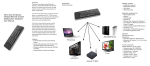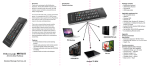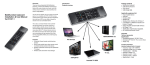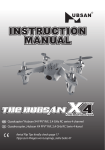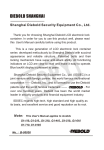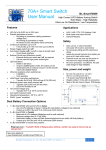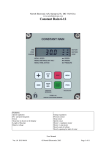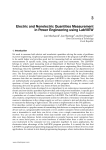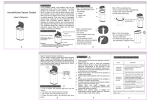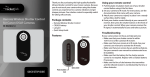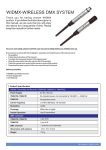Transcript
Overview Introduction Thank you for the purchase of this Ranger Smarty 2.4GHz Wireless Keyboard with Six-axis Gyro Fly Mouse & IR Learning Remote Control. It comes with a USB wireless receiver. This device is a wonderful combo - 2.4GHz Mini Wireless Keyboard, Air Mouse, IR Learning Remote Control, Speaker & Microphone all in one. Product overview Package contents • Ranger Smarty 2.4GHz Wireless Keyboard • USB Wireless Receiver • User Manual • USB charging cable Applicable equipment list • HID compatible device • USB port • Windows XP • Windows Vista ,Windows CE, Windows 7/8 • Linux(Debian-3.1,Redhat-9.0 Ubuntu-8.10 Fedora-7.0 tested) • Android OS 3.0 (With standard USB interface) • HD Player,TV set • Set-Top BOX ,DVD/VCD/CD equipment. It is not only compatible with PC, Smart TV, Android Devices & PS3, but also the Infrared Devices. The keyboard with its small size make your life a big difference, you can use it to browse web, making skype call, etc. You can also use it to control up to 8 different electronics equipments with IR remote function. Features • 8-channel infrared remote control learning function • Source code quickly learn other remote control via infrared remote control of the device • Built with Windows multimedia control keys • Wireless audio and online voice dialogue XBOX360/PS3. PC Devices Speaker & Mic After you connect the usb receiver to the computer, when you play music from the computer, the sound will output from the speaker in the remote control. The mic port is located at the bottom of the remote control. Please try to put the mic port nearer to your mouth when making skype call. 1 TV Smart TV/IPTV Android TV BOX Appendix Technical parameters Specification • Dimensions keyboard: 156*49.5*10mm • Dimensions RF receiver: 19 x 14.3 x 6.15mm • Weight: 74g Function parameters (wireless keyboard and air mouse) • Frequency range: 2401-2480MHz • Operational Range: up to 10 meters • Transmit power : +4db Max. • Operation voltage: 3.3V • Operation current: < 50mA • Charging current: < 300mA • Sleep current: < 50μA Function parameters (IR remote) • Rated voltage: DC 3V • Voltage range: 2.3V~3.6V • Operation current: <20mA • Sleep current: <2μA • Ambient temperature: 0℃~+70℃ • Storage temperature: -65℃~+150℃ • Operational Range: up to 8 meters • Low-voltage (2.5V) condition’s infrared emission Installation • Take out the USB receiver from the package. r • Insert the USB Receiver into an available USB port. • Turn on the on/off switch ( found at the side ) to power on the keyboard. The keyboard is found and installed automatically. . NOTE: USB cable can be used for power charging. Zoom in /out can only be used as a function of Android TV Stick (D11) only. . Using Air mouse Air mouse function can be disabled by pressing the lock key (as shown on the left) on the keyboard. Press the lock key again to enable the air mouse function. Hold the keyboard vertically pointing at the screen. When it is enabled, the mouse pointer will follow the direction of your control accordingly. When the status is open, it will follow your gestures, help you perform the moving, clicking, dragging and other operations. The status remains on / off relies on turning on /off this lock key. Auto sleep and wake feature To save battery power, this device also have an auto sleep function. The keyboard will automatically go to sleep mode if no operation for 3 mins. Blue led light will goes off. In this mode, users can only press any key ranging from "ESC" to "Enter" –first 3 horizontal rows only (except left and right mouse key, lock key and last 2 horizontal rows ) to wake up the device. 3 2 4 . How to operate the infrared remote control After finished using the keyboard,push the switch to the off position.This turns off the power of the keyboard only. If you want to switch to the DVD remote control function, please press the learning key one time ( in Area B ) which you set previously for DVD then it will perform the same function as what you defined earlier on. Charging the battery Maintenance Switching off the keyboard after use The device has built-in lithium-ion battery, please use the usb charging cable provided. In the off position, during charging it will show red led light, and the red led light will goes off after fully charged. Note: Fully charge the unit before operating for the first time. This device can be used when charging, but will extend the charging time; When the battery is low, the low-voltage light will flash to warn the user. The unit will automatically turn off if the battery has been depleted. Remarks: the battary exhibited a good electrochemical (stability) with a capacitance degradation of 20% over 300 cycles. G-sensor Caliberate feature Area B Area A If you found the mouse cursor auto drift , keep on moves up and down and not stable. In this case, the keyboard need to be calibrated. Put it on the table and press the Fn key and mouse left key at the same time then release the keys. Wait for a short while , the blue led light will flash one time, it shows the G-sensor have finished calibrated. CPI adjustment. * Area A: users can define these keys as they need through Area B. * Area B: there are 8 IR Remote Learning key( TV/VCR/DVD/CBL /SAT/CD/AUDIO ) for you to choose, means you can control up to 8 different electronic equipments at the same time.Eg: if you select the TV learning key, you can learn the original TV remote control. If you want to select another learning key label as the TV remote control it can be done also . But you must remember which learning key label ( in Area B ) you have set for that particular remote control. The cursor has three drift speeds, which are low, medium and high speed. The default speed is medium. We can adjust the speed when press the Fn and space key at the same time. Every time press the two keys, the speed changes one time. 1. Press any one of the 8 keys in Area B for about 4s until the Blue indicator light turned brighter, then release the key, the learning modes begins. LED Display mode In generel, if USB receiver is connected with the PC or other electronic devices , the blue indicator light will be shown , but low power will made the indicator light flashes all the time. 5 3. Press one key in Area A, the blue indicator light start to flash, this indicate it entered the receiving Infrared status. Disposal Always dispose of the used appliance at a recycling centre. Do not dispose of the used appliance with the household waste. Notes: Since devices ( keyboard ) using 2.4G technology communicate using radio waves,your device and the other devices do not need to be in direct line-of-sight. The connection can be subject to interference from obstructions, such as walls,or other electronic devices. Warning 4. Then press one key in original remote control equipment, you can see the blue indicator light of our device will flash fast for three times and then become steady blue, which means this learning process has succeeded. 6 , 2. Aim the device's infrared LED at your original remote control's infrared LED in parallel alignment (PS: the relative distance not more than 7 cm). 5. While it still show steady blue led light , immediately repeat the step 3 to 4, until finishing learning all these keys in original remote control equipment. 6. When the learning process is over, press the key (you pressed just now) in Area B again, the blue led light will goes off.The device will stop the learning process. (If the blue led light goes off during the learning process, you have to repeat step 1 to 4 again ). . • Do not attempt to disassemble the device or replace rechargeable battery. Doing so will void the warranty. • The battery will discharge if stored for a long period of time without usage • Use the specified usb charging cable. Disconnect the device after the battery has been fully charged. Overcharging . the battery will shorten the life span of the battery. • Do not expose the device in extreme heat or cold. Extreme temperatures will shorten the life span of the battery • Use only a damp cloth with mild soap to clean the device. Solvents and other cleaning agents may cause damage to the device. 7 Remark: Example: After finished the learning process for 2 units remote control, if you want to use it as a TV remote control , you must first press one time the same learning key ( in Area B ) which you have set previously, then the other keys in Area A will perform the same function as the original remote control which you have defined. In line with the policy of continued development. The manufacturer reserves the right to amend the specifications without prior notification. The pictures in the manual are for reference only. If there is fluctuation, please refer to the actual object. 8 9