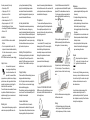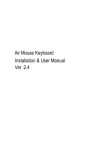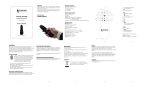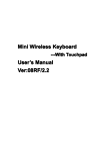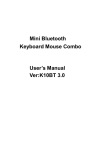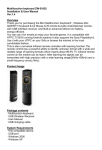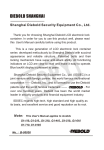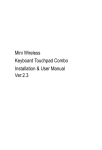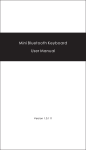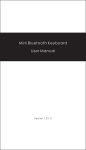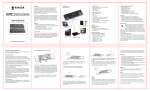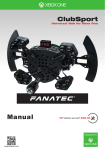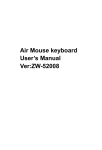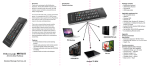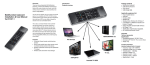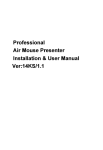Download All-In-One Remote Control User Manual
Transcript
Overview Thank you for purchasing the Mini Multifunction Keyboard! , Wireless Mini QWERTY Keyboard & Air Introduction Product Overview Package contents • • • • Mouse & IR remote & Audio chat Combo, with USB interface receiver. And Built-in advanced lithium-ion battery, energy-efficient All-In-One Air Mouse Infrared Remote Control Multifunction keyboard User Manual Applicable equipment list You can use it for emails, chat, or to enjoy your favorite games. It is compatible with HTPC, TV BOX running Android systems. It also supports the Sony Playstation3. Use it with your HTPC on your Sofa or browse the internet in the most comfortable fashion. • • • • • • This is also a universal infrared remote controller with learning function. The remote control has a powerful ability to identify unknown format with a wide and reliable range of learning formats which means about 99.9% TV infrared remote control on the market can be learnt .After learning the signals can be transmitted with high precision with a wide learning range(20kHz~60kHz) and a small frequency • • • • • 8-channel infrared remote control learning function • Source code quickly learn other remote control via infrared remote control of the device • Windows multimedia control keys the (GOOGLE TV hotkey) • Wireless audio and online voice dialogue HID compatible device USB port Windows 2000 Windows XP Windows Vista, Windows CE, Windows 7 Linux (Debian-3.1,Redhat-9.0 Ubuntu-8.10 Fedora-7.0 tested) Android OS (With standard USB interface) HD Player, TV set Set-Top BOX , DVD/VCD/CD equipment. Air Conditioning Remote Control. Appendix error(±1kHz). Features Multifunction Keyboard USB Wireless Receiver User Manual USB charge cable XBOX360/PS3 ect. PC Devices TV etc. HTPC/IPTV Android TV BOX Technical Parameters Specification • Dimensions keyboard: 156*49.5*10mm • Dimensions RF receiver: 19 x 14.3 x 6.15mm • Weight: 74g Function parameters (wireless keyboard and air mouse) • Frequency range: 2401-2480MHz • Operational Range: up to 10 meters • Transmit power : +4db Max. • Operation voltage: 3.3V • Operation current: < 50mA • Charging current: < 300mA • Sleep current: < 50μA Function parameters (IR remote) • Rated voltage: DC 3V • Voltage range: 2.3V~3.6V • Operation current: <20mA • Sleep current: <2μA • Ambient temperature: 0℃~+70℃ • Storage temperature: -65℃~+150℃ • Operational Range: up to 8 meters • Low-voltage (2.5V) condition’s Infrared Emission • Distance: >6M Installation • Insert the USB Receiver into an available USB port. • Turn on the keyboard with the switch. The keyboard is found and installed automatically. No further actions are required – you are now ready to use your keyboard! NOTE: USB cable can be used for power charging. Using Air mouse Air mouse function to open and close, relying on the specific keys to control, as shown below. In the open state, the mouse will follow your gestures, in any direction to move, to help you perform the move, click, drag, and other functions operating. In any state can rely on to trigger this button to turn off the mouse function. To remind that, when air mouse enabled, the arrow keys function will follow the direction of your use adjusted accordingly. For your convenience and better on-screen menu control. pc, they will paired automatically, if finishing pairing ,the blue led will light always and enter normal mode. Otherwise the blue led will flash quickly. After having paired ,the keyboard only can connect with the matched USB receiver. CPI adjustment Auto sleep and wake feature The keyboard also has an auto sleep and wake up feature. Within three minutes, if having no key pressed, the keyboard will automatically go into sleep mode, if not connect in fifteen seconds, the keyboard also will automatically go into sleep. In sleep mode, all lights extinguished state. The user can press any key of the above three lines to wake up except mouse right ,bracket ,lock key and so on. Switching off the keyboard after use After finishing using the keyboard, push the switch to the off position. This turns off the power of the keyboard. The USB receiver does not need to pull out from the PC side to facilitate the next time you continue to use. The device with built-in lithium-ion battery, please use only approved data lines and chargers. Note: Fully charge the unit before operating for the first time. This device can be used when charging, but will extend the charging time; When the battery is low, the low-voltage light will flash to warn the user. The unit will automatically turn off if the battery has been depleted. Power on keyboard before pressing esc key, then release the esc key and plus USB receiver into The cursor will drift at a time, In this case, the keyboard needs to be calibrated. We can press the Fn key and mouse left key at the same time, release the pressing key after put the keyboard on desk ,it 2. Aim the Multifunction remote's infrared LED at your original remote control's infrared LED in parallel alignment (PS: the relative distance not more than 7 cm), then press any button on remote control, the remote control's light will flash two times then longtime on, it is in learning status. The cursor has three drift speeds, which are low, middle and high speed .The default speed is middle. We can adjust the speed with press the Fn and space key at the same. Every time press the two key, the speed changes one time. LED display mode In normal mode, if RF is connecting, the blue led always lights, and if RF is not connecting, the blue led is flashing until the keyboard enters automatically. In low power mode, the blue led is flashing until the keyboard can’t normal work because of low battery. In pare mode the blue led flashes quickly. How to operate the infrared remote control Charging the battery G-sensor calibrate feature Matching mode shows the G-sensor having finished calibrated when the blue led flashes one time, if the cursor doesn’t drift ,now the keyboard can use normally, otherwise we should calibrate the G-senor again. 1. Press the TV/VCR/DVD/CBL/SAT/CD/AUDIO/ GAME any one key of the multifunction remote ,more than 4 seconds, the LED indicator will be flash one time then long-time on; 3. Press any button on original remote control, Multifunction remote's light will be flash three times then long-time on, it is success in learning. Maintenance • Do not attempt to disassemble the device or replace rechargeable battery. Doing so will void the warranty. • The battery will discharge if stored for a long period of time without usage. • Use the specified charger. Disconnect the device after the battery has been fully charged. Overcharging the battery will shorten the life span of the battery. • Do not expose the device in extreme heat or cold. Extreme temperatures will cause the life span of the battery to shorten. • Use only a damp cloth with mild soap to clean the device. Solvents and other cleaning agents may cause damage to the device. Disposal Always dispose of the used appliance at a recycling centre. Do not dispose of the used appliance with the household waste. 4. Repeat the step 2-4, until finish learning all keys. 5. Press the set key or 10 seconds without any operation, the device will retire from the learning state. Notes: Note: The multifunction remote can study eight sets of different remote control. In line with the policy of continued development. The manufacturer reserves the right to amend The specifications without prior notification, The pictures and date in the stylebook are consult only. If there is fluctuation. According to the real object please. Warning • While finished charging, pull out the charge cable. • Never try to open or to repair this product yourself. • Keep this appliance away from fluids, such as water. Since devices using 2.4G technology communicate using radio waves, your device and the other devices do not need to be in direct line-of-sight. The connection can be subject to interference from obstructions, such as walls, or other electronic devices.