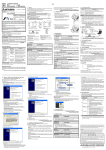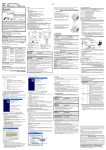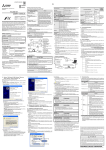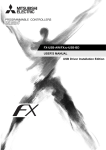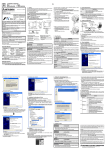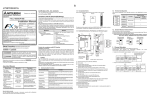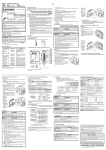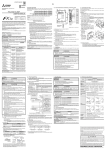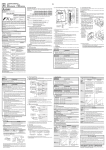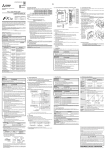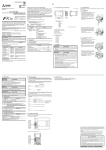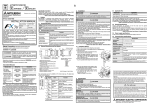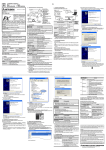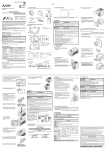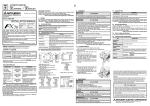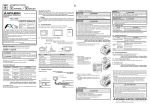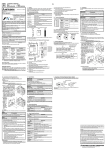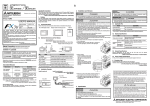Download FX3U-USB-BD USER`S MANUAL
Transcript
Side B USER'S MANUAL Manual Number JY997D13501 Revision M Date April 2015 The following section describes the installation method for the FX3U/FX3UC-32MT-LT (-2) Series PLC (FX3U Series PLC is used for the following example). For more details on installation and removal, refer to the PLC main unit manual. → Refer to the FX3U Series User's Manual - Hardware Edition → Refer to the FX3UC Series User's Manual - Hardware Edition 1. Outline 1) Power off the PLC. Disconnect all the cables connected to the PLC. Demount the PLC from the DIN rail. 2) Using a flat head screwdriver as shown in the figure on the right, lift the dummy expansion board cover (fig. A) making sure not to damage the circuit board or electronic parts. The FX3U-USB-BD (hereinafter called USB-BD) is an expansion board equipped with an USB port (Mini-B plug, female) for USB communication. By connecting the USB-BD and a personal computer with USB ports, program transfer to a PLC main unit and monitoring can be performed. 1.1 Incorporated Items Effective April 2015 Specifications are subject to change without notice. © 2005 Mitsubishi Electric Corporation Product USB communication expansion board FX3U-USB-BD 1 Included items M3 tapping screws USB driver software (CD-ROM) USB cable (3m (118.1")) User's Manual (this manual) 2 1 1 1 [6] [4] RD [3] Indicates that incorrect handling may cause hazardous conditions, resulting in medium or slight personal injury or physical damage. Depending on the circumstances, procedures indicated by also cause severe injury. It is important to follow all precautions for personal safety. may Special adapter connector cover is removed [7] [1] Mounting holes (2-φ3.2) [2] RD LED:Lighting while receiving data. (LED color: red) [3] SD LED:Lighting while sending data. (LED color: red) [4] USB Connector Mini-B plug female [5] Main unit connector [6] Special adapter connector cover [7] Special adapter connector [8] USB Connector (To FX3U-USB-BD) Mini-B plug male [9] USB Connector (To personal computer) A plug male Manual No. Description FX3U Series User’s Manual - Hardware Edition Manual name JY997D16501 MODEL CODE: 09R516 Explains FX3U Series PLC s p e c i f i c at i o n s f o r I / O , w i ri n g , installation, and maintenance. FX3UC Series User’s Manual - Hardware Edition JY997D28701 MODEL CODE: 09R519 Explains FX3UC Series PLC s p e c i f i c at i o n s f o r I / O , w i ri n g , installation, and maintenance. FX-USB-AW /FX3U-USB-BD User's Manual - USB Driver Installation Edition JY997D32601 FX Series User’s Manual - Data Communication Edition JY997D16901 MODEL CODE: 09R715 Explains procedures for installing the USB driver software for the FXUSB-AW or FX3U-USB-BD. Explains N:N network, Parallel Link, Computer Link, Non-Protocol communication by RS and RS2 instructions/FX2N-232IF. How to obtain manuals For product manuals or documents, consult with the Mitsubishi Electric dealer from who you purchased your product. Applicable standards INSTALLATION PRECAUTIONS • Make sure to cut off all phases of the power supply externally before attempting installation or wiring work. Failure to do so may cause electric shock or damage to the product. • Use the product within the generic environment specifications described in PLC main unit manual (Hardware Edition). Never use the product in areas with excessive dust, oily smoke, conductive dusts, corrosive gas (salt air, Cl 2 , H 2 S, SO 2 or NO 2 ), flammable gas, vibration or impacts, or expose it to high temperature, condensation, or rain and wind. If the product is used in such conditions, electric shock, fire, malfunctions, deterioration or damage may occur. • Use screwdrivers carefully when performing installation work, thus avoiding accident or product damage. • When drilling screw holes or wiring, make sure cutting or wire debris does not enter the ventilation slits. Failure to do so may cause fire, equipment failures or malfunctions. • Do not touch the conductive parts of the product directly. Doing so may cause device failures or malfunctions. • Connect expansion board securely to their designated connectors. Loose connections may cause malfunctions. 4) The following screen is displayed. <Win2000_ME_98> The USB driver for Windows® 98, Windows® 98SE, Windows® Millennium Edition (Me) and Windows® 2000 is stored. <WinVista_XP> The USB driver for Windows® XP and Windows Vista® is stored. <Win7> The USB driver for Windows® 7 32-bit version is stored. <Win7_64> The USB driver for Windows® 7 64-bit version is stored. <Win8> The USB driver for Windows® 8 is stored. <Win8_1> The USB driver for Windows® 8.1 is stored. Please install the driver with the following procedure. The installation procedure is explained when connecting to a personal computer with Windows® XP. • Installation methods for Windows® 98, Windows® 98SE, Windows® Millennium Edition, and Windows® 2000 will vary. 1) When the USB cable is connected to the personal computer, the following screen is displayed. Click [ Next > ]. The installation of the USB Serial Port software will begin. - If using Windows® 2000, a screen to select the location of the installation files is displayed. Please select the CD-ROM drive. 5) The screen of 2) is displayed. (Only in Windows® XP) Click [ Continue Anyway ]. 6) The completion screen is displayed. Click [ Finish ]. The installation of the USB Serial Port software will finish. The CD-ROM (USB driver software) can be removed from the personal computer at this time. Next, please confirm whether the installation is performed normally. Regarding confirmation, refer to Chapter 7. 6.2 Windows Vista®, Windows® 7, Windows® 8/8.1 For the installation procedure of the driver, refer to the following manual. → FX-USB-AW/FX3U-USB-BD User's Manual - USB Driver Installation Edition 7. Installation Confirmation of Driver Insert the included CD-ROM into the personal computer's CD-ROM drive. Click [ Next > ]. The installation of the USB driver software will begin. - If using Windows® 98 or Windows® 98SE A window to select the location of the installation files will appear. Specify the USB driver software version as follows: Ver. 1.20 or later Please select "Include this location in the search", and install by specifying the "\Win2000_ME_98" directory in the CD-ROM drive. Ver. 1.10 Please select "Include this location in the search", and install by specifying the "\WinXP_2000_ME_98" directory in the CD-ROM drive. Versions previous to Ver. 1.10 Please select the CD-ROM drive. - If using Windows® Millennium Edition or Windows® 2000 A window to select the location of the installation files will appear. Please select the CD-ROM drive. 2) The following screen is displayed. (Only in Windows® XP) 3) *1 Use the USB driver for Windows® 98, Windows® 98SE, Windows® Millennium Edition and Windows® 2000 included in the USB driver software Ver. 1.60. IN *2 Use the USB driver for Windows® XP and Windows Vista® included in the USB driver software Ver. 1.60. *3 Only the 32-bit version of this operating system is supported. 10 C T OU FX3U-48M /ES MR -48 3U FX -48M FX3U N RU P STO 4) D Applicability FX3U Series PLC Ver. 2.20 or later (from first production) FX3UC-32MT-LT(-2) Ver. 1.00 or later (from first production) • The expansion board cannot be connected to FX3UC Series PLCs other than the FX3UC-32MT-LT(-2). • Only one expansion board can be used per main unit. additional expansion boards such as the FX3U-232-BD, FX3U-422-BD or FX3U-485BD cannot be installed/used together with the FX3U-USB-BD. For details on the system configuration, refer to the following manual. → Refer to the FX Series User's Manual - Data Communication Edition The general specifications are equivalent to the PLC main unit. For general specifications, refer to the following manuals. However, please do not perform any dielectric withstand voltage tests or insulation resistance tests to this product. → Refer to the FX3U Series User's Manual - Hardware Edition → Refer to the FX3UC Series User's Manual - Hardware Edition 3.3 Power Supply Specification Item <CD-ROM Drive> 6.1 Windows® 98, Windows® 98SE, Windows® Millennium Edition, Windows® 2000, and Windows® XP GX Works2 (SWDNC-GXW2-E) GX Developer (SW D5C-GPPW-E) FX-PCS/WIN-E P STO 3.1 Applicable PLC INSTALLATION PRECAUTIONS FX3U-USB-BD units made in June, 2005 or later comply with the EC Directive (EMC Directive). Further information can be found in the following manual. However, the FX3UC-32MT-LT does not comply with the EC Directive (EMC Directive). → Refer to the FX3U Series Hardware Manual (Manual No. JY997D18801) → Refer to the FX3UC-32MT-LT-2 Hardware Manual (Manual No. JY997D31601) USB driver software (Ver. 1.60) folder structure Software *7 N *4 USB driver Ver. 1.30 or later is applicable to Windows® 7 32-bit version. USB driver Ver. 1.40 or later is applicable to Windows® 7 64-bit version. Use the applicable USB driver for Windows® 7 included in the USB driver software Ver. 1.60. *5 Use the USB driver for Windows® 8 included in the USB driver software Ver. 1.60. *6 Use the USB driver for Windows® 8.1 included in the USB driver software Ver. 1.60. *7 GX Developer Ver. 8.23Z or later is applicable to the FX3U Series PLC. Its Ver. 8.13P or later is applicable to the FX3UC-32MT-LT Series PLC. Its Ver. 8.68W or later is applicable to the FX3UC-32MT-LT-2 Series PLC. For further details concerning alternative inapplicable programming tool setting, refer to the following manual. → Refer to the FX3U Series User's Manual - Hardware Edition → Refer to the FX3UC Series User's Manual - Hardware Edition 4. System Configuration Connected equipment and connected cable - PLC - FX3U-USB-BD Procedure for confirming the installation of the driver is described below. Please perform the following procedure, where the FX3U-USB-BD is connected to the personal computer. Windows® XP example follows. • In Windows® XP, click [ Start ] → [ Control Panel ] → [ Performance and Maintenance ] → [ System ] → [ Hardware ] → [ Device Manager ] and the window below will be displayed. Please confirm the COM number to which the driver is allocated (COM and LPT). • If using Windows® 98, Windows® 98SE, Windows® Millennium Edition or Windows® 2000 A screen that is equivalent to the one below is displayed by clicking [ My Computer ] → [ Control Panel ] → [ System ] → [ Device Manager ] in the menu of the personal computer. • If using Windows Vista® A screen that is equivalent to the one below is displayed by clicking [ Start ] → [ Control Panel ] → [ Hardware and Sound ] → [ Device Manager ] in the menu of the personal computer. When user account control is enabled Only when user account control is enabled will the "user account control" screen be displayed. Click [ Continue ], when displayed. • If using Windows® 7 A screen that is equivalent to the one below is displayed by clicking [ Start ] → [ Control Panel ] → [ System and Security ] → [ Device Manager ] in the menu of the personal computer. • If using Windows® 8/8.1 A screen that is equivalent to the one below is displayed by clicking [ Start ] → [ All apps ] → [ Control Panel ] → [ System and Security ] → [ Device Manager ] in the menu of the personal computer. Current consumption Specification • 15mA / 5V DC (5V DC power is supplied from the main unit) • 30mA / 5V DC (5V DC power is supplied from the USB connector of personal computer) 3.4 Communication Specifications Item Personal computer USB driver software Install USB cable for personal computer connection (included with the product) 3.2 General Specifications 2. Installation Associated Manuals RU 3. Specifications Model name B USB cable (included with the product) [9] [8] OS A B 19.6 (0.77) 11 -48M FX3U-48 5) D This manual classifies the safety precautions into two categories: Indicates that incorrect handling may cause hazardous conditions, resulting in death or severe injury. T 10 OU /ES MR 3U FX 4) Make sure the expansion board (fig. B) is in parallel with the main unit (fig. C) and attach it to the expansion board connector. 5) Fix the expansion board (fig. B) to the main unit using the provided M3 tapping screws (fig. D). Tighten to a torque of 0.3 to 0.6 N⋅m SD MASS (Weight) : 20g (0.05lbs) . [5] [2] Safety Precaution (Read these precautions before use.) and 0 11 IN 10 2) Unit:mm (inches) 53.5(2.11) Specification Microsoft® Windows® 98*1, Windows® 98SE*1 Microsoft® Windows® Millennium Edition (Windows® Me)*1 Microsoft® Windows® 2000*1 Microsoft® Windows® XP*2,*3 Microsoft® Windows Vista®*2,*3 Microsoft® Windows® 7*4 Microsoft® Windows® 8*5 Microsoft® Windows® 8.1*6 FX3U-48M 3) Remove the dummy expansion board cover (fig. A) perpendicularly away from the main unit. 1.2 External Dimensions and Part Names [1] Item 2.1 Installation Method Verify that the following product and items are included in the package: This manual describes the part names, dimensions, mounting, and specifications of the product. Before use, read this manual and the manuals of all relevant products fully to acquire proficiency in handling and operating the product. Make sure to learn all the product information, safety information, and precautions. Store this manual in a safe place so that it can be taken out and read whenever necessary. Always forward it to the end user. Registration: Microsoft®, Windows® and Windows Vista® are either registered trademarks or trademarks of Microsoft Corporation in the United States and/or other countries. The company and product names described in this manual are registered trademarks or the trademarks of their respective companies. 3.5 System Requirements USB port B FX3U-USB-BD Attention • This product is designed for use in industrial applications. Note • Authorized Representative in the European Community: Mitsubishi Electric Europe B.V. Gothaer Str. 8, 40880 Ratingen, Germany 2 B 1 ENGLISH A 0 JAPANESE Side 0 Side 46.1(1.81) JY997D13501M For details of the programming communication, refer to the following manual. → Refer to the FX Series User's Manual - Data Communication Edition 5. Connecting Procedure 1) Power off the PLC. 2) Connect the USB (Mini-B plug male) connector of the USB cable to the FX3U-USB-BD. 3) Connect the USB (A plug male) connector of the USB cable to the personal computer. 4) Turn ON the power supply of the PLC. 5) Turn ON the power supply of the personal computer. 6. Driver Installation Specification Transmission standard USB2.0 (For full speed) Isolation Photocoupler isolation (Between communication line and CPU) Maximum transmission distance 5m (196.9") at most (Included cable is 3m (118.1").) Baud Rate 9600/19200/38400/57600/115200 bps Port USB (Mini-B plug female) Please connect the USB cable to the personal computer. Install USB driver software from the included CD-ROM. Caution • Please confirm whether the installation is performed normally after the installation of the driver. Regarding confirmation, refer to Chapter 7. • The driver is not installed properly when the process is canceled during installation. To complete installation, uninstall the driver, and install again. For the uninstallation procedure of the driver, refer to the following manual. → FX-USB-AW/FX3U-USB-BD User's Manual - USB Driver Installation Edition • This product requires USB Driver Installation for each USB port to be used. To use multiple USB ports, connect this product to each port, and install the driver each time. The driver is not installed properly if the driver of a different version has already been installed. To complete installation, uninstall the driver, and install again. (With Windows Vista®, Windows® 7 or Windows® 8/8.1, driver installation will occur automatically. In other OS, depending on the PC environment, driver installation may occur automatically, or the location for the file may be required to be specified.) Check following: 1) "FX-USB-AW/FX3U-USB-BD" is displayed at A), as part of the list of the "Universal Serial Bus controllers". 2) "FX-USB-AW/FX3U-USB-BD (COM*)" is displayed at B), as part of the serial port list. * indicates the COM number used in FX3U-USB-BD. 10. Troubleshooting 3) is not displayed. Identification result: • If 1) through 3) are all confirmed, installation is normal. Select the programming software COM number as the COM number currently assigned on the screen above. • If any one of 1) through 3) is not satisfied, installation is not normal. (If the USB serial port software is not installed or the installation procedure is canceled in process are possible causes) In this case, please start the installation procedure again from the beginning, after uninstalling the driver. For the installation procedure of the driver, refer to Chapter 6. For the uninstallation procedure of the driver, refer to the following manual. → FX-USB-AW/FX3U-USB-BD User's Manual - USB Driver Installation Edition The status of the SD LED and RD LED. • If communication cannot be established between the PLC and a personal computer using the FX3U-USB-BD, confirm the following status by checking the SD LED and RD LED in the FX3U-USB-BD. The status of SD LED and RD RED Blinking SD 8. Uninstalling Driver OFF Blinking For the uninstallation procedure of the driver, refer to the following manual. → FX-USB-AW/FX3U-USB-BD User's Manual - USB Driver Installation Edition 9. Caution on use STARTUP AND MAINTENANCE PRECAUTIONS • Before modifying or disrupting the program in operation or running the PLC, carefully read through this manual and the associated manuals and ensure the safety of the operation. An operation error may damage the machinery or cause accidents. STARTUP AND MAINTENANCE PRECAUTIONS • Do not disassemble or modify the PLC. Doing so may cause fire, equipment failures, or malfunctions. For repair, contact your local Mitsubishi Electric representative. • Do not drop the product or exert strong impact to it. Doing so may cause damage. RD OFF Contents Communicating correctly • Confirm that the power is supplied to the personal computer. • Confirm the personal computer and the PLC are connected properly with the specified cable. • Confirm that the communication settings, such as the COM number, and connected PLC are correctly set in the software. Refer to the software manual. • Please check whether the driver can be installed normally. Regarding confirmation, refer to Chapter 6. Data receiving • Confirm that the power is supplied to PLC. • The PLC will not operate when a configuration that exceeds the 5V DC or 24V DC capacity is used. It will also be impossible to communicate normally. • Confirm that the specified cable is used to connect the personal computer and PLC. • Confirm that the communication settings, such as the COM number, and connected PLC are correctly set in the software. Refer to the software manual. • Please check whether the driver can be installed normally. Regarding confirmation, refer to Chapter 6. • When driver installation is required after already establishing USB communication. → This product requires USB Driver Installation for each USB port to be connected. Connect the product to a driver-installed USB port, or install the driver for the current port. The driver is not installed properly if the driver of a different version has already been installed. To complete installation, uninstall the driver, and install again. DISPOSAL PRECAUTIONS • Please contact a certified electronic waste disposal company for the environmentally safe recycling and disposal of your device. TRANSPORTATION AND STORAGE PRECAUTIONS • The product is a precision instrument. During transportation, avoid any impacts. Failure to do so may cause failures in the product. After transportation, verify the operations of the product. • The expansion board cannot be connected to any FX3UC Series PLC other than FX3UC-32MT-LT(-2). • Only one expansion board can be used per main unit. Additional expansion boards such as the FX3U-232-BD, FX3U-422-BD or FX3U-485BD cannot be installed/used together with the FX3U-USB-BD. • FX3U-USB-BD and a personal computer are connected and the PLC is turned on, and then operations such as write, read, and monitor are tried for the first time using a programming tool, a communication error message may be displayed. In such a case, clear the message and try the operations again. • If a communication error message appears while operating the programming tool (when executing 'Write to PLC', 'Read from PLC', or 'Monitor'), disconnect the USB cable once (from either the personal computer or the FX3U-USB-BD) and connect it again. Then clear the error message and choose Write, Read, or Monitor again. • The programming tool may not be operated properly due to a contact failure at connectors or wire breakage. Make sure to save the program before transferring or changing it. This manual confers no industrial property rights or any rights of any other kind, nor does it confer any patent licenses. Mitsubishi Electric Corporation cannot be held responsible for any problems involving industrial property rights which may occur as a result of using the contents noted in this manual. Warranty Mitsubishi will not be held liable for damage caused by factors found not to be the cause of Mitsubishi; opportunity loss or lost profits caused by faults in the Mitsubishi products; damage, secondary damage, accident compensation caused by special factors unpredictable by Mitsubishi; damages to products other than Mitsubishi products; and to other duties. For safe use B) Click [ Continue Anyway ]. 3) The completion screen is displayed. Click [ Finish ]. If using Windows® 2000 or Windows® XP, proceed to step 4). - If Windows® 98, Windows® 98SE or Windows® Millennium Edition is used, installation of the USB Serial Port software begins, and ends automatically. The CD-ROM can be removed from the personal computer at this time. The installation of the USB driver software is completed. Next, please confirm whether the installation is performed normally. Regarding confirmation, refer to Chapter 7. A) • This product has been manufactured as a general-purpose part for general industries, and has not been designed or manufactured to be incorporated in a device or system used in purposes related to human life. • Before using the product for special purposes such as nuclear power, electric power, aerospace, medicine or passenger movement vehicles, consult with Mitsubishi Electric. • This product has been manufactured under strict quality control. However when installing the product where major accidents or losses could occur if the product fails, install appropriate backup or failsafe functions in the system. HEAD OFFICE : TOKYO BUILDING, 2-7-3 MARUNOUCHI, CHIYODA-KU, TOKYO 100-8310, JAPAN Side B USER'S MANUAL Manual Number JY997D13501 Revision M Date April 2015 The following section describes the installation method for the FX3U/FX3UC-32MT-LT (-2) Series PLC (FX3U Series PLC is used for the following example). For more details on installation and removal, refer to the PLC main unit manual. → Refer to the FX3U Series User's Manual - Hardware Edition → Refer to the FX3UC Series User's Manual - Hardware Edition 1. Outline 1) Power off the PLC. Disconnect all the cables connected to the PLC. Demount the PLC from the DIN rail. 2) Using a flat head screwdriver as shown in the figure on the right, lift the dummy expansion board cover (fig. A) making sure not to damage the circuit board or electronic parts. The FX3U-USB-BD (hereinafter called USB-BD) is an expansion board equipped with an USB port (Mini-B plug, female) for USB communication. By connecting the USB-BD and a personal computer with USB ports, program transfer to a PLC main unit and monitoring can be performed. 1.1 Incorporated Items Effective April 2015 Specifications are subject to change without notice. © 2005 Mitsubishi Electric Corporation Product USB communication expansion board FX3U-USB-BD 1 Included items M3 tapping screws USB driver software (CD-ROM) USB cable (3m (118.1")) User's Manual (this manual) 2 1 1 1 [6] [4] RD [3] Indicates that incorrect handling may cause hazardous conditions, resulting in medium or slight personal injury or physical damage. Depending on the circumstances, procedures indicated by also cause severe injury. It is important to follow all precautions for personal safety. may Special adapter connector cover is removed [7] [1] Mounting holes (2-φ3.2) [2] RD LED:Lighting while receiving data. (LED color: red) [3] SD LED:Lighting while sending data. (LED color: red) [4] USB Connector Mini-B plug female [5] Main unit connector [6] Special adapter connector cover [7] Special adapter connector [8] USB Connector (To FX3U-USB-BD) Mini-B plug male [9] USB Connector (To personal computer) A plug male Manual No. Description FX3U Series User’s Manual - Hardware Edition Manual name JY997D16501 MODEL CODE: 09R516 Explains FX3U Series PLC s p e c i f i c at i o n s f o r I / O , w i ri n g , installation, and maintenance. FX3UC Series User’s Manual - Hardware Edition JY997D28701 MODEL CODE: 09R519 Explains FX3UC Series PLC s p e c i f i c at i o n s f o r I / O , w i ri n g , installation, and maintenance. FX-USB-AW /FX3U-USB-BD User's Manual - USB Driver Installation Edition JY997D32601 FX Series User’s Manual - Data Communication Edition JY997D16901 MODEL CODE: 09R715 Explains procedures for installing the USB driver software for the FXUSB-AW or FX3U-USB-BD. Explains N:N network, Parallel Link, Computer Link, Non-Protocol communication by RS and RS2 instructions/FX2N-232IF. How to obtain manuals For product manuals or documents, consult with the Mitsubishi Electric dealer from who you purchased your product. Applicable standards INSTALLATION PRECAUTIONS • Make sure to cut off all phases of the power supply externally before attempting installation or wiring work. Failure to do so may cause electric shock or damage to the product. • Use the product within the generic environment specifications described in PLC main unit manual (Hardware Edition). Never use the product in areas with excessive dust, oily smoke, conductive dusts, corrosive gas (salt air, Cl 2 , H 2 S, SO 2 or NO 2 ), flammable gas, vibration or impacts, or expose it to high temperature, condensation, or rain and wind. If the product is used in such conditions, electric shock, fire, malfunctions, deterioration or damage may occur. • Use screwdrivers carefully when performing installation work, thus avoiding accident or product damage. • When drilling screw holes or wiring, make sure cutting or wire debris does not enter the ventilation slits. Failure to do so may cause fire, equipment failures or malfunctions. • Do not touch the conductive parts of the product directly. Doing so may cause device failures or malfunctions. • Connect expansion board securely to their designated connectors. Loose connections may cause malfunctions. 4) The following screen is displayed. <Win2000_ME_98> The USB driver for Windows® 98, Windows® 98SE, Windows® Millennium Edition (Me) and Windows® 2000 is stored. <WinVista_XP> The USB driver for Windows® XP and Windows Vista® is stored. <Win7> The USB driver for Windows® 7 32-bit version is stored. <Win7_64> The USB driver for Windows® 7 64-bit version is stored. <Win8> The USB driver for Windows® 8 is stored. <Win8_1> The USB driver for Windows® 8.1 is stored. Please install the driver with the following procedure. The installation procedure is explained when connecting to a personal computer with Windows® XP. • Installation methods for Windows® 98, Windows® 98SE, Windows® Millennium Edition, and Windows® 2000 will vary. 1) When the USB cable is connected to the personal computer, the following screen is displayed. Click [ Next > ]. The installation of the USB Serial Port software will begin. - If using Windows® 2000, a screen to select the location of the installation files is displayed. Please select the CD-ROM drive. 5) The screen of 2) is displayed. (Only in Windows® XP) Click [ Continue Anyway ]. 6) The completion screen is displayed. Click [ Finish ]. The installation of the USB Serial Port software will finish. The CD-ROM (USB driver software) can be removed from the personal computer at this time. Next, please confirm whether the installation is performed normally. Regarding confirmation, refer to Chapter 7. 6.2 Windows Vista®, Windows® 7, Windows® 8/8.1 For the installation procedure of the driver, refer to the following manual. → FX-USB-AW/FX3U-USB-BD User's Manual - USB Driver Installation Edition 7. Installation Confirmation of Driver Insert the included CD-ROM into the personal computer's CD-ROM drive. Click [ Next > ]. The installation of the USB driver software will begin. - If using Windows® 98 or Windows® 98SE A window to select the location of the installation files will appear. Specify the USB driver software version as follows: Ver. 1.20 or later Please select "Include this location in the search", and install by specifying the "\Win2000_ME_98" directory in the CD-ROM drive. Ver. 1.10 Please select "Include this location in the search", and install by specifying the "\WinXP_2000_ME_98" directory in the CD-ROM drive. Versions previous to Ver. 1.10 Please select the CD-ROM drive. - If using Windows® Millennium Edition or Windows® 2000 A window to select the location of the installation files will appear. Please select the CD-ROM drive. 2) The following screen is displayed. (Only in Windows® XP) 3) *1 Use the USB driver for Windows® 98, Windows® 98SE, Windows® Millennium Edition and Windows® 2000 included in the USB driver software Ver. 1.60. IN *2 Use the USB driver for Windows® XP and Windows Vista® included in the USB driver software Ver. 1.60. *3 Only the 32-bit version of this operating system is supported. 10 C T OU FX3U-48M /ES MR -48 3U FX -48M FX3U N RU P STO 4) D Applicability FX3U Series PLC Ver. 2.20 or later (from first production) FX3UC-32MT-LT(-2) Ver. 1.00 or later (from first production) • The expansion board cannot be connected to FX3UC Series PLCs other than the FX3UC-32MT-LT(-2). • Only one expansion board can be used per main unit. additional expansion boards such as the FX3U-232-BD, FX3U-422-BD or FX3U-485BD cannot be installed/used together with the FX3U-USB-BD. For details on the system configuration, refer to the following manual. → Refer to the FX Series User's Manual - Data Communication Edition The general specifications are equivalent to the PLC main unit. For general specifications, refer to the following manuals. However, please do not perform any dielectric withstand voltage tests or insulation resistance tests to this product. → Refer to the FX3U Series User's Manual - Hardware Edition → Refer to the FX3UC Series User's Manual - Hardware Edition 3.3 Power Supply Specification Item <CD-ROM Drive> 6.1 Windows® 98, Windows® 98SE, Windows® Millennium Edition, Windows® 2000, and Windows® XP GX Works2 (SWDNC-GXW2-E) GX Developer (SW D5C-GPPW-E) FX-PCS/WIN-E P STO 3.1 Applicable PLC INSTALLATION PRECAUTIONS FX3U-USB-BD units made in June, 2005 or later comply with the EC Directive (EMC Directive). Further information can be found in the following manual. However, the FX3UC-32MT-LT does not comply with the EC Directive (EMC Directive). → Refer to the FX3U Series Hardware Manual (Manual No. JY997D18801) → Refer to the FX3UC-32MT-LT-2 Hardware Manual (Manual No. JY997D31601) USB driver software (Ver. 1.60) folder structure Software *7 N *4 USB driver Ver. 1.30 or later is applicable to Windows® 7 32-bit version. USB driver Ver. 1.40 or later is applicable to Windows® 7 64-bit version. Use the applicable USB driver for Windows® 7 included in the USB driver software Ver. 1.60. *5 Use the USB driver for Windows® 8 included in the USB driver software Ver. 1.60. *6 Use the USB driver for Windows® 8.1 included in the USB driver software Ver. 1.60. *7 GX Developer Ver. 8.23Z or later is applicable to the FX3U Series PLC. Its Ver. 8.13P or later is applicable to the FX3UC-32MT-LT Series PLC. Its Ver. 8.68W or later is applicable to the FX3UC-32MT-LT-2 Series PLC. For further details concerning alternative inapplicable programming tool setting, refer to the following manual. → Refer to the FX3U Series User's Manual - Hardware Edition → Refer to the FX3UC Series User's Manual - Hardware Edition 4. System Configuration Connected equipment and connected cable - PLC - FX3U-USB-BD Procedure for confirming the installation of the driver is described below. Please perform the following procedure, where the FX3U-USB-BD is connected to the personal computer. Windows® XP example follows. • In Windows® XP, click [ Start ] → [ Control Panel ] → [ Performance and Maintenance ] → [ System ] → [ Hardware ] → [ Device Manager ] and the window below will be displayed. Please confirm the COM number to which the driver is allocated (COM and LPT). • If using Windows® 98, Windows® 98SE, Windows® Millennium Edition or Windows® 2000 A screen that is equivalent to the one below is displayed by clicking [ My Computer ] → [ Control Panel ] → [ System ] → [ Device Manager ] in the menu of the personal computer. • If using Windows Vista® A screen that is equivalent to the one below is displayed by clicking [ Start ] → [ Control Panel ] → [ Hardware and Sound ] → [ Device Manager ] in the menu of the personal computer. When user account control is enabled Only when user account control is enabled will the "user account control" screen be displayed. Click [ Continue ], when displayed. • If using Windows® 7 A screen that is equivalent to the one below is displayed by clicking [ Start ] → [ Control Panel ] → [ System and Security ] → [ Device Manager ] in the menu of the personal computer. • If using Windows® 8/8.1 A screen that is equivalent to the one below is displayed by clicking [ Start ] → [ All apps ] → [ Control Panel ] → [ System and Security ] → [ Device Manager ] in the menu of the personal computer. Current consumption Specification • 15mA / 5V DC (5V DC power is supplied from the main unit) • 30mA / 5V DC (5V DC power is supplied from the USB connector of personal computer) 3.4 Communication Specifications Item Personal computer USB driver software Install USB cable for personal computer connection (included with the product) 3.2 General Specifications 2. Installation Associated Manuals RU 3. Specifications Model name B USB cable (included with the product) [9] [8] OS A B 19.6 (0.77) 11 -48M FX3U-48 5) D This manual classifies the safety precautions into two categories: Indicates that incorrect handling may cause hazardous conditions, resulting in death or severe injury. T 10 OU /ES MR 3U FX 4) Make sure the expansion board (fig. B) is in parallel with the main unit (fig. C) and attach it to the expansion board connector. 5) Fix the expansion board (fig. B) to the main unit using the provided M3 tapping screws (fig. D). Tighten to a torque of 0.3 to 0.6 N⋅m SD MASS (Weight) : 20g (0.05lbs) . [5] [2] Safety Precaution (Read these precautions before use.) and 0 11 IN 10 2) Unit:mm (inches) 53.5(2.11) Specification Microsoft® Windows® 98*1, Windows® 98SE*1 Microsoft® Windows® Millennium Edition (Windows® Me)*1 Microsoft® Windows® 2000*1 Microsoft® Windows® XP*2,*3 Microsoft® Windows Vista®*2,*3 Microsoft® Windows® 7*4 Microsoft® Windows® 8*5 Microsoft® Windows® 8.1*6 FX3U-48M 3) Remove the dummy expansion board cover (fig. A) perpendicularly away from the main unit. 1.2 External Dimensions and Part Names [1] Item 2.1 Installation Method Verify that the following product and items are included in the package: This manual describes the part names, dimensions, mounting, and specifications of the product. Before use, read this manual and the manuals of all relevant products fully to acquire proficiency in handling and operating the product. Make sure to learn all the product information, safety information, and precautions. Store this manual in a safe place so that it can be taken out and read whenever necessary. Always forward it to the end user. Registration: Microsoft®, Windows® and Windows Vista® are either registered trademarks or trademarks of Microsoft Corporation in the United States and/or other countries. The company and product names described in this manual are registered trademarks or the trademarks of their respective companies. 3.5 System Requirements USB port B FX3U-USB-BD Attention • This product is designed for use in industrial applications. Note • Authorized Representative in the European Community: Mitsubishi Electric Europe B.V. Gothaer Str. 8, 40880 Ratingen, Germany 2 B 1 ENGLISH A 0 JAPANESE Side 0 Side 46.1(1.81) JY997D13501M For details of the programming communication, refer to the following manual. → Refer to the FX Series User's Manual - Data Communication Edition 5. Connecting Procedure 1) Power off the PLC. 2) Connect the USB (Mini-B plug male) connector of the USB cable to the FX3U-USB-BD. 3) Connect the USB (A plug male) connector of the USB cable to the personal computer. 4) Turn ON the power supply of the PLC. 5) Turn ON the power supply of the personal computer. 6. Driver Installation Specification Transmission standard USB2.0 (For full speed) Isolation Photocoupler isolation (Between communication line and CPU) Maximum transmission distance 5m (196.9") at most (Included cable is 3m (118.1").) Baud Rate 9600/19200/38400/57600/115200 bps Port USB (Mini-B plug female) Please connect the USB cable to the personal computer. Install USB driver software from the included CD-ROM. Caution • Please confirm whether the installation is performed normally after the installation of the driver. Regarding confirmation, refer to Chapter 7. • The driver is not installed properly when the process is canceled during installation. To complete installation, uninstall the driver, and install again. For the uninstallation procedure of the driver, refer to the following manual. → FX-USB-AW/FX3U-USB-BD User's Manual - USB Driver Installation Edition • This product requires USB Driver Installation for each USB port to be used. To use multiple USB ports, connect this product to each port, and install the driver each time. The driver is not installed properly if the driver of a different version has already been installed. To complete installation, uninstall the driver, and install again. (With Windows Vista®, Windows® 7 or Windows® 8/8.1, driver installation will occur automatically. In other OS, depending on the PC environment, driver installation may occur automatically, or the location for the file may be required to be specified.) Check following: 1) "FX-USB-AW/FX3U-USB-BD" is displayed at A), as part of the list of the "Universal Serial Bus controllers". 2) "FX-USB-AW/FX3U-USB-BD (COM*)" is displayed at B), as part of the serial port list. * indicates the COM number used in FX3U-USB-BD. 10. Troubleshooting 3) is not displayed. Identification result: • If 1) through 3) are all confirmed, installation is normal. Select the programming software COM number as the COM number currently assigned on the screen above. • If any one of 1) through 3) is not satisfied, installation is not normal. (If the USB serial port software is not installed or the installation procedure is canceled in process are possible causes) In this case, please start the installation procedure again from the beginning, after uninstalling the driver. For the installation procedure of the driver, refer to Chapter 6. For the uninstallation procedure of the driver, refer to the following manual. → FX-USB-AW/FX3U-USB-BD User's Manual - USB Driver Installation Edition The status of the SD LED and RD LED. • If communication cannot be established between the PLC and a personal computer using the FX3U-USB-BD, confirm the following status by checking the SD LED and RD LED in the FX3U-USB-BD. The status of SD LED and RD RED Blinking SD 8. Uninstalling Driver OFF Blinking For the uninstallation procedure of the driver, refer to the following manual. → FX-USB-AW/FX3U-USB-BD User's Manual - USB Driver Installation Edition 9. Caution on use STARTUP AND MAINTENANCE PRECAUTIONS • Before modifying or disrupting the program in operation or running the PLC, carefully read through this manual and the associated manuals and ensure the safety of the operation. An operation error may damage the machinery or cause accidents. STARTUP AND MAINTENANCE PRECAUTIONS • Do not disassemble or modify the PLC. Doing so may cause fire, equipment failures, or malfunctions. For repair, contact your local Mitsubishi Electric representative. • Do not drop the product or exert strong impact to it. Doing so may cause damage. RD OFF Contents Communicating correctly • Confirm that the power is supplied to the personal computer. • Confirm the personal computer and the PLC are connected properly with the specified cable. • Confirm that the communication settings, such as the COM number, and connected PLC are correctly set in the software. Refer to the software manual. • Please check whether the driver can be installed normally. Regarding confirmation, refer to Chapter 6. Data receiving • Confirm that the power is supplied to PLC. • The PLC will not operate when a configuration that exceeds the 5V DC or 24V DC capacity is used. It will also be impossible to communicate normally. • Confirm that the specified cable is used to connect the personal computer and PLC. • Confirm that the communication settings, such as the COM number, and connected PLC are correctly set in the software. Refer to the software manual. • Please check whether the driver can be installed normally. Regarding confirmation, refer to Chapter 6. • When driver installation is required after already establishing USB communication. → This product requires USB Driver Installation for each USB port to be connected. Connect the product to a driver-installed USB port, or install the driver for the current port. The driver is not installed properly if the driver of a different version has already been installed. To complete installation, uninstall the driver, and install again. DISPOSAL PRECAUTIONS • Please contact a certified electronic waste disposal company for the environmentally safe recycling and disposal of your device. TRANSPORTATION AND STORAGE PRECAUTIONS • The product is a precision instrument. During transportation, avoid any impacts. Failure to do so may cause failures in the product. After transportation, verify the operations of the product. • The expansion board cannot be connected to any FX3UC Series PLC other than FX3UC-32MT-LT(-2). • Only one expansion board can be used per main unit. Additional expansion boards such as the FX3U-232-BD, FX3U-422-BD or FX3U-485BD cannot be installed/used together with the FX3U-USB-BD. • FX3U-USB-BD and a personal computer are connected and the PLC is turned on, and then operations such as write, read, and monitor are tried for the first time using a programming tool, a communication error message may be displayed. In such a case, clear the message and try the operations again. • If a communication error message appears while operating the programming tool (when executing 'Write to PLC', 'Read from PLC', or 'Monitor'), disconnect the USB cable once (from either the personal computer or the FX3U-USB-BD) and connect it again. Then clear the error message and choose Write, Read, or Monitor again. • The programming tool may not be operated properly due to a contact failure at connectors or wire breakage. Make sure to save the program before transferring or changing it. This manual confers no industrial property rights or any rights of any other kind, nor does it confer any patent licenses. Mitsubishi Electric Corporation cannot be held responsible for any problems involving industrial property rights which may occur as a result of using the contents noted in this manual. Warranty Mitsubishi will not be held liable for damage caused by factors found not to be the cause of Mitsubishi; opportunity loss or lost profits caused by faults in the Mitsubishi products; damage, secondary damage, accident compensation caused by special factors unpredictable by Mitsubishi; damages to products other than Mitsubishi products; and to other duties. For safe use B) Click [ Continue Anyway ]. 3) The completion screen is displayed. Click [ Finish ]. If using Windows® 2000 or Windows® XP, proceed to step 4). - If Windows® 98, Windows® 98SE or Windows® Millennium Edition is used, installation of the USB Serial Port software begins, and ends automatically. The CD-ROM can be removed from the personal computer at this time. The installation of the USB driver software is completed. Next, please confirm whether the installation is performed normally. Regarding confirmation, refer to Chapter 7. A) • This product has been manufactured as a general-purpose part for general industries, and has not been designed or manufactured to be incorporated in a device or system used in purposes related to human life. • Before using the product for special purposes such as nuclear power, electric power, aerospace, medicine or passenger movement vehicles, consult with Mitsubishi Electric. • This product has been manufactured under strict quality control. However when installing the product where major accidents or losses could occur if the product fails, install appropriate backup or failsafe functions in the system. HEAD OFFICE : TOKYO BUILDING, 2-7-3 MARUNOUCHI, CHIYODA-KU, TOKYO 100-8310, JAPAN Side B USER'S MANUAL Manual Number JY997D13501 Revision M Date April 2015 The following section describes the installation method for the FX3U/FX3UC-32MT-LT (-2) Series PLC (FX3U Series PLC is used for the following example). For more details on installation and removal, refer to the PLC main unit manual. → Refer to the FX3U Series User's Manual - Hardware Edition → Refer to the FX3UC Series User's Manual - Hardware Edition 1. Outline 1) Power off the PLC. Disconnect all the cables connected to the PLC. Demount the PLC from the DIN rail. 2) Using a flat head screwdriver as shown in the figure on the right, lift the dummy expansion board cover (fig. A) making sure not to damage the circuit board or electronic parts. The FX3U-USB-BD (hereinafter called USB-BD) is an expansion board equipped with an USB port (Mini-B plug, female) for USB communication. By connecting the USB-BD and a personal computer with USB ports, program transfer to a PLC main unit and monitoring can be performed. 1.1 Incorporated Items Effective April 2015 Specifications are subject to change without notice. © 2005 Mitsubishi Electric Corporation Product USB communication expansion board FX3U-USB-BD 1 Included items M3 tapping screws USB driver software (CD-ROM) USB cable (3m (118.1")) User's Manual (this manual) 2 1 1 1 [6] [4] RD [3] Indicates that incorrect handling may cause hazardous conditions, resulting in medium or slight personal injury or physical damage. Depending on the circumstances, procedures indicated by also cause severe injury. It is important to follow all precautions for personal safety. may Special adapter connector cover is removed [7] [1] Mounting holes (2-φ3.2) [2] RD LED:Lighting while receiving data. (LED color: red) [3] SD LED:Lighting while sending data. (LED color: red) [4] USB Connector Mini-B plug female [5] Main unit connector [6] Special adapter connector cover [7] Special adapter connector [8] USB Connector (To FX3U-USB-BD) Mini-B plug male [9] USB Connector (To personal computer) A plug male Manual No. Description FX3U Series User’s Manual - Hardware Edition Manual name JY997D16501 MODEL CODE: 09R516 Explains FX3U Series PLC s p e c i f i c at i o n s f o r I / O , w i ri n g , installation, and maintenance. FX3UC Series User’s Manual - Hardware Edition JY997D28701 MODEL CODE: 09R519 Explains FX3UC Series PLC s p e c i f i c at i o n s f o r I / O , w i ri n g , installation, and maintenance. FX-USB-AW /FX3U-USB-BD User's Manual - USB Driver Installation Edition JY997D32601 FX Series User’s Manual - Data Communication Edition JY997D16901 MODEL CODE: 09R715 Explains procedures for installing the USB driver software for the FXUSB-AW or FX3U-USB-BD. Explains N:N network, Parallel Link, Computer Link, Non-Protocol communication by RS and RS2 instructions/FX2N-232IF. How to obtain manuals For product manuals or documents, consult with the Mitsubishi Electric dealer from who you purchased your product. Applicable standards INSTALLATION PRECAUTIONS • Make sure to cut off all phases of the power supply externally before attempting installation or wiring work. Failure to do so may cause electric shock or damage to the product. • Use the product within the generic environment specifications described in PLC main unit manual (Hardware Edition). Never use the product in areas with excessive dust, oily smoke, conductive dusts, corrosive gas (salt air, Cl 2 , H 2 S, SO 2 or NO 2 ), flammable gas, vibration or impacts, or expose it to high temperature, condensation, or rain and wind. If the product is used in such conditions, electric shock, fire, malfunctions, deterioration or damage may occur. • Use screwdrivers carefully when performing installation work, thus avoiding accident or product damage. • When drilling screw holes or wiring, make sure cutting or wire debris does not enter the ventilation slits. Failure to do so may cause fire, equipment failures or malfunctions. • Do not touch the conductive parts of the product directly. Doing so may cause device failures or malfunctions. • Connect expansion board securely to their designated connectors. Loose connections may cause malfunctions. 4) The following screen is displayed. <Win2000_ME_98> The USB driver for Windows® 98, Windows® 98SE, Windows® Millennium Edition (Me) and Windows® 2000 is stored. <WinVista_XP> The USB driver for Windows® XP and Windows Vista® is stored. <Win7> The USB driver for Windows® 7 32-bit version is stored. <Win7_64> The USB driver for Windows® 7 64-bit version is stored. <Win8> The USB driver for Windows® 8 is stored. <Win8_1> The USB driver for Windows® 8.1 is stored. Please install the driver with the following procedure. The installation procedure is explained when connecting to a personal computer with Windows® XP. • Installation methods for Windows® 98, Windows® 98SE, Windows® Millennium Edition, and Windows® 2000 will vary. 1) When the USB cable is connected to the personal computer, the following screen is displayed. Click [ Next > ]. The installation of the USB Serial Port software will begin. - If using Windows® 2000, a screen to select the location of the installation files is displayed. Please select the CD-ROM drive. 5) The screen of 2) is displayed. (Only in Windows® XP) Click [ Continue Anyway ]. 6) The completion screen is displayed. Click [ Finish ]. The installation of the USB Serial Port software will finish. The CD-ROM (USB driver software) can be removed from the personal computer at this time. Next, please confirm whether the installation is performed normally. Regarding confirmation, refer to Chapter 7. 6.2 Windows Vista®, Windows® 7, Windows® 8/8.1 For the installation procedure of the driver, refer to the following manual. → FX-USB-AW/FX3U-USB-BD User's Manual - USB Driver Installation Edition 7. Installation Confirmation of Driver Insert the included CD-ROM into the personal computer's CD-ROM drive. Click [ Next > ]. The installation of the USB driver software will begin. - If using Windows® 98 or Windows® 98SE A window to select the location of the installation files will appear. Specify the USB driver software version as follows: Ver. 1.20 or later Please select "Include this location in the search", and install by specifying the "\Win2000_ME_98" directory in the CD-ROM drive. Ver. 1.10 Please select "Include this location in the search", and install by specifying the "\WinXP_2000_ME_98" directory in the CD-ROM drive. Versions previous to Ver. 1.10 Please select the CD-ROM drive. - If using Windows® Millennium Edition or Windows® 2000 A window to select the location of the installation files will appear. Please select the CD-ROM drive. 2) The following screen is displayed. (Only in Windows® XP) 3) *1 Use the USB driver for Windows® 98, Windows® 98SE, Windows® Millennium Edition and Windows® 2000 included in the USB driver software Ver. 1.60. IN *2 Use the USB driver for Windows® XP and Windows Vista® included in the USB driver software Ver. 1.60. *3 Only the 32-bit version of this operating system is supported. 10 C T OU FX3U-48M /ES MR -48 3U FX -48M FX3U N RU P STO 4) D Applicability FX3U Series PLC Ver. 2.20 or later (from first production) FX3UC-32MT-LT(-2) Ver. 1.00 or later (from first production) • The expansion board cannot be connected to FX3UC Series PLCs other than the FX3UC-32MT-LT(-2). • Only one expansion board can be used per main unit. additional expansion boards such as the FX3U-232-BD, FX3U-422-BD or FX3U-485BD cannot be installed/used together with the FX3U-USB-BD. For details on the system configuration, refer to the following manual. → Refer to the FX Series User's Manual - Data Communication Edition The general specifications are equivalent to the PLC main unit. For general specifications, refer to the following manuals. However, please do not perform any dielectric withstand voltage tests or insulation resistance tests to this product. → Refer to the FX3U Series User's Manual - Hardware Edition → Refer to the FX3UC Series User's Manual - Hardware Edition 3.3 Power Supply Specification Item <CD-ROM Drive> 6.1 Windows® 98, Windows® 98SE, Windows® Millennium Edition, Windows® 2000, and Windows® XP GX Works2 (SWDNC-GXW2-E) GX Developer (SW D5C-GPPW-E) FX-PCS/WIN-E P STO 3.1 Applicable PLC INSTALLATION PRECAUTIONS FX3U-USB-BD units made in June, 2005 or later comply with the EC Directive (EMC Directive). Further information can be found in the following manual. However, the FX3UC-32MT-LT does not comply with the EC Directive (EMC Directive). → Refer to the FX3U Series Hardware Manual (Manual No. JY997D18801) → Refer to the FX3UC-32MT-LT-2 Hardware Manual (Manual No. JY997D31601) USB driver software (Ver. 1.60) folder structure Software *7 N *4 USB driver Ver. 1.30 or later is applicable to Windows® 7 32-bit version. USB driver Ver. 1.40 or later is applicable to Windows® 7 64-bit version. Use the applicable USB driver for Windows® 7 included in the USB driver software Ver. 1.60. *5 Use the USB driver for Windows® 8 included in the USB driver software Ver. 1.60. *6 Use the USB driver for Windows® 8.1 included in the USB driver software Ver. 1.60. *7 GX Developer Ver. 8.23Z or later is applicable to the FX3U Series PLC. Its Ver. 8.13P or later is applicable to the FX3UC-32MT-LT Series PLC. Its Ver. 8.68W or later is applicable to the FX3UC-32MT-LT-2 Series PLC. For further details concerning alternative inapplicable programming tool setting, refer to the following manual. → Refer to the FX3U Series User's Manual - Hardware Edition → Refer to the FX3UC Series User's Manual - Hardware Edition 4. System Configuration Connected equipment and connected cable - PLC - FX3U-USB-BD Procedure for confirming the installation of the driver is described below. Please perform the following procedure, where the FX3U-USB-BD is connected to the personal computer. Windows® XP example follows. • In Windows® XP, click [ Start ] → [ Control Panel ] → [ Performance and Maintenance ] → [ System ] → [ Hardware ] → [ Device Manager ] and the window below will be displayed. Please confirm the COM number to which the driver is allocated (COM and LPT). • If using Windows® 98, Windows® 98SE, Windows® Millennium Edition or Windows® 2000 A screen that is equivalent to the one below is displayed by clicking [ My Computer ] → [ Control Panel ] → [ System ] → [ Device Manager ] in the menu of the personal computer. • If using Windows Vista® A screen that is equivalent to the one below is displayed by clicking [ Start ] → [ Control Panel ] → [ Hardware and Sound ] → [ Device Manager ] in the menu of the personal computer. When user account control is enabled Only when user account control is enabled will the "user account control" screen be displayed. Click [ Continue ], when displayed. • If using Windows® 7 A screen that is equivalent to the one below is displayed by clicking [ Start ] → [ Control Panel ] → [ System and Security ] → [ Device Manager ] in the menu of the personal computer. • If using Windows® 8/8.1 A screen that is equivalent to the one below is displayed by clicking [ Start ] → [ All apps ] → [ Control Panel ] → [ System and Security ] → [ Device Manager ] in the menu of the personal computer. Current consumption Specification • 15mA / 5V DC (5V DC power is supplied from the main unit) • 30mA / 5V DC (5V DC power is supplied from the USB connector of personal computer) 3.4 Communication Specifications Item Personal computer USB driver software Install USB cable for personal computer connection (included with the product) 3.2 General Specifications 2. Installation Associated Manuals RU 3. Specifications Model name B USB cable (included with the product) [9] [8] OS A B 19.6 (0.77) 11 -48M FX3U-48 5) D This manual classifies the safety precautions into two categories: Indicates that incorrect handling may cause hazardous conditions, resulting in death or severe injury. T 10 OU /ES MR 3U FX 4) Make sure the expansion board (fig. B) is in parallel with the main unit (fig. C) and attach it to the expansion board connector. 5) Fix the expansion board (fig. B) to the main unit using the provided M3 tapping screws (fig. D). Tighten to a torque of 0.3 to 0.6 N⋅m SD MASS (Weight) : 20g (0.05lbs) . [5] [2] Safety Precaution (Read these precautions before use.) and 0 11 IN 10 2) Unit:mm (inches) 53.5(2.11) Specification Microsoft® Windows® 98*1, Windows® 98SE*1 Microsoft® Windows® Millennium Edition (Windows® Me)*1 Microsoft® Windows® 2000*1 Microsoft® Windows® XP*2,*3 Microsoft® Windows Vista®*2,*3 Microsoft® Windows® 7*4 Microsoft® Windows® 8*5 Microsoft® Windows® 8.1*6 FX3U-48M 3) Remove the dummy expansion board cover (fig. A) perpendicularly away from the main unit. 1.2 External Dimensions and Part Names [1] Item 2.1 Installation Method Verify that the following product and items are included in the package: This manual describes the part names, dimensions, mounting, and specifications of the product. Before use, read this manual and the manuals of all relevant products fully to acquire proficiency in handling and operating the product. Make sure to learn all the product information, safety information, and precautions. Store this manual in a safe place so that it can be taken out and read whenever necessary. Always forward it to the end user. Registration: Microsoft®, Windows® and Windows Vista® are either registered trademarks or trademarks of Microsoft Corporation in the United States and/or other countries. The company and product names described in this manual are registered trademarks or the trademarks of their respective companies. 3.5 System Requirements USB port B FX3U-USB-BD Attention • This product is designed for use in industrial applications. Note • Authorized Representative in the European Community: Mitsubishi Electric Europe B.V. Gothaer Str. 8, 40880 Ratingen, Germany 2 B 1 ENGLISH A 0 JAPANESE Side 0 Side 46.1(1.81) JY997D13501M For details of the programming communication, refer to the following manual. → Refer to the FX Series User's Manual - Data Communication Edition 5. Connecting Procedure 1) Power off the PLC. 2) Connect the USB (Mini-B plug male) connector of the USB cable to the FX3U-USB-BD. 3) Connect the USB (A plug male) connector of the USB cable to the personal computer. 4) Turn ON the power supply of the PLC. 5) Turn ON the power supply of the personal computer. 6. Driver Installation Specification Transmission standard USB2.0 (For full speed) Isolation Photocoupler isolation (Between communication line and CPU) Maximum transmission distance 5m (196.9") at most (Included cable is 3m (118.1").) Baud Rate 9600/19200/38400/57600/115200 bps Port USB (Mini-B plug female) Please connect the USB cable to the personal computer. Install USB driver software from the included CD-ROM. Caution • Please confirm whether the installation is performed normally after the installation of the driver. Regarding confirmation, refer to Chapter 7. • The driver is not installed properly when the process is canceled during installation. To complete installation, uninstall the driver, and install again. For the uninstallation procedure of the driver, refer to the following manual. → FX-USB-AW/FX3U-USB-BD User's Manual - USB Driver Installation Edition • This product requires USB Driver Installation for each USB port to be used. To use multiple USB ports, connect this product to each port, and install the driver each time. The driver is not installed properly if the driver of a different version has already been installed. To complete installation, uninstall the driver, and install again. (With Windows Vista®, Windows® 7 or Windows® 8/8.1, driver installation will occur automatically. In other OS, depending on the PC environment, driver installation may occur automatically, or the location for the file may be required to be specified.) Check following: 1) "FX-USB-AW/FX3U-USB-BD" is displayed at A), as part of the list of the "Universal Serial Bus controllers". 2) "FX-USB-AW/FX3U-USB-BD (COM*)" is displayed at B), as part of the serial port list. * indicates the COM number used in FX3U-USB-BD. 10. Troubleshooting 3) is not displayed. Identification result: • If 1) through 3) are all confirmed, installation is normal. Select the programming software COM number as the COM number currently assigned on the screen above. • If any one of 1) through 3) is not satisfied, installation is not normal. (If the USB serial port software is not installed or the installation procedure is canceled in process are possible causes) In this case, please start the installation procedure again from the beginning, after uninstalling the driver. For the installation procedure of the driver, refer to Chapter 6. For the uninstallation procedure of the driver, refer to the following manual. → FX-USB-AW/FX3U-USB-BD User's Manual - USB Driver Installation Edition The status of the SD LED and RD LED. • If communication cannot be established between the PLC and a personal computer using the FX3U-USB-BD, confirm the following status by checking the SD LED and RD LED in the FX3U-USB-BD. The status of SD LED and RD RED Blinking SD 8. Uninstalling Driver OFF Blinking For the uninstallation procedure of the driver, refer to the following manual. → FX-USB-AW/FX3U-USB-BD User's Manual - USB Driver Installation Edition 9. Caution on use STARTUP AND MAINTENANCE PRECAUTIONS • Before modifying or disrupting the program in operation or running the PLC, carefully read through this manual and the associated manuals and ensure the safety of the operation. An operation error may damage the machinery or cause accidents. STARTUP AND MAINTENANCE PRECAUTIONS • Do not disassemble or modify the PLC. Doing so may cause fire, equipment failures, or malfunctions. For repair, contact your local Mitsubishi Electric representative. • Do not drop the product or exert strong impact to it. Doing so may cause damage. RD OFF Contents Communicating correctly • Confirm that the power is supplied to the personal computer. • Confirm the personal computer and the PLC are connected properly with the specified cable. • Confirm that the communication settings, such as the COM number, and connected PLC are correctly set in the software. Refer to the software manual. • Please check whether the driver can be installed normally. Regarding confirmation, refer to Chapter 6. Data receiving • Confirm that the power is supplied to PLC. • The PLC will not operate when a configuration that exceeds the 5V DC or 24V DC capacity is used. It will also be impossible to communicate normally. • Confirm that the specified cable is used to connect the personal computer and PLC. • Confirm that the communication settings, such as the COM number, and connected PLC are correctly set in the software. Refer to the software manual. • Please check whether the driver can be installed normally. Regarding confirmation, refer to Chapter 6. • When driver installation is required after already establishing USB communication. → This product requires USB Driver Installation for each USB port to be connected. Connect the product to a driver-installed USB port, or install the driver for the current port. The driver is not installed properly if the driver of a different version has already been installed. To complete installation, uninstall the driver, and install again. DISPOSAL PRECAUTIONS • Please contact a certified electronic waste disposal company for the environmentally safe recycling and disposal of your device. TRANSPORTATION AND STORAGE PRECAUTIONS • The product is a precision instrument. During transportation, avoid any impacts. Failure to do so may cause failures in the product. After transportation, verify the operations of the product. • The expansion board cannot be connected to any FX3UC Series PLC other than FX3UC-32MT-LT(-2). • Only one expansion board can be used per main unit. Additional expansion boards such as the FX3U-232-BD, FX3U-422-BD or FX3U-485BD cannot be installed/used together with the FX3U-USB-BD. • FX3U-USB-BD and a personal computer are connected and the PLC is turned on, and then operations such as write, read, and monitor are tried for the first time using a programming tool, a communication error message may be displayed. In such a case, clear the message and try the operations again. • If a communication error message appears while operating the programming tool (when executing 'Write to PLC', 'Read from PLC', or 'Monitor'), disconnect the USB cable once (from either the personal computer or the FX3U-USB-BD) and connect it again. Then clear the error message and choose Write, Read, or Monitor again. • The programming tool may not be operated properly due to a contact failure at connectors or wire breakage. Make sure to save the program before transferring or changing it. This manual confers no industrial property rights or any rights of any other kind, nor does it confer any patent licenses. Mitsubishi Electric Corporation cannot be held responsible for any problems involving industrial property rights which may occur as a result of using the contents noted in this manual. Warranty Mitsubishi will not be held liable for damage caused by factors found not to be the cause of Mitsubishi; opportunity loss or lost profits caused by faults in the Mitsubishi products; damage, secondary damage, accident compensation caused by special factors unpredictable by Mitsubishi; damages to products other than Mitsubishi products; and to other duties. For safe use B) Click [ Continue Anyway ]. 3) The completion screen is displayed. Click [ Finish ]. If using Windows® 2000 or Windows® XP, proceed to step 4). - If Windows® 98, Windows® 98SE or Windows® Millennium Edition is used, installation of the USB Serial Port software begins, and ends automatically. The CD-ROM can be removed from the personal computer at this time. The installation of the USB driver software is completed. Next, please confirm whether the installation is performed normally. Regarding confirmation, refer to Chapter 7. A) • This product has been manufactured as a general-purpose part for general industries, and has not been designed or manufactured to be incorporated in a device or system used in purposes related to human life. • Before using the product for special purposes such as nuclear power, electric power, aerospace, medicine or passenger movement vehicles, consult with Mitsubishi Electric. • This product has been manufactured under strict quality control. However when installing the product where major accidents or losses could occur if the product fails, install appropriate backup or failsafe functions in the system. HEAD OFFICE : TOKYO BUILDING, 2-7-3 MARUNOUCHI, CHIYODA-KU, TOKYO 100-8310, JAPAN