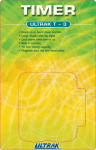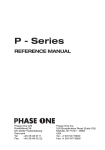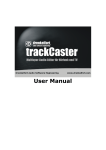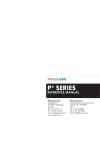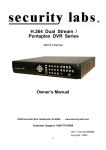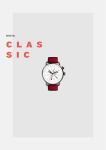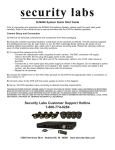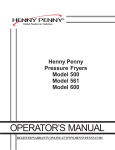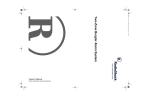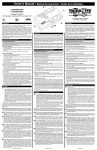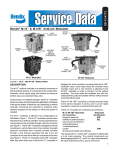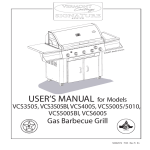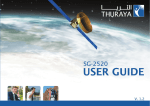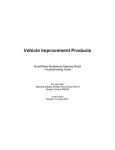Download USER MANUAL
Transcript
VRE6008N Multi-Function 8-Hour Event Recorder with On-Screen Titling USER MANUAL Ultrak Corporate Headquarters & Eastern Regional Office: 1301 Waters Ridge Drive * Lewisville, TX 75057 (800) 796-2288 * (972) 353-6400 * FAX (972) 353-6670 ISSUE 1 - AUGUST 1998 ©1998 BY ULTRAK ALL RIGHTS RESERVED PRINTED IN U.S.A. ULTRAK 1301 WATERS RIDGE DRIVE LEWISVILLE, TEXAS 75057 (972) 353-6400 THE INFORMATION CONTAINED HEREIN IS SUBJECT TO CHANGE WITHOUT NOTICE. REVISIONS OR NEW EDITIONS TO THE PUBLICATION MAY BE ISSUED TO INCORPORATE SUCH CHANGES. USERS OF THE PRODUCT ARE RESPONSIBLE FOR CHECKING AND COMPLYING WITH ALL FEDERAL, STATE AND LOCAL LAWS AND STATUTES CONCERNING THE MONITORING AND RECORDING OF VIDEO AND AUDIO SIGNALS. ULTRAK MAKES NO EXPRESS OR IMPLIED WARRANTIES OF ANY NATURE AS TO THE PRODUCTS INCLUDED HEREIN AND SPCIFICALLY DISCLAIMS ALL WARRANTIES OF MERCHANTABILITYAND FITNESS FOR A PARTICULAR PURPOSE. All rights reserved. No part of this publication may be reproduced by any means without written permission from Ultrak. PRODUCT SAFETY INFORMATION CAUTION: TO PREVENT ELECTRIC SHOCK, DO NOT USE THIS (POLARIZED) PLUG WITH AN EXTENSION CORD, RECEPTACLE OR OTHER OUTLET UNLESS THE PLUG CAN BE FULLY INSERTED WITHOUT EXPOSING ANY PARTS OF THE BLADES. DO NOT OPEN THE CASE. THERE ARE NO USER SERVICEABLE PARTS INSIDE. REFER SERVICING ONLY TO QUALIFIED SERVICE PERSONNEL. WARNING: Many television programs and films are copyrighted. In certain circumstances, copyright law may apply to private in-home video taping of copyrighted materials. FCC WARNING: This equipment may generate or use radio frequency energy. Changes or modifications to this equipment may cause harmful interference unless the modifications are expressly approved in the instruction manual. The user could lose the authority to operate this equipment if an unauthorized change or modification is made. MOISTURE CONDENSATION: If you pour a cold liquid into a glass, water vapor in the air will condense on the surface of the glass. This is moisture condensation. Moisture condensation on the head drum, one of the most crucial parts of the unit, will cause damage to the tape. When the VCR is exposed to a rapid temperature change from cold to warm, some condensation will occur. Under this condition, connect the power cord to the AC line, press POWER button on and allow at least two hours for the VCR to dry out. The serial number is found on the back of this unit. This number is unique to this unit and not available to others. You should record requested information here and retain this guide as a permanent record of your purchase. MODEL NUMBER: ___________________________ SERIAL NUMBER: ___________________________ DATE OF PURCHASE: _______________________ THIS VIDEO CASSETTE RECORDER SHOULD BE OPERATED WITH AC 120V, 60Hz CURRENT ONLY. THIS VIDEO DECK IS A VHS TYPE RECORDER. FOR PROPER OPERATION, USE ONLY A VHS TYPE VIDEO CASSETTE. REGULATORY INFORMATION: This equipment has been tested and found to comply with the limits for a Class B digital device, pursuant to Part 15 of the FCC Rules. These limits are designed to provide reasonable protection against harmful interference in a residential installation. This equipment generates, uses, and can radiate radio frequency energy and, if not installed and used in accordance with instructions, may cause harmful interference to radio communications. However, there is no guarantee that interference will not occur in a particular installation. If this equipment does cause harmful interference to radio or television reception, which can be determined by turning the equipment off and on, the user is encouraged to try to correct the interference by one or more of the following measures: * * * * Reorient or relocate the receiving antenna. Increase the separation between the equipment and receiver. Connect the equipment into an outlet on a circuit different from which the receiver is connected. Consult the dealer or an experienced radio/TV Technician for help. This Class B digital apparatus meets all requirements of the Canadian Interference-Causing Equipment Regulations. Cet appareil numerique de la classe B respecte toutes les exigences du Reglement sur le materiel brouilleur du Canada. PRODUCT SAFETY INFORMATION (continued) IMPORTANT SAFEGUARDS 1. Read Instructions--All the safety and operation instructions should be read before the product is operated. 2. Retain Instructions--The safety and operation instructions should be retained for future reference. 3. Heed Warnings--All warnings on the product and in the operating instructions should be adhered to. 4. Follow Instructions--All operating and use instructions should be followed. 5. Cleaning--Unplug this product from the wall outlet before cleaning. Do not use liquid cleaners or aerosol cleaners. Use a damp cloth for cleaning THE EXTERIOR CASE ONLY. Exception: Products meant for continuous use, such as a cable converter, may be left plugged in. 6. Attachments--Do not use attachments not recommended by the product manufacturer as they may cause hazardous situations. 7. Water and Moisture--Do not use this product near water, or near moist or damp areas. 8. Accessories--Do not place this product on an unstable cart, stand, tripod, bracket, or table. The product may fall, causing serious injury to a child or adult, and serious damage to the product. Use only with a cart, stand, tripod, bracket, or table recommended by the manufacturer, or sold with the product. Any mounting of the product should follow the manufacturer's instructions, and should use a mounting accessory recommended by the manufacturer. 9. Movement with Accessories--Moving this product while positioned on a cart should be done carefully. Quick stops, excessive force, and uneven surfaces may cause the product and cart combination to overturn. 10. Ventilation--Slots and openings in the cabinet are provided for ventilation and to ensure reliable operation of the product and to protect it from overheating. These openings must not be blocked or covered. The openings should never be blocked by placing the product on a bed, sofa, rug or other similar surface. This product should not be placed in a built-in installation such as a bookcase or rack unless proper ventilation is provided or the manufacturer's instructions have been followed. 11. Power Source--This product should be operated only from the type of power source indicated on the marking label. If you are not sure of the type of power supply to your home, consult your product dealer or local power company. For products intended to operate from battery power, or other source, refer to the operating instructions. 12. Grounding or Polarization--This product may be equipped with a polarized alternating-current line plug (a plug having one blade wider than the other). This plug will fit into the power outlet only one way. This is a safety feature. If you are unable to insert the plug fully into the outlet, try reversing the plug. If the plug should still fail to fit, contact your electrician to replace your obsolete outlet. Do not defeat the safety purpose of the polarized plug. 13. Power-Cord Protection--Power-supply cords should be routed so that they are not likely to be walked on or pinched by items placed upon or against them. Pay particular attention to cords at plugs and the point where they exit the product. 14. Accessory inputs-- Only use dry contact type switches as triggering devices / inputs to the security terminal. Introducing voltage to the event or panic record inputs may cause damage to the recorder as well as the device being connected. EOT (end of tape) devices must observe polarity and limit DC votage to 15 volts. Current consumption of an EOT device must be limited to 100 ma or less. All connections to the rear screw terminal must be free of an AC component signal and RF noise. Shielded cable should be used for trigger input cable runs over 25 ft. in length. PRODUCT SAFETY INFORMATION (continued) 15. Outdoor Antenna Grounding--If an outside antenna or cable system is connected to the product, be sure the antenna or cable system is grounded so as to provide some protection against voltage surges and built-up static charges. Article 810 of the National Electrical Code, ANSI/NFPA 70, provides information with regarding proper grounding of the mast and supporting structure, grounding of the lead-in wire to an antenna discharge unit, size of grounding conductors, location of antenna-discharge unit, connection to grounding electrodes, and requirements for the grounding electrode. 16. Lightning--For added protection for the product during a lightning storm or when it is left unattended and unused for long periods of time, unplug it from the wall outlet and disconnect the antenna or cable system. This will prevent damage to the product due to lightning and power-line surges. 17. Power Lines--An outside antenna system should not be located in the vicinity of overhead power lines or other electric light or power circuits, or where it can fall into such power lines or circuits. When installing an outside antenna system, extreme care should be taken to keep from touching such power lines or circuits as contact with them might be fatal. 18. Overloading--Do not overload wall outlets and extension cords as this can result in a risk of fire or electric shock. 19. Object and Liquid Entry--Never push objects of any kind through openings into this product as they may touch dangerous voltage points or short-out parts that could result in a fire or electric shock. Never spill liquid of any kind on the product. 20. Servicing--Do not attempt to service this product yourself as opening or removing covers may expose you to dangerous voltage or other hazards. Refer all servicing to qualified service personnel. 21. Damage Requiring Service--Unplug this product from the wall outlet and refer servicing to qualified service personnel under the following conditions: a. When the power-supply cord or plug is damaged. b. If liquid has been spilled or objects have fallen into the product. c. If the product has been exposed to rain or water. d. If the product does not operate normally by following the operating instructions. Adjust only those controls that are covered by the operating instructions as an improper adjustment of other controls may result in damage and will often require extensive work by a qualified technician to restore the product to its normal operation. e. If the product has been dropped or the cabinet has been damaged. f. When the product exhibits a distinct change in performance-this indicates a need for service. 22. Replacement Parts--When replacement parts are required, be sure the service technician has used replacement parts specified by the manufacturer or have the same characteristics as the original part. Unauthorized substitutions may result in fire, electric shock, or other hazards. 23. Safety Check--Upon completion of any service or repairs to this product, ask the service technician to perform safety checks to determine that the product is in proper operating condition. 24. Wall or Ceiling Mounting--The product should by mounted to a wall or ceiling only as recommended by the manufacturer. 25. Heat--The product should be situated away from heat sources such as radiators, heat registers, stoves, or other products (including amplifiers) that produce heat. USE ONLY IN A WELL VENTILATED AREA. TABLE OF CONTENTS S E C T I O N 1. THE VRE6008N MULT I - F U N C T I O N R E C O R D E R 1.1 1.2 O V E RV I E W F E AT U R E S 1 1 SECTION 2. QUICK START GUIDE 2.1 2.1.1 2.1.2 2.2 2.2.1 2.2.2 CONNECTIONS VCR Connections Power Up When Plugged In VIDEO TAPES Video Tapes Tape Replacement / Cleaning 2 2 2 2 2 2 SECTION 3. OPERATION AND USE 3.1 3.1.1 3.1.2 3.2 3.2.1 3.3 3.3.1 FRONT PANEL / REMOTE Front Panel / Display Remote Functions MENUS Security Functions / Menus OPERATION AND USE Functional Descriptions 3 3 3 4 4 7 7 APPENDIX A. CONNECTIONS A.1 A.2 A.3 REAR PANEL CONNECTIONS SECURITY TERMINALS END OF TAPE (EOT) CONTACT CONNECTIONS 11 12 12 APPENDIX B. SECURITY SYSTEM COMPONENTS B.1 SECURITY SYSTEM COMPONENTS 13 APPENDIX C. TROUBLESHOOTING C.1 TROUBLESHOOTING 14 SPECIFICATIONS 15 INSTALLATION AND SETTINGS WORKSHEET 16 SECTION 1 THE VRE6008N MULTI-FUNCTION RECORDER 1.1 OVERVIEW Your event recorder is an advanced, high-quality audio/video recorder designed for use within a video surveillance system. Its basic function is to record the closed-circuit camera's picture and sound after the recorder is triggered. The unit will record for the selected event duration after an event record trigger ceases, or to the end of the tape if a momentary panic record trigger occurs. It also has the ability to record continuously for up to 8 hours with a T-160 tape. In the Loop Record mode, it will record for virtually an unlimited period. The recorder can turn itself on automatically while you're away, staying ready to capture important events. It can be connected to the wide variety of detection devices available, such as a simple door switches, passive infrared detectors, sound detectors, window glass breakage detectors, magnetic door and window switches and other devices. After the unit has recorded sound and picture, you can review the picture with the remote control provided. With the purchase of an inexpensive video camera, you can put your event recorder to work in your business or home. Each event recorded has the time & date on the screen so you can see when the event occurred. Now you can monitor when your employees or service personnel come and go, track peak customer traffic, monitor cash drawer(s) or stock room/office(s), or verify events around your home while you are away. 1.2 FEATURES * Power ON: * Power ON (Loop Mode): * Power OFF: * Back-Up: * Time Stamp: * On-Screen Text: * Record Type: * Triggering Device Inputs: * Event Recording Durations: * Event Recording Operation: * Panic Recording: * Response Time: * Instant Record Availability: * End of Tape Contact: * Programmable Event Timer: * Trigger Blocking: Automatic Power On/Record When Triggered Automatic Power On/Record (when power fails and is restored) Automatic Power Off After 2 Hours of Inactivity 30 Day Back-Up Memory Retains Time Stamp Time (w/Seconds) / Date, Frame Counter On-Screen Text, Up to 20 Characters w/Adjustable Placement Real-Time (30fps) Rear Panel Screw Terminal: Normally-Open or Closed Inputs 64 User Selectable Durations: 10s, 30s, 3 min, 10 min, 1 to 60 minutes Records Continuously During Trigger, then for Duration Set Records to EOT, Triggered by a Separate Normally-Open Circuit Less than 2s on First Trigger, Instant Record Thereafter Instant Recordings Available for 5 Minutes after Switch Inactivity Momentary Closure (Open Collector to Ground) for Series Record 5 Daily Events (7 days a week), 5 One Time Events 3 Programmable “Trigger Block” Times * External Connections: 5 Screw Terminal Barrier Block Connector On Rear Panel * Loop Recording: * Series Recording: * Record Indicator: Selectable: at EOT - RW/Eject, RW/Standby, RW/Loop Record Using Panic Record Input and EOT Output On Screen In Loop Mode * Frame Counter: Running 0-99 Frame Counter During REC for Unique Frame ID * Slow Motion Playback: Variable Speed Shuttle. Noiseless Still Frame 1 SECTION 2 QUICK START GUIDE NOTE: The Quick Start Guide is intended for experienced CCTV - security recorder users. Please refer to operation and use for further operational instructions. 2.1 CONNECTIONS 2.1.1 VCR Connections A. Connect camera to VIDEO INPUT on rear of recorder. B. Connect video monitor to the VIDEO OUTPUT on the rear of the recorder. SECURITY TERMINAL CONNECTIONS (if event and/or panic record trigger switches are used): C. If used, connect normally-open and / or normally closed event record switches to screw terminals 1 and 3 (normally open) and 3 and 4 (normally closed). IF NORMALLYCLOSED EVENTSWITCHES ARE USED, REMOVE FACTORYJUMPER CONNECTION BETWEEN SCREWS 3 AND 4. IF NORMALLYCLOSED SWITCHES ARE NOTUSED, THE JUMPER MUST BE LEFT IN PLACE. D. If used, connect normally-open panic record switches to screw terminals 2 and 3. E. Insert recorder AC plug into outlet. F. Turn power on and insert a rewound video cassette. G. Set clock with remote control. H. Set security function preferences with remote control, YOUR EVENTRECORDER IS NOW READY! 2.1.2 Power Up When Plugged In The VCR will initialize when AC power is applied. The microprocessor will set the clock as well as check trigger inputs. The on screen display of “STANDBY” will occur each time the recorder is plugged in. This is normal. 2.2 VIDEO TAPES 2.2.1 Video Tapes Due to the heavy usage associated with security recorders, only high grade, quality tapes should be used. Do not purchase off brand or discount tapes. They will dramatically shorten the life of the recorder. Observe the following table for recording times for standard tape lengths: RECORD SPEED SP EP 2.2.2 T-120 120 minutes 360 minutes T-160 160 minutes 480 minutes Tape Replacement / Cleaning Your video recorder should be cleaned by a professional every 6 months, or sooner, if the recorder is being used constantly (as in the loop mode). Video tapes should be replaced at least every 30 days (tapes used for loop recording need more frequent replacement). Refer all servicing of your recorder to the manufacturer or a qualified service technician. 2 SECTION 3 OPERATION AND USE 3.1 FRONT PANEL / REMOTE 3.1.1 Front Panel / Display The front panel of the recorder incorporates the basic functions: POWER, STOP/EJECT, CH(Channel)/TRACKING, RECORD, REWIND, PLAY/PAUSE, and FF (Fast Forward). The front panel display has visual indicators showing machine status: PWR REC VCR OTR The GREEN power indicator shows the VCR power is on. The RED record indicator shows when the VCR is in the record mode. The RED VCR indicator shows when the machine is in the VCR mode. This is only important when a TV is connected to the RF OUT jack on the rear of the VCR (disregard when a monitor is connected to the video out connection). The RED OTR (one touch recording) indicator shows when the unit is in the OTR recording mode. OTR (One Touch Recording) OTR can be used to place the VCR into record for a preset time of 30 minutes to 4 hours, in 30 or 60 minute increments (:30, 1:00, 1:30, 2:00, 3:00, 4:00). Pressing the RECORD button on the front panel (while the unit is already in record) enables the OTR function. Each time the RECORD button is pressed, there will be an on screen indication of the time requested for OTR. To clear the OTR time, hold in on the FRONT PANEL stop button for approx. 5 seconds until the machine stops recording and the OTR indicator disappears. OTR can not be activated via the remote control. 3.1.2 Remote Functions A. POWER: Press to turn your VCR on and off. B. NUMBERS: Press to set times and enter menu screens. C. INPUT: Switches between tuner and AV rear panel input. AV is the automatic default selection. D. TV/VCR: When a TV is used as a monitor and is connected to the rear RF OUT jack, it must be placed in the VCR mode. E. CH/TRK -/+: During playback of a tape, -/+ will adjust tracking to assist in delivering a clear video picture. Pressing - or + in the video mode (not recording) will move the machine into the tuner mode and allow the user to select cable TV signals, and increment the tuner one channel at a time. The -/+ buttons are also used to change certain menu items during setup. F. SPEED: Press to select recording speed (SP or EP). EP is the default speed until changed. If your recorder is left unplugged for an extended period, the speed will default to EP. G. P/S: press to pause the video cassette during record or playback. H. PLAY: Press to view a video cassette. I. REW: Press to REWIND a video tape. J. FF: Press to FAST FORWARD through a video cassette. L. STOP: Press to STOP a video cassette M. MENU: Press to enter into the setup and selection menus. N. CLEAR: Press to reset the real time tape counter when the counter is visible in the upper right hand screen. Clear is also used to clear certain security functions during security setup. O. DISPLAY: Press once to display the on screen status and counter. Press twice to enable counter to remain on screen in upper right hand corner (the counter is NOT recorded). P. CM SKIP: Not used on this model. Q. - SLOW/SHUTTLE + : Use these buttons to increase or decrease the slow motion playback. 3 3.2 MENUS 3.2.1 Security Functions / Menus To set up user preferences for security recording, press the menu button on the remote control. The first menu displayed allows you to select other setup menus. SEE A DETAILED DESCRIPTION OF EACH FUNCTION IN SECTION 3.3. EDIT SECURITY FEATURES MENU Within the main menu, you may select the following options: 1) SET RECORD OPTIONS: To select triggered record durations, end of tape options, and to set screen text 2) SET TIMED EVENTS: To set future automatically recorded timed events, or to block triggers. 3) SET CLOCK: To set the clock. 4) ON SCREEN : ON /OFF: By pressing “4” in this menu, the user toggles the on screen time, date, and text display ON and OFF. EDIT RECORD OPTIONS MENU (MAIN MENU /1) 1) RECORD DURATION: Press the REW and FF buttons on the remote to toggle the value for the record duration. You will find 64 different event times (10 sec, 30 sec., 3 min., 10 min. and 1 to 60 min. in one minute increments). Another selection just prior to the “one minute” selection is LOOP (shown). 2) REWIND AND STANDBY or REWIND AND EJECT: Select “End of Tape” option for the tape to REWIND and EJECT to prevent record over, or REWIND and STANDBY to allow additional events to be recorded. The LOOP setting under RECORD DURATION WILL OVER RIDE THE REWIND OPTION. The LOOP setting enables the machine to REWIND and RECORD. 3) SET SCREEN TEXT: To set on screen text and placement. SET SCREEN TEXT MENU (MAIN MENU /1/3) 1) TITLE ROW: Select which row (up and down placement) the text will appear on by repeatedly pressing the “1” button. Row #1 is the highest row (just below the real time tape counter), row #8 is the lowest row (just above the time and date). 2) TITLE COL: Select which column (side to side placement) that the text will start on by repeatedly pressing the “2” button. Observe that text may “bleed” onto the next row if the text length is too long for its’ column. Col #01 is all the way to the left of the screen. 3) SET TEXT: Menu in which the actual characters of text are set. 4 EDIT TEXT MENU (MENU /1/3/3) After entering this menu, the user will find 20 “dashes”. These dashes are place holders for text characters. To select which place the first character will go, toggle the + and - buttons back and forth on the remote. Once the placement is selected, toggle the REW and FF buttons back and forth to select the specific character. Observe numbers, letters, and other characters are available. To move to the next character, advance using the + button. To rewrite over a previous character, move backward with the - key. Up to 20 characters (including spaces) are available. To view actual screen placement, endmenus and view screen. Experiment for the best placement of your text. SELECT EVENT TYPE MENU (MAIN MENU /2) 1) SET DAILY EVENT: To preset the on and off time for up to five separate events. 2) SET ONE TIME EVENT: To preset a One Time Event on time, off time, and date that it will occur. Five separate One Time Events can be programmed. 3) SET TRIGGER BLOCK TIME: To select the trigger off times so that normally open or normally closed event triggers will not cause the machine to record. Three separate trigger blocks can be set.. NOTE: Trigger blocks DO NOT disable a PANIC RECORD trigger. SET DAILY EVENT MENU (MAIN MENU /2/1) To set a daily event (occurs each day, seven days a week), set the start time and end time. An AM or PM prompt will be given after each time input. To set additional daily events after entering the first one, press forward with the + button on the remote. You can review each Daily Event by pressing the -/+ buttons on the remote. Observe the number of each event set in the upper right hand corner of the menu screen. An entire event can be cleared by pressing the CLEAR button on the remote during review. Up to five separate events can be set. SEE OPERATIONS AND USE “FUNCTIONAL DESCRIPTIONS” for additional requirements. 5 SET ONE-TIME EVENT MENU (MAIN MENU /2/2) Set a one time event (occurs one time only) by setting the start time, the start date, and the end time. To set additional one time events after entering the first one, toggle forward with the + key on the remote. Up to five separate one time events may be set. You can review each One Time Event by pressing the -/+ buttons on the remote. Observe the number of each event set in the upper right hand corner of the menu screen. An entire event can be cleared by pressing the CLEAR button on the remote during review. Up to five seperate events can be set. SEE OPERATIONS AND USE “FUNCTIONAL DESCRIPTIONS” for additional requirements. SET TRIGGER BLOCK TIME MENU (MAIN MENU /2/3) Set a trigger block to disable all normally open and normally closed event triggers from starting the record function. Trigger blocks DO NOT disable a PANIC RECORD trigger. To set additional trigger block times after entering the first one, press the + button on the remote. Up to three separate trigger block times may be set. You can review each trigger blocksetting by pressing the -/+ buttons on the remote. Observe the number of each block set in the upper right hand corner of the menu screen. An entire trigger block can be cleared by pressing the CLEAR button on the remote during review. SEE OPERATIONS AND USE “FUNCTIONAL DESCRIPTIONS” for additional requirements. SET TIME AND DATE MENU (MAIN MENU /3) Enter the current time (as a four digit number, ie. 0433 = 4:33 or 1210 = 12:10) A request for AM or PM will appear after the time portion is entered. If you enter an incorrect digit, pressing the clear button will move you back through your entry. After setting the clock and ending all the way out of all menus, the recorder will display “STANDBY” for a few seconds while it initializes the internal clock. 6 3.3 OPERATION AND USE 3.3.1 Functional Descriptions A. TIME & DATE, FRAME COUNTER Whenever the unit is recording, a time/date and frame counter "stamp" is placed on the recording. The frame counter is located directly to the right of the time and runs only runs during recording. The frame counter counts rapidly from 0-99 and then starts over again. The frame counter allows specific frame identification on playback. The time/date and frame counter will be recorded onto any NTSCcomposite video signal input through the rear panel VIDEO IN jack. IMPORTANT: A signal input through the rear ANT IN connector will not record time/date. B. TIME & DATE BATTERY BACK-UP The time/date stamp is kept in memory in the event of a AC power outage. If the unit is in the 'loop record' mode, the unit will start recording again after power is restored. In all other modes, the unit will be in the 'off' mode when power is restored. Any event trigger will then start the recorder automatically. If you are present during a power outage, it is advisable to unplug the recorder until AC power is restored. The restoration of power may cause a momentary surge in the AC line and unplugging the recorder will prevent possible damage. C. AUTOMATIC VCR MODE All external switch contacts on the rear of the recorder that initiate record will automatically command the VCR to go into the VCR mode prior to recording. If cable recording is desired, place the unit into the tuner cable mode (use the remote to exit VCR mode) and manually start record. This feature will always keep the unit linked to the camera (video) input. The recorder also powers up into the VCR mode automatically. D. EVENT RECORDING This event recorder can be used to record manually or automatically, depending upon the need. While connected to the security switches described in the installation section, the unit will record each time a switch is activated. The record duration should be set according to the amount of time you desire the unit to record after the switch is no longer activated. If the unit is set to record in the 30 second selection, for example, it will start recording as soon as a trigger (switch activation) is detected. After the trigger is deactivated, it will automatically record for the 30 second interval, and then standby for the next trigger. If, for example, a magnetic door switch is used, the unit will begin recording when the door is opened. AS LONG AS THE DOOR IS OPEN, IT RECORDS. After the door is closed, it will record for the time interval set. This function is important to keep in mind when setting up the kind of switch system to be used, so that the tape use will be maximized and "dead spots" (recording of unimportant activity) will be minimized. Record time intervals are approximate. Make sure each interval is correct for your application by a test run. Switch inputs are "edge triggered" and detect a change in the state of the switch. You may stop the recorder while the switch is "active" but another trigger will be required to start the recorder again if manually stopped. IMPORTANT: An event trigger record duration is terminated at the end of a tape, ie. if the machine is triggered to record for a 27 minute event and has only 2 minutes left on the tape, only 2 minutes of that event will be recorded.It will not continue to record at the beginning of the tape until a new trigger is initiated. SEE TERMINATION OF RECORDINGS. E. LOOP RECORD SETTING This function is found as a selection in the record duration setting and when enabled the unit will record continuously. At the end of a recorded tape, the unit automatically rewinds the tape. When rewinding is complete, the unit will automatically start recording again. This function is useful for recording all events. If the unit is recording on a standard T-120 tape in the SP mode, the user has less than two hours after a specific event to stop the tape if the event is to be retained on the tape. If the unit is set to EP, the event will be recorded over in 6 hours and so on. TO START LOOP RECORD ON ANY TAPE (once it has been set as the record duration) PRESS RECORD ON THE FRONT PANEL OR REMOTE. LOOP RECORD will also be activated by any external trigger. A on screen indicator “L” (lower left hand corner of the screen) shows the unit is in LOOP MODE. You can stop the recorder while in loop record, but to reinstate loop record requires pushing record from the front panel or remote or getting another external trigger. LOOP RECORD setting has priority over the EOT options of rewind and standby or eject. IMPORTANT: Care needs to be used in the LOOP MODE. Prior events will be erased as the machine records over the tape continuously. 7 F. AUTOMATIC POWER-UP This event recorder is designed to be used from a POWER OFF mode. When a trigger is detected, the unit will automatically turn itself on and begin recording. The automatic power-up feature was designed to make the recorder usable, even if the unit was accidentally turned off. If the unit is left in the "off" mode, the user can immediately know if an event was recorded because the unit will be in the "on" mode after an event is recorded. The user can then review the tape, turn the unit off, and be ready for the next event recording (SEE AUTOMATIC POWER OFF). G. AUTO POWER OFF If the recorder is inactive for 2 hours, it will automatically power off to conserve energy. Any trigger or pre-programmed security recording event will automatically power up the recorder to capture the event. H. ON SCREEN TEXT Up to 20 on screen text or message characters can be set with adjustable placement. This can be used to identify camera location, recorder, store number, etc. I. PANIC RECORD Connection of a normally-open switch may be used to take advantage of the PANIC RECORD FUNCTION. When this switch is closed, (momentarily) the unit will start recording and WILL NOT STOP UNTIL THE END OF THE TAPE, OR UNTIL THE USER MANUALLY PUSHES "STOP" ON THE FRONT PANEL OR ON THE REMOTE. Any triggers detected by the EVENT RECORD contacts will be disregarded while the event recorder is in the PANIC RECORD mode. This function can be used by independently allowing the unit to record to the end of the tape each time a PANIC RECORD trigger is detected. It can also be used in conjunction with the EVENT RECORD feature, by putting a normally-open "panic switch" on the contacts. EXAMPLE: While a door switch or other switch device turns the EVENT RECORD features on to record customer traffic, a normallyopen "panic switch" button can be placed underneath the register at the front counter. Should an event occur that should be continuously recorded, the panic switch can be pushed. IMPORTANT: A panic trigger record duration is terminated at the end of a tape, ie. if the machine is triggered to panic record (to the end of tape) and only a few minutes remain on the tape, only a few minutes will be recorded. The machine will then rewind and standby or rewind and eject. Make sure adequate tape is available when using the PANIC RECORD function. SEE TERMINATION OF RECORDINGS. J. ONE TIME AND DAILY PROGRAMMED RECORDING This event recorder can be used to record specific time events, such as the arrival of employees each day, closing, break times, etc. by using the programmed timer recording. Up to five different daily (occurs 7 days a week) and five one time programmed recordings can be set. Observe that if the user sets a recording to “over lap” another programmed recording, that the recorder will miss the one that is overlapped (do not set one program to start within the duration of another). Panic and event record triggers will be ignored while the machine is recording a programmed event. IMPORTANT: When the end of tape is reached, the recorder will rewind and eject or rewind and standby. Care should be used to have enough tape available when setting programmed recordings. SEE TERMINATION OF RECORDINGS. K. END OF TAPE (EOT) OPTIONS REWIND AND STANDBY: At the end of the tape, the unit will automatically rewind. When at the beginning of the tape, the unit will standby for the next trigger activation to begin recording. REWIND AND EJECT: At the end of the tape, the unit will automatically rewind, and then EJECT. This is a useful function if the tape needs to be saved after recording. IMPORTANT: A LOOP Setting under RECORD DURATION will over ride the Stanby and Eject settings. LOOP will disregard the EOT setting and record continously. L. TRIGGER BLOCKING Trigger blocking is available for users who wish to disable the normally open and normally closed event recording trigger inputs on the rear security terminal. The PANIC RECORD input will NOT be disabled with a trigger block. One possible use for trigger blocking would be if the user has a business installation with door switches and motion detectors. The user wants to record with these detectors only after the business is closed, but wants to have a panic record input under the counter for emergency recording. After the business is closed, the triggers become active and will record should a door open or if there is motion within the business. Up to three trigger block periods can be set. 8 M. TERMINATION OF RECORDINGS As mentioned previously, the VCR terminates theduration of all recordings at the end of tape, except in the case of LOOP RECORDING. All other times or durations remaining (one time or daily programmed settings, panic record, event record) will ‘zero out’ at the end of the tape. The machine will rewind and standby or rewind and eject, depending upon the setting found in the EDIT RECORD OPTIONS menu. The user needs to plan the recording needs and priorities of the installation and plan tape usage accordingly. N. RECORD DELAY INTERVAL When the unit receives its first record trigger, the tape loads around the heads before actual recording begins. Whether the unit is in the POWER OFF or POWER ON mode, it will take approximately two seconds to begin its first recording. After the first trigger, the unit will be in the INSTANT RECORD MODE for approximately five minutes. If no further triggers are detected, the unit will go back into standby, and will take approximately two seconds to start recording again. As long as a trigger is detected at least every five minutes, the unit will remain in the INSTANT RECORD MODE. This feature is present to prevent the tape from breaking due to extended periods of time with tape/video head contact. Many applications of recording will have a switch activation every five minutes and will keep the unit in the INSTANT RECORD MODE. IMPORTANT: If a two second record delay is not desirable, detection switches should be specifically placed to compensate. O. ACTIVATION SWITCHES / ALARM PANELS Any activation switch that has a momentary closure (normally-open), or a momentary opening (normally closed) will activate the event recorder. Observe installation guidelines as outlined. ALARM PANELS: DO NOT CONNECT THE UNIT DIRECTLY TO ACTIVATION SWITCHES THAT ARE CURRENTLY IN USE BY ANY EXISTING ALARM PANEL. DAMAGE TO THE VCR AND ALARM PANEL COULD RESULT. Since the recorder uses a 5 volt sensing circuit on its activation switch terminals, only dedicated switches can be used. An existing switch from an alarm panel can be used, but must be disconnected from all present connections before connecting to the recorder. Make sure your alarm system will still have adequate switch coverage before removing a switch. The recorder can be connected to an unused accessory terminal on the alarm panel. This accessory terminal must be free of any voltage and be compatible (momentary, normally-open or normally-closed contact). Activation switches can include passive infrared detectors, sonic detectors, infrared beams, magnetic switches, glass foils, or other devices. (SEE APPENDIX B: SECURITY SYSTEM COMPONENTS) P. END OF TAPE CONTACT Screw #5 on the terminal block will close momentarily (approx. one second) to the common terminal (screw #3) when the tape is at the end. This circuit utilizes an open collector transistor that is pulled to ground. Make sure that any load on this contact is rated below 100 mA. A low current buzzer circuit can be connected to these contacts to remind the user to change tapes. Another use is to extend recording time by allowing these contacts to trigger another event recorder. The user must observe polarity when making connection to the end of tape contacts (SEE CONNECTING UNITS TOGETHER & APPENDIX A: END OF TAPE CONTACT CONNECTIONS) Q. CONNECTING UNITS TOGETHER This unit can be used in series with others of the same model to extend recording time. At the end of each tape, the END OF TAPE contacts will trigger the next unit to begin recording to the end of tape. This option is for continuous recording only, not for use with the EVENT RECORD connections. To use the CONTINUOUS RECORD-multiple unit operation, connect terminals 3 and 5 of the first recorder to terminals 3 and 4 (panic record) of the next recorder. The wire for connecting units together for series recording should be 22 gauge or larger, insulated cable. Additional recorders may be added in this manner. Three recorders can record for 24 hours using a T-160 tape in EP. FIRST RECORDER screw 3 to SECOND RECORDER screw 3 FIRST RECORDER screw 5 to SECOND RECORDER screw 4 When the first recorder is at the end of the tape, the second recorder will be triggered to record to the end of its tape through the panic record input. The first recorder may be activated by the remote, front panel, or the panic record input on the terminal strip. Remember that if you place the unit into record manually it will stop after a triggered event record input. It will not stop after a triggered panic record, should an additional event record trigger occur. 9 R. TUNER OPERATION A cable ready tuner is available for recording cable signals. To record, disable trigger inputs as they will automatically reset the machine to AV when triggered. Press the INPUT button on the remote and select a channel with the numeric pad or the “+ and -” buttons. Confirm that a cable ready signal is present on the ANT IN jack on the rear panel of the recorder. IMPORTANT: Recording cable signals from the ANT IN connector will not place the time and date on the recording, but it will be visible during recording on the monitor or TV. 10 APPENDIX A CONNECTIONS A.1 REAR PANEL CONNECTIONS A. VIDEO LINE IN Connect the video cable coming from the video camera, monitor or other video source you wish to record here. B. VIDEO LINE OUT This can be used as an access to the video being recorded. You can connect this jack to the VIDEO INPUT on the back of a monitor. The time and date can be viewed on the monitor if connected in this fashion. C. AUDIO LINE IN Connect the audio cable coming from your security camera, monitor, or other source you wish to record here. (A microphone by itself may need to be amplified first.) D. AUDIO LINE OUT Not needed for recording, but can be connected as an audio source for other equipment. Connect this jack to the AUDIO IN on a monitor with audio. E. SECURITY SWITCH CONNECTIONS (Security Terminal) Connect normally-open, normally-closed, and panic switches here. If normally-closed switches are not used, you must leave the factory installed jumper in place so the unit will operate properly. End of tape circuits are also connected here. F. ANT IN For use in conventional VCR applications. A cable TV signal is required. Cameras modulated to run on cable frequencies may also be connected here. Please note that time/date will not be recorded with this input. G. RF OUT You may use a standard TV for reviewing and observing. Using a standard RF cable (supplied), connect the RF OUT to the VHF IN or ANT IN on your TV. Then by placing your TV on channel 3 or 4, you can hear and see the audio and video of the recorder. H. RF SELECT SWITCH (CH 3/4) Set this switch to 3 or 4 corresponding to your TV viewing channel (if an RF input device or TV is used as a monitor). 11 A.2 SECURITY TERMINALS TERMINAL #1 N.O. TIME:NORMALLY-OPEN EVENT RECORDING SWITCH TERMINAL #2 N.O. PANIC: NORMALLY-OPEN PANIC RECORD SWITCH TERMINAL #3 COMMON: COMMON TERMINAL TERMINAL #4 N.C. TIME: NORMALLY-CLOSED EVENT RECORDING SWITCH (LEAVE FACTORY JUMPER ON IF THIS CONNECTION IS NOT USED) TERMINAL #5 E.O.T.: MOMENTARY CLOSURE TO COMMON (3) AT END OF TAPE (END OF TAPE CONTACT SEE DIAGRAMS BELOW) CONNECT A N.O. EVENT RECORDING SWITCH TO TERMINALS 1 AND 3. CONNECT A N.C. EVENT RECORDING SWITCH TO TERMINALS 3 AND 4 (REMOVE JUMPER). CONNECT A N.O. PANIC RECORD SWITCH TO TERMINALS 2 AND 3. CONNECT AN END OF TAPE CIRCUIT (OR ADDITIONAL RECORDERS IN SERIES) TO TERMINALS 3 AND 5. SEE 3.1.1Q “CONNECTING UNITS TOGETHER” FOR SERIES RECORDER OPERATION A.3 END OF TAPE (EOT) CONTACT CONNECTIONS (EOT ALARM OR RELAY) THERE IS A 5V DC SENSING VOLTAGE PRESENT ON TERMINALS 1, 2, AND 4 DURING OPERATION. TO AVOID DAMAGE TO YOUR EVENT RECORDER, DO NOT CONNECT AN EXTERNAL VOLTAGE TO SCREWS, USE ONLY DRY CONTACT TYPE SWITCHES. THE MOMENTARY CLOSURE (EOT) ON SCREW 5 IS RATED AT 100MA. OBSERVE POLARITY WHEN CONNECTING ANY DEVICE TO THE EOT CONTACT. THE EOT CONTACT IS AN OPEN COLLECTOR TRANSISTOR TO GROUND (NOT AN ISOLATED RELAY). IN THE SITUATION WHERE ISOLATION OR HIGHER CURRENT CAPACITY IS REQUIRED, A RELAY CAN BE INSTALLED (SEE ABOVE DIAGRAM). 12 APPENDIX B SECURITY SYSTEM COMPONENTS B.1 SECURITY SYSTEM COMPONENTS A. TRIGGERING DEVICES This event recorder is designed to be compatible with almost any type of triggering device. A magnetic door switch, passive infrared detector, panic switch, pressure sensitive floor mat, sound detector, alarm panel out put, etc., or any combination of these can be used to turn the recorder on and start the recording function. All of these devices are sold as a normally-open or normally-closed switch-type operation. B. NORMALLY-OPEN (N/O) SWITCH A normally open switch is similar to a light switch in your home. When the switch is off, it is considered OPEN. When you turn on the light, it is CLOSED. When the light switch is OPEN (off), no electricity flows to the light fixture. When you close the light switch (on), the light turns on. Consequently, a switch is normally open until asked to perform a function; this is the only time that it is closed. When more than one normally open switch is used in a circuit, they are connected in "parallel fashion" as shown below. C. NORMALLY-CLOSED (N/C) SWITCH A normally-closed switch is one that conducts electricity until an action causes it to turn off (open). This type of switch is popular in installations where if a circuit is broken (opened), the alarm is triggered. A break (open) at any normally-closed switch will cause a trigger. Normally-closed switches are always connected together in a series (loop) as shown below. D. CONNECTING SWITCHES Once you have selected the triggering device(s) for your installation, you may connect it (them) to the proper screw terminals on the back of the unit. Panic recording from a video camera can be achieved by connecting a normally-open switch to screw terminals 2 and 3. Terminals 2 and 3 allow the unit to continuously record until the end of the tape. This function is recommended for an alarm condition or panic situation. Terminal 5 provides a momentary closure (OPEN COLLECTOR TYPE) to the common terminal to activate an accessory END OF TAPE alarm, or activate additional event recorders connected in series. E. AUDIO / VIDEO SOURCES Connect your surveillance camera or closed-circuit monitor output to the video input of the recorder. If your camera has sound capability, or if you have a microphone amplified to audio line level, it may be connected to the audio input. Any composite video signal and "line level" audio can be used for recording purposes. "Line level" is an audio signal compatible with the AUDIO IN jack, i.e. the AUDIO OUT jack on your camera or monitor. F. VIEWING THE RECORDING To view a recording, the recorder can be connected to any standard television set or composite video monitor. A cable is supplied to connect the RF OUT jack on the back of the recorder to the antenna input on your TV . Set your TV to channel 3 or 4 to correspond to the switch on the back of the recorder. An antenna or cable system signal can be connected to the ANT.IN jack to allow the unit to be used as a conventional VCR. The recorder is fully compatible with observation systems, quad monitors, or other standard composite video devices. 13 APPENDIX C TROUBLESHOOTING C.1 TROUBLESHOOTING This event recorder is designed to give the user years of trouble free operation. If the suggestions listed below do not solve your problem, contact Customer Service for assistance. > The recorder will not stop recording at the end of an event. There are many options available for different types of recording. Confirm the external trigger switches (motions detectors, door switches, etc) are not active or defective. Confirm that the unit is not in the LOOP RECORD mode. Confirm that the normally closed jumper (if normally closed switches are not used) is between screws 3 and 4 on the rear terminal. > I had the recorder set to record for one hour yesterday evening. It only recorded for 10 minutes and quit. See Termination of Recordings. At the end of the tape, all recording durations are reset. > My door switch never records in the afternoon. Check all three of the trigger block time settings and reprogram or clear those that don’t apply. > Will the battery backup keep my machine recording if the power goes out? No. This is only to keep the time and date in memory so that it will not have to be reset when the power is re-established. > The picture looks good when I’m recording, but is snowy on playback. The tape used may be damaged or the video heads are dirty or clogged. Replace the tape and try a test recording. If the picture is still snowy, call the manufacturer for a instructions on servicing. > The tape keeps ejecting. Check the settings in the EDIT RECORD OPTIONS menu to see if eject is set. > What does the “L” mean in the lower left hand corner? This is the LOOP RECORD indicator. > After I plugged the machine in, lots of different characters appeared on the screen, then disappeared. This is normal. After AC is applied, the machine verifies the on screen display, clock operations, etc. A “STANDBY” indicator appears during part of this testing. TYPICAL RECORDER IMAGE Time is 1:41 PM and 18 seconds. Frame counter indicator is at frame 17. The date is August 4, 1998. The on screen text message is showing camera number and description. The “L” in lower left hand corner indicates the unit is recording in LOOP mode. 14 SPECIFICATIONS GENERAL SPECIFICATIONS Format: VHS, NTSC, Color, Direct Drive Capstan and Head Motors Tuner Type: 181 Channel (Cable Ready) Language: English Program Menu Controls: Front Panel; Infra-Red Remote Control Programmable: On-Screen Programming Certifications: FCC Compliant; Subpart 15, Class A UL Listed (Security Labs) MECHANICAL SPECIFICATIONS: Product Dimensions: Approx. 14.2”W x 3.6”H x 12.0”D, Center Loading Weight: Approx. 10.1 lbs. Operating Temp: 41º F - 100º F Operating Humidity: < 80% R.H. ELECTRICAL SPECIFICATIONS Power Source: 120V ac, 60 Hz Power Consumption: Approx. 17 Watts VIDEO SPECIFICATIONS Video Signal System: EIA Standard (525 lines, 60 fields), NTSC Head System: Four Head Helical Scan Double Azimuth System Tape Speed: SP (2 hours w/T-120), EP (6 hours w/T-120; 8 hours w/T-160) FF/REW: Approx. 3 minutes (T-120) VHF Output Signal: Channel 3 or 4 A/V Inputs: Rear RCA Type Jack Inputs Tracking: Digital Auto Tracking w/Remote Manual Adjustment Horizontal Resolution: > 220 Lines Signal to Noise Ratio: > 43 dB Camera Input: 1.0 Vp-p, 75 ohms Unbalanced Video Output: 1.0 Vp-p, 75 ohms Unbalanced AUDIO SPECIFICATIONS Type: Linear Monaural Line Input/Output: -8.0 dBm Signal to Noise Ratio: > 40 dB Frequency Response: 125 Hz to 10KHz 15 INSTALLATION AND SETTINGS WORKSHEET MODEL NUMBER: _________________________________ SERIAL NUMBER: _________________________________ DATE OF PURCHASE: ______________________________ Periodic Maintenance DATE: __________________ Service performed _______________________________ Periodic Maintenance DATE: __________________ Service performed _______________________________ Periodic Maintenance DATE: __________________ Service performed _______________________________ Periodic Maintenance DATE: __________________ Service performed _______________________________ RECORDER SETTINGS: Record options Event Duration Period Set ___________________________ Rewind & ________________________________________ LOOP Mode Enable ________________________________ Screen Text _____________________________________ TEXT Placement COL ___________ ROW______________ Programmed EVENTS DAILY EVENTS (occurs 7 days a week) #1 Time On - Off __________________________________ #2 Time On - Off __________________________________ #3 Time On - Off __________________________________ #4 Time On - Off __________________________________ #5 Time On - Off __________________________________ ONE TIME EVENTS #1 Date & Time On - Off ____________________________ #2 Date & Time On - Off ____________________________ #3 Date & Time On - Off ____________________________ #4 Date & Time On - Off ____________________________ #5 Date & Time On - Off ____________________________ TRIGGER BLOCKS #1 Time On - Off __________________________________ #2 Time On - Off __________________________________ #3 Time On - Off __________________________________ Event and Panic Input Trigger Installation Notes _______________________________________________ _____________________________________________________________________________________ _____________________________________________________________________________________ _____________________________________________________________________________________ _____________________________________________________________________________________ _____________________________________________________________________________________ 16 Ultrak VRE6008N Limited Warranty Ultrak, Inc. warrants that if your VRE6008N proves to be defective in material or workmanship under normal usage, Ultrak will provide without charge to the consumer, parts and/or labor necessary to remedy the defect for the applicable period of time as set forth in the following: WARRANTY PERIOD: 90 DAYS PARTS AND LABOR The warranty period commences on the date that the product is purchased by the consumer. A n y implied warranty is also limited to the duration above. THIS WA R R A N T Y DOES NOT COVER THE FOLLOWING: FLUCTUATIONS IN THE POWER SOURCE OR LIGHTNING-RELATED DAMAGE; AT TACHED OR UNAT TACHED ACCESSORIES; COSMETIC PA RTS SUCH AS KNOBS AND ACCESS DOORS; CABINET DAMAGE, INCLUDING DAMAGE IN T R A NS I T; A C C I D E N TA L DAMAGE; MISUSE; ABUSE; UNAUTHORIZED PA RTS USAGE OR REPA I R S ; RECEPTION PROBLEMS DUE TO INADEQUATE SIGNAL; UNAUTHORIZED INTERNAL C O N T R O L O F ADJUSTMENTS; INSTA L L ATION; A D J U S T M E N T OF CONSUMER CONTROLS; OR A N Y OTHER USE OF THE PRODUCT OTHER THAN T H AT S P E C I F I C A L LY PRESCRIBED IN THE OWNER'S MANUAL. U LTRAK, INC. DOES NOT ASSUME LIABILITY FOR A N Y V I O L ATION OF PRIVA C Y FROM ILLEGAL RECORDINGS MADE ON THIS UNIT. THE USER/OWNER ASSUMES FULL L I A B I L I T Y FOR A N Y A N D A L L RECORDINGS MADE FROM THIS UNIT IN A S E C U R I T Y OR SURVEILLANCE OPERATION OR IN A N Y OTHER USE. ULTRAK IS NOT RESPONSIBLE FOR RECORDINGS T H AT V I O L ATE LAWS OR T H AT M AY PROVE OFFENSIVE OR TEND TO INCRIMINATE ANOTHER INDIVIDUAL. LOCAL, STAT E , AND FEDERAL L AWS MUST BE OBSERVED REGARDING A L L R E C O R D I N G S . To obtain warranty service, the consumer must provide the product along with evidence that will positively identify the date that the product was purchased from ULTRAK, INC. Prior to shipment, a RETURN A U T H O R I Z ATION must be obtained from ULTRAK; this will assist us in more efficient service on your unit, and possibly avoid shipment if the adjustment can be made over the phone. If shipment is made, the cost for postage, insurance and shipping of the product is the responsibility of the owner. U LTRAKS' OBLIGATION UNDER THIS WA R R A N T Y S H A L L BE TO REPLACE SUCH PA RTS AND PROVIDE LABOR AS STATED. ULTRAK WILL N O T BE LIABLE FOR A N Y LOSSES OR INCONVENIENCES D I R E C T OR INDIRECT, OR CONSEQUENTIAL P R O P E RT Y D A M A G E S . FOR WARRANTY SERVICE CONTACT AND TO OBTAIN A RETURN AUTHORIZATION NUMBER: Ultrak PSG 1301 Waters Ridge Drive Lewisville, TX 75057 1-800-353-3012