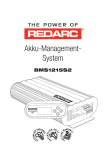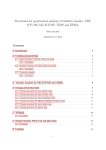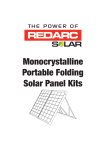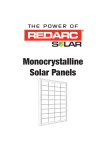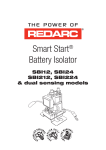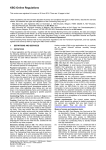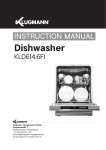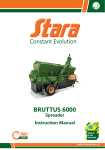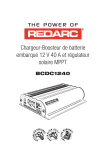Download User manual BMS - REDARC Electronics
Transcript
Battery Management System BMS1215S2 THE BMS1215S2 The Redarc BMS1215S2 Battery Management System is a complete charging solution for you Auxiliary or House battery. The system incorporates 240V AC, 12/24V DC and 12V Solar inputs to provide a 12V charging output at a maximum 15A rating. The system also includes a Remote Monitor which provides information such as current, voltage and temperature as well as a simplified battery percentage and charge rate. WARNING & SAFETY INSTRUCTIONS This manual contains important information relating to the safe installation and operation of the BMS. Please read and understand these instructions before attempting to install or use the BMS. i WARNING Throughout this manual, warnings like this will appear to identify conditions or practices that could result in harm to the user and/or damage to the BMS or other equipment. IMPORTANT Throughout this manual, important information that the user should know will be denoted like this. For indoor use. Keep electrical appliances out of reach from Children or infirm persons. Do not let them use the appliances without supervision. Do NOT disassemble the BMS - the internal circuitry contains hazardous voltages. Attempting to service the unit yourself may result in electric shock or fire and will void the unit warranty. Do NOT use the BMS to charge non-rechargeable batteries. Doing so may result in harm to the user and/or damage to the BMS. Only use the BMS for charging Standard Lead Acid, Calcium content, Gel & AGM type 12V batteries. Batteries on charge in ‘Storage’ mode should be checked at regular intervals. 2009/19/EC adapting to Council Directive 72/245/EEC relating to radio interference (electromagnetic Compatibility) of vehicles, clauses 6.5, 6.6, 6.8 & 6.9 only. 2004/104/EC: 14th October 2004 adapting to technical progress of Council Directive 72/245/EEC relating to radio interference (electromagnetic compatibility) of vehicles. RoHS Compliant IEC 60335-2-29:2002 (Fourth edition) + A1:2004 in conjunction with IEC 60335-1:2001 (Fourth edition) +A1:2004 +A2:2006 EN 60335-2-29:2004 in conjunction with EN 60335-1:2002+A1+A2+A11+A12+A13 SAL.FOR.Instruction Manual.BMS1215S2 – DOC386 – Version 5 1 CONTENTS Table of Contents Page Warnings and Safety Instructions Contents Features and Benefits 01 02 03 1 Introduction 1. General Description 2. The Remote Monitor 3. The Kit Includes 4. Specifications 5. Multi-stage Charging Process 04 04 04 04 05 07 2 INSTALLATION Guide 1. System Layout 2. Mounting Instructions 1. Mounting the Main Unit 2. Mounting the Remote Monitor 3. Installing the Current Shunt & Battery Sensor 3. DC Cable Size Requirements 4. Connections to Main Unit 5. Batteries 6. MPPT Solar Regulator 10 10 10 11 12 15 16 18 21 22 3 USER Guide 1. Remote Monitor 2. Understanding the Display 3. Navigating the Menu 4. Troubleshooting 5. FAQs 24 24 24 25 31 33 4 Two Year Warranty 34 2 FEATURES AND BENEFITS 1. The BMS incorporates five products in one, negating the need for separate AC 240V charger, solar regulator, DC-DC charge system, battery monitor and vehicle battery isolator. The BMS will automatically select between charging sources, requiring no input from the operator during its operation. 2. The BMS has no fan, which makes it SUPER quiet and very reliable. 3. The BMS is designed and manufactured in Australia, for Australian conditions, using the latest electronic and design technologies. It is manufactured with high-quality components to ISO9001 quality and ISO14001 environmental standards and backed with Redarc’s quality service and two-year warranty. 4. The BMS’s DC-DC charging enables optimal charging of house batteries, even if they have different chemical characteristics from the vehicle battery. The input voltage can be above, equal to or below the output voltage. 5. State of Charge (SOC) indication means you will always know how charged the battery is and how much longer it will need to achieve full charge. An easy to operate, high-quality, user friendly liquid crystal display (LCD) module lets you know what’s going on at all times. 6. The BMS is very reliable and includes in-built non-sparking battery connection, reverse polarity protection (without depending on fuses) and short circuit protection. The unit has undergone stringent safety & electrical compliance testing. 7. The unit’s easily selectable charging profiles make it suitable for charging all battery types commonly used in modern caravans and motorhomes. 8. The unit disconnects automatically from the vehicle battery, so there is always power to start the car. 9. Sophisticated fault detection monitors the house battery condition during all stages of charge, keeping you and your caravan/ camper/ RV safe. 10. The BMS has a separate battery temperature sensor for automatic temperature compensation and cut-out. 3 1 INTRODUCTION 1.1 General Description The BMS is designed to offer a complete solution to battery charging and maintenance needs for recreational automotive applications. The BMS incorporates AC, DC and Solar inputs to achieve the best charge to a house battery. 1.2 The Remote Monitor The BMS comes with a Remote Monitor designed to give you house battery information and charge status along with critical system information while charging is in progress. With the Remote Monitor, you can customise how your house battery is charged and monitor where the charge is coming from, keeping you in control at all times. The Remote Monitor can be surface mounted on a wall, or recessed (into the dashboard of an RV for example). 1.3 The Kit Includes 1 Main Unit 2 Current Shunt 3 Remote Monitor 4 Temperature Sensor 5 Shunt Wire 6 Remote Monitor Cable 7 Power Cable 4 1 INTRODUCTION 1.4 Specifications Electrical Specifications Inputs AC Input Input Voltage Range Power Rating Efficiency Connection DC Input Input Voltage Range Turn ON/OFF Threshold 12V (24V) Power Rating Efficiency Connection Solar Input Input Voltage Range Turn ON Turn OFF above Turn OFF below Power Rating Efficiency Connection 220 - 240V AC, 50 - 60Hz 280W 92% Mains Plug 9 - 32V 13.2V/12.7V (26.4V/25.4V) 260W 94% Terminal Block (See figure 2.4.3) 9 - 25V 14V 19V 9V 260W 93% Terminal Block (See figure 2.4.3) Max Charging Volts @ Battery Terminals Storage Mode 14.4V 14.4V 16.0V 15.5V Touring Mode 14.4V 14.4V 15.2V 14.8V 13.5V <15mV 15A -5mV / Battery Cell / °C 0°C - 75°C (5°C Hysteresis) Yes 40 - 400Ah 6 (12V Battery) Yes Yes Gel Setting AGM Setting Calcium Setting Standard Lead Acid Setting Float Voltage Output Voltage Ripple Output Current (Nominal) Temperature Compensation Limit Temperatures Over Temperature Shutdown Recommended Total Battery Capacity Required Number Of Cells in Series Non-sparking Connection Memory Save on Battery Disconnect Output Protection Short Circuit Protection Surge Protection Reverse Polarity Protection Overload Protection Compliance CE Yes Yes Yes Yes 2009/19/EC 2009/104/EC IEC60335 RoHS Compliant Safety Environmental General Specifications Main Unit Dimensions Remote Dimensions Kit Weight Warranty 350x185x79mm 196x74x29mm 2.43kg 2 years 5 1 INTRODUCTION 350 309 185 82 6 334 79 Figure 1.4.1 - Main Unit Dimensions 186 27 21 74 29 BATTERY MANAGEMENT SYSTEM Figure 1.4.2 - Remote Monitor Dimensions 6 1 INTRODUCTION 1.5 Multi-stage Charging Process The BMS incorporates two different multi-stage charging profiles – Touring (3-stage) and Storage (5-stage) – which can be selected in the Battery Mode menu on the Remote Monitor. Touring Mode Touring mode is designed for use when ‘on the road’. Touring mode offers a 3-stage charging profile consisting of Boost, Absorption and Float stages (see Figure1.4.1). In Touring mode, the house battery is monitored to detect only a limited number of faults such as short circuit, over current and over voltage. This allows the BMS to operate correctly even when loads are connected to the house battery. This mode will always produce an output (unless a fault condition is detected) and will cycle through the three stages as required to maintain the house battery as outlined in Figure 1.4.1. 3 - Stage Charging Process Current Figure 1.4.1 - 3-Stage Charging Process 7 Float FLOAT Voltage Absorption ABSORPTION Boost BOOST i IMPORTANT Touring mode will achieve its best charge level if a Storage mode charge has been recently performed. 1 INTRODUCTION Storage Mode Storage mode is designed to charge the house battery to its optimal level and maintain that level while your caravan is in storage. This mode requires all loads to be switched off or disconnected from the house battery before charging. It uses a 5-stage charging profile consisting of Boost, Absorption, Equalise, Float and Maintenance stages (see Figure1.4.2). Storage mode is designed to detect a wide range of battery fault conditions, for more information on these fault conditions, please refer to the Troubleshooting section of this manual. Unlike Touring mode, Storage mode does not cycle. This means that when the charging process is completed, the BMS will always remain in either Float or Maintenance stages. Float stage will provide the house battery with a ‘trickle’ charge whenever the house battery voltage drops below a predetermined threshold to ensure the battery stays charged. Maintenance stage turns the BMS output off, but continues to monitor the house battery and will revert to Float stage when necessary. NOTE: If the BMS is set to Storage mode and the vehicle is started the BMS will automatically switch to Touring mode once it senses an increase in input voltage from the alternator. 5 - Stage Charging Process Figure 1.4.2 - 5-Stage Charging Process 8 Maintenance MAINTENANCE Float FLOAT Maintenance MAINTENANCE Float FLOAT Current Equalise EQUALISE Voltage Absorption ABSORPTION Boost BOOST WARNING Remove all loads from the house battery before starting a Storage mode charge. Failure to do so could result in an insufficient charge on the house battery or damage to sensitive loads connected to the house battery. 1 INTRODUCTION IMPORTANT When the BMS is set to ‘Storage’ mode and no valid charging sources are connected, it will enter a ‘Sleep’ mode after 2-3 seconds. The sleep mode is designed to limit the amount of current drawn from the output battery by the system whilst in Storage mode and does this by switching the screen and all non-essential functions off. The BMS will ‘wake-up’ from its Sleep mode if any valid input source is sensed, though this may take 30-60 seconds to occur after the source in connected. This delay can be avoided by disconnecting the output before connecting an input source however the State of Charge of the output battery will not be retained (i.e. SOC screen will return to ‘Analysing’ until a charge cycle in completed). 9 2 INSTALLATION GUIDE 2.1 System Layout Remote Monitor Solar Panels (Not Supplied) Vehicle Battery (Not Supplied) BMS1215S2 Main Unit DC - DC Power Source Battery Monitor To Loads (Not Supplied) House Battery (Not Supplied) 240VAC Mains Power Figure 2.1.1 - System Layout 2.2 Mounting Instructions This section describes how to mount the four major components of the BMS: the Main Unit, the Remote Monitor, the Current Shunt and the Battery Sensor. Figure 2.2.1 - The BMS System 10 2 INSTALLATION GUIDE 2.2.1 Mounting the Main Unit Do NOT expose the Main Unit to rain, snow, spray or bilge water. For optimum operation, the BMS should be mounted where the temperature is nominally below 35°C and does not exceed a maximum of 60°C. The Main Unit must not be installed in a location with any less than 10cm clearance at the top of the Main Unit, to allow for airflow across the heatsink fins. Care must be taken not to obstruct the ventilation holes at the end of the Main Unit. The Main Unit should be installed as close as possible to the house battery. The cable length should be less than 2m. The Main Unit must be mounted to a solid support, preferably the vehicle chassis, using M6 sized screws or bolts, using all four mounting holes. WARNING The Main Unit must be fixed using suitable screw mounts. Do NOT use adhesive to mount the unit because this is unreliable. Redarc recommends that the Main Unit be mounted to optimise airflow past the heatsink. Mounting the unit horizontally (see Figure 2.2.1.1) is acceptable. Do NOT mount the unit as shown in Figure 2.2.1.2 or Figure 2.2.1.3. 99 8 8 9 Figure 2.2.1.1 - Horizontal mounting is acceptable Figure 2.2.1.2 - Vertical mounting is not recommended 8 8 Figure 2.2.1.3 - Do NOT mount the unit upside down 11 2 INSTALLATION GUIDE 2.2.2 Mounting the Remote Monitor The Remote Monitor should be mounted inside the caravan or RV using the template provided inside the box. It is acceptable however to mount the Remote Monitor in any convenient location, as long as it is protected from harsh environments. Figures 2.2.2.1 and 2.2.2.2 illustrate how to recess and wall mount the Remote Monitor unit, figure 2.2.2.3 illustrates removal of the Remote Monitor. Recess 1 2 Use the template provided to mark the position and drill and cut the mounting holes into the wall. Feed the Remote Monitor cable through the hole and connect it to the Remote Monitor. 3 4 Mount the Inner Assembly to the wall using 4 suitably sized screws. Clip the Front Face to the Inner Assembly. Figure 2.2.2.1 - How to recess the Remote Monitor into the wall. 5 12 2 INSTALLATION GUIDE Wall Mount 1 2 Use the template provided to mark the position and drill and cut the mounting holes into the wall. Attach the Back Plate to the wall unig 4 suitably sized countersunk screws. 3 4 Feed the Remote Monitor cable through the hole and connect it to the Remote Monitor. Clip the Inner Assembly into the Back Plate. 5 6 Clip the Front Face to the Inner Assembly. Figure 2.2.2.2 - How to wall mount the Remote Monitor. 13 2 INSTALLATION GUIDE Removing the Remote Monitor 1 2 The locking tabs on the back of the Inner Assembly need to be unclipped from the Back Plate. The locking tabs can be accessed through holes on the top of the backing plate when installed. 3 4 Insert a flat-head screwdriver at a slight angle towards the front of the Remote Monitor and push back to depress the locking tabs. When the screwdriver is in a vertical position, gently push upwards on the bottom of the Remote Assembly to unlock tab. Repeat 3 & 4 for 2nd tab. 5 6 Slide fingers between the Front Face and the Inner Assembly in positions marked above and carefully pull back towards the front of the Remote Monitor. Remove the Remote Monitor cable and the Inner Assembly is removed. Figure 2.2.2.3 - How to wall mount the Remote Monitor. 14 2 INSTALLATION GUIDE 2.2.3 Installing the Current Shunt & Battery Sensor Wire the Current Shunt between the negative terminal of the house battery and the common ground connection using the outside connections as shown in figure 2.2.3.1. Connect the sense terminals on the Battery Management System to the Current Shunt inner terminals with a twisted pair of wires. The shunt positive wire is connected to the screw terminal on the end of the Current Shunt closest to the house battery. The shunt negative terminal on the BMS must be fixed under the screw terminal on the Current Shunt nearest the common ground connection. Bolt the large lug of the Battery Sensor to the negative terminal of the house battery, with the ring terminal of the red wire bolted to the positive terminal of the house battery as shown in Figure 2.2.3.1. Shunt & Battery Monitor Wiring Shunt Negative Shunt Positive Common Ground Point House Battery Chassis Earth Figure 2.2.3.1 - Shunt and Battery Monitor wiring diagram. 15 2 INSTALLATION GUIDE 2.3 DC Cable Size Requirements WARNING Cable and fuse sizes are specified by various codes and standards which depend on the type of vehicle the unit is installed into. Selecting the wrong cable or fuse size could result in harm to the installer or user and/or damage to the BMS or other equipment installed in the system. The installer is responsible for ensuring that the correct cable and fuse sizes are used when installing this device. Input Wire Diameter Selection The BMS is capable of drawing up to 30A from the vehicle battery, which may be several metres from its installation location. The installer needs to ensure the appropriate cable is used to connect the positive and negative connections of the BMS to the vehicle battery. While the BMS will operate with less efficient cabling, for best performance, high-quality cable connections should be used to minimise voltage drop and efficiency losses. Redarc recommends the installer use cabling and connections between 6mm and 6B&S automotive. The recommended maximum cable length between input vehicle battery and the BMS should not be longer than 10m for 6mm auto or 20m for 6B&S. Redarc recommends that the input wire be of the size outlined in Table 2.3.1. Distance (metres) from source battery to BMS1215S2 Recommended Cross Sectional Area (mm²) Recommended Diameter Equivalent 1 4 6mm auto 2 6 8 B&S 3 8 6 B&S 4 12 6 B&S 5+ 16 6 B&S Figure 2.3.1 - Recommended cable sizes for safe cable heating and efficiency losses 16 2 INSTALLATION GUIDE Output Wire Diameter Selection To ensure the house battery is charged as quickly as possible, use the appropriate cable to connect the BMS to the house battery. The BMS should be mounted as close as possible to the house battery. Table 2.3.2 lists the recommended cable sizes based on a cable voltage drop of 0.3V @ 15A. Minimum cable size is 2.9 mm² or 5mm auto (less than 1m length). Maximum cable size is 8mm² or 6B&S (no need to use values higher than this). For longer runs using 8mm² is recommended, however this will lower efficiency by up to 3% (the recommended maximum length is 5m). NOTE: Redarc has determined these recommended cable sizes based on 50°C maximum ambient temperature, a single cable loom and does not include any connection losses. The installer is responsible for ensuring that these cables are indeed suitable for the vehicle installation. Distance (metres) from BMS1215S2 to House battery Recommended Cross Sectional Area (mm²) Recommended Diameter Equivalent 0.5 2.9 5mm auto 0.75 3.2 6mm auto 1 4 6mm auto 1.25 5 8 B&S 1.5 6 8 B&S 1.75 7 8 B&S 2 8 6 B&S Figure 2.3.2 - Recommended cable sizes based on a cable voltage drop of 0.3V @ 15A 17 2 INSTALLATION GUIDE 2.4 Connections to Main Unit WARNING Redarc recommends that this unit be installed by a suitably qualified person. WARNING The AC power connection must be connected to an earthed socket outlet. Do not use the BMS AC input if the cord is damaged. (If the supply cord is damaged, it must be replaced by a special cord or assembly available from the manufacturer or service agent). WARNING During connection of the unit, the positive battery terminal must be connected first, followed by the chassis terminal. The chassis connection should be made away from the battery and fuel lines. Supply mains should be connected last. The connection to the supply mains is to be in accordance with the national wiring rules. When disconnecting, the supply mains should be disconnected first, followed by the chassis connection, then the battery connection. Refer to Figure 2.4.1 for required connections and to Figure 2.4.2 or 2.4.3 for a typical setup. 1 Remote Monitor 2 Battery Sensor 3 Input Battery Positive Shunt Positive 5 4 Solar Positive Shunt Negative 8 Common Ground 7 6 Output Battery Positive 9 AC Mains Input Figure 2.4.1 - Required connections. NOTE: If a longer Remote Monitor cable is required, a replacement 6 Pin/ 6 Core RJ12 cable may be used, up to a length of 10m. 18 240V AC from mains power 9 19 1 2 Not supplied 30A Fuse 345 67 8 BMS1215S2 Start Battery + Chassis Earth - + Common ground point Solar Panel Twisted Wires Chassis Earth Figure 2.4.2 - Typical 12V setup. * The size of this fuse relates to the total current draw of all the loads connected to the House Battery, and should be rated slightly higher than this. Remote Monitor Typical 12V Setup Not supplied 20A Fuse + Not supplied Load Fuse* House Battery Battery Sensor Current shunt + Loads - - 2 INSTALLATION GUIDE 240V AC from mains power 9 20 1 2 345 67 8 BMS1215S2 Start Battery Not supplied 20A Fuse - + to vehicle ignition Chassis Earth (not supplied) 24V normally open relay + Common ground point Solar Panel Twisted Wires Chassis Earth Figure 2.4.3 - Typical 24V setup. * The size of this fuse relates to the total current draw of all the loads connected to the House Battery, and should be rated slightly higher than this. Remote Monitor Typical 24V Setup Not supplied 20A Fuse + Not supplied Load Fuse* House Battery Battery Sensor Current shunt + Loads - - 2 INSTALLATION GUIDE 2 INSTALLATION GUIDE 2.5 Batteries WARNING Explosive gases can be generated by the house battery during the charge process, therefore the battery should be kept in a well ventilated area. WARNING When charging a battery, make sure the settings at the Battery Setup menu on the Remote Monitor are correct for the type of battery under charge. Charging a battery with the wrong profile may cause the BMS to indicate a fault or give misleading results and could result in damage to the battery. Noticeable oscillations between Boost and Absorption stages indicate the wrong choice of battery type. Check and adjust battery type. If you are unsure of the battery type or settings to use, set the BMS to the Gel setting. Figure 2.5.1 and 2.5.2 show standard wiring for batteries in series and parallel respectively. To 12V system To 12V system 6V 6V 12V Ground 12V 12V Ground Figure 2.5.1 - Batteries in Series. Figure 2.5.2 - Batteries in Parallel. To ensure that all batteries are equally charged, loads and BMS should be connected with ground and 12V power connected diagonally opposite across all batteries as shown in Figure 2.5.2. To work out Ah rating of batteries in parallel simply add the rating of each battery in the bank together. For example, 3 batteries with an Ah rating of 100Ah each will yield a total of 3 x 100Ah or 300Ah. Batteries connected in series will assume the lowest Ah rating of the batteries in the bank. For example, 2 batteries in the bank, one is 50Ah the other 100Ah. When connected in series the Ah rating is 50Ah. 21 2 INSTALLATION GUIDE 2.6 MPPT Solar Regulator Solar Input The BMS is designed for use with 12V solar panels (panels that have a maximum output voltage of up to 25V). A minimum input voltage of 14V is required to start charging from a solar source. Once charging has started, the operating voltage range of the solar input can go as low as 9V and as high as 25V; outside of this range, charging will stop. Maximum Power Point Tracking The power output from solar panels varies depending on the amount of sunlight and the electrical load on the solar panel output. The BMS utilises a Maximum Power Point Tracking (MPPT) algorithm on the solar input, to ensure that the greatest charge possible is transferred from the solar panels to the battery under charge. As conditions change, the MPPT algorithm adjusts its parameters accordingly, in order to maintain the optimum point at which the solar panels can deliver the most power. Solar Connections An array of solar panels can be connected to the BMS solar input, on the condition that the open circuit output voltage of the array is at least 14V and does not exceed 25V*. For this reason, 12V panels (or pairs of series connected 6V panels) must be connected in parallel (Refer to Figure 2.6.1 and Figure 2.6.2). So long as the voltage requirements are met, there is no limit to the number of panels that can be connected in a solar array; however the BMS will not draw more than 260W from the solar input. For installations with a single 12V solar panel, a blocking diode is not necessary. For installations with an array of solar panels, please refer to the panel manufacturer’s instructions for requirement and/or fitment of diodes. *Note: The maximum output voltage of a “12V” solar panel is not 12V. “12V” solar panels are designed to be able to operate in a 12V charging system, and thus may have an open circuit output voltage anywhere from 14V to 23V or more. 22 2 INSTALLATION GUIDE i IMPORTANT A partially shaded panel (or low-light conditions such as dawn or dusk) will increase the target solar panel voltage level to match the maximum power point. In this situation solar will be selected as a source however little or no current will be flowing into the battery. + - - + - + Figure 2.6.1 - Array of 12V Solar Panels - + - + - + - + - + - + Figure 2.6.2 - Array of 6V Solar Panels 23 3 USER GUIDE 3.1 Remote Monitor The Remote Monitor is designed to give you control of how the battery is being charged, as well as up-to-date house battery and charge information at any time during the charging process. You can check battery charge status, estimated charge time and State of Charge (SOC) per hour over a day and per day over a month. It also allows you to select charging profiles specific to the battery type and size. The four controls ‘Up’, ‘Down’, ‘Enter’ and ‘Exit’ allow you to select options or move in and out of menu items. LCD Display Exit Button Up Button Enter Button Signal Indicator Down Button Figure 3.1.1 - The Remote Monitor 3.2 Understanding the Display The top left corner of the screen always displays the title of the present menu. Use the ‘Up’ and ‘Down’ buttons to move between menus and to change settings such as battery type and contrast level. At any time during operation, the ‘Exit’ button will take you back to the last level, unless otherwise specified. At any time during operation, the menu at the bottom of the screen will explain the function of the ‘Enter’ and ‘Exit’ buttons. Screen Title Sound On/Mute Up Key Function Battery Status Down Key Function Enter Key Function Exit Key Function Figure 3.2.1 - The LCD Display 24 3 USER GUIDE 3.3 Navigating the Menu The BMS monitors current in and out of the house battery, keeping track of the charge remaining. This screen displays the estimated state of charge of the house battery in percentage along with a bar graph. For the duration of the initial charge cycle for a new battery this screen will show ‘Analysing’. This is when the BMS is gathering information about the battery under charge. Press the ‘Enter’ key to view the State of Charge (SOC) graphs by hour or by day. State of Charge is determined by current in or out of the house battery, and uses the first charge cycle (Analysing) and the battery size input by the user at setup to determine what the full State of Charge should be. This screen will also display either the Time to Full Charge or the Battery Time Remaining, depending on whether the house battery is currently being charged or discharged. The BMS uses the estimated State of Charge value to calculate, based on the current into or out of the house battery, the time to reach 100% State of Charge. You may use this to decide when to disconnect AC power, for example. Similarly, the BMS uses the estimated State of Charge value to calculate, based on the current power usage of the system (e.g. of loads such as fridges, lighting), the useful time remaining of the battery. NOTE: Zero State of Charge occurs when the BMS determines that the amount of charge removed from the house battery, in Ah, is equal to the amount input by the user at initial setup. These screens display the State of Charge of the battery under charge per hour across the course of the last day, or per day across the course of the last month. These screens will record the present State of Charge for the hour and the maximum and minimum States of Charge for the day and display them at the bottom of the screen as shown. Pressing the ‘Up’ key at this screen will take you to the State of Charge screen for the next hour or day. Similarly, pressing the ‘Down’ key at this screen will take you to the State of Charge screen for the previous hour or day. Both the SOC vs Hour and SOC vs Day graphs operate from left to right with regards to time, with the most recent Hour or Day appearing at the right hand side of the screen. Pressing the ‘Exit’ button from the SOC vs Day screen will take you back to the SOC vs Hour screen. Pressing the ‘Exit’ button from the SOC vs Hour screen will take you back to the Battery Charge screen. Pressing ‘Down’ from the Battery Charge screen will take you to the Summary screen. 25 3 USER GUIDE This screen displays a live summary of the electrical system including source type, voltage and charging current, the size of any loads running and the state of the battery under charge. Pressing ‘Down’ from the Currents screen will display the Battery Status screen. This screen displays the status of the battery under charge, including Battery Voltage and Battery Temperature. Pressing ‘Down’ from the Battery Status screen will display the Output Status screen. This screen displays the charging status of the BMS, including Charge Stage and Output Current. Pressing ‘Down’ from the Output Status screen will display the Charging Source screen. This menu displays the selected input source for the battery charger. The BMS operates on a charge priority setup, with AC being the highest priority, followed by DC and then Solar. Pressing the ‘Enter’ key from the Charging Source screen will take you to the Set DC Input Level screen which allows you to select a 12V or 24V vehicle system voltage. Pressing ‘Down’ from the Charging Source screen will take you to the Charging Mode screen. 26 3 USER GUIDE The BMS can be configured via this setting to use either a 3-stage (Touring) or a 5-stage (Storage) charging mode to get the best charge for the situation. Pressing the ‘Enter’ key at any of these screens will give you the option of changing the charge mode. While at this screen, pressing ‘Up’ or ‘Down’ will change the mode, and pressing the ‘Enter’ key will confirm the change. When changing from Touring to Storage mode, a Caution screen will appear, asking you to disconnect all loads. This must be done before selecting storage mode, as the Storage charging profile requires no interference from system loads during the charging process. Pressing the ‘Exit’ key at this Caution screen will cancel the change. Press ‘Down’ from the Charge Mode screen to display the Charge Source screen. i IMPORTANT When changing the charge mode from Touring to Storage, make sure that all loads are disconnected from the house battery under charge. Failure to do so may cause the house battery to be under charged, give false readings on the State of Charge indicator and possibly cause damage to any loads connected. The first screen in this menu displays the selected battery settings for the battery under charge. Pressing the ‘Enter’ key allows you to edit these settings. The menu will ask what type of battery is going to be charged, followed by what the size of the battery is. When you have chosen these values, the menu will ask for confirmation of the settings while displaying them on the screen. Pressing ‘Enter’ at this screen will confirm the settings and return to the Battery Setup screen. Pressing ‘Down’ from the Battery Setup screen will display the Basic Settings menu. WARNING When charging a battery, make sure the settings at the Battery Setup menu on the Remote Monitor are correct for the type of battery under charge. Charging a battery with the wrong profile may cause the BMS to indicate a fault and could result in damage to the battery. If you are unsure what battery type or settings to use, set the BMS to the Gel setting as this is the most subtle form of charge. These settings should be reviewed and/or changed every time the battery is connected to the BMS. 27 3 USER GUIDE Via this menu, you can change settings relating to the Remote Display and its operation. Pressing ‘Enter’ at this screen allows adjustment of Contrast, Brightness, Backlight, Low Voltage Alarm, Temperature and Tones. Pressing ‘Enter’ at this menu will display the Basic Settings menu items. Pressing ‘Down’ at this screen will return to the Charge Status screen. Pressing the ‘Up’ and ‘Down’ keys at this menu will cycle through the available settings for adjustment. Pressing the ‘Enter’ key at any of these screens allows you to adjust the selected setting. The settings are adjusted by pressing the ‘Up’ and ‘Down’ keys. Once the desired setting is selected, pressing the ‘Enter’ key will take you back to the Title screen for the setting that was just altered. Pressing the ‘Exit’ button from the title screens will take you back to the Basic Settings screen. 28 3 USER GUIDE This screen is also found in the Basic Settings menu and gives you the option of restoring the Factory Settings for the BMS. To restore Factory Settings press the ‘Enter’ key. A caution screen will ask ‘Are you sure?’. Pressing the ‘Enter’ key will restore all Factory Settings. Pressing ‘Back’ at the Factory Settings screen will take you back to the Basic Settings screen. This screen is also found in the Basic Settings menu and allows you to access information about the build of the BMS and the company. You may be asked to access this menu should you ever call up for technical support with your BMS Pressing ‘Back’ at the About screen will take you back to the Basic Settings screen. Factory Settings Battery Type Capacity Charge Mode Temperature Scale Key Tone Status Contrast Brightness Backlight Alarm Low Volts Alarm GEL 40Ah TOURING Celsius ON 50% 90% 30 secs 10.5V 29 3 USER GUIDE If the BMS detects a problem with the charging system that does not prevent it from charging the battery, it will alert you via a Warning screen and an alarm buzzer, and continue charging. The screen will give a brief description of the problem and allow you to select either ‘Clear’ or ‘Ignore’ via the ‘Enter’ and ‘Exit’ buttons. Both options will clear the warning screen. After selecting ‘Clear’, however, the BMS will immediately check to see if the fault condition still exists. If it does, it will display the warning screen again. Selecting ‘Ignore’ will prevent the BMS from detecting the same fault for up to one minute. NOTE: If “Ignore” is selected but the fault is not removed, when the warning re-appears after one minute, it will not be accompanied by the alarm buzzer. The troubleshooting section of this manual contains a description of faults detected. If the BMS detects a problem with the charging system that prevents it from continuing to charge the battery, it will alert you via a ‘Fault’ screen and an alarm buzzer, and will instantly terminate the charging cycle until the fault condition is cleared. The screen will give a brief description of the problem and will allow you to select either ‘Clear’ or ‘Ignore’ via the ‘Enter’ and ‘Exit’ buttons. Both options will clear the fault screen. After selecting ‘Clear’, however, the BMS will immediately check to see if the fault condition still exists. If it doesn’t, the unit will restart charging. Selecting ‘Ignore’ will simply hide the fault screen for up to one minute. It will not allow the BMS to recommence charging unless the BMS itself detects the removal of the fault condition. NOTE: If “Ignore” is selected but the fault is not removed, when the warning re-appears after one minute, it will not be accompanied by the alarm buzzer. The troubleshooting section of this manual contains a description of faults detected. 30 3 USER GUIDE 3.4 Troubleshooting The Redarc BMS is one of the most advanced Battery Management Systems on the market. It has been designed to detect and advise the operator of a variety of fault conditions and will terminate the charging cycle immediately should a critical fault be detected. This ensures that it will not attempt to charge a faulty battery, which protects the BMS, house battery and most importantly the user. The Remote Display is used to inform the user of the nature of the problem whenever possible. These indicators should be used to diagnose, and if possible correct any faults that may occur. If after attempting to rectify the situation, a fault still occurs, please send the unit back to Redarc for diagnosis. When attempting to diagnose a fault, cabling should be over-rated and all components, including all input sources and house battery should be connected as close as possible to the BMS. BMS FAULT MESSAGE CAUSE ACTION BMS over current fault Return to supplier Unit over temperature fault. Allow to cool An internal error has caused excessive current draw The output battery voltage is too high (above 18V) There is an error with the internal temperature sensor There is an error with the internal temperature sensor The unit has over heated Output battery under temperature fault Output battery is below 0°C Output battery over temperature fault Output battery is above 60°C Internal solar relay open circuit fault Internal solar relay short circuit fault Internal DC relay open circuit fault Internal DC relay short circuit fault Internal output relay open circuit fault Internal output relay short circuit fault Dry cell detected in output battery There is an error with an internal relay There is an error with an internal relay There is an error with an internal relay There is an error with an internal relay There is an error with an internal relay There is an error with an internal relay BMS ha sdetected a dry cell in output battery BMS has detected a shorted cell in output battery BMS has detected a fault in output battery Output battery over voltage fault Internal temp sensor short circuit fault Internal temp sensor open circuit fault Shorted cell detected in output battery Fault detected in output battery 31 Check battery is correct type (12V, 6 cell) Return to supplier Return to supplier Allow to cool, charging will recommence automatically BMS will halt charging until battery is above 5°C BMS will halt charging until battery is below 55°C Contact supplier Contact supplier Contact supplier Contact supplier Contact supplier Contact supplier Replace battery Replace battery Replace battery 3 USER GUIDE BMS WARNING MESSAGE CAUSE ACTION AC supply over voltage The internal AC converter output voltage is too high The internal AC converter output voltage is too low The DC input voltage is too high (over 32V) The DC input voltage is too low (below 9V) The solar input voltage is too high (above 25V) The solar input voltage is too low (below 9V) The supplied battery sensor is not connected or is faulty The remote cable may be shorted House battery is almost flat Contact supplier AC supply under voltage DC supply over voltage DC supply under voltage Solar supply over voltage Solar supply under voltage No temperature sensor connected LIN over current. Please check connections Low battery State of Charge Contact supplier Check DC input, refer to specified input range Check DC input, refer to specified input range Check solar input, refer to specified input range Check solar input, refer to specified input range Connect battery sensor, if faulty return to supplier Check and/or replace remote cable Reduce/remove loads on house battery Other problems FAULT ACTION Low output current can occur when the unit is hot and temperature derating is implemented to protect the BMS Check that the unit is in a well ventilated space The current display shows a negative current when there are no loads on the house battery and the house battery is charging The current shunt connection is reversed The unit clicks on and off when the input wiring is too long for the wire gauge used or there is a high resistance connection Check the wiring and/or use thicker wire The display shows wrong voltage or temperature Check the polarity of the voltage and temperature sensor connections Noticable oscillations between Boost and Absorption stages Check and select the correct battery type 32 3 USER GUIDE 3.5 Frequently Asked Questions Q I want to install my remote at a distance from the main unit, but the cable supplied is only 2 metres, what can I do? A You can buy a replacement cable from any good electronics specialist. The cable must not exceed 10m in length and must be 6 Pin/6 Core RJ12 cable. The cable must be crimped with a ‘twisted’ type connection. The way to easily tell this is to hold both crimp connectors together as shown in the Figure 3.5.1. A ‘twisted’ connection will have the colours matched together. NOTE: Ensure that the replacement cable has all 6 pins connected. 9 8 Figure 3.5.1 - The Remote cable Connectors Q I have damaged my Power Cable and need to replace it, do I have to buy a special kind of cable? A A standard ‘kettle cord’ is suitable to replace this cable, as long as the cord meets Australian Safety standards. Q I have installed my BMS and all related components, it’s all working fine but I get a negative current reading on the Summary screen, what have I done wrong? A If you get a negative load current reading on the Summary screen, this generally means that the Shunt + and Shunt – connections between the BMS and the Shunt are around the wrong way. Swap the twisted wires at either the BMS or at the Shunt. Q I am running a load from my house battery, but it does not seem to register on the BMS Remote, why can I not see this current draw? A This can be caused by incorrect wiring of the shunt or if the load current is below 2Amps. All earth connections to the house battery, including the earth of the BMS must pass through the Shunt. The BMS uses the Shunt to measure the currents going into the battery and out of the battery, allowing the BMS to give more accurate State of Charge and Time Remaining. 33 5 TWO YEAR PRODUCT WARRANTY Over the last three decades our company has established a reputation as the power conversion specialist. A 100% Australian-owned company, we have met the needs of customers in transport and other industries through exciting, innovative thinking. We believe in total customer satisfaction and practice this by offering our customers: • Technical advice free of jargon and free of charge • Prompt turnaround of orders throughout Australia and globally • Friendly, personalised, professional service and product support In the unlikely event that a technical issue arises with a Redarc product, customers are encouraged to initially contact the Redarc Technical Support Team on (08) 8322 4848 or [email protected] for prompt and efficient diagnosis and product support. Our goods come with guarantees that cannot be excluded under the Australian Consumer Law. You are entitled to a replacement or refund for a major failure and compensation for any other reasonably foreseeable loss or damage. You are also entitled to have the goods repaired or replaced if the goods fail to be of acceptable quality and the failure does not amount to a major failure. The benefits of this Warranty are in addition to other rights and remedies available at law in respect of the Products and shall not derogate from any applicable mandatory statutory provisions or rights under the Australian Consumer Law. Redarc Electronics Pty Ltd atf the Redarc Trust trading as Redarc Electronics (“Redarc (“Redarc”) ”) offers a warranty in respect of its Products where the Products are purchased from an authorised distributor or reseller of Redarc by a person (“Purchaser (“Purchaser”), ”), on the terms and conditions, and for the duration, outlined below in this document (“Warranty (“Warranty”). ”). 1. In this Warranty, the term Products means: 1.1 all products manufactured or supplied by Redarc (excluding its solar products which are covered by Redarc’s Solar Product Warranty); and 1.2 any component of or accessory for any product in clause 1.1 manufactured or supplied by Redarc. Offer and duration of product warranties 2. Redarc warrants that its Products will be free, under normal application, installation, use and service conditions, from defects in materials and workmanship affecting normal use, for 2 years from the date of purchase (Warranty Period). 3. Where a Product malfunctions or becomes inoperative during the Warranty Period, due to a defect in materials or workmanship, as determined by Redarc, then subject to further rights conferred by the Australian Consumer Law on the Purchaser, Redarc will, in exercise of its sole discretion, either: 3.1 repair the defective Product; 3.2 replace the defective Product; or 3.3 provide a refund to the Purchaser for the purchase price paid for the defective Product, without charge to the Purchaser. 4. The warranty given by Redarc in clause 3 covers the reasonable costs of delivery and installation of any repaired or replaced Products or components of Products to the Purchaser’s usual residential address notified to Redarc, together with the reasonable costs of removal and return of any Products determined by Redarc to be defective. 5. If the Purchaser incurs expenses of the nature referred to in clause 4 in the context of making a claim pursuant to this Warranty that is accepted by Redarc, the Purchaser will be entitled to claim for reimbursement of those expenses which Redarc determines, in exercise of its sole discretion, to be reasonably incurred, provided that the claim is notified to Redarc in writing at the postal address or email address specified in clause 21 and includes: 5.1 details of the relevant expenses incurred by the Purchaser; and 5.2 proof of the relevant expenses having been incurred by the Purchaser. Exclusions and limitations 6. This Warranty will not apply to, or include any defect, damage, fault, failure or malfunction of a Product, which Redarc determines, in exercise of its sole discretion, to be due to: 6.1 normal wear and tear or exposure to weather conditions over time; 6.2 accident, misuse, abuse, negligence, vandalism, alteration or modification; 6.3 non-observance of any of the instructions supplied by Redarc, including instructions concerning installation, configuring, connecting, commissioning, use or application of the Product, including without limitation choice of location; 6.4 failure to ensure proper maintenance of the Product strictly in accordance with Redarc’s instructions or failure to ensure proper maintenance of any associated equipment or machinery; 6.5 repairs to the Product that are not strictly in accordance with Redarc’s instructions; 6.6 installation, repairs or maintenance of the Product by, or under the supervision of, a person who is not a qualified auto electrician or technician, or if nongenuine or non-approved parts have been fitted; 6.7 faulty power supply, power failure, electrical spikes or surges, lightning, flood, storm, hail, extreme heat, fire or other occurrence outside the control of Redarc; 6.8 use other than for any reasonable purpose for which the Product was manufactured; 6.9 any indirect or incidental damage of whatever nature outside the control of Redarc. 7. Warranty claims in respect of a Product must be made in writing to Redarc at the postal address or email address specified in clause 21 within the Warranty Period. Such claims must include the following: 7.1 details of the alleged defect or fault and the circumstances surrounding the defect or fault; 7.2 evidence of the claim, including photographs of the Product (where the subject of the claim is capable of being photographed); 7.3 the serial number of the Product, specified on the label affixed to the Product; and 7.4 proof of purchase documentation for the Product from an authorised distributor or reseller of Redarc, which clearly shows the date and place of purchase. The return of any Products without the prior written instructions of Redarc will not be accepted by Redarc. 8. Without limiting any other clause in this Warranty, Redarc has the right to reject any Warranty claim made by a Purchaser pursuant to this Warranty where: 8.1 the Purchaser does not notify Redarc in writing of a Warranty claim within the Warranty Period; 8.2 the Purchaser does not notify Redarc in writing of a Warranty claim within 1 month of becoming aware of the relevant circumstances giving rise to the claim, so that any further problems with the Product are minimised; 8.3 the serial number of the Product has been altered, removed or made illegible without the written authority of Redarc; 8.4 the Purchaser is unable to provide proof of purchase documentation in accordance with clause 7.4 or evidence that the Product was properly installed and removed (if relevant), and that proper maintenance has been performed on the Product, by, or under the supervision of, a qualified auto electrician or technician, in accordance with the instructions of Redarc. 9. If the Product is found to be working satisfactorily on return to Redarc or upon investigation by Redarc, the Purchaser must pay Redarc’s reasonable costs of testing and investigating the Product in addition to shipping and transportation charges. Where Redarc is in possession of the Product, the Product will be returned to the Purchaser on receipt of the amount charged. 10. Any replaced Products or components of Products shall become the property of Redarc. 11. Redarc may, in exercise of its sole discretion, deliver another type of Product or component of a Product (different in size, colour, shape, weight, brand and/or other specifications) in fulfilling its obligations under this Warranty, in the event that Redarc has discontinued manufacturing or supplying the relevant Product or component at the time of the Warranty claim, or where such Product or component is superior to that originally purchased by the Purchaser. Other conditions of Warranty 12. If the Purchaser acquired a Product for the purpose of resupply, then this Warranty shall not apply to that Product. 13. In particular, the sale of a Product via an online auction, online store or other internet website by a party that is not an authorised distributor or reseller of the Product will be deemed to be a resupply within the meaning of the Australian Consumer Law and will render this Warranty void, as Redarc has no control over the storage, handling, quality or safety of Products sold by such persons. 14. A Purchaser shall only be entitled to the benefit of this Warranty after all amounts owing in respect of the Product have been paid. 15. While Redarc warrants that the Products will be free from defects in materials and workmanship in the circumstances set out in this Warranty, to the maximum extent permitted by law Redarc does not warrant that the operation of the Products will be uninterrupted or error-free. 16. To the maximum extent permitted by law, Redarc’s determination of the existence of any defect and the cause of any defect will be conclusive. 17. Spare parts or materials for the Products are guaranteed to be available for a period of at least 2 years after purchase of the Products. 18. The agents, officers and employees of any distributor or reseller of the Products and of Redarc are not authorised to vary or extend the terms of this Warranty. 19. Redarc shall not be responsible or liable to the Customer or any third party in connection with any non-performance or delay in performance of any terms and conditions of this Warranty, due to acts of God, war, riots, strikes, warlike conditions, plague or other epidemic, fire, flood, blizzard, hurricane, changes of public policies, terrorism and other events which are beyond the control of Redarc. In such circumstances, Redarc may suspend performance of this Warranty without liability for the period of the delay reasonably attributable to such causes. 20. If a clause or part of a clause in this Warranty can be read in a way that makes it illegal, unenforceable or invalid, but can also be read in a way that makes it legal, enforceable and valid, it must be read in the latter way. If any clause or part of a clause in this Warranty is illegal, unenforceable or invalid, that clause or part is to be treated as removed from this Warranty, but the rest of this Warranty is not affected. Redarc’s contact details 21. Redarc’s contact details for the sending of Warranty claims under this Warranty are: Redarc Electronics Pty Ltd 23 Brodie Road (North), Lonsdale SA 5160 Email: [email protected] Telephone: +61 8 8322 4848 34 Free technical assistance! please contact Redarc Electronics 23 Brodie Road North, Lonsdale SA (08) 8322 4848 [email protected] www.redarc.com.au Copyright © 2012 Redarc Electronics Pty Ltd. All rights reserved. WARBMS1215S2 - REV5 www.redarc.com.au