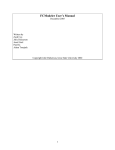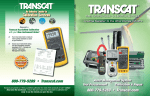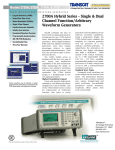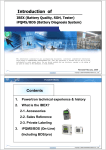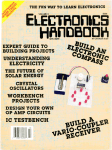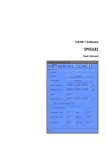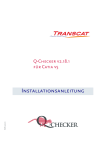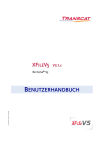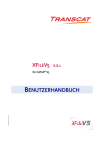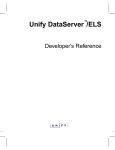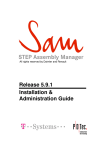Download xCompare V5/V5 User Manual
Transcript
Published 2015-07-06
xCompare V5/V5 1.9.1
User Manual
Contents
1
Introduction ...................................................................................................................................... 8
1.1
About xCompare ............................................................................................................................... 8
1.2
Notation conventions in this document ......................................................................................... 9
1.3
Contacting Transcat PLM ................................................................................................................ 9
2
Installation ...................................................................................................................................... 10
2.1
System requirements ..................................................................................................................... 10
2.2
Install xCompare using the installation package .......................................................................... 11
2.3
Install xCompare manually ............................................................................................................ 15
2.4
Request and install licenses ........................................................................................................... 15
2.4.1
Introduction ............................................................................................................................... 15
2.4.2
Obtain license keys ................................................................................................................... 16
2.4.3
Install a LUM nodelock license ................................................................................................. 16
2.4.4
Install a LUM concurrent license .............................................................................................. 16
2.4.5
Install a FlexNet nodelock license ............................................................................................ 17
2.4.6
Install a FlexNet concurrent license ......................................................................................... 17
2.4.7
Configure a computer to use a FlexNet concurrent license ................................................... 17
2.5
Environment variables ................................................................................................................... 17
3
Starting xCompare in a CATIA session .......................................................................................... 21
4
Reference to the main window ...................................................................................................... 22
5
Comparing models in interactive mode ........................................................................................ 27
6
Comparing models in batch mode ................................................................................................ 28
6.1
Prerequisites .................................................................................................................................. 28
6.2
Creating a batch input file .............................................................................................................. 28
6.3
Checking in batch mode ................................................................................................................ 31
7
Analyzing the results ...................................................................................................................... 33
7.1
About reports .................................................................................................................................. 33
7.2
Viewing results in the analysis window ......................................................................................... 33
Filter by result ....................................................................................................................... 35
Transcat PLM
2
xCompare V5/V5 1.9.1
Filter by element name ........................................................................................................ 35
Filter by path ......................................................................................................................... 35
7.3
Fine Analysis for visualizing geometrical differences ................................................................... 37
7.3.1
Fine Analysis in 3D .................................................................................................................... 37
7.3.2
Fine analysis for the Compare Model by Image check ............................................................ 37
7.4
Enhanced visualization .................................................................................................................. 40
7.5
Reference to the analysis window .................................................................................................. 43
7.6
Reference to the Enhanced Visualization dialog ........................................................................... 47
7.7
Reports viewed in an HTML browser ............................................................................................ 52
8
Organization of checks .................................................................................................................. 56
8.1
Introduction .................................................................................................................................... 56
8.2
Edit configurations ........................................................................................................................ 56
8.2.1
Create a configuration .............................................................................................................. 56
8.2.2
Rename a configuration ............................................................................................................ 56
8.2.3
Delete a configuration ............................................................................................................... 56
8.3
Editing checks ................................................................................................................................. 57
8.3.1
Deactivating and activating a check ......................................................................................... 57
8.3.2
Defining check parameters ....................................................................................................... 57
8.3.3
Defining mapping rules ............................................................................................................ 57
8.3.4
Rename a check ......................................................................................................................... 57
8.3.5
Duplicate a check ...................................................................................................................... 57
8.3.6
Delete a check ........................................................................................................................... 57
8.4
Configuration editor reference ....................................................................................................... 58
8.5
Mapping editor reference ............................................................................................................... 59
8.6
Generating a configuration file in batch mode ............................................................................. 61
8.7
Manually editing the configuration file .......................................................................................... 62
9
Checks and Parameters .................................................................................................................. 63
9.1
Precheck .......................................................................................................................................... 63
9.1.1
9.2
Compare CRC ............................................................................................................................ 63
Structure ......................................................................................................................................... 64
9.2.1
Compare Find Types Match ...................................................................................................... 64
9.2.2
Compare Find New or Deleted ................................................................................................. 65
9.2.3
Compare Find Renamed ........................................................................................................... 66
Transcat PLM
3
xCompare V5/V5 1.9.1
9.2.4
9.3
Compare Product Components ................................................................................................ 67
Geometric ....................................................................................................................................... 68
9.3.1
Compare Areas .......................................................................................................................... 68
9.3.2
Compare Axis Systems .............................................................................................................. 69
9.3.3
Compare Bounding Boxes ........................................................................................................ 70
9.3.4
Compare CGRs .......................................................................................................................... 71
9.3.5
Compare Centers of Gravity ..................................................................................................... 72
9.3.6
Compare Volumes .................................................................................................................... 73
9.3.7
Compare CGR to V5BRep ......................................................................................................... 74
9.3.8
Compare Tessellations to CGR ................................................................................................. 75
9.3.9
Compare Transformation Matrices .......................................................................................... 76
9.3.10
Compare Drawing Views' Generated Geometry ...................................................................... 77
9.3.11
Compare Points ......................................................................................................................... 79
9.3.12
Compare Sketches .................................................................................................................... 80
9.3.13
Compare V5BReps to CGR ....................................................................................................... 81
9.4
Metadata ......................................................................................................................................... 83
9.4.1
Compare Activation Status ....................................................................................................... 83
9.4.2
Compare Annotation Captures ................................................................................................. 84
9.4.3
Compare Annotation Datums .................................................................................................. 86
9.4.4
Compare Annotation Datums .................................................................................................. 87
9.4.5
Compare Annotation Dimensions ............................................................................................ 88
9.4.6
Compare Annotation Geometrical Tolerances ........................................................................ 89
9.4.7
Compare Annotation Graphic Primitive ................................................................................... 90
9.4.8
Compare Annotation Notes ...................................................................................................... 91
9.4.9
Compare Annotation Roughness ............................................................................................. 93
9.4.10
Compare Color Properties ........................................................................................................ 94
9.4.11
Compare Current Work Objects ............................................................................................... 96
9.4.12
Compare Dimension Properties ............................................................................................... 97
9.4.13
Compare Drawing Dittos .......................................................................................................... 98
9.4.14
Compare Drawing Sheets ......................................................................................................... 99
9.4.15
Compare Drawing Views' Properties ...................................................................................... 100
9.4.16
Compare Feature Input ........................................................................................................... 101
9.4.17
Compare Font Properties ........................................................................................................ 102
9.4.18
Compare Layer Properties ...................................................................................................... 103
9.4.19
Compare Model by Image ...................................................................................................... 104
Transcat PLM
4
xCompare V5/V5 1.9.1
9.4.20
Compare Parameters .............................................................................................................. 105
9.4.21
Compare Pick Properties ........................................................................................................ 106
9.4.22
Compare Point/Line Types ..................................................................................................... 107
9.4.23
Compare Product Properties of Root ..................................................................................... 108
9.4.24
Compare Publications ............................................................................................................. 109
9.4.25
Compare Show Properties ...................................................................................................... 110
9.4.26
Compare Text Properties ........................................................................................................ 111
9.4.27
Compare Time Stamps ........................................................................................................... 112
9.5
Electrical ....................................................................................................................................... 113
9.5.1
Compare Electric Bundle Segments ....................................................................................... 113
10
Mapping ........................................................................................................................................ 114
10.1
Introduction .................................................................................................................................. 114
10.2
Reference to Mapping Rules ........................................................................................................ 116
10.2.1
Entity Selection Rules .............................................................................................................. 116
10.2.1.1
Filtering by Part Number/Name ....................................................................................... 116
10.2.1.2
Filtering by Parent Name ................................................................................................... 116
10.2.1.3
Filtering by Type ................................................................................................................. 116
10.2.1.4
Select by Part Number/Name ........................................................................................... 117
10.2.1.5
Select by Parent Name ....................................................................................................... 117
10.2.1.6
Select by Type ..................................................................................................................... 118
10.2.1.7
Select by Layer .................................................................................................................... 118
10.2.1.8
Select Leaf Feature ............................................................................................................. 118
10.2.1.9
Select Parent Feature ......................................................................................................... 118
10.2.1.10
Selection of Visible ............................................................................................................. 119
10.2.1.11
Select of NonVisible ........................................................................................................... 119
10.2.1.12
Select by Parent Type ......................................................................................................... 119
10.2.1.13
Select by Custom View ....................................................................................................... 120
10.2.1.14
Select by Drawing Sheet .................................................................................................... 120
10.2.1.15
Select by Drawing View ...................................................................................................... 121
10.2.2
Pairing Rules ............................................................................................................................ 122
10.2.2.1
Pair by Name ...................................................................................................................... 122
10.2.2.2
Pair by Type ........................................................................................................................ 123
10.2.2.3
Pair by Path ........................................................................................................................ 123
10.2.2.4
Pair by Internal Name ........................................................................................................ 123
Transcat PLM
5
xCompare V5/V5 1.9.1
10.2.2.5
Pair by Parent Name .......................................................................................................... 124
10.2.2.6
Pair by Layer ....................................................................................................................... 124
10.2.2.7
Pair by Custom View .......................................................................................................... 124
10.2.2.8
Pair by Position .................................................................................................................. 124
10.2.2.9
Pair by Bounding Elements ............................................................................................... 124
10.2.3
Aggregation Rules ................................................................................................................... 125
10.2.4
Override Rules ......................................................................................................................... 126
10.2.4.1
Override Entity Selection Rules ......................................................................................... 126
10.2.4.2
Override Entity Matching Rules ......................................................................................... 126
10.2.4.3
Override Aggregation Rules ............................................................................................... 126
11
Keyboard shortcuts ....................................................................................................................... 127
12
Manually editing the configuration file ........................................................................................ 129
12.1
General notes ............................................................................................................................... 129
12.2
Linking concept ............................................................................................................................ 129
12.3
Structure of configuration files .................................................................................................... 130
12.3.1
<Enviroment> node ................................................................................................................ 130
12.3.2
<DocumentType> nodes ........................................................................................................ 130
12.3.3
<Application> node ................................................................................................................. 131
12.3.4
<MappingRules> node ............................................................................................................ 131
12.3.5
<MappingRule> nodes ............................................................................................................ 131
12.3.6
<Checks> node ........................................................................................................................ 131
12.3.7
<CheckReference> nodes ........................................................................................................ 131
12.3.8
<CheckInstance> nodes .......................................................................................................... 132
12.3.9
<Profiles> node ....................................................................................................................... 132
12.3.10
<Profile> nodes ....................................................................................................................... 132
12.3.11
<Section> nodes ...................................................................................................................... 132
12.3.12
<Setting> nodes ...................................................................................................................... 133
Transcat PLM
6
xCompare V5/V5 1.9.1
12.3.13
<CheckLink> nodes ................................................................................................................. 133
12.4
Create a profile ............................................................................................................................. 134
12.5
Rename a mapping rule ............................................................................................................... 134
12.6
Duplicate a mapping rule ............................................................................................................. 135
12.7
Add a check instance .................................................................................................................... 136
12.8
Remove a check instance ............................................................................................................. 136
12.9
Rename a check instance ............................................................................................................. 136
12.10
Choose the mapping rules of a check ........................................................................................ 136
12.11
Duplicate a check instance .......................................................................................................... 137
12.12
Configure mapping rule parameters ........................................................................................... 138
12.12.1
General .................................................................................................................................... 138
12.12.2
Aggregate by name (MR_AB_SAME_NAME) ........................................................................ 138
12.12.3
Pair by name (MR_EM_EQUAL_NAMES) ............................................................................. 139
12.12.4
Selection of Drawing Sheets (MR_ES_DRAWING_SHEETS) ............................................... 139
12.12.5
Select by name (MR_ES_HAS_NAME) .................................................................................. 140
12.12.6
Select by parent name (MR_ES_HAS_PARENT_NAME) ...................................................... 140
12.12.7
Select by parent type (MR_ES_HAS_PARENT_TYPE) ........................................................... 140
12.12.8
Select by type (MR_ES_HAS_TYPE) ....................................................................................... 140
12.12.9
Select by custom view (MR_ES_ISIN_CUSTOM_VIEW) ...................................................... 140
12.12.10
Selection by layer (MR_ES_ISON_LAYER) ............................................................................ 141
12.13
Edit check parameters .................................................................................................................. 141
13
Known Issues ............................................................................................................................... 142
Transcat PLM
7
xCompare V5/V5 1.9.1
Introduction
About xCompare
1
1.1
Introduction
About xCompare
xCompare is an application for comparing CAD data regarding structure, geometry, and
metadata. It is particularly suited for comparing different formats or versions derived
from the same model.
xCompare V5/V5 can compare the following pairs of models:
• V5 Products
• V5 Parts
• V5 Drawings
• V5 Part with V5 CGR
• V5 CGR with V5 CGR
Other xCompare software is available for a range of formats, including V5/SMG, V5/JT,
and JT/JT.
Modes of operation
xCompare is integrated into CATIA V5 and can operate in two ways:
• Interactive mode: Compare models from within the current CATIA session.
• Batch mode: Command line-based operation. Compare one or more pairs of models
sequentially.
Interactive mode: Chapter 5 Comparing models in interactive mode, page 27
Batch mode: Chapter 6 Comparing models in batch mode, page 28
Definitions
Reference Document The reference document is the basis to which another model is
compared.
Compare Document The compare document is the model file that is compared to the
reference document.
Configuration A configuration contains application settings, mapping rules, and check
instances. The same configuration can contain mapping rules and check instances for
various pairs of document types. Check instances for different document types are
independent from one another.
Mapping Mapping controls the correlation of elements in the reference and compare
models.
Mapping Rule Mapping rules control which elements are paired with which other
elements in order to be compared with each other.
Transcat PLM
8
xCompare V5/V5 1.9.1
Introduction
Notation conventions in this document
1.2
Notation conventions in this document
Markings
CAUTION: A notice marked with CAUTION notifies you that performing an action may
have unwanted consequences, such as loss of data.
Syntax notation for command line input and configuration files
These conventions apply to sections marked “Syntax” or “Command-line syntax”.
Notation
Description
text
Normal text to be typed as shown
[text]
Square brackets mark an optional parameter. Include this parameter, if required.
...
An ellipsis indicates that the preceding sub-expression can optionally be repeated.
<text>
Angle brackets mark text to be replaced by the required value.
{a|b}
Braces mark a list of parameters, which are separated by vertical
bars |. Include one of the given parameters.
If any of the special characters used for syntax notation is to be taken
literally, it is preceded by a backslash. For example, \[text\] is
“[text]”.
1.3
Contacting Transcat PLM
Internet
http://www.transcat-plm.com
Support hotline
Phone: +49 721 9704335
E-Mail: [email protected]
Postal address
Transcat PLM GmbH
Am Sandfeld 11c
76149 Karlsruhe
Germany
Transcat PLM
9
xCompare V5/V5 1.9.1
Installation
System requirements
2
2.1
Installation
System requirements
NOTE: xCompare is supported only on systems certified for the corresponding CATIA
release. For detailed software requirements, refer to the CATIA Program Directory that
is included with CATIA software.
Supported operating systems
• Microsoft Windows XP Professional 32-bit and 64-bit SP3 (until CATIA V5-6R2012)
• Microsoft Windows Vista Enterprise / Business Edition 32-bit SP1
(until CATIA V5-6R2012)
• Microsoft Windows Vista Enterprise / Business Edition 32-bit and 64-bit SP1 or SP2
(until CATIA V5-6R2012)
• Microsoft Windows 7 Enterprise / Pro Edition 64-bit RTM or SP1
• Microsoft Windows 8 Desktop Enterprise / Pro Edition 64-bit
Supported CATIA platforms and required packages
All CATIA platforms are supported: P1, P2, P3, PLM Express.
Depending on the CATIA platform, the following CATIA configuration packages must
be installed and the following licenses must be available:
Platforms
Required configurations
Required licenses
CATIA P1
All configuration packages
At least MD1
CATIA P2
At least EI2+MD2+PM2+SA2
configuration and PX1 product
At least MD2
CATIA P3
On request
On request
License management
xCompare can use either FlexNet or IBM LUM licenses.
• FlexNet concurrent licenses require FlexNet Publisher license server manager, version
11.9 or later.
• No license server is required when using a FlexNet or LUM nodelock license on a
single workstation.
• LUM concurrent licenses require IBM LUM license server 4.6.8 Fix Pack 13.
Transcat PLM
10
xCompare V5/V5 1.9.1
Installation
Install xCompare using the installation package
2.2
Install xCompare using the installation package
Follow these instructions to install xCompare using an installation package:
1 Make sure to use the correct installation package.
There are different installation packages for the particular CATIA releases, and for 32-bit
and 64-bit systems. “B64” in the file name indicates an installation package for 64-bit
systems.
2 Start the installation routine by double-clicking the installation package. When the
“Start Installation” dialog is displayed, click “Next”.
To abort at any time during installation, click “Cancel”. All settings will be canceled.
To modify the settings you made in a previous step at any time during installation, click
“Back” repeatedly until the desired dialog is displayed.
3 The installation routine looks for CATIA installations on the computer.
If one or more installations are found, select the desired CATIA installation, then click
“Next”.
If no CATIA installation has been found, the following dialog is displayed instead.
Choose the directory where CATIA is installed, then click “Next”.
Transcat PLM
11
xCompare V5/V5 1.9.1
Installation
Install xCompare using the installation package
TIP: You can recognize the CATIA installation directory by its subdirectory named
intel_a (for 32-bit versions) or win_b64 (for 64-bit versions).
4 Specify the directory where to install the xCompare application, then click “Next”.
5 Specify the directory where xCompare report files will be stored, then click “Next”.
Transcat PLM
12
xCompare V5/V5 1.9.1
Installation
Install xCompare using the installation package
6 To make xCompare available in CATIA, a CATIA environment must be prepared.
Choose one of the following options:
“Create new CATIA environment”: A new environment file will be created. Click
“Next” to continue.
“Modify existing CATIA environment”: With this option, click “Next” to display a file
selection dialog that displays the local CATIA environment directory. Select the CATIA
environment file that you want to modify.
If the selected environment already contains xCompare variables, an error will be
displayed. In this case, choose a different environment file, or delete the existing
xCompare environment variable definitions from the environment file manually.
7 When creating a new CATIA environment, you can choose a directory for the new
environment file:
Transcat PLM
13
xCompare V5/V5 1.9.1
Installation
Install xCompare using the installation package
8 When creating a new CATIA environment, you can specify the name of the new CATIA
environment file.
To recognize the environment readily, we recommend to include the versions of both
xCompare and CATIA in the name of the environment.
Click “Next” to proceed.
9 The installation routine displays a summary of the specified settings. If all settings are
correct, click “Next” to copy the required files to the installation directory. Otherwise
click “Back” repeatedly until the desired dialog is displayed.
10 When the installation is complete, click “Finish” to leave the installation routine.
xCompare is now available when you start a CATIA session using the xCompare
environment. A desktop icon and start menu entry (in “Programs” > “CATIA”) with the
environment named have been created.
Transcat PLM
NOTE: If you have selected the “Modify existing CATIA environment” option during the
installation routine, it is recommended that you check the modified CATIA environment
14
xCompare V5/V5 1.9.1
Installation
Install xCompare manually – Introduction
file. In some cases, the modification of the environment may have failed, for example if
it the environment file is write-protected or if the CATIA environment is very complex.
2.3
Install xCompare manually
To install xCompare manually, follow these steps:
1 Get the correct installation zip archive.
There are different installation archives for particular CATIA releases, and for 32-bit and
64-bit systems. “B64” in the file name indicates an installation package for 64-bit
systems.
2 Extract the installation zip archive to a directory on a local disk.
3 Open the CATIA environment into which you want to integrate xCompare.
You can open the environment in the CATIA Environment Editor.
Alternatively, locate the CATIA environment file and open it in a text editor.
4 Add the xCompare paths and environment variables to the CATIA environment.
Environment variables are described in 2.5 Environment variables, page 17.
To add a variable in the CATIA Environment Editor, right-click in the lower list and
choose “New Variable” from the context menu, then type name and value of the new
variable.
Alternatively, you can edit the CATIA environment file manually in a text editor.
2.4
2.4.1
Request and install licenses
Introduction
License management
Both FlexNet and LUM license management are supported.
You can choose between FlexNet and LUM license management during installation. To
change license management for an existing installation, set the TCACMP_LIC environment variable to “FLEXNET” or to “LUM”.
FlexNet and LUM license keys are not compatible with each other. Please order the
required type of license key from Transcat PLM.
License types
There are two types of licenses:
• Nodelock: License is only valid on one computer (tied to the hardware)
• Concurrent: License is available in a network. A license server is required.
Transcat PLM
15
xCompare V5/V5 1.9.1
Installation
Request and install licenses – Obtain license keys
2.4.2
Obtain license keys
To obtain a license key for xCompare V5/V5, fill in the license order form on the
Transcat PLM website:
http://www.transcat-plm.com/lizenz
2.4.3
Install a LUM nodelock license
Before you can use a LUM concurrent license, IBM License Use Management Runtime
must be installed and configured on your computer.
To install a LUM nodelock license, follow these steps:
1 Locate the nodelock file on your computer.
On Windows, the default location of the nodelock file is
%ALLUSERSPROFILE%\IBM\LUM\NODELOCK
2 Open the nodelock file in a text editor.
3 The license key is contained in the license e-mail you received from Transcat PLM.
In the license e-mail, copy the two lines beginning at the # character, and paste them
into the nodelock file. Example:
# TransCAT: TC-qcompareV5-V5, version 1.x, expiration date 12/31/2037
7db765b90080.02.81.96.00.18.00.00.00 64tkq3wfzxi2gz7t8p49keaa "" "1"
4 Save and close the nodelock file.
5 In the CATIA environment file with xCompare integration, define the TCACMP_LIC
environment variable:
TCACMP_LIC=LUM
2.4.4
NOTE: The nodelock file has no filename extension. Some text editors automatically
add a filename extension such as .txt. Make sure that the filename has no extension.
Rename the file if necessary.
Install a LUM concurrent license
Before you can use a LUM concurrent license, IBM License Use Management Runtime
must be installed and configured on your client computer.
In the CATIA environment file with xCompare integration, define the TCACMP_LIC environment variable:
TCACMP_LIC=LUM
Transcat PLM
16
xCompare V5/V5 1.9.1
Installation
Environment variables – Install a FlexNet nodelock license
2.4.5
Install a FlexNet nodelock license
1 The license file is attached to the e-mail you received from Transcat PLM.
Save the license file to a local directory. We recommend to create a dedicated directory
for license files.
2 In the CATIA environment file with xCompare integration, set the TCACMP_LIC and
TRANSCAT_LICENSE_FILE environment variables:
TCACMP_LIC=FLEXNET
TRANSCAT_LICENSE_FILE=<dirname>
Where <dirname> is the directory where the license file is located.
2.4.6
Install a FlexNet concurrent license
Follow the instructions in the Administration Guide for FlexNet.
You can find this document on the Transcat PLM website:
http://www.transcat-plm.com/support/downloads/flexnet-publisher.html
2.4.7
Configure a computer to use a FlexNet concurrent license
In the CATIA environment file with xCompare integration, set the TCACMP_LIC and
TRANSCAT_LICENSE_FILE environment variables:
TCACMP_LIC=FLEXNET
TRANSCAT_LICENSE_FILE=port@server
Where port is the port number and server is the host name of the license server.
Example for port 27000 at server “licserver”:
TRANSCAT_LICENSE_FILE=27000@licserver
2.5
Environment variables
The following variables define paths and settings for xCompare. You can add these environment variables to the CATIA environment file.
If xCompare has been installed using the installer, the required variables have been
added to the CATIA environment during installation.
List of environment variables
Name
Values and description
TCACMPReportPath
Path to report files
Transcat PLM
17
xCompare V5/V5 1.9.1
Installation
Environment variables – Configure a computer to use a FlexNet concurrent license
List of environment variables (Continued)
Name
Values and description
TCACMPConfigPath
Path to configuration files. xCompare looks for configuration files in
the given path and all its subdirectories.
TCACMPLangPath
Path for xCompare language files. This directory contains languagespecific files for the interface and reports.
TCACMP_LIC
FLEXNET or
LUM:
TRANSCAT_LICENSE_FILE
variable not set: Use FlexNet license management
Use LUM license management
Location of the FlexNet license file.
This variable is required when using FlexNet license management.
• FlexNet concurrent license: Specify the port number and host name
of the license server, separated by the character “@”
Example: TRANSCAT_LICENSE_FILE=27000@licserver
• FlexNet nodelock license: Specify the path of the directory where
the license file is located.
Example: TRANSCAT_LICENSE_FILE=c:\licenses
TCACMPTempPath
Path to temporary model files.
If the file names and unique identifiers of reference and compare
document are equal, copies of the documents are stored temporarily
in this directory . Make sure that you have read/write access to the
specified directory and that there is enough storage space available.
TCTRACE
Path and file name of the trace file.
Set this variable to record significant activities of the xCompare application in a trace file.
Remove this variable to write no trace file.
To improve performance, this variable should not be set during
normal operation.
TCACMPTRACEMAPPING
Set this variable to record all mapping actions of xCompare in the
trace file.
Remove this variable to exclude mapping actions from the trace file.
While this variable is set, processing time and the size of the trace file
may increase considerably.
This variable has no effect if TCTRACE is not set.
Transcat PLM
18
xCompare V5/V5 1.9.1
Installation
Environment variables – Configure a computer to use a FlexNet concurrent license
List of environment variables (Continued)
Name
Values and description
TCACMPIMGCAPTURE
YES:
Capture images for the report directly after the check run.
Processing time can increase considerably when there are many
differences between the compared models.
NO or
variable not set: Capture images only when generating the
HTML report from within the analysis window.
Environment variable TCACMPNOCAPTURE is no longer used.
TCACMPSINGLECREATEHTMLREPORT
YES:
Always create an additional report in HTML format. The
resulting HTML report document is self-contained, which means all
information, including the images, is stored in a single HTML file.
NO:
TCACMPStyleSheetPath
Do not create the additional report in HTML format.
Path to a customized report template.
If this variable is set, xCompare copies the report template from the
given path to the report directory when creating reports.
If this variable is not set, xCompare uses the report template located
in the intel_a\reffiles or win_b64\reffiles subdirectory of the
xCompare installation.
TCACMPBrowserPath
Path and file name of the HTML browser for viewing reports.
Reports viewed in an HTML browser, page 52
If the variable is not set, the system default application for viewing
HTML files will be used.
TCACMPDONOTREADANNOTATIONDATA
YES: Do not compare elements in the annotation set if the annotation
set is switched off in the reference or compare document. In the
result, annotation-specific checks have the “Not checked” status.
Variable not set: Elements in the annotation set are checked as specified in the configuration.
This variable is optional and applies to V5/V5 checks in batch mode
only. In interactive mode, use the corresponding setting in the
“Settings” dialog instead.
“Do not consider annotations if annotation set is switched off” check
box, page 25
Transcat PLM
19
xCompare V5/V5 1.9.1
Installation
Environment variables – Configure a computer to use a FlexNet concurrent license
List of environment variables (Continued)
Name
Values and description
TCACMPREPORTONLYDIFFERENCES
YES:
Reports contain only pairs of different entities.
NO or
variable not set: Reports contain all checked pairs of entities.
This variable is optional and applies to V5/V5 checks in batch mode
only. In interactive mode, use the corresponding setting in the
“Settings” dialog instead.
“Include only differences in the report” check box, page 26
Transcat PLM
20
xCompare V5/V5 1.9.1
Starting xCompare in a CATIA session
3
Starting xCompare in a CATIA session
To start xCompare in the CATIA session, click the xCompare icon
toolbar.
on the xCompare
The xCompare main window is shown.
In the main window, you can do the following:
Compare models: 5 Comparing models in interactive mode, page 27
View results: 7.2 Viewing results in the analysis window, page 33
Create or edit configurations: 8.2 Edit configurations, page 56
Transcat PLM
21
xCompare V5/V5 1.9.1
Reference to the main window
4
Reference to the main window
“Settings” button Show the Settings dialog.
Settings dialog, page 25
“Show info” button Show the xCompare version.
“Show help” button Not available
“Reference document” text box Path and name of the reference document.
If you activate a model window in the CATIA session while the xCompare main window
is open, the model is set as the reference document. If you activate the window of the
currently selected compare document, compare document and reference document are
swapped against each other.
“Compare document” text box Path and name of the compare document.
To use a model from the current CATIA session as compare document, select the
“Document in session” option and choose from the list box.
“Configuration” list box Choose a configuration.
“Edit configurations” button Open the configuration editor, where you can create
and edit configurations.
See Chapter 8.4 Configuration editor reference, page 58
Transcat PLM
22
xCompare V5/V5 1.9.1
Reference to the main window
“Use reference document name in report name” check box with list box Use
these
controls to specify the report name for the next check run, or to choose an existing
report to open:
• To use the default report name, select the check box.
The default report name contains the name of the reference model, followed by a
timestamp in brackets (year, month, day, time) and the file name extension
.qcmpreportxml.
Example This is the default report name for a reference model named Piston created
on 15 March 2013 at 14:32:48.
Piston[20130315_143248].qcmpreportxml
• To specify a user-defined report name, deselect the check box and enter a name. The
file name extension .qcmpreportxml is added to the report file automatically.
• The list box contains existing reports that have been created in interactive and batch
check runs. To open a report, deselect the check box, then choose a report from the
list and click “Open selected report”.
• To delete the report which is selected in the list box, right-click the list box, then
choose “Delete” on the context menu.
“Open external report” button Click to open the “Open/Delete reports” dialog.
In the dialog, you can select a report to be displayed. You can also delete existing
reports.
“Open the selected report” button Click to open the report selected in the list
box.
Before you can select a report, deselect the “Use Document Names For Report Name”
check box. Otherwise this button is unavailable.
“OK” button Click to compare the selected models with the current settings.
“Cancel” button Click to discard all changes and close the main window.
Keyboard shortcuts: Main window shortcuts, page 127
Transcat PLM
23
xCompare V5/V5 1.9.1
Reference to the main window
Open/Delete reports dialog
“Look in” text box Directory where xCompare looks for reports. The default directory is
specified by the %TCACMPReportPath% environment variable.
“Select folder” button To choose a report from a different directory, click this
button and select a directory.
“Delete selected reports” button Click this button to delete the check reports that
are currently selected in the list.
“Open selected report” button Click this button to open the selected report.
Search field To filter the reports list, type a substring of the report names to be
displayed. Clear the search field to display all reports in the current directory.
Reports list The list shows all reports in the current directory.
Click the column headers to sort the reports by file name, file size, or date.
“OK” button Click this button to open the report selected in the reports list.
“Cancel” button Click this button to close this dialog.
Transcat PLM
24
xCompare V5/V5 1.9.1
Reference to the main window
Settings dialog
Settings in this dialog are only applicable to interactive mode.
“Do not consider annotations if annotation set is switched off” check box If
option is selected, elements in a switched off annotation set are ignored.
this
If this option is not selected, elements in the annotation sets are considered irrespective of whether the annotation set is switched on or off.
To check or ignore elements in the annotation set in batch mode, set the
TCACMPDONOTREADANNOTATIONDATA environment variable.
Transcat PLM
25
xCompare V5/V5 1.9.1
Reference to the main window
Report Settings
“Include only differences in the report” check box If this option is selected, only
different entities are included in the report.
If this option is not selected, reports include all checked pairs of entities.
The
corresponding
environment
variable
for
this
setting
is
TCACMPREPORTONLYDIFFERENCES. If the environment variable is set, this option is not
available.
“Capture images for entities which are reported as different” Select this option to
capture images for the report directly after the check run.
Deselect this option to capture no images at this time. Images are captured on demand
when you click “Generate HTML report” in the analysis window.
The corresponding environment variable for this setting is TCACMPIMGCAPTURE. If the
environment variable is set, this option is not available.
“Create single html file” Select this option to create an additional report in HTML
format. The resulting HTML report document is self-contained, which means all information, including the images, is stored in a single HTML file.
Deselect this option to create only the XML report.
The
corresponding
environment
variable
for
this
setting
is
If the environment variable is set, this option is not
TCACMPSINGLECREATEHTMLREPORT.
available.
“Delete captured images” Select this option to delete the captured images after
creating the self-contained HTML report. The images will be missing when displaying
the XML report in a browser.
Transcat PLM
26
xCompare V5/V5 1.9.1
Comparing models in interactive mode
5
Comparing models in interactive mode
In Interactive Mode, you can compare the active model in the current CATIA session
with another model in the same CATIA session, or with another CATIA model.
To compare two models with each other, follow these steps:
1 Click the “Run xCompare” button
on the xCompare toolbar.
2 Choose a reference document.
When comparing a V5 Part and a V5 CGR model, the V5 Part must be the reference
model.
To choose a document from the file system or from a logical folder (DLName), click the
“Select document” button
.
To choose a document from the current CATIA session, activate the respective model
window in CATIA.
3 Choose a compare document.
To choose a document from the file system or from a logical folder (DLName), click the
“Select document” button
.
To choose a document from the current CATIA session, activate the “From current
session” option and choose a model from the list box.
4 Choose a configuration.
5 Optionally you can specify a user-defined report name. To do this, deselect the “Use
document names for report name” option, and type a name into the report name list
box. If the option remains selected, xCompare uses the default naming comprising the
name of the reference document and the current timestamp.
6 To compare the models, click “OK”.
A progress bar shows the progress of the compare operation. When finished, the
results are displayed in the analysis window.
For details see the Reference to the main window, page 22.
Transcat PLM
NOTE: Comparing V5 models with the same filenames or the same unique identifiers
(UUIDs) may take longer than comparing models with different filenames or UUIDs.
This is because xCompare has to create a temporary copy of the compare document,
due to restrictions of file handling in CATIA.
27
xCompare V5/V5 1.9.1
Comparing models in batch mode
Prerequisites
6
Comparing models in batch mode
In batch mode, you can compare one or more pairs of models from the command line.
6.1
Prerequisites
To compare models in batch mode, you need these files:
• A configuration file where the checks are defined.
• A batch input file to tell the program which models to check, which configuration to
use, and where to save the reports.
To create a configuration, see Chapter 8.2.1 Create a configuration, page 56.
To generate a configuration with default settings in batch mode, see Chapter 8.6
Generating a configuration file in batch mode, page 61.
6.2
Creating a batch input file
Sample input file
An example of a batch input file is supplied in the input subdirectory of the xCompare
installation.
Open a sample batch input file in a text or XML editor. Adapt the settings as described
below, then save the file under a different name.
Multiple check runs
The required information for each pair of models to be checked is specified in an XML
node named Run.
Example
<?xml version="1.0" encoding="utf-8"?>
<InputFile>
<Run RunName="TestRun">
...
</Run>
<InputFile>
To define more than one check run to be performed in one batch run, copy the entire
Run node, and insert the node in a valid place, as shown in the example.
Transcat PLM
28
xCompare V5/V5 1.9.1
Comparing models in batch mode
Creating a batch input file
Example
<?xml version="1.0" encoding="utf-8"?>
<InputFile>
<Run RunName="run1">
...
</Run>
<Run RunName="run2">
...
</Run>
<InputFile>
You can change the RunName attribute value to distinguish the check runs in the input
file, although this is not technically necessary.
Report path and name
In the ReportPath node, specify the file path for the report to be created.
In the ReportName node, specify a name for the report file without extension. If a report
file with the same name already exists, the current timestamp is appended to the file
name of the new report. To use the default report name consisting of the reference
document name and the timestamp, leave out the ReportName node.
Example
<InputFile>
<Run ... >
...
<Report>
<ReportName>MyReport</ReportName>
<ReportPath>C:\TestData\Reports</ReportPath>
</Report>
...
Configuration
In the Configuration node, specify the following:
• the configuration file path in the ConfigPath node
• the configuration file name in the ConfigFileName node
Transcat PLM
29
xCompare V5/V5 1.9.1
Comparing models in batch mode
Creating a batch input file
<InputFile>
<Run ... >
...
<Configuration>
<ConfigPath>T:\config</ConfigPath>
<ConfigFileName>conf.qcmpconfigxml</ConfigFileName>
</Configuration>
...
Reference and compare documents
In the DocumentPair node, specify the following:
• the file path of the reference document in the RefDocPath node
• the file name of the reference document in the RefDocFileName node
• the file path of the compare document in the CmpDocPath node
• the file name of the compare document in the CmpDocFileName node
Example
<InputFile>
<Run ... >
...
<DocumentPair>
<ReferenceDocument>
<RefDocPath>C:\TestData</RefDocPath>
<RefDocFileName>Test3.CATPart</RefDocFileName>
</ReferenceDocument>
<CompareDocument>
<CmpDocPath>C:\TestData</CmpDocPath>
<CmpDocFileName>Test4.CATPart</CmpDocFileName>
</CompareDocument>
</DocumentPair>
...
Trace file
For debugging, a trace file can be created during the batch run. To create no trace file,
delete or comment out the Trace node.
To create a trace file, specify the following in the Trace node:
• the file path of trace file in the TracePath node
• the file name of the trace file in the TraceFileName node.
To create no trace file, comment out or delete the Trace node.
Example Specifying the trace file
Transcat PLM
30
xCompare V5/V5 1.9.1
Comparing models in batch mode
Checking in batch mode
<InputFile>
<Run ... >
...
<Trace>
<TracePath>C:\TestData</TracePath>
<TraceFileName>TraceLog.txt</TraceFileName>
</Trace>
Commenting out the node to create no trace file:
<!-<Trace>
<TracePath>C:\TestData</TracePath>
<TraceFileName>TraceLog.txt</TraceFileName>
</Trace>
-->
6.3
Checking in batch mode
Use the following composed command to initialize a CATIA environment and to run
xCompare in batch mode.
Command line syntax
<CATIA_Install_Path>\code\bin\CATStart.exe -env <Environment_Name>
-direnv <Environment_Path> -run "TCACmpCoreBatch.exe -i <Input_File>
-o <Output_File>"
<CATIA_Install_Path> CATIA V5 installation path
<Environment_Name> Name of the CATIA V5 environment with xCompare integration
<Environment_Path>
Path of the CATIA V5 environment file with xCompare
integration
Path and name of the input file. If the full path contains blanks, set the
full path in a pair of three quotation marks """...""" (see example).
<Input_File>
For writing an input file see Chapter 6.2 Creating a batch input file, page 28.
<Output_File> Path and name of the output file (a plain text file). If the full path
contains blanks, set the full path in a pair of three quotation marks """...""" (see
example).
Transcat PLM
31
xCompare V5/V5 1.9.1
Comparing models in batch mode
Checking in batch mode
Example
c:\catiaV5\B19\intel_a\code\bin\CATSTART.exe -env xCompare_V5R19_171
-direnv "C:\Documents and Settings\All Users\Application Data\
DassaultSystemes\CATEnv_R19" -run "TCACmpCoreBatch.exe -i """c:\
Test Data\MyInput.xml""" -o """c:\Test Data\MyOutput.txt""" "
Transcat PLM
32
xCompare V5/V5 1.9.1
Analyzing the results
About reports
7
7.1
Analyzing the results
About reports
For every check run in interactive and batch mode, report files are created that contain
the results of the check run.
You can view reports in the xCompare analysis window. After an interactive check run,
the report is opened immediately in the analysis window.
It is also possible to view reports for V5/V5 checks in a web browser.
7.2
Viewing results in the analysis window
Opening an existing report in the analysis window
Follow these steps to open an existing report in the analysis window.
1 Click the “Run xCompare” button
on the xCompare toolbar.
2 Deselect the “Use Document Names for Report Name” option.
3 The list box contains the reports created in recent interactive and batch check runs.
Select the report to be displayed from the list. Click “Open Report” to open the selected
report.
If the report is not listed, you can open a report file from the file system. Click “Open
report from file”. Select the report file and click “OK”.
4 If neither the reference nor the compare model associated with the report is open in
CATIA, you are prompted whether to open the models.
The report is displayed in the analysis window.
Viewing results in the analysis window
While a report is open in the analysis window, you can view its contents like this:
Select an item in the “Checks” list of the analysis window to display the pairs of entities
that have been formed for this check. You can filter the list of checks by check status.
The “Pairs” list contains all pairs of entities that have been checked by the currently
selected check. Select an item in the “Pairs” list to display detailed results with respect
to the selected pair and check.
Depending on the selected checks or pairs in the analysis window, you can use built-in
analysis tools to visualize the differences of pairs:
• Interactive selection and zoom on elements in the 3D view of the corresponding
model
• Fine analysis
• Enhanced visualization for displaying reference and compare geometry in the same
window
Transcat PLM
33
xCompare V5/V5 1.9.1
Analyzing the results
Viewing results in the analysis window
Check status
In the list of checks, the status of every check is indicated by colors:
Color
Check status
Description
Green
No differences
No differences between reference and compare document in
any pair
Red
Different
Differences between reference
and compare document in one
or more pairs
Grey
Not checked
No pairs of entities were found
to which the check would apply
Blue
General error
Check could not be performed,
for example when one of the
documents could not be read.
Cyan/Green
Precheck with equal checksum
Reference and compare document have equal check sums
Cyan/Red
Precheck with different
check sum
Reference and compare document have different check
sums
Pair check status
In the list of pairs, the status of every entity pair is indicated by colors:
Color
Check status
Description
Green
Equal
Matching entities, no differences
Red
Different
Differences between matching entities
Blue
General error
Check could not be performed, for example
when one of the documents could not be
read.
Pairs of entities
The “Pairs” list in the analysis window displays a node for
each matching pair of entities that has been found. The
name of the reference entity is shown left of the double
arrow. The name of the compare entity is shown right of the double arrow. The pair
node has a color bullet which indicates the pair‘s check status.
Transcat PLM
34
xCompare V5/V5 1.9.1
Analyzing the results
Viewing results in the analysis window
If no matching counterpart has been found, a label “NONE” is
shown in place of the missing entity name.
Some entities contain sub-entities, which are displayed with
their respective color bullets. The color bullet of the entity
indicates the combined check result.
Additional information is displayed when selecting branches
without color bullets in the analysis tree.
Filtering the pairs list
You can filter the pairs list by result, by element name and by path.
Filter by result
Choose an entry from the “Pairs” list box.
Filter by element name
Apply this filter to show all pairs whose reference or compare element name contains
the specified search string.
1 Enter the search string in the text box.
2 Click the “Apply filter” button.
Filter by path
Apply this filter to show all pairs whose reference or compare element contains the
specified search string.
1 Enter a search string in the text box.
In this context, the path of an element is composed of the parent names of the element,
starting with the root element. The parent names are separated by double backslash.
Note that the path does not include the name of the reference or compare element
itself.
The search string can be the path in full or a substring. See also the examples below.
2 Activate the “Filter by path” button.
3 Click the “Apply filter” button.
Example
• The path of the highlighted element Sketch.2 in the image below is:
Part1\\GeoSet\\Subset1
Transcat PLM
35
xCompare V5/V5 1.9.1
Analyzing the results
Viewing results in the analysis window
• You can use also a substring of the path as a search expression. The following search
string can be used to display all pairs containing elements whose parent is Subset1 or
Subset2 inside GeoSet:
\\GeoSet\\Subset
Opening product component reports in the analysis window
When comparing products that contain components, xCompare generates a report for
the product and a separate report for each checked component of the product.
You can open the component report while the product report is open in the analysis
window.
1 Open the report of the product in the analysis window.
2 In the “Checks” list, select the “Compare Product Components” check.
3 In the “Pairs” list, mark the pair of components for which you want to display the
report.
4 Click the “Show report for product component” button.
The analysis window shows the report for the marked pair of components.
5 To return to the report of the parent product, click “OK”.
Transcat PLM
36
xCompare V5/V5 1.9.1
Analyzing the results
Fine Analysis for visualizing geometrical differences – Fine Analysis in 3D
7.3
7.3.1
Fine Analysis for visualizing geometrical differences
Fine Analysis in 3D
The fine analysis tool displays marking elements that visualize geometrical
differences between reference and compare model.
With the “Fine Analysis” button activated, click on a pair to display the marking
elements directly in the CATIA geometry area.
Example The image below shows the fine analysis marking elements for two bodies
with different bounding boxes.
Fine analysis marking elements are displayed temporarily and do not change the model.
Marking elements disappear when you select a different sub-node or deactivate the fine
analysis tool.
To add fine analysis marking elements permanently, use the “Create permanent
marking elements” button.
“Show fine analysis markings for selected pair” button, page 44
“Create permanent marking elements” button, page 44
7.3.2
Fine analysis for the Compare Model by Image check
The Compare Model by Image check compares pixel images of defined views of the
reference and compare model.
Compare Model by Image, page 104
To inspect the differences between the pixel images, do the following:
1 In the analysis window, select the Compare Model by Image check.
2 In the pairs list, select a defined view.
3 Activate the “Mark differences in geometry area” button
.
The captured images are shown in a new window.
4 To switch between defined views, select a different entry from the pairs list.
Transcat PLM
37
xCompare V5/V5 1.9.1
Analyzing the results
Fine Analysis for visualizing geometrical differences – Fine analysis for the Compare Model by Image check
Identical contours are shown as black pixels. Contours that appear only in the reference
image are shown in blue. Contours that appear only in the compare image are shown in
red.
You can adjust the display in various ways:
• To hide or show identical contours (black pixels), select or deselect the “Hide/show
pixels which are the same” button
.
• To zoom in or out with a three-button mouse, hold down the middle and right mouse
button, and drag the mouse.
• To zoom in or out with a wheel mouse, hold down the [Ctrl] key while you scroll with
the mouse wheel.
• To move the image around, hold down the middle button or wheel button, and drag
the mouse.
• To fit the image to the window, click the “Reframe image” button
Transcat PLM
38
.
xCompare V5/V5 1.9.1
Analyzing the results
Fine Analysis for visualizing geometrical differences – Fine analysis for the Compare Model by Image check
Finding small differences
While all differences between reference and compare image are shown as blue and red
pixels, small differences can be easily overlooked.
To find small differences between the reference and compare image, select the “Highlight small differences” button
(Fig. 1).
Fig. 1: Overview of small differences. The small differences are highlighted with orange circles and rectangles.
To zoom on small differences, click the “Zoom to next small difference” or “Zoom to
previous small difference”
buttons. If an area of more than one pixel is
different, it is surrounded by a rectangle. If a single pixel is different, it is surrounded by
a circle (Fig. 2).
Fig. 2: The circle indicates a single different pixel. The rectangles indicate areas of two or more different
pixels in close proximity.
The number of small differences is displayed in the title bar.
To return to the overview, click the “Reframe image” button
Transcat PLM
39
.
xCompare V5/V5 1.9.1
Analyzing the results
Enhanced visualization
NOTE: Small differences are highlighted if the number of different pixels in close proximity is less than 0.01% of the total number of pixels in the image.
Differences consisting of a larger number of pixels are not highlighted. They are usually
visible without additional highlighting.
7.4
Enhanced visualization
With the Enhanced Visualization tool, you can visualize geometrical differences
directly in the active document window. Enhanced visualization is only available
when comparing V5 models.
1 In CATIA, activate the document window in which you want to display the enhanced
visualization. The active document window can be the reference or compare document
window, or any other document window in the current CATIA session.
2 In xCompare, open the report to be displayed.
3 In the analysis window, select what to visualize:
• To show differences between a particular pair of entities, select a check, then select
the pair of entities.
• To show all differences with respect to a particular check, select a check but no pair of
entities. In this case, only fading will be available.
4 Click the “Enhanced visualization” button.
5 In the “Enhanced Visualization” dialog, you can select between the following
visualization functions:
Fading The selected reference and compare entities are shown as an overlay in the
active document window. You can change transparency and color of the reference and
compare entity.
Basic For the selected pair, differences of the respective other entity are visualized as
points, triangles, or 3D faces in the active document window. In basic mode,
enhanced visualization uses the 3D accuracy from CATIA application settings.
Advanced For the selected pair, differences of the respective other entity are visualized
as points, triangles, or 3D faces. In advanced mode, you can adjust the accuracy of
the visualization with the “Tolerance” slider. To increase the accuracy of the
visualization, set a lower tolerance value, then click the “Update” button.
Examples of enhanced visualization, page 41
Reference to the Enhanced Visualization dialog, page 47
6 To visualize other pairs or checks with the same enhanced visualization settings, click
the “Close” button in the “Enhanced Visualization” dialog. When you select a check or
pair in the analysis window, the visualization is applied to the selection.
Transcat PLM
40
xCompare V5/V5 1.9.1
Analyzing the results
Enhanced visualization
7 To disable enhanced visualization, deselect the “Enable/Disable” button for the
respective visualization mode in the “Enhanced Visualization” dialog. Enhanced
visualization is also disabled when you close the analysis window.
Examples of enhanced visualization
Fig. 1: Fading
Fig. 2: Points in basic or advanced visualization mode
Transcat PLM
41
Fig. 3: Pairs of points in basic or advanced visualization mode
xCompare V5/V5 1.9.1
Analyzing the results
Enhanced visualization
Fig. 4: Tessellation triangles in basic or advanced visual- Fig. 5: Pairs of tessellation triangles in basic
ization mode
or advanced visualization mode
Fig. 6: 3D faces in basic or advanced visualization mode Fig. 7: 3D faces in basic or advanced visualization mode
Transcat PLM
42
xCompare V5/V5 1.9.1
Analyzing the results
Reference to the analysis window
7.5
Reference to the analysis window
The analysis window lists all checks from the configuration and the results for the pairs
of models that have been checked. In the analysis window, you can also find tools for
analyzing the compared models.
NOTE: Some functions in the analysis window are not available if the reference or
compare model are not open in CATIA.
Analysis toolbar
“Center graph on selected pair” button Automatically center the CATIA specification tree on the reference or compare entity of the selected entity pair, and highlight
the entity in geometry view.
“Zoom on selected pair” button Automatically zoom the model in CATIA onto
the reference or compare entity of the selected entity pair.
Transcat PLM
43
xCompare V5/V5 1.9.1
Analyzing the results
Reference to the analysis window
“Show fine analysis markings for selected pair” button Show marking elements
for the selected entity pair directly in the CATIA geometry area.
Fine Analysis for visualizing geometrical differences, page 37
“Create permanent marking elements” button Add a geometrical set containing
all xCompare fine analysis elements to the active document (reference or compare
document).
The name of the geometrical set is “xCompare-Markup”.
“Transparency” button Use transparency to reveal covered elements in the
CATIA geometry area. Model data remains unchanged; the display will be reset when
closing the window.
“Show report for product component” button Show the report for a product
component.
This button is only available when viewing the report for a product that has been
checked with Compare Product Components.
Opening product component reports in the analysis window, page 36
“Enhanced visualization” button Display the “Enhanced Visualization” window
with visualization options for reference and compare document.
Reference to the Enhanced Visualization dialog, page 47
“Show captured images for report” button Show the “Show image” window,
where you can capture different images of the marked pair of components.
To hide the “Show Image” window, click this button again.
Capture user-defined images for the report, page 54
Reference to the “Show captured image” dialog, page 55
“Show report in HTML browser” button Generate captures of entities with
differences (if required) and open the report in an HTML browser.
The standalone HTML report file is displayed, if available. Otherwise the XML report file
is displayed.
“Switch result viewer” button If this button is not selected, results are arranged
by check. Checks are listed in the left column. The respective checked pairs are listed in
the right column.
Transcat PLM
44
xCompare V5/V5 1.9.1
Analyzing the results
Reference to the analysis window
If this button is selected, results are arranged by pairs. Pairs are listed in the left
column. The checks performed on these pairs are listed in the right column.
“Info” button Display general information about the check (configuration,
session settings, overall check status).
“Help” button Currently not available.
“Sort A-Z” button Sort the list on the right in alphabetical order. Deselect the
button to restore the sort order according to the specification tree.
When results are arranged by checks, use this button to sort the “Pairs” list.
When results are arranged by pairs, use this button to sort the “Checks” list.
“Sort Z-A” button Sort the pairs list in reverse alphabetical order. Deselect the
button to restore the sort order according to the specification tree.
When results are arranged by checks, use this button to sort the “Pairs” list.
When results are arranged by pairs, use this button to sort the “Checks” list.
Checks list
“Checks” list List of all checks that have been performed, as specified in the configuration. The color bullet with each item indicates the check status.
Click an item to display detailed results.
Check status, page 34
To filter the list by status, select an entry from the “Checks” list box.
When results are arranged by checks, click the column heads to sort the list.
When results are arranged by pairs, click the “Sort A-Z” and “Sort Z-A” buttons to sort
the list.
Pairs list
“Pairs” list List of the pairs of entities to which the currently selected check has been
applied. The color bullet indicates the check status.
Pair check status, page 34
Click an item to display detailed results. If available, click a sub-node to display a
detailed description for the given aspect.
When results are arranged by pairs, click the column heads to sort the list.
When results are arranged by checks, click the “Sort A-Z” and “Sort Z-A” buttons to sort
the list.
“Pairs” list box Choose an entry to filter the pairs list by result.
Transcat PLM
45
xCompare V5/V5 1.9.1
Analyzing the results
Reference to the analysis window
“Filter” text box Enter a search string to show only pairs of elements whose names or
parent names contain this string.
Filtering the pairs list, page 35
“Apply filter” button Apply the filter.
“Filter by path” button If this button is not selected, the search string applies to
element names. If this button is selected, the search string applies to the path of
elements.
“Clear filter” button Clear the filter by path and element name.
Detailed results
“Details” list box Click to display or hide the check or pair summary, or both.
“Check details” text box Displays the check status and the check parameters specified
in the configuration for the check selected in the “Checks” list, page 45.
“Pair details” text box Displays the check status and lists the check results in detail for
the pair of entities or a sub-node selected in the “Pairs” list, page 45.
Keyboard shortcuts for the analysis window: Analysis window shortcuts, page 127
Transcat PLM
46
xCompare V5/V5 1.9.1
Analyzing the results
Reference to the Enhanced Visualization dialog
7.6
Reference to the Enhanced Visualization dialog
Enhanced visualization provides three visualization modes. The window shows
different controls depending on the selected visualization mode.
Controls in all visualization modes (Fading, Basic, and Advanced)
“Fading” button Click to show the selected reference and compare entities as an
overlay in the active document window.
“Show difference – Basic” button Click to visualize differences between the
selected reference and compare entity as points, triangles, or 3D faces in the active
document window.
“Show difference – Advanced” button Click to visualize differences between the
selected reference and compare entity as points, triangles, or 3D faces in the active
document window.
“Enable/Disable...” check box If this option is selected, the enhanced visualization is shown in the current window. If this option is not selected, the enhanced visualization is not shown.
“Set colors visualization” button Click to show the “Set color” dialog, where you
can select the color of reference and compare entities and the background colors of the
reference and compare document windows.
Transcat PLM
47
xCompare V5/V5 1.9.1
Analyzing the results
Reference to the Enhanced Visualization dialog
• In “Visualization”, select the colors for marking elements of reference and compare
entities.
• In “Document background”, select background colors for the reference and compare
document. This helps to distinguish the two windows when viewed side by side.
• If the reference or compare document has been closed, click the respective “Load
document” button to reopen the document.
“Modify graphic properties of equal features” button Click this button to show
the “Equal features” dialog, where you can change the appearance of pairs of entities
that are identical:
• To hide pairs of identical entities, select the “Hide” option. Deselect the “Hide”
option to leave the visibility of pairs of identical entities unchanged.
• To change the color of identical entities, select the “Color” option and choose the
color to be applied from the list box. Deselect the “Hide” option to leave the color of
pairs of identical entities unchanged.
CAUTION: These changes to visibility and color remain even after closing the analysis
window.
If you do not want to keep these changes, save pending changes to the model before
using this function, and do not save the changed model afterwards.
“Close” button Click to close the dialog.
Transcat PLM
48
xCompare V5/V5 1.9.1
Analyzing the results
Reference to the Enhanced Visualization dialog
If an enhanced visualization is enabled, it stays active when the dialog is closed. To
disable enhanced visualization, deselect the “Enable/Disable” button in the dialog.
Fading visualization mode
“Transparency reference” slider Use this slider to adjust the transparency of the
selected reference entity.
“Transparency compare” slider Use this slider to adjust the transparency of the
selected compare entity.
NOTE: A change in transparency is only visible with the following CATIA application
setting:
In “Tools” > “Options” > “General” > “Display” > “Performance”, the “Transparency
quality” option must be set to “High”. You have to restart CATIA for this setting to take
effect.
Show differences – basic mode
Transcat PLM
49
xCompare V5/V5 1.9.1
Analyzing the results
Reference to the Enhanced Visualization dialog
“Show previous difference”/“Show all differences”/“Show next
difference” buttons If more than one different region is found in the pair of entities, you
can show marking elements for this particular region or for all different regions by
clicking the respective buttons.
“Show all differences” button Select this button to show marking elements for
both reference and compare entities in the active window.
Deselect this button to show marking elements only marking elements for the compare
entity if the reference document is active, or to show only marking elements for reference entity if the compare document is active.
“Tessellation points”/“Tessellation triangles”/“3D faces” buttons
Select one of these buttons to show the differences in the respective other entity as
points, triangles, or 3D faces, respectively.
“Create permanent marking elements” button Select this button to add the
currently displayed marking elements permanently to a geometrical set to the active
document. This requires that the active document is either the reference document or
the compare document.
The name of the geometrical set is “xCompare-ShowDifferences-Markups”.
NOTE: The accuracy of enhanced visualization in basic mode depends on the “3D
Accuracy” setting in CATIA:
“Tools” > “Options” > “General” > “Display” > “Performance”
A smaller fixed “3D Accuracy” value results in a more accurate calculation; at the same
time, computational effort and run time increase.
Show differences – advanced mode
Transcat PLM
50
xCompare V5/V5 1.9.1
Analyzing the results
Reference to the Enhanced Visualization dialog
“Show previous difference”/“Show all differences”/“Show next
difference” buttons If more than one different region is found in the pair of entities, you
can show marking elements for this particular region or for all different regions by
clicking the respective buttons.
“Show/Hide markings in pairs” button Select this button to show marking
elements for both reference and compare entities in the active window.
Deselect this button to show marking elements only marking elements for the compare
entity if the reference document is active, or to show only marking elements for reference entity if the compare document is active.
“Tessellation points”/“Tessellation triangles”/“3D faces” buttons
Select one of these buttons to show the differences in the respective other entity as
points, triangles, or 3D faces, respectively.
“Create permanent marking elements” button Select this button to add the
currently displayed marking elements permanently to a geometrical set to the active
document. This requires that the active document is either the reference document or
the compare document.
The name of the geometrical set is “xCompare-ShowDifferences-Markups”.
“Tolerance” slider Use this slider to adjust the accuracy of the enhanced visualization.
A small tolerance value corresponds to a high accuracy. Click the “Update” button to
apply the changed tolerance.
“Update” button Click this button to apply the tolerance setting.
Transcat PLM
51
xCompare V5/V5 1.9.1
Analyzing the results
Reports viewed in an HTML browser
7.7
Reports viewed in an HTML browser
Reports can be viewed in an HTML browser independently from the xCompare application.
Open an existing report from within xCompare
1 Choose an existing report in the xCompare main window.
2 Click the “Open selected report” button.
3 In the analysis window, click the “Generate HTML report” button.
The report is displayed in a browser window.
Open an existing report from disk
You can open an existing report with extension .qcmpreportxml or .html directly in an
HTML browser.
About report file formats
xCompare can create reports in XML format and as self-contained HTML files.
XML reports (extension .qcmpreportxml) are created for every check run. This report
contains all results and can be viewed in the xCompare analysis window. It can also be
viewed in a browser; for this purpose, these files are required:
• TCACMPStyleSheetV2.xsl stylesheet
• TCACMPStyleSheet.xsl stylesheet for reports created prior to xCompare V5 1.7.1.
• The folder of the same name as the report file, which contains captured images of
differences and report files for product components (if applicable).
• The TCACmpStyleSheetTemplate folder, which contains common images.
All of these files are stored in the xCompare reports folder.
Self-contained HTML reports are created optionally. All information is stored in one
HTML file. This type of report is particularly suitable for data exchange and storage in a
PDM system, since there is only one file.
Note the browser requirements for viewing reports (see below).
Browser requirements
• To display XML reports, the browser must support HTML4, CSS2 and XSL
transformation of local XML files.
• To display self-contained HTML reports, the browser must support XHTML 1.0 and
base64-encoded image data.
The following browsers have been tested:
Transcat PLM
52
xCompare V5/V5 1.9.1
Analyzing the results
Reports viewed in an HTML browser
Browser
XML report
Self-contained HTML
report
Microsoft Internet Explorer 6 and 7
Some restrictions
Not compatible
Microsoft Internet Explorer 8
Compatible
Not compatible
Microsoft Internet Explorer 9
and later
Compatible
Compatible
Mozilla Firefox 3 and later
Compatible
Compatible
Google Chrome 38 and later
Some restrictions
Compatible
Apple Safari
Compatible
Compatible
Interactive functions
To filter the report by result, choose the desired filter from the “Active filter” menu in
the lower left corner of the window (Fig. 1). The filter function requires Javascript.
Fig. 1: “Active filter” menu in the report
When you click a detail image, an overview of the model is displayed in which the position of the reference or compare element is highlighted (Fig. 2).
Transcat PLM
53
xCompare V5/V5 1.9.1
Analyzing the results
Reports viewed in an HTML browser
Fig. 2: Detail and overview images in the report
Capture user-defined images for the report
Images for the report are captured in a default view. You can manually capture a
different view to replace the default image.
1 If no images have been captured yet for the report, click the “Show report in
HTML browser” button in the analysis window.
After the default images have been captured, the report opens in a browser window.
You can close the browser window.
2 In the analysis window, click the “Show captured images for report” button.
The dialog shows the current images for the selected pair of entities. No images are
shown if the selected pair is equal, or if no images have been captured yet.
3 In the analysis window, select a pair of entities with differences.
4 In the respective document window, set the view of the entity to be captured.
5 In the “Show capture image” dialog, click the “Capture image” button for the
reference or compare entity.
6 In the respective document window, drag a rectangle around the area that you want to
capture.
The new image has been captured.
If you want to revert to the default image of an entity, click “Capture default
image” for the reference or compare entity.
Transcat PLM
54
xCompare V5/V5 1.9.1
Analyzing the results
Reports viewed in an HTML browser
Reference to the “Show captured image” dialog
The functions in this window are available only when a pair with differences is selected
in the analysis window.
Transcat PLM
“Capture custom image of reference entity” button Click to change the captured
image of the reference entity in the selected pair.
“Capture default image of reference entity” button Click to capture an image of
the reference entity in the selected pair. The image is in default view, as initially
captured by xCompare.
“Capture default image of reference entity” button Click to change the captured
image of the compare entity in the selected pair.
“Capture default image of compare entity” button Click to capture a default
image of the compare entity in the selected pair. The image is in default view, as initially
captured by xCompare.
Preview Preview of images as shown in the report.
55
xCompare V5/V5 1.9.1
Organization of checks
Introduction – Create a configuration
8
Organization of checks
8.1
Introduction
xCompare settings are organized in configurations. From the definitions given in a
configuration, xCompare gets the information what and how to compare and which
entities of a given model to compare.
A configuration defines:
• General settings for the xCompare application and user interface
• Set of available checks
• Values of check parameters
• Mapping rules
A check can have parameter values and a set of mapping rules.
8.2
Edit configurations
8.2.1
Create a configuration
Click the “Add configuration” button.
The configuration has been added.
You can also create new configurations at the command line.
Generating a configuration file in batch mode, page 61
8.2.2
Rename a configuration
1 Choose the configuration to be renamed in the “Configurations” list box.
2 Click the “Rename configuration” button.
3 Click the “Configurations” list box.
4 Type the new name.
5 To confirm the new name, press [Enter].
8.2.3
Delete a configuration
1 In the configuration editor, select the configuration to be deleted in the
“Configurations” list box.
2 Click the “Delete configuration” button.
3 You are prompted to confirm deleting the configuration.
Transcat PLM
56
xCompare V5/V5 1.9.1
Organization of checks
Editing checks – Deactivating and activating a check
8.3
8.3.1
Editing checks
Deactivating and activating a check
You can deactivate checks in the configuration to exclude them from being processed.
To activate or deactivate a check, double-click its check box in the list of checks.
8.3.2
Defining check parameters
You can edit the check parameters for the selected check in the “Parameters” panel of
the configuration editor.
8.3.3
Defining mapping rules
Mapping rules define what elements are compared to one another.
To edit mapping rules for the selected check, click the “Define mapping for the
selected check” button in the configuration editor.
8.3.4
Rename a check
To rename the currently selected check in the list of checks:
1 Click the “Rename selected check” button.
2 The “Rename” dialog contains names in all available languages. Mark the entry you
want to change.
3 Click the marked entry again to make the name editable.
4 Type the new name. Press [Enter] to confirm the new text.
8.3.5
Duplicate a check
When you duplicate a check, you can perform variations of the same check during the
same check run.
To duplicate the currently selected check in the list of checks, click the “Duplicate
check” button.
A duplicate of the check has been added. Initially, the new check is deactivated. The
new check has the same name, parameters, and mapping rules.
8.3.6
Delete a check
To delete the currently selected check in the list of checks, click the “Delete check”
button.
Transcat PLM
57
xCompare V5/V5 1.9.1
Organization of checks
Configuration editor reference
8.4
Configuration editor reference
“Enable/Disable selected check” button Click to enable or disable the currently
selected check.
“Duplicate selected check” button Click to create an additional instance of the
currently selected check. This allows you to perform the same check with different
parameter settings.
“Rename selected check” button Click to display a dialog where you can rename
the currently selected check for any interface language. In the “Rename” dialog, click the
list entry for a given language, then click the “Name column” of the same entry to edit
the text.
“Remove selected check” button Click to remove the currently selected check
from the current configuration.
“Define mapping for selected check” button Click to display the Mapping Editor
where you can enable or disable mapping rules for the currently selected check.
For a description of the Mapping Editor see Mapping editor reference, page 59.
Transcat PLM
58
xCompare V5/V5 1.9.1
Organization of checks
Mapping editor reference
“Update check templates” button Click to add an instance of every available
check that is missing from the current configuration.
Use this function to add checks that have been removed from the configuration, or to
add check that have become available in xCompare since you created the configuration.
“Show help” button Currently not available.
List of checks List of checks in this configuration. A selected check box indicates that
the check is enabled.
To enable or disable a check, click the “Enable/Disable selected check” button, or
double-click the check box of the list item.
To enable or disable all structure, geometry, or metadata checks, right-click the respective parent node in the list, and select “Enable checks” or “Disable checks” from the
context menu.
“Info” box Displays a short description of the currently selected check.
“Edit” group box with controls Set the parameter values for the selected check in the
current configuration.
“Configurations” combo box with buttons Select a configuration from the list.
“Add configuration” button To add a new configuration, click the black arrow in
the lower right corner of the “Add configuration” button. Choose the desired type of
configuration from the menu.
To add another configuration for the same types of models again, click the “Add configuration” button.
“Rename configuration” button To rename the currently selected configuration,
click this button, then change the highlighted text in the list box. To apply the text, click
the button again or press [ENTER]. You are prompted to confirm the action.
“Delete configuration” button To delete the currently selected configuration, click
this button. You are prompted to confirm the action.
“Document types” list box Select a pair of document types. The list of checks is
updated accordingly.
Keyboard shortcuts: Configuration editor shortcuts, page 128
8.5
Mapping editor reference
Use the mapping editor to select the mapping rules for building pairs. The selected
rules apply to the currently selected check.
The mapping editor lists all available mapping rules for the check. Each check has a set
of default mapping rules, which is used as preset.
Transcat PLM
59
xCompare V5/V5 1.9.1
Organization of checks
Mapping editor reference
TIP
• If you select additional mapping rules, mapping is more specific, which will narrow
down the number of entities to be compared.
• If you deselect or disable mapping rules, mapping is less specific, therefore more
pairs of entities can be formed. If no mapping rules are selected at all, all possible
pairs of compare and reference entities are compared with each other.
Transcat PLM
“Enable Smart Mapping” check box Select this check box to enable smart mapping.
NOTE: For configurations created with xCompare V5 1.5.1 or earlier, smart mapping
cannot be enabled using the configuration editor.
“Smart Pairing Mode” list box Select the set of pairing rules for smart pairing:
60
xCompare V5/V5 1.9.1
Organization of checks
Generating a configuration file in batch mode
“Apply GEO Smart Mapping Mode” Predefined set of rules in which geometrical
similarity has the highDeest priority.
The predefined rule set is: 1. Pair by Bounding Elements, 2. Pair by Position(for
V5 Products only), 3. Pair by Name, 4. Pair by Internal Name.
“Apply META Smart Mapping Mode” Predefined set of rules in which element names
have the highest priority.
The predefined rule set is: 1. Pair by Name, 2. Pair by Internal Name, 3. Pair by
Bounding Elements, 4. Pair by Position(for V5 Products only).
“Apply User Defined Smart Mapping Mode” User-defined set of rules. For editing the
user-defined set of rules, see the “Available pairing rules”/“Selected pairing rules”
value listbelow.
“Available pairing rules”/“Selected pairing rules” value list When using a predefined
set of pairing rules for smart pairing, the “Selected pairing rules” list shows the rules
sorted by priority in descending order. Predefined sets of pairing rules cannot be
changed.
When using the user-defined set of rules, mark a rule and click an arrow button to add
the rule to the selection, or to remove it from the selection. To change the order,
remove all rules from the selection, and add them again sorted by priority in descending
order.
“Disable selection”, “Disable matching”, “Disable aggregation” check boxes Select a
check box to disable all selection rules, all pairing rules, or all aggregation rules for the
currently selected check, respectively.
See also Override Rules, page 126
8.6
“Selection by …”, “Pairing by …”, “Aggregation by …” check boxes Select to activate
the respective selection rule, pairing rule, or aggregation rule. Double-click to select or
clear these check boxes.
“Edit Selected Mapping Rule” If the highlighted mapping rule has parameters, you can
edit them here.
Generating a configuration file in batch mode
Apart from creating new configurations interactively in the configuration editor, you can
generate configurations at the command line. The resulting default configuration file
contains one instance of every available check.
Use the following command to initialize a CATIA environment and to create a default
configuration file.
Transcat PLM
61
xCompare V5/V5 1.9.1
Organization of checks
Manually editing the configuration file
Command line syntax
<CATIA_Install_Path>\code\bin\CATStart.exe -env <Environment_Name>
-direnv <Environment_Path> -run "TCACmpCoreBatch.exe -c <Document_Pair>
<Output_File>"
<CATIA_Install_Path> Path of the CATIA V5 installation
<Environment_Name> Name of the CATIA V5 environment with xCompare integration
(environment file name without the .txt extension)
<Environment_Path> Path of the CATIA V5 environment directory
<Document_Pair> Specify the document types for which the configuration is created.
The following keywords can be used:
Keyword
Description
V5:V5Part
Compare V5 Part with V5 Part
V5:V5Product
Compare V5 Product with V5 Product
V5CGR:V5CGR
Compare V5 CGR with V5 CGR
<Output_File> Full path of the configuration to be generated. If the full path contains
blanks, set the full path in a pair of three quotation marks """...""" (see example).
Example
c:\catiaV5\B19\intel_a\code\bin\CATSTART.exe -env xCompare_V5R19_171
-direnv "C:\Documents and Settings\All Users\Application Data\
DassaultSystemes\CATEnv_R19" -run "TCACmpCoreBatch.exe -c V5:V5Part
"""c:\Program Files\TranscatPLM\xCompare_V5R19_171\config\MyConfigV5_
V5Part.xcmpconfig.xml""" "
8.7
Manually editing the configuration file
You can use an XML editor to edit a configuration file.
See Chapter 12 Manually editing the configuration file, page 129
Transcat PLM
62
xCompare V5/V5 1.9.1
Checks and Parameters
Precheck – Compare CRC
9
Checks and Parameters
9.1
9.1.1
Precheck
Compare CRC
Availability
Compare V5 Drawing with V5 Drawing
Compare V5 Part with V5 Part
Compare V5 Product with V5 Product
Description
This check calculates and compares file-based checksums of the reference and compare
document. It is possible to skip the remaining checks if the checksums are equal.
The result of this check does not contribute to the compare status. The compare status
can be “Equal” even if the checksums are different.
Parameters
“Perform all checks even if the checksums of reference and compare document are
equal” Deselect this option to skip the remaining checks if the checksums are equal.
Select this option to process all checks.
“Message to display if checksums are equal” Specify a message to appear in the report
if the checksums are equal.
“Message to display if checksums are different” Specify a message to appear in the
report if the checksums are different.
Result values
“Checksum of reference document” Checksum of the reference document
“Checksum of compare document” Checksum of the compare document
Transcat PLM
63
xCompare V5/V5 1.9.1
Checks and Parameters
Structure – Compare Find Types Match
9.2
9.2.1
Structure
Compare Find Types Match
Availability
Compare V5 Part with V5 Part
Description
This check finds entities with identical names but different entity types.
In V5 Parts, solid features are compared regarding their CAA types. All other entities are
compared regarding their xCompare entity types.
Parameters
No parameters available.
Result values
RefType Type of the reference entity
CmpType Type of the compare entity
Transcat PLM
64
xCompare V5/V5 1.9.1
Checks and Parameters
Structure – Compare Find New or Deleted
9.2.2
Compare Find New or Deleted
Availability
Compare V5 Part with V5 Part
Compare V5 Product with V5 Product
Compare V5 Drawing with V5 Drawing
Description
This check finds entities without a counterpart in the other model.
Compare entities are marked as “new” if there is no equivalent entity in the reference
model.
Reference entities are marked as “deleted” if there is no equivalent entity in the
compare model.
Parameters
No parameters available.
Transcat PLM
65
xCompare V5/V5 1.9.1
Checks and Parameters
Structure – Compare Find Renamed
9.2.3
Compare Find Renamed
Availability
Compare V5 Drawing with V5 Drawing
Compare V5 Part with V5 Part
Compare V5 Product with V5 Product
Description
This check finds entities with identical internal names and paths, but with different
names (identifiers). Such entities are marked as “renamed”.
Parameters
No parameters available.
Result values
RefName Name of the reference entity
CmpName Name of the compare entity
Transcat PLM
66
xCompare V5/V5 1.9.1
Checks and Parameters
Structure – Compare Product Components
9.2.4
Compare Product Components
Availability
Compare V5 Product with V5 Product
Description
This check compares components of products according to the selected configuration.
If a product contains several instances of the same component, only one pair of
instances is checked. The number of component instances is shown in the check result.
Parameters
“Compare V5 Part - V5 Part components” Select this option to compare V5 Parts with
each other.
“V5 Part - V5 Part configuration” Choose a configuration for comparing V5 Parts.
“Compare V5 CGR - V5 CGR components” Select this option to compare V5 CGR
models with each other.
“V5 CGR - V5 CGR configuration” Choose a configuration for comparing V5 CGR
models.
“Temporary working path” Path where temporary files are stored. By default, temporary files are stored in the directory specified by system variable %TEMP%.
“Maximum number of simultaneous processes” Maximum number of processes to be
run in parallel when checking product components.
Result values
“Component report path” File name of the check report of the product component.
Transcat PLM
67
xCompare V5/V5 1.9.1
Checks and Parameters
Geometric – Compare Areas
9.3
9.3.1
Geometric
Compare Areas
Availability
Compare V5 Part with V5 Part
Description
This check compares the surface area of shells and solids from the reference model
with the surface area of shells and solids from the compare model.
Parameters
“Maximum deviation from mean value [%]” Maximum allowed deviation from the
mean surface area in percent.
Definition of the mean area A:
A Entity, cmp + A Entity, ref
A = -------------------------------------------------------2
Definition of the deviation d:
A Entity – A
d = ------------------------ ⋅ 100%
A
“Computation method” Choose a method for determining the surface area of V5 entities:
• “Compute in CATIA”: Calculate using the built-in CATIA method
• “Compute by tessellation”: Calculate the area of tessellated entities in xCompare.
Result values
“Area of reference entity” Area of the reference entity [mm2]
“Area of compare entity” Area of the compare entity [mm2]
“Absolute difference between areas” Absolute difference between areas of reference
and compare entity [mm2]
“Mean value of area” Mean value of the reference and compare areas [mm2]
“Deviation” Deviation from the mean value [%]
Transcat PLM
68
xCompare V5/V5 1.9.1
Checks and Parameters
Geometric – Compare Axis Systems
9.3.2
Compare Axis Systems
Availability
Compare V5 Part with V5 Part
Description
This check compares axis systems in the reference and compare documents.
Parameters
“Comparison tolerance for origin [mm]” Distance [mm] within which the origins of axis
systems in the reference and compare document are considered equal.
“Comparison tolerance for directions [deg]” Angle [deg] between corresponding direction vectors within which the directions are considered equal.
Result values
Ref_OrigX, Ref_OrigY, Ref_OrigZ Coordinates of the origin of the reference axis
system
Ref_Dir1X, Ref_Dir1Y, Ref_Dir1Z, Ref_Dir2X,… Coordinates of the three unity vectors
that form the reference axis system
Cmp_OrigX, Cmp_OrigY, Cmp_OrigZ Coordinates of the origin of the compare axis
system
Cmp_Dir1X, Cmp_Dir1Y, Cmp_Dir1Z, Cmp_Dir2X,… Coordinates of the three unity
vectors that form the compare axis system
Transcat PLM
69
xCompare V5/V5 1.9.1
Checks and Parameters
Geometric – Compare Bounding Boxes
9.3.3
Compare Bounding Boxes
Availability
Compare V5 Part with V5 Part
Description
This check compares the bounding boxes of entities in the compare and reference
model. For geometrical sets, a bounding box for the entire geometrical set is calculated
Parameters
“Comparison tolerance [mm]” Maximum allowed distance [mm] between corresponding coordinates of the reference and compare bounding box.
Result values
“Bounding box of reference entity (Xmin)”, “… (Ymin)”, “… (Zmin)” Coordinates of the
lower corner point for the reference entity
“Bounding box of reference entity (Xmax)”, “… (Ymax)”, “… (Zmax)” Coordinates
the upper corner point for the reference entity
of
“Bounding box of compare entity (Xmin)”, “… (Ymin)”, “… (Zmin)” Coordinates of the
lower corner point for the compare entity
“Bounding box of compare entity (Xmax)”, “… (Ymax)”, “… (Zmax)” Coordinates of the
upper corner point for the compare entity
Transcat PLM
70
xCompare V5/V5 1.9.1
Checks and Parameters
Geometric – Compare CGRs
9.3.4
Compare CGRs
Availability
Compare V5 CGR with V5 CGR
Description
This check compares tessellated representations of the reference and compare models.
Points are distributed on the tessellated representation from the compare model and
projected onto the tessellation from the reference model, and vice versa.
Parameters
“Belonging tolerance [mm]” Maximum distance between points to form a possible pair
of reference and compare points.
“Identical tolerance [mm]” Maximum distance between a pair of reference and
compare points to be considered identical.
“Arrangement of projection points on triangles” Choose what discretization points to
create for every triangle: “Vertices of triangle”, “Vertices and center of triangle”, or
“Vertices, centers of edges, and center of triangle”.
Result values
numPointsToProjectOnRef Number of points on the reference entity to be projected
onto the compare entity
numPointsToProjectOnCompare Number of points projected onto the compare entity
numMissingPointsOnRef Number of points on the reference entity with no counterpart on the compare entity
numMissingPointsOnCmp Number of points on the compare entity with no counterpart on the reference entity
numPointsTooMuchDist Number of points outside the identical tolerance
MaxDistance Maximum distance between any corresponding points on reference and
compare entity
Transcat PLM
71
xCompare V5/V5 1.9.1
Checks and Parameters
Geometric – Compare Centers of Gravity
9.3.5
Compare Centers of Gravity
Availability
Compare V5 Part with V5 Part
Description
This check compares the centers of gravity of solids in the reference and compare
models.
Parameters
“Maximum allowed deviation” Maximum allowed distance [mm] between centers of
gravity.
“Computation method” Choose a method for calculating the center of gravity:
• “Compute by tessellation”: Calculate using tessellated entities
• “Compute in CATIA”: Use the built-in CATIA function
Result values
“Center of gravity of reference entity (X)”, “… (Y)”, “… (Z)” Coordinates of the center of
gravity for the reference entity
“Center of gravity of compare entity (X)”, “… (Y)”, “… (Z)” Coordinates of the center of
gravity for the compare entity
Deviation Distance between the centers of gravity of reference and compare entity
Transcat PLM
72
xCompare V5/V5 1.9.1
Checks and Parameters
Geometric – Compare Volumes
9.3.6
Compare Volumes
Availability
Compare V5 Part with V5 Part
Description
This check compares the volume of solids in the reference and compare models.
Parameters
“Maximum deviation from mean value” Maximum percentage of deviation from the
mean value.
“Computation method” Choose a method for calculating the center of gravity:
• “Compute by tessellation”: Calculate using tessellated entities
• “Compute in CATIA”: Use the built-in CATIA function
“Maximum deviation from mean value [%]” Maximum allowed deviation from the
mean volume in percent.
Definition of the mean volume V:
V Entity, cmp + V Entity, ref
V = -------------------------------------------------------2
Definition of the deviation d from the mean volume:
V Entity – V
d = ------------------------ ⋅ 100%
V
“Computation method” Choose a method for determining the volume of the solids:
• “Compute in CATIA”: Calculate using the built-in CATIA method
• “Compute by tessellation”: Calculate the volume of tessellated entities in xCompare.
Result values
“Volume of reference entity”
“Volume of compare entity”
“Absolute difference of the volumes”
“Volume mean value”
“Deviation from the mean value”
Transcat PLM
73
xCompare V5/V5 1.9.1
Checks and Parameters
Geometric – Compare CGR to V5BRep
9.3.7
Compare CGR to V5BRep
Availability
Compare V5 Part with V5 CGR
Description
This check compares tessellated representations (LODs) of solids and shells from the
compare model with BReps of solids and shells from the reference model.
Points are distributed on the tessellated representation from the compare model and
projected onto the BRep from the reference model.
Parameters
“Belonging tolerance for triangle points [mm]” Maximum distance between triangle
vertices to form a possible pair of reference and compare points.
“Identical tolerance for triangle points [mm]” Maximum distance between a pair of
triangle vertices to be considered identical.
“Arrangement of projection points on triangles” Choose what discretization points to
create for every triangle: “Vertices of triangle”, “Vertices and center of triangle”, or
“Vertices, centers of edges, and center of triangle”.
“Belonging tolerance for triangle inner points [mm]” Maximum distance between
centers of edges and centers of triangles to form a possible pair of reference and
compare points.
“Identical tolerance for triangle inner points [mm]” Maximum
distance
centers of edges or centers of triangles to be considered identical.
between
“Ignore lines and points” Select this option to project only triangle points of compare
triangulations. Deselect this option to project triangle points, line points, and unique
points of compare triangulations.
Result values
numPointsToProjectOnRef Number of points on the reference entity to be projected
onto the compare entity
numPointsTooMuchDist Maximum distance between any corresponding points on
reference and compare entity
MaxDistance Number of points outside the identical tolerance
numMissingPointsOnCmp Number of points on the reference entity with no counterpart on the compare entity
Transcat PLM
74
xCompare V5/V5 1.9.1
Checks and Parameters
Geometric – Compare Tessellations to CGR
9.3.8
Compare Tessellations to CGR
Availability
Compare V5 Part with V5 CGR
Description
This check compares tessellated representations of the compare model (LOD lines) to
the tessellation (CGR) of the reference model. The reference model can also be a V5
Part, for which a tessellation is generated during the check run, using the specified
tessellation parameters.
Points are distributed on the tessellated representation from the compare model and
projected onto the tessellation from the reference model, and vice versa.
Parameters
“Tessellation sag for the reference entity” Sag parameter for generating a tessellation
from the V5 reference model
“Tessellation step for the reference entity” Step parameter for generating a tessellation
from the V5 reference model
“Belonging tolerance [mm]” Maximum distance between points to form a possible pair
of reference and compare points.
“Identical tolerance [mm]” Maximum distance between a pair of reference and
compare points to be considered identical.
“Arrangement of projection points on triangles” Choose what discretization points to
create for every triangle: “Vertices of triangle”, “Vertices and center of triangle”, or
“Vertices, centers of edges, and center of triangle”.
Result values
numPointsToProjectOnRef Number of points on the reference entity to be projected
onto the compare entity
numPointsToProjectOnCompare Number of points projected onto the compare entity
numMissingPointsOnRef Number of points on the reference entity with no counterpart on the compare entity
numMissingPointsOnCmp Number of points on the reference entity with no counterpart on the compare entity
numPointsTooMuchDist Number of points outside the identical tolerance
MaxDistance Maximum distance between any corresponding points on reference and
compare entity
Transcat PLM
75
xCompare V5/V5 1.9.1
Checks and Parameters
Geometric – Compare Transformation Matrices
9.3.9
Compare Transformation Matrices
Availability
Compare V5 Product with V5 Product
Description
This check compares the transformation matrices of reference and compare entities.
Parameters
“Transformation matrix” Choose the type of transformation matrices to compare,
“Relative”, “Resulting” (absolute), or “Relative and Resulting” (both).
“Comparison tolerance [mm]” Tolerance for matrix elements within which transformation matrices are considered equal.
Result values
RefRelativeTrafoMatrix Relative transformation matrix for reference entity
RefRelativeTranslVector Relative translation vector for reference entity
CmpRelativeTrafoMatrix Relative transformation matrix for compare entity
CmpRelativeTranslVector Relative translation vector for compare entity
“Reference transformation matrix” Resulting transformation matrix for reference entity
“Reference transformation vector” Resulting translation vector for reference entity
“Compare transformation matrix” Resulting transformation matrix for compare entity
“Compare transformation vector” Resulting translation vector for compare entity
Transcat PLM
76
xCompare V5/V5 1.9.1
Checks and Parameters
Geometric – Compare Drawing Views' Generated Geometry
9.3.10
Compare Drawing Views' Generated Geometry
Availability
Compare V5 Drawing with V5 Drawing
Description
This check compares properties of views with generated geometry in the reference and
compare document.
The following properties can be checked:
• Pointed document. This is the part or product to which the generated geometry is
linked.
• Linked element. For parts, this is a Geometrical Set or Solid Body; for products, this is
a part/product component
• Number of generated geometry elements
• Bounding box of generated geometry
Parameters
“Check pointed document” Select this option to check the pointed document. This is
the part or product to which the generated geometry is linked.
“Check link to element” Select this option to check the linked element. This is a
geometrical set or solid body to which the generated geometry is linked.
“Check number” Select this option to check the number of generated geometry
elements.
“Check bounding box” Select this option to check the bounding box of generated
geometry elements.
“Tolerance for bounding box check” Tolerance within which bounding boxes are
considered equal.
Result values
RefGenerativeStatus Reference view is a generative view (“yes”) or not (“no”)
RefPointedDocument Full path of the pointed document for the reference view, or one
of the following codes:
• NO_POINTED_DOCUMENT: No pointed document view available, as the reference
view is no generative view
• POINTED_DOCUMENT_NOT_FOUND: The pointed document for the reference
generative view has not been found.
Transcat PLM
77
xCompare V5/V5 1.9.1
Checks and Parameters
Geometric – Compare Drawing Views' Generated Geometry
RefLinkToElement Path of linked element for the reference view, or one of the following
codes:
• NO_LINK_TO_FEATURE: No linked feature available, as the compare view is no
generative view
• LINK_TO_FEATURE_NOT_FOUND: The linked feature has not been found.
RefNumber Number of generated geometry elements in the reference view
RefBoundingBox Bounding box of the reference view
CmpPointedDocument Full path of the pointed document for the compare view, or one
of the following codes:
• NO_POINTED_DOCUMENT: No pointed document available, as the compare view
is no generative view
• POINTED_DOCUMENT_NOT_FOUND: The pointed document for the compare
generative view has not been found.
CmpLinkToElement Path of linked element for the compare view, or one of the
following codes:
• NO_LINK_TO_FEATURE: No linked feature available, as the compare view is no
generative view
• LINK_TO_FEATURE_NOT_FOUND: The linked feature has not been found.
CmpNumber Number of generated geometry elements in the compare view
CmpBoundingBox Bounding box of the compare view
Transcat PLM
78
xCompare V5/V5 1.9.1
Checks and Parameters
Geometric – Compare Points
9.3.11
Compare Points
Availability
Compare V5 Part with V5 Part
Description
This check compares the coordinates of corresponding points in the reference and
compare model.
Parameters
“Comparison tolerance [mm]” Maximum allowed distance [mm] between corresponding coordinates of points.
Transcat PLM
79
xCompare V5/V5 1.9.1
Checks and Parameters
Geometric – Compare Sketches
9.3.12
Compare Sketches
Availability
Compare V5 Part with V5 Part
Description
This check compares sketches in the compare and reference model.
Parameters
“Check used constraints” Check sketch constraints regarding their name, internal
name/path, type, active flag, value, and elements. Check elements referenced by
constraints regarding their name, internal name/path, and type.
“Check plane definition” Check the definition of support planes regarding their name,
internal name/path, and type.
“Check geometric subelements” Select this option to check geometric sub-elements
regarding their name, internal name/path, and type. These properties are checked for
the following types of elements:
2DPoint, 2DLine, 2DCircle, 2DSplineCurve, 2DEllipse, 2DParabola, 2DHyperbola, 2DOffsetCurve, 2DConnectCurve, 2DPolyline, 2DConicCurve, R6IntersectedGeometrySet, R7IntersectedGeometrySet,
R6ProjectedGeometrySet,
R7ProjectedGeometrySet,
R6SilhouetteGeometrySet, R7SilhouetteGeometrySet, R6Imported3DGeometry, R7Imported3DGeometry
The following types of elements are also checked regarding their geometry data:
2DPoint, 2DLine, 2DCircle, 2DSplineCurve, 2DEllipse, 2DParabola, 2DHyperbola, 2DConnectCurve, 2DPolyline, 2DConicCurve
“Name to be checked” Choose which type of name attribute to check, “Display name”
or “Internal name”.
Transcat PLM
80
xCompare V5/V5 1.9.1
Checks and Parameters
Geometric – Compare V5BReps to CGR
9.3.13
Compare V5BReps to CGR
Availability
Compare V5 Part with V5 CGR
Description
This check compares BReps of solids and shells of the reference model with tessellated
representations of solids and shells in the compare model.
Points distributed on the reference BRep entity are projected onto the tessellated representation in the compare model.
Parameters
“Belonging tolerance [mm]” Maximum distance between points to form a possible pair
of reference and compare points,
“Identical tolerance [mm]” Maximum distance between a pair of reference and
compare points to be considered identical.
“Distribution of points on faces” Choose a method for the distribution of discretization
points on faces:
• “Fixed number of points in U and V direction”: Distribute a fixed number of points in U
and V direction on each face.
The number of points is specified by parameter “Fixed number of points”.
• “Fixed number of points per face”: Distribute a fixed number of points uniformly
distribution on each face.
The number of points is specified with parameter “Fixed number of points”.
• “Points at a given distance”: Distribute points at a given distance on each face.
Specify with parameter “Relation of point distance to face size” whether the distance
is an absolute value or relative to the face size. Specify with parameter “Point
distance” the absolute or relative point distance, respectively.
“Fixed number of points” Number of discretization points.
Depending on the setting of “Distribution of points on faces”, this parameter is either
the fixed number of points in U and V direction, or the fixed number of points per face.
This parameter is not used with setting “Points at a given distance”.
“Relation of point distance to face size” This parameter applies only if “Distribution of
points on faces” is set to “Points at a given distance”. Choose the relation of point
distance to face size:
• “Absolute”: Create discretization points at a distance specified by parameter “Point
distance”.
Transcat PLM
81
xCompare V5/V5 1.9.1
Checks and Parameters
Geometric – Compare V5BReps to CGR
• “Relative”: Create discretization points at a distance relative to the face size. The
distance is a percentage of the face diagonal specified by parameter “Point distance”.
“Point distance (absolute or relative [%])” Distance between discretization points. Set
this parameter depending on the setting for “Relation of point distance to face size”:
• If the relation is “Absolute”, this parameter specifies the absolute distance between
discretization points [mm].
• If the relation is “Relative”, this parameter specifies the diagonal as a percentage of
the face diagonal.
Result values
numPointsToProjectOnRef Number of points on the reference entity to be projected
onto the compare entity
numPointsTooMuchDist Number of points outside the identical tolerance
MaxDistance Maximum distance between any corresponding points on reference and
compare entity
numMissingPointsOnCmp Number of points on the reference entity with no counterpart on the compare entity
Transcat PLM
82
xCompare V5/V5 1.9.1
Checks and Parameters
Metadata – Compare Activation Status
9.4
9.4.1
Metadata
Compare Activation Status
Availability
Compare V5 Part with V5 Part
Compare V5 Product with V5 Product
Description
This check compares the activation status of matching entities in the reference and
compare model.
Parameters
No parameters available.
Result values
RefActivStat Activation status of the reference entity
CmpActivStat Activation status of the compare entity
Transcat PLM
83
xCompare V5/V5 1.9.1
Checks and Parameters
Metadata – Compare Annotation Captures
9.4.2
Compare Annotation Captures
Availability
Compare V5 Part with V5 Part
Compare V5 Product with V5 Product
Description
This check compares annotation captures in the reference and compare document.
Parameters
“Check clipping plane state” Check the “Clipping Plane” property.
“Check camera origin” Check the camera origin.
“Check camera direction” Check the camera direction.
“Check camera zenith” Check the camera zenith.
“Check hidden text” Check the “Hidden text” capture attribute.
“Check active view state” Check the “Active view” state.
“Check camera type” Check the camera type.
“Check camera name” Check the camera name.
“Check camera target” Check the camera target.
“Check camera angle” Check the camera angle.
“Check camera zoom” Check the camera zoom.
“Check active view” Check the active view.
“Check stored active view state” Check the stored active view state.
“Check current state” Check the “Current” capture attribute.
“Check 'Manage Visibility' state” Check the “Manage the visibility of part instances,
bodies and geometrical sets” capture attribute.
“Check 'Display in 3D' state” Check the “Display in 3D” capture attribute.
Result values
hiddenTextRef Hidden text of reference entity
hiddenTextCmp Hidden text of compare entity
currentStateRef “Current” capture attribute of reference entity
Transcat PLM
84
xCompare V5/V5 1.9.1
Checks and Parameters
Metadata – Compare Annotation Captures
currentStateCmp “Current” capture attribute of compare entity
clippingPlaneStateRef “Clipping plane” property of reference entity
clippingPlaneStateCmp “Clipping plane” property of compare entity
storedActiveViewStateRef “Stored active view” property of reference entity
storedActiveViewStateCmp “Stored active view” property of compare entity
3DStateRef “Display in 3D” property of reference entity
3DStateCmp “Display in 3D” property of compare entity
ActiveViewRef “Active view” property of reference entity
ActiveViewCmp “Active view” property of compare entity
CameraTypeRef “Camera type” property of reference entity
CameraTypeCmp “Camera type” property of compare entity
CameraNameRef “Camera name” property of reference entity
CameraNameCmp “Camera name” property of compare entity
Transcat PLM
85
xCompare V5/V5 1.9.1
Checks and Parameters
Metadata – Compare Annotation Datums
9.4.3
Compare Annotation Datums
Availability
Compare V5 Part with V5 Part
Compare V5 Product with V5 Product
Compare V5 Drawing with V5 Drawing
Description
This check compares properties of annotation datum features and annotation datum
targets in the reference and compare document.
For V5/V5 checks, both semantic and non-semantic annotations are checked.
Parameters
“Check linked geometry of annotation” Check the geometry to which the annotations
are linked.
“Check view of annotation” Check the support view of the annotations.
“Check label” Check the label text.
“Check upper text (only for datum targets)” Check the upper text. This parameter
applies only to datum targets.
“Check diameter symbol status (only for datum targets)” Check the diameter symbol
status. This parameter applies only to datum targets.
“Check targets of datum” Check the targets of datum features. This parameter applies
only to datum features.
“Check datum of semantic target” Check the datum feature of a target. This parameter
applies only to semantic datum targets.
Transcat PLM
86
xCompare V5/V5 1.9.1
Checks and Parameters
Metadata – Compare Annotation Datums
9.4.4
Compare Annotation Datums
Availability
Compare V5 Part with V5 Part
Compare V5 Product with V5 Product
Description
This check compares properties of annotation datum features and annotation datum
targets in the reference and compare document.
For V5/V5, both semantic and non-semantic annotations are checked.
Parameters
“Check label” Check the label text.
“Check upper text (only for datum targets)” Check the upper text. This applies to annotation datum targets only.
“Check diameter symbol status (only for datum targets)” Check for the use of the
diameter symbol. This applies to annotation datum targets only.
“Check targets of datum” Check the targets assigned to a datum feature.
“Check datum of semantic target” Check the datums assigned to a target.
“Check linked geometry of annotation” Check the linked geometry of annotations.
“Check view of annotation” Check the support view.
Transcat PLM
87
xCompare V5/V5 1.9.1
Checks and Parameters
Metadata – Compare Annotation Dimensions
9.4.5
Compare Annotation Dimensions
Availability
Compare V5 Drawing with V5 Drawing
Compare V5 Part with V5 Part
Compare V5 Product with V5 Product
Description
This check compares properties of annotation dimensions in the reference and
compare document.
To check main and dual values of annotations in V5/V5 documents, use check Compare
Dimension Properties, page 97.
Parameters
“Tolerance for limit of size definition values” Maximum allowed tolerance between
Limit of size values in reference and compare entities.
This parameter is not available for drawings.
“Check measured value” Check the measured value.
“Tolerance for measured value” Allowed tolerance between measured values in reference and compare entities.
“Check linked geometry of annotation” Check the linked geometry of annotations.
This parameter is not available for drawings.
“Check view of annotation” Check the support view of annotations.
This parameter is not available for drawings.
Transcat PLM
88
xCompare V5/V5 1.9.1
Checks and Parameters
Metadata – Compare Annotation Geometrical Tolerances
9.4.6
Compare Annotation Geometrical Tolerances
Availability
Compare V5 Part with V5 Part
Compare V5 Product with V5 Product
Description
This check compares geometrical tolerance annotations in the reference and compare
document.
Parameters
“Check upper text” Check the upper text.
“Check lower text” Check the lower text.
“Check tolerance type” Check the tolerance type.
“Check tolerance value” Check the tolerance value.
“Check tolerance reference” Check the tolerance reference.
“Numerical display properties (only for semantic geometrical tolerance)” Check
numerical display properties of semantic annotations.
the
“Tolerance zone direction (only for semantic geometrical tolerance)” Check the tolerance zone direction of semantic annotations.
“Projected tolerance zone (only for semantic geometrical tolerance)” Check
projected tolerance zone of semantic annotations.
the
“Linked geometry of annotation” Check the geometry linked to the annotation.
“View of annotation” Check the support view of annotations.
Transcat PLM
89
xCompare V5/V5 1.9.1
Checks and Parameters
Metadata – Compare Annotation Graphic Primitive
9.4.7
Compare Annotation Graphic Primitive
Availability
Compare V5 Part with V5 Part
Compare V5 Product with V5 Product
Description
This check compares graphic primitives (tessellated representations) of matching
annotations in the reference and compare document.
Parameters
“Tolerance [mm]” Allowed tolerance between corresponding points in reference and
compare entities.
“Ignore annotations which are parallel to the screen” Do not check annotations for
which the “Parallel to screen” option is selected.
Transcat PLM
90
xCompare V5/V5 1.9.1
Checks and Parameters
Metadata – Compare Annotation Notes
9.4.8
Compare Annotation Notes
Availability
Compare V5 Drawing with V5 Drawing
Compare V5 Part with V5 Part
Compare V5 Product with V5 Product
Description
This check compares annotation notes in the reference and compare document.
Parameters
“Check texts” Check annotations of the text type.
This parameter is not available for drawings.
“Check flag notes” Check annotations of the flag note type.
This parameter is not available for drawings.
“Check NOAs” Check annotations of the NOA (note object attribute) type.
This parameter is not available for drawings.
“Check type of Note Object Attribute” Check the type of NOA.
This parameter is not available for drawings.
“Check text content” Check the text content of annotations.
“Check hidden text” Check the hidden text property.
This parameter is not available for drawings.
“Check graphical representation of Note Object Attribute” Check the graphical representation of note object attributes.
“Check links to file or URL” Check the link to file or URL property.
“Check linked geometry of annotation” Check the geometry linked to the annotation.
“Check view of annotation” Check the support view of the annotation.
Result values
“Text content of reference entity” Text content of the reference entity
“Text content of compare entity” Text content of the compare entity
“Hidden text of reference entity” “Hidden text” property of the reference entity
“Hidden text of compare entity” “Hidden text” property of the compare entity
Transcat PLM
91
xCompare V5/V5 1.9.1
Checks and Parameters
Metadata – Compare Annotation Notes
“Links to file or URL of reference entity” Link to file or URL property of the reference
entity
“Links to file or URL of compare entity” Link to file or URL property of the reference
entity
“Type of Note Object Attribute of reference entity” Type of NOA of the reference entity
“Type of Note Object Attribute of compare entity” Type of NOA of the compare entity
“Graphical representation of Note Object Attribute of reference entity” Graphical
representation of the reference entity
“Graphical representation of Note Object Attribute of compare entity” Graphical representation of the compare entity
Transcat PLM
92
xCompare V5/V5 1.9.1
Checks and Parameters
Metadata – Compare Annotation Roughness
9.4.9
Compare Annotation Roughness
Availability
Compare V5 Part with V5 Part
Compare V5 Product with V5 Product
Compare V5 Drawing with V5 Drawing
Description
This check compares roughness annotations in the reference and compare document.
Parameters
This check uses no parameters when comparing V5 Drawings.
“Check fields” Check all fields.
“Check applicability” Check roughness applicability.
“Check obtention mode” Check obtention mode
“Check inverted status” Check the invert status.
“Check linked geometry of annotation” Check the geometry linked to annotations.
“Check view of annotation” Check the support view of annotations.
Transcat PLM
93
xCompare V5/V5 1.9.1
Checks and Parameters
Metadata – Compare Color Properties
9.4.10
Compare Color Properties
Availability
Compare V5 Drawing with V5 Drawing
Compare V5 Part with V5 Part
Compare V5 Product with V5 Product
Description
This check compares color and transparency of matching entities in the reference and
compare document.
There is no transparency property in V5 drawings.
For V5 Parts, BRep colors can be compared. When checking the color of single BRep
elements, color properties are considered equal if the number of BRep elements in a
particular color is the same in the reference and compare entity. As an exception, a
different number of BRep elements is allowed for the color which is most frequently
used in the reference entity. This allows for an evaluation of BRep color properties while
ignoring certain geometrical differences. It is assumed that a different number of BRep
elements is most likely to occur for those elements with the most frequently used color.
To take into account the geometry of BRep elements, select the “Perform Geometrical
BRep Comparison” option.
Parameters
“Check color” Check the element color.
“Check transparency” Check the transparency of elements if the respective color check
is selected.
This parameter is not available for drawings.
“Check BRep color” Check the color of single BRep elements. This parameter is only
available for V5 Parts.
“Check BRep centers” If this option is selected, BRep elements with identical colors are
checked if they are geometrically different.
Depending on the complexity of a model, checks may take considerably longer when
this option is selected.
This parameter is only available for V5 Parts.
Result values
“Reference color (Red)”, “Reference color (Green)”, “Reference color (Blue)” RGB color
components (0…255) for the reference entity
“Reference transparency value” Transparency value (0…255) for the reference entity
Transcat PLM
94
xCompare V5/V5 1.9.1
Checks and Parameters
Metadata – Compare Color Properties
“Compare color (Red)”, “Compare color (Green)”, “Compare color (Blue)” RGB
components (0…255) for the compare entity
color
“Compare transparency value” Transparency value (0…255) for the compare entity
Transcat PLM
95
xCompare V5/V5 1.9.1
Checks and Parameters
Metadata – Compare Current Work Objects
9.4.11
Compare Current Work Objects
Availability
Compare V5 Part with V5 Part
Description
This check compares the In Work Object in the compare and reference model with
regard to display name, internal name, entity type, and CAA type
Parameters
“Name to be checked” Choose the name attribute to be checked, “Display name” or
“Internal name”.
Transcat PLM
96
xCompare V5/V5 1.9.1
Checks and Parameters
Metadata – Compare Dimension Properties
9.4.12
Compare Dimension Properties
Availability
Compare V5 Drawing with V5 Drawing
Compare V5 Part with V5 Part
Compare V5 Product with V5 Product
Description
This check compares the properties of matching FT/A dimension entities in the reference and compare document.
Parameters
“Check value properties” Check the properties defined in the “Properties” dialog,
“Value” tab.
“Check tolerance properties” Check the properties defined in the “Properties” dialog,
“Tolerance” tab.
“Check dimension line properties” Check the properties defined in the “Properties”
dialog, “Dimension Line” tab.
“Check extension line properties” Check the properties defined in the “Properties”
dialog, “Extension Line” tab.
“Check value properties” Check the properties defined in the “Properties” dialog,
“Value” tab.
“Check dimension texts properties” Check the properties defined in the “Properties”
dialog, “Dimension Texts” tab.
Transcat PLM
97
xCompare V5/V5 1.9.1
Checks and Parameters
Metadata – Compare Drawing Dittos
9.4.13
Compare Drawing Dittos
Availability
Compare V5 Drawing with V5 Drawing
Description
Dittos are drawing elements that are referenced from another view. The reference
element for an internal ditto is a detail view in the same drawing. The reference element
for an external ditto is a detail view in a different drawing or catalog.
For internal dittos, this check compares the internal paths with display names in the
reference and compare document.
For external dittos, this checks compares the path to the referenced external document
or catalog.
Parameters
“Check internal dittos” Select this option to check internal dittos.
“Check external dittos” Select this option to check external dittos.
Result values
RefInternalDittoLink Path to the detail view referenced by the internal ditto in the reference drawing
RefExternalDittoLink Path to the catalog referenced by the external ditto in the reference drawing
CmpInternalDittoLink Path to the detail view linked by the internal ditto in the compare
drawing
CmpExternalDittoLink Path to the catalog linked by the external ditto in the compare
drawing
Transcat PLM
98
xCompare V5/V5 1.9.1
Checks and Parameters
Metadata – Compare Drawing Sheets
9.4.14
Compare Drawing Sheets
Availability
Compare V5 Drawing with V5 Drawing
Description
This check compares properties of drawing sheets in the reference and compare document.
Parameters
“Check scale” Check the sheet scale.
“Check format” Check the sheet format.
“Check format frame display” Check the sheet frame visibility.
“Check orientation” Check the sheet orientation.
“Check projection method” Check the projection method.
“Check generative views positioning mode” Check the positioning mode of generative
views.
“Check print area” Check the printable area.
Transcat PLM
99
xCompare V5/V5 1.9.1
Checks and Parameters
Metadata – Compare Drawing Views' Properties
9.4.15
Compare Drawing Views' Properties
Availability
Compare V5 Drawing with V5 Drawing
Description
This check compares properties of views in the reference and compare document.
Parameters
“Check frame visibility” Check the sheet frame visibility.
“Check locked status” Check the view lock status.
“Check visual clipping” Check visual clipping.
“Check angle” Check the view angle.
“Check scale” Check the view scale.
“Check dress-up (only for generative views)” Check the dress-up of generative views.
This parameter only applies to generative views.
“Check name (prefix, ID, suffix, formula)” Check the prefix, ID, suffix, and formula
from which the view names are composed. This parameter only applies to generative
views.
“Check value of 'Only generate parts larger than' (only for generative views)” Check
the numeric value of the “Only generate parts larger than” property of generative views.
“Check status of 'Enable Occlusion Culling' (only for generative views)” Check
“Enable occlusion culling” property of generative views.
the
“Check generation mode (only for generative views)” Check the generation mode of
generative views.
Transcat PLM
100
xCompare V5/V5 1.9.1
Checks and Parameters
Metadata – Compare Feature Input
9.4.16
Compare Feature Input
Availability
Compare V5 Drawing with V5 Drawing
Compare V5 Part with V5 Part
Compare V5 Product with V5 Product
Description
This check compares the input attributes of the reference and compare feature.
V5 features are based on input attributes that determine the resulting geometry.
The following input attributes are ignored: FromExternalSpecification, Activity,
NewActivity, fixed, rigid, bloc_children, MMAlias, NDVizP, HideOnOff, FeatureKeep,
SymRel, ResultIN
Parameters
“Name to be checked” Choose the name attribute to be checked, “Display name” or
“Internal name”.
Transcat PLM
101
xCompare V5/V5 1.9.1
Checks and Parameters
Metadata – Compare Font Properties
9.4.17
Compare Font Properties
Availability
Compare V5 Drawing with V5 Drawing
Compare V5 Part with V5 Part
Compare V5 Product with V5 Product
Description
This check compares font properties of annotation text, flag note and NOA (note object
attribute) elements in the reference and compare document in the reference and
compare document. The following font properties can be checked: font name, font
style, font size, underline, text color, attributes, character properties.
Parameters
“Check font name” Check the font name.
“Check font style” Check the font style.
“Check font size” Check the font size.
“Check font underline” Check the text underline attribute.
“Check font color” Check the text color attribute.
“Check font attributes” Check font attributes (strikethrough, overline, superscript,
subscript).
“Check character properties” Check character properties (character ratio, slant,
spacing, and pitch).
Transcat PLM
102
xCompare V5/V5 1.9.1
Checks and Parameters
Metadata – Compare Layer Properties
9.4.18
Compare Layer Properties
Availability
Compare V5 Drawing with V5 Drawing
Compare V5 Part with V5 Part
Compare V5 Product with V5 Product
Description
This check compares the layer number of matching entities in the compare and reference model.
Parameters
No parameters available.
Result values
“Layer number in reference” Layer number of reference entity
“Layer number in compare” Layer number of compare entity
Transcat PLM
103
xCompare V5/V5 1.9.1
Checks and Parameters
Metadata – Compare Model by Image
9.4.19
Compare Model by Image
Availability
Compare V5 Part with V5 Part
Compare V5 Product with V5 Product
Compare V5 Drawing with V5 Drawing
Description
This check compares pixel images of defined views of the reference and compare
model. Only visible elements are captured.
In Parts and Products, the following defined views are compared: Isometric, Top,
Bottom, Right, Left, Front, and Back.
Parameters
“Check view mode” Choose the view mode in which the images to be compared are
captured: “Shading with edges” or “Wireframe (NHR)”.
This parameter is only available for Parts or Products.
“Check color” Compares the RGB color of pixels. When using “Shading with edges” view
mode, this option is always selected.
“Resolution for image creation [pixels/inch]” Resolution of the images to be captured
in pixels per inch (ppi). The maximum resolution is 400 ppi.
“Width of image [mm]” Width of the captured image in millimeters. The maximum
width is 1000 mm.
“Height of image [mm]” Height of the captured image in millimeters. The maximum
height is 1000 mm.
Results
The captured images of reference and compare model are stored in the report directory.
To view differences between the captured images in the analysis window, activate the
“Mark differences in geometry area” option and select an item in the pairs list.
The overlay image shown in the analysis window is always a wireframe image, irrespective of the view mode in which the reference and compare image have been captured.
Fine analysis for the Compare Model by Image check, page 37
Transcat PLM
104
xCompare V5/V5 1.9.1
Checks and Parameters
Metadata – Compare Parameters
9.4.20
Compare Parameters
Availability
Compare V5 Drawing with V5 Drawing
Compare V5 Part with V5 Part
Compare V5 Product with V5 Product
Description
This check compares matching parameters in the compare and reference model with
regard to their type, value, and the existence of a formula link.
Parameters
“Check parameter value” Check the parameter value.
“Check parameter type” Check the parameter type.
“Check parameter formula” Check the existence of a formula linked to the parameter.
“Check parameter hidden state” Check the “Hidden” attribute of the parameter.
Result values
“Type of reference entity” Parameter type of reference entity
“Value of reference entity” Parameter value of reference entity
“Formula of reference entity” At least one formula does link to the parameter (“yes”),
or no formula link (“no”) in the reference entity.
“Type of compare entity” Parameter type of compare entity
“Value of compare entity” Parameter value of compare entity
“Formula of compare entity” At least one formula does link to the parameter (“yes”), or
no formula link (“no”) in the compare entity.
Transcat PLM
105
xCompare V5/V5 1.9.1
Checks and Parameters
Metadata – Compare Pick Properties
9.4.21
Compare Pick Properties
Availability
Compare V5 Drawing with V5 Drawing
Compare V5 Part with V5 Part
Compare V5 Product with V5 Product
Description
This check compares the setting of the Pick property of matching entities in the reference and compare model.
Parameters
No parameters available.
Result values
RefPickable Pick property of the reference entity (0 = not pickable, 1 = pickable)
CmpPickable Pick property of the compare entity (0 = not pickable, 1 = pickable)
Transcat PLM
106
xCompare V5/V5 1.9.1
Checks and Parameters
Metadata – Compare Point/Line Types
9.4.22
Compare Point/Line Types
Availability
Compare V5 Drawing with V5 Drawing
Compare V5 Part with V5 Part
Compare V5 Product with V5 Product
Description
This check compares the point type, line type and line thickness of matching entities in
the reference and compare model.
Matching entities that have no point type, line type and thickness properties are considered equal.
Parameters
“Check point/line type” Check the point type and line type.
“Check thickness” Check the thickness attribute.
Result values
RefPointLineType Point/Line type of the reference entity
CmpPointLineType Point/Line type of the compare entity
RefThickness Point/Line thickness of the reference entity
CmpThickness Point/Line thickness of the compare entity
Transcat PLM
107
xCompare V5/V5 1.9.1
Checks and Parameters
Metadata – Compare Product Properties of Root
9.4.23
Compare Product Properties of Root
Availability
Compare V5 Part with V5 Part
Compare V5 Product with V5 Product
Description
This check compares standard properties and user-defined properties of the root
feature in the compare and reference model regarding their existence, name, type, and
value.
Parameters
No parameters available.
Transcat PLM
108
xCompare V5/V5 1.9.1
Checks and Parameters
Metadata – Compare Publications
9.4.24
Compare Publications
Availability
Compare V5 Part with V5 Part
Compare V5 Product with V5 Product
Description
This check compares publications in the reference and compare document. When
comparing V5 Parts, the check also compares the associated objects of publications.
Parameters
“Name to be checked” Choose the name attribute to be checked, “Display name” or
“Internal name”.
“Check BRep centers” Checks whether published BRep elements with identical publication names and matching associated objects are geometrically different.
Depending on model complexity, checks may take considerably longer with this option
selected.
Result values
numEqualElem Number of equal publications
numDifferentElem Number of different publications
numMissingElemOnRef Number of missing publications in reference document
numMissingElemOnCmp Number of missing publications in compare document
Transcat PLM
109
xCompare V5/V5 1.9.1
Checks and Parameters
Metadata – Compare Show Properties
9.4.25
Compare Show Properties
Availability
Compare V5 Drawing with V5 Drawing
Compare V5 Part with V5 Part
Compare V5 Product with V5 Product
Description
This check compares the visibility (Show/Hide status) of matching entities in the reference and compare models.
Parameters
No parameters available.
Result values
RefShow Visibility of the reference entity (0 = NoShow, 1 = Show)
CmpShow Visibility of the compare entity (0 = NoShow, 1 = Show)
Transcat PLM
110
xCompare V5/V5 1.9.1
Checks and Parameters
Metadata – Compare Text Properties
9.4.26
Compare Text Properties
Availability
Compare V5 Drawing with V5 Drawing
Compare V5 Part with V5 Part
Compare V5 Product with V5 Product
Description
This check compares text properties of annotation text, flag note and NOA (note object
attribute) elements in the reference and compare document.
Parameters
“Check text frame properties” Checks text frame properties (frame, color, thickness,
line type).
“Check text position” Checks text position properties (anchor point, anchor mode, line
spacing value, line spacing mode, coordinates, justification, wrapping length).
“Check text orientation” Checks text orientation properties (reference, orientation,
angle, mirroring).
“Check text options” Checks text options properties (units, scale, back field, superscript offset and height, subscript offset and height, display, background).
Transcat PLM
111
xCompare V5/V5 1.9.1
Checks and Parameters
Metadata – Compare Time Stamps
9.4.27
Compare Time Stamps
Availability
Compare V5 Drawing with V5 Drawing
Compare V5 Part with V5 Part
Compare V5 Product with V5 Product
Description
This check compares the timestamps of matching entities in the reference and compare
model.
Parameters
No parameters available.
Result values
RefTimeStamp Timestamp of the reference entity
CmpTimeStamp Timestamp of the compare entity
Transcat PLM
112
xCompare V5/V5 1.9.1
Checks and Parameters
Electrical – Compare Electric Bundle Segments
9.5
9.5.1
Electrical
Compare Electric Bundle Segments
Availability
Compare V5 Product with V5 Product
Description
This check compares bundle segments in the reference and compare document.
Parameters
“Check connection points” Compares the total number of connection points per
bundle segment, the names and the coordinates of corresponding connection points.
“Check segment length” Compares the length of bundle segments.
“Check supports” Compares the number of linked supports of bundle segments.
“Check protections” Compares the number of linked protections of bundle segments.
Result values
RefNumCp Number of connection points in reference entity
CmpNumCp Number of connection points in compare entity
RefNumFirstConn Number of reference first connections
CmpNumFirstConn Number of compare first connections
RefNumSecConn Number of reference second connections
CmpNumSecConn Number of compare second connections
RefBSLength Length of reference bundle segment
CmpBSLength Length of compare bundle segment
RefNumSupports Number of supports in reference entity
CmpNumSupports Number of supports in compare entity
RefNumProtections Number of protections in reference entity
CmpNumProtections Number of protections in compare entity
Transcat PLM
113
xCompare V5/V5 1.9.1
Mapping
Introduction
10
10.1
Mapping
Introduction
Mapping
Mapping identifies pairs of correlating entities. These pairs of entities constitute the
data basis that will be checked.
The process of mapping is an automated sequence comprising the following steps:
• Retrieve the allowed element types for the checks
• Filter elements according to custom selection rules
• Build pairs according to custom pairing rules
When mapping has finished, the resulting pairs of entities will be checked for differences, which is the second major stage when comparing models.
Mapping Rules
Mapping rules control the selection, pairing and aggregation of elements. They apply to
individual checks.
Every check relies on mapping rules, some of which are active by default. You can activate and deactivate mapping rules, where necessary. For example, you can deactivate
the “Pairing by name” mapping rule to build pairs of corresponding elements with
different names.
Some mapping rules can be customized with parameters.
TIP
• If you activate additional mapping rules, mapping is more specific, which will narrow
down the number of entities to be compared.
• If you deselect or disable mapping rules, mapping is less specific, therefore more
pairs of entities can be formed. If no mapping rules are selected at all, all possible
pairs of compare and reference entities are compared with each other.
Pairing methods
xCompare offers two pairing methods, matching and smart pairing.
Matching forms a pair if two elements fulfill all activated matching rules.
Smart pairing forms a pair based on the activated smart pairing rules. The rules are
applied following this procedure, starting with rule with the highest priority:
• If a pairing rule returns a unique result, no further rules are applied.
• Otherwise, if the pairing rule returns an ambiguous or no result, the pairing rule with
the next lower priority is evaluated.
Transcat PLM
114
xCompare V5/V5 1.9.1
Mapping
Introduction
• If no unique result after applying all pairing rules, the first pair of corresponding
entities is used.
When smart pairing is active, matching and aggregation are deactivated.
Matching is recommended when it is likely that certain properties of corresponding
elements are unchanged.
Smart pairing is recommended when it a certain property of corresponding elements is
more likely to be equal than other properties.
Special case: CATDrawings
• In CATDrawings, views in different sheets may have identical internal names.
Likewise, drawing elements in different views may have identical internal names.
Pairing by path generally leads to more concise results than pairing by name and
requires less processing time. Therefore the Pair by Path mapping rule is enabled by
default for drawing checks. You can disable this rule, if required.
• It is not usually necessary to compare sheets or views of different types (e.g. sheets
and detail sheets, views and detail views). Therefore the Pair by Type mapping rule is
enabled by default for drawing checks. You can disable this rule, if required.
Transcat PLM
115
xCompare V5/V5 1.9.1
Mapping
Reference to Mapping Rules – Entity Selection Rules
10.2
Reference to Mapping Rules
10.2.1
Entity Selection Rules
10.2.1.1
Filtering by Part Number/Name
Description
Use this rule to exclude elements if their names match the specified naming pattern.
In CATProducts, this rule uses the part numbers of components. In other models, the
filter uses element names.
Parameters
Exclude these names Specify a Regular Expression for the names of elements to be
excluded. All matching elements are excluded from the check. Several Regular Expressions can be separated by semicolon (;).
Example Exclude all elements whose names begin with “Z” or contain “ABC”:
^Z.*; ABC
10.2.1.2
Filtering by Parent Name
Description
This rule excludes elements whose parent element name matches the specified naming
pattern.
Parameters
Exclude entities with these parent names Specify a Regular Expression for the names
of elements whose child elements are to be excluded. All child elements of the
matching elements are excluded from the check. Several Regular Expressions can be
separated by semicolon (;).
Example Exclude all child elements of elements whose names begin with “Z” or
contain “ABC”:
^Z.*; ABC
10.2.1.3
Filtering by Type
Description
Use this rule to exclude elements by native element type. You can specify separate
element types for reference and compare entities.
The native element type for CATIA V5 elements is the CAA element type.
Transcat PLM
116
xCompare V5/V5 1.9.1
Mapping
Reference to Mapping Rules – Entity Selection Rules
Parameters
Exclude reference entities of these native types Specify the types of elements to be
excluded. Multiple type names can be separated by semicolon (;).
Example Exclude all elements in the reference document whose type is “GSMPlane” or
“PRTSketch”:
GSMPlane; PRTSketch
Exclude compare entities of these native types Specify the types of elements to be
excluded. Multiple type names can be separated by semicolon (;).
Example Exclude all elements in the compare document whose type is “GSMPlane” or
“PRTSketch”:
GSMPlane; PRTSketch
10.2.1.4
Select by Part Number/Name
Description
Elements are selected only if their names match the specified naming pattern.
In CATProducts, this rule uses the part numbers of components. In other models, the
filter uses element names. If an element has no name, the parent name is used.
Parameters
Select entities with these names Specify Regular Expressions for the names of
elements to be compared. Multiple names can be separated by semicolon (;).
Example Select all elements whose name begins with “P” or contains a number:
^P.*; [0-9]+
10.2.1.5
Select by Parent Name
Description
Elements are selected only if their respective parent features match the specified
naming rule.
Features without a parent feature are not selected.
Parameters
Select entities with these names Specify Regular Expressions for the names of
elements to be compared. Multiple names can be separated by semicolon (;).
Example Select all elements whose name begins with “P” or contains a number:
^P.*; [0-9]+
Transcat PLM
117
xCompare V5/V5 1.9.1
Mapping
Reference to Mapping Rules – Entity Selection Rules
10.2.1.6
Select by Type
Description
Elements are selected only if they are of a specified type.
This does not override the allowed types for the check.
Parameters
Select entities with these types Specify the names of the entity types. Multiple values
can be separated by semicolon (;). The following entity types can be used:
• ET_UNKNOWN: All types
• ET_3D_BODY: Solids
• ET_3D_SHELL: Shells
10.2.1.7
Select by Layer
Description
Elements are selected only if they are on the same layer.
Features that are not on any layer are not selected.
Parameters
Select entities on layer Specify the layer number. Multiple values can be separated by
semicolon.
10.2.1.8
Select Leaf Feature
Description
Elements are selected only if they are leaf features, i.e. elements without child elements.
Parameters
No parameters available.
10.2.1.9
Select Parent Feature
Description
Elements are selected only if they are parent features, i.e. have child elements.
Parameters
No parameters available.
Transcat PLM
118
xCompare V5/V5 1.9.1
Mapping
Reference to Mapping Rules – Entity Selection Rules
10.2.1.10
Selection of Visible
Description
Elements are selected only if they are visible. This implies that all parent elements must
visible, too, as visibility is inherited.
This rule is ignored if the CAD system does not provide this property.
NOTE: Do not combine this rule with Select of NonVisible, page 119
Parameters
No parameters available.
10.2.1.11
Select of NonVisible
Description
Elements are selected only if they are invisible. This implies that the element itself or at
least one of its superordinate elements (ancestors) must be invisible, as visibility is
inherited.
This rule is ignored if the CAD system does not provide this property.
NOTE: Do not combine this rule with Selection of Visible, page 119
Parameters
No parameters available.
10.2.1.12
Select by Parent Type
Description
Elements are selected only if their respective parent element has the specified type.
Parameters
Select entities with these parent types Specify the names of the parent entity types.
Multiple values can be separated by semicolon (;). The following entity types can be
used:
• ET_UNKNOWN: All types
• ET_3D_BODY: Solids
• ET_3D_SHELL: Shells
Transcat PLM
119
xCompare V5/V5 1.9.1
Mapping
Reference to Mapping Rules – Entity Selection Rules
10.2.1.13
Select by Custom View
Description
Elements are selected only if they are included in the same custom view.
Features that are not included in any view are not selected.
Parameters
Use active layer filter and/or Active View of view Use only the active custom view or
layer filter. All other custom views and layer filters are ignored.
Select entities in these custom views (separated by ;) Specify the names of custom
views to be used. Multiple values are separated by semicolon. This parameter is
ignored if parameter “Use active layer filter and/or Active View of view” is selected.
10.2.1.14
Select by Drawing Sheet
Description
Drawing elements are selected only if they are included in the same drawing sheet.
Parameters
To select only active sheets, set this parameter to 1. To select
sheets according to the other parameters, set this parameter to 0.
SelectActiveSheet
To select detail sheets, set the parameter to 1. To exclude detail
sheets, set this parameter to 0.
SelectDetailSheet
This parameter is ignored if SelectActiveSheet is set to 1.
To select non-detail sheets, set the parameter to 1. To exclude
non-detail sheets, set this parameter to 0.
SelectNonDetailSheet
This parameter is ignored if SelectActiveSheet is set to 1.
Transcat PLM
120
xCompare V5/V5 1.9.1
Mapping
Reference to Mapping Rules – Entity Selection Rules
10.2.1.15
Select by Drawing View
Description
Drawing elements are selected only if they are included in the same drawing view.
Parameters
To select only active views, set the parameter to 1. To select views
according to the other parameters, set this parameter to 0.
SelectActiveView
To select background views, set the parameter to 1. To select
no background views, set this parameter to 0.
SelectBackgroundView
This parameter is ignored if SelectActiveView is set to 1.
To select working views, set the parameter to 1. To select no
working views, set this parameter to 0.
SelectWorkingView
This parameter is ignored if SelectActiveView is set to 1.
Transcat PLM
121
xCompare V5/V5 1.9.1
Mapping
Reference to Mapping Rules – Pairing Rules
10.2.2
10.2.2.1
Pairing Rules
Pair by Name
Description
Elements are paired only if their names (display names) are equal.
Parameters
Common name pattern Regular Expression which both the reference and compare
entity must match. Multiple Regular Expressions can be separated by semicolon (;).
You can use the placeholders REFERENCENAME and COMPARENAME for the names of the
names of reference and compare entity, respectively,
When the parameter value is an empty string, the names must be identical.
Example The following Regular Expression pairs elements if the compare entity name
begins with the reference entity name, followed by an arbitrary suffix.
^REFERENCENAME.*
Common names based on indexes Character positions (indexes) at which the reference and compare entity name must match.
Notation
Description
n
Single character at position n.
n-m
Subsequent characters from position n to position m.
n-*
Subsequent characters from position n to the end of the string
m-n;o-p
List of indexes separated by semicolon
Example The following value means that names must be identical at character positions 1, 4 to 6, and from 9 to the end:
1-2;4-6;9-*
1 4
9
: :
:
APW52456APO85TCPLM
APX52457APO85TCPLM
Transcat PLM
122
xCompare V5/V5 1.9.1
Mapping
Reference to Mapping Rules – Pairing Rules
10.2.2.2
Pair by Type
Description
Elements are paired only if their element types are equal.
Parameters
No parameters available.
10.2.2.3
Pair by Path
Description
Elements are paired only if they have the same paths in the respective document structure. Paths are specified from root to element.
Parameters
Common names based on indexes Character positions (indexes) at which the reference and compare entity paths must match.
Notation
Description
n
Single character at position n.
n-m
Subsequent characters from position n to position m.
n-*
Subsequent characters from position n to the end of the string
m-n;o-p
List of indexes separated by semicolon
Example The following value means that names must be identical at character positions 1 and 2, 4 to 6, and from 9 to the end:
1-2;4-6;9-*
1 4
9
: :
:
APW52456APO85TCPLM
APX52457APO85TCPLM
10.2.2.4
Pair by Internal Name
Description
Elements are paired only if their internal names are equal.
Parameters
No parameters available.
Transcat PLM
123
xCompare V5/V5 1.9.1
Mapping
Reference to Mapping Rules – Pairing Rules
10.2.2.5
Pair by Parent Name
Description
Elements are selected only if their parent have equal names (display names).
Parameters
No parameters available.
10.2.2.6
Pair by Layer
Description
Elements are paired only if they are on the same layer.
Parameters
No parameters available.
10.2.2.7
Pair by Custom View
Description
Elements are paired only if they are in the same custom view.
Parameters
No parameters available.
10.2.2.8
Pair by Position
Description
Elements are paired only if their absolute positions are equal.
This rule considers the absolute transformation matrices and translation vectors of
entities.
Parameters
No parameters available.
10.2.2.9
Pair by Bounding Elements
Description
Elements are paired only if their bounding elements (bounding boxes, bounding
spheres, or coordinates) are equal within a tolerance. The tolerance is controlled internally.
Parameters
No parameters available.
Transcat PLM
124
xCompare V5/V5 1.9.1
Mapping
Reference to Mapping Rules – Aggregation Rules
10.2.3
Aggregation Rules
Transcat PLM
NOTE: Aggregation is currently not supported for V5/V5 checks.
125
xCompare V5/V5 1.9.1
Mapping
Reference to Mapping Rules – Override Rules
10.2.4
10.2.4.1
Override Rules
Override Entity Selection Rules
Description
This rule disables all entity selection rules, including the internal default selection rules.
No element filters apply. All elements are forwarded to entity matching.
Parameters
No parameters available.
10.2.4.2
Override Entity Matching Rules
Description
This rule disables all entity matching rules, including the internal default matching
rules. All pairs of entities are considered.
Parameters
No parameters available.
10.2.4.3
Override Aggregation Rules
Description
This rule disables all aggregation rules, including the internal default aggregation rules.
No elements are aggregated.
Parameters
No parameters available.
Transcat PLM
126
xCompare V5/V5 1.9.1
Keyboard shortcuts
11
Keyboard shortcuts
You can use the following shortcuts in the respective xCompare windows.
Main window shortcuts
Shortcut
Description
[Alt]+[R]
Open a reference document from disk. See “Reference document”,
page 22
[Alt]+[C]
Open a compare document from disk. See “Compare document”,
page 22
[Alt]+[P]
“Edit configurations”, page 22
[Alt]+[E]
“Open external report”, page 23
[Alt]+[O]
“Open the selected report”, page 23
[Alt]+[I]
“Show info”, page 22
[Ctrl]+[F3]
“Show help”, page 22 – currently not available
[Esc]
Close this window
Analysis window shortcuts
Transcat PLM
Shortcut
Description
[C]
“Center graph on selected pair”, page 43
[Z]
“Zoom on selected pair”, page 43
[A]
“Show fine analysis markings for selected pair”, page 44
[P]
“Create permanent marking elements”, page 44
[T]
“Transparency”, page 44
[O]
“Show report for product component”, page 44
[E]
“Enhanced visualization”, page 44
[S]
“Show image”, page 44
[Ctrl]+[F3]
“Help”, page 45 – currently not available
[Esc]
Close this window
127
xCompare V5/V5 1.9.1
Keyboard shortcuts
Configuration editor shortcuts
Transcat PLM
Shortcut
Description
[Space]
“Enable/Disable selected check”, page 58
[C]
“Duplicate selected check”, page 58
[F2]
“Rename selected check”, page 58
[Ctrl]+[D]
“Remove selected check”, page 58
[F5]
“Update check templates”, page 59
[Esc]
Close this window
128
xCompare V5/V5 1.9.1
Manually editing the configuration file
General notes
12
12.1
Manually editing the configuration file
General notes
xCompare configuration files are XML files. It is possible to edit these files in a text
editor.
We recommend editing configurations using the configuration editor with graphical
user interface where possible. Some settings, including mapping rule parameters, are
not visible in the configuration editor and must be edited directly in the configuration
file.
NOTE: Be careful when editing a configuration file manually. Unsuitable modifications
may cause the configuration to stop working.
You should be familiar with XML syntax rules before editing a configuration.
To edit a configuration manually, we recommend starting with the copy of an existing
configuration file, or creating a new configuration.
Existing configurations are located in the configurations directory of the xCompare
installation. The path is defined by the TCACMPConfigPath environment variable.
Create a new configuration using the configuration editor: 8.2.1 Create a configuration,
page 56
Create a new configuration using the command-line interface: 8.6 Generating a
configuration file in batch mode, page 61
12.2
Linking concept
A configurations uses internal links to define settings in one place and reuse them elsewhere in the configuration once or several times. Internal links consist of a unique identifier for the source element and a link from the target element to the source element,
both being XML attribute nodes.
Fig. 1 visualizes the links between check instances, check references, mapping rules,
and the checks and rules available in the xCompare application.
Transcat PLM
129
xCompare V5/V5 1.9.1
Manually editing the configuration file
Structure of configuration files – <Enviroment> node
Built-in checks and
mapping rules
Configuration
<Environment>
Document type (many)
<DocumentType>
Mapping rule
type
Mapping rule (many)
<MappingRule RuleType="___" RuleID="___">
Check reference (many)
<CheckReference CheckRefType="___" CheckRefId="___">
Check instance (many)
<CheckInstance CheckRefId="___" CheckInstID="___">
...
<MappingRuleLinks>
<RuleLink RuleID="___">
...
</CheckInstance>
Check type
Profile (one)
<Profile ProfID="All checks">
Check link (many)
<CheckLink CheckInstId="___"/>
Fig. 1: Links between the profile, check instances, check references, and mapping rules. “Many” means
there can be more than one element of this kind; “one” means there is only one.
12.3
Structure of configuration files
12.3.1
<Enviroment> node
XPath: /Environment
This is the root node of a configuration.
12.3.2
<DocumentType> nodes
XPath: /Environment/DocumentType
This node contains the profile, mapping rules, and checks for a certain pair of document types. The pair of document types is given by the DocumentCombination attribute
with the following values:
• V5|V5Part = Compare two V5 Parts
• V5|V5Products = Compare two V5 Products
• V5|V5_CGR = Compare two V5 CGR
Transcat PLM
130
xCompare V5/V5 1.9.1
Manually editing the configuration file
Structure of configuration files – <Application> node
• V5_Part|V5_CGR = Compare V5 Part with V5 CGR
• V5|V5_Drawing = Compare two V5 Drawings
12.3.3
<Application> node
XPath: /Environment/Application
This node contains application settings.
Currently, the node contains the GUI language settings. If you require localized text in
configurations, please contact Transcat PLM support for further information.
12.3.4
<MappingRules> node
XPath: /Environment/MappingRules
This node contains the mapping rules available in the configuration. Mapping rules are
grouped by rule type (aggregation, pairing, selection, smart mapping, other).
12.3.5
<MappingRule> nodes
XPath: /Environment/MappingRules/*/MappingRule
These nodes define the availability and names of mapping rules.
The RuleType attribute specifies the type of the mapping rule. Do not change this value.
The RuleID attribute contains a unique identifier by which the mapping rule can be
referenced from a check instance.
Possible modifications:
Rename a mapping rule, page 134
Configure mapping rule parameters, page 138
Duplicate a mapping rule to specify the same type of rule with different parameters.
See Duplicate a mapping rule, page 135.
12.3.6
<Checks> node
XPath: /Environment/Checks
This node contains the check definitions. For details, see chapters <CheckReference>
nodes, page 131 and <CheckInstance> nodes, page 132.
12.3.7
<CheckReference> nodes
XPath: /Environment/Checks/CheckReference
These nodes define the checks available in the configuration. A check reference can be
linked from any number of check instances within the configuration.
The CheckRefId attribute contains a unique identifier by which the check can be referenced.
The CheckRefType attribute specifies the type of the check. Do not change this value.
Transcat PLM
131
xCompare V5/V5 1.9.1
Manually editing the configuration file
Structure of configuration files – <CheckInstance> nodes
Mapping rule links in the CheckReference node are not evaluated.
12.3.8
<CheckInstance> nodes
XPath: /Environment/Checks/CheckReference/CheckInstance
These nodes define the name, parameter values, and mapping rules for a check.
The CheckInstId attribute contains a unique identifier by which the check instance can
be referenced.
The CheckRefId attribute points to a CheckReference node.
Possible modifications:
Rename a check instance, page 136
Duplicate a check instance, page 137
Choose the mapping rules of a check, page 136
Edit check parameters, page 141
12.3.9
<Profiles> node
XPath: /Environment/Profiles/
This node contains the profile.
The DefaultProfID attribute specifies the unique identifier of default profile. The
default profile is used in batch runs when no other profile has been selected.
NOTE: Since xCompare 1.9.1, configurations contain only one profile. If a previously
created configuration contains more than one profile, it needs to be converted. To lean
more, please contact the Transcat support hotline.
Contacting Transcat PLM, page 9
12.3.10
<Profile> nodes
XPath: /Environment/Profiles/Profile
This node defines a profile.
The ProfID attribute is the unique identifier and also the display name for the profile.
12.3.11
<Section> nodes
XPath: /Environment/Profiles/Section/Profile/Section
This node defines a set of checks. Profiles contain one or more sets of checks, one of
which is selected automatically for the check run, depending on certain properties of
the reference document.
If the profile contains only one set of checks (that is, one Section node), this set will be
used.
Transcat PLM
132
xCompare V5/V5 1.9.1
Manually editing the configuration file
Structure of configuration files – <Setting> nodes
The ModelTypeID attribute is a unique identifier for the set of checks. The conditions for
this set to be applied are defined in the ModelType node with the same attribute.
12.3.12
<Setting> nodes
XPath: /Environment/Profiles/Profile/Settings/Setting
These nodes contain profile-specific settings:
• Setting[@SettingID="SagForImportTessellationDescriptions"]
This setting defines the sag parameter for tessellations. The value is used unless the
check has its own sag parameter.
• Setting[@SettingID="StepForImportTessellationDescriptions"]
This setting defines the step parameter for tessellations. The value is used unless the
check has its own step parameter.
• Setting[@SettingID="FormatStringForFloatingPointNumbers"]
This setting defines how floating-point numbers are displayed. For example, %.3f
means, floating-point numbers are displayed with 3 decimal places.
12.3.13
<CheckLink> nodes
XPath: /Environment/Profiles/Profile/Section/CheckLink
These nodes define which checks are are used in a profile.
Possible modifications:
Add a check instance, page 136
Remove a check instance, page 136
Transcat PLM
133
xCompare V5/V5 1.9.1
Manually editing the configuration file
Create a profile
12.4
Create a profile
1 Inside the Profiles node, insert a new Profile node.
There must be only one Profile node.
<Profiles DefaultProfID="...">
<Profile ProfID="...">
...
</Profile>
<Profile>
</Profile>
</Profiles>
2 Set the ProfID attribute to a unique value, which is also the display name of the profile.
<Profile ProfID="...">
</Profile>
3 Inside the Profile node, insert one Section node.
Set the attribute ModelTypeID="DEFAULT".
<Profile ProfID="...">
...
<Section ModelTypeID="DEFAULT">
</Section>
</Profile>
4 Inside the Section node, insert one CheckLink node for every check to be included in
the profile. Create a link to the check instance using the CheckInstID attribute.
Add a check instance, page 136
12.5
Rename a mapping rule
1 Find the MappingRule node in the configuration.
2 Change the text in the Name node.
Example
<MappingRule
RuleID="1001@MR_EM_EQUAL_INTERNAL_NAMES"
RuleType="MR_EM_EQUAL_INTERNAL_NAMES">
<Name LangID = "EN">Pairing by Internal Name</Name>
</MappingRule>
Transcat PLM
134
xCompare V5/V5 1.9.1
Manually editing the configuration file
Duplicate a mapping rule
12.6
Duplicate a mapping rule
1 Find the MappingRule node to be duplicated.
2 Copy the entire MappingRule node.
<MappingRules ...>
<EntityPairingRules>
<MappingRule ...>
...
</MappingRule>
</EntityPairingRules>
</MappingRules
3 Insert the node inside the same direct parent node, for example inside
EntityPairingRules.
<EntityPairingRules>
<MappingRule ...>
...
</MappingRule>
<MappingRule ...>
...
</MappingRule>
</EntityPairingRules
4 In the inserted MappingRule node, change the attribute RuleID to a unique, unused
value.
<EntityPairingRules>
<MappingRule RuleID="1001@MR_EM_EQUAL_NAMES" ...>
...
</MappingRule>
<MappingRule RuleID="1002@MR_EM_EQUAL_NAMES" ...>
...
</MappingRule>
</EntityPairingRules>
5 Change the text of the Name node, in order to distinguish the mapping rules by their
names.
<EntityPairingRules>
<MappingRule RuleID="1001@MR_EM_EQUAL_NAMES" ...>
...
</MappingRule>
<MappingRule RuleID="1002@MR_EM_EQUAL_NAMES" ...>
...
<Name LangID="EN">Renamed mapping rule</Name>
</MappingRule>
</EntityPairingRules>
Transcat PLM
135
xCompare V5/V5 1.9.1
Manually editing the configuration file
Add a check instance
12.7
Add a check instance
1 Find the CheckInstId of the check instance to be linked to the profile.
2 In the Profile/Section node, add a new CheckLink node with the CheckInstId
attribute of the check instance to be linked.
<Profile ...>
<Section ...>
<CheckLink CheckInstId="..."/>
<CheckLink CheckInstId="..."/>
...
12.8
Remove a check instance
To remove a check, delete or comment out the CheckLink node in question.
<Profile ...>
<Section ...>
<CheckLink CheckInstId="..."/>
<!--<CheckLink CheckInstId="..."/> commented out -->
...
12.9
Rename a check instance
1 Find the CheckReference node in the configuration.
2 Change the text in the Name node.
Example
<CheckReference ... >
...
<Name LangID = "EN">Compare Find Deleted/Non-Converted Element</Name>
<CheckReference>
12.10
Choose the mapping rules of a check
1 Find the CheckInstance node in the configuration.
2 To remove a mapping rule, remove or comment out the RuleLink node for the
mapping rule in the CheckInstance/MappingRuleLinks node.
To add a mapping rule, add a RuleLink node with the desired RuleID attribute value.
Note that mapping rules only work for certain checks and will be ignored by others.
Transcat PLM
136
xCompare V5/V5 1.9.1
Manually editing the configuration file
Duplicate a check instance
Example
• Remove a mapping rule:
<CheckInstance ... >
...
<MappingRuleLinks>
<!-- <RuleLink RuleID="1001@MR_EM_EQUAL_NAMES"/> commented out -->
...
<CheckReference>
• Add a mapping rule:
<CheckInstance ... >
...
<MappingRuleLinks>
<RuleLink RuleID="1002@MR_EM_EQUAL_NAMES"/>
...
<CheckReference>
12.11
Duplicate a check instance
1 Find the CheckInstance node to be duplicated.
2 Copy the entire CheckInstance node.
<CheckReference ...>
<CheckInstance ...>
...
</CheckInstance>
</CheckReference
3 Insert the node inside the same CheckReference node.
<CheckReference ...>
<CheckInstance ...>
...
</CheckInstance>
<CheckInstance ...>
...
</CheckInstance>
</CheckReference
4 In the inserted CheckInstance node, change the attribute CheckInstId to a unique,
unused value.
Transcat PLM
137
xCompare V5/V5 1.9.1
Manually editing the configuration file
Configure mapping rule parameters – General
<CheckReference ...>
<CheckInstance ... CheckInstId="c_inst_1">
...
</CheckInstance>
<CheckInstance ... CheckInstId="c_inst_2">
...
</CheckInstance>
</CheckReference
5 Change the text of the Name node, in order to distinguish the checks by their names.
<CheckReference ...>
<CheckInstance ... CheckInstId="c_inst_1">
...
</CheckInstance>
<CheckInstance ... CheckInstId="c_inst_2">
...
<Name LangID="EN">New check</Name>
</CheckInstance>
</CheckReference>
12.12
Configure mapping rule parameters
12.12.1
General
Some mapping rules have parameters. The corresponding Parameter nodes use the
following attributes:
• IsActive: To apply the default value, set to “False”. To use a custom value, set to
“True”, and specify the value in the Value node.
• ParameterID: This is the unique identifier of the parameter. Do not change this value.
• Type: Data type of the parameter. Do not change this value. According to this
attribute, specify the value as string (type STRING), integer number (type INT), or real
number (type REAL).
Set the parameter value in the Value node.
12.12.2
Aggregate by name (MR_AB_SAME_NAME)
This mapping rule has the following parameters which can be edited only directly in the
configuration file:
Use this parameter to aggregate compare entities if the names of
the reference entity and of compare entities to be aggregated match the given Regular
Expression. In the Value element, specify one Regular Expression or a list of Regular
Expressions separated by semicolon (;).
MatchSimilarNames
You can use placeholders REFERENCENAME and COMPARENAME for the names of the
names of reference and compare entity, respectively.
Transcat PLM
138
xCompare V5/V5 1.9.1
Manually editing the configuration file
Configure mapping rule parameters – Pair by name (MR_EM_EQUAL_NAMES)
If names must be identical, leave the parameter value empty.
<Parameter
IsActive="True"
ParameterID="MatchSimilarNames"
Type="STRING">
<Value></Value>
</Parameter>
The mapping rules expects the names of geometrical features in
the JT model to be composed of the V5 feature path with a separator between feature
names. In the Value element, you can change the default separator “||”, if needed.
FlatWithPathSymbol
<Parameter
IsActive="True"
ParameterID="FlatWithPathSymbol"
Type="STRING">
<Value>||</Value>
</Parameter>
12.12.3
Pair by name (MR_EM_EQUAL_NAMES)
This mapping rule has the following parameters which can be edited only directly in the
configuration file:
Use this parameter to pair entities if the names of reference and compare
entity match the given Regular Expression. You can also specify a list of Regular
Expressions which are separated by semicolon (;).
Pattern
You can use placeholders REFERENCENAME and COMPARENAME for the names of the
reference and compare entity, respectively.
When the parameter value is empty, the names must be identical.
<Parameter
IsActive="True"
ParameterID="Pattern"
Type="STRING">
<Value></Value>
</Parameter>
12.12.4
Selection of Drawing Sheets (MR_ES_DRAWING_SHEETS)
SelectActiveSheet
To select only active sheets, set this parameter to “1”.
To select sheets according to the other parameters, set this parameter to “0”.
SelectDetailSheet
To select detail sheets, set the parameter to “1”.
To exclude detail sheets, set this parameter to “0”.
This parameter is ignored if SelectActiveSheet is set to “1”.
SelectNonDetailSheet
Transcat PLM
To select non-detail sheets, set the parameter to “1”.
139
xCompare V5/V5 1.9.1
Manually editing the configuration file
Configure mapping rule parameters – Select by name (MR_ES_HAS_NAME)
To exclude non-detail sheets, set this parameter to “0”.
This parameter is ignored if SelectActiveSheet is set to “1”.
12.12.5
Select by name (MR_ES_HAS_NAME)
Use this parameter to select only elements whose names match a certain
Regular Expression. You also can specify several Regular Expressions separated by
semicolon.
HasName
<Parameter IsActive="True" ParameterID="HasName" Type="STRING">
<Value>.*</Value>
</Parameter>
12.12.6
Select by parent name (MR_ES_HAS_PARENT_NAME)
Use this parameter to select only elements whose parent names match
a given Regular Expression. Specify one or more Regular Expressions separated by
semicolon.
HasParentName
<Parameter IsActive="True" ParameterID="HasParentName" Type="STRING">
<Value>.*</Value>
</Parameter>
12.12.7
Select by parent type (MR_ES_HAS_PARENT_TYPE)
Use this parameter to select only elements whose parents have the
specified element types.
HasParentType
<Parameter IsActive="True" ParameterID="HasParentType" Type="STRING">
<Value>ET_UNKNOWN</Value>
</Parameter>
12.12.8
Select by type (MR_ES_HAS_TYPE)
HasReferenceType
Use this parameter to select only reference entities of the specified
types.
HasCompareType
Use this parameter to select only compare entities of the specified
types.
12.12.9
Select by custom view (MR_ES_ISIN_CUSTOM_VIEW)
To select only the active custom view and ignore all other
custom views, set this parameter to “1”. To select custom views according to
parameter AllowedCustomViews, set this parameter to “0”.
UseActiveCustomView
Transcat PLM
140
xCompare V5/V5 1.9.1
Manually editing the configuration file
Edit check parameters – Selection by layer (MR_ES_ISON_LAYER)
Specify the names of custom views to be selected. Multiple
values are separated by semicolon. To select all custom views, leave this parameter
empty. This parameter is ignored if parameter UseActiveCustomView is set to “1”.
AllowedCustomViews
12.12.10
Selection by layer (MR_ES_ISON_LAYER)
IsOnLayer
12.13
Specify the layer numbers. Multiple values are separated by semicolon.
Edit check parameters
We recommend to edit check parameters using the built-in configuration editor with
graphical user interface. You can also edit check parameters directly in the configuration file.
Check parameters can have the following options, which are defined as attributes of the
corresponding CheckInstance/Parameters/Parameter nodes:
• IsActive: To use the default value, set to False. To use a custom value, set to True,
and specify the value in the Value node.
• Max: Maximum allowed value for integer or real values to be set via the graphical user
interface.
• Min: Minimum allowed value for integer or real values to be set via the graphical user
interface.
• ParameterID: This is the unique identifier of the parameter. Do not change this value.
• Type: Data type of the parameter. Do not change this value. According to this
attribute, specify the value as string (type STRING), integer number (type INT), or real
number (type REAL).
Parameters which are represented by check boxes in the configuration editor, can either
take the value “1” (enabled) or “0” (disabled).
Transcat PLM
141
xCompare V5/V5 1.9.1
Known Issues
13
Known Issues
NOTE: Since xCompare V5/V5 1.9.1, configurations contain only one profile. If a previously created configuration contains more than one profile, it needs to be converted. To
lean more, please contact the Transcat support hotline.
Contacting Transcat PLM, page 9
NOTE: With xCompare V5/V5 1.7.1, the filename extension of configurations has
changed from .qcmpconfigxml to .xcmpconfig.xml. Configurations with both filename
extensions are supported.
If the configuration folder contains configurations with the same names except for the
filename extension, xCompare uses only the configuration with the .xcmpconfig.xml
extension. The configuration with the same name and the .qcmpconfigxml extension is
ignored. In this case, xCompare shows a message when you open the xCompare main
window.
To resolve this problem, rename or delete configuration files with identical names
manually.
NOTE: The “Pairs” list in the analysis window does not always respond to keyboard
input.
NOTE: When the “Center graph on selected pair” function in the analysis window is
active and you select an entry in the “Pairs” list, the corresponding item in the CATIA
specification tree is not always highlighted. This happens only in reopened reports.
Workaround: Click the background of the pairs list, then click the entry again.
Transcat PLM
142
xCompare V5/V5 1.9.1