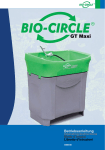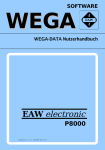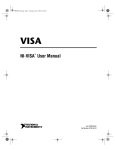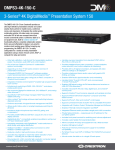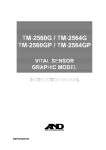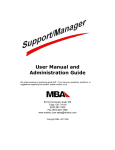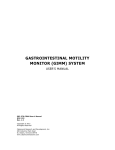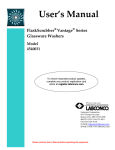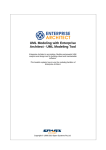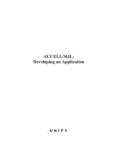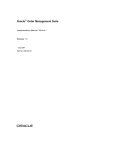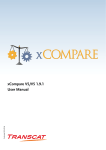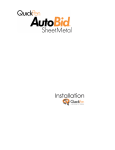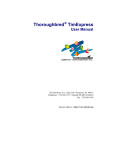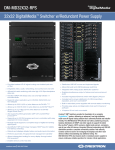Download Unify DataServer/ELS Reference
Transcript
TM
Unify DataServer /ELS
Developer’s Reference
© 1987, 2000, 2003 Unify Corporation. All rights reserved.
No part of this document may be reproduced, transmitted, transcribed, stored in a retrieval system, or
translated into any language or computer language, in any form or by any means, electronic, mechanical,
magnetic, optical, chemical, manual, or otherwise without the prior written consent of Unify Corporation.
Unify Corporation makes no representations or warranties with respect to the contents of this document
and specifically disclaims any implied warranties of merchantability or fitness for any particular purpose.
Further, Unify Corporation reserves the right to revise this document and to make changes from time to
time in its content without being obligated to notify any person of such revisions or changes.
The Software described in this document is furnished under a Software License Agreement. The
Software may be used or copied only in accordance with the terms of the license agreement. It is against
the law to copy the Software on tape, disk, or any other medium for any purpose other than that
described in the license agreement.
The Unify Corporation Technical Publications Department values and appreciates any comments you
may have concerning our products or this document. Please address comments to:
Product Manager
Unify Corporation
3927 Lennane Drive
Sacramento, CA 95834-1922
(800) 24-UNIFY • (916) 928-6400 • FAX (916) 928-6401
Unify DataServer, Unify eWave, Unify VISION, Unify WebNow! and the Unify logo are trademarks of
Unify Corporation in the United States and other countries. Unify and ACCELL are registered
trademarks of Unify Corporation in the United States and other countries. Other brand or product names
shown are trademarks of their respective owners. Printed in U.S.A.
Part Number: 7061-02
Contents
About this manual 13
Reference Manual Organization 13
Syntax Conventions 17
Other Conventions 17
Part I: The Unify DataServer/ELS environment 19
Chapter 1: Introduction to Unify DataServer/ELS 21
Building a Unify DataServer/ELS database application 23
References 24
Chapter 2: Unify DataServer/ELS and the operating system environment 27
File name suffixes 28
Directories and path names 28
Text editors 29
The print spooler 29
Running operating system commands from Unify DataServer/ELS
Using operating system security from Unify DataServer/ELS 31
Chapter 3: The Menu Handler 33
Standard Unify DataServer/ELS menus 33
Users 39
Help documentation 40
Executables 41
Starting Unify DataServer/ELS automatically
Customizing Menu Handler commands 42
Chapter 4: Files and directories 45
Files 46
Directories 49
Chapter 5: Environment variables 53
Using environment variables 53
Setting environment variables 53
41
30
Unify DataServer/ELS environment variables 54
Environment variables and Unify DataServer/ELS programs
67
Chapter 6: Termcap and Unicap 69
Termcap 70
Terminal functions 70
Optional terminal functions 73
Keyboard mapping 73
Setting up a termcap file 74
UNICAP
75
Character classes 75
The standard unicap file 79
Part II: Database design and maintenance 85
Chapter 7: Introduction to database design
Database elements 89
Field data types
87
89
Refining the database design 95
Eliminating multiple values in fields 95
Eliminating non-key field dependencies 98
Database diagrams 104
Data access methods 106
Hashing (primary key) 107
Explicit relationships 108
B-trees 110
Buffered sequential access 115
Chapter 8: Database design utilities 119
Database directory structure 120
Design and create a new database (dbcreate)
121
Database tables 121
Database fields 124
Creating the database 131
Modify database design (schent) 136
Modifying values on the table entry form 137
Modifying values on the field entry form 140
Create database (crdb) 145
4
Unify DataServer/ELS Developer’s Reference
Database files 145
Reconfigure database (scom)
148
Preparing to reconfigure 149
Reconfiguring 150
Finishing the reconfigure 152
Recovering corrupted hash table fields 153
Add, drop B-tree indexes (idxmnt) 156
Inquiring, rebuilding, and dropping B-trees
Adding B-tree indexes 161
Database field entry prompts 161
Processing B-tree definitions 162
159
Advanced field attributes (afa) 164
AFA file structure 167
Command syntax 168
An example file 178
Chapter 9: Database maintenance utilities 181
Write database backup (budb) 182
Read database backup (redb) 184
Reading the database backup 185
Replaying the transaction log 186
Rebuild the hash table (rekey) 191
Rebuild explicit relationships (repoint)
194
From the Menu Handler 195
From the operating system 197
Define database volumes (volmnt) 200
Using a raw disk partition 202
Using ordinary operating system files 203
Defining database volumes 205
Part III: System administration 213
Chapter 10: Database security utilities 215
Modify system parameters & security (parmnt) 216
Add or modify group privileges (grpmnt) 218
Add or modify individual privileges (empmnt) 222
Field security maintenance (fldsec) 227
Process field passwords (procpass) 230
Contents
5
Using the operating system security
231
Chapter 11: Data Dictionary reports 233
Print database design(schlist) 234
Print menus (lmenu) 241
Print screens (sfrep) 244
Print group privileges (lgrp) 245
Individual access listing (lemp) 247
Print help documentation (prthdoc) 249
Print list of programs (lexec) 250
Print, display database statistics (dbstats) 252
Display hash table statistics (hts) 255
Print, display B-tree statistics (btstats) 257
Chapter 12: Miscellaneous utilities
Transaction logging 260
259
How transaction logging works 260
Transaction logging status (txconf) 262
Add, modify or delete menus (menumnt) 266
Describe program to system (execmnt) 269
Create or modify help documentation (enthdoc)
Edit SQL or RPT command files 275
Database load (DBLOAD) 276
Program loading (lfilegen) 280
Monitoring locks (Impeek) 281
273
Part IV: Screen form development and maintenance 283
Chapter 13: Screen form development tools 285
Create default screen form(cdsf) 289
Paint screen forms (paint) 293
Screen editing commands 295
Customizing PAINT commands 308
Chapter 14: Screen form maintenance utilities 313
Check screen form coordinates (sfmaint) 314
Display list of screens (sfslist) 319
Test screen (sfsamp) 320
6
Unify DataServer/ELS Developer’s Reference
Compile screens (sfproc) 321
Restore screen to Data Dictionary (sfrestr)
322
Part V: Data entry and retrieval 323
Chapter 15: ENTER–data entry query by forms
The Rules of Using ENTER
325
326
Register screen form with ENTER (entmnt) 329
Using ENTER for data entry 335
Entering the primary key field 335
Moving the cursor on the ENTER screen
Adding or changing field data 336
335
Entering data in a text type field 336
Enter data in a binary type field 337
Changing data in a secondary table 337
Using ENTER with advanced field attributes (AFA)
338
Adding and modifying records with AFA 338
ENTER and AFA messages 339
Using ENTER for query by forms
340
Inexact matching on string fields 341
Inexact matching on non-string fields 342
Using queries to modify, delete, or report 343
Enter report options screen 344
Chapter 16: SQL-Query/DML language 349
Query facilities 351
Required and optional clauses 351
Identifying tables and fields in queries 352
Entering query statements 352
Help features 353
select...from CLAUSE 355
where CLAUSE 358
unique KEYWORD 366
Arithmetic expressions 367
Aggregate functions 369
order by CLAUSE 371
group by CLAUSE 372
Nested queries 375
Contents
7
having CLAUSE 378
Join queries 381
Variable Queries 388
Data Manipulation Language facilities
390
insert statement 390
update statement 393
delete statement 394
Unify DataServer/ELS SQL extensions
396
Editing queries 396
Creating and running SQL scripts 397
Running operating system commands 398
Dumping data to external files 399
Loading data from external files 400
Using text fields with SQL 404
Using binary fields with SQL 405
Using SQL internal tables and environment variables 405
SQL/Screen Form/Report interface 413
SQL by forms (ssql) 413
Registering a screen form with SQL (ssqlmnt) 415
Using an SQL screen 421
Using the SQL report option screen 423
SQL reference 427
Keyword summary 427
Formal language syntax 427
Query statements and clauses 428
DML statements and clauses 441
Non-Query commands 444
HELP commands 448
SQL errors 449
Part VI: Report generators 451
Chapter 17: RPT–Report processor 453
Report writing concepts 454
Files used by RPT 454
Example report 455
Basic report examples 459
Department listing example 459
8
Unify DataServer/ELS Developer’s Reference
Form letter example 469
Advanced report techniques 475
RPT expression syntax 486
Named expressions 488
Logical expressions 489
Expression components 493
Report fields 493
Numbers, dates, and times 494
Strings 499
Functions 505
Variables 510
Expression validity table 513
Control break processing 514
Named sort expressions 514
Control breaks 517
Control break processing command-groups 518
Non-command-groups
520
bottom margin 520
end 520
input 521
left margin 522
length 522
separator 522
sort 523
top margin 524
width 524
Command-groups 525
after report 525
after name 526
before report 527
before name 527
detail 528
header 529
Command-group commands 530
if 530
need 531
page 532
Contents
9
print 532
set 540
skip 540
Using RPT with other Unify DataServer/ELS tools
541
SQL by forms and RPT 541
ENTER and RPT 543
rip 544
User programs and RPT 544
RPT table usage information report 546
RPT reference summary 552
RPT keywords 552
Overview of commands and command-groups 552
Chapter 18: LST–Listing processor 557
LST Syntax conventions 558
Expressions 558
Selecting records
560
Running the selection processor 560
Selection processor commands 560
Listing records 564
Running the listing processor 564
Listing processor commands 564
sort 568
total 569
go 570
print 570
nohead 571
unlock 571
Appendix A: Field and internal data types 573
Changing field data types and lengths 574
Safe Changes 575
Unsafe Changes 576
Appendix b: Unify DataServer/ELS reserved words 579
Appendix c: Custom message control 581
Custom message control 582
10
Unify DataServer/ELS Developer’s Reference
Formatting currency and date displays 583
Reconfigure data dictionary 584
What is a data dictionary? 584
Customizing the data dictionary 586
Appendix D: Unify DataServer/ELS messages 597
Appendix E: The licprod utility 685
Licensing after installation 685
Licensing during installation 687
Appendix F: Tuning your operating system 691
Contents
11
12
Unify DataServer/ELS Developer’s Reference
About this manual
This is the Unify DataServer/ELS Developer's Reference Manual. The manual
provides specific information on how to use each Unify DataServer/ELS tool. The
index at the back of the manual is particularly useful for locating a specific subject.
While some chapters in this manual give examples of use, the Unify DataServer/ELS
Developer's Tutorial Manual provides more examples of how most Unify DataServer/
ELS tools are used to develop an application system. It is the best place to start if you
have never used Unify DataServer/ELS before.
The Unify DataServer/ELS Developer's Reference Manual assumes the following:
•
You know how to use your computer's operating system.
•
You know what a database management system is.
If you are already familiar with database systems and want to see how to program
using Unify DataServer/ELS, refer to the Unify DataServer/ELS Direct HLI
Programmer's Manual.
Reference Manual Organization
The Unify DataServer/ELS Developer's Reference Manual consists of 18 chapters,
grouped in six parts, followed by four appendices:
Part I, The Unify DataServer/ELS Environment, contains six chapters. These chapters
explain the environment that Unify DataServer/ELS operates in.
Chapter 1
Introduction to Unify DataServer/ELS is an introduction to the Unify
DataServer/ELS Relational Database Management System.
Chapter 2
Unify DataServer/ELS and the Operating System Environment
explains how Unify DataServer/ELS works on your computer'&
operating system.
13
Chapter 3
The Menu Handler discusses the Unify DataServer/ELS user-friendly,
menu-driven system. The Menu Handler has all the options you need
for application development and operations.
Chapter 4
Files and Directories explains the kinds of files you work with in Unify
DataServer/ELS and the file-naming conventions you use to identify
them. It also outlines the directories these Unify DataServer/ELS files
reside in: system directories and application or user directories.
Chapter 5
Environment Variables explains how to specify parameters to use with
Unify DataServer/ELS and your database application. Environment
Variables let you set such things as path names, date display format,
and a text editor or word processor.
Chapter 6
Termcap and Unicap has information to help you set up your terminal
and keyboard to work with Unify DataServer/ELS.
Part II, Database Design and Maintenance, contains three chapters.
Chapter 7
Introduction to Database Design contains information that can help
you set up the most efficient database design for data entry,
manipulation, and retrieval.
Chapter 8
Database Design Utilities tells you how to, design and create new
databases, modify existing databases, reconfigure databases, work
with B-tree indexes, and use Advanced Field Attributes for data
validation.
Chapter 9
Database Maintenance Utilities explains how to read and write
database backups, rebuild, the hash table, rebuild explicit
relationships, and define database volumes.
Part III, System Administration, also contains three chapters.
Chapter 10
14
Database Security Utilities tells you how to manage security for your
Unify DataServer/ELS application. You can. define group and user
privileges for database access and operations, and set up field
passwords. If your operating system supports this feature, you can also
Unify DataServer/ELS Developer’s Reference
combine the Unify DataServer/ELS security system with that of your
operating system.
Chapter 11
Data Dictionary Reports explains several reports you can request to
see the status of your database, menus, screens, security, programs,
and other statistics relating to your application.
Chapter 12
Miscellaneous Utilities describes such operations as how to Add or
Delete Menus, Describe Programs to the System, Edit SQL or RPT
Scripts, use DBLOAD, and do Transaction Logging.
Transaction Logging records database updates so that if the system
crashes, you can restore all changes made since the last checkpoint.
Part IV, Screen Form Development and Maintenance, contains two chapters.
Chapter 13
Screen Form Development Utilities and Screen
Chapter 14
Form Maintenance Utilities have information to help you use screen
forms. These chapters tell you how to create default screen forms for
data entry and database inquiries, then customize those screen forms
for your application.
These chapters also discuss the tools you can use to maintain the forms after you've
created and customized them.
Part V, Data Entry and Retrieval, also contains two chapters.
Chapter 15
ENTER-Data Entry/Query By Forms, describes ENTER. This is a
general-purpose data entry program that you can use to drive screen
forms. You can also use ENTER as a query-by-forms interface to your
database or as the basis for your own custom data-entry screens.
Chapter 16
SQL-Query/DML Language explains how to use the Unify DataServer/
ELS query language, SQL, to extract information from your database
in a meaningful format.
SQL is a subset of the IBM standard relational query
and data manipulation language, SEQUEL 2.
About this manual
15
Part VI, Report Generators, contains the last two chapters.
Chapter 17
RPT-Report Processor tells you how to use the Unify DataServer/ELS
Report Writer, RPT, to print reports. With RPT, you use a
non-procedural language to specify the format of multiple-level, tabular
reports. The data for these reports can come from an SQL or
Query-By-Forms query, a user program, or any ASCII file.
Chapter 18
LST-Listing Processor explains LST, a selection and formatting
language that produces sorted listings of totals and subtotals from a
database. LST is a simple alternative to SQL and RPT, when you don't
need the full power of those two tools.
LST has two major components, the selection processor, which lets
you choose records based on selection criteria, and the listing
processor, which lets you sort, format, and total the selected records.
Appendices A through D contain supplementary information.
16
Appendix A
Field and Internal Data Types explains field data types, display lengths,
and internal lengths, as well as legal changes you can make to field
types and lengths.
Appendix B
Reserved Words contains a list of words that have specific meaning to
Unify DataServer/ELS. You cannot use these reserved words for table
and field names.
Appendix C
Customizing Your Application describes ways to tailor your Unify
DataServer/ELS database application to your needs. Custom
Message Control and a Reconfigurable Data Dictionary enable you to
personalize screen messages and prompts. You can also set the
CURR, DATETP, and LDATEFMT environment variables for currency
and date display formats.
Appendix D
Error Messages contains the messages that can display while you are
running Unify DataServer/ELS.
Unify DataServer/ELS Developer’s Reference
Syntax Conventions
Throughout the manual, standard conventions are followed to describe the syntax of
various Unify DataServer/ELS and shell commands:
[ ]
|
Words within square brackets are optional, and may be left out.
|
...
Vertical bars enclosing a stacked list of options means to choose one
of the options, and only one.
Ellipsis points indicate that the immediately preceding item may be
repeated any number of times.
Syntax conventions are also outlined in chapter 16, SQL-Query/DML Language, and
chapter 18, LST-Listing Processor.
Other Conventions
Warnings indicate actions that could cause data loss or damage to the database.
NOTE:
About this manual
Notes indicate conditions of interest or actions that could result in
syntax errors but not damage the database or cause loss of data.
17
18
Unify DataServer/ELS Developer’s Reference
Part I: The Unify DataServer/ELS
environment
Part I explains the Unify DataServer/ELS operating environment. The chapters in
Part I describe Unify DataServer/ELS menus, files, general directory layout, shell
environment variables, and the termcap and unicap files. Although the use of Unify
DataServer/ELS requires little or no knowledge of the computer’s operating system,
the shell, or programming, the information in these chapters is a little more
demanding. To understand this information, you should know something about
programming principles.
You should be familiar with directories, the shell, and, for the chapter on termcap and
unicap, be familiar with how CRT terminals operate from a programming viewpoint.
The chapters in Part I contain information about miscellaneous items not discussed
elsewhere in the manual. However, this information may help make your Unify
DataServer/ELS run smoothly.
Because Part I addresses most of the system in some way, it includes many
references to other sections of the manual. If you are not yet too familiar with Unify
DataServer/ELS, don’t worry about whether you completely understand this part. It is
still a good idea to read Part I as an orientation and then to use the system. When you
are more familiar with Unify DataServer/ELS, review this part, and its information will
be much clearer.
19
20
Unify DataServer/ELS Developer’s Reference
Chapter 1: Introduction to Unify
DataServer/ELS
This chapter introduces the Unify DataServer/ELS Relational Database Management
System. Any database management system is more than a single program, unlike
word processors or spread sheet packages that generally are just single programs.
Unify DataServer/ELS is a collection of over 20 different programs, integrated to let
you create and modify application systems that store and retrieve data. Figure 1-1
shows a diagram of the Unify DataServer/ELS system architecture.
Menu Handler
SQL
Query By
Forms
Enter
database
Enter
Utilities
Host
Language
Interface
Report Writer
Unitrieve
database Kernal
Data
Dictionary
TX
Log
database
Volume
Figure 1.1 Unify DataServer/ELS system architecture
The primary user interface to the Unify DataServer/ELS system is the Menu Handler.
The system administrator can select any Unify DataServer/ELS program from a
21
menu, while also controlling security to permit other users access only to certain
menus and programs.
Unify DataServer/ELS comes with a set of built-in menus ready for you to use in
developing your application. See chapter 3, The Menu Handler, for a complete
description of how to use menus. You can also create your own menus. For more
information, see Add, Modify or Delete Menus, section 12.1.
Before you design your own database application, you should review the concepts of
database design and access methods, explained in Introduction to database Design,
chapter 7.
Chapter 9, Database Design Utilities, and chapter 10, database Maintenance Utilities
describe the options to create and maintain a database. These include programs to
enter and modify the database design, create or reconfigure the database, add or
drop indexes, read and write backup tapes (or removable disks), and repair corrupted
databases. You can also specify that a Unify DataServer/ELS database is to reside on
a raw file system. This yields substantial performance improvements over using an
ordinary ASCII file.
Full-screen data entry is provided by ENTER as described in chapter 15, ENTERData Entry/Query by Forms. ENTER performs many edit checks, including type,
length, date and time formats, dollar amount formats, and table lookup. You can also
add your own functions to customize data entry. As with the previous programs,
ENTER uses the screen forms that you create and modify.
Using SQL, you can interactively add, modify, delete, and query information in your
database. The features of SQL are described in chapter 16, SQL Query/DML
Language.
Unify DataServer/ELS also includes some additions and extensions to SQL worth
noting. For example, you can connect a screen form to an SQL query script, then
format the results of the query with the primary Unify DataServer/ELS report writer,
RPT. This interface, called SQL By Forms, is described in SQL/Screen Form/Report
Interface, section 16.4.
For simpler queries, often more than half of the queries performed, Unify DataServer/
ELS offers Query By Forms. With QBF, you first fill in search values on a screen form,
and Unify DataServer/ELS then uses these values to find the records that match.
22
Unify DataServer/ELS Developer’s Reference
You can look at the selected records one at a time on the form, or you can send the
results to either of the Unify DataServer/ELS report writers: RPT (powerful) or LST
(easy to use). QBF is described in ENTER Data Entry/Query By Forms, chapter 15;
RPT in chapter 17; LST (commands for formatting reports) in chapter 18; and the way
to combine these functions, in Register Screen Form with ENTER, chapter 15.1.
Building a Unify DataServer/ELS database application
Building a Unify DataServer/ELS database application requires seven basic steps.
The following paragraphs briefly describe each step and how you can find the
information you need to complete it:
1. Develop a logical database design.
To develop your database's logical design, you must analyze your database
application requirements. You need to determine the types of information the
database must store and how it should organize that information.
2. Install the Unify DataServer/ELS software.
Instructions for installing the database software are given in the Unify
DataServer/ELS Installation Guide.
3. Set up the database environment.
To set up the environment for your database application, you configure the
operating system environment so your application runs as efficiently and
smoothly as possible. For information about the database and operating
system environments, see chapters 1 through 5 of this manual.
4. Create the database.
You create the database by defining the database tables and the fields for
each table. For information about, creating, a new database, see chapter 8,
"Database Design Utilities."
5. Enter or load data into database tables.
To enter or load data in database tables, you can use either of two methods:
•
use the database Load (DBLOAD) program to load records from an
ordinary ASCII file
•
use an ENTER screen for data entry
Introduction to Unify DataServer/ELS
23
For more information about how to enter data, see Section 12.6, "Database
Load" or Section 15.2, "Using ENTER for Data Entry."
6. Create screens, scripts, or reports as needed.
You will want to provide a way for users to view data. Depending on the type of
information needed, use one or more of the following methods for displaying
data:
•
Create screen forms for viewing or querying records interactively from the
screen. For detailed information, see chapter 13, "Screen Form
Development Tools."
•
Create SQL scripts for querying the database and printing simple lists of
data. For detailed information, see chapter 16, "SQLQuery/DML
Language. "
•
Create RPT scripts for running routine reports with customized formats.
For detailed information, see chapter 17, "RPT Report Processor."
7. Set up security and add users to the database.
To set up database security and add users to the database, you must
determine how much of the database you want users to be able to access and
which operations you want to allow these users to perform.
For general information about database security, see chapter 10, "database
Security Utilities."
If you have never used Unify DataServer/ELS before, start by reviewing the Unify
DataServer/ELS Developer's Tutorial Manual. It gives examples and step-by-step
instructions for using Unify DataServer/ELS tools to develop an application system.
References
For more information on designing and managing an RDBMS, or on managing
transactions, locking, and recovery, the following sources are suggested:
Bernstein, Philip A., Vassos Hadzilacos, and Nathan Goodman. Concurrency Control
and Recovery in Database Systems. Reading, Mass.: Addison-Wesley,
1987.
24
Unify DataServer/ELS Developer’s Reference
Chamberlin, Donald D. "Relational Data-Base Management Systems." Computing
Surveys 8 (March 1976).
Date, C.J. An Introduction to Database Systems, 3rd ed. Reading, Mass.: AddisonWesley, 1982.
Martin, James. Computer Data-Base Organization, 2nd ed. Englewood Cliffs, N.J.:
Prentice-Hall, 1975.
Salzberg, Betty. An Introduction to database Design. Academic Press, 1986.
Salzberg, Betty. "Third Normal Form Made Easy." SIGMOD Record 15, No. 4
(December 1986).
Introduction to Unify DataServer/ELS
25
26
Unify DataServer/ELS Developer’s Reference
Chapter 2: Unify DataServer/ELS and
the operating system environment
In developing your Unify DataServer/ELS application, you sometimes have to deal
directly with your computer's operating system. Consequently, the Unify DataServer/
ELS Developer's Reference Manual often refers to shell commands or operating
system commands.
The manual assumes that you already know how to use your operating system, but
this chapter is included as a summary of how Unify DataServer/ELS interfaces with
Unix-based operating systems.
The following table lists some of the basic operating system commands you are
expected to be familiar with.
Command
Description
cat
display contents of an ASCII file
cd, chdir
change directory
cmp
compare two files
cp
copy a file
df, fsck
check disk
ls
list files and subdirectories in a
directory
mkdir
create a new directory
mv
change a file name
pr, lpr
send output to a print spooler
rm
delete a file
rmdir
delete a directory
setenv, export
set an environment variable
vi
open the standatd text editor
Figure 2.1 Summary of Operating System Commands
27
File name suffixes
Unify DataServer/ELS identifies the type of a file by its file name suffix. For more
information on file names and suffixes, see Files. This table lists the file name suffixes
recognized by Unify DataServer/ELS.
Suffix
Description
.a
an archive file created by ar
.afa
an advanced field attribute file
.c
a C source code file
.db
a data base file
.dbr
a raw data base file
.dbv
a file containing variable-length data base fields (TEXT or
BINARY fields)
.err
an error log file
.h
an include file used with C source code
.idx
a B-Tree index file
.id
a command file used to create executable files
.o
a relocatable binary object file usually kept in an archive file
.q
a Unify DataServer/ELS screen form file read at run time
Figure 2.2 File name suffixes recognized by Unify DataServer/ELS
Directories and path names
Unify DataServer/ELS has several environment variables you can set to specify
directories and path names. The list on the following page introduces these
environment variables. For more information about Unify DataServer/ELS
environment variables, see chapter 5.
Before setting environment variables, you should know which environment you are
working on; for example. Bourne Shell or C Shell. You should also be familiar with
environment variable settings in the .login or .profile file.
If you need more information about environment variables on your operating system,
refer to your operating system user's manual or one of the source books listed at the
end of this chapter.
28
Unify DataServer/ELS Developer’s Reference
•
DBPATH contains the complete path name for application database files. If
DBPATH is not set, all application database files are assumed to be in the
current directory.
•
LOCKDIR contains the name of the named pipes directory. If LOCK.DIR is not
set, the default named pipes directory is /tmp.
•
PATH contains the name of the directory where Unify DataServer/ELS system
programs are located.
•
TERM CAP contains the complete path name of the termcap file. The default
location of the termcap file is in the /etc/termcap directory.
•
UNICAP contains the complete path name of the unicap file. The default
location of the unicap file is in the directory specified in Unify DataServer/ELS.
•
Unify DataServer/ELS contains the name of the Unify DataServer/ELS system
lib directory,
•
UNIFYTMP contains the name of the temporary file directory used by Unify
DataServer/ELS. The default value of UNIFYTMP is /tmp.
•
VOLPATH contains the complete path name for database volumes. If
VOLPATH is not set, all database volumes are assumed to be in the current
directory or in the directory specified in DBPATH.
Text editors
The Unify DataServer/ELS default text editor is vi, the Berkeley visual editor. However,
if you have a text editor you would rather use, you can specify that text editor by
setting the EDIT environment variable.
You can also specify a binary editor by setting the BINEDIT environment variable.
The print spooler
The SPOOLER environment variable contains the name of your system's print
spooler. This variable is set to the standard spooler, lpr. (The lpr is a leftover from the
days when all high speed printers were line printers.)
Unify DataServer/ELS and the operating system environment
29
When Unify DataServer/ELS sends output to a printer, the print spooler makes a
temporary copy of the file. The temporary spooler file is removed when printing is
finished.
Running operating system commands from Unify DataServer/ELS
You can run operating system commands from Unify DataServer/ELS in two ways:
•
You can access the operating system shell with the Unify DataServer/ELS
system sh command.
•
You can run operating system commands from SQL using the ! command.
To access the operating system shell from Unify DataServer/ELS, enter sh at the
selection prompt as follows:
SELECTION: sh
ESC-select
^U-up
RET-down
^X-home
^P-previous
^Z-clear
^D-exit
A screen similar to the following one displays:
[sh]
Unify RDBMS
Operating System Shell
30 APR 1999
unify >
At the shell prompt, enter the operating system commands you want to run. To return
to the Unify DataServer/ELS menu, press CTRL D.
To run operating system commands from SQL, enter ! followed by the operating
system command. For example, to see a list of the files in the current directory, enter !
and the Is command at the SQL prompt, as shown:
30
Unify DataServer/ELS Developer’s Reference
sql> !ls
ddlockfile
sql>
file.db
unify.db
The command runs, displays its results, and returns to the SQL prompt.
Using operating system security from Unify DataServer/ELS
Unify DataServer/ELS provides a security maintenance system that you can use with
your operating system to prevent unauthorized access to your database application.
Unify DataServer/ELS lets you specify a super-user ID and password, group and
individual access privileges, and database field passwords.
In addition to the Unify DataServer/ELS security measures, you can specify an
operating system ID and password for your application's system administrator, and
make sure all system files are owned by this ID.
For more information about Unify DataServer/ELS system security and how to use it
with your operating system security, see chapter 10.
If you need more information about your operating system, refer to your operating
system user's manual or one of the following sources:
Bell Telephone Laboratories, Inc. UNIX Programmer's Manual. New York: Holt,
Rinehart and Winston, 1983.
McOilton, Henry, and Rachel Morgan. Introducing the UNIX System. New York:
McOraw-Hill, 1983.
Thomas, Rebecca, and Jean Yates. A User Guide to the UNIX System. New York:
Osbome McOraw-Hill, 1985.
Unify DataServer/ELS and the operating system environment
31
32
Unify DataServer/ELS Developer’s Reference
Chapter 3: The Menu Handler
The Menu Handler provides a complete, user-friendly environment for the Unify
DataServer/ELS system. You use menus to develop a project, to create an
application, and to operate the finished application. All application development and
operations are menu-driven.
Several different Unify DataServer/ELS options let you update the data dictionary to
keep track of the menus, application functions, ENTER screens, and users of an
application system. You can also store information about where to find the archives for
each application program, what programs are loaded together in a single executable
core load, and what screen form is to be displayed when a program begins execution.
Standard Unify DataServer/ELS menus
A menu is a set of Unify DataServer/ELS options, displayed for selection. Your initial
empty data dictionary contains only the Unify DataServer/ELS programs, menus, and
a user ID. You can use the Add, Modify or Delete Menus program to create custom
menus for the application and arrange the menus in a hierarchical menu system.
On the next page is a diagram of the standard menus that come with Unify
DataServer/ELS.
33
Menu Map
1.
2.
3.
4.
5.
6.
7.
Design and Create a New Database
Create of modify Screen Forms
SQL - Query/DML Language
Edit SQL or RPT Command Files
Add, Modify or Delete Menus
Data Base Design Utilities
System Administration
2 Database Maintenance
2 Create or Modify Screen Forms
1.
2.
3.
4.
5.
6.
7.
8.
Paint Screen Forms
Register Screen Form with ENTER
Register Screen Form with SQL
Check Screen Form Coordinates
Display List of Screens
Test Screens
Compile Screens Restore Screen to Data
Dictionary
Create Default Screen Form
1.
2.
3.
4.
5.
6.
7.
8.
9.
Write Database Backup
Read Database Backup
Add, Drop B-Tree Indexes
Rebuild the Hash Table
Rebuild Explicit Relationships
Define Database Volumes
Print, Display Database Statistics
Display Hash Table Statistics
Print, Display B-Tree Statistics
1.
2.
3.
4.
5.
6.
7.
Modify System Parameters & Security
Add or Modify Group Privileges
Add or Modify Individual Privileges
Print Group Privileges
Print Individual Privileges
Field Security Maintenance
Process Field Passwords
3 Security Maintenance
6 Database Design Utilities
1.
2.
3.
4.
5.
6.
7.
Modify Database Design
Print Database Design
Create Database
Write Database Backup
Reconfigure Database
Add, Drop B-Tree Indexes
Advanced Field Attributes
7 Data Dictionary Reports
7 System Administration
1.
2.
3.
4.
5.
6.
7.
34
Transaction Logging Status
Database Maintenance
Security Maintenance
Create or Modify Help Documentation
Describe Program to System
Program Loading
Data Dictionary Reports
1.
Print Database Design
2.
3.
4.
5.
6.
7.
Print Menus
Print Screens
Print Group Privileges
Print Individual Privileges
Print Help Documentation
Print List of Programs
Unify DataServer/ELS Developer’s Reference
When you start Unify DataServer/ELS, this is the first menu that displays:
active option’s
system name
system
heading
[mainmenu]
active option’s
heading
Unify RDBM
UNIFY Main Menu
30 APR 1999
selection
number
current menu
selection
menu pointer
1. Design and Create a New Database
2. Create of modify Screen Forms
3. SQL - Query/DML Language
menu
line
4. Edit SQL or RPT Command Files
5. Add, Modify or Delete Menus
6. Data Base Design Utilities
selection
prompt
7. System Administration
option
heading
cursor
SELECTION:
ESC-select
command
key line
^U-up
RET-down ^X-home
command
key
^P-previous
command
name
^Z-clear
^D-exit
command
key set
All Unify DataServer/ELS menus are similar to this one. The top two lines display the
active menu's system name (mainmenu), descriptive heading (Unify DataServer/ELS
Main Menu), and the current date and time. (These top two lines are also the same for
all programs and screen forms.)
The Menu Handler
35
Centered on the menu is a list of the options that you can select using this menu.
These options are listed as menu lines. A menu line consists of the option's
descriptive heading preceded by a line number. This number is also known as the
selection number. Unify DataServer/ELS allows up to 16 menu lines per menu.
The current menu selection is marked by the menu pointer. The menu pointer is
represented on the screen by either reverse video text or an asterisk. The type of
menu pointer used on your screen depends on your terminal's capabilities and its
termcap entries (see Termcap).
Near the bottom of the screen is the selection prompt — SELECTION:. You enter
commands or selection numbers here to indicate your choice.
At the bottom of the menu screen is the Menu Handler command key line. This line
displays the Menu Handler commands. Each command is represented as a pair of
items—the command key and the actual command name. This pair is known as a
command key set.
The command key is a keystroke that executes a Menu Handler operation. The
command name gives you an idea of what will happen when you press the command
key. Each command key set is displayed in the following format:
command key-command name
COMMAND NAMEACTION
NAME
COMMAND KEY
select highlighted option
select
ESC
F1
move menu pointer up
up
^U
(UP ARROW)
^K
move menu pointer down
down
RETURN
(DOWN ARROW)
^J
LINE FEED
go to home menu
home
^X
HOME
F2
go to pervious menu
previous
^P
F3
Figure 3.1 Unify DataServer/ELS command key default settings
36
Unify DataServer/ELS Developer’s Reference
COMMAND NAMEACTION
NAME
COMMAND KEY
clear selection line
clear
^Z
DELETE
F4
exit Unify DataServer/ELS
exit
^D
F5
display general Menu Handler help
help
?
F6
display more command keys
more
/
F10
display information about
the highlighted menu line
info
TAB
F6
^I
redraw screen
redraw
^R
F8
toggle command key line
on/off
toggle
^T
F9
Figure 3.1 Unify DataServer/ELS command key default settings
In the previous table, the ^ symbol represents the CTRL key: ^X means CTRL X. You
produce CTRL X by holding down the CTRL key and pressing the X key. In other
words, you use the CTRL key just like the SHIFT key. You can customize the
command key definitions by modifying your unicap file. (See section 3.1, Customizing
Menu Handler Cammands.)
Looking at the Main Menu, you initially have seven options to choose from. You can
make a selection in one of three ways: by selection number, by select, or by system
name. The following explains how to use each selection method:
1. Enter a selection number and press RETURN to run the associated option.
2. Press the select command key to run the option highlighted by the menu
pointer (the current menu selection).
3. Enter the system name for a program, option, or menu. Then press RETURN
to run that program, option, or menu. These system names are assigned by
Unify DataServer/ELS or by you when you create menus, ENTER or SQL
screens, or custom programs.
Registered options can be run from any menu by entering the system name at the
selection prompt. For example, at the Unify DataServer/ELS Main Menu, you can go
The Menu Handler
37
directly to Print Help Documentation by typing prthdoc. This is a major time saving
feature for experienced users.
To experiment with these selection methods, start by entering screens at the selection
prompt. The Create or Modify Screen Forms menu displays as follows:
[screens]
Unify RDBMS
Create or Modify Screen Forms
1.
2.
3.
4.
5.
6.
7.
8.
9.
30 APR 1999
Paint Screen Forms
Register Screen Form with ENTER
Register Screen Form with SQL
Check Screen Form Coordinates
Display List of Screens
Test Screens
Compile Screens
Restore Screen to Data Dictionary
Create Default Screen Form
SELECTION:
ESC-select
^U-up
RET-down
^X-home
^P-previous
^Z-clear ^D-exit
At the Create or Modify Screen Forms menu, you can move to the fifth menu line with
the down key. Use the select command key to select Display List of Screens. When
Display List of Screens is finished, the Create or Modify Screen Forms menu
redisplays.
To return to a previous menu, press the previous command key. If you are at your
home menu, an error message displays at the bottom of the screen, to tell you there is
no previous menu. If you are at the Create or Modify Screen Forms menu, the
previous command key causes the Unify DataServer/ELS Main Menu to redisplay.
Notice that the menu pointer highlights the last selection you made.
38
Unify DataServer/ELS Developer’s Reference
Unify DataServer/ELS users see only the menus and programs that match their
security privileges. These security privileges are set by the system administrator
using Add or Modify Group Privileges and Add or Modify Individual Privileges. The
Menu Handler also prevents users from accessing programs or menus by name for
which they have no privilege. chapter 10, Database Security Utilities describes how
this works.
Users
Entry to the Unify DataServer/ELS system can be controlled with one of two different
login modes. The first mode allows access to the database without a login screen; this
is the default mode. This method does not enforce Unify DataServer/ELS security.
Users have access to all programs, menus, and options. The second mode uses a
login screen that requires the user to enter a user ID and a password. The display of
the login screen can be set by the system administrator using Modify System
Parameters & Security.
Using the login information, Unify DataServer/ELS determines which menu users see
when they start Unify DataServer/ELS (the entry menu, also known as the home
menu), and which options they are allowed throughout the application. In addition,
when a program is run, Unify DataServer/ELS passes the user's current access
privileges to that program.
Each user has a defined access privilege to every program and menu. This ranges
from no access privilege (the default condition) to privileges enabling the user to
inquire, modify, delete, or add. The four access capabilities can be used in any
combination. For example, a user may have the right to inquire about and delete
records in a database, to modify and add records, or to inquire about records only. Or
the user may have all four access privileges.
In addition to access privileges, the login ID sets an entry menu for a user. This menu
is the first one seen after logging in to Unify DataServer/ELS, and is the one returned
to when the user presses the home command key. This means a user may only see
that portion of the database menu tree that applies to that user. Because programs
can appear on multiple menus, the system administrator can tailor each user's
environment exactly as required.
The Menu Handler
39
As a convenience, each user may be assigned to a user group. This group is a
collection of users with similar access privileges. You can assign a default set of
privileges to the group and then set individual differences for each user if necessary.
For example, data entry clerks may be entered as a group because, for the most part,
they need access to the same programs Likewise, warehouse workers may need their
own set of programs. A new employee, however, may temporarily need some of the
more sensitive programs restricted. In addition, the new employee may only have
inquire privileges for some programs. A supervisor may have access to more
programs and be given the addition of delete privileges.
Finally, there is a special super user in the Unify DataServer/ELS system. This user
automatically has access to all options. The super user ID, password, and entry point
are all entered with Modify System Parameters & Security. By default, the ID and
password are both su and the entry menu is the Unify DataServer/ELS Main Menu
(mainmenu).
Help documentation
Unify DataServer/ELS allows help documentation to be associated with every
program, screen, and menu. Your release of Unify DataServer/ELS has help
documentation for all options and SQL commands. Help text for custom programs and
screens can be entered using Create or Modify Help Documentation.
You can display help documentation from a menu in the following ways:
1. Press the help command key, ?.
Displays general information about how to use the Menu Handler.
2. Press the info command key, CTRL I.
Displays the help documentation for the current menu selection.
3. Enter help at the selection prompt.
Displays help documentation for the active menu.
4. Enter help n at the selection prompt.
Displays the help documentation for the option with selection number n.
5. Enter help xxxx at the selection prompt.
40
Unify DataServer/ELS Developer’s Reference
Displays help for the option whose system name is xxxx.
Executables
An executable is a shell script or a compiled program that you can run as a command
from the operating system shell. The shell is the operating system level where you
enter the command to start Unify DataServer/ELS. Custom programs, or executable,
can be registered with Unify DataServer/ELS. When registering an executable with
Unify DataServer/ELS, you must specify the heading that is to appear on every menu
line where this program appears. This heading is also placed at the top of the screen
when the Menu Handler executes the program. You can also specify a screen form
which should be displayed before the program begins to run, and the source directory
where the program's object code archive is located. The latter information is used by
Program Loading (see the Unify DataServer/ELS Direct HLI Programmer's Manual).
For detailed information on registering executables with Unify DataServer/ELS, see
Describe Program to System, section 12.3.
Starting Unify DataServer/ELS automatically
The system administrator can set up the Unify DataServer/ELS startup program,
unify, as the shell. When users log into the operating system, they will see the Unify
DataServer/ELS login screen instead of the standard shell. Or, the system
administrator can arrange to bypass the Unify DataServer/ELS login screen entirely
and have users see their first Unify DataServer/ELS menu upon logging into the
operating system.
The startup file for the Menu Handler is named unify. This is the command that you
enter to display the Unify DataServer/ELS login screen and begin to run a Unify
DataServer/ELS application. The unify file also sets the appropriate environment
variables, exports them, and starts the Unify DataServer/ELS shell script. Unify
DataServer/ELS is in the Unify DataServer/ELS bin directory and actually displays the
menus and controls security.
To define unify as the shell for a user, first set the appropriate entry in the operating
system password file. Then set up the .login or .profile file to establish the correct
environment, and run unify.
The Menu Handler
41
If you do not use the DBPATH environment variable, the user home directory must be
the application bin directory (see Directories, section 4.2).
Customizing Menu Handler commands
In the standard version of the Menu Handler, each command is invoked by using the
keystroke (command key) described in the unicap file. The key emits a character (or
character sequence) that the Menu Handler recognizes as being associated with a
particular command. You can change any command definition to use a different
command key by editing the menu section of the unicap file. For more information
about unicap, see section 6.1.
The list of internal command names used by the Menu Handler in the unicap file is
shown in Figure 3.2, following:
Name
Action
ignoremiss
report missiong command definitions
more
display more command key sets at the bottom of the
screen
select
run the highlight menu line
up
move menu pointer up
down
move menu pointer up
home
go to home menu
previous
go to previous menu
clear
clear selection line
exit
exit UNIFY
help
display general Menu Handler help
info
display information about the highlighted menu line
redraw
redraw screen
toggle
toggle command key line on/off
Figure 3.2 UNIFY Menu Handler Commands
42
Unify DataServer/ELS Developer’s Reference
Figure 3.3 is an example of the standard Menu Handler section in the unicap file:
SECTION = menu
menu handler
ignoremiss = FALSE
report missing command definitions
more = / | <f10>
select= \E | <f1>
up = ^u | <up_arrow> | ^k
down = \r | ^j | \n | <down_arrow>
home = ^x | <home> | <f2>
previous = ^p | <f3>
clear = ^z | \177 | <f4>
exit = ^d | <f5>
help = ? | <f6>
info = ^i | <f7>
redraw = ^r |<f8>
toggle = ^t | <f9>
Figure 3.3 Menu Handler Section in unicap File
All the command names can be associated with command keys of your choice. As an
example, consider the following line in the unicap file that defines the command key to
exit Unify DataServer/ELS:
exit, = ^d
The command name appears on the left, exit, while the command key appears on the
right, ^d - CTRL D. If you want to exit when you press CTRL W instead: you change ^d
to ^w.
The Menu Handler
43
44
Unify DataServer/ELS Developer’s Reference
Chapter 4: Files and directories
All database information and programs used in Unify DataServer/ELS are stored in
files. Unify DataServer/ELS identifies files by their file names. File names usually have
specific suffixes that tell Unify DataServer/ELS what kind of information the files
contain. For example, a .q suffix tells Unify DataServer/ELS that the file is a screen
form file. File names and suffixes are explained in below in "Files".
To use files, Unify DataServer/ELS not only needs to know what kind of information
the files contain, but also where the files are located. Unify DataServer/ELS usually
expects to find files in specific directories. For example, it looks for database help
documentation in the hdoc directory below the user's root directory. "Directories",
explains the Unify DataServer/ELS directory system.
45
4.1 Files
Unify DataServer/ELS uses file naming conventions to identify the different kinds of
files necessary to operate an application. File names have the form name .suffix,
where both the name and the suffix are variable length. The suffix indicates the type
of file, as with the usual operating system file naming conventions.
The following is a list of Unify DataServer/ELS file name suffixes, their meanings, and
a description of significant files with that suffix. Unify DataServer/ELS files are usually
located in a particular directory, which is noted here. The Directories section
describes the directory layout in more detail.
The following are the file name suffixes recognized by Unify DataServer/ELS:
46
.a
An archive file, created with the operating system command ar, that
contains relocatable binary files in a form suitable for loading using the
Id command. Unify DataServer/ELS has some system archives that
are in the system lib directory. The application developer can also
create archive files, usually in a src subdirectory.
.afa
An Advanced Field Attributes file. Unify DataServer/ELS uses two
attribute files, unify.afa and fields.afa. The file fields, afa is the
Advanced Field Attributes ASCII source file. The file unify.afa is the
compiled version of fields.afa. The Advanced Fields Attributes option is
explained in the section Advanced Field Attributes.
.b
A C source code file. This kind of file is created by the application
developer, and is typically located in an src subdirectory.
.db
A database file. Every application has two database files—the data
dictionary, which is called unify, db, and the application database file,
called file.db. The user's unify, db is copied from the system prototype
unify, db the first time Unify DataServer/ELS is started, and file. db is
created with Create Database (section 8.3). The user's database files
are located in the database bin directory. The prototype data dictionary
is located in the system lib directory.
Unify DataServer/ELS Developer’s Reference
.dbr
The raw database file, .named file. dbr. It is created by Create
Database (section 8.3) if you have used Define Database Volumes and
have defined the root volume as a device volume. The raw database
file, file. dbr, is linked to the character device, file.db is linked to the
block device.
.dbv
A file containing variable-length database fields. TEXT or BINARY type
fields are stored in .dbv files.
.err
An error log file. The most common file with this suffix is afa. err. This is
the log for errors detected while using Advanced Field Attributes. Two
other error log files are repoint.err and erriog.
.h
An include file, used with C source code. Unify DataServer/ELS
creates two kinds of .h files: file. h and screen, h. The file.h, file is the
result of a Create Database (section 8.3) or Reconfigure Database
(section 8.4). This file contains a list of table and field names used by C
programs that access the database.
The screen.b files are created by either Paint Screen Forms (section 13.2) or
Compile Screens (section 14.4). These files contain a list of screen field
names used for that screen form by C programs. Although created in the bin
directory, the .h files should be moved to either the def or include directories.
.idx
A B-tree index file. These are binary files that reside in the database
bin directory. They are created by Add, Drop B-Tree Indexes (section
8.5), and are updated by any program that stores data into an indexed
field. The files named bt/mn.idx (nnn is a number) are actual B-tree
files. The file field, idx is a directory to the index files.
.Id
A shell command file that uses the operating system command Id to
create executable files. These usually reside in the user's build
directory.
.o
A relocatable binary file that is the result of a cc-c. These files are
usually kept in an archive file.
.q
A Unify DataServer/ELS screen form file. These files contain binary
versions of screen forms which can be read quickly at run time. They
are produced by either Paint Screen Forms (section 13.2) or Compile
Files and directories
47
Screens (section 14.4). Unify DataServer/ELS system screen forms
are kept in the system lib directory. A user's screen forms are usually
stored in the database bin directory.
48
Unify DataServer/ELS Developer’s Reference
4.2 Directories
Unify DataServer/ELS uses two types of directories: Unify DataServer/ELS system
directories; and application directories.
Unify DataServer/ELS system directories are used by all Unify DataServer/ELS users
and are the ones delivered with your Unify DataServer/ELS release. The contents of
Unify DataServer/ELS system directories should not be modified.
Each application has its own set of application directories. These contain the files
specific to a particular application.
You can set environment variables to specify the directory locations for Unify
DataServer/ELS and application files. This is described in chapter 5, Environment
Variables.
The diagram in Figure 4.1 shows the usual structure of the Unify DataServer/ELS
directories:
bin
include
system
programs
system
.h files
conv
file
conversion
lib
hdoc
system
.a files
system
.q files
prototype
unify.db
system help
documentation
Figure 4.1 Unify DataServer/ELS Directory Structure
Files and directories
49
The four directories, bin, include, conv, and lib, are located in the directory where you
installed Unify DataServer/ELS. Only the bin and lib directories are used at run time.
The include directory is used when compiling programs.
An exception to this structure is the Unify DataServer/ELS startup program, named
Unify DataServer/ELS, unify is placed in /usr/bin by the installation procedure so you
can start Unify DataServer/ELS without specifying a path.
The programs and files in conv are used to convert from one release to another, when
necessary. Refer to the Installation Guide for more information.
A test case application directory is shown in the tutorial directory, Figure 4.2. This
directory structure follows the Unify DataServer/ELS directory conventions:
tutorial
bin
hdoc
programs
help
documentation
file.db
file.dbr
file.dbv
unify.db
build
.ld
files
def
src
.h
files
ord sfe
Custom
Order Maintenance
ENTER
.c, .o and .a files
.c, .o and
.a files
.q files
other system files
Figure 4.2 Unify DataServer/ELS tutorial Directory
50
Unify DataServer/ELS Developer’s Reference
A typical application directory structure looks like the diagram in Figure 4.3. In this
figure, xxx and yyy are the names of src subdirectories:
user root directory
bin
hdoc
programs
help
documentation
file.db
file.dbr
file.dbv
build
.ld
files
def
src
.h
files
xxx yyy
.c, .o and .a files
.c, .o and
.a files
.idx files
unify.db
.q files
other system files
Figure 4.3 Example Application Directory Structure
Files and directories
51
52
Unify DataServer/ELS Developer’s Reference
Chapter 5: Environment variables
Using environment variables
The standard operating system gives you a convenient way of setting up parameters
that can be accessed by shell scripts (or batch files) and programs. These
parameters, called environment variables, can then adapt shell scripts (or batch files)
and programs that reference the parameters to the local environment.
Environment variables take the form:
name=value
where both name and value are arbitrary strings.
A good example of the use of environment variables is the way the operating system
determines which directories to search to find programs. The environment variable
named PATH specifies the order in which directories must be searched to find the
Unify DataServer/ELS programs.
The default value for PATH is :/bin:/usr/bin or :/usr/ucb. Therefore, the shell searches
for programs only in the current directory and in the directories /bin and /usr/bin or
/usr/ucb.
Setting environment variables
Suppose on your system, the Unify DataServer/ELS programs are in /usr/unify/bm.
You need to add this directory to the PATH list of directories that are searched.
Bourne Shell:
To set the PATH environment variable using the Bourne shell (sh), use
the following syntax:
PATH=pathname
53
Before the new PATH can take effect in subshells, you must export the
name. You do this using the following syntax:
export PATH
For example, if you are using the Bourne shell, you could set the PATH
environment variable as follows:
PATH=:/bin:/usr/bin:/usr/unify/bin export PATH
C Shell:
To set the PATH environment variable using the C shell {csh), use the
following syntax:
setenv variable-name value
For example, if you are using the C shell, you could set the PATH
environment variable as follows:
setenv PATH /bin:/usr/bin:/usr/unify/bin
You can include environment variable settings and export commands in your.profile or
.login file. Then, the environment variables will be set automatically for you when you
log in. Refer to .login or .profile in your operating system documentation for more
information.
Environment variables enable you to change the standard directories for executable
programs and other supporting files. And by setting DBPATH, PATH, and UNIFY
correctly, you can execute your Unify DataServer/ELS application in any directory.
The Unify DataServer/ELS installation procedure builds the Unify DataServer/ELS
startup program (unify) in /usr/bin, with the basic Unify DataServer/ELS environment
variables set and exported (PATH, UNIFY, and BUDEV). Because /usr/bin is part of
the default PATH list, you can type unify from any directory and begin using Unify
DataServer/ELS through its built-in menu system.
Unify DataServer/ELS environment variables
The following are the names and descriptions of the Unify DataServer/ELS
environment variables:
54
Unify DataServer/ELS Developer’s Reference
BINEDIT
The name of a binary editor. This editor is used in ENTER for editing
binary fields. To edit a binary field in ENTER, press CTRL U when the
cursor is on the position reserved for a binary field.
BUBLK
The size in bytes of a block used by the backup device. If this variable
is not set, the block size defaults to 4096 bytes.
BUDEV
The complete path name of the system backup device. This is a
diskette drive, a cartridge tape drive, or a 9-track tape drive. There is
no default value, so this must be set for any program that uses the
backup device. It is usually set up by the installation procedure.
BUDRVR
The name of a custom program to be used as the backup device filter.
The specified program is a custom version of the BUDRVR program.
BUDRVR reads from and writes to BUDEV, a file. If the BUDRVR
environment variable is not set, the default backup device filter is
BUDRVR. For an example of a custom BUDRVR program, see the
Unify DataServer/ELS Direct HLI Programmer's Manual.
BUTAPESZ
The number of blocks that fit on one tape or diskette on the backup
device specified in BUDEV. To ensure a successful backup, this
variable must be set. If this variable is not set or is set to zero (0),
blocks are read or written until the read or write cannot be completed.
The budb utility uses the BUTAPESZ environment variable to indicate
the number of blocks to be written to the media. If BUTAPESZ is not
set, budb relies on the operating system to correctly handle the end-ofmedia condition; however, the end-of-media condition is often not
handled correctly by the operating system. In these cases, you must
specify BUTAPESZ in the environment; otherwise, the backup may not
be recoverable.
Always set BUTAPESZ to a value smaller than the number of blocks
that can fit on the media. Allow approximately 100 extra 1k blocks of
unused media or 25 extra 4k blocks. To determine the approximate
number of blocks that can fit on the backup media and to verify correct
handling of the end-of-media condition, take the following steps:
1. Back up the database without setting BUTAPESZ. BUDB will
display the number of blocks on the media while backing up the
Environment variables
55
database. Make a note of how many blocks were written on
each tape.
2. Set the BUTAPESZ environment variable to approximately 25
less than the number of blocks written to the first tape.
For example, if budb indicates that 45654 blocks were written to
the first tape, you would set BUTAPESZ to 45629.
3. Back up the database again using the smaller BUTAPESZ. This
is a safety copy of your database.
4. Unset the BUTAPESZ environment variable; you can unset
BUTAPESZ by logging out.
5. Because restoring the database is a risky operation on a
production system, you may wish to make additional backups
prior to running redb by using tar or cpio for regular files and dd
for raw partition database volumes.
6. Using redb, try to restore the backup created in step 1.
If this fails, your operating system may not correctly handle end
of tape. You should then use the media created in step 3 to
restore your database, and always remember to set UTAPESZ
before starting your backup.
An alternate technique is to calculate and set BUTAPESZ for all
backups. It can be calculated by taking the capacity of the tape
in kilobytes and dividing by 4; reduce this number by 5 to 10
percent to allow for interrecord gaps. Then assign this number
to BUTAPESZ.
CURR
The display format for amounts. Up to seven characters can be entered
to define the currency amount format. The first three characters are
required and the last four characters are optional. Each character in
the CURR specification is described as follows:
The first character in the string is reserved for the thousands separator.
Enter a comma (,), a period (.), or a blank ( ). This character is
required.
56
Unify DataServer/ELS Developer’s Reference
The second character is the decimal point. Enter a period (.) or a
comma (,). This character is required.
The third character indicates the precision, the number of decimal
digits that appear after the decimal point. Enter either a two (2) or a
zero (0). If you enter a zero, neither the decimal digits nor the decimal
point display. This character is required.
The fourth character indicates the position of currency symbol in the
amount display. Use a greater than symbol (>) to display the currency
symbol on the right. Use a less than symbol (<) to display the currency
symbol on the left. This character is required.
The fifth, six, and seventh characters are reserved for the currency
symbol. The currency symbol can be any one, two, or three characters
except numeric characters. For example, the currency symbol can be
$, DM, or xxx. At least one character is required.
The default currency format is comma-separated thousands, with a
decimal point and two decimal digits. For example, if CURR is not set,
100 thousand dollars displays as follows:
100,000.00
And if CURR is set to:
" ,2>xxx"
then 100 thousand dollars displays as:
100000, 00xxx
DATETP
The format in which to accept and display dates from 1 January 1900
to 31 December 2077. This environment variable can also be used to
change all brackets that display on menus and screen forms to
parentheses.
The default date format is MM/DD/YY, where M stands for month, D
stands for day, and Y stands for year. The default format also displays
brackets on menus and screen forms. The valid values for DATETP are
the following:
Environment variables
57
AM
American format, MM/DD/YY and brackets.
EU
European format, DD/MM/YY and parentheses.
IN
International format, YY/MM/DD and parentheses.
US
United States format, MM/DD/YY and parentheses.
If you need to format long dates (four-digit year) from 1 October 1752
through 31 December 9999, use the LDATEFMT environment variable,
also described in this section.
DBNAME
The name of the database file. This variable need not be set if the
default file name file. db is suitable for your system.
To set the database file to something other than the default, use an
ordinary file name, not a path name. Therefore, the value of DBNAME
cannot contain slashes (/) or backslashes (\).
Unify DataServer/ELS uses the following logic to determine the name
of the database file: If unify, db is given to opendb() then unify, db is
used,
else if DBNAME is set to a valid file name, then the file named in
DBNAME is used, else file.db is used.
If the database file name is not unify, db, the name of the raw database
file is obtained by appendng an "r" to the database file name.
DBPATH
The complete path name for the application database files. This
includes the files file.db, unify.db, all .idx files, and all .q files.
For example, Unify DataServer/ELS expects to find any user help
documentation in the $DBPATH/../hdoc directory. When you set the
DBPATH variable, all your application data files must be located in their
respective directories, or they cannot be found.
If DBPATH is not set, Unify DataServer/ELS assumes all your
application data files are in the current directory. For help
58
Unify DataServer/ELS Developer’s Reference
documentation, the usual location is in ../hdoc. Set DBPATH before
running Unify DataServer/ELS, or you won't be able to use the
application data files.
DEFSIZE
The default process size used when NSEGS is 0 to calculate the
shared memory attach address.
The default value for DEFSIZE is IM. You can set DEFSIZE to another
multiple of IMDEFSIZE must be set to a multiple of IM.
The following example, sets DEFSIZE to IM:
DEFSIZE=1048576
NOTE:
If DEFSIZE is set too high, you may run into a range of
addresses used by the stack.
For more information on how NSEGS and DEFSIZE work together,
see the description of NSEGS later in chapter 5.
EDIT
The name of a text editor or word processor. The default setting is
usually the UC Berkeley vi editor. If you don't have the default editor, or
if you have something else you like better, you can change it.
The editor is used by Create or Modify Help Documentation (section
12,4), by Edit SQL or RPT Command Files (section 12.5), by SQL
(section 16.3) when editing queries, and by ENTER (section 15.2) for
editing text fields.
FLTFMT
Format for printing floating point numbers. The default for FLTFMT is
%g. You can specify any other valid conversion character for C float
variables, for example: %17.9f, %.2f, or %.0f.
LDATEFMT
The format in which long dates are accepted and displayed. If
LDATEFMT is not set, the default format is MM/DD/YY. The valid
entries for this variable are the following:
DD/MM/YY or DD-MM-YY or DD.MM.YY
DD/MM/YYYY
MM/DD/YY
MM/DD/YYYY
Environment variables
59
YY/MM/DD
YYYY/MM/DD
DD/AAA/YY
DD/AAA/YYYY
where D (day), M (month), Y (year), and A (alphabetic month) can be
entered in upper or lower case.
To specify that days or months less than 10 display as 1-9 rather than
01 - 09, you can enter D and M. For example, if LDATEFMT is set as:
LDATEFMT=M/D/YYYY
the first day of June displays as 6/1/1999 rather than
06/01/1999.
To specify a three-letter month, as in "MAY" or "DEC", use the DD/
AAA/YY or DD/AAA/YYYY form. The separator can be a slash (/),
dash (-), or period (.).
LMPROMO
The maximum number of locks allowed on a database object before it
is promoted to a like lock of the next higher object, for example, from a
record to a table. The Lock Manager uses LMPROMO to conserve
memory.
If conflicting locks exist, lock promotion may be postponed until a
subsequent lock call.
The default maximum number of locks is 50. You can set LMPROMO
to a number from I up to the maximum integer value allowed by your
computer system. A larger setting increases multi-user access ability,
but uses more memory. A smaller setting decreases multi-user access
ability, but uses memory better.
The Lock Manager promotes the locks if there are no conflicting locks.
A premature promotion causes other transactions to be locked out.
NOTE:
60
LMPROMO is only used when a Lock Manager shared
memory partition is created. If LMPROMO is changed,
Unify DataServer/ELS Developer’s Reference
you must remove the shared memory partition and
restart the application.
LOCKDIR
The named pipes directory. The nonshared version of the Lock
Manager creates special files called named pipes (or sockets) for interprocess communication. Named pipes have .p suffixes. If LOCKDIR is
set, the named pipes are stored in the specified directory. Otherwise,
the named pipes are stored in the default directory, /usr/tmp. If /usr/tmp
does not exist, the named pipes are stored in the directory specified in
DBPATH.
MAXOPNBTS
The maximum number of B-tree files that may be open at one time. If
MAXOPNBTS is not set, the default maximum number of open B-trees
is 5.
When MAXOPNBTS is set, the size of MAXOPNBTS affects B-tree
performance in the following ways:
NOUMSGS
•
If MAXOPNBTS is set to a number greater than 5, B-tree index
searches may be faster than at the default. However, fewer file
descriptors are available for user programs.
•
If MAXOPNBTS is set to a number less than 5, B-tree searches are
slower because ACCELL must repeatedly open B-trees. However,
more file descriptors are available for user programs.
Controls the display of progress messages while data dictionary report
programs run. The progress messages include: Selecting, Sorting, and
Formatting.
If the variable NOUMSGS is set to T (True), the progress messages do
not display. The default value for NOUMSGS is F (False).
The following programs display progress messages when NOUMSGS
is set to F:
Print Individual Privileges
Print List of Programs
Print Group Privileges
Print Menus
Environment variables
61
Print Database Design
Print Screens
NSEGS
Indicates whether Unify DataServer/ELS can use a system default
attach address for shared memory. Possible values are 0 or 1. The
default for NSEGS is 0, which is appropriate for most computer
systems.
When NSEGS is set to zero (0), Unify DataServer/ELS calculates an
attach address based on the DEFSIZE environment variable value, as
outlined below:
•
Unify DataServer/ELS calculates an attach address that is
comfortably outside the process data space. In this case, shared
memory segments are attached relative to the process size.
•
If Unify DataServer/ELS cannot attach at the calculated attach
address, it steps down through memory, in even steps, until it can
attach.
NOTE:
•
Because it steps down in even decrements, Unify
DataServer/ELS attaches at the original default, if it can
find no other attach address.
Unify DataServer/ELS looks in the DEFSIZE environment variable
for a default process size to use in calculating the attach address.
The default value for DEFSIZE is 1MB. You can set DEFSIZE to
another multiple of 1MB if you don't want Unify DataServer/ELS to use
1MB. For more information on DEFSIZE, see the DEFSIZE description
earlier in chapter 5.
When NSEGS is set to 1, Unify DataServer/ELS uses the default
system attach address. Set NSEGS to 1 only if the system provides
the same default address for all processes attaching to a segment.
Check the hardware documentation for your computer to determine
whether a system default address must be used.
PAGELN
62
The page length for LST and RPT reports. The default value is 66. This
value is also used for the following data dictionary and database
reports:
Unify DataServer/ELS Developer’s Reference
Print Database Design
Print Menus
Print Group Privileges
Print Individual Privileges
Print List of Programs
Print, Display Database Statistics
Print, Display B-Tree Statistics
PATH
Must contain the directory where the Unify DataServer/ELS system
programs are located. In addition, it can contain the directory where
your application programs are located, if you want to execute them
from somewhere other than the current directory.
PATH
The standard PATH is set to :/bin:/usr/bin.
SEPARATOR
The field separator for RPT, SQL, DBLOAD, and BMTOFF. The default
separator is the pipe symbol (|). (BMTOFF is the program that
interfaces ENTER to RPT.)
SHMID
The ID number to be used for the shared memory segment dedicated
to the Lock Manager. The default setting for SHMID is 4903.
Use SHMID if you want to run an application that uses a different
database with a different memory segment.
To prevent shared memory fragmentation, assign a unique ID number
to each database; or, specify separate segments for each database.
NOTE:
SHMMAX
Environment variables
All applications that use the same database must use
the same ID number.
The maximum size allowed for the shared memory segment. Set this
variable to a size appropriate for your operating system. At the first call
to the Lock Manager, the Lock Manager tries to create a shared
memory segment of the requested size. If the requested size is larger
than the size allowed by the operating system, the Lock Manager
cycles down in 2 K-byte jumps until it successfully creates a shared
memory segment. The default setting for SHMMAX is 32767.
63
SHMMIN
The minimum shared memory segment size. The Lock Manager uses
SHMMIN with SHMMAX. The Lock Manager must be able to find a
shared memory segment equal to the setting of SHMMIN for Unify
DataServer/ELS to run. The default setting for SHMMIN is 4096 bytes.
SPOOLER
The name of your system's line printer spooler. You should set this to
the standard operating system spooler, usually lpr.
If you want, you can also specify options for the spooler. For example,
if you want to get a mail message after the file is printed, you can set
SPOOLER as follows:
SPOOLER= "lpr -m"
This environment variable must be set so that output can be piped or
redirected to $SPOOLER using one of the following syntax forms:
cat filename \ $SPOOLER
$SPOOLER < filename
$SPOOLER filename! filename2
If, however, you would prefer to send output to an ordinary ASCII file
instead of to a printer, you can set SPOOLER as follows:
SPOOLER=lprf
where lprf is an executable shell script as follows:
cat $* > lprf.out
64
SQLPMEM
The amount of memory used during an SQL sort to hold projected
fields (the fields in the select clause that are not part of the order by
clause). If this variable is set too low and the sort needs more memory
for projected fields, the overflow is stored in a disk file. This slows down
sort performance. The default value is 0. For more information about
setting internal SQL table sizes, see SQL Extensions, section 16.3.
SQLSMEM
The amount of memory used during an SQL sort to hold the sort keys.
If this variable is set too low and the sort needs more room for the sort
keys, the overflow is stored in a disk file. This slows down sort
performance. The default value is 16384 (16k). For more information
Unify DataServer/ELS Developer’s Reference
about setting internal SQL table sizes, see SQL Extensions, section
16.3.
TERM
The type of your terminal, as defined in your termcap file. There is no
default value, so this variable must be set for your terminal to work
properly.
Set the TERM environment variable to your terminal type and speed.
For example, using the Bourne shell, you set the terminal type and
speed with the following syntax:
TERM=XXXJC
export TERM
stty nnn
where xxxx is the code for your terminal type in the termcap file, and
nnn is the baud you are running at (usually 9600). If your terminal
requires delays to function properly, you must set the terminal speed
explicitly as shown.
The method for setting terminal speed varies depending on the
terminal you are using. Read the Users' Manual that came with your
terminal for more information.
TERMCAP
The path name of the termcap file. This file tells Unify DataServer/ELS
how your terminal works. It may not be necessary for you to set this
variable.
The default setting for TERMCAP is /etc/termcap.
TIMEM
The maximum amount of memory used as a buffer for a temporary
index. If this variable is set too low and the temporary index requires
more memory, the overflow is stored in up to two disk files. If the
temporary index uses less memory than specified in TIMEM, only the
smaller amount is used. The default value is 8192 (8k).
For more information about setting TIMEM and other internal SQL
table sizes, see section 16.3.
UCFLAGS
Environment variables
Specifies the C compiler options to be used by ucc to generate an
object file during program loading. If UCFLAGS is not set, the default is
65
-c. For more information about ucc, see section 1.5 of the Unify
DataServer/ELS Direct HLI Programmer's Manual.
UCNAME
Specifies the name of the C language compiler to be used during
program loading and by ucc. If UCNAME is not set, the default C
compiler is cc. For more information about ucc, see section 1.5 of the
Direct HLI Programmer's Manual.
UNICAP
The complete path name of the unicap file. If UNICAP is not set, the
default setting for UNICAP is the unicap file located in the directory
specified by Unify DataServer/ELS.
This file is used by Paint Screen Forms (section 13.2) and the Menu
Handler (chapter 3) to determine how the keyboard works. A standard
unicap file is supplied with Unify DataServer/ELS. The unicap file is
described in section 6.2.
UNIFY
The location of the Unify DataServer/ELS system lib directory. If it is
not set to the right directory, or if it is set to null, Unify DataServer/ELS
cannot locate the system .q files, the system help files, or the system
libraries.
UNIFYTMP
The temporary directory used by Unify DataServer/ELS.
The default value for UNIFYTMP is the directory /tmp. You can reset
the temporary directory to any existing directory on your system,
provided the following:
•
The directory path name begins with root (/)
•
The directory path name does not exceed 17 characters
•
The temporary directory must also have read, write, and execute
permission for all users
The following is an example of a UNIFYTMP setting:
UNIFYTMP==/usr/mytmp
UUACL
66
The Unify DataServer/ELS user's access level for the current program.
The access level is part of the Unify DataServer/ELS security system
and indicates the user's access level for the current program. Its value
Unify DataServer/ELS Developer’s Reference
is a string of length 2, "00" to "15". This value is defined in Add or
Modify Individual Privileges.
UUID
The ID of the current Unify DataServer/ELS user as defined in Add or
Modify Individual Privileges. This variable is set by the Menu Handler
so user programs can reference it.
VOLPATH
The complete path name for your database volumes. When VOLPATH
is not set, all your database volumes are assumed to be in the current
directory or in $DBPATH, if DBPATH is set.
NOTE:
Only set the VOLPATH environment variable when
database volumes are not in the same directory as your
application database files.
In addition to these environment variables, Unify DataServer/ELS has two sets of
environment variables specific to SQL and RPT. For information on SQL environment
variables, see Setting Internal SQL Table Sizes, in section 16.3. For information on
RPT environment variables, see RPT Internal Tables and Setting RPT Environment
Variables, in section 17.10.
Environment variables and Unify DataServer/ELS programs
You need not worry about setting the Unify DataServer/ELS environment variables if
you exit to the shell from a Unify DataServer/ELS menu to run a program, or execute
programs by selecting them from a menu. The Unify DataServer/ELS environment
variables are available to all unify programs. The definitions of environment variables
also have precedence ovei the configuration settings specified in a langcap file.
These are the Unify DataServer/ELS programs you might want to execute like this:
Name
Section
Description
DBLOAD
12.6
Database Load. Lets you load data into a data base from an
ASCII file.
LST
18
Listing Processor. Lets you produce sorted file lists with totals
and subtotals.
Figure 5.1 Unify DatsServer/ELS Programs
Environment variables
67
Name
Section
Description
RPT
17
Report Processor. Lets you produce sophisticated reports
using a powerful, nonprocedural language.
REPLAY
12.1
Transaction logging replay program. Lets you apply the
updates contained in a transaction log file to the database.
SQL
16
Query/Data Manipulation Language. Lets you query and
update a data base file using a powerful, non- procedural
language.
uid
10
The program to echo the current user's operating system ID to
the standard output. RPT input section builder.
rip
17.10
RPT input section builder. Simplifies writing RPT scripts for
ENTER screens.
ckunicap
6.2
Program to check the syntax of the unicap file.
enter.ld
rpt.ld
Unify Direct HLI Shell command files. Let you build custom versions of ENTER
Programmer's
and RPT that contain your own host language functions.
Manual
Figure 5.1 Unify DatsServer/ELS Programs
68
Unify DataServer/ELS Developer’s Reference
Chapter 6: Termcap and Unicap
The termcap and unicap files contain information Unify DataServer/ELS uses to work
with your terminal and keyboard.
Hardware functions of most CRT terminals are stored in the termcap file. The default
location of this file is in the directory /etc/termcap. Your operating system
documentation manual should have an explanation of the format and use of this file
under termcap.
The unicap file associates Unify DataServer/ELS commands with key strokes. The
default location of unicap is in the Unify DataServer/ELS lib directory. You can change
this location with the UNICAP environment variable (Section 5, Environment
Variables).
69
6.1 Termcap
The Unify DataServer/ELS termcap file has descriptions for most CRT terminals.
Unify DataServer/ELS uses the termcap file to control cursor movement, screens, and
some keyboard input.
If you are on a system that doesn't come with a termcap file, you can use the termcap
file included with your Unify DataServer/ELS release and located in the lib directory.
Terminal functions
Unify DataServer/ELS can work with just three standard terminal functions: ce, cl, and
cm. However, Unify DataServer/ELS can use some unique functions that are not part
of a standard termcap entry. You can add these to your termcap to describe additional
video characteristics and some keyboard input responses. The following table. Figure
6.1, is a summary of the Unify DataServer/ELS termcap functions and their uses.
Name
Type
Pad?
co
num
Number of columns on
terminal; default is 80
li
num
Number of lines on terminal;
default is 23
cd
str
(P*)
Clear to end of display
ce
str
(P)
Clear to end of line
cf
str
Clear unprotected fields
cl
str
Clear all
cm
str
ps
str
Start protect mode
pe
str
End protect mode
so
str
Begin stand out mode (reverse
video or similar)
se
str
End stand out mode
us
str
Start underline
(P)
Description
Cursor motion
Figure 6.1 Unify termcap Functions
70
Unify DataServer/ELS Developer’s Reference
Name
Type
Pad?
Description
ue
str
End underline
sg
num
Reverse on/off is embedded
ug
num
Underline on/off is embedded
rg
num
Reverse underline on/off is
embedded
rv
str
Start reverse underline
re
str
End reverse underline
rl
str
Begin reverse low
ru
str
Begin underline low
rw
str
Begin reverse underline low
nm
str
Begin normal video mode
ws
str
Start write protect (half
intensity)
we
str
End write protect (restore full
intensity)
gs
str
Start graphics mode
gx
str
Exit graphics mode
ga
str
Lower left round corner
gb
str
Upper left round corner
gc
str
Upper right round corner
gd
str
Lower right round corner
ge
str
Lower left square comer
gf
str
Upper left square corner
gg
str
Upper right square corner
gh
str
Lower right square corner
gi
str
+ intersection
gj
str
vertical bar
gk
str
horizontal bar
gi
str
—1 intersection
gm
str
I— intersection
gn
str
T intersection
go
str
L intersection
Figure 6.1 Unify termcap Functions
Termcap and Unicap
71
Figure 6.2 lists terminal functions that are used only by ENTER:
Name
Type
Pad?
Description
Ec
str
Clear entry;
default is CTRL Z
Es
str
Begin search;
default is CTRL E
Ex
str
Exit ENTER;
default is CTRL X
Ub
str
Move backward/upward on
screen; default is CTRL U
Ui
str
Display help text for the current
field
Uf
str
Move forward/downward on
screen; default is RETURN
Figure 6.2 Keyboard mapping functions (ENTER only)
The three functions shown in Figure 6.3 are required to use Unify DataServer/ELS:
Name
Type
Pad
Description
ce
str
(P)
Clear to end of line
cl
str
cm
str
Clear all
(P)
Cursor motion
Figure 6.3 Required terminal functions
Your terminal must be able to use these three operations. The functions must all be
present in the termcap entry for your terminal type. The termcap entries for most
terminal types already contain cursor motion (cm), clear all (cl) and clear to end of line
(ce).
You may also want to set cd (clear to end of display), if your terminal supports it. Unify
DataServer/ELS has a capability that erases the screen line by line if your terminal
does not support cd. However, if your terminal does support cd, you can achieve
maximum performance by defining a cd entry in your termcap file.
72
Unify DataServer/ELS Developer’s Reference
Optional terminal functions
The rest of the terminal functions are optional. If your terminal supports protected
fields (the attributes cf, ps, pe, ws, and we), it can display screen prompts in low
intensity (protected mode) and data values in high intensity (unprotected mode). Data
can be erased from the screen in a single operation by clearing all unprotected fields.
Terminals without these capabilities display prompts and data at the same intensity,
and require each data field to be erased separately. When used, these five entries
must be in a group, because field security can't operate properly if you use some of
these characteristics individually and leave some of them out.
If your terminal supports video attributes, specify so, se, us, ue, rv, re, rl, ru, rw, and
nm. You can then display data entry prompts on screen forms in reverse, underline, or
reverse underline video modes. Refer to Paint Screen Forms, section 13,2, for
information on how to use these features. In prompts, the escape sequences ~r and
~s turn reverse video on and off, ~u and ~v turn underline on and off, and ~w and ~x
turn reverse underline video on and off respectively.
If your terminal uses embedded attributes; i.e., turning video attributes on or off takes
up a display position, you must specify sg#1 and ug#1.
If you want to use a terminal with 132 columns, specify co#132.
The li attribute should be set to 1124. The Menu Handler and PAINT can use a larger
value, but ENTER requires that li either be set to 24 or 0 (zero). You can design a
screen with a field below line 22 or 23, but remember that ENTER writes over any
lines below 22.
If your terminal supports a graphics character set, specify gs, gx, and ga through go.
This lets the Menu Handler draw a box around the current menu.
Keyboard mapping
The entries Es, EC, Ex, Uf, Ui, and Ub let you substitute different control characters
for the standard ones used by ENTER screens. You can customize these control
characters. The termcap file entries described in the table above must be in the form:
name=^X
Termcap and Unicap
73
where name stands for the two-character code of one characteristic in the table, and
^X is a control function formed by pressing CTRL and a letter key. For this entry,
uppercase letters other than H, J, or M can be used.
The control characters beginning with E are used to set control keys for ENTER.
When you use ENTER, a message tells you which keys are understood. The defaults
for search, clear, and exit are CTRL E, CTRL Z, and CTRL X respectively. These
defaults are used if the termcap entries are incorrect or not in the termcap file for your
terminal.
A Uf control code indicates that another control key will perform the same function as
carriage return does in Unify DataServer/ELS. This gives you a separate next field
key, in addition to the usual carriage return. For example, if you add Uf=^A to your
termcap file, CTRL A acts just like carriage return when you are using Unify
DataServer/ELS screen forms.
The Ui control code is used to display the help file associated with the current field.
Help files are assigned using the Advanced Field Attributes option. The default value
is ^I. See Advanced Field Attributes, Section 8.6, for more information on assigning
help documentation to fields.
The Ub control code is used to assign a different value for the control key to return to
the previous field or prompt. The default is CTRL U, but the Ub parameter lets you
change it.
Setting up a termcap file
If you are on a system that does not come with a ternicap file, you should set up a file
that contains only entries for terminal types currently used on your system. Start with
the Unify DataServer/ELS termcap file, and move the terminal function entries you
need to the top of the file. This is because the termcap file is searched linearly for a
specified terminal type. The search is considerably faster if you reduce the amount of
data to be passed.
74
Unify DataServer/ELS Developer’s Reference
6.2 UNICAP
The basic element of the unicap file is a line. Lines have the following form:
command-name = command-key-list {comment]
where valid command names are those recognized by Unify DataServer/ELS, and the
command key list takes one of the forms discussed in the next paragraph. Comments
are optional.
A command key list is composed of either a single command key or several
command keys separated by vertical bars (|). Each command key is composed of
character representations from one or more of the following character classes: print
characters, escape characters, control characters, octal characters, and imaginary
characters.
Some command names allow only a single command key. Command keys cannot
contain internal spaces or tabs, except as explained in the following character class
descriptions. This allows spaces and tabs to be used in the command key list to
improve readability.
Character classes
The following describes the character classes:
print character Any printable ASCII character (upper and lower character case letters,
digits, and special characters), excluding the space, caret (^),
backslash (\), and "less than"(<). These characters are represented by
their normal printed form. Caret, backslash, and "less than" have
special meanings in their normal printed forms, so they must be
represented as escape characters.
escape character
A representation of a nonprinting special character character. This
Termcap and Unicap
75
includes caret, backslash, and "less than." Escape characters are
represented as shown in Figure 6.4.
Representation
Meaning
|E
Escape
\n
New line
\r
Return
\t
Tap
\b
Back Space
\f
Form Feed
\^
Caret
\\
Backslash
\<
Less Than
Figure 6.4 Escape characters
control character
A representation of a possible control key. character Control characters
are represented as illustrated in Figure 6.5
Representation
Meaning
any
letter from A-Z
^[
CTRL [
^]
CTRL ]
^'\
CTRL \
^^
CTRL
^
CTRL^
^_
CTRL_
Figure 6.5 Control characters
octal character
A representation of a nonprinting character that character cannot be
represented any other way, or a printing character that has a special
meaning when represented as itself. Octal characters are composed of
a backslash followed by three octal digits (octal digits range from 0 to
7). \000 is not a valid octal character. The space character must be
76
Unify DataServer/ELS Developer’s Reference
represented as an octal character, because literal spaces are ignored
in the unicap file. Its octal representation is \040.
imaginary character
A representation of nonstandard character sequences character
emitted when such non-ASCII terminal keys as "right arrow" are
pressed. Different terminal types emit different sequences of octal
codes when their keys are pressed.
For keys such as right arrow, left arrow, home cursor and Fl (function
key 1), there are no standards. For example, VTIOO terminals emit the
octal sequence
’033 133 103' (ESC [ C)
for right arrow, while TeleVideo 912 terminals emit a simple
'014’ (CTRL L)
If you want to use one of these keys, you must tell Unify DataServer/
ELS how to recognize which nonstandard key has been pressed.
To do this, translate each character sequence emitted by the terminal's
physical keys into a standard internal form that Unify DataServer/ELS
programs recognize. The Standard internal form for each character
sequence is referred to as an imaginary character. Each imaginary
character has a name that refers to it in the unicap file. The maximum
length of the imaginary character sequence is six characters.
NOTE:
Imaginary characters can be used as command keys in
the unicap file only if their names are enclosed in the
symbols < and >; for example, exit == <f3>. The name
and description of each imaginary character is shown in
Figure 6.6.
Name
Description
del_char
This character should be mapped to the sequence
produced by the terminal's delete character key.
Figure 6.6 Imaginary character command keys
Termcap and Unicap
77
Name
Description
del_line
This character should be mapped to the sequence
produced by the terminal's delete line key.
down_arrow
This character should be mapped to the sequence
produced by the terminal key labeled with an arrow
pointing down,
f0, f2,...f20
These characters should be mapped to the
sequences produced by the terminal's function keys.
There are 21 imaginary function key characters, with
names from fO through f20.
help
This character should be mapped to the sequence
produced by the terminal key labeled HELP, if your
terminal has this key.
home
This character should be mapped to the sequence
produced by the terminal key labeled HOME or
HOME CURSOR.
ins_char
This character should be mapped to the sequence
produced by the terminal's insert character key.
ins_line
This character should be mapped to the sequence
produced by the terminal's insert line key.
left_arrow
This character should be mapped to the sequence
produced by the terminal key labeled with an arrow
pointing left.
next_pg
This character should be mapped to the sequence
produced by the terminal's next page key.
Prev_pg
This character should be mapped to the sequence
produced by the terminal's previous page key.
right_arrow
This character should be mapped to the sequence
produced by the command key labeled with an arrow
pointing right.
up_arrow
This character should be mapped to the sequence
produced by the command key labeled with an arrow
pointing up.
Figure 6.6 Imaginary character command keys
Assigning command keys to commands
Some restrictions apply when assigning command keys to commands:
1. A command can be invoked by more than one character, but any character
can only be associated with a single command.
78
Unify DataServer/ELS Developer’s Reference
2. Digits cannot be used to invoke commands. This is because digits are used to
indicate the command repeat count. The exception is 0, which can only be
assigned to the FAINT column 0 command.
3. Only nonprinting characters should be assigned to the escape command. If
you assign a print character to the escape command, you cannot enter that
print character in a screen form, because entering it cancels input mode.
4. Imaginary character names that appear as members of the command key list
must be enclosed in the symbols < and >.
You can check the syntax of the unicap file with a command that can be invoked from
the shell. The form of the command is:
ckunicap [-p] {file-name}
where file-name is the path name of the unicap file you are using. The optional -p
prints the file after the messages. It reports errors in the format and representation of
characters, but does not check semantics. Semantic errors are checked and reported
by PAINT and the Menu Handler before they start.
The ckunicap program also accepts standard input. If no file name is present,
ckunicap expects data from standard input.
The standard unicap file
Figure 6.7 shows part of the standard unicap file:
SECTION = menus menu handler
ignoremiss = FALSE
report missing command definitions
more = / | <fl0>
select = \E | <f1>
up = ^u | <up_arrow> | ^k
down = \r | ^j ] \n [ <down_arrow>
home = ^x | <home> | <f2>
previous = ^p | <f3>
clear = ^z ) \177 ) <f4>
exit = ^d | <f5>
help = ? | <f6>
info = ^i | <f7>
redraw = ^r | <f8>
toggle = ^t | <f8>
Figure 6.7 Standard unicap file excerpt
Termcap and Unicap
79
The unicap file is organized into sections, each describing a group of related
characteristics. A section begins with the line SECTION = keyword. The keyword can
be one of the following:
•
system
•
menus
•
paint
•
a terminal type
Each terminal type defined in termcap should have a corresponding terminal type
section in unicap. These unicap sections define the sequence of characters to expect
when each key is pressed, and what imaginary character to associate with that
sequence. Note that the sequence can consist of a single character, as in the case of
the TeleVideo 912.
The following explains the four sections of the unicap file:
SECTION = system
This section describes overall system characteristics. The only valid command
name that can be used in this section is ndelaypad.
ndelaypad = n
where n is a positive integer. For fast bauds (in relation
to the processor speed), the integer should be small,
and for slow bauds it should be high.
It tells how many "no delay" reads to perform to get
each character from the terminal. When set correctly,
Unify DataServer/ELS recognizes character sequences
from function keys, arrow keys, etc., as a single
keystroke.
If 71 is too small, Unify DataServer/ELS responds as if
the characters have been entered individually.
Therefore, Unify DataServer/ELS cannot recognize
these imaginary characters correctly.
80
Unify DataServer/ELS Developer’s Reference
At 9600 baud, n is usually 0, while at 110 baud, it is
usually 4. On some systems, the settings can be 50 and
200.
SECTION = terminal-type
You can have as many terminal type sections as you have terminals to
support. This section is composed of lines associating the imaginary
characters with the character sequences emitted by the nonstandard keys. If
you don't want to use nonstandard keys, then you can omit the section.
The terminal type must match the value of the TERM environment variable
(section 5). For example, if TERM=vt100 is the current environment, then you
must have a SECTION = vt100 that describes the real-to-imaginary character
mapping for VT100 terminals.
The entries in this section have the following form:
imaginary-character-name = command-key
where you choose the imaginary character name from those listed in the
previous imaginary character description. Each command key represents the
character sequence emitted by the key that you want to equate with the
character name. Equate only one sequence with each imaginary character.
SECTION = menus
This section describes the relationship between the Menu Handler commands
and the keyboard. The list of internal command names used by the Menu
Handler in the unicap file is shown in Figure 6.8.
Name
Action
ignoremiss
more
report missing command definitions display more
command key sets at the bottom of the screen
select
run the highlighted menu line
up
move menu pointer up
down
move menu pointer down
home
go to home menu
previous
go to previous menu
clear
clear selection line
Figure 6.8 Menu Handler commands
Termcap and Unicap
81
Name
Action
exit
exit Unify DataServer/ELS
help
display general Menu Handler help
info
display information about the highlighted menu line
redraw
redraw screen
toggle
toggle command key line on/off
Figure 6.8 Menu Handler commands
Menu Handler commands are also discussed in section 3, The Menu Handler section.
SECTION = paint
This section describes the relationship between PAINT commands and the
keyboard. The list of internal command names used by PAINT in the unicap
file is shown in Figure 6.9.
Name
Action
Aldfld
add screen field
app
start append input mode
bot
move to last line
co10
move to column 0
cpdisp
toggle cursor position display
ON/OFF
delch
delete current character
delfld
delete current screen field
delln
delete current line
down
move cursor down
endln
move to end of line
escape
escape (end current mode)
exit
exit to the Menu Handler
goto
go to screen coordinates x,y
help
print PAINT help
home
move cursor to home position
ins
start insert input mode
left
move cursor left
Figure 6.9 Paint commands
82
Unify DataServer/ELS Developer’s Reference
Name
Action
modld
modify current screen field
nrmlon
start normal video
nxtln
move to next line
nxtw
move to next word
oplna
open line above
oplnb
open line below
prvw
move to previous word
quit
quit paint mode
redraw
redraw screen
rep
start replace mode
right
move cursor right
rvon
start reverse video
rvulon
start reverse underline video
screen
display the system name of the
current screen
stln
move to beginning of line
trnfld
transfer current screen field
trnln
transfer current line
ulon
start underline video
up
move cursor up
Figure 6.9 Paint commands
Two additional restrictions apply when assigning command keys to PAINT commands:
1. ignoremiss = TRUE Without this line, PAINT prints a message for each
command not assigned to a key. With it, PAINT suppresses the messages.
Commands not assigned to a key cannot be performed, except for the escape
and quit commands, which are ESC and q by default.
2. mrkchar = string
This keyword lets you change the default marker character that marks the
original cursor position for various commands such as add field, transfer field,
transfer line, and reverse video. The string is a single print character. The
default marker character is "~".
See Paint Screen Forms, section 13.2, for more information on how to use
PAINT command names.
Termcap and Unicap
83
84
Unify DataServer/ELS Developer’s Reference
Part II: Database design and
maintenance
Part II contains three sections that describe how to create and maintain a database.
Chapter 7, Introduction to database design, explains the principles of database
design, Unify DataServer/ELS database field types, and the access methods used to
retrieve data from a Unify DataServer/ELS database.
Chapter 8, Database design utilities, explains the Unify DataServer/ELS tools for
creating and modifying a database, reconfiguring a database, using B-tree indexes,
and specifying Advanced Field Attributes for database fields.
Chapter 9, Database maintenance utilities, explains the Unify DataServer/ELS tools
for reading and writing database backups, rebuilding the hash table, rebuilding explicit
relationships between fields, and defining database volumes.
85
86
Unify DataServer/ELS Developer’s Reference
Chapter 7: Introduction to database
design
As a database designer, you want to create a design that faithfully models a realworld situation, can be updated accurately and efficiently, and is easy to modify. You
must determine what information to store in the database and which groups of
information belong together.
This section describes the principles of database design, emphasizing features and
access methods specific to Unify DataServer/ELS. The principles of database design
are outlined as follows:
1. Develop a preliminary list of the elements, or fields, you want to store in the
database. To develop this preliminary list, you should begin by talking to the
prospective users of the database to establish their needs.
Database fields each have a name, a length, and a data type, such as
STRING, NUMERIC, AMOUNT, or DATE. Field data types are described in
Field Types in the Database Elements subsection and in Appendix A.
2. A relational database contains a collection of tables, each consisting of a
group of related fields.
Organize the preliminary list of fields into tables. Then subject the tables to a
series of refinements. You refine tables by determining key fields and the
dependencies among fields, and by eliminating unnecessary redundancies.
Refining database designs is explained in Refining the Database Design.
3. Create a diagram of the database. This diagram should show each table and
its relationships with other tables. A database diagram can often give you
insight into the structure and dependencies among the major elements of the
database you are building. The Database Diagrams subsection explains how
to create a database diagram.
4. Determine the best way to store and access the tables in a Unify DataServer/
ELS database. To do this, first analyze the types of queries and updates you
87
want to perform. Then compare what you want to do with your database to the
Unify DataServer/ELS access methods, to select the best approach.
Unify DataServer/ELS provides four access methods: hashing, explicit
relationships, B-tree indexes, and buffered sequential access. The decision on
which method to use is based on how often an item is modified or queried,
update speed versus query speed, and the size and complexity of the
database.
The Data Access Methods subsection describes the Unify DataServer/ELS
access methods in terms of the functions they best support.
88
Unify DataServer/ELS Developer’s Reference
7.1 Database elements
The first step in database design is to develop a preliminary list of the elements you
need to include in the database. These will become the fields in your database tables.
To develop a preliminary list of fields, talk to the prospective users of the database
application. Determine what information users need to maintain and report.
Make a list of definitions and common terms you can use. For example, in companies
where some people refer to parts as "items" and some refer to parts as "products,"
users must agree on the term the database will use to refer to parts.
Do not apply any constraints at this stage of database development. Your goal in this
step is to make a list that is as complete as possible. In later steps you can refine the
database and limit its scope.
Field data types
As you develop the list of fields for your database design, think about the kind of
information each field represents. Is it a name, a date, a price, a quantity, or what?
When you build your database, you must tell Unify DataServer/ELS what each field's
data type is.
For more information about field characteristics such as internal length versus display
length and changing field lengths or types, see Appendix A.
Field data type reference table
The reference table shown in Figure 7.1 summarizes Unify DataServer/ELS database
field types, their default display length, and when to use each type. A more complete
Introduction to database design
89
description of each field type follows in this subsection. For information about internal
data types, see Appendix A.
Field Data
Type
Maximum Display Length
Possible Uses, Notes
NUMERIC
9 digits
Ages, quantities, numbers for calculators
FLOAT
20 digits, including decimal
places
Real numbers that are not amounts, integer
numbers over nine digits
AMOUNT
14 digits, including decimal
places
Currency amounts Note: You can specify a length
up to 11. Unify DataServer/ELS adds a decimal
point and two decimal digits, increasing the
maximum length to 14.
DATE
8
Dates from 1 January 1900 to 31 December 2077
LDATE
11
Dates from 1 October 1752 to 31 December 9999
TIME
5
Time of day
STRING
256
Fixed-length alphanumeric data, such as names,
telephone numbers, addresses, serial numbers.
TEXT
256
Variable length text descriptions, such as
annotated bibliographies or product specifications.
Note: You can specify a display length up to 256
characters. The actual length of the field is the
length of the ASCII text stored in the field.
BINARY
n/a
Binary data, such as digitized photos and sounds,
graphic images, telemetry data, machine
instructions, and so on. Note: You cannot specify a
display length. The actual length is the length of the
binary data stored in the field.
COMB
n/a
Multi-part and primary key fields. This field's length
is the total length of its components.
Figure 7.1 Field type reference table
Field data type descriptions
As you develop your list of fields, also think about how you might want to display data.
Although each data type has a default display format, you can set environment
variables to control display formats for dates and amounts, and to specify editors for
text and binary fields.
For more information about setting environment variables, see chapter 5.
90
Unify DataServer/ELS Developer’s Reference
Unify DataServer/ELS recognizes several different data types, each of which serves a
specific purpose. The following briefly explains the data types recognized by Unify
DataServer/ELS, and gives suggestions on when to use each type.
NUMERIC
This is an integer number with a display length up to 9 digits. A null
value is stored as 0. Use a NUMERIC data type for a quantity, age, or
other set of discrete units that you want to count or maintain statistics
on.
If you need to display codes that have leading zeros or embedded
dashes, use a STRING data type instead. For example, if you try to
enter 0801 in a NUMERIC field, the 0801 converts to 801. If you try to
enter something like 541-321, Unify DataServer/ELS won't let you
enter the dash. You can enter only a positive or a negative integer
(e.g., 541 or -321).
FLOAT
This is a real number with a display length up to 20 digits, including
decimal point. A null value is stored as 0.0.
For example, a FLOAT field display length of 170 specifies 17 integer
digits to the left of an implied decimal point. A FLOAT field length of
179 specifies nine digits to the right of the decimal point, a decimal
point, and seven digits to the left of the decimal point, for a total display
length of 17 characters.
Use a FLOAT data type when you need to store a large integer number
or need to store to several decimal places, as in a scientific
measurement.
AMOUNT
This is a number used to record a monetary amount. An AMOUNT
field's display length can be up to II integer digits (Unify DataServer/
ELS adds a decimal point and two decimal digits). A null value is
stored as .00.
You can specify how AMOUNT fields display by setting the CURR
environment variable. This lets you specify the following:
Thousands separator-comma (,), period (.), or blank
Decimal point (.) or comma (,)
Introduction to database design
91
Currency symbol position, (left or right of the amount)
Currency symbol (up to three characters, such as $ or
DM).
DATE
This is a short date, with a display length of 8 characters. Its default
format is MM/DD/YY, but you can set the DATETP environment
variable to specify a different order for month, day, and year. A null
value is stored as **/**/**.
Use a DATE data type for a date between 1 January, 1900 and 31
December 2077. This data type takes half the physical storage space
of the LDATE data type.
LDATE
This is a long date, with a display length of 11 characters. Its default
format is MM/DD/YY (DD/MMM/YYYY in PAINT to permit three-letter
months). You can set the LDATEFMT environment variable to specify a
different order for month, day, and year. You can also specify a different
type of month (numeric or alphabetic) and year (2 or 4 characters). A
null value is stored as **/**/**.
Use the LDATE data type for dates between October 1, 1752 and
December 31, 9999. That is, use LDATE fields for any long-term
events, like business plan data forecaster into the next century, or
historical records that span centuries.
TIME
This is a time of day, with a display length of five characters. Its display
format is HH:MM. Based on a 24-hour clock, HH is the hour from 0-23,
and MM is the minutes past the hour from 0-59.
STRING
This is fixed-length alphanumeric data, up to 256 characters in length.
Use STRING data types for names, addresses, short descriptions,
telephone numbers, zip codes, serial numbers, or any combination of
characters you don't expect to do calculations on.
TEXT
92
This is variable-length alphanumeric data that can exceed 256
characters in length, such as a word-processed ASCII file. Although
Unify DataServer/ELS Developer’s Reference
you can only specify a display length up to 256 characters, a TEXT
field's internal length is the length of the ASCII data.
The maximum internal length of a TEXT field is limited only by
hardware considerations such as disk size. As data is added or
erased, the internal length increases or decreases automatically.
The minimum internal length of a TEXT field is 12 characters in the
file.db record. The 12 characters specify the location of file.dbv, which
contains the actual TEXT field data.
In general, short alphanumeric fields are stored more efficiently as
STRING fields, because of the additional disk I/O and processing
overhead associated with TEXT fields.
Unlike STRING fields, which are fixed-length and include trailing
blanks, TEXT fields contain only the characters you enter. TEXT fields
do not contain trailing blanks unless you explicitly enter the blanks. For
more information about editing a TEXT type field, see Entering Data in
a Text Type Field, in section 15.2.
Use TEXT data types for such things as annotated bibliographies,
where you want to store long descriptions that you can index on and
search through for specific references.
BINARY
This is binary data. You can store field information in binary files. The
display length of a BINARY field is zero (0), but the internal field length
is the length of the binary data.
The internal length of a BINARY field is limited only by hardware
considerations such as disk size. A BINARY field's internal length
grows or shrinks as data is added or deleted. The minimum length of a
BINARY field is 64 bytes.
For more information about editing BINARY fields, see Entering Data
in a Binary Type Field, in section 15.2.
Use BINARY data types to store data such as bit maps for graphic
screen displays, digitized photos, sounds, instrument readings,
machine instructions, and so on.
Introduction to database design
93
COMB
is a special type of database field that is made by combining one or
more other fields. Each of its component fields has a data type
specified. A COMB field is merely a reference and does not contain or
accept input data. Data is accessed by the name of each component
field.
You can use a COMB field type to build a single primary key for a table
that needs a key made up of two or more smaller fields.
You can also use a COMB field to divide a field into subfields. For
example, the field SSN (Social Security Number) can be set up as
shown in Figure 7.2:
Field
SSN
Key
Ref
Type
Len
COMB
Long Name
Comb Field
Soc_Sec_Number
SSN123
NUMERIC
3
Soc_Sec_123
SSN
SSN4S
NUMERIC
2
Soc_Sec_45
SSN
SSN6789
NUMERIC
4
Soc_Sec_6789
SSN
Figure 7.2 Example COMB field
94
Unify DataServer/ELS Developer’s Reference
7.2 Refining the database design
Organize your preliminary list of fields into tables. Each table should contain fields that
deal with a single subject, such as inventory items or employees.
For each table, determine which field or fields should be used as the primary key, if a
primary key is needed. The primary key is the smallest set of fields that uniquely
identifies one record in the table.
For example, suppose you have a preliminary design for a warehouse application.
The warehouse stocks a number of items for sale, each made by a particular
manufacturer. For each manufacturer, you must know its ID number, city, and shipping
status. For each item, you must know its manufacturer, serial number, and selling
price.
Your preliminary design contains a table with the following fields:
manfitem
manf_ID
The ID number of the manufacturer
city
The city where the manufacturer is located
status
The relative ease of getting a shipment from a manufacturer
ser_no
The serial number of the item for sale
price
The price charged for the item
Design 1
In Design 1, each item has only one manufacturer, but each manufacturer can make
several items, so you might expect manf_ID to be the better choice for a primary key.
However, in Design 1 manf_ID cannot be a primary key, because it doesn't uniquely
identify one record in the table. The same manf_ID appears once for every item the
manufacturer makes.
Eliminating multiple values in fields
The first step in refining the database design is to make sure no table contains fields
that can have more than one value. In the first design for the example table, manfitem,
Introduction to database design
95
a manufacturer may make up to six items identified by serial numbers, as shown in
Figure 7.3
manfitem
Manf_ID
city
status
ser_no
price
0001
Lynn
10
101,102,103,104,105, 106
2.00 . . .
0002
Reston
20
101, 102
...
0003
Reston
20
102
...
0004
Lynn
10
102, 104, 105
...
Figure 7.3 Multiple-valued fields in manfitem design 1
Because ser_no may contain more than one value, this table does not follow the rules
of relational database design.
To follow the rules of relational database design, tables should be set up so each field
contains a discrete piece of information. Visualize each table as rows (records) and
columns (fields), as shown in Figure 7.4. Each row contains one item per column.
manfitem
Row = Record
manf_id
city
status
ser_no
price
0001
Lynn
10
101
3.00
0001
Lynn
10
102
2.00
0002
Reston
20
101
3.00
0003
Reston
20
102
2.00
0004
Lynn
10
105
4.00
Columns = Fields
Figure 7.4 Database table visualization
96
Unify DataServer/ELS Developer’s Reference
Therefore, to refine the database, the table in Design 1 must be redesigned so the
serial number field will never contain more than one value for each record. A possible
solution is the table shown in Figure 7.5.
manfitem
Primary Key
manf_ID
city
status
ser_no
price
0001
Lynn
10
101
3.00
0001
Lynn
10
102
2.00
0001
Lynn
10
103
4.00
0001
Lynn
10
104
2.00
0001
Lynn
10
105
1.00
0001
Lynn
10
106
1.00
0002
Reston
20
101
3.00
0002
Reston
20
102
4.00
0003
Reston
20
102
2.00
0004
Lynn
10
102
2.00
0004
Lynn
10
104
3.00
0004
Lynn
10
105
4.00
Figure 7.5 Database Design 2, manfitem table
This refinement, however, means the table now needs both the manufacturer ID and
the item serial number to uniquely identify one record. For the record to be unique, the
primary key must contain both the manf_ID and ser_no fields. This condition creates
a combination primary key.
To determine whether Design 2 is a good relational database design, consider how
the design affects the three basic database operations of adding, deleting, and
modifying:
Introduction to database design
97
1. Adding. Can you add a new record if you don't yet know what items that
manufacturer will supply? No, because a combination primary key requires
values in each component field. A new manufacturer cannot be added until
that manufacturer supplies at least one item. You need both a manufacturer ID
and an item serial number to add a record for a new manufacturer.
For example, you can't add a record for manufacturer 0008 located in
Houston, unless you have at least one serial number for an item supplied by
manufacturer 0008.
2. Deleting. Can you delete an item that is the only item for a particular
manufacturer and leave the manufacturer? No, you cannot delete the item
information without also deleting information for the manufacturer's ID, city,
and status.
For example, if you delete item number 102 for manufacturer 0003, you also
delete the information that manufacturer 0003 is located in Reston.
3. Modifying. Can you change the location of a manufacturer to a different city?
Not easily, because the city for a manufacturer appears in many records. This
can cause problems when you are modifying records.
For example, if manufacturer 0001 moves from Lynn to Revere, you must find
every record for manufacturer 0001 and change Lynn to Revere. If you miss
even one record, you have manufacturer 0001 located in both Lynn and
Revere.
The problem with Design 2 is that too many different kinds of information depend on
each other. For example, manufacturer information depends on item information. You
should be able to modify manufacturer information without affecting item records, and
item information without affecting manufacturer records. These dependencies need to
be eliminated.
Eliminating non-key field dependencies
The database in Design 2 obviously needs further refining. Manufacturer information
should be separate from item information. To separate the two types of information,
98
Unify DataServer/ELS Developer’s Reference
you can divide the manfitem table into two tables, manf and item, as shown in Figure
7.6:
Manf
Primary Key
manf_ID
city
status
0001
Lynn
10
0002
Reston
20
0003
Reston
20
0004
Lynn
10
0005
San Diego
30
item
Primary Key
imanf_ID ser_no
price
0001
101
3.00
0001
102
2.00
0001
103
4.00
0001
104
2.00
0001
105
1.00
0001
106
1.00
0002
101
3.00
0002
102
4.00
0003
102
2.00
0004
102
2.00
0004
104
3.00
0004
105
4.00
Figure 7.6 Database Design 3, manf and item tables
Introduction to database design
99
This revised design overcomes some of the problems involving manf_ID and city in
Design 2. The information has not changed, but the design shows some
improvements:
1. A new manufacturer can be added even though it does not yet supply any
items to the inventory.
For example, manufacturer 0005 doesn't yet supply an item, but you can add
the information that manufacturer 0005 is located in San Diego.
2. The record for an item can be deleted without losing information about the
manufacturer.
For example, the record for manufacturer 0003 and item serial number 102
can be deleted, and the database still has the information that manufacturer
0003 is located in Reston.
3. The location of a manufacturer appears only once in the design. Changing the
location of a manufacturer requires only one record update.
For example, you can change manufacturer 0001's city from Lynn to Revere
without having to edit several records.
Yet if you examine Design 3 closely, you should see that it still needs work. Although
the item table only contains information about inventory items, the manf table shows a
lack of independence among its non-key fields.
For example, the status field depends on the non-key field city, instead of on the key
field manf_ID. That is, a manufacturer has a city; and a city has a status. But the
status has no real relation to a manufacturer. If the manufacturer's ID number
changes, the status is not affected.
However, if a manufacturer's city changes, the status changes as well. This can cause
problems.
These dependencies among the manf table's non-key fields cause the following
problems for adding, deleting, and modifying data:
1. Adding. You cannot add a record indicating a city's status unless you add a
manufacturer for that city. A primary key value is required to add a new record.
For example, you cannot add the information that Houston has a status of 25
unless you also add a manufacturer located in Houston.
100
Unify DataServer/ELS Developer’s Reference
2. Deleting. If the only record for a particular manufacturer is deleted, not only is
the manufacturer's information deleted, but also the status information for the
city that manufacturer is located in.
For example, if you delete the record for manufacturer 0005, you lose the
information that San Diego has a status of 30.
3. Modifying. The status of a city appears more than once. If you change a city's
status, you must change the status for all manufacturers in that city. If you miss
a record, you have different statuses for two manufacturers in the same city.
For example, if you change the status of Lynn from 10 to 20, you must change
the status for manufacturers 0001 and 0004.
So the database needs further refinement. To eliminate the problems of status
depending on a non-key field, split manf into two tables, manf and cities. The primary
key for the new manf table is manf_ID, and the key for cities is city. The new tables
have the layout shown in Figure 7.7 .
Introduction to database design
101
cities
manf
Primary Key
Primary Key
manf_ID
city
city
status
0001
Lynn
Lynn
10
0002
Reston
Reston
20
0003
Reston
Reston
20
0004
Lynn
Lynn
10
0005
San Diego
San Diego
30
item
Primary Key
imanf_ID ser_no
price
0001
101
3.00
0001
102
2.00
0001
103
4.00
0001
104
2.00
0001
105
1.00
0001
106
1.00
0002
101
3.00
0002
102
4.00
0003
102
2.00
0004
102
2.00
0004
104
3.00
0004
105
4.00
Figure 7.7 Database Design 4, manf, cities, and item table
102
Unify DataServer/ELS Developer’s Reference
Now each table in the database design contains information about a single subject.
manf contains information about manufacturers; cities, information about city
statuses; and item, information about the items for sale.
In Design 4, there is an explicit relationship between mcity in manf and city in cities.
The mcity field in manf points to, or references, the key field city in cities. This is
shown in Figure 7.8, on the following page, and in Figure 7.9, in section 7.3.
One city can be referenced by several manufacturers. This is a one-to-many
relationship. One-to-many relationships are explained in section 7.3, Database
Diagrams, and in section 7.4, Data access methods, under Explicit relationships.
Although Design 4 can be expanded, it is a legal Unify DataServer/ELS database
design. The design's tables, fields, and relationships are shown in the Unify
DataServer/ELS Database design report, Figure 7.8.
DATE: 04/30/99
TIME: 11/29/35
Page 1
DATA DICTIONARY REPORTS
Database Design
TABLE/FIELD
REF
manf
10
*manf_ID
mcities
cities
city
TYPE
LEN
LONG NAME
manf
STRING
4
Manufacturer_ID
STRING
20
City
6
cities
*city
STRING
20
City
status
STRING
2
Status
item
25
*item_ID
item
COMB
Item_ID
imanf_ID manf_ID
STRING
4
Manufacturer_ID
ser_no
STRING
3
Serial_Number
AMOUNT
3
Sales_Price
price
Figure 7.8 Database design report
For information about database design, see the Unify DataServer/ELS Direct HLI
Programmer's Manual or any book or article that discusses database design. For a list
of suggested sources, see chapter 1, "Introduction to Unify DataServer/ELS".
Introduction to database design
103
7.3 Database diagrams
After you have refined your database design, you should draw a diagram showing the
tables and the relationships among them. This diagram does not change the
definitions of your tables. It merely clarifies the relationships among tables by
representing them graphically instead of on several pages of lists.
Relationships can be one-to-one, one-to-many, or many-to-many. For example, in
Design 4, one city can be the location of several manufacturers, and one
manufacturer can make several items. The tables cities and manf have a one-to-many
relationship, and the tables manf and item have a one-to-many relationship.
These relationships can be diagrammed as shown in Figure 7.9:
cities
manf
item
Figure 7.9 Database diagram, showing explicit relationships
In Figure 7.9, the double-headed arrow indicates "many," and the single-headed
arrow indicates "one." Therefore, relationships can be represented using the
following symbols:
indicates a one-to-many relationship
indicates a many-to-many relationship
denotes a one-to-one relationship
An example of a many-to-many relationship is a database for scheduling school
courses. Each student can have several teachers, and each teacher can have several
students.
104
Unify DataServer/ELS Developer’s Reference
The purpose of creating a database diagram is to clarify both your and the users'
understanding of the database. A diagram is an easy way to represent your
database's major elements and their relationships.
Introduction to database design
105
7.4 Data access methods
Refining the database design forces you to ask questions about the functional
dependencies in an application. From an initial list of table and fields, and with a
recognition of which fields are sensitive to or cause changes in other fields, you refine
your design until you have a logically consistent database design.
As you refine your design, you ask questions about how the database will be used,
what functions it must support, and what reports and types of queries will be run. The
answers to these questions determine which Unify DataServer/ELS access methods
must be used.
Generally, Unify DataServer/ELS uses the optimum access method for performance,
depending on the type of query or operation being performed. You don't actually have
to tell Unify DataServer/ELS to use a specific access method each time it searches for
information in your database. But you must design your database so Unify
DataServer/ELS has available the most efficient access method for the query or
operation.
The Unify DataServer/ELS access methods and the operations they are best suited
for are as follows:
Hashing
This method is used to access records randomly by an exact key. The
table must have a primary key. If the primary key is a combination key,
all parts of the key must be specified exactly.
Explicit Relationships
This method is used to join tables that reference one another. A
relationship exists when a database table references the primary key
of another table.
B-trees
This method is used when a query must find records based on ranges
of values or partial, inexact matches. B-trees are defined using a Unify
DataServer/ELS utility.
106
Unify DataServer/ELS Developer’s Reference
Buffered Sequential Access
This method is used to access every record in the table, starting with
the first record and proceeding one-by-one to the last. This method is
usually used with raw files.
The following describes each of the Unify DataServer/ELS data access methods and
their advantages and disadvantages.
Hashing (primary key)
Unify DataServer/ELS uses a hash index to search by primary key. A table cannot
have more than one primary key, and that primary key must be unique.
In Unify DataServer/ELS, a primary key has two purposes in addition to uniquely
identifying a record:
•
To let you perform a fast random access (hashing)
•
To give you something on which to base an explicit relationship.
However, if you don't need to uniquely identify a record, access by hash table, or
specify an explicit relationship, a primary key is optional.
If you need fast random access, use as many fields as necessary to get a unique key.
But remember that users must enter every component of the key exactly to find a
record. For this reason, primary keys should be short, single fields whenever possible.
If users specify an inexact match or range of values, Unify DataServer/ELS uses
another access method to find the record.
For Unify DataServer/ELS to find a record in the hash table, it must search for an
exact primary key. Unify DataServer/ELS uses a hash algorithm to calculate the
relative record number for the record containing the given key value.
The major advantages of hashing are:
1. It is the fastest random access method when the primary key is entered
exactly. It is especially fast for short keys of eight bytes or less.
Introduction to database design
107
2. Its speed is relatively independent of the number of records in the database
table. A hash table access among a million records takes no longer than
among 100 records.
3. The overhead in storage space and database updates is moderate compared
to that for explicit relationships and B-trees.
The major disadvantage of hashing is:
1. Hashing does not support access to the data in any special order. For
example, hashing is not an effective access method for stepping through
manufacturers in alphabetical order by name.
Hashing is appropriate for looking up a unique code like an ID number. Specific
examples in the Unify DataServer/ELS Tutorial Manual include the manufacturer
number, invoice number, and item number.
Explicit relationships
An explicit relationship refers to an access method that supports a one-to-many
linkage between two tables. If you need to join two tables frequently, an explicit
relationship joins the tables faster than any other access method. Consider the
linkage between the manf and item tables from Design 4 shown in Figure 7.10:
manf
item
Figure 7.10 Explicit relationship between item and manf
Each manf record has a set of related item records. A linkage exists between two
manf and item records if the manufacturer makes the item. In this relationship, the
108
Unify DataServer/ELS Developer’s Reference
manf table is the parent, and the item table is the child. Figure 7.11 illustrates this
relationship::
item
manf
manf_ID city
imanf_ID ser_no
Price
0001
101
3.00
0001
102
2.00
0001
103
4.00
0001
Lynn
0001
104
2.00
0002
Reston
0001
105
1.00
0001
106
1.00
0002
101
3.00
0002
102
4.00
Figure 7.11 Parent-child relationships between manf and item
Besides functioning as a data access method, an explicit relationship also
automatically enforces referential integrity. If an explicit relationship exists between
two tables, Unify DataServer/ELS only lets you store existing parent key values in the
child table. Unify DataServer/ELS does not let you delete a parent record whose key
is referenced by child records.
Explicit relationships save storage space and processing time when compared to a Btree. This is important because a relational database often consists of many small
tables. Unify DataServer/ELS must join these tables frequently to process queries.
Explicit relationships are the fastest method for this.
In the database design, to declare an explicit relationship between two tables,
reference the parent primary key in the REF column of the dependent child field. For
example, to declare an explicit relationship between manf and item, place manf_ID,
the key for manf, in the REF column for imanf_ID in the item table. Figure 7.12
Introduction to database design
109
illustrates this with an excerpt from the Database Design report for Design 4.
TABLE/FIELD
item
REF
TYPE
LEN
25
item
*item_ID
imanf_ID
ser_no
price
LONG NAME
COMB
manf_ID
item_ID
STRING
4
Manufacturer_ID
STRING
3
Serial_Number
AMOUNT
3
Sales_Price
Figure 7.12 Excerpt from report for database design 4
The major advantages of explicit relationships are:
1. Explicit relationships take less disk space and less time to process than do Btrees.
2. Referential integrity is automatically enforced.
3. Given a parent key value, finding and processing each child record is fast and
efficient.
4. Given a child record, accessing information about its parent record is fast and
efficient.
The major disadvantages of explicit relationships are:
1. Relationship pointer chains are maintained in a LIFO (last-in, first-out) order
only, so records cannot be retrieved in a specified sequence without a sort.
2. If you want to add or drop an explicit relationship, you must change the
database design and then reconfigure the database.
Properly used, explicit relationships can dramatically improve query performance, at a
relatively low cost in terms of disk space and update performance. When joining five
or more tables in multi-user applications, explicit relationships can outperform B-trees
by a factor of more than ten to one.
B-trees
B-trees have become the standard for indexes in most database management
systems for several reasons:
110
Unify DataServer/ELS Developer’s Reference
1. B-trees are always balanced, so every search takes the same amount of time.
2. The number of disk accesses required to find a record rises very slowly as the
index gets larger.
3. B-trees reorganize themselves automatically, so their performance stays
constant even after many additions and deletions.
Data access by B-trees is a modified binary search technique. To understand how Btrees work, it is helpful to review how a binary search operates.
Before a binary search can be used to find records, the records must be sorted. For
example, a binary search can be used to find the name "DuPres, Jacques" in a
telephone directory. The binary search can find the name only if the list of names has
been alphabetized and the name exists. The telephone directory is already sorted, as
shown in Figure 7.13.
Aa, Su-Ling........8621
Aaron, Tilman......8696
Abbanth, Shirlene..8609
Abbott, Abner......8743
Abbott, Alfred.....2356
Adier, Henry.......3547
Anderson, Sue......8472
Arke, William..... 8676
Baker, Mary........9800
Baltzano, Giussepe.8630
Beaman, Lynne......8699
Beezley, Debra.....8630
Bernmass, Darold...8651
Best, Judith.......8670
Blender, Carsten...8662
Bombani, Marco.....8695
Border, Thomas....8776
Calford, Hugh.....8702
Camden, Derrik....8649
Collins, John.....8761
Connor, Gerald....8635
Cuthburt, Daniel..8642
Damian, Charles...8677
DuPres, Jacques...8222
Earnst, Kurt......8645
Franks, Francis...8760
Gilbert, David....8711
Hanford, Diane....8779
Holman, Xavier....8781
Jerome, Karl......8792
Jasper, Clive.....8756
Morrison, Jolene..8721
Figure 7.13 Simple telephone directory
A binary search starts by dividing the list of names in the directory into two halves,
each containing the same number of names. Suppose that the second half begins
with the name "North, David," as shown in Figure 7.14. The first decision in the binary
search process is whether "DuPres" occurs after "North." The answer is no, it must
occur before. Therefore, the second half of the directory can be eliminated and the
Introduction to database design
111
search restricted to the first half.
First half of
phone book
Aa, Su-Ling........8621
Aaron, Tilman......8696
Abbanth, Shirlene..8609
Abbott, Abner......8743
Abbott, Alfred.....2356
Adier, Henry.......3547
Anderson, Sue......8472
Arke, William..... 8676
Baker, Mary........9800
Baltzano, Giussepe.8630
Beaman, Lynne......8699
Beezley, Debra.....8630
Bernmass, Darold...8651
Best, Judith.......8670
Blender, Carsten...8662
Bombani, Marco.....8695
Southby, Branston..8691
Sullens, Mitch.....8778
Thomasson, Bert....8678
Urson, Peter.......8708
Victor, Yolanda....8744
Vernon, Hal........8757
Vorhees, Connie....8720
Watson, Kevin......8777
Williams, Manny....8709
Williams, Zoe......8733
Wills, Martha......8749
Wilson, Mort.......8765
Wilson Belinda.....8794
Womak, Brian.......8762
Yeager, Hank.......8787
Yergens, Fred......8783
Last half of
phone book
Figure 7.14 Begin binary search of phone book
The divide and search process is repeated for the remaining directory names, as
shown in Figure 7.15. The name "Gull, Harold" begins the second half of this new
division; i.e., the second quarter of the directory. Because "DuPres" is before "Gull,"
the second quarter of the directory can be eliminated. At this point, the search space
is one-fourth the original size, and only two comparisons have been made.
Czynal, Altea......8617
Darmon, Beverly....8651
Dirks, Bart........8664
Dornan, Everett....8765
DuPres, Jacques....8222
Eaton, Mark........8692
Ebbott, Ivan.......8650
Evanson, Kris......8701
Fitzsimmons,
Mortimer....8640
Foreman, Hillary...8636
Francis, Becky.....8618
Frederickson, Dan..8610
Galt, John.........8680
Gilbert, Marty.....8691
Gorman, Mike.......8702
Gull, Harold.......8747
Harreldsen, Mike...8717
Herman, Jason......8761
Horbarger, Minnie..8638
Ian, John..........8683
Ivers, Marguerite..8746
James, Kyla........8686
Jamison, Myrna.....8781
Kristopherson,
Dennis......8730
Larsen, Ralph......8744
Livingston, Dave...8785
Lyle, James........8648
Mabley, Jeff.......8777
Mack, Susan........8745
Matthews, Fred.....8780
Second half
of first half of
phone book
Figure 7.15 Repeat binary search
112
Unify DataServer/ELS Developer’s Reference
As the procedure is repeated, the search space is reduced to one-eighth, onesixteenth, one-thirty-second, and so on, until only "DuPres" is left, shown in Figure
7.16.
DuPres
Czynal, Altea......8617
Darmon, Beverly....8651
Dirks, Bart........8664
Dornan, Everett....8765
DuPres, Jacques....8222
Eaton, Mark........8692
Ebbott, Ivan.......8650
Evanson, Kris......8701
Fitzsimmons,
Mortimer....8640
Foreman, Hillary...8636
Francis, Becky.....8618
Frederickson, Dan..8610
Galt, John.........8680
Gilbert, Marty.....8691
Gorman, Mike.......8702
Scope of last search
Figure 7.16 Last binary search locating DuPres
A binary search can find one value out of 1024 using no more than 10 decisions.
Compared to a sequential search, which requires an average of 512 decisions to
locate one value in 1024. A binary search is very efficient.
Even so, some simple modifications can improve the binary search technique. For
example, suppose that each decision is a one-of-three comparison. That is, it
identifies which third of the search space holds the record you want to find. Figure
7.17 locates the two names that sit on the first and second one-third boundaries in the
telephone directory example.
Aa, Su-Ling
1/3 of all entries
Kilmer, Jordan
1/3 of all entries
Rodgers, Miriam
1/3 of all entries
Yergens, Fred
1st Boundary
2nd Boundary
Figure 7.17 A one-of-three decision
Introduction to database design
113
The one-of-three decision depends on finding which of the following statements is
true:
1. The record is after "Abbott, Alfred" and before "Kilmer, Jordan."
2. The record is after "Kilmer, Jordan" and before "Rodgers, Miriam."
With this one-of-three modification, the records can be located much faster. For
example, a search of 1024 records takes no more than seven decisions, instead of the
ten decisions required for a binary search.
If a one-of-three search is faster than a binary search, a one-of-four search is faster
yet. Similarly, the search gets faster as the N of "one-of-N" gets larger.
The Unify DataServer/ELS B-tree access method uses a one-of-N search, where N is
chosen on the basis of the data to be searched, the length of the fields to be indexed,
and the disk block size. The search is most efficient when each of the N categories
contains an equal number of search objects. B-trees are designed to keep an equal
number of entries in each category. They are balanced.
Unify DataServer/ELS lets you build up to 255 B-trees, containing up to eight fields
each, within a database. You can create B-trees using the option "Add, Drop B-Tree
Indexes."
B-trees excel in three types of queries:
1. Retrieving records in sequence, sorted by the values in the indexed fields.
2. Locating records when the exact value is not known, but the beginning of the
value is known. For example, a B-tree can quickly locate all people whose last
names begin with "Joh" (as in John, Johnson, and Johnston). However, a Btree cannot locate people whose last names end with "son" (as in Ellison,
Johnson, and Thompson).
3. Locating records in a given range, such as all amounts between $5.00 and
$10.00, or all dates between January I and January 31.
B-trees can also be used to speed up joins when you don't want to use an explicit
relationship. For example, suppose you have customer and order tables, and the
customer number is stored in the order. You can build a non-unique B-tree on the
customer number in the order table, and find all orders for a specific customer by
searching for the customer number.
114
Unify DataServer/ELS Developer’s Reference
The major advantages of B-trees are:
1. B-trees permit ordered access to all records in a given table, based on the
values of the indexed fields. When you must access large numbers of records
in sorted order very quickly, use B-trees.
2. B-trees speed up queries involving inexact matches, ranges of values, or
"begins with" searches. B-trees can be used on any field to create a
secondary key, complementing or replacing the primary key.
3. B-trees can be added or dropped without reconfiguring the database.
The major disadvantages of B-trees are:
1. B-trees use more disk space than other Unify DataServer/ELS access
methods.
2. Access by B-trees is slower than by hashing or explicit relationships, because
B-trees use fairly complex algorithms for searching and balancing.
In most cases, the advantages of B-trees outweigh their disadvantages. However,
because of their disk space requirements and processing time, you should establish a
clear need before using them. Used correctly, explicit relationships can be used to
perform joins much more efficiently.
Buffered sequential access
The most basic access method is sequential access, which scans every record in a
table one by one. Unify DataServer/ELS uses two types of sequential access,
buffered and nonbuffered.
For nonbuffered sequential access, the operating system reads data from a file one
disk block at a time. For buffered sequential access, the operating system reads many
blocks of data from a file into an internal buffer, until the buffer is filled.
A file is actually made up of blocks scattered over the disk. The operating system
keeps an index of each block's location. When reading from or writing to a particular
location in a file, the operating system uses the index to determine which physical
block of the disk to use.
Introduction to database design
115
Using the index to locate blocks is efficient for files up to one or two megabytes that
are accessed randomly and created and deleted often. Such files include text files,
program source code, documents, shell scripts or batch files, and executable files.
However, using an index to locate blocks is not efficient for many typical database
files. These database files are often larger than ten megabytes, and they often must
be accessed sequentially for reports and backups. When a file gets this large, the
indexing structure binders performance. To read the correct data block, up to three
index blocks must be read first. This can slow down the read process considerably.
The solution for large files is to use the Express I/O file system, often called a raw file.
A raw file is located in physically adjacent blocks, so the indexing structure is not
needed. To create a raw file, unmount one of the file systems, use "Define Database
Volumes" (section 9.5) to tell Unify DataServer/ELS about that disk partition, and then
perform a "Create Database" (section 8.3).
If the database is made up of raw files, the operating system can transfer raw file
blocks directly into a user program's data space. The program can specify a buffer
larger than the standard operating system buffer. (The default buffer size is 2048
bytes.) Because raw file disk blocks are physically adjacent, a single disk read can
return several blocks of data.
Buffered sequential access can be used for files that are not raw. Disk blocks tend to
be scattered in non-raw files, so you must wait between each read for the disk head to
find the correct track and then for the correct block to rotate under the head. Using a
raw file eliminates these delays.
The major advantages of buffered sequential access are:
1. Buffered sequential access had no disk storage overhead.
2. If used with raw files, a buffered scan is much faster than an unbuffered scan
for read-only transaction.
For more information on raw data file, see the File subsection in chapter 4 and
the define Database Volumes subsection in chapter 9.
3. If you must read every record or most records in a table and order is not
important, a buffered scan is the fastest method.
The major disadvantages of buffered sequential access are:
116
Unify DataServer/ELS Developer’s Reference
1. It looks at every record in the table. If you are only interested in a few of the
records, there is no need to read all of them sequentially.
2. The records are returned in a system-defined order. If you need the records in
a particular order, you must sort them.
3. If you update most of the records in a table, you negate the advantages of
buffering. Each record must be searched for, stored in a buffer, and written to
the disk. Nonbuffered sequential access or hashing is more suitable,
depending on your needs.
4. Buffered sequential access is designed for reading forward through the file.
Although you can read backward using the previous option, this is much less
efficient because of how the buffering scheme works.
Introduction to database design
117
118
Unify DataServer/ELS Developer’s Reference
Chapter 8: Database design utilities
The Database Design Utilities chapter describes the tools you can use to design a
Unify DataServer/ELS database. These database design tools are programs that
display as options on Unify DataServer/ELS menus. The first program described in
this chapter is listed on the Unify DataServer/ELS Main Menu, while the other
programs described in this chapter are found on the Database Design Utilities menu.
These Unify DataServer/ELS database design tools are desribed in the following
sections:
Section 8.1 Design and create a new database
Section 8.2 Modify database design
Section 8.3 Create database
Section 8.4 Reconfigure database
Section 8.5 Add, drop B-tree Indexes
Section 8.6 Advanced field attributes
Design and create a new database (dbcreate) enables you to specify tables and fields
for an initial database. You can also print the database design, create default
database screen forms for each table, create the new database, and create a menu
containing the new screen forms.
Modify database design (schent) is similar to dbcreate. You can use it to change an
existing database's design. This program, however, does not have the options
available with Design and Create a New database.
Create database (crdb) creates an empty database without doing all the other things
that dbcreate does for you.
Reconfigure database (scom) reformats the database file and updates the data
dictionary after you make changes with Modify database Design.
119
Add, drop B-tree indexes (idxmnt) adds a secondary index to the database or drops
an existing index. This program can also rebuild the existing B-tree indexes.
Advanced field attributes (afa) lets you specify field attributes in addition to the basic
attributes of length and data type. You can specify a default value, a list of legal
values, an information message, and a help file with more information about the field.
Database directory structure
Your database should be created in a directory structure suitable for the application
development that will begin once the database is established. The following diagram
suggests a directory structure:
area
bin
hdoc
build
def
src
This is not a required structure, but rather an example.
The bin directory contains the data dictionary file, the program executable files, the
database file and other supporting files required at run time.
The hdoc directory contains custom help documentation for the programs in bin.
The build directory contains the command files necessary to create the custom
executable files.
The def directory contains the files that are "included" in the custom program source
code. These files contain system-wide data definitions and parameters.
The src directory contains the source code for the programs. For large systems that
contain multiple modules, the src directory should have module subdirectories.
120
Unify DataServer/ELS Developer’s Reference
8.1 Design and create a new database (dbcreate)
This Unify DataServer/ELS program is extremely useful in the development of a new
database application. The functions performed by design and create a new database
are similar to the following Unify DataServer/ELS programs:
Modify database design
Create database
Print database design
Create default screen form
Add, modify or delete menus
This chapter explains the two phases of design and create a new database: the
database design phase and the database create phase.
The database design phase lets you design the database structure. To do this, you
first define the tables using the table entry screen. After a table has been entered, the
program displays the field entry screen. You then define the fields for the current table.
When done with field entries, you return to the table entry screen to enter the next
table.
The database create phase lets you print the new database design, create an empty
database from the new database design, create default data entry screens for each
table, and create a Data Entry Screens menu.
Database tables
The table entry screen in the Design and Create a New database program enforces
the rules of database design as you make entries. It reports errors immediately and
skips any invalid attributes. If you want to enter an attribute and cannot, you might
have to change another attribute of the field to complete the entry.
Database design utilities
121
The table entry screen displays as follows:
[dbcreat]
Unify RDBMS
Design and Create a New Database
30 APR 1999
table data
entry area
LN
CMD
TABLE
[N]ext page,
EXPECTED
[P]rev page,
LONG
NAME
[A]dd line,
DESCRITION
or number:
table paging
area
Table information is added in the table data entry area of this screen. In the table
paging area below the data entry area, existing entries can be modified, deleted, or
moved. All tables display in a paged format, with II descriptions per page.
The screen prompts and column headings are described as follows:
[N]ext page, [P]rev page, [A]dd line, or number:
The operation prompt. This prompt lets you choose the operation
mode for the table entry screen. The purpose of each selection is as
follows:
122
n
Displays the next page of database tables
p
Displays the previous page of database tables
Unify DataServer/ELS Developer’s Reference
a
Moves the cursor to the table entry area to let you add
new database tables
1-256
Displays the page that contains the indicated database
table, and positions the cursor at that table to let you
modify or delete it as explained in the CMD column
description.
CTRL U
Ends the database design phase and starts the
database create phase.
LN
A line number assigned by the system. Use it to refer to the table you
want to modify.
CMD
The area used to enter a command to perform an operation on the
current line. When the cursor is in this column, it moves up and down
as you press CTRL U and RETURN. The position of the cursor marks
the current line. Valid commands are as follows:
TABLE
f
Modify the fields for the current table by going to the
second page of the screen form
m
Modify EXPECTED, LONG NAME, or DESCRIPTION
for the current table
d
Delete the current table
1-256
Renumber the current table as shown and reorder the
tables on the screen form
q
Redisplay the operation prompt at the bottom of the
screen
A unique table name of up to 8 characters. The table name can contain
only letters (upper and lower case), numbers, and the underscore
character (_). It must begin with a letter. This name is used to
reference the table throughout the system. While entering data, a
CTRL U in this column terminates table entry mode and redisplays the
operation prompt.
Database design utilities
123
EXPECTED
The expected number of records in this table. Unify DataServer/ELS
lets you exceed this number by 66%; then you must increase it before
adding more records. In some cases, it is easier to increase the
expected number than to decrease it. If you do want to decrease this
number and are having problems, see the steps that accompany the
resulting error message (at the end of this chapter).
LONG NAME
A more descriptive table name of up to 16 characters that is used by
ENTER to display error messages. It can contain only letters (upper
and lower case), numbers, and the underscore character (_). It must
begin with a letter.
DESCRIPTION
A comment field where you can enter a description of the table. While
in the data entry area, a RETURN gets you to the field entry screen.
Database fields
The field entry screen, like the table entry screen, enforces the rules of database
design as you make entries. This screen form is used to enter or modify a database
field description.
124
Unify DataServer/ELS Developer’s Reference
The field entry screen displays as follows: .
[dbcreate]
Unify RDBMS
Design and Create a New Database
field definition
entry area
Table name display area
TABLE:
LN
30 APR 1999
CMD FIELD
[N]ext page,
KEY
REF
TYPE
[P]rev page,
LEN
LONG NAME
[A]dd line,
COMB. FIELD
or number:
definition
paging area
The screen prompts and column headings are described as follows.
[N]ext page, [P]rev page, [A]dd line, or number
The operation prompt. This prompt lets you choose the operation mode for the
field entry area. The purpose of each selection is as follows:
n
Displays the next page of fields for the current table
p
Displays the previous page of fields for the current table
a
Moves the cursor to the field data entry area to let you
add new fields
Database design utilities
125
126
1-256
Displays the page that contains the indicated field, and
positions the cursor at that field to let you modify or
delete it as explained in the CMD column description
CTRL U
Ends the field entry screen and redisplays the table
entry screen
TABLE
A display-only prompt that shows you the name of the table you are
adding or modifying fields for.
LN
A line number assigned by the system. It is used to reference the line
you want to modify.
CMD
The area used to enter a command to perform an operation on the
current line. When the cursor is in this column, it moves up and down
as you press CTR U and RETURN. The position of the cursor marks
the current line. Valid commands are as follows:
m
Modify KEY, REF, TYPE, LEN, LONG NAME, or COMB.
FIELD for the current field.
NOTE:
If you modify a field's type or internal length, any B-tree
index associated with this field is dropped when the
database is created or reconfigured.
d
Delete the current field.
NOTE:
If you delete a field, any B-tree index associated with
this field is dropped when the database is created or
reconfigured.
1-256
Renumber the current field as shown and then reorder
the fields on the screen form
NOTE:
You cannot renumber the primary key field. Also, you
cannot renumber component subfields of a COMB field
except by renumbering the COMB field.
Unify DataServer/ELS Developer’s Reference
q
FIELD
Redisplay the operation prompt at the bottom of the
screen
A unique field name of up to 8 characters. The field name can contain
only letters (upper and lower case), numbers, and the underscore
character (_). It must begin with a letter. This name is used to
reference the field in several Unify DataServer/ELS options.
While entering data, a CTRL U in the field definition entry area under
FIELD ends data entry mode.
KEY
The primary key marker. An asterisk in this column marks the current
field as the primary key of the table.
NOTE: TEXT and BINARY type fields cannot be used as primary keys.
REF
The name of the primary key of another table. It establishes an explicit
relationship to another table.
TYPE
The data type of the field. For all data types except TEXT type, specify
a data type by entering the first character of the type in upper or lower
case. Specify a TEXT data type by entering x or te in upper or lower
case.
The table in Figure 8.1 summarizes the valid data types, comparing their display and
internal lengths.
Data types
Symbol
Name
Display length
Internal length
and type
n
d
t
NUMERIC
DATE
TIME
1-4
n/a
n/a
short
n
a
l
NUMERIC
AMOUNT
LDATE
5-9
1-7
n/a
long
f
a
FLOAT
AMOUNT
any
8-11
double
Figure 8.1 Table of valid field data types
Database design utilities
127
Data types
Symbol
Name
Display length
Internal length
and type
s
STRING
1-256
char[n] (string)
te,x
TEXT
1-256
limited only by system
b
BINARY
n/a
limited only by system
c
COMB
n/a
n/a
Figure 8.1 Table of valid field data types
LEN
The default display length of the field on screen forms and reports. For
NUMERIC and STRING fields, LEN is exactly the display length. For
FLOAT fields, LEN has the form nnd, where nn indicates the total
number of display positions including the decimal point and d the
number of digits to the right of the decimal point.
For example, a FLOAT field with a LEN of 123 has a default format of:
nnnnnnnn.nnn
A FLOAT field with a LEN of 100 has a default format of:
nnnnnnnnnn
Note that there is no decimal point, so the format here has 10 digits.
For AMOUNT fields, LEN indicates the number of digits to the left of
the decimal point, and assumes 2 digits to the right of the decimal
point.
The total display length of AMOUNT fields is LEN+3+space required
for commas. For example, an AMOUNT field with a LEN of 11 has the
following default display format on screen forms and reports:
nn,nnn,nnn, nnn.nn
If the CURR environment variable is set, the amount field displays in
the specified format. Space is reserved for commas (or other
thousands separator), even if no commas are specified in CURR.
128
Unify DataServer/ELS Developer’s Reference
Maximum LEN's for the various field types are as follows:
NUMERIC
9
FLOAT
179
AMOUNT
11
DATE
n/a, defaults to 8
LDATE
n/a,defaults to 11
TIME
n/a, defaults to 5
STRING
256
TEXT
256
BINARY
n/a
COMB
n/a, computed by system
LONG NAME
A more descriptive field name of up to 16 characters. It can contain
only letters (upper and lower case), numbers, and the underscore
character (_). It must begin with a letter. The long name need not be
unique throughout the database as the field name must be. However, it
must be unique to this table. The long name may be identical to the
field name. If you do not specify a long name, you will not be able to
use SQL on your database.
The long names of most database fields are used to generate their
access names. For example, two database tables have the fields
shown in Figure 8.2.
model
model
*mokey
COMB
monum
monano
mano
mdes
Model_Key
NUMERIC
7
Model_Number
NUMBERIC
4
Manufacturer_ID
STRING
30
Description
item
inventory_item
*sno
imodel
NUMERIC
Serial_Number
COMB
Model_ID
iad
DATE
Acquisition_Date
isal
AMOUNT
5
Sales_Price
NUMERIC
9
Order_Number
iorder
Database design utilities
mokey
9
onum
129
ipamt
AMOUNT
5
Purchase_Price
Figure 8.2 Database tables and fields
Using the two tables. Figure 8.3 shows how the long names of most
database fields are used to generate their access names.
For the Field:
Its Access Name Is:
momano
Manufacturer_ID
mdes
Description
isal
Sales_Price
iorder
Order_Number
Figure 8.3 Field access names
However, because mokey is a COMB field with two component fields,
momano and monum, two implied fields are created in the imodel field
(one for each component field in mokey).
When a field such as imodel references a COMB field in a second
table, the field's long name is not used to generate its access name.
The referencing field must have separate access names for each of its
implied fields. The access name of each implied field is a combination
of the first field's short database name and the short name of each
component field it references in the second table. Figure 8.4 illustrates
this naming convention.
For the field:
imodel
Its implied fields’ access
names are:
imodel_monum
imodel_momano
Figure 8.4 COMB field access names
COMB.FIELD
This is the name of the combination field (a COMB type field) in the
current table of which the current field is a part.
130
Unify DataServer/ELS Developer’s Reference
A combination field is not accessed by its long name but by its
component field long names, as described above.
To add new fields to the current table, enter an a at the operation
prompt to select add mode. The prompt clears and the cursor moves to
the data entry area directly under the FIELD column heading. As in the
table entry screen, RETURN moves the cursor forward, while CTRL U
moves it backward.
Creating the database
The second phase of Design and Create a New Database lets you choose to print the
database design, create an empty database, create data entry screens, and create a
menu. These operations can be performed in several combinations.
When you exit the design phase with a CTRL U at the paging prompt, the following
message displays: .
[dbcreat]
Unify RDBMS
30 APR 1999
Design and Create a New Database
LN
CMD
TABLE
EXPECTED
LONG
NAME
1
manf
10
manufacturer
2
model
50
model
3
item
100
inventory_item
4
customer
10
customer
5
order
100
orders
DESCRITION
You have now finished entering your database design. If you would
like to automatically print the design, create the database, data
entry screens, and a menu, type 'y'. Type 'n' to return to the menu.
Proceed?
Database design utilities
131
An n (no) answer ends Design and Create a New Database and redisplays the active
menu. A y (yes) answer causes the following prompts to display:
Print Database Design?
Create Data Entry Screens?
[
]
[
Type ’y’ to select an option.
]
Create Database?
Create Menu?
[
]
[
]
’n’ to ignore one.
Move the cursor with RETURN to each prompt and enter either a y or an n to select
your operations. You must answer each prompt to continue the process.
After you enter your selections, you are asked to verify the entries:
Are these choices ok?
The selection prompts are described as follows:
Print Database Design?
This option lists the tables, fields, and their relationships, as well as an
alphabetical cross reference of fields and database size parameters.
The report is 79 characters wide. See Print Database Design, section
11.1, for an output example. The following message displays:
The database design is being formatted for printing.
Create Database?
This option creates an empty database file from the design in the data
dictionary. If you enter n (no) for this option, the last two selection
options are skipped.
Because an empty database file is created each time you select the
Create Database? option, you should take these precautions:
1. Make sure that no one else is using the application before
starting.
2.The database should not contain valuable data, because the
database will be emptied. If you have valuable data, dump it to
an ASCII file using SQL. Create the empty database, and load
the data back with SQL (section 16.3). It may be best to use
132
Unify DataServer/ELS Developer’s Reference
Reconfigure Database if you have valuable data in your
database.
3. Raw databases cannot be created on a mounted file system.
For more information about raw databases, see chapter 7,
Introduction to Database Design and Access Methods, and
section 9.5, Define Database Volumes.
Before an empty database is created, you are again asked to
verify that you really want to create an empty database:
A new, empty database is about to be created. If you have
information in an existing database, it will be lost. No one else
should be using the database at this time. PROCEED?
After the database has been created, the screen looks like this:
**Phase I
**
**Phase II
**
**Phase III **
The database file has been created. Hit RETURN to continue ->->
Create Data Entry Screens?
This option creates, processes, and registers with ENTER a data entry
screen form for each table. The unique eight- character data dictionary
name is used as the name of the screen. All existing screen forms with
the same names as these tables are first deleted.
The screen heading is Table Long Name followed by "Maintenance."
The screen prompt for each field in the table is taken from the field's
access name, usually the field's long name. If there is no long name,
the field's implicit data dictionary name is used as the access name.
The screen prompt for a field that references a COMB type field is a
combination of the referencing field's short database name and the
short name of the referenced component field. For more information,
Database design utilities
133
see this sections description of the LONG NAME column on the field
entry screen.
Generally, the fields display on the finished screen in the order they
appear in the table, from top to bottom. The prompts and fields are
lined up one underneath the other in one, two, or three columns. The
fields start after the longest prompt. Any underscore characters are
changed to spaces, and appropriate letters are capitalized.
You can modify a default screen form using Check Screen Form
Coordinates or Paint Screen Forms. You can also change the heading
by using Register Screen Form with ENTER.
If you choose not to use this option, you can create screen forms for
the database tables individually with Create Default Screen Form,
Check Screen Form Coordinates and Paint Screen Forms. For more
information, see the named sections.
This message appears for every table:
Creating data entry screen for: xxxx
where the variable xxxx is the name of the current table for which a
default screen form is being made.
Create Menu?
dbcreate only allows this option if the Create Data Entry Screens? if
you select this option. This option creates a menu titled "Data Entry
Screens," with the name usermenu, and adds it as the last menu line
of the Unify DataServer/ELS Main Menu. This menu contains a line for
each of the default screen forms. The Data Entry Screens menu is
recreated each time you select the option. Therefore, any changes
made to usermenu using Add, Modify or Delete Menus are lost.
This message appears for every table:
Creating data entry screen and menu entry for: xxxx
134
Unify DataServer/ELS Developer’s Reference
where the variable xxxx is the name of the current table for which a
default screen and menu entry is being made.
Database design utilities
135
8.2 Modify database design (schent)
This chapter describes the use of the interactive database design option. You can use
this option either to enter an entirely new design, or to modify the design of an existing
Unify DataServer/ELS database.
The database design is stored in the Unify DataServer/ELS data dictionary. This data
dictionary is a Unify DataServer/ELS database file that contains the system menus,
screen forms, programs, users, and access privileges.
Changes to the data dictionary are made through the Table Entry and Field Entry
screen forms of Modify Database Design (schent). These are the same two screen
forms used by Design and Create a New Database.
The Table Entry screen form accepts general information about the tables in the
database design. The Field Entry screen form accepts field definitions for each of the
tables. The Table Entry and Field Entry screen forms are only a work area. Any
changes made using these screen forms will not be seen in the application until
Reconfigure Database is run. For more information on Reconfigure Database, see
section 8.4.
Before making any changes to the database design;
1. Make a backup of your database.
A backup is needed in case you want to restore the original database after
modifying the database design. See Write Database Backup, section 9.1.
2. Print a database design report.
This report is useful to keep as a record of the database design before making
any changes. See Print Database Design, section 11.1.
136
Unify DataServer/ELS Developer’s Reference
Modifying values on the table entry form
To use the interactive database design option, select Modify Database Design
(schent) from the Database Design Utilities menu. The Table Entry screen form
appears as follows:
[schent]
Unify RDBMS
30 APR 1999
Modify Database Design
LN
CMD
TABLE
[N]ext page,
EXPECTED
[P]rev page,
LONG
NAME
[A]dd line,
table data
entry area
DESCRIPTION
or number:
Table
paging area
The Table Entry screen form lets you add, modify, and delete tables in the database
design. At the top of this screen form is a table data entry area where you can add
entries. Below the data entry area is a paging area where you can modify existing
entries.
Existing entries display in a page format, with 11 table entries per page. This is the
same screen form used in Design and Create a New Database. For an explanation of
the prompts, see section 8.1.
The following are column headings for the data entry area:
Database design utilities
137
LN CMD TABLE EXPECTED LONG NAME DESCRIPTION
The remainder of this subsection describes each column heading. It also describes
the steps you must follow to change, add, or delete data in the associated column.
TABLE
If you want to...
Then...
Change a Table’s
Name
1. If no data has been entered in this table, skip to step 2. If data has
been entered to this table, dump data to an external file. See
Dumping Data to External Files, in section 16.3
2. Delete the table definition.
3. Add the new table definition. You can use the table information in the
Data Dictionary Report to re-enter the original table and field
definitions.
4. Run Reconfigure Database (scom).
5. If no data has been entered in this table, you are finished. If data has
been entered to this table, reload the external file data In the new
table. See Loading Data From External Files, in section 16.3, or
Database Load, in section 12.6.
Add a Table
1. At the Table Entry screen form, use add mode to enter the new table
definition. If a Table Exists, Table can't have field names Field Exists,
or Fields can't have table names message appears:
a. Choose another name, or
b. If you recently deleted a table or field name you want to use,
run Reconfigure Database (scom), and try again.
2. At the Field Entry screen form enter the new field definitions.
3. Run Reconfigure Database (scom).
Delete a Table
1. At the Table Entry screen form, use delete mode to delete the table
entry.
2. Run Reconfigure Database (scom).
Figure 8.5 Allowable Modifications to TABLE Entry
EXPECTED
Changing the expected record count affects the size of the hash table. Consequently,
it also affects the size of the application database file, file.db. This can impact disk
138
Unify DataServer/ELS Developer’s Reference
space. However, making the expected number less makes the hash table and file.db
smaller. This also decreases the number of record entries you can store.
If you want to...
Then...
Change the expected number
of records
1. At the Table Entry screen form, use modify mode to access and
change the Expected Number.
2. Run Reconfigure Database (scom). Answer y (or Y) to Rebuild Hash
Index? prompt
Figure 8.6 Allowable modifications to EXPECTED entry
LONG NAME
Long Name is the name Unify DataServer/ELS uses to refer to a table.
If you want to...
Then...
Change a Table’s Long Name
1. At the Table Entry screen form, use modify mode to access and
change the Long Name.
2. Run Reconfigure Database (scom).
Figure 8.7 Allowable modifications to LONG NAME entry
DESCRIPTION
Description is used as a comment field.
If you want to...
Then...
Change a Table’s Description
1. At the Table Entry screen form, use modify mode ato access and
change the Description.
2. Run Reconfigure Database (scom)
Figure 8.7 Allowable modifications to DESCRIPTION entry
Database design utilities
139
Modifying values on the field entry form
The Field Entry screen form is used to enter and modify the field definitions. Fields for
tables may be added, modified, and deleted on this screen form:
[schent]
Unify RDBMS
Modify Database Design
TABLE:
LN
30 APR 1999
field definition
entry area
Table name display area
CMD FIELD
[N]ext page,
KEY
REF
TYPE
[P]rev page,
LEN
LONG NAME
[A]dd line,
COMB. FIELD
or number:
definition
paging area
The Field Entry screen form is similar to the Table Entry screen form. Both screen
forms contain a data entry area and a paging area. Because the Field Entry screen
form is also used in Design and Create a New Database, refer to Database Fields in
section 8.1 for an explanation of the prompts.
FIELD
140
If you want to change an existing key field or a COMB key component,
see the KEY description in this subsection. See the KEY description if
you want to change an existing non-key field to a key field or COMB
key component.
Unify DataServer/ELS Developer’s Reference
Deleting a field deletes existing data in the field.
If you want to...
Then...
Change a Field’s Name
1. If no data has been entered in this table, skip to step 2.
If data has been entered to this table, dump data to an
external file. See Dumping Data to External Files, in
section 16.3.
2. Delete the field definition.
3. Add the new field definition. You can use the field
information in the Data Dictionary Report to reenter the
original field definitions.
4. Run Reconfigure Database (scom).
5. If the changed field is a key or COMB key component.
Run Rebuild the Hash Table (rekey).
6. If no data has been entered to this table, you are
finished. If data has been entered to this table, reload
the external file data in the new table. See Loading Data
From External Files, in section 16.3, or Database Load,
in section 12.6.
Add a Field
1. At the Field Entry screen form, use add mode to enter
the new field definition. If a Field Exists or a Fields can't
have table names message appears:
a. Choose another name, or
b. If you recently deleted a table or field name you
want to use, run Reconfigure Database (scom),
and try again.
2. Run Reconfigure Database (scom).
3. If the added field is a key or COMB key component,
Run Rebuild the Hash Table (rekey)
Delete a Field
1. At the Field Entry screen form, use add mode to delete
the field definition.
2. Run Reconfigure Database (scom).
3. If the deleted field is a key or COMB key component,
Run Rebuild the Hash Table (rekey)
Figure 8.8 Allowable modifications to FIELD entry
KEY
A primary key is marked by the key indicator (*) in the KEY column. A
primary key that contains more than one field is a combination key. A
combination key begins with the field type COMB (marked with the key
indicator), followed by its component fields.
Deleting a field deletes existing data in the field.
Database design utilities
141
Figure 8.9 Allowable Modifications to KEY Entry
If you want to...
Then...
Change an existing Key Field to 1. At the Field Entry screen form, use modify mode to remove the key
a Non-Key Field
indicator (*) from the Key column.
2. Run Reconfigure Database (scom).
3. Run Rebuild the Hash Table (rekey).
Change an
1. At the Field Entry screen form, use modify mode to add the key
Existing Non-Key Field to a Key indicator (*) to the Key column.
Field
Note: A table can only have one key indicator before adding a new one.
2. Run Reconfigure Database (scom)
3. Run Rebuild the Hash Table (rekey).
Add a Key Field
1. See Add a Field in the Field section. Be sure to place a key indicator
(*) in the Key column.
Delete a Key Field
1. At the Field Entry screen form, use modify mode to remove a field
reference from the REF column.
2. See Delete a Field in the Field section.
Figure 8.9 Allowable modifications to key entry
REF
A reference is used to relate a field of one table to the key of another
table.
If you want to...
Then...
Add a Reference
1. At the Field Entry screen form, use modify mode to add a field
reference to the REF column.
2. Run Reconfigure Database (scom).
3. Refer to Rebuilding Explicit Relationships, in section 9.4.
Delete a Reference
1. At the Field Entry screen form, use modify mode to remove a field
reference from the REF column.
2. Run Reconfigure Database (scom)
Figure 8.10 Allowable modifications to REF entry
TYPE
A Field Data Type describes how data for a particular field is
displayed. Type also defines how the field is stored internally.
The valid data types are: AMOUNT, FLOAT, NUMERIC, DATE, LDATE,
TIME, STRING, TEXT, BINARY, and COMB. For more information on
Database Field Types, see chapter 7, Introduction to Database Design.
142
Unify DataServer/ELS Developer’s Reference
Changing a field data type can damage your data. Before making any changes to field
data type, read Field and Internal Data Types in Appendix A. Figure 8.11 Allowable
Modifications to TYPE Entry
If you want to...
Then...
Change a Field’s Data Type
1. At the Field Entry screen form, use modify mode to change the
data type in the TYPE column. If this field is a data type COMB,
you must first remove the component field relationships to the
COMB field or delete the component fields altogether. To
change a COMB field relationship, see the COMB. FIELD
section.
2. Run Reconfigure Database (scom).
3. If this is a key or COMB key compnent, run REBUILD the Hash
Table (rekey).
Figure 8.11 Allowable modification to TYPE entry
LENGTH
LENGTH controls the display length and internal storage size for the
field.
You can change the display lengths for the following types of fields:
NUMERIC, AMOUNT, FLOAT, STRING, and TEXT.
Changing a display length for a field can damage your data. Before making any
changes to field lengths, read Field and Internal Data Types in Appendix A.
If you want to...
Then...
Change a Field’s Display
Length
1. At the Field Entry screen form, use modify mode to change the filed’s
display length in the LEN column.
2. Run Reconfigure Database (scom)
3. If this is a key or COMB key component, run Rebuild the Hash Table
(rekey).
Figure 8.12 Allowable Modifications to LENGTH Entry
Database design utilities
143
LONG NAME The field long name is the field name Unify DataServer/ELS uses to
refer to a field.
If you want to...
Then...
Change a Field’s Long Name
1. At the Field Entry screen form, use modify mode to change the filed’s
long name in the Long Name column. Be sure that the new name is
unique.
2. Run Reconfigure Database (scom).
Figure 8.13 Allowable modifications to LONG NAME entry
COMB. FIELD
You can add or remove a COMB component field relationship in the
COMB. FIELD column.
If you want to...
Then...
Add or Remove a COMB
Component Relationship
1. At the Field Entry screen form, use modify mode to access the
COMB. FIELD column.
2. To add the field to an existing COMB Field, enter the COMB field
name into the COMB.FIELD column. To remove a COMB component
field, enter spaces (with the space bar) to the COMB.FIELD column.
3. Run Reconfigure Database (scom).
4. If this is a key or COMB key component, run Rebuild the Hash Table
(rekey).
Figure 8.14 Allowable modifications to COMB. FIELD entry
144
Unify DataServer/ELS Developer’s Reference
8.3 Create database (crdb)
This program is used to create an initial database file from the database design in the
data dictionary. Create Database is most commonly used to create a database that
has been designed with Modify Database Design.
The general process consists of compiling the database design, determining the type
of file the database is to reside in, and then writing the initial file. These steps are
done automatically by the program. Because Create Database creates an empty
database file, certain precautions should be observed:
1. Make sure that no one else is using the application before starting. No one
else should be using this Unify DataServer/ELS application when Create
Database is running.
2. The database should not contain valuable data, because the database is
empty when Create Database finishes. If you have valuable data, dump it to
an ASCII file using SQL, and then load it back (see SQL Extensions in section
16.3) when the create program is finished.
3. Create Database also empties all existing B-tree indexes. If the data types or
internal lengths of existing fields have been modified since the last Create
Database run, any B-tree indexes associated with those fields are dropped.
4. Raw databases cannot be created on a mounted file system.
Database files
The default Unify DataServer/ELS database file is an ordinary operating system file
named file.db in the current directory.
A Unify DataServer/ELS database file can reside in either an ordinary or a special
operating system file. To define the type of file, set the appropriate parameters with
Define database volumes (section 9.5).
If a special file is used, file. dbr is set to point at the raw device that the data file is on.
Therefore, file.dbr has meaning only if a special file is being used.
Database design utilities
145
If the expected size of the data file exceeds one megabyte, creating the database as a
special operating system file can increase system speed and efficiency significantly.
This allows programs to use the raw device for input and output, and bypass the
operating system file indexing and buffering database designs. Refer to Define
Database Volumes, section 9.5, to see how to create special files.
To create an empty database, select "Create Database" (crdb) from the Database
Design Utilities menu. The Create Database (crdb) screen form displays:
[crdb]
Unify RDBMS
30 APR 1999
Create Database
This program creates a new, empty base. If you have
information in an existing database, it will be lost. No
one else should be using the database while this program
is running.
Proceed?
Note that if a database exists, it is emptied so that it contains no records.
Answer Y to start the database creation process, N or CTRL U to stop and return to
the Database Design Utilities menu. The program displays the messages shown on
the following screen as the process continues.
146
Unify DataServer/ELS Developer’s Reference
.
[crdb]
Unify RDBMS
30 APR 1999
Create Database
**Phase I
**
**Phase II
**
*Phase III **
Process complete.
Back up the data ->->
Create Database creates the database as an ordinary operating system file in the
current directory. After the process ends, press RETURN at the final prompt, to
redisplay the system menu.
Database design utilities
147
8.4 Reconfigure database (scom)
A Unify DataServer/ELS database must be reconfigured after you make changes to
the database design. Changes requiring the database to be reconfigured include:
•
Adding, Deleting or Modifying table definitions
•
Adding, Deleting or Modifying field definitions
For information about changing the database design, see Modify Database Design
(schent), section 8.2. For information about creating a new database, see Create
Database (dbereate), section 8.3.
When you create or modify tables and fields, the changes are recorded in the data
dictionary file, unify, db. Reconfigure Database then uses the data dictionary
information to create or reformat your application database, located in file.db.
NOTE:
If you update a data dictionary that you use on several different
machines and you want to apply the updated data dictionary to the
other databases, copy the updated data dictionary (unify, db) to the
other machines before reconfiguring. Reconfigure each copy of the
updated data dictionary separately, to avoid database-data dictionary
mismatches.
You can also use Reconfigure Database to restore file system or volume information
to file.db. You must do this when you move an existing database to raw files. For more
information about database volumes, see Define Database Volumes, section 9.5.
The reconfigure process has four steps:
1. Reconfigure locks out all database updates.
2. Reconfigure copies the data dictionary. Then, if a fatal error occurs, such as a
disk or tape read/write error, the dictionary can be reset to its original state.
3. Reconfigure compiles the database design and generates tables to translate
records from the old format to the new.
4. Reconfigure writes the database to a temporary file, then reads the database
back in its new format.
148
Unify DataServer/ELS Developer’s Reference
For reconfigure error messages, see the end of this chapter.
Preparing to reconfigure
1. Make sure no one else uses this database during the reconfigure process.
This includes querying, updating, or adding records to the database, or
changing the data dictionary.
2. Back up the database. See section 9.1, Write Database Backup.
3. If the database file is too large to reconfigure on the current disk, Reconfigure
Database will give you the option of using a diskette or tape as a temporary
work area. Reconfigure Database uses the device specified by the BUDEV
environment variable. If you use this option, make sure the BUDEV
environment variable is set. For more information about setting the BUDEV
environment variable, see chapter 5.
4. Reconfigure limits the actual number of fields and relationships to 300 per
table. If this number is exceeded, Reconfigure stops processing and displays
an error message.
Database design utilities
149
Reconfiguring
Select Reconfigure Database (scom) from the Database Design Utilities menu. The
following screen form displays:
[scom]
Unify RDBMS
Reconfigure Database
30 APR 1999
This program reformats the database to reflect any
changes in structure you have made using Modify Database
Design. You should make a backup copy of the database on
diskettes or tape with write Database Backup (budb)
before using this program. In addition, no one else
should be using the database while this program is
running.
Proceed?
Enter y (or Y) at the PROCEED? prompt to start the reconfigure process. An n (or N)
or a CTRL U stops the process and returns to the menu.
150
Unify DataServer/ELS Developer’s Reference
If you need to rebuild the database hash table, the following messages also display:
[scom]
Unify RDBMS
Reconfigue Database
**Phase I
**
**Phase II
**
Nominal hash table loading factor:
New load factor without rebuilding:
30 APR 1999
50%
nn%
REBUILD HASH INDEX?
If you changed the expected number of records for any table in the database, you
should rebuild the hash table. The hash table is rebuilt using Rebuild the Hash Table
(rckey). Answer y (or Y) at the prompt to rebuild the hash table. Answer n (or N) to
leave the hash table as is.
Database design utilities
151
Reconfigure continues with the following display and prompt:
[scom]
Unify RDBMS
30 APR 1999
Reconfigure Database
**Phase I
**
**Phase II
**
**Phase III **
Use diskette/tape as the temporary file?
This prompt gives you the option of using a diskette or tape as a temporary work area.
Answer y (or Y) to use a diskette or tape for the temporary work area. Reconfigure
Database uses the device specified by the BUDEV environment variable. Answer n
(or N) to reconfigure on the current disk.
If your database is very large, or you have little free file space, you may not be able to
reconfigure without using off-line storage. The temporary files created by Reconfigure
require as much storage space as unify.db and file.db combined.
Finishing the reconfigure
1. If you have changed the internal data type of any key field, you must run
Rebuild the Hash Table (rekey). Otherwise, you will not be able to access the
affected table by its primary key.
152
Unify DataServer/ELS Developer’s Reference
NOTE:
If Reconfigure has rebuilt the hash table, skip this step. (See REBUILD
HASH INDEX? prompt description.)
2. If you have changed an existing ordinary field to an explicit relationship,
Reconfigure does not build the necessary pointer lists. To rebuild pointer lists,
you must run Rebuild explicit relationships (repoint). See section 9.4.
3. Reconfigure does not update existing screen forms with changes to the
database. To update or delete existing screen forms, you must use Paint
screen forms (paint) or ChEck Screen Form Coordinates (sfmaint). Use
Create Default Screen Form (cdsf) to create a default screen form. See
sections 13.1, 13.2, and 14.1.
Often screens do not need to be modified, but they do need to be
reprocessed. To reprocess screens, use Compile screens
(sfproc), with the all option. See section 14.4.
4. Reconfigure drops any B-tree indexes and definitions associated with fields
that have been deleted or fields whose internal data type or length has been
changed. See Add, drop B-tree Indexes, section 8.5
5. Custom programs that access modified tables and fields must be recompiled
and reloaded. If you are using Advanced field attributes, you must recompile
the afa source file (field, afa).
6. Reconfigure turns off transaction logging. To restart transaction logging, back
up the database with Write database backup. See section 9.1.
7. Verify that the changes to the database are correct. If the new design and
resulting data have converted correctly, back up the new database with Write
database backup. See section 9.1.
If you want to restore the original database, read in the original
database backup you made with Read database backup. See
section 9.2.
Recovering corrupted hash table fields
The dbnode record of the data dictionary (unify.db) can become corrupted if
crdb is started but is aborted before completion. For example, if crdb is started
on one terminal but then killed from another after it had begun processing, the
unify.db file can be left in an inconsistent state.
Database design utilities
153
If this has occurred scom displays the following message after the "Proceed?"
prompt:
An internal error has occurred. Please check the error log.
This message creates the following error log entry in the error log file, erriog:
Program: scom
Calling function: error
Offending function: See notes.
Status: 0
Errno: 0
Notes: The dbnode has table field in unify.db are corrupted.
Please report this error to Unify
Customer Support.
To correct this problem, you need to check the value of the hash_length field in
the dbnode table of the Unify DataServer/ELS data dictionary, unify.db.
If it has become corrupted, the hash_table field is zero (0) when the
hash_start and hash_end fields indicate that the hash table should have a
nonzero length.
To check the value of hash_length, perform the following steps:
1. Restore your database from a backup.
2. Set the DBNAME environment variable to unify.db:
DBNAME=unify.db
export DBNAME
3. Start up SQL. SQL
4. At the SQL prompt, get the values of the fields hash_start, hash_length, and
hash_end from the table dbnode.
select hash_start, hast_length, hash_end from dbnode /
A sample output is:
hash_start | hash_length
|
hash_end
------------------------------------------41984
|
0
|
692264
154
Unify DataServer/ELS Developer’s Reference
5. Compute the correct value for the hash_length field using the following
formula:
(hash_end - hash_start) / 3 = hash_length
For example, using the previous sample output, the correct hash_length value
should be:
(692264 - 41984) / 3 = 650280 / 3 = 216760
6. At the SQL prompt, update the hash_length field to its correct value.
update dbnode
set hash_length = value /
where value is the correct hash_length as calculated according to the formula.
7. Verify that the correct hash_length value now exists in the dbnode table.
select hash_start, hash_length, hash_end from dbnode/
The sample output should now be:
hash_start | hash_length |
hash_end
------------------------------------------41984
|
216760 |
692264
8. Exit SQL.
end /
Do not remove the unify, db file.
9. Run the reconfiguration program, scom, again.
Since the hash_length value should no longer be zero, the unify.db file should no
longer be corrupted. However, if you find that scom sets the hash_length back to zero,
please call Unify DataServer/ELS Customer Support.
Database design utilities
155
8.5 Add, drop B-tree indexes (idxmnt)
A B-tree is an access method that uses a binary search method to find the rows that
match a field value. B-tree indexes speed up random and sequential retrievals on
large databases. However, B-tree indexes make updates slower and use more disk
space. In general, you should specify B-tree indexes on fields that you use frequently
in queries.
Although you could specify a B-tree index on every field in a table, it is not
recommended. This is because of disk space requirements and additional overhead
imposed when updating the fields.
Up to eight fields can be placed in a single B-tree index, and each field can be stored
in either ascending or descending order. All the fields must be contained in a single
table.
You might put more than one field in a B-tree index if you frequently use two or more
fields in queries. Note that you can also specify that a B-tree index contain only
unique values. B-tree index structure is detailed in the Unify DataServer/ELS Direct
HLI Programmer's Manual.
B-trees must resde in SDBPATH. However, if your operating system supports
symbolic links, you may set up symbolic links to a raw partition, to a different file
system, or to a different directory.
Before you use Add, drop B-tree Indexes, make sure no one else is using the
database. To add or rebuild a B-tree index, or to drop an existing index, select "Add,
156
Unify DataServer/ELS Developer’s Reference
drop B-tree Indexes" (idxmnt) from either the Database maintenance menu or
Database design utilities menu. The following screen form displays:
[idxmnt]
Unify RDBMS
30 APR 1999
Add, Drop B-Tree Indexes
With this program you can add, drop, or rebuild B-tree indexes.
No one else should be using the database while this program is
running.
Proceed?
Database design utilities
157
If you answer y (yes), the next screen form appears; a n (no) terminates the program.
[idxmnt]
Unify RDBMS
Add, Drop B-Tree Indexes
30 APR 1999
INDEX ID NUMBER:
DUPLICATES ALLOWED?
CMD
ASC/DSC
FIELD
NAME
INTERNAL LENGTH
database field
entry area
[I]NQUIRE,
[A]DD,
[D]ROP,
[R]EBUILD
When the program starts, it checks the database directory for necessary B-tree index
files. If any files are missing, you are asked to rebuild them. The rebuild process is
included in the following description.
After the index file check, the operation prompt displays:
[I]NQUIRE, [A]DD, [D]ROP, [R]EBUILD
The valid operation selections are described as follows:
158
i
Inquire about B-tree index definitions
a
Add B-tree index definitions
d
Drop B-tree indexes
Unify DataServer/ELS Developer’s Reference
r
Rebuild B-tree indexes. Rebuild the indexes when:
•
The system asks you to do so
•
There is a problem with the B-tree index
•
You want to reduce the size of the B-tree index file after you delete a large
number of records in a table
Inquiring, rebuilding, and dropping B-trees
When you select inquire, rebuild, or drop mode, the screen displays the current mode
in the top left corner. For example, in rebuild mode, the screen displays as follows:
[idxmnt]
[REBUILD]
Unify RDBMS
Add, Drop B-Tree Indexes
30 APR 1999
INDEX ID NUMBER:
DUPLICATES ALLOWED?
CMD
ASC/DSC
FIELD
NAME
INTERNAL LENGTH
database field
entry area
Database design utilities
159
To select a B-tree to rebuild, you can either enter a B-tree ID number at the INDEX ID
NUMBER: prompt or a table name at the TABLE: prompt. In add mode, both prompts
are display-only. These two prompts are explained as follows:
INDEX ID NUMBER:
The B-tree index identification number. This ID number is assigned by
Unify DataServer/ELS when an index is added, to identify the index
until it is deleted. Index identification numbers are from 1 to 255.
You can only search and select on one ID number at a time.
TABLE:
The name of the table associated with the B-tree index. This prompt
does not display in add mode until the first database field has been
entered. All fields listed in the current B-tree index definition must be in
this table. Search and selection can be performed for all indexes
associated with a single table.
When a table with more than one index is selected, the following prompt displays:
[N]ext index, [P]revious index, [D]rop, [S]top
This paging prompt lets you step through the B-tree index definitions selected in
inquire, drop, and rebuild modes.
n
List the next index definition. RETURN also advances to
the next definition.
p
List the previous index definition
d
Drop the current index definition. This option displays
only in delete mode.
s
Stop the search/selection display mode
Rebuilding B-trees is not necessary after a database reconfiguration. However, if you
have deleted records from a B-tree, you can rebuild the B-tree so as to reduce its size
and improve performance.
160
Unify DataServer/ELS Developer’s Reference
Adding B-tree indexes
When you add a new B-tree index, you must respond to the following prompt:
DUPLICATES ALLOWED?
If you answer N (no) at this prompt, you set a flag indicating that fields listed in the
current table's index definition cannot have duplicate values.
All fields making up a B-tree index are a set. The no-duplicate condition is tested on
those field values as a set. Therefore, all field values of that set must match another
record's value set before the new record is rejected as a duplicate.
A CTRL U at the DUPLICATES ALLOWED? prompt ends the mode and adds the
current B-tree index.
NOTE:
Default values of any field type are duplicates just like other values.
Therefore, if you don't want a B-tree index to have duplicates, at least
one field in the index set must be given unique values. If one field in the
set is always unique, the set is unique.
The middle section of the screen form is where you enter the database fields to be
included in the current B-tree index. Remember, fields used in a B-tree index
definition must come from the same table.
Database field entry prompts
The following describes the prompts in the Database field entry section:
CMD
The column where you enter an operation command for the current
line. The position of the cursor marks the current line. The cursor
moves up or down in this column when you press CTRL U or
RETURN. Valid commands in this column are follows:
a
Add a database field name to the current index
definition
d
Delete the current field name from the definition
Database design utilities
161
q
Quit add mode and return to the DUPLICATES
ALLOWED? prompt
a
Specifies that the field values are to be stored in the
index in ascending order
d
Specifies that the field values are to be stored in the
index in descending order
ASC/DSC
You must enter a or d for each field specified in the Database Field Entry section.
FIELD NAME
The name of an existing database field that is (or will be) in the current
B-tree index definition. The field cannot be a COMB, TEXT, or BINARY
field. All field names must be in the same table.
Any field used in a B-tree definition is indexed as defined.
INTERNAL LENGTH
A display-only field. This value describes the length of the field's value
when stored in the B-tree index. The system computes the internal
length.
Processing B-tree definitions
When you add or rebuild a B-tree index definition, the following message displays
below the second line:
THE SUM OF INTERNAL LENGTHS FOR ALL THE FIELDS CANNOT EXCEED nnn
The value nnn is determined by the configuration of the operating system on which
Unify DataServer/ELS is running. You may have to reduce your index definition to fit in
this size limit.
After you add an index or modify an existing one, you see the following prompt:
The B-tree index will now be created. Continue?
162
Unify DataServer/ELS Developer’s Reference
This means that the entries you have made in the index definition are valid.
If you are satisfied that the definition is correct, and you want the index to be created
as defined, answer y (yes).
If you answer yes, the following message displays:
filling index
The program increases the record count by tens as it indexes records.
If you answer n (no), do not create the index, the following message displays instead:
Do you want to discard this B-tree index definition?
The program confirms that you want to delete this B-tree index definition. If you
answer no to this prompt, you can then change the definition.
In rebuild mode, you can rebuild a single B-tree index or all the indexes in the
database at one time. If you press RETURN after the first two prompts on the screen
form you see the next prompt:
Do you want to rebuild ALL of the indexes?
If you answer y (yes), all the defined B-tree indexes are rebuilt. As each index is
rebuilt, its definition displays. Once this process has begun it doesn't stop until all
indexes are rebuilt. If you have many indexes defined, or a large database, this can
take time.
Database design utilities
163
8.6 Advanced field attributes (afa)
This chapter describes the Advanced Field Attributes you can define for each field in
the database design. The basic attributes of a field are its length and data type such
as STRING, NUMERIC, or DATE.
Advanced field attributes include a default value, a list of legal values, a one line
information message, an error message, and the name of a help file with additional
information on the field.
When you specify default or legal values for a field, ENTER and SQL use the values
to initialize the fields in newly added records, and to validate proposed field updates.
When you specify FYI (For Your Information) error and help messages, ENTER
displays them when the user needs help or correction filling out the screen form.
These attributes are also available from the Host Language Interface.
Unify DataServer/ELS has a menu option, Advanced field attributes, that enables you
to create, edit, compile, and print an Advanced field attributes source file. To run the
option, select "Advanced field attributes" (afa) from the Database design utilities
menu.
164
Unify DataServer/ELS Developer’s Reference
The following screen form displays:
[afa]
[E]dit,
Unify RDBMS
Advanced Field Attributes
[C]ompile,
30 APR 1999
[P]rint
The only prompt on this screen form is the operation prompt:
[E]dit, [C]ompile, [P]rint
The valid responses to the operation prompt are:
e
Edit the Advanced field attributes source file, fields.afa. This command
can be used to create or modify an attributes file. Each time you modify
the attributes source file, you must compile it so changes can be used
by ENTER and SQL. The default editor is UC Berkeley vi. You can
change the editor by setting the EDIT environment variable.
Database design utilities
165
c
Compile the Advanced field attributes source file, fields, afa, and send
the output to the file, unify, afa. You must recompile the source file each
time after a database reconfiguration.
If any errors occur during the compile process, error messages are
sent to the file fields.afa.err. The program re-enters edit mode to let you
view and modify both the error and source files.
p
Print the Advanced field attributes source file, fields.afa. Output is sent
to the device specified by the SPOOLER environment variable or to the
default print spooler device, lpr.
CTRL U
Exit the Advanced field attributes program; return to the current menu.
The Advanced field attributes, afa, compiler can also be run from the shell. Use the
following command syntax:
afac source-file error-file
Where source-file is the name of the file containing the Advanced field attribute
definitions. If you don't want error messages sent to the standard error device, you
can specify a file for error messages with the optional error-file.
After you enter the afac command, the compiler creates the unify.afa file in the
directory set by DBPATH, or in the current directory if DBPATH is not set.
The maximum file size of unify.afa is 64k bytes. However, machines with limited
memory may not be able to accommodate a 64k-byte unify.afa file.
When Advanced field attributes are specified, all programs that interface with AFA
must be able to read the unify.afa information into memory. Programs that interface
with AFA include ENTER, SQL, and custom (HLI) programs. If the programs that
interface with AFA cannot read the unify.afa information into memory, the Advanced
Field Attributes cannot work, as if they were never created.
If any of the programs that interface with AFA cannot read unify.afa into memory, try
one of the following solutions:
1. Define and compile fewer Advanced field attributes.
2. Decrease the amount of memory needed by the program.
166
Unify DataServer/ELS Developer’s Reference
AFA file structure
The general structure of the Advanced field attributes file is as follows:
table section
field section
statement
statement
.
field section
.
.
.
table section
.
.
Each table section contains one or more field sections. Each field section contains
one or more statements. Statements normally take a single line, but they can be
continued on additional lines by putting a backslash (\) at the end of the line.
The following describes how to specify Advanced Field Attributes. This includes a
syntax diagram for each section.
The syntax diagrams use the following conventions:
bold items
These words or characters are required in the attribute statement or are
optional keywords. The words have special meaning, and cannot be
used for table or field names.
italic words
These are place holders for words, numbers, or expressions you
define. Examples include table for a table name, field for a field name,
and offset for a constant value.
[]
Square brackets around a word or expression means that the enclosed
item is optional, and can be left out.
II
Vertical bars enclosing a stacked list of options mean to choose only
one of the options.
Database design utilities
167
Command syntax
RECORD-TYPE SECTION
record-type table
field section
...
The record-type statement is used to establish the current table. This is
necessary because fields are not required to have unique names. You
need only one table section for each database table. All the fields listed
in a table section must belong to the current table.
table
The name of a table in the database design.
FIELD SECTION
field1: [(default-value [, [+|-] offset])]
[,
checkref
checkreference
[table]]
[, legal-values]
[ FYI=' string' ]
[ ERRORS string']
[ HELP= filename ]
A more complete definition of the field statement follows.
For STRING fields only:
field 1:
[ ( $environment-variable ]] [, 'string'... ]
[ table.]field2
'string' ,
[,
168
checkref
checkreference
[table]]
Unify DataServer/ELS Developer’s Reference
For NUMERIC, FLOAT, AMOUNT, DATE, LDATE, and TIME fields:
field1:
[ ( $ environment-variable [, [+1-] offset] ])
[table.]field2
constant
unique
today
hour
[,
[,
field 1
checkref
checkreference
[not]
[table]]
< constant...]
> constant
constant- constant
>= constant
<= constant
The access name, usually the field's long name, of a database field in
the current table. This is the field whose attributes are being described.
The field cannot be a COMB type.
environment-variable
The name of any environment variable. The variable must be set and
its value exported.
table
An optional name of the table that contains field2, if field2 is not in the
current table.
field2
The access name, usually the long name, of a database field. If this
name is not preceded by a table name, it is assumed to be in the
current table. This lets you specify a default value from another
database field.
NOTE:
string
If. field! is from a different table, a record in that table
must be current when this record is added. Otherwise, it
won't be possible to get the field value. This is most
useful when used with the Host Language Interface.
A sequence of printable characters. Strings used as default values are
stored literally in the field. You can use the single quote character in a
string if you precede the quote character by a backslash character (\).
This also applies to the backslash character itself.
Database design utilities
169
When you define the legal values for a string field, you can use Regular
Expression Notation, described under "Field Section Statements" in
this section (8.6).
constant
A fixed value of type NUMERIC, DATE, LDATE, TIME, AMOUNT, or
FLOAT. The data type of the constant must match the data type of the
current field.
unique
This sets the default value of the field to the current record number.
Use this to assign unique key values. You can only use this default for
long NUMERIC fields (NUMERIC 5-9).
today
This sets the default value of a DATE or LDATE field to the current
month, day, and year.
hour
This sets the default value of a TIME field to the current hour and
minutes. The time is formatted as hh:mm.
offset
The amount the default value is reduced or increased before the value
is stored in the field.
Fields can be offset in the amounts shown in Figure 8.15.
Data Type
Offset increment
NUMERIC
integer
DATE
day
LDATE
day
TIME
minute
AMOUNT
penny
FLOAT
integer
STRING
none
Figure 8.15 Field offsets
170
Unify DataServer/ELS Developer’s Reference
The table in Figure 8.16 contains examples that show how default values can be
offset.
When offset is...
Then the value of field 1 is...
today+1
one day from the day the record is entered in the
database table
hour +3
three minutes from the time the record is entered in
the database table
unique+10000
a unique value starting with 1001, instead of 1
Sal_Amt+2.75 to a Key Field
the value of Sal_Amt in the current record, plus 2.75,
where Sal_Amt is the name of a field in the current
table
Figure 8.16 Default value offsets
checkreference
checkref
The checkreference or checkref clause enforces data integrity. It only
allows a value to be entered for a field if the value matches an existing
key field value in a referenced table.
Either the checkreference or checkref keyword can be used in the
clause.
The data type and length of field] must be identical to the referenced
key field's data type and length. You can use table to specify the table
containing the key field to be referenced, if field1 does not have an
explicit relationship with a key field defined in the database design.
The table in Figure 8.17 describes the uses of the checkreference
clause.
When field1...
Then table...
has an explicit relationship with a key field
defined in the database design
may be entered, or another table entered if its
key field has the same data type and length
does not have an explicit relationship with a key must be entered
field defined in the database design
Figure 8.17 Uses of the checkreference clause
Database design utilities
171
"An example file," later in this chapter, shows how to use the
checkreference clause.
not
This keyword negates all the legal values that follow it. The value
entered can be anything except the values listed.
filename
The name of an ASCII file that contains the help documentation for the
current field. This file must be located in the ../hdoc directory, relative
to the DBPATH environment variable or relative to the current directory
if DBPATH is not set.
FIELD SECTION STATEMENTS
The field section consists of the following statements:
•
field statement
•
FYI message statement
•
error message statement
•
help statement
The Field statement
Use the field statement to set default values and legal values for a field. Enclose
default values in parentheses, then list comma-separated legal values.
The default value is used when a new record is added to the database. This value is
not checked against the legal values for validity. If you have not specified a default
value for a field, then the default values shown in Figure 8.18 apply.
Data type
Default
STRING
null (blank displayed
TEXT
null
BINARY
null
NUMERIC
0
AMOUNT
0
DATE
**/**/**
Figure 8.18 Field default values
172
Unify DataServer/ELS Developer’s Reference
Data type
Default
LDATE
**/**/**
TIME
00:00
FLOAT
0
Figure 8.18 Field default values
If the field is NUMERIC, FLOAT, AMOUNT, DATE, LDATE, or TIME, when you specify
a default value for a field, you can also include an offset. The offset is added to or
subtracted from the default value before the value is stored in the field. See Figure
8.15 for the field offsets.
The following example illustrates why you may want to have an offset. Suppose your
table has a field that has a unique ID number for every piece of equipment (equip_ID).
You want all equipment ID numbers to be over 5000. You can have the system
automatically assign this number by using the following field statement with a default
and an offset value:
equip_ID: (unique ,5000)
This statement causes the default value for equip_ID to be set to the current record
number, plus 5000.
Considerations
Problems can occur when values for a field with a unique default attribute definition
are entered manually or are loaded into a database from another database.
1. The first problem occurs when you manually enter a value into a field that has
a unique default definition. This can result in a future duplicate value being
generated for the field. When this happens, no more records can be added to
the database until the duplicate value is changed to a unique value.
To avoid this problem, either let the system enter the value for a field with an
AFA unique default value definition, or add an offset value to the AFA unique
default value definition to reduce the chances of a duplicate
For example, suppose you have a field named keyfid with a unique default
value definition. You can add an offset of 10,000 to the unique value with the
following statement:
keyfld: (unique,+10000)
Database design utilities
173
This means that all default values for keyfid would be unique numbers greater
than 10,000. You would be able to manually enter unique values from 0 (zero)
to 9,999.
2. The second problem occurs when you dump records from one database table
and reload them into another database table with a unique default value
definition for one or more of its fields. This can cause many duplicate field
values.
To avoid this problem, either only load records into tables without unique
default value definitions, or modify the AFA definition so the unique field uses
an offset greater than any of the unique field values of the reloaded records.
Legal values
You can also use the field statement to specify the legal values that can be
entered for this field. If the value entered for a field matches any legal value set
in this statement, then the value is accepted.
You must enclose legal values for STRING fields in single quotes (').
Regular expression notation
In addition to literal character strings, you can use a more powerful regular expression
notation to set AFA legal values for STRING types. This is similar to the way you
specify matches in ENTER, SQL, and RPT, but regular expression notation is more
comprehensive.
The following special characters are recognized in the regular expression notation:
[]
Character class. The character class matches any character that is a
member of the class enclosed in the brackets.
^
A caret in brackets negates the character class. It must
be the first character after the [.
For example, '[^abc]' recognizes any character except
a, b, and c.
-
174
A dash in brackets specifies a range of characters. It
can be a member of the class only when it is the first
Unify DataServer/ELS Developer’s Reference
character (after the caret, if any) or last character of the
class.
For example, '[0-9]' equals '[0123456789]'.
]
A right bracket ends the character class. It can be a
member of the class only when it is the first character
(after the caret, if any) of the class.
For example, '[^]-]' matches any character except the
right bracket and the dash; and '[]A-G]' matches the
right bracket or A through G, inclusively.
.
A period matches any character.
*
An asterisk matches the previous regular expression zero or more
times.
The following examples show how the period and asterisk (.*) are
used.
The period and asterisk ('.*') match a string of 0 or more
characters.
'John.*' matches any string starting with John, such as
Johnny or John Smith.
'a*' matches null strings or the strings a, aa, or aaa.
+
A plus symbol matches the previous regular expression one or more
times. This feature is supplied to Unify DataServer/ELS through the
operating system; you will not be able to use this notation if your
operating system does not support this type of regular expression.
For example, 'fa-z]+' matches '[a-z][a-z]*' (any alphabetic string).
{}
Braces indicate repetition of the previous regular expression. This
feature is supplied to Unify DataServer/ELS through the operating
system; you will not be able to use this notation if your operating
system does not support this type of regular expression.
Database design utilities
175
m
An integer in braces matches the previous regular
expression m times. The integer must be less than 255.
For example, 'a{3}' matches a three times, which
matches only the string aaa.
m,
An integer and a comma in braces match the previous
regular expression m or more times.
For example, ' b {1,}' matches b one or more times,
which matches the strings b, bb, and bbb.
m,n
An integer, comma, and another integer in braces
match the previous regular expression at least m but not
more than n times. Both integers must be less than 255.
For example, 'c{1,2}' matches c at least one but not
more than two times, which matches the strings c or cc.
0,
A zero and a comma in braces have the same effect as
using the asterisk.
For example, 'd{0,}' matches d zero or more times.
And 'hi{1,2}' matches either hi or hii.
1,
A one and a comma in braces have the same effect as
using the plus symbol.
For example, 'e{1,}' matches e one or more times.
()
Parentheses are used for grouping. Grouping allows repetition
operators to work on each character or an entire subexpression.
For example, the regular expression '(ab){1,2}' matches the strings ab
and abab.
And '(hi){1,2}' matches either hi or hihi.
176
Unify DataServer/ELS Developer’s Reference
Enclose expressions using regular expression notation in single quotes as with
STRING field legal values; for example, '[A-Z)' or 'Mac.*'. Additional examples using
Regular Expression Notation include the following:
'[0-9]. [^0-9] {2}' matches a digit, followed by any single character, then
two non-digit characters.
' [0-9] {3}-[0-9] {4} *' matches three digits, followed by a hyphen, four
digits, then 0 or more blanks. This notation can be used to test for legal
telephone numbers.
And '[A-Z] [0-9] [A-Z]...[A-C]' can be used to test for legal values of an
inventory number of the general form A1B9999C.
Set all non-STRING legal values by specifying a constant, or a value "greater than"
(>), "greater than or equal to" (>=), "less than" (<), "less than or equal to" (<=). Or
specify the legal values as a range of constants.
FYI message statement
Use the FYI message statement to specify the message you want displayed when the
cursor is on this field of an ENTER screen. This statement must begin with the FYI
keyword. The message displays on the bottom line of the screen and can be up to 74
characters long.
Error message statement
Use the error message statement to specify text that displays if the value entered for a
field does not match a legal value. This statement must begin with the ERROR
keyword. The message displays on the bottom line of the screen and can be up to 74
characters long.
Help statement
Use the help statement to identify the file that displays when the user asks for help
documentation on this field. You can display this file on an ENTER screen form by
pressing CTRL U or TAB while the cursor is at this field.
This statement must begin with the HELP keyword followed by the name of the ASCII
file. Unify DataServer/ELS looks for this file in the directory../hdoc (relative to the
Database design utilities
177
DBPATH environment variable). Text displays on the screen exactly as it is entered in
the help file.
You can control where the help file displays on the screen by starting the file with the
statement:
@x,y
where x and y are the column and row coordinates of the file's upper left corner. This
statement must be on a line by itself. ENTER screen coordinates are zero-based. The
valid x (column) coordinates are 0-131, and the valid y (row) coordinates are 2-21.
If you do not include display coordinates, ENTER tries to display the file at the field's
input position. If the help file is too wide to fit on the screen at the input position,
ENTER displays the file in the middle of the screen. If the help file is still too wide,
ENTER truncates all text that overruns the right margin. In addition, ENTER does not
overwrite the last three lines on the screen. Therefore, it truncates any text that
overlaps these lines.
Plan your help file and its display coordinates carefully to achieve the best results.
An example file
The following is an example of the kind of file you can develop to control default and
legal values, and display messages for fields. The example database has the tables
and fields shown in Figure 8.19.
emp
Number
Name
Dept_No
dept
Number
Name
Location
8.19 Example file tables and fields
178
Unify DataServer/ELS Developer’s Reference
Figure 8.20 shows the database design for the example database:
Table/field
Ref
emp
7
*enum
Type
LEN
Long name
employee
NUMERIC
7
Number
ename
STRING
30
Name
depno
NUMERIC
9
Dept_No
dept
3
*dnum
dloc
department
NUMERIC
9
Number
STRING
30
Location
Figure 8.20 Example file database design
The database also has the Advanced field attributes file shown in figure 8.21.
record-type emp
Number: (unique,+200)
Name:
FYI='Please enter the employer's full name.'
Dept_No: (20), \
checkreference dept
HELP=dept .help
ERROR='This is an invalid department number;
number.'
\ reenter
record-type dept
Number: (20), 20, 30, 40, 55, 60, 69, 72, 80, 85, 88, \
90, 103, 105, 110, 120
HELP=dept.help
ERROR='This is an invalid department number; \ reenter
number. '
Location: ($BLOC), 'Chicago', 'New York', 'Bismark', \
'Portland', 'San Francisco', 'Miami', \
'Dallas', 'Denver', 'Salt Lake City', \
'Phoenix', 'Lexington'
HELP=location .help
ERROR= 'This is not a legal location, display \'help\' \
if you need a listing. '
Figure 8.21 Example file advanced field attributes file
Note that the checkreference keyword is entered in the Dept_No field statement of the
emp table.
Database design utilities
179
Consequently, the only values that can be entered for Dept_No are existing values of
NUMBER.
In this example, a table is entered for the Dept_No checkreference definition because
the field, depno, does not have an explicit relationship defined with the key field,
dnum.
180
Unify DataServer/ELS Developer’s Reference
Chapter 9: Database maintenance
utilities
This chapter describes the Unify DataServer/ELS options available to ensure that
your database can be recovered if it is damaged or lost. These options let you write
database backups, read database backups, rebuild the hash table, rebuild explicit
relationships, and define database volumes.
It is recommended that you back up your database daily, especially if it is updated
frequently.Then, if a hardware failure destroys file system integrity, or a bad block
develops on the disk, you can restore the database file to a recent state. Write
Database Backup lets you do this.
Unify DataServer/ELS also has an option to log all transactions made between the
database backups. The Read database backup option reads in the latest backup and
replays the transaction log. By setting the transaction logging parameters with
Transaction logging status, a more accurate recovery of your database is ensured
following a system crash. For more information about Transaction logging, see
section 12.1.
If a failure occurs and you suspect that database integrity has been disturbed, Unify
DataServer/ELS lets you rebuild the database hash table and explicit relationships.
For example, if you suddenly cannot access a record or group of records by key, you
can Rebuild the hash table (section 9.3).
Similarly, if queries or programs that use explicit relationships begin to yield
inconsistent results, you can use Rebuild Explicit Relationships (section 9.4) to
restore the relationships. If these methods fail, you can dump the data using SQL
(Dumping data to external files, section 16.3), run Create database (section 8.3), and
then load the data back in using database load (section 12.6).
181
9.1 Write database backup (budb)
This program writes a backup tape, or checkpoint, of the Unify DataServer/ELS
database file, file.dbv, the B-tree index file, and the data dictionary.
First, the program locates the database file. Then it determines whether the file is an
ordinary operating system file or spreads across several raw devices.
Write database Backup reads the size of the database from the file to calculate the
number of blocks to write. It can perform multiple volume backups on large database
files. Write database Backup determines the name of the backup device (a diskette
drive, a cartridge, or a 9-track tape drive) from the BUDEV environment variable.
Write database Backup uses three additional environment variables: BUBLK,
BUTAPESZ, and BUDRVR. Set the BUBLK environment variable to specify the size of
a block on the backup device.
Set the BUTAPESZ environment variable to specify the number of blocks that fit on
one tape or diskette of the backup device. If you do not set BUTAPESZ or set it to
zero. Write database Backup writes data until it runs out of storage space on the
current diskette or tape.
Set the BUDRVR environment variable to specify a custom version of the backup
device filter to be used instead of the default device filter, BUDRVR.
For more information on setting BUDEV, BUBLK, BUTAPESZ, and BUDRVR, see
chapter 5, Environment Variables.
If transaction logging is being used, Write database Backup clears the log file when
the backup is complete and resets transaction logging status to ON.
NOTE:
If you have changed transaction logging from OFF to ON, you must
run Write database Backup to activate a new log.
Before starting the backup, make sure no one is using the database. This ensures
that a physically valid copy of the database can be made.
182
Unify DataServer/ELS Developer’s Reference
To start the program, select "Write database Backup" (budb) from the database
Maintenance menu or the database Design Utilities menu. You see the following
screen form:
[bulb]
Unify RDBMS
Write Database Backup
30 APR 1999
This program copies the database dictionary to diskettes
or tape. No one should be using the database while this
program is running.
Proceed?
Mount a diskette or tape that is blank or can be overwritten. Make sure it is writeenabled. Respond with Y or y at the PROCEED? prompt to start the backup process.
If you want to exit the program and return to the menu, respond with CRTL U, N, or n.
Database maintenance utilities
183
9.2 Read database backup (redb)
This option reads the backup diskettes or tapes written by Write database Backup and
then lets you replay the transaction log file produced by Transaction Logging. This
procedure restores the Unify DataServer/ELS database and data dictionary file,
including file. dbv and B-tree index files.
NOTE:
You cannot use Read database backup to read backup files created by
Unify DataServer/ELS prior to Release 4.0.
Read database Backup gets the backup device name from the environment variable,
BUDEV, and the current log file or device name from Transaction Logging Status.
As does Write database Backup, Read database Backup can use the information in
the BUBLK, BUTAPESZ, and BUDRVR environment variables. The BUBLK
environment variable specifies the size of a block on the backup device.
BUTAPESZ specifies the number of blocks that fit on one tape or diskette of the
backup device. If BUTAPESZ is not set or is set to zero, Read database Backup reads
data until the end of the current diskette or tape volume.
BUDRVR specifies the custom backup device filter that should be used instead of the
BUDRVR program.
For more information on setting BUDEV, BUBLK, BUTAPESZ, and BUDRVR, see
chapter 5, Environment variables.
NOTE:
184
Since Read database Backup restores the data dictionary from the
backup device, after the restoration is complete, you must exit Unify
DataServer/ELS and login again. This step causes Unify DataServer/
ELS to open the "restored" data dictionary.
Unify DataServer/ELS Developer’s Reference
Reading the database backup
Make sure no one is using the database before you start the recovery process. To
start the option, select "Read database Backup" (redb) from the database
Maintenance Menu. The following screen form displays:
[redb]
Unify RDBMS
Read Database Backup
30 APR 1999
This program restores a copy of the database and data
dictionary from diskettes or tape. No one else should be
using the database while this program is running.
If you have been using transaction logging you will have
the opportunity to replay the log after the database has
been restored.
PROCEED?
If you are using a device as the transaction logging file and want to use Read
database Backup, proceed as follows:
1. Unmount the transaction log.
2. Mount the first backup diskette or tape.
3. Make sure the backup device is on line and ready.
4. Then respond with a Y to start the recovery process.
To exit the program and return to the menu, respond with CRTL U, N, or n. You can
exit the program at various points after it has started. However, if you have read in one
or more volumes when you exit, the database will be invalid. You must then
completely recover another backup before using the database.
Database maintenance utilities
185
Replaying the transaction log
After the backup file has been successfully read, you can replay the current
transaction log. You see the following screen form and prompt:
[redb]
Unify RDBMS
Read Database Backup
30 APR 1999
The database and data dictionary have been restored from
the backup device.If you have been using transaction
logging it is now possible to replay the log.
Do you want to replay a transaction log?
If you answer n (no), transaction logging is turned OFF or ON—depending on the
current request set in Transaction logging status—and the program ends.
If you want to replay the current transaction log file to bring the database up to date,
answer y (yes). The name of the log file used in the replay process is set with
Transaction logging status.
The replay process reruns the transactions from the transaction journal. This is also
known as roll forward recovery because the resulting database is built from a previous
backup plus the transaction log.
186
Unify DataServer/ELS Developer’s Reference
This program uses the Unify DataServer/ELS transaction configuration file, unify.conf,
to determine the transaction configuration. The Unify DataServer/ELS transaction
configuration file is created by Transaction logging status and Read database backup
when a database is recovered.
While the replay process runs, the following screen form displays:
[redb]
Unify RDBMS
Read Database Backup
30 APR 1999
PERFORMING THE TRANSACTION LOG REPLAY
BUILDING THE TABLE OF INCOMPLETE TRANSACTION
0 TRANSACTION PACKETS PROCESSED
A packet is a database record that has been modified, deleted, or added. A
transaction is a group of packets preceded by a "start logical transaction" code and
followed by an "end logical transaction" code. The number of replayed transaction
packets increment on the screen form after every hundred transaction packets have
been read.
Database maintenance utilities
187
After the first pass through the transaction log is complete, the following screen form
displays:
[redb]
Unify RDBMS
30 APR 1999
Read Database Backup
PERFORMING THE TRANSACTION LOG REPLAY
REPLAYING THE ACTUAL TRANSACTIONS
INCOMPLETE TRANSACTION GROUPS: 1
FORCED ENDLTG: 0
REPLAY ERRORS:
ADDREC: 0
DELETE: 0
PFIELD:
0
THE LAST VALID TRANSACTION GROUP ENDED ON: Mon Mar 10 9:06:23 1999
ALL nnn TRANSACTION PACKETS HAVE BEEN PROCESSED THERE WERE NOT DATABASE
ERRORS ENCOUNTERED.
The prompts on this screen form are described as follows:
Incomplete transaction groups:
The number of transactions found to be incomplete. These
transactions have a "start logical transaction" code but do not have an
"end logical transaction" code. These transactions cannot be replayed.
Information about any incomplete logical transaction group is placed in
the incomplete summary file. The default name for this file is replay,
not.
188
Unify DataServer/ELS Developer’s Reference
Forced endltg:
The number of transactions forced to end by the start of another logical
transaction group. This is because the program can only have one
logical transaction active at a time.
Replay errors:
On the line below this prompt are error counters. The counters
increment when "add record," "delete record," and "change field"
errors occur. An error that occurs during the replay process is placed in
the replay error file. The default error file name is replay, err.
After the transaction log has been replayed, you can back up the rebuilt
database, clear the transaction log file, and restart transaction logging.
The following screen form displays:
[redb]
Unify RDBMS
Read Database Backup
30 APR 1999
The transaction log has been successfully replayed and the database
is in a consistent state. It is a good idea to make a backup: of the
database at this point.
If transaction logging is ON you will now have the option to backup
the database and restart transaction logging. If you do not choose to
do this, transaction logging will be turned OFF until the next time
you backup the database.
Do you want to back up the database and restart
transaction logging?
Database maintenance utilities
189
A n (no) answer turns transaction logging OFF and ends the program.
A y (yes) answer calls Write database backup, so you can write a new backup. After
the backup is complete, transaction logging is turned ON.
NOTE:
190
After Read database backup is complete, be sure to exit Unify
DataServer/ELS and login again. This step causes Unify DataServer/
ELS to open the "restored" data dictionary.
Unify DataServer/ELS Developer’s Reference
9.3 Rebuild the hash table (rekey)
This option completely rebuilds the hash table. Use this option when you cannot
access a record by its primary key, but you can find the record by scanning the
database table or by using a B-tree index. This can happen if you change the internal
data type of a key field—using Modify database Design—and then reconfigure the
database.
Examples of modifying the internal data type are changing a NUMERIC 3 field to
NUMERIC 9 (from short to long), or changing an AMOUNT 2 to AMOUNT 12 (from
long to double).
This maintenance option zeros the hash table index, then reads the database, making
an entry for each key it finds. The program displays neither selection options nor other
output.
Database maintenance utilities
191
Start the program by selecting "Rebuild the Hash Table" (rekey) from the database
Maintenance Menu. You see the following screen form:
[rekey]
Unify RDBMS
Rebuild the Hash Table
30 APR 1999
This program rebuilds the database hash table index. No one
else should be using the database while this program is
running
PROCEED?
192
Unify DataServer/ELS Developer’s Reference
Respond to the prompt with Y or y to start the program, or CRTL U, N, or n to exit to
the menu. When the program is finished, it displays the following screen and
message:
[rekey]
Unify RDBMS
30 APR 1999
Rebuild the Hash Table
Total records:nnn
Completed records:nnn
Total tables:nnn
Completed tables:nnn
Current table:xxx
Number of records:nnn
Writing hash table
Program complete. ->->
Any keyboard response returns you to the menu.
Database maintenance utilities
193
9.4 Rebuild explicit relationships (repoint)
This option rebuilds the explicit relationships in the database. Use this option if you
change an existing ordinary field to an explicit relationship or if an explicit relationship
is damaged. To rebuild explicit relationships,run repoint from the shell.
If you have a large database, and only a few explicit relationships need to be rebuilt,
see Rebuilding selected explicit relationships at the end of this chapter.
Rebuild explicit relationships zeros the existing pointers, then reads the database,
relinking the related records. It can do this because Unify DataServer/ELS stores a
certain amount of redundant data that indicates what the relationships should be.
194
Unify DataServer/ELS Developer’s Reference
From the Menu Handler
From the database Maintenance menu, start the program by selecting Rebuild explicit
relationships (repoint). You see the following screen form:
[repoint]
Unify RDBMS
30 APR 1999
Rebuild Explicit Relationship
This program rebuilds all the explicit relationship
pointer chains in the database. No one else should be
using the database while this program is running.
referencing field name
PROCEED?
Respond to the prompt with Y or y to start the program, or CRTL U N, or n to exit to
the menu. When the program is finished, it displays the message:
Program complete. -> ->
Any keyboard response returns you to the menu.
If the repoint program cannot relink some of the records, the following message
displays instead:
— WARNING —
All the records were not relinked. You must manually relink them, following the
instructions given in the file "repoint.err".
Database maintenance utilities
195
This message means repoint cannot repair the pointers for some of the database
records because the pointer values linking the records to their reference files are
invalid, and the data values in the reference fields do not exist in the reference files.
Two reasons for invalid pointer values can be that the record has been corrupted by a
bug in a user program, or there is a hardware malfunction. Another reason is that a
valid data value has never been stored in an explicit relationship field.
For example, when a child record has only a system default (null) value stored in a
field that references a parent record, the link to the parent record is never established.
This can happen if you add a record, but do not enter a value in a field that does not
have an Advanced field attribute default value (see section 8.6, Advanced field
attributes).
If you want to use the system default (null) value in the child record, you can try the
following:
1. Add a parent table record that contains the same value in its referenced field
as the default value in the child record referencing field.
2. Run Rebuild explicit relationships to establish the link between the parent and
child records.
If you run Rebuild explicit relationship on a database for which explicit relationship
fields have never been set, the previous warning displays.
Your current directory might show a file called repoint.err, which lists the records that
repoint can't fix. The repoint.err file contains the following information:
Table
The name of the table that has the bad pointer. It is the child table in
the relationship.
Location
A number indicating the relative location of the problem record in a set
of records in the same table.
The table name and location number can be used with the database
Test driver setloc function, to find the record. For information about
setloc, see database Test driver in the Unify DataServer/ELS HLI
Programmer's Manual.
196
Unify DataServer/ELS Developer’s Reference
Related Table The name of the related table. It is the parent table in the relationship.
Reference Field
The name of the explicit relationship field in the child table. This is the
field that needs to be updated to relink the record to the list for the
parent.
This field can be updated using the database Test driver setloc
function to find the record. For more information on setloc and record
relinking, see database Test driver in the Unify DataServer/ELS HLI
Programmer's Manual.
The repoint.err file may also contain the following message:
nnn child records with null reference field values and no matching
parent record.
This message lets you know that some child records have default or null values for the
referencing field.
From the operating system
From the operating system shell, you can rebuild explicit relationships by running the
REPOINT executable. This makes it possible for you to use a command script
executed by cron to run REPOINT during DBMS down-time like in the middle of the
night or on the weekend.
To rebuild all explicit relationships, you can run REPOINT from the shell using the
following command:
REPOINT -a
where -a tells REPOINT to rebuild the pointer lists for all the explicit relationships in
the database. (See the next subsection if you want to rebuild only selected explicit
relationships.)
Do not omit the -a argument. If you omit the -a, REPOINT assumes it is being run
from the Menu Handler, and displays the screen shown in section 9.4.
Database maintenance utilities
197
As REPOINT rebuilds each explicit relationship's pointer list, it sends the name of the
current relationship's referencing field to the standard output device. If REPOINT
cannot relink all of the records, it displays the following message after the field names:
— WARNING —
All the records were not relinked. You must manually relink them, following the
instructions given in the file "repoint.err".
When you run REPOINT from the shell, it returns an exit status to indicate whether it
completed successfully. REPOINT returns a 0 if it completes successfully. If
REPOINT returns a non-zero exit status, check the error log for messages.
NOTE:
REPOINT keeps the database locked while running. If you run
REPOINT from the shell, no other process can update the database
until REPOINT finishes.
Rebuilding selected explicit relationships
If you change an existing ordinary field to an explicit relationship, or if an explicit
relationship has been damaged, you must rebuild the corresponding pointer lists.
You do not always need to rebuild all the explicit relationships in the database. And for
very large applications, you may not be able to rebuild all relationships because of the
time required. For these reasons, you can have REPOINT selectively rebuild only
specified explicit relationships.
To rebuild selected explicit relationships, run REPOINT from the operating system
shell, giving the referencing field names as command line arguments. The following
simple example illustrates the steps involved:
1. Print a database design report. This report lists the current database design,
including a list of table and field names. See Print database Design in section
11.1.
2. Note the Table and the reference field names from the Schema listing section
of the Data dictionary report. Figure 9.2 shows an example Data dictionary
report.
198
Unify DataServer/ELS Developer’s Reference
TABLE/FIELD
orders
order_no
order_dt
order_cn
REF
cust_no
where: orders is the child table containing the reference field; order_cn is the
reference field; and cust_no is the key field in the related table (parent).
Figure 9.2 Table and fields from data dictionary report
3. Access the operating system shell by entering sh at the selection prompt.
(See Running Operating System Commands from Unify DataServer/ELS in
chapter 2.)
4. Type the following command at the shell prompt, using the unique short field
names only (you cannot use long field names):
REPOINT order_cn
As REPOINT runs, it prints the name of the current relationship's referencing
field. If REPOINT cannot relink all of the records, it displays the following
message after the field names:
— WARNING —
All the records were not relinked. You must manually relink them, following the
instructions given in the file "repoint.err".
You can give REPOINT a list of reference field names. REPOINT rebuilds the
relationship pointers for each field in the list and prints the field's name as it is
being processed. To run REPOINT for a list of reference field names, use the
following command line format:
REPOINT ref_field1 [ref_field2 ref_field3 ...]
where ref_field1, ref_field2, and ref_field3 are the name of referencing fields.
Database maintenance utilities
199
9.5 Define database volumes (volmnt)
Unify DataServer/ELS lets you store a database in up to eight database volumes. A
volume is a single area of storage space for database information.
The root volume is the first volume, or volume zero, because it stores the database
header. This header includes database parameters and the hash table. The root
volume must always have an offset of zero blocks from the starting address of the root
volume.
Other volumes store database information. These volumes can have volume numbers
from one through seven. You use Define database volumes to describe database
volumes to Unify DataServer/ELS.
In Unify DataServer/ELS, database volumes can be either ordinary operating system
files (file volumes) or raw files (device volumes). Raw files consist of contiguous
blocks of disk space, usually called disk partitions.
Normally, disk partitions are formatted into file systems using the mkfs command.
These file systems are then mounted as directories in the operating system file
hierarchy.
However, instead of formatting a partition and using it as a file system, you can leave
the partition unformatted and use it as storage for a Unify DataServer/ELS database.
Unformatted disk space is called a raw partition.
A raw partition can be accessed directly by Unify DataServer/ELS's access routines
without using the operating system file access software. This increases the storage
efficiency of a Unify DataServer/ELS database.
200
Unify DataServer/ELS Developer’s Reference
The diagram in Figure 9.4 illustrates how a system with two disks can be configured
using Unify DataServer/ELS with device volumes..
DISK 1
DEVICE NAMES
Root File System
/dev/rp0
/dev/rrp0
Swap Device
/dev/rp1
/dev/rrp1
Unify volume 0
(offset 0)
/dev/rp3
/devrrp2
file
system
Unify volume1
(offset 20000)
DISK 2
Unify volume 2
(offset 0, entire disk)
/dev/rp3
/dev/rrp3
DEVICE NAMES
/dev/rp8
/dev/rrp8
Figure 9.4 Device volumes on two disks
On the first disk, device rp0 contains the root file system. Device rp1 contains the
swap area. Device rp2 holds the root volume (volume 0) of the Unify DataServer/ELS
database. Unify DataServer/ELS uses both the block device (/dev/rp2) and the
character device entries (/dev/rrp2).
The first part of device rp3 contains a file system. It was created by running mkfs with
the appropriate size parameter. The second part of the device holds volume I of the
Unify DataServer/ELS database.
The entire second disk (/dev/rp8) is Unify DataServer/ELS volume 2 of the Unify
DataServer/ELS database. Unify DataServer/ELS volume 2 contains the remainder of
the Unify DataServer/ELS database.There can be any number of Unify DataServer/
ELS databases on a given computer system. Some databases can be on raw devices
and others in ordinary operating system files. Use Define database Volumes to assign
the devices to volumes of a Unify DataServer/ELS database. You should assign
devices so collisions are prevented.
Database maintenance utilities
201
If you specify no devices, Create database creates the file for the root volume as an
ordinary file. The default name for this file is file.db. If you want to name this file
something else, you can specify a different name for the file with the Unify
DataServer/ELS environment variable DBNAME (chapter 5).
If you specify device volumes, Create database and reconfigure database create
file.db and file.dbr as special files. In this case, file.db is the block device and file.dbr is
the character device for the root database volume.
Using a raw disk partition
To convert an existing database stored in an ordinary file to one stored on a raw
partition, take the following steps:
1. Log in as the operating system super user.
2. Select a file system large enough to hold the current file.db. When you convert
to a raw partition, the entire database (file.db) must initially fit on one volume.
Later, the database can expand to additional volumes.
If the selected file system is mounted, you must unmount it. If the mount
command is in the /etc/rc command script, you must also remove the mount
command for this partition.
3. Make sure that the /dev directory contains the special files for the partitions
you want to use. If the device files don't exist, create them using mknod. Make
sure that the owner is root and that its mode is 666.
4. Log in to your database as the Unify DataServer/ELS super user.
5. Use Define database volumes (volmnt) to define the database volumes.
Include volume names, offsets, and lengths, and device names.
6. Back up the database using Write database backup (section 9.1). This backs
up the new volume information.
7. Run Create database (section 8.3). This sets up file.db and file.dbr as special
files pointing to the device defined by $DBPATH for the root database volume.
8. Escape to the shell and use chmod, chown, and chgrp to set correct read and
write file permissions for the volume devices specified in Step 5. Also set the
appropriate permissions for file.db and file.dbr.
202
Unify DataServer/ELS Developer’s Reference
9. Restore the database. Use Read database backup (section 9.2) to read in the
backup created in Step 6.
10. While still logged in as the super user, run Reconfigure database (section 8.4).
This stores the new volume information in the file.db header so additional
volumes can be used as the database expands.
To display information about a raw database volume, run the database Statistics
report (dbstats).
Using ordinary operating system files
Unify DataServer/ELS lets you use ordinary operating system files for database
storage. There are two ways to do this: with no database volumes defined or with
database file volumes.
When you use ordinary files without database volumes defined, the database is
created as an ordinary ASCII file. The default name for this file is file.db. However, if
you want to call the file something else, you can specify a different name in the Unify
DataServer/ELS environment variable DBNAME.
The default storage location for the database file is the current database directory. You
can change the location for the database file by setting the DBPATH environment
variable. For more information about setting Unify DataServer/ELS environment
variables, see chapter 5.
File volumes
When you use ordinary files with database volumes defined, the volumes are ordinary
files, or file volumes. With file volumes, you can have several database volumes in one
or more file systems.
To locate file volumes, Unify DataServer/ELS checks the directory specified in
DBPATH. If DBPATH is not set, Unify DataServer/ELS checks the current directory. If
Unify DataServer/ELS cannot locate the file volumes in either directory, it checks the
directories listed in the VOLPATH environment variable.
A file volume must have an identifying suffix which tells Unify DataServer/ELS which
database volume it is. This suffix is .db#, where # is the volume number. The volume
Database maintenance utilities
203
number is the same as the volume's line number on the Define database volumes
screen form. For example, the root volume has line and volume number zero, and the
next volume has line and volume number one.
If you do not include the suffix when defining a volume device, Define database
volumes adds the suffix to the file name, using the volume line number in the .db#
suffix.
Except for the root volume, files to be used as file volumes must exist before you
define them on the Define database volumes screen. Define database volumes
verifies that these files exist. For non-root file volumes, the program does not let you
enter the name of a file that it cannot find in the directory specified in DBPATH, the
current directory (if DBPATH is not set), or the directories specified in VOLPATH.
The example in Figure 9.5 illustrates how a file system can be used to store a Unify
DataServer/ELS database with four file volumes..
/u1
db1/
spare/
vol3/
vol1/
vol2/
bin/
data.db3
data.db1
data.db2
file.db
file.dbr
Figure 9.5 File system structure
In this example, the DBPATH and VOLPATH environment variables are set as follows:
BPATH = /ul/dbl/bin
VOLPATH = /ul/dbl/voll:/ul/dbl/vol2:/ul/spare/vol3
204
Unify DataServer/ELS Developer’s Reference
Figure 9.6 summarizes the difference between file volumes and device volumes.
File volumes...
Device volumes...
are stored in a file system as
ordinary files
are stored on raw disk space
can only be accessed using the
operating system file access
runtiness
can be accessed directly by the Unify access
routines without using the operating stem access
routines
Figure 9.6 Comparison of file versus device volumes
Defining database volumes
Start the program by selecting "Define database volumes" (volmnt) from the database
Maintenance menu. The following screen form displays:
[volmnt]
Unify RDBMS
30 APR 1999
Define Database Volumes
CHARACTER
AMD
NAME
RT
TYP
DEVICE
BLOCK
DEVICE
OFFSET
LENGTH
data entry
area
Each line in the data entry area represents one volume of the database. The prompts
on this screen form are as follows:
Database maintenance utilities
205
AMD
The current mode: A(dd), M(odify), or D(elete). To add a volume, move
the cursor to an empty line and enter an a in this column.
To modify a volume, move the cursor to the line for that volume and
enter an m.
To delete a volume, move the cursor to the line for that volume and
enter a d.
To move to the next line, press RETURN. To move to the previous line,
press CRTL U. Press RETURN on the last line to move to the first line.
Press CRTL U on the first line to exit the program.
NOTE:
NAME
Once you have defined a volume, you cannot exit the
program unless one volume is defined as the root or all
volumes are deleted.
A unique four-character name for the volume. This name is used to
order the volumes alphabetically on the screen and in the database
header.
The order volumes appear on the screen is the order they are used to
store data. The volume name is also used to report errors.
RT
An x in this column marks this as the root volume. The root volume
contains the database header, which includes the hash table and
database parameters. You must define a root volume, and it must have
an offset of zero blocks.
Only one volume can be a root device. Therefore, you cannot enter an
x in this column if another entry is marked as the root.
The root volume displays on the first line (line 0) in the data entry area,
regardless of its volume name. All other volumes are sorted by volume
name. The root volume is volume 0, the next is volume 1, and so forth.
TYP
206
The volume type. Enter F or f for a file volume. Enter D or d for a device
volume. You can have a mix of file and device volumes.
Unify DataServer/ELS Developer’s Reference
For device volumes:
If you enter D to TYP, you must enter the name of an
existing character or block device in the CHARACTER
DEVICE column. You must also enter the name of an
existing block device in the BLOCK DEVICE column.
These devices should be in the /dev directory.
For file volumes:
If you enter F to TYP to select a file volume, the cursor
skips to the BLOCK DEVICE column. Enter the name of
an existing regular file, with or without the .db# suffix.
Because a file volume uses the same file for both the
block and character devices, the program automatically
places the block device name in the CHARACTER
DEVICE column.
If this volume is the root, the program fills in the BLOCK
DEVICE and CHARACTER DEVICE names. Both
names are either the default volume name (file.db) or
the name specified in DBNAME, if it is set.
Character device
The character device name for the volume.
For device volumes:
The device name can be up to 18 characters. Of the 18
characters, five are for the device prefix, /dev/, and 13
are for the device subdirectory path. If the device name
you enter does not begin with /dev/, the prefix /dev/ is
inserted at the beginning of the device name.
The character device must exist in the /dev directory. It
must be either a character or a block special file. If the
file name you enter doesn't exist or is of the wrong type,
you are requested to enter another device name.
Database maintenance utilities
207
If you want to use a file name that does not exist in /dev,
you must use the super user ID and create the file with
the mknod command before you define the database
volume that uses it.
For file volumes:
This field is automatically filled in by the Define
Database Volumes program. This name is the same as
the name you entered in the BLOCK DEVICE column.
Block device
The block device name for the volume.
For device volumes:
The device name can be up to 18 characters. Of the 18
characters, five are for the device prefix, /dev/, and 13
are for the device subdirectory path. If the block device
name you enter does not begin with/dev/, the prefix /
dev/is inserted at the beginning of the device name.
The block device must exist in the /dev directory. It must
be a block special file. If the file name you enter doesn’t
exist or is of the wrong type, you are asked to enter
another device name.
If you want to us a block device that does not exist in /
dev, you must use the super user ID and create the file
with the mknod command. You must create this file
before you define the database volume that uses it.
For file volumes:
The block device name can be up to 17 characters. Of
the 17 characters, four are for the file suffix, .db# where
# us an integer volume number from 1 through 7. The
remaining 13 characters are for the file name.
208
Unify DataServer/ELS Developer’s Reference
The name you enter in the BLOCK DEVICE column
must be the name of an ordinary file. If the volume is the
root volume, the program automatically fills in the
volume name. The default root volume name is file.db
or the names specified in DBNAME, if that environment
variable is set.
If the volume is not the root, the ordinary file must exist
in the directory specified in DBPATH, in the current
directory (if DBPATH is not set), or in the directories
specified in VOLPATH.
If the file name you enter does not end with .db#, the
suffix .db# is added to the file name. The # in the suffix
must match the volume number, which is the same as
the volume's line number on the Define database
Volumes screen.
For example, the first volume after the root volume is
volume 1 and has the suffix .dbl. Volume 2 has the
suffix .db2, and so on. The exception is the root volume.
The root is volume zero, so it uses the .db suffix.
Once you enter a valid block device name, the program
automatically places that name in the CHARACTER
DEVICE column.
Offset
The offset (the number of 512-byte blocks) from the start of the device
where Unify DataServer/ELS data storage begins. You specify offsets
only for device volumes. File volumes always have an OFFSET of 0.
For example, the device can be a disk partition that is partitioned for
more than one database volume. If the first volume begins at location 0
and ends at 999 (999 512-byte blocks), its OFFSET would be 0.
OFFSET for the second volume would be 1000.
NOTE:
Database maintenance utilities
If you enter an x in RT, OFFSET defaults to 0 and you
cannot change it.
209
Length
The length (the number of 512-byte blocks) of the volume.
If volume type is F, the length you enter refers to the maximum size the
file volume will grow before it is considered full. If the volume type is D,
the length you enter refers to the current size of the device volume's
disk area.
Length must include an allowance for the file system overhead needed
to maintain the file volume, such as indirect blocks.
After making changes to any of these definitions, you must reconfigure the database
in order for the changes to take effect.
210
Unify DataServer/ELS Developer’s Reference
Database maintenance utilities
211
212
Unify DataServer/ELS Developer’s Reference
Part III: System administration
Part III describes the options on the "Security Maintenance" and "Data Dictionary
Reports" menus, plus several miscellaneous programs. You can use these programs
to control database security, provide database reports and database design
information, report the status of database changes, develop help documentation and
command scripts, register executables, and load data in the database.
213
214
Unify DataServer/ELS Developer’s Reference
Chapter 10: Database security utilities
This chapter describes how to control access to a Unify DataServer/ELS database to
create a secure environment. Using an encrypted password scheme, Unify
DataServer/ELS has several levels of protection. These Unify DataServer/ELS
protection levels enforce login security, program and menu security, and field security.
Login level security prevents unauthorized operating system users from accessing
Unify DataServer/ELS databases. Users must enter user ID's and passwords to
access databases. The system administrator can be assigned a super user ID.
Program and menu level security restricts unauthorized database users from
accessing some programs or menus. If users don't have access privileges for specific
programs or menus, those options don't display.
Field level security prevents unauthorized access to individual database fields. Users
must supply the correct read and write passwords to access read-protected or writeprotected fields.
You can combine Unify DataServer/ELS's protection with your operating system's file
protection to increase security. The operating system file protection scheme can
prevent users from accessing the database contents through the shell.
The following chapters explain how to use these features. The last of these chapters
describes how to use the Unify DataServer/ELS security system with file protection.
215
10.1 Modify system parameters & security (parmnt)
This program maintains basic parameters for the menu system. You can change
information about the super user, the system title, and mnemonic codes for the
months of the year. You can also set the system entry point and login screen display.
Because this option can be used to change the super-user ID and password and the
system login screen, you should use Add or modify individual privileges to restrict who
may access it (section 10.3).
To run this program, select "Modify system parameters & security" (parmnt) from the
Security maintenance menu. The screen form displays as follows:
[parmnt]
Unify RDBMS
30 APR 1999
Modify System Parameters & Security
SUPER USER ID
: su
PASSWORD
:
ENTRY POINT
: mainmenu
SYSTEM HEADING
: UNIFY RDBMS
MONTH MNEMONICS
: JANFEBMARAPRMAYJENJULAGUSEPOCTNOVDEC
LOGINFLAG (T/F)
The entries on the screen are system parameters you can change. The system
parameter prompts are described as follows:
216
Unify DataServer/ELS Developer’s Reference
SUPER USER ID
The login ID of the super user. It defaults to su. To change the
password, enter any string of up to four characters.
PASSWORD The super user password. It defaults to su. To change the password,
enter any string of up to eight characters.
The string does not display as you enter it, so the program asks you to
re-enter the password to confirm the spelling. The program encrypts
the password before storing it in the data dictionary.
ENTRY POINT
The name of the menu the super user sees after logging in. Users who
don't have group or individual entry points assigned also see this menu
after login.
SYSTEM HEADING
A string of up to 50 characters that displays at the center of the first line
on each screen form and menu in the application system.
MONTH MNEMONICS
A 36-character string that contains three characters for each month of
the year. The string is used in the date that displays in the upper right
corner of each screen form and menu in the application system.
LOGINFLAG (T/F)
A flag that controls whether a login screen displays when a user starts
Unify DataServer/ELS. The default mode is F (false) for no login
screen.
When the screen displays for this program, the cursor is at the SUPER USER ID
prompt. Press RETURN to move the cursor down the screen form or CTRL U to move
it up. To return to the menu, press CTRL U at the first prompt.
Database security utilities
217
10.2 Add or modify group privileges (grpmnt)
This program enables you to add, modify, and delete group access privileges in the
data dictionary. These privileges specify which programs and menus a group may
use, as well as the types of updates they may make.
You can also set access privileges for SQL and for the Unify DataServer/ELS exit to
the operating system command, sh. Users may access only the menus, programs,
and screen forms listed for their group.
To run this program, select "Add or Modify Group Privileges" (grpmnt) from the
Security Maintenance menu. The following screen form displays:
[grpmnt]
Unify RDBMS
Add or Modify Group Privileges
GROUP ID:
30 APR 1999
GROUP ID:
SYSTEM ENTRY PT:
group data
ACCESS LEVELS:
LN MENU/PROG M/P INQ ADD MOD DEL LN MENU/PROG M/P INQ ADD DOD DEL
access privilege data entry area
[I]NQUIRE,
[A]DD,
[M]ODIFY,
[D]ELETE;
access privilege
paging area
This screen form lets you inquire about, add, modify, and delete user groups and their
access privileges. It has a group data entry area where you enter user groups, an
218
Unify DataServer/ELS Developer’s Reference
access privilege data entry area where you enter access privileges, and an access
paging area where the screen form lists access privileges.
The following is an explanation of each of the prompts and column headings on the
screen form:
[I]NQUIRE, [A]DD, [M]ODIFY, [D]ELETE:
The operation prompt. The meaning of each selection is as follows:
i
Inquire mode. This lets you view the access privileges
for an existing user group.
a
Add mode. This lets you add a user group and its
access privileges.
m
Modify mode. This lets you change the access
privileges of a user group.
d
Delete mode. This lets you delete a user group and its
access privileges.
GROUP ID
A code of up to four characters to identify the user group.
NAME
A name of up to 30 characters used for user group identification and
documentation only.
SYSTEM ENTRY PT
The system name of the menu that users in this group see after they
log into Unify DataServer/ELS, if they do not have a different individual
entry point specified.
[N]ext page, [P]rev page, [A]dd line, or number:
The paging prompt. This prompt lets you choose the operation mode
for the paging area. The meaning of each selection is as follows:
n
Displays the next page of access privileges
p
Displays the previous page of access privileges
Database security utilities
219
a
Moves the cursor to the access privilege data entry
area so you can add access privileges
1-999
Accesses the privilege on line nnn and positions the
cursor at that line so that you can modify or delete it
column to the left of LN
Because of space restrictions, there is no name for this column. But it
is the same column as the CMD column on the table entry screen. This
is where you enter operation commands for the current access
privilege. The cursor position marks the current access privilege.
In the paging area, you can move the cursor up or down this column by
pressing CTRL U or RETURN. The valid operation commands are as
follows:
LN
m
Modify the INQ, ADD, MOD, or DEL entries for the
current access privilege
d
Delete the current access privilege
q
Quit the current entry mode and redisplay the paging
prompt
A line number generated by the system. Use the line number to refer to
the access privilege you want to modify.
MENU/PROG
The name of a menu, program, ENTER screen, or SQL screen that
users in this group can access.
M/P
220
A display-only field that indicates the type of MENU/PROG entry. The
definitions of the characters that display in this column are as follows:
M
A menu
P
A program
E
An ENTER screen
Unify DataServer/ELS Developer’s Reference
S
An SQL screen
INQ
A Y in this column indicates that users in this group can use inquire
mode with the named option. An N indicates they cannot.
ADD
A Y in this column indicates that users in this group can use add mode
with the named option. An N indicates they cannot.
MOD
A Y in this column indicates that users in this group can use modify
mode with the named option. An N indicates they cannot.
DEL
A Y in this column indicates that users in this group can use delete
mode with the named option. An N indicates they cannot.
If you have specified group or individual access privileges for users, they can access
only the menus, programs, and screens listed for them on the Add or modify group
privileges and Add or modify individual privileges screen forms.
For example, if you want users to have access to sh or edit, you must explicitly specify
those program names on the Add or modify group privileges and Add or modify
individual privileges screen forms.
Database security utilities
221
10.3 Add or modify individual privileges (empmnt)
This program enables you to maintain access privileges for individual users. You can
add new privileges, or modify and delete existing privileges.
In addition, you can maintain a list of the differences in access privileges of the
individual versus those of the group. Where an option or menu access item appears
for an individual, it supersedes the group item.
You can set access, inquire, add, modify, and delete privileges for Unify DataServer/
ELS programs, menus, screen forms, SQL, and the Unify DataServer/ELS exit to the
operating system command, sh.
To start the program, select Add or modify individual privileges (empmnt) from the
Security maintenance menu. The following screen form displays:
[empmnt]
Unify RDBMS
30 APR 1999
Add or Modify Individual
LOGIN
ID:
NAME:
NAME:
SYSTEM ENTRY POINT
GROUP ID:
PASSWORD :
ACCESS LEVELS:
_
individual
data entry
area
LN MENU/PROG M/P INQ ADD MOD DEL
access privilege data entry area
[I]NQUIRE,
[A]DD,
[M]ODIFY,
[D]ELETE:
access privilege
paging area
222
Unify DataServer/ELS Developer’s Reference
When you enter access privileges on this screen, you can specify differences in
privileges between the user and the group. The privileges of the group determine the
basic privileges for the user. You can override the group privileges if you use this
program to specify personal privileges for the individual.
The screen form has an individual data entry area where you enter the individual, an
access privilege data entry area where you enter the access privileges, and an
access paging area where the screen form lists access privileges. The screen form
prompts and column headings are described as follows:
[I]NQUIRE, [A]DD, [M]ODIFY, [D]ELETE:
The operation prompt. The meaning of each selection is as follows:
i
Inquire mode. This lets you view the access privileges
for a user.
a
Add mode. This lets you add a user and the user's
access privileges.
m
Modify mode. This lets you add, modify, and delete
access privileges for an user.
d
Delete mode. This lets you delete a user and the user's
access privileges.
LOGIN ID
A code of up to four characters to identify the individual. The user
enters this code to log in to Unify DataServer/ELS at the login screen.
NAME
A string of up to 30 characters for the individual's name. This is for
documentation and identification only.
GROUP ID
A code of up to four characters to identify the individual's group.
NAME
A display-only field that shows the name of the individual's group.
PASSWORD A password code of up to eight characters that the user must enter at
the login screen to access the Unify DataServer/ELS system. The
password does not display when you define it or when the user enters
it. Unify DataServer/ELS encrypts the password before storing it in the
Database security utilities
223
data dictionary or before searching for a matching user password in
the data dictionary.
SYSTEM ENTRY FT
The name of the first menu the individual sees after login. It defaults to
the System entry point of the group, but it can be changed for the
individual.
[N]ext page, [P]rev page, [A]dd line, or number:
The paging prompt. This prompt lets you choose the operation mode
for the paging area. The meaning of each selection is as follows:
n
Displays the next page of access privileges
p
Displays the previous page of access privileges
a
Moves the cursor to the access privilege data entry
area so you can add access privileges
1-999
Accesses the privilege on line nnn and positions the
cursor at that line so you can modify or delete it
column to the left of LN
Because of space restrictions, this column has no name. But this
column is the same as the CMD column on the table entry screen. This
is where you enter operation commands for the current access
privilege. The current access privilege is indicated by the position of
the cursor.
In the paging area, you can move the cursor up or down this column by
pressing CTRL U or RETURN. The valid operation commands are as
follows:
224
m
Modify the ACCESS, INQ, ADD, MOD, or DEL settings
for the current access privilege
d
Delete the current access privilege
Unify DataServer/ELS Developer’s Reference
q
LN
Quit the current operation mode and redisplay the
paging prompt
The system generates this line number. Use it to refer to the access
privilege you want to modify.
MENU/PROG
The name of a menu or program that the individual can access
differently from other users in the group.
M/P
This is a display-only field that indicates the type of MENU/PROG
entry. The definitions for the character codes are as follows:
M
A menu
P
A program
E
An ENTER screen
S
An SSQL screen
ACCESS?
A Y in this column indicates that this individual can access the named
option. An N indicates this user cannot.
INQ
A Y in this column indicates that this individual can use inquire mode
with the named option. An N indicates this user cannot.
ADD
A Y in this column indicates that this individual can use add mode with
the named option. An N indicates this user cannot.
MOD
A Y in this column indicates that this individual car use modify mode
with the named option. An N indicates this user cannot.
DEL
A Y in this column indicates that this individual car use delete mode
with the named option. An N indicates this user cannot.
If you have specified group or individual access privileges for users, they can access
only the menus, programs, and screens listed for them on the Add or modify group
privileges and Add or modify individual privileges screen forms.
Database security utilities
225
For example, if you want users to have access to sh or edit, you must explicitly specify
those program names on the Add or modify group privileges and Add or modify
individual privileges screen forms.
226
Unify DataServer/ELS Developer’s Reference
10.4 Field security maintenance (fldsec)
Field level security is implemented in two steps:
1. Field security maintenance
The Field security maintenance program lets you specify separate read and
write passwords for each database field.
2. Process field passwords
After you set or change a password with the Field security maintenance
program, you must process the passwords, using Process field passwords, to
create a binary file containing the password information. After the field
password has been processed, users can only read or write to the field if they
enter the correct password.
The table in Figure 10.1 summarizes how read and write passwords control access to
fields.
If...
Then...
you specify a read-only but not
a write password
users who enter the password can both read and write.
you specify both passwords
users who enter only the write password can both read and write.
users who enter the read password can only read.
Figure 10.1 Password read-write privileges
In addition to the passwords, you can assign fields a security group for both the read
and write permissions:
For a user program to add records to or delete records from a file, the
program must have write privileges for all the fields in that file.
However, users can access password-protected fields through ENTER
and the database test driver, sys920. Neither ENTER nor the database
test driver recognizes field-level security. For more information on
ENTER, see chapter 15; for the database test driver, see the UNIFY
Data/Server/LES HLI Programmer's Manual.
Database security utilities
227
To start the program, select "Field security maintenance" (fidsec) from the database
Maintenance menu. The following screen form displays:
[fldsec]
Unify RDBMS
Field Security Maintenance
30 APR 1999
FIELD NAME:
READ ONLY PASSWORD:
READ ONLY GROUP:
WRITE PASSWORD:
WRITE GROUP:
[A]DD, [I]NQUIRE, [M]ODIFY, [D]ELETE
The operation characteristics of this screen form are identical to an ENTER screen
(see chapter 15). The prompts on the screen form are described as follows:
[A]DD, [I]NQUIRE, [M]ODIFY, [D]ELETE
The operation prompt. This prompt can vary depending on the user's
access privileges.
FIELD NAME:
The name of the field for which you want to set password permissions.
READ ONLY PASSWORD:
The password that users must enter to read the field you specify in
FIELD NAME. If you do not set a write password as well, this password
grants users both read and write privileges for the field.
228
Unify DataServer/ELS Developer’s Reference
READ ONLY GROUP:
The group name for a set of fields. All fields with the same read-only
group string are in the same group. If users enter the read-only
password for any member of a field group, access is granted as if the
passwords were entered for all fields in the group.
WRITE PASSWORD:
The password that users must enter to write to the field you specify in
FIELD NAME. If you set the write password, then users who enter the
password can both read and write to the field.
WRITE GROUP:
The group name for a set of fields. All fields with the same write group
name are in the same group. If users enter the write password for any
member of a field group, access is granted as if the passwords were
entered for all fields in the group.
Database security utilities
229
10.5 Process field passwords (procpass)
After field-level security is implemented by specifying passwords, those specifications
must be processed to produce a binary file that can be read by other Unify
DataServer/ELS functions. Process Field Passwords compiles the password
specifications to produce the binary password file named upasswd.
To process the current set of field level passwords, select Process field passwords
(procpass) from the database Maintenance menu. The following screen form displays:
[procpass]
Unify RDBMS
Process Field Passwords
30 APR 1999
PROCEED?
If you enter a Y or y, the program produces the upasswd file in the current directory.
The program stores upasswd in the directory specified in DBPATH if this environment
variable is set (see chapter 5, Environment variables).
If you enter an N, n, or CTRL U. you exit the program and return to the menu.
230
Unify DataServer/ELS Developer’s Reference
10.6 Using the operating system security
The security levels described in the previous chapters are only as secure as the
operating system environment. If users can run programs designed to defeat the
security, or if they can dump the contents of the database files directly, they can
access unauthorized data.
This chapter describes how to use the operating system to create a more secure
environment for Unify DataServer/ELS. To develop a more secure environment that
combines the levels of security provided by Unify DataServer/ELS with that of the
operating system, consider the following:
1. The most important level of security is the Unify DataServer/ELS menu
system. You must keep the Unify DataServer/ELS super user password
secure, so it is used only by the system administrator.
Enter or change this super user information using Modify system parameters
& security. See Modify system parameters & security, section 10.1, for
information on how to modify the user ID and password for the super user.
2. You should also assign the database design and recovery programs such as
Design and create a new database, Modify database design, Write database
backup, Read database backup, Transaction logging status, and Reconfigure
database to another user ID. This minimizes the need to distribute the super
user ID and password to other users.
3. Assign access to Add or modify group privileges and Add or modify individual
privileges with care.
For example, you can limit access to these programs to the super user.
4. Verify the procedures used in any program before the program is made known
to the menu system. This involves the Describe program to system program.
As described, you can establish operating system security in such a way that
programs can access the database via Unify DataServer/ELS only.
For example, an employee may have read privilege on the paycheck file. But
this doesn't mean the same employee must be able to register a check printing
program.
Database security utilities
231
5. Establish a special operating system user ID to prevent access to the
database by unauthorized user programs. This user ID should own all the
system files for the database, such as unify.db, file.db, file.dbr, and upasswd.
Only the owner should be able to read and write these files.
Move the program Unify DataServer/ELS to its own directory, with all other
Unify DataServer/ELS executables. The executables must be owned by this
special user. Then turn on the set user ID bit.
For more information, see chmod in your operating system Programmer's
Manual.
NOTE:
Unify DataServer/ELS creates files using its own
permission modes. Any use of umask in custom
programs is ignored. If you want to prevent other users
from using your database, you must either change the
mode of the directory where your database resides, or
change the mode of the individual database files.
For added operating system level security, the noper program prints the following
message if a user who does not have shell escape permission tries to run sh or edit
from ENTER, SSQL, or SQL:
Permission denied.
The noper program is located in the /unify/bin directory.
232
Unify DataServer/ELS Developer’s Reference
Chapter 11: Data Dictionary reports
This chapter describes the standard Unify DataServer/ELS data dictionary reports
and three database statistics reports.
The data dictionary reports display as options on the Data Dictionary reports menu.
These options let you list the database design, menus, screens, group privileges,
individual privileges, help documentation, and programs used in your database
application.
Because the data dictionary is a Unify DataServer/ELS database, you can query the
data dictionary like any other database for the information you want. However, the
Data Dictionary reports list the information you probably want to see most often.
The other three reports described in this chapter list database statistics, hash table
statistics, and B-tree statistics.
233
11.1 Print database design(schlist)
The Database design report is actually six reports: Schema Listing, Table list, Field
list, Table relationships, Table change list, and Field change list.
The Database Design report lists tables and fields in the order they were created.
Under each table name it lists that table's unique short field names and descriptive
long field names. The report does not separate fields that refer to COMB type fields in
other tables into their component fields.
The Table List reports the lengths of tables in bytes including overhead needed by
Unify DataServer/ELS.
The Field list report lists all fields in the database in alphabetical order. This report
does separate fields that refer to COMB type fields into their component fields by
listing the implicit names of the component fields. The Field list report also lists a field
number for each field. This number refers to the field's internal position in the
database.
To print the database Design reports, select the Print database design (schlist) option
from either the database design utilities or Data Dictionary reports menu. This
program has no options to select or prompts to answer. The Data Dictionary reports
print in the order shown in figures 11.1 through 11.6. The reports are 79 columns
wide, but have been reduced for this document.
DATE: 04/30/99 TIME: 11:29:35
PAGE: 1
DATA DICATIONARY REPORT
Schema Listing
TABLE/FIELD
REF
MANF
10
TYPE
LENGTH
LONG NAME
manufacturer
NUMERIC
4
Manufacturer_ID
mname
STRING
35
Name
madd
STRING
30
Address
mcity
STRING
20
City
*mano
Figure 11.1 Database design report
234
Unify DataServer/ELS Developer’s Reference
DATE: 04/30/99 TIME: 11:29:35
PAGE: 1
DATA DICATIONARY REPORT
Schema Listing
TABLE/FIELD
TYPE
LENGTH
LONG NAME
mstate
STRING
2
State
mzip
STRING
5
Zip_Code
model
REF
50
*mokey
COMB
monum
momano
mdes
item
model
Model_Key
NUMERIC
7
Model_Number
mono NUMERIC
4
Manufacturer_ID
30
Description
STRING
100
*sno
inventory_item
NUMERIC
imodel
mokey COMB
iad
DATE
isal
AMOUNT
iorder
onum NUMERIC
ipamt
customer
9
AMOUNT
Model_Key
Acquisition_Date
5
Sales_Price
9
Order_Number
5
Purchase_Price
10
*cnum
Serial_Number
customer
NUMERIC
5
Customer_Number
cname
STRING
30
Name
caddr
STRING
30
Address
ccity
STRING
20
City
cstate
STRING
2
State
czip
STRING
5
Zip_Code
cphone
STRING
14
Phone_Number
orders
100
order
Figure 11.1 Database design report
Data Dictionary reports
235
DATE: 04/30/99 TIME: 11:29:35
PAGE: 1
DATA DICATIONARY REPORT
Schema Listing
TABLE/FIELD
REF
*onum
odate
TYPE
LENGTH
LONG NAME
NUMERIC
9
Order_Number
DATE
ocust
Date_Ordered
cnum NUMERIC
5
Customer_Number
Figure 11.1 Database design report
The column headings on the Schema Listing Report are described as follows:
TABLE/FIELD
The short names of each table in the database and the fields in each
table, listed in the order in which they were defined.
REF
The names of each field referenced in an explicit relationship.
TYPE
The data types of the fields in each table.
LENGTH
The display lengths of the fields in each table.
LONG NAME The long name of each database table and field.
DATE:04/30/99
TIME:11:29:46
PAGE: 2
DATA DICTIONARY REPORT
Table List
TABLE
NUMER
EXPECTED
LENGTH
customer
4
10
122
item
3
100
52
manf
1
10
112
model
2
50
64
order
5
100
38
Figure 11.2 Table list report
The column headings on the table list report are described as follows:
236
Unify DataServer/ELS Developer’s Reference
TABLE
The short name of each table in the database, listed in alphabetical
order.
NUMBER
The number that identifies each table in the data dictionary.
EXPECTED
The number of records each table is expected to contain.
LENGTH
The record length in bytes for each table..
DATE: 04/30/99 TIME: 11:29:49
PAGE 3
DATA DICTIONARY REPORT
Field List
FIELD
NUMBER
TABLE
TYPE
LENGTH
caddr
21
customer
STRING
30
ccity
22
customer
STRING
20
cname
20
customer
STRING
30
cnum
19
customer
NUMERIC
5
cphone
25
customer
STRING
14
cstate
23
customer
STRING
2
czip
24
customer
STRING
5
iad
12
item
DATE
imodel
9
item
COMB
6
imodel_momano
11
item
NUMERIC
4
imodel_monum
10
item
NUMERIC
7
iorder
17
item
NUMERIC
9
ipamt
18
item
AMOUNT
5
isal
13
item
AMOUNT
5
madd
3
manf
STRING
30
mano
1
manf
NUMERIC
4
mcity
14
manf
STRING
20
mdes
7
model
STRING
30
mname
2
manf
STRING
35
mokey
4
model
COMB
6
Figure 11.3 Field list report
Data Dictionary reports
237
DATE: 04/30/99 TIME: 11:29:49
PAGE 3
DATA DICTIONARY REPORT
Field List
FIELD
NUMBER
TABLE
TYPE
LENGTH
momano
6
model
NUMERIC
4
monum
5
model
NUMERIC
7
mstate
15
manf
STRING
2
mzip
16
manf
STRING
5
ocust
28
orders
NUMERIC
5
odate
27
orders
DATE
onum
26
orders
NUMERIC
9
sno
8
item
NUMERIC
9
Figure 11.3 Field list report
The column headings on the Field list report are described as follows:
FIELD
The short name of each field in the database (including the access
name for each component field of a COMB field), listed in alphabetical
order.
NUMBER
The number that identifies each field in the data dictionary.
TABLE
The short name of the table that contains the field.
TYPE
The data type of each field.
LENGTH
The length of each field..
DATE: 04/30/99 TIME: 11:29:49
PAGE 4
DATA DICTIONARY REPORT
Table Relationships
TABLE
TABLE
FIELD
item
model
imodel
item
manf
imodel_momano
Figure 11.4 Table relationships report
238
Unify DataServer/ELS Developer’s Reference
DATE: 04/30/99 TIME: 11:29:49
PAGE 4
DATA DICTIONARY REPORT
Table Relationships
TABLE
TABLE
FIELD
item
orders
iorder
model
manf
momano
orders
customer
ocust
Figure 11.4 Table relationships report
TABLE
The short name of each child table that contains an explicit
relationship.
TABLE
The short name of the parent table that contains the field referenced by
each child table.
FIELD
The short name of the field in each child table that references a field in
the parent table. If the field is a component of a COMB type field, the
access name of the component field is listed.
DATE: 04/30/99 TIME: 11:29:49
PAGE: 5
DATA DICTIONARY REPORT
Table Change List
TABLE
CHANGE
orders
A
model
M
tester
D
Figure 11.5 Table change list report
The column headings on the Table Change List Report are described as follows:
TABLE
The short name of each table that has been changed.
CHANGE
A single character indicating the change that has been made to the
table:
A
Data Dictionary reports
The table has been added to the database
239
M
The table has been modified
D
The table has been deleted from the database.
DATE: 04/30/99
TIME: 11:29:49
PAGE: 6
DATA DICTIONARY REPORT
Field Change List
FIELD
CHANGE
madd
M
mcode
D
ostat
D
Figure 11.6 Field change list report
The column headings on the Field Change List Report are described as follows:
240
FIELD
The short name of each field that has been changed.
CHANGE
A single character indicating the change that has been made to the
field:
A
The field has been added to the table
M
The field has been modified
D
The field has been deleted from the table
Unify DataServer/ELS Developer’s Reference
11.2 Print menus (lmenu)
The Print menus program produces a report of all menus in the database's data
dictionary. The report is 79 columns wide, and lists menu names and headings by
name, with menu selection options by number, beneath each menu title.
To print the report, select Print Menus (lmenu) from the Data Dictionary reports menu.
This program has no options to select.
DATE:04/30/99
TIME:11:29:46
PAGE: 6
DATA DICTIONARY REPORT
Print Menus
MENU
HEADING/PROMPT
MENU/PROG
M/P
entmenu
Unify Main Menu
1
File Maintenance Menu
fmntmen
M
2
Report Menu
rptmenu
M
3
SQL _ Query/DML Language
sql
P
4
Create or Modify Screen
Forms
screens
M
fmntmen
File Maintenance Menu
1
Manufacturer Maintenance
sman100
E
2
Model Maintenance
smod100
E
3
Item Maintenance
sitm100
E
rptmenu
Report Menu
1
Inventory Item Overview
invitmo
P
2
Inventory Aging Report
aging
P
3
Purchase Acquisitions
acqlist
S
Figure 11.7 Menu list report
Data Dictionary reports
241
DATE:04/30/99
TIME:11:29:46
PAGE: 6
DATA DICTIONARY REPORT
Print Menus
MENU
HEADING/PROMPT
MENU/PROG
M/P
screen
Create or Modify Screen
Forms
1
Paint Screen Forms
paint
P
2
Register Screen Form with
ENTER
entmnt
P
3
Register Screen Form with
SQL
ssqlmnt
P
4
Check Screen Form
Coordinates
sfmaint
P
5
Display List of Screens
sfslist
P
6
Test Screens
sfsamp
P
7
Compile Screens
sfproc
P
8
Restore Screen to Data
Dictionary
sfrestr
P
9
Create Default Screen Form
cdsf
P
TOTAL MENUS: 4
Figure 11.7 Menu list report
The column heading on the Print menus report are described as follows:
MENU
The short system name of each menu, and the numbers of the options
on the menu.
HEADING / PROMPT
The heading that displays on the second line of the screen when each
menu is displayed, and the prompts that display for each menu’s
options.
MENU/PROG M/P
The short system names of the options that display on each menu.
M/P
242
A single character that indicates each option's type:
Unify DataServer/ELS Developer’s Reference
Data Dictionary reports
M
The option is another menu
P
The option is a program
E
The option is an ENTER screen
S
The option is an SQL screen
243
11.3 Print screens (sfrep)
The Print screens report prints a copy of the selected screen form, a list of all the
screen field information, or both. This information can help you document an
application system. The report is 120 columns wide.
To generate this report, select Print screens (sfrep) from the Data Dictionary reports
menu. The following screen form displays:
[sfrep]
SCREEN
Unify RDBMS
Print Screens
30 APR 1999
:
LISTING (Y or N):
PRINT SCREEN:
The prompts on this screen are described as follows:
SCREEN
If you want to print a specific screen form, enter its name at this
prompt. If you want to print all forms in the data dictionary, enter ALL.
LISTING (Y or N)
If you want to print a tabular report of the attributes for each screen
field, answer Y at this prompt. If you want to omit this part of the report,
answer N.
PRINT SCREEN
If you want to print an image of the screen form as it displays on a CRT,
answer Y at this prompt. If you want to omit the screen form image,
answer N.
244
Unify DataServer/ELS Developer’s Reference
11.4 Print group privileges (lgrp)
The Print group privileges option prints the Group access listing. This report lists all
user groups in the data dictionary by group ID. Following each group is a list of the
menus and programs that the group is allowed to access and the access privileges for
the programs. The report is 79 columns wide.
To print the Group Access Listing report, select Print group privileges (lgrp) from the
Security maintenance menu. This program has no options for you to select.
DATE: 04/30/99
TIME: 11:29:46
PAGE: 1
DATA DICTIONARY REPORT
Group Access Listing
ACCESS PRIVILEGES
ID
NAME
ENTRY PT
MENU/PROG
INQ
ADD
MOD
DEL
DEC
Data Entry
Clerk
fmntmen
sman100
E
y
y
y
n
smod100
E
y
y
y
n
sitm100
E
y
y
y
n
Figure 11.8 Group access listing report
The column headings on the Print group privileges report are described as follows:
ID
The code that identifies each group that has access to the Unify
DataServer/ELS system.
NAME
The user group name that further identifies and documents the group.
ENTRY PT
The short name of the initial menu the group sees on login to Unify
DataServer/ELS.
MENU/PROG
The name of each menu, program, or screen that the group can
access. Each name is followed by a single character that indicates the
option's type:
Data Dictionary reports
245
M
A menu
P
A program
E
An ENTER screen
S
An SQL screen
INQ ADD MOD DEL
A single character in each of these columns indicates whether the
group has that access mode (INQUIRE, ADD, MODIFY, or DELETE)
for each menu, program, or screen.
246
y
The group can use that access mode with the menu,
program, or screen.
n
The group cannot use that access mode with the menu,
program, or screen.
Unify DataServer/ELS Developer’s Reference
11.5 Individual access listing (lemp)
The Individual access listing report lists all the users in the data dictionary by user
login ID. After each individual's name, the report lists the programs that the user can
access differently from other users in the group.
To print this report, select Print individual privileges (lemp) from the menu. This
program has no options for you to select. The report is 132 characters wide, but its
size has been reduced for this manual.
DATE: 04/30/99
TIME: 11:29:46
PAGE: 1
DATA DICTIONARY REPORT
Print Individual Privileges
SPECIAL ACCESS PRIVILEGES
ID
NAME
GROUP
jhd
John H, Doe DEC
fmntmen
sss
Sam S.
Spade
entmenu sman100
DEC
ENTRY
MENU/PROG
INQ
ADD
MOD
DEL
E
y
y
y
y
smod100
E
y
y
y
y
sitm100
E
y
y
y
y
sql
P
y
man3000
P
y
fmntmen
M
y
acqlist
S
y
Figure 11.9 Individual access listing
The column headings on the Individual access listing report are described as follows:
ID
A code that identifies an individual who has access to the Unify
DataServer/ELS system.
NAME
The 30-character name that further identifies and documents the
individual.
GROUP
The code that identifies the group to which the individual belongs.
Data Dictionary reports
247
ENTRY PT
The short name of the initial menu the individual sees on login to Unify
DataServer/ELS.
MENU/PROG
The names of the menus, programs, or screens that the individual can
access. Each name is followed by a single character that indicates
whether it is a menu, program, or screen:
M
A menu
P
A program
E
An ENTER screen
S
An SQL screen
ACC INQ ADD MOD DEL
The access modes the individual has for each menu, program, or
screen. A y or an n in the ACC column indicates whether the individual
has access to the option. A y or an n in the INQ, ADD, MOD, or DEL
column indicates whether the individual has inquire, add, modify, or
delete privileges for the option.
248
Unify DataServer/ELS Developer’s Reference
11.6 Print help documentation (prthdoc)
The Print help documentation program prints the help text associated with a menu
option.
To print the report, select Print help documentation (prthdoc) from the Data Dictionary
reports menu. Figure 11.10 shows an example of the help documentation report.
Inventory Item Overview
This report lists items
manufacturer. There is
stock made by the same
average sales price of
in inventory, grouped by description and
a group count of each identical item in
manufacturer. The report also gives the
the item grouping.
Figure 11.10 Help documentation report
You can also display help documentation on the screen by entering help and the
menu option name at the SELECTION: prompt.
Data Dictionary reports
249
11.7 Print list of programs (lexec)
The Print list of programs option prints the Executable listing report. This report lists
all the executables in the data dictionary, as well as the programs in each executable.
To run this report, select print list of programs (lexec) from the Data Dictionary reports
menu. This program has no options for you to select. The report is 93 columns wide,
but has been reduced for this document.
DATE: 04/30/99
TIME: 11:29:46
PAGE: 1
DATA DICTIONARY REPORT
Executable Listing
EXECUTABLE SYSFLAG PROGRAM HEADING
IDX
SCREEN
ENTER
smod100 Model
Maintenance
0
smod100
sman100 Manufacturer
Maintenance
0
sman100
HTS
N
hts
Display Hash
Table
Statistics
0
IDXMNT
N
idxmnt
Add, Drop
B_Tree
Indexes
0
LST
N
1st
Listing
Processor
0
MOD300
N
mod300
Model Listing 0
ORD100
Y
ord100
Order
Maintenance
SQL
N
sql
SQL-Query/DML 0
Language
0
DIRECTORY
sord100 ord
Figure 11.11 Executable listing report
The column headings on the Executable listing report are described as follows:
250
Unify DataServer/ELS Developer’s Reference
EXECUTABLE
The name of each file that contains an executable registered with the
Unify DataServer/ELS system.
SYSFLAG
A single character that indicates whether the executable uses the
sysrecev function:
y
A standard argument list will be passed to the
executable from the Menu Handler when the executable
is started. The argument list is interpreted by sysrecev.
n
No arguments will be passed to the executable from the
Menu Handler when the executable is started.
PROGRAM
The name of each program in the executable file.
HEADING
The heading that displays on line two of the screen when the program
is running.
IDX
The index code of each program in the executable. If the executable
contains only one program, that program's index code is zero (0). If the
executable contains several programs, the programs' index codes are
zero (0) to one less than the number of programs.
SCREEN
The name of an optional screen form that sysrecev displays before the
program is started.
DIRECTORY For a custom program, the name of the directory where the source
code is located.
Data Dictionary reports
251
11.8 Print, display database statistics (dbstats)
The database statistics report lists statistics for various database parameters.
To run this report, select Print, display database statistics (dbstats) from the database
maintenance menu. The following prompt lets you select the output destination for the
report:
[P]rint or [D]isplay Statistics?
If you want to send the report to the printer, answer P at the prompt. If you want to
display the report on the screen, answer D. The database statistics report is 79
characters wide, and has been reduced for this document.
DATE: 04/30/99 TIME: 11:29:46
PAGE: 1
DATA BASE REPORT
Data Base Statistics
TABLE
ADJUSTED
TOTAL
NAME
USED
EXPECTED
%
ALLOCATED %
DELETED AVAILABLE
manf
6
12
50.0
20
30.0
0
14
model
15
54
27.8
90
16.7
0
75
item
14
102
13.7
180
7.7
0
166
SIZE
MAX
VOL# TYP CHAR
0
DEV BLOCKED DEV
F
39
TOTAL DATA BASE SIZE
(file.db)
39
Figure 11.12 Database statistics report
The column headings on the database statistics report are described as follows:
TABLE NAME
The name of the table.
USED
252
The total number of slots that have been used, including the spaces
formerly occupied by deleted records.
Unify DataServer/ELS Developer’s Reference
ADJUSTED EXPECTED
The approximate number of expected records. The space allocation
algorithm adjusts the number of records to fit in whole blocks.
Therefore, this number may not be exactly the expected number
entered through Design and create a new database or Modify
database design.
(%)
The percent used of adjusted expected record space.
TOTAL ALLOCATED
The number of records for which space is allocated. This allows room
for overflow.
A given table can contain 166% of the expected number of records.
Then more space must be allocated by modifying the database design
and reconfiguring the database.
(%)
The percent used of the total space allocated for records.
DELETED
The number of records marked for deletion.
AVAILABLE
The amount of available records space:
AVAILABLE =
TOTAL ALLOCATED - USED + DELETED.
VOL #
The volume number. Volumes are numbered 0 through 7, beginning
with the root volume which is always 0.
TYP
The volume type. This is either F for file or D for a disk or tape device.
CHAR DEV
For TYP F, the system name of the ordinary file for the database. For
TYP D, the system name of the character or block special file for the
database.
BLOCKED DEV
For TYP F, the name of the ordinary database file. For TYP D, the
system name of the block special file for the database.
SIZE
Data Dictionary reports
The size of the volume in 512-byte blocks.
253
MAX
The maximum size of the volume in 512-byte blocks, specified by the
user.
TOTAL database SIZE
The current size of the database in 512-byte blocks.
254
Unify DataServer/ELS Developer’s Reference
11.9 Display hash table statistics (hts)
The Hash table statistics report displays statistics for various hash table parameters.
To display this report on the screen, select Display hash table statistics (hts) from the
database maintenance menu. The program has no options for you to select.
The following is an example Hash table statistics report.
[hts]
Unify RDBMS
Display Hash Table
30 APR 1999
HASH TABLE STATISTICS
Total Entries
Per Cent Filled
Average Chain Length
Longest Chain Length
Starting Address
107601
42.00
3.08
51
56896
Number of Chains of Length
2
3
3568 14165
4
18
5
0
6
0
7
97
8
9
466 71
10
103
>10
1613
->->
When you are finished looking at the report, press RETURN.
The items on the report are described as follows:
Total Entries
The total number of filled slots in the hash table.
Per Cent Filled
The percent of entries filled. If 50% of the slots are filled, the table is at
Data Dictionary reports
255
optimal density. If 70% or more of the slots are filled, the performance
of acckey and addrec degrades.
Average Chain Length
The average number of consecutive filled slots before an empty slot in
the table. 50% of this number is a gross measure of the probes
necessary to find a record.
In the example, an average of 1.5 probes are necessary to find a
record. The actual number can be less, because the table is stored in
the hash table, and consecutive slots might be filled with entries from a
different table. This number should be 6 or less.
Longest Chain Length
The longest sequence of consecutive slots that are filled. This gives a
gross measure of the worst case access time.
Starting Address
The address of the first slot of the longest chain. This is where you look
in the hash table if you want to see what the longest chain looks like.
Number of Chains of Length...
The number of sequences of consecutive filled slots of each length.
This shows the distribution of chain lengths.
You can use hash table statistics to diagnose overall system performance. A decline
in system performance may be caused by a full database or clustering of hash table
entries.
Database performance is best when Per cent filled is 75% or less. Likewise, the best
performance is given when chains are length 6 or less and where the average chain
length is under 2.5; higher numbers indicate that clustering is occurring.
If the hash table statistics exceed these ranges, run the rekey program; then check
the statistics again. If the problem has not been corrected, you can improve
performance by increasing the size of the hash table.
To increase the hash table size, increase the expected number of records. Or, create
an empty table with a larger number of expected records.
256
Unify DataServer/ELS Developer’s Reference
11.10 Print, display B-tree statistics (btstats)
The B-tree statistics report lists all B-tree indexes, sorted by table and index ID
number. Each section of the report lists the index file name, size, database fields, sort
order, ID number, and whether duplicates are allowed. The report is 79 columns wide.
To run this report, select "Print, display B-tree statistics" (btstats) from the database
maintenance menu.
DATE: 04/30/99 TIME: 11:29:46
PAGE: 1
Database REPORT
B-Tree Statistics
Table #
1:
manf
Record count = 10
Index ID Number:
1
- Duplicates are NOT allowed.
Index file name: btOOl.idx
Index file size:
728 bytes
Order
A
A
Field Name
mnumber
mstate
Index ID Number:
2
- Duplicates are allowed.
Index file name:bt004.idx
Index file size:
0 bytes * Index file is EMPTY
*Index must be REBUILT
Order
A
D
Field Name
mstate
mzip
Figure 11.13 B-tree statistics report
Data Dictionary reports
257
The prompt [P]rint or [D]isplay Statistics? lets you choose whether you want to send
the report to the printer or to the screen. If you want to send the report to the printer,
answer P at this prompt. If you want to display the report on the screen, answer D.
The headings that display on the B-tree statistics report are described as follows:
Table #
The number in the data dictionary that identifies the table containing
the B-tree indexes. The table number is followed by the table's short
name.
Record count
The number of records the table is expected to contain.
Index ID Number:
The number that identifies the B-tree index. This is the number you
enter to modify or delete a B-tree index in Add, Drop B-Tree Indexes.
Index file name:
The system name of the file that contains the B-tree index.
Index file size:
The size in bytes of the index file.
Order
Field Name
258
A single character that indicates the order in which each field’s values
are sorted in the B-tree index:
A
Ascending order
D
Descending order
The name of each field in the B-tree index. The report may display
additional information about each B-tree. This information includes
whether duplicates are allowed in the index, whether the index file is
empty, and whether the index needs rebuilt.
Unify DataServer/ELS Developer’s Reference
Chapter 12: Miscellaneous utilities
This chapter describes programs you can use to manage transactions, menus, help
documentation, and executables in the data dictionary. It also tells you how to load
binary executable files using the standard Unify DataServer/ELS load macro, how to
log transactions, and how to use the Unify DataServer/ELS editing features.
259
12.1 Transaction logging
This chapter describes how transaction logging works in Unify DataServer/ELS, and
how to set and display transaction logging parameters.
How transaction logging works
Transaction logging is a way to restore the database to a logically consistent state,
with a minimal loss of information, after a hardware or software failure. Transaction
Logging tracks updates at the function level to ensure physical database integrity. It
writes a log record when the database is updated by adding or deleting a record, or
modifying a field.
However, the user application program must maintain logical database integrity. Only
the application recognizes that a series of database functions should be grouped in a
single logical transaction.
The application program uses the startltg and endltg functions to indicate that a set of
database updates must be treated as a single logical transaction. For more
information on these functions, see the Unify DataServer/ELS HLI Programmer's
Manual.
The Unify DataServer/ELS programs that update the database, ENTER, SQL, and
DBLOAD, issue calls to mark the start and end of what they consider a logical
transaction.
ENTER treats a set of updates made to a record as a logical transaction. SQL treats
all updates made by one DML statement as a logical transaction. And, DBLOAD
treats an entire set of additions or updates as a logical transaction.
If you have enabled transaction logging using the Transaction logging status program,
each update made to the database is logged to the log file. For more information, see
Transaction logging status in this chapter.
When a software or hardware failure occurs, any transactions still in progress cannot
be completed. In the transaction log, each incomplete transaction has a "start
transaction" entry with no corresponding "end transaction" entry.
260
Unify DataServer/ELS Developer’s Reference
However, the completed transactions in the transaction log contain all the updates
that have been made, except those in incomplete transactions.
If you have had a hardware or software failure and you suspect the database has
been damaged, you can use roll forward recovery to restore logical database integrity
with a minimal loss of information.
The most common method of roll forward recovery is to use the Read Database
Backup program (see Read database backup in Database maintenance utilities). This
program guides you through the following steps to recover the database:
1. Read in the latest logically consistent copy of the database. Note that this copy
may be several hours or even days old.
2. Read in the transaction log to find the IDs of the incomplete transactions.
3. Read in the transaction log again, to update the database with completed
transactions.
4. Manually re-enter the updates lost because they were incomplete
transactions.
Another method of roll forward recovery is to restore the updates from the transaction
log using the replay program. The replay program is run from the shell. Use the
following command syntax to run the program:
REPLAY [-c] [-n] [-b] [-v] [-e error file] {-i incomplete file]
where the following are the replay parameters:
-c
Check the transaction log. This is an optional parameter to check the
transaction log for incomplete logical transaction groups without
replaying transactions. Running replay with this parameter creates the
incomplete transaction group summary file (described under the -i
option) and the date of the last valid transaction group. The incomplete
summary file contains the comments from and number of each
incomplete group. The incomplete summary file is also created when
tranactions are replayed.
-n
Omit the incomplete transaction group report.
Miscellaneous utilities
261
Use this parameter to check the transaction log or replay transactions
without creating the incomplete transaction group report.
-b
Read in the transaction log from the backup device.
Use this parameter to read the transaction log from the backup device
specified by the environment variable BUDEV, instead of from the
standard transaction logging device.
-v
List every transaction in the incomplete groups (verbose list).
Use this parameter to list each group's incomplete transactions in the
incomplete transaction group summary file.
-e
Name the error file.
Use this option, followed by an error file name, to change the name of
the error file. The default name is replay.err.
-i
Name the incomplete transaction group summary file.
Use this option, followed by the new incomplete file name, to change
the name of the file used for the incomplete transaction group report.
The default name is replay.not.
Transaction logging status (txconf)
The Transaction logging status (txconf) program enables you to set and display the
current transaction logging parameters. You can set transaction logging ON or OFF,
name a log file that records all transactions, specify the size of the log file, and name
a file that records transaction logging errors.
262
Unify DataServer/ELS Developer’s Reference
To run this program, select Transaction logging status (txconf) from the System
Administration menu. The following screen form displays:
[txconf]
Unify RDBMS
Transaction Logging Status
CURRENT LOGGING STATUS
:off
REQUESTED LOGGING STATUS (on/off)
:off
30 apr 1999
NAME OF LOG FILE (OR DEVICE NAME)
:
txlogfile
TYPE OF LOG FILE (file/device)
:
file
IS LOGGING MEDIA REMOVABLE?
:
no
SIZE OF LOG FILE (512b block)
:
4000
NAME OF ERROR REPORTING FILE
:
txerrorfile
The prompts are described as follows:
CURRENT LOGGING STATUS:
A display-only field that shows the current status of transaction logging.
If the transaction logging status is ON, database updates are recorded
in the transaction log. If the transaction logging status is OFF, database
updates are not recorded in the transaction log.
REQUESTED LOGGING STATUS (on/off):
This field lets you set the transaction logging status.
Enter OFF to set the flag to OFF and stop transaction logging. (The
default is OFF.)
Miscellaneous utilities
263
Enter ON to set the flag back to ON and process transaction logging
only if the database has not been changed since the last backup. If the
database has been changed, logging starts only after the database
has been backed up.
NAME OF LOG FILE (OR DEVICE NAME):
The name of the file or device name that records all transactions while
transaction logging is on. The default name is txlogfile.
You can specify a log file or device name in one of three ways:
1. By a file name. In this case, the file is located in the directory set by DBPATH,
or in the current directory if DBPATH is not set.
2. By a complete path name, beginning with a /. In this case, the file is located
exactly where you have specified.
3. By a device name. In this case, the name must refer to an ordinary (blocked)
disk or diskette device; it cannot refer to a tape device.
TYPE OF LOG FILE (file/device):
A keyword you enter to specify whether the transaction log is an ASCII
file or a hardware device.
You can enter either the file or device keyword. The default setting is
file.
IS LOGGING MEDIA REMOVABLE?:
Only applicable if the transaction log is a hardware device. This field
indicates whether the media is removable.
If the media is removable and you want to be prompted when to mount
and unmount the transaction log, enter y (yes) at this prompt. The
default is n (no).
SIZE OF LOG FILE (512b blocks):
The maximum size of the transaction log, in 512-byte blocks. The
default size is 4000 blocks.
The log file size limit is useful if your transaction log is a removable
diskette and you want transaction logging to stop before the log is full.
264
Unify DataServer/ELS Developer’s Reference
ENTER reports when the log is 50, 80, 90, and 100% full. When the
log is 100% full, transaction logging is turned off.
NAME OF ERROR REPORTING FILE:
The name or path of the ASCII file that stores error messages
generated by transaction logging. For example, if a write error occurs
while attempting to write an entry in the transaction log, transaction
logging sends a message to this file.
The default name is txerrorfile. This file is opened in the $DBPATH
directory; if DBPATH is undefined, the file is opened in the current
directory.
If the error reporting file cannot be written to, or cannot be opened by
the error routines, transaction logging errors display on the screen.
NOTE:
Miscellaneous utilities
After you have changed transaction logging from OFF to ON, you must
run Write database backup to activate a new log.
265
12.2 Add, modify or delete menus (menumnt)
To start this program, select Add, modify or delete menus (menumnt) from the main
menu. The screen form displays as follows:
[menumnt]
Unify RDBMS
30 APR 1999
Add, Modify or Delete Menus
NAME:
amd
HEADING:
LINE
[I]NQUIRE,
MENU/PROG
[A]DD,
[M]ODIFY,
menu data entry area
M/P
PROMPT
[D]ELETE
menu line
data entry area
The Add, modify or delete menus screen form enables you to inquire about, add,
modify, and delete menus and menu lines in the data dictionary.
The screen form has a menu data entry area where you enter the menu name and
heading and a menu line data entry area where you add, modify, and delete menu
lines.
Each menu can have up to 16 lines in the menu line data entry area. This is because
the data dictionary is limited to 500 menu lines and 16 menu lines per menu.
266
Unify DataServer/ELS Developer’s Reference
The prompts and column headings on the screen form are described as follows:
[I]NQUIRE, [A]DD, [M]ODIFY, [D]ELETE
The operation prompt. You can select one of the following operation
modes at this prompt:
i
Inquire mode. This lets you view an existing menu.
a
Add mode. This lets you create a menu.
m
Modify mode. This lets you add, modify, and delete lines
on the menu.
d
Delete mode. This lets you delete a menu.
NAME
A unique menu name of up to eight characters. It must be different
from other menu, screen form, and program names.
HEADING
A string of up to 34 characters that displays on the second line of the
screen form when the menu is active and on other menus where this
menu is an option.
amd
Miscellaneous utilities
The column where you enter an operation command for the current
menu line. The cursor marks the current menu line. You can move the
cursor up or down in the menu line data entry area by pressing CTRL
U or RETURN. The valid operation commands are as follows:
a
Add a line to the menu. This response is valid only on
an empty line in the menu line data entry area.
m
Modify LINE or MENU/PROG for the current menu line.
d
Delete the current menu line.
q
Leave the menu line data entry area and position the
cursor at the HEADING prompt.
267
LINE
The position of the current menu line on the menu. You can enter any
number between one and 16. The menu lines will be resorted in the
new sequence when you enter CTRL U from this column.
MENU/PROG
The name of the menu, program, ENTER screen, or SQL screen that
starts when you select this menu line.
M/P
PROMPT
A display-only field that indicates the type of the MENU/PROG entry.
The characters that can appear in this column are defined as follows:
M
A menu
P
A program
E
An ENTER screen
S
An SSQL screen
A display-only field that indicates what text displays on the menu for
the current menu line. The table in figure 12.1 shows where the
PROMPT comes from.
When the current entry is...
Then prompt comes from...
a menu
Add, modify or delete menus (this Program)
a program
Describe program to system (execmnt)
an ENTER screen
Register screen form with ENTER (entmnt)
SSQL screen
Register screen form with SQL (ssqimnt)
Figure 12.1 Sources of menu prompt
268
Unify DataServer/ELS Developer’s Reference
12.3 Describe program to system (execmnt)
This program lets you inquire about, add, modify, and delete executable programs,
and programs within executable programs. Executable programs are usually referred
to as executables in Unify DataServer/ELS.
Executables can contain one or more programs. For example, some executables,
such as Display hash table statistics (hts), are single programs. They each perform a
single task.
Other executables may perform several tasks. These executables are often custom
programs that consist of several procedures or programs. Each procedure or program
is called by the main program in the executable.
Before asking UNIFY to run your executables, you must describe each executable and
its programs to the Unify DataServer/ELS system, using Describe program to system.
Miscellaneous utilities
269
To start this program, select Describe program to system (execmnt) from the System
administration menu. The following screen form displays:
[execmnt]
Unify RDBMS
Describe Program to System
executable data entry area
EXECUTABLE’S NAME:
USES SYSRECEV
PROGRAMS:
amd NAME
30 APR 1999
HEADING
SCREEN
DIRECTORY
1
2
3
4
5
6
7
8
9
[I]NQUIRE,
[A]DD,
[M]ODIFY,
[D]ELETE;
program data
entry area
The prompts on the screen form are described as follows:
[IN]QUIRE, [A]DD, [M]ODIFY, [D]ELETE
The operation prompt. The following are the operation modes you can select:
270
i
Inquire mode.
This lets you view information about an executable
registered with the Menu Handler.
a
Add mode.
This lets you register an executable with the Menu
Handler.
Unify DataServer/ELS Developer’s Reference
m
Modify mode.
This lets you modify HEADING, SCREEN, and
DIRECTORY for programs in an executable; and add,
modify, and delete programs
d
Delete mode.
This lets you delete the an executable and its
associated programs.
EXECUTABLE'S NAME
A string of up to eight characters that is the name of the file containing
the executable. This file name is passed to the shell when you select a
program in the executable.
USES SYSRECEV ?
A Y answer tells the Menu Handler to pass the standard argument list
to the executable (see the Unify DataServer/ELS Programmer's
Manual for a description of the arguments) An N tells the Menu Handler to pass no arguments to this executable.
The sysrecev function usually interprets this argument list, but any
program or shell script can request that these arguments be passed.
amd
The column where you enter an operation command for the current
program. The cursor marks the current program. You can move the
cursor up or down in the program data entry area of the screen form by
pressing CTRL U or RETURN.
The operation commands are as follows:
Miscellaneous utilities
a
Add a program to the executable. This response is valid
only on an empty line in the program data entry area.
m
Modify HEADING, SCREEN, or DIRECTORY for the
current program. When you want to modify NAME, you
must delete the line and add the name again.
d
Delete the current program.
271
q
NAME
Leave the program data entry area and position the
cursor at the USES SYSRECEV prompt.
A string of up to eight characters that is the system name for a program
in the executable. You can enter this name at the menu SELECTION
prompt to run the program.
If the executable is a custom program and uses a host language
function to call this program, this name must be the same as the Host
Language function name for the program. UNIFY has Host Language
Interfaces for C and RM/COBOL.
HEADING
A string of up to 34 characters that displays on the second line of the
screen form when the program is running, and on menus where this
program is a selection option.
SCREEN
This is the name of the screen form to be displayed by sysrecev before
the user program starts. This is an optional entry.
DIRECTORY
For a custom program, the name of the system directory where the
program source code is located. See the Unify DataServer/ELS HLI
Programmer's Manual for more information.
The Unify DataServer/ELS program loading shell script (uld) expects
the archive containing the program to be in this directory.
When you enter the directory name here, the relative path, .../src/, is
added as a prefix to the name. If you do not enter the directory name,
uld uses the first three characters of the program name as the directory
name.
Suppose for example, the program name is or 100. uld looks in ../src/
ord for the archive containing ord 100.
272
Unify DataServer/ELS Developer’s Reference
12.4 Create or modify help documentation (enthdoc)
The Create or modify help documentation program lets you develop help text to be
associated with a menu option.
This help documentation displays on the screen when you enter help and the menu
option name at the SELECTION: prompt. You can also send help text files to the
printer using print help documentation (section 11.6).
To start this program, select Create or modify help documentation (enthdoc) from the
System administration menu.
The screen form for this option displays with the following prompt:
[enthdoc]
Unify RDBMS
Create or Modify Help Documentation
30 APR 1999
MENU/PROGRAM:
The prompt on this screen is described as follows:
MENU/PROGRAM
Enter the system name of a menu, program, ENTER screen, or SQL
screen. This system name is passed to the editor when it starts and is
used for the help documentation file name. The help documentation
file is named in the following way:
$DBPATH/. /hdoc/xxxx.n
where $DBPATH is the directory path specified in the DBPATH
environment variable, and xxxx is the system name of the menu,
program, ENTER screen, or SQL screen you specified at the MENU/
PROGRAM prompt.
Miscellaneous utilities
273
If a file by the specified name exists, it is opened for modification;
otherwise, a new file is created.
If the EDIT environment variable has been set, the specified editor is
started when you create or modify help documentation.
If the EDIT environment variable has not been set, the default editor is
started. The default editor is vi.
Use standard editor commands to enter the help text file. When you finish editing the
file, save it and exit the editor.
The prompt redisplays so you can enter a new menu, program, ENTER screen, or
SQL screen name. CTRL U returns you to the menu.
NOTE:
The help text files you enter are stored in the following directories.
These directories must exist for you to create help documentation. The
documentation for Unify DataServer/ELS programs and menus is
stored below the system library directory—lib/hdoc.
If the Unify DataServer/ELS environment variable has been set, help documentation
is stored in $UNIFY/hdoc. For more information, see chapter 5, Environment
Variables.
274
Unify DataServer/ELS Developer’s Reference
12.5 Edit SQL or RPT command files
Start this program by selecting Edit SQL or RPT command files from the main menu,
or by entering edit and the file name at the selection prompt.
•
When you select this option from a menu, you start the current text editor
without a file name.
•
When you enter edit and a file name at the selection prompt, you start the
current editor for that file.
•
You can enter edit by itself at the selection prompt. The editor starts without a
file name, letting you wait to name the file when you save it.
If the EDIT environment variable has been set, the specified editor is used. If EDIT
has not been set, the default editor, vi, is used.
When you exit the editor, the active menu redisplays.
Miscellaneous utilities
275
12.6 Database load (DBLOAD)
The Database load (DBLOAD) program lets you load new records and update existing
records in a Unify DataServer/ELS database from an ordinary ASCII file.
If the ASCII file contains...
Then DBLOAD...
new primary key values
inserts the records
the primary key values of existing
records
updates the fields in those records
with the information from the ASCII file
Figure 12.2 DBLOAD updates
You can create the ASCII file to use with DBLOAD in the following ways:
1. By dumping data from an existing non-Unify DataServer/ELS application using
the tools that application provides.
2. By using a text editor.
3. By using SQL (section 16.3) to dump data from an existing Unify DataServer/
ELS database.
The only requirement is the format of the file must match what the load program
expects. If you have a file in another format, you must edit the file to match the
expected format. For example, you can use a text processing program such as sed or
awk to change the format of the file.
Because ASCII files are usually created at the shell, this program is designed to run
from the shell, instead of from the Menu Handler. This lets you use the full power of
I/O redirection and pipes to load your data.
SQL also interfaces with this option, making it easier to load data and manipulate it in
a Unify DataServer/ELS application. Refer to SQL extensions, section 16.3, for
information on how to dump data from SQL to operating system files and how to load
the data back to the database.
To use DBLOAD from the shell, you must make sure the PATH and Unify DataServer/
ELS environment variables are set correctly. For more information on environment
variables, see chapter 5.
276
Unify DataServer/ELS Developer’s Reference
DBLOAD expects four parameters when called from the shell. To start the program,
use the following command syntax:
DBLOAD (-nl-u] [-1] [-s separator} [-b] database table input-file spec-file
For a typical database load, the optional parameters are not needed. DBLOAD will
automatically insert new records and update existing records. The optional DBLOAD
parameters are described as follows:
Parameter
-n
Description
New record mode. Use this parameter when you want to insert records
that have no key and where you do not want to verify uniqueness. If a
record key in file matches a record key in the database, DBLOAD
displays a warning message about duplicate record keys; DBLOAD
does not update that database record. If no key is defined for the table,
DBLOAD inserts all records.
-or
-u
Update mode. The first field of each line in file must contain a physical
record address (not a key). DBLOAD updates the database record at
this location with the values of the remaining fields. (See setloc in the
Unify DataServer/ELS HLI Programmer's Manual.) This option is
provided for compatibility with Release 3.2 only and is not intended for
use with general applications.
-I
Don't log transactions. For best performance, use this flag to prevent
entries in the transaction log.
-s
The separator. It is necessary to indicate the end of one field and the
start of the next. Use the pipe, or vertical bar (|), whenever possible. Do
not use a letter, a digit, or an underscore.
-b
Indicates that the input file is in binary format.
Miscellaneous utilities
277
The following DBLOAD parameters are required:
database
The name of the database file to load. This is either file. db, if you are
loading data in the application database, or the name of your unique
.db file.
table
The name of the database table to load the data into.
input-file
The name of the ASCII input file that contains the data to load. If this is
a dash (-), the standard input is used. Thus, DBLOAD can be used at
the end of a pipeline.
spec-file
The name of another ASCII file that contains the list of fields in the
table that DBLOAD should update. The fields are in the order listed in
the input file.
You can use the default mode (both -n and -u missing) only if a key is defined for the
table. This mode adds a new database record if the current key in file is unique, or
updates the existing database record if the key is a duplicate.
The default mode requires the table to have a key. If the table does not have a key, you
must use either -n or -u mode.
The specification file (spec-file) describes the format of the input file. The file consists
of a single line with an entry for each field to be updated. You need not list every field
in the table, just the ones you want to update. Nor do the fields have to be in a
particular order. The order in the specification file just has to agree with the order in
the input file.
The specification file has the following format:
field[sep]field[sep]field...
where field is the name (either the database name or the long name) of the database
field, and [sep] is a single-character field separator that indicates where the field ends.
The field cannot be a COMB type field. Instead, separate COMB fields into their
component subfields in both the specification and the input files.
278
Unify DataServer/ELS Developer’s Reference
The separator must not be a letter, a digit, or the underscore character (_) because
these are used in field names. Choose a separator that does not occur in any
STRING field. A good separator to use is the pipe, or vertical bar (|). You don't have to
use the same separator between each field. But each separator in the specification
file must match each separator in the input file.
The input file must have the same format as the specification file. Each record in the
file consists of fields delimited by separators and ends with a newline character.
DBLOAD ignores extra blanks in the field, but if STRING fields are shorter than their
database design definitions, DBLOAD completes the STRING fields with blanks
before loading them in the database.
Figure 12.3 illustrates the free format of specification and input files:
INPUT FILE
Moehr|70| clerk |6400|950.00|0.00| 5700
Colucci |40| salesrep |2200|2500.00|3000.00|6700
Amato |40| salesrep |6200|2000.00|750.00|5800
Fiorella |70| clerk |5700|800.00|0.00|68000
Brown |60| engineer |1300|6000.00|0.00|5900
SPECIFICATION FILE
Name| Dept_No | Job | Manager | Salary | Commission | Number
Figure 12.3 DBLOAD Input and Specification File Formats
In these examples, the record key is the last field, not the first.
If they have been defined for the fields in the input file, advanced field attributes can
be used with DBLOAD, because DBLOAD also interfaces with Advanced field
attributes (AFA). This lets DBLOAD validate field entries for new and existing records
and set default field values for new records.
When inserting records, DBLOAD fills in AFA defaults if the fields are NOT specified in
the DBLOAD specification file and they have AFA defaults defined. For more
information about Advanced Field Attributes, see section 8.6.
Miscellaneous utilities
279
12.7 Program loading (lfilegen)
The Program loading (lfilegen) program is used to load custom programs you have
registered with the Menu Handler using Describe program to system (execmnt).
Because this program only relates to C programs, it is described in the Unify
DataServer/ELS HLI Programmer's Manual.
280
Unify DataServer/ELS Developer’s Reference
12.8 Monitoring locks (Impeek)
With Impeek you can monitor the number and type of locks at a specific time. You can
determine if table locks are being obtained or if large numbers of locks are not being
released.
To use Impeek, enter the following command at the shell prompt:
Impeek
The following figure shows an example of Impeek's output.
unify% Impeek
-------------------------------trx# 8053.2 (1),
dbid: 13027.2077 rid:
[SLK]
-------------------------------Total 22408 Busy 3156 Free: 19252
1 tid: 0
Figure 1. Example of Impeek output
The information displayed by Impeek can be interpreted as follows:
trx#
dbid:
Transaction information consisting of three parts:
•
The process ID number
•
The number of times this process has started a new transaction
•
The number of locks held by the process now
Database information, consisting of two parts:
•
The inode number of file.db
•
The device number that file.db resides on.
The device number is calculated by multiplying the major device
number by 256 and adding the result to the minor device number.
Miscellaneous utilities
281
rid: and tid:
Normally rid and tid refer to the relation (table) number and tuple
(record) number that is locked. If either number is 0, it has meaning as
shown in the following table:
State
Meaning
both rid and tid=0
This database is locked
only rid=0
There is a resource lock, and tid is the ASCII value
for the type of lock. (See lock_r in the DBMS Direct
HLI Programmer’s Manual
only tid=0
There is a table lock and the rid number is the
number of the table that is locked. (See Data
Dictionary Report: Table List)
[SLK] or [XLK] The type lock held on this object. SLK represents shared locks and
XLK represents exclusive locks.
282
Unify DataServer/ELS Developer’s Reference
Part IV: Screen form development and
maintenance
Part IV, Screen form development and maintenance, contains chapters13 and 14.
Chapter 13, Screen form development utilities, describes the tools you can use to
develop screens for data entry and inquiry. These tools include the Create Default
Screen Forms program and PAINT, a full-screen editor for customizing screen forms.
Chapter 14, Screen form maintenance utilities, describes additional tools to help you
manage screen forms. These tools let you check the row and column coordinates of
prompts and fields on screen forms, change prompts and field positions and contents,
display a list of screen forms, compile screens, and restore a damaged screen to the
data dictionary.
283
284
Unify DataServer/ELS Developer’s Reference
Chapter 13: Screen form development
tools
This chapter describes screen forms and how they are developed in Unify
DataServer/ELS. A screen form is the basic tool for entering and viewing data in the
database.
Paint screen forms, or PAINT, is a full-screen forms editor that makes designing and
modifying screen forms quick and easy. PAINT is the major tool used to design and
modify forms.
Another Unify DataServer/ELS screen form development tool is Create default
screen form, described in this chapter. Create default screen form uses data
dictionary information to build a default screen form for the specified table.
You can then modify the screen form using PAINT or Check screen form coordinates,
described in section 14.1. Check screen form coordinates displays pages of screen
form information, whereas PAINT displays fields where they appear on the screen
form.
A screen form can be used in one of three ways:
1. The general-purpose data entry driver, ENTER, can be used with a screen to
perform simple kinds of data entry and query applications. See chapter 15 for
a description of the screen design requirements for ENTER.
2. A screen can be associated with an SQL script to let you enter parameters to
be substituted in the script before it is run. This use of screen forms with SQL,
called SQL by forms, is described in SQL/screen form/report interface, section
16.4.
3. For complete control over screen form processing, a set of functions can be
called by custom host language programs to display or erase screen forms,
and accept or display data. See the Unify DataServer/ELS HLI Programmer's
Manual for more information.
285
Before you leam how screen forms are created and modified, look at the elements of
a screen form. The following is a typical screen that could be used to update and view
a simple customer file:.
screen form name
[cus100]
Unify RDBMS
Customer Maintenance
30 APR 1999
screen field prompt
screen fieldCUSTOMER NAME:John Jones
ADDRESS:1234 Main Street
CITY:Sacramento
STATE:CA
screen field name-sname
data base field name-sname
Type: string
Length: 30
COMMENTS
Steady customer, orders 2
times a month, usually pays
within 30 days
A screen form has three elements: The screen form name, the screen field prompts,
and the screen fields.
Every screen form must have a unique name, so it can be referred to without
confusion. The screen form name in the example is cus100.
The screen field prompts are the static, unchanging, decorative elements that make
up the basic screen design. In the example, CITY: and the box around the comments
are screen field prompts. Screen field prompts identify, explain, or highlight screen
fields.
Screen fields are windows into the database file. They let you see the values of
database fields for the current record. In the example, screen fields let you see the
values for the cname, caddr, ccity, estate, and ccomms database fields.
286
Unify DataServer/ELS Developer’s Reference
Each screen field consists of a screen field name, as well as a database field name, a
type, and a length.
The database field name refers to a database field to input or display on the screen
form. The same database field can appear more than once with different screen field
names. This is an optional characteristic of a screen field.
The type and length refer to the data type and display length of the screen field. If you
do not enter a database field name, you can enter a type and length for the screen
field. However, if you enter a database field name, the type and length of the screen
field are the same as the type and length for the database field. These are optional
characteristics of a screen field.
To understand the differences between screen fields and database fields, work with
your own screen form. The easiest way to start is to use Create Default Screen Form,
which designs basic forms for you automatically. When you want to change a default
form or design the form yourself, you can use Paint Screen Forms or Check. Screen
Form Coordinates (see chapter 14).
Paint Screen Forms lets you move the cursor on the screen to enter prompts and
screen fields where you want. You can also add special display characteristics, such
as reverse video and underline. The commands PAINT uses are similar to those of
full-screen text editors. You can even customize the command keys.
Screen form development tools
287
To use the screen form development tools, select "Create or Modify Screen Forms"
(screens) from the Main Menu. The following menu and options display.
[screens]
1.
2.
3.
4.
5.
6.
7.
8.
9.
Unify RDBMS
Create or Modify Screen Forms
PAINT Screen Forms
Register Screen Forms with ENTER
Register Screen Forms with SQL
Check Screen Form Coordinates
Display List of Screens
Test Sceens
Compile Screens
Restore Screen to Data Dictionary
Create Default Screen Form
SELECTION:
ESC-select
30 APR 1999
paint
^U-up
RET-down
^X-home
^P-previous ^Z-clear
^D-exit
Options 1 and 9 are described in sections 13.2 and 13.1. For descriptions of options 4
through 8, see sections 14.1 through 14.4. For a description of option 2, see section
15.1. And for option 3, see section 16.4.
288
Unify DataServer/ELS Developer’s Reference
13.1 Create default screen form(cdsf)
Using this option, a screen form that refers to all the fields in a particular table can be
created, compiled, and registered with ENTER.
Start the program by selecting "Create Default Screen Form" (cdsf) from the Create or
Modify Screen Forms menu. The following screen form displays:
[cdsf]
Unify RDBMS
Create Default Screen Form
30 APR 1999
TABLE:
The TABLE: prompt is where you enter the name of an existing table. This generates
a default screen form for that table. After the default screen form is created,
processed, and registered with ENTER, the screen form is erased. You then can enter
another table name. CTRL U returns you to the Menu Handler, while RETURN has
no effect.
If all the fields for the table cannot fit on the default screen form, the following
message displays:
There is not enough room on the screen for all of the fields ->->
If you enter a Y (yes) at the Continue? prompt, the default screen form is generated
with the fields that fit. If you enter a N (no), the screen form is not generated and you
return to the TABLE: prompt.
The following is the last message that displays before you enter the name of another
table:
The screen can now be used for data entry ->->
To use the screen form, enter its name at the selection prompt on any menu.
Screen form development tools
289
Because the screen form has been registered with ENTER, it can be added to any
menu's list of selections. You can do this using the Add, modify or delete menus
option found on the Unify DataServer/ELS Main menu (section 12.2).
You can modify or delete a default screen form with either Paint Screen Forms
(section 13.2) or Check Screen Form Coordinates (section 14.1). You can also
change the heading by using Register Screen Form with ENTER (section 15.1).
NOTE:
When a screen form is deleted, its registration with ENTER is
canceled. Any references on menus are removed as well.
In general, fields display on the finished screen form from top to bottom, as they
appear in the database design. The fields line up, one underneath the other, starting
after the longest prompt. The screen form's heading is the target table's long or
regular name followed by the word "Maintenance." Any underscore characters are
changed to spaces, and appropriate letters are capitalized.
The prompts align in one, two, or three columns. A field's prompt is its access name,
which is either the field's long name or the field's regular or implicit name. In either
case, all underscore characters are replaced with spaces.
An implicit name consists of a field's regular name, followed by the regular name of
the field it references. The referenced field can also reference another field, thereby
adding to the implicit name.
The component fields of a COMB field have separate prompts. If a field references a
COMB field, a separate prompt is created for each referenced component field.
For example, suppose you want to create a default screen form for the customer table
in the Unify DataServer/ELS Developer's Tutorial Manual. Figure 13.1 shows the
customer table design.
Table/field
Ref
customer
20
Type
Len
Long name
customer
*cnum
NUMERIC
5
Customer_Number
cname
STRING
30
Name
caddr
STRING
30
Address
Figure 13.1 customer table design
290
Unify DataServer/ELS Developer’s Reference
Table/field
Ref
Type
Len
Long name
ccity
STRING
20
City
cstate
STRING
2
State
czip
STRING
5
Zip_Code
cphone
STRING
14
Phone_Number
Figure 13.1 customer table design
Select Create default screen form (cdsf) from the Create or modify screen forms menu,
and enter the table name customer at the TABLE: prompt. You see processing
messages as the screen form is created, processed, and registered with ENTER.
When the process is complete, the screen form displays as follows:
[cdsf]
TABLE:
Unify RDBMS
Create Default Screen Form
30 APR 1999
customer
The screen will be named customer
Created
Processed
Registered with ENTER
The screen can now be used for data entry. ->->
Screen form development tools
291
Press CTRL U to return to the Create or Modify Screen Forms menu, and enter
customer at the selection prompt. You see the following screen form, ready for data
entry:
[customer]
Unify RDBMS
Customer Maintenance
30 APR 1999
Customer Number:
Name
:
Address
:
City
:
State
:
Zip Code
:
Phone Number
:
[I]INQUIRE,
292
[A]DD,
[M]ODIFY,
[D]ELETE
Unify DataServer/ELS Developer’s Reference
13.2 Paint screen forms (paint)
The Paint screen forms option (paint) is designed for creating, modifying, and viewing
screen forms. PAINT stores and accesses the screen forms using the Unify
DataServer/ELS data dictionary.
After you have specified a screen form name, you can move the cursor and add,
modify, and delete prompts and screen fields. The standard commands PAINT uses
are described in this chapter. You can change these if you wish, using the information
described in Customizing PAINT Commands.
When you select the Paint screen forms option, the following screen displays:
[paint]
[I]INQUIRE,
Unify RDBMS
Paint Screen Forms
[A]DD,
[M]ODIFY,
30 APR 1999
[D]ELETE
You can inquire about, add, modify, and delete screen forms, prompts, and screen
fields. The blank area from lines 3 to 22 is the editing area. This is where you can
Screen form development tools
293
design your own screen form. The operation prompt displays at the bottom of the
screen:
[I]NQUIRE, [A]DD, [M]ODIFY, [D]ELETE:
Selecting any operation mode displays the current mode in the top left corner of the
screen, and replaces the mode prompt with the prompt, SCREEN:. This is where you
enter the name of the screen form you want to access. Pressing CTRL U at the
SCREEN: prompt erases the screen and redisplays the mode prompt.
Pressing CTRL U at the operation prompt returns you to the Menu Handler.
NOTE:
If you use the PAINT exit command key, changes you have made are
not saved. The unicap PAINT command keys are described near the
end of this chapter.
The operation modes are described as follows:
294
i
Inquire mode. This lets you see the design of an existing screen form,
but not modify it. When you finish viewing the screen, press RETURN
to erase the screen and redisplay the SCREEN: prompt.
a
Add mode. This lets you add new screen forms to the data dictionary,
and add, modify, and delete prompts and screen fields. When you
select a, a blank screen form displays and the cursor waits at the third
line for you to enter a PAINT command.
m
Modify mode. This lets you add, modify, and delete prompts and
screen fields for existing screen forms. When you select m, the
specified screen form displays and the cursor waits at the third line for
you to enter a PAINT command.
d
Delete mode. This lets you delete an existing screen form and all its
prompts and screen fields from the data dictionary. When you select d,
the specified screen form displays, as well as the prompt. Delete?. You
must confirm the delete request. Respond with a y to delete the screen
form. Respond with an nor a CTRL U to cancel the delete request and
retain the screen form.
Unify DataServer/ELS Developer’s Reference
Deleting a screen form also removes all references to the screen form
on menus, in Register Screen Form with ENTER, and in Register
Screen Form with SQL.
Other prompts that display on the top line of the PAINT screen are:
F:
The current screen field's name.
L:
The cursor's current line position.
C:
The cursor's current column position.
When you are finished editing the current screen form, press q (the quit command) to
exit. The following prompt displays:
[S]ave, [D]on't save, [R]esume editing
If you enter s, the changes you have made are saved in the data dictionary, and the
screen form is processed to produce updated .q and .h files.
If you enter d, your changes are not saved. The screen form remains the same.
If you enter r, or CTRL U, you can resume editing the screen form.
PAINT uses its own algorithms to divide the screen form into data dictionary elements.
Consequently, there may be slight differences between the .q and .h files produced by
Check screen form coordinates and Compile screens (sections 14.1 and 14.4). If you
are using custom programs to drive your screen forms, use either PAINT or Check
screen form coordinates, but not both, to create and modify screen forms.
Screen editing commands
PAINT screen editing commands can be divided into four different groups: cursor
motion, prompt editing, screen field editing, and miscellaneous.
Although screen editing commands have default settings, they can be associated with
different keystrokes. Customizing PAINT commands, later in this chapter, describes
how to associate screen editing commands with specific keys.
Screen form development tools
295
The tables in Figures 13.2a through 13.5 summarize the standard screen editing
commands:
Cursor motion commands
When you want to move the cursor... Then use...
left
(left_arrow)
back space
h
CTRL H
right
(right_arrow)
space
I
up
(up_arrow)
k
down
(down_arrow)
J
CTRL J
to the next line
RETURN
to the next word
w
to the previous word
b
Figure 13.2a Cursor motion command summary
Cursor motion commands
When you want to move the cursor... Then use...
to home position (line 2, col 0)
H
to the bottom of screen (line 22,col 0)
L
to cursor coordinates x, y
g x RETURN
(RETURN must be entered after the x and y y RETURN
coordinates)
to col 0 of the current line
0
to the first non-blank character on the
current line
^
to the last non-blank character on the
current line
$
Figure 13.2b Cursor motion command summary
296
Unify DataServer/ELS Developer’s Reference
Prompt editing commands
When you want to...
Then use...
enter append mode
a
enter insert mode
i
enter replace mode
R
exit append, insert, or replace modes
ESC
delete the current character
x
open a blank line above the current line
O
open a blank line below the current line
o
delete the current line
d
transfer the current line
t
toggle normal video on/off
[
toggle reverse video on/off
[
toggle underline video on/off
]
toggle reverse underline video on/off
+
Figure 13.3 Prompt editing command summary
Screen field editing commands
When you want to...
Then use...
add a new field
A
modify a field
M
delete a field
D
transfer a field
T
Figure 13.4 Screen field editing command summary
Miscellaneous commands
When you want to...
Then use...
display PAINT help
?
display the name of the current screen form s
toggle the cursor position display on/off
c
redraw the screen
CTRL R
Figure 13.5 Miscellaneous paint command summary
Screen form development tools
297
Miscellaneous commands
When you want to...
Then use...
quit PAINT mode, returning to [Save],
[D]on’t save... prompt
q
exit to the Menu Handler, without saving
CTRL X
Figure 13.5 Miscellaneous paint command summary
The command keys can be changed by modifying your unicap file. See Customizing
PAINT commands, later in this chapter.
You usually begin an editing session with cursor motion commands to position the
cursor, and then use edit commands to make changes.
You should end the session by saving your changes. Because saving changes
involves extensive database updating, it is a good idea to wait until you are finished
editing before saving. This is somewhat different from using a text editor, where you
save updates more often. The following are details on the groups of commands:
CURSOR MOTION
Cursor motion commands let you move the cursor in the editing area of the screen. In
some cases, more than one key has the same effect. For example, you can move the
cursor right one column by pressing the space bar, the right_arrow key (->), or l.
You can move the cursor anywhere in the editing area. Cursor motion is not restricted
by blank areas, screen field prompts, or screen fields.
When the cursor is positioned on a screen field, the screen field name displays in the
top right corner of the screen, directly below the screen form name.
The cursor motion commands are described as follows:
cursor left
298
Moves the cursor one column to the left. You can move more than one
column at a time by entering a number before the command. The
number is called the command repeat count. If the cursor is in column
0, it stays there.
Unify DataServer/ELS Developer’s Reference
cursor right
Moves the cursor one column to the right. You can move more than
one column at a time by entering a number before the command. If the
cursor is in the last column, it stays there.
cursor up
Moves the cursor up one line in the same column. You can move more
than one line at a time by entering a number before the command. If
the cursor is on line 2, it stays there.
cursor down
Moves the cursor down one line in the same column. You can move
more than one line at a time by entering a number before the
command. If the cursor is on line 22, it stays there.
next line
Moves the cursor to the first blank column of the next line.
next word
Moves the cursor to the first character of the next word. A word is
defined as any sequence of characters with spaces around it.
previous word Moves the cursor to the first character of the previous word.
Alternatively, you can use the back word command.
home cursor Moves the cursor to the top left corner of the edit area (line 2, column
0).
last line
Moves the cursor to the bottom left corner of the edit area (line 22,
column 0).
go to
Moves the cursor to a specific location within the editing area. When
you press the go to command key, the cursor moves to the line
coordinate indicator (L:) at the top right corner of the screen.
Enter a line number from 2-22 if you are using an 80-column terminal,
or from 2-79 if you are using a 132-column terminal. Press RETURN to
move the cursor to the column coordinate indicator (C:).
Enter a column number from 0-79 if you are using an 80-column
terminal, or from 0-131 if you are using a 132-column terminal. Press
RETURN, and the cursor moves to the indicated position. Use CTRL
U cancel the command.
If you want to turn the cursor coordinate indicator on or off, press c.
Screen form development tools
299
column 0
Moves the cursor to column 0 of the current line.
beginning of line
Moves the cursor to the first nonblank character on the current line.
end of line
Moves the cursor to the last nonblank character on the current line.
PROMPT EDITING
Prompt editing commands let you add, modify, and delete screen field prompts on
screen forms. Screen field prompts are fixed strings of text that make up the basic
design of a screen form. You can display prompts in normal, reverse, underline, and
reverse underline video, if your terminal supports these video attributes.
To add text to a screen form, you must switch from command mode to text input
mode. Once in input mode, the print characters you type display on the screen and
existing characters shift to the right. Depending on whether you want to add text
before or after the current cursor position, you can enter input mode two ways:
•
by inserting
•
by appending,
In addition to input mode, you can use replace, transfer, and video modes to edit
screen field prompts. Replace mode lets you replace existing characters with
characters you type. Transfer mode lets you move complete lines or screen fields to
new locations on the screen form. Video mode lets you reset the video attributes of
screen text or prompts.
To remind you which mode you are using, PAINT displays the current edit mode in the
top left corner of the screen. You can cancel any mode by pressing the escape
command key.
PAINT treats each line separately. You may notice this when insert line inserts a new
line without switching to input mode, and when input mode lets you enter new text on
the current line but does not let you move to a new line.
The prompt editing commands are as follows:
300
Unify DataServer/ELS Developer’s Reference
append input mode
Switches from command mode to input mode, so you can enter new
text after the current cursor position.
As you enter characters, existing screen fields and prompts shift right.
As the line shifts, prompt characters in the right-most column are lost.
However, if a screen field is in the right-most column, you cannot enter
new characters that would push the field off-screen.
insert input mode
Switches from command mode to input mode, so you can enter new
text before the current cursor position. Otherwise, this command works
the same as the append input mode command.
replace mode
Switches from command mode to replace mode, so you can enter
characters that print over existing characters on the screen form.
Existing characters do not shift right as in input mode, but are
replaced. You cannot use replace mode to type over screen fields. But
you can use the non-printing cursor motion command keys, such as
left_arrow to move the cursor on the screen.
escape
Cancels input, replace, transfer, and video modes and returns to
command mode. If you are using command mode, escape resets the
command repeat count to 0.
delete character
Removes the character under the cursor. Characters to the right of the
deleted character shift left. If the cursor is on a screen field, this
command does not work.
You can delete more than one character at a time by specifying a
command repeat count.
open above
Opens a blank line directly above the current line on the screen and
shifts lower lines down. PAINT remains in command mode.
If text is on the bottom line of the screen, the text is lost when the line
above shifts down and replaces it. If a screen field is located on the
Screen form development tools
301
bottom line, a line cannot be inserted. The screen field must be deleted
from the bottom line before a line can be inserted.
open below
Opens a blank line directly below the current line. Otherwise, this
command works exactly like the open above command.
delete line
Deletes the current line and shifts the lines below it up one line. If the
current line contains a screen field, the screen field must be deleted
with the delete screen field command.
transfer line
Transfers the current line to a new position on the screen form. The line
can contain both prompts and screen fields.
To move a line, press the transfer key to start the transfer command,
move the cursor to a new position, and press the transfer command
key again. The line is then moved from its old position and to the new
position.
You can use such nonprinting cursor motion command keys as left
arrow to move the cursor. The transfer command can be canceled at
any time with the escape command.
VIDEO CONTROL
You can set video display attributes with the normal, reverse, underline, and reverse
underline video commands:
normal video Displays characters in normal intensity, bright characters on a dark
background.
reverse video Displays characters in reverse video, dark characters on a light
background.
underline video
Underlines characters.
reverse underline video
Displays characters in reverse video and underlined.
302
Unify DataServer/ELS Developer’s Reference
The video control commands work as follows:
1. Move the cursor to one end of the area where you want to change the video
attribute.
2. Enter the appropriate video command key, to cause a mark character to
display.
3. Move the cursor to the other end of the area, either to the right or the left of the
mark character. You can use any of the cursor motion commands that don't
move the cursor to another line.
4. Type the same video command key again. The characters from the mark
character to the cursor display in the selected video attribute.
You can cancel these commands at any time with the escape command.
NOTE:
You must have the appropriate video entries defined in the termcap file
(see section 6.1). The default mark character is set to the tilde (~).
Some terminal types, such as the TeleVideo 912, 920, or similar types, use extra
character positions on screen to mark the start and end of reverse and underline
video attributes. These attribute characters look like ordinary spaces on the screen,
but must be treated different from normal spaces.
PAINT doesn't allow attribute characters to be shifted off the screen, deleted, or
replaced. This would change the video display attributes of the area, because it would
no longer be marked.
You can, however, delete attribute characters by setting the video display attribute to
normal. Also, these terminals can't display two reverse or underline areas separated
by a single normal video space. You need to enter at least two spaces between areas
with the same video attributes. Therefore, if you are using one of these types of
terminals, you must leave enough space between areas displayed in reverse or
underline video.
SCREEN FIELD EDITING
Screen field editing commands let you add, modify, and delete fields on a screen
form. Screen fields are the windows to the database that let you view the data values
of the current record.
Screen form development tools
303
Screen fields have a screen field name, a database field name, a type, a length, and
display coordinates. When you specify the screen field name and the database field
name, PAINT determines the type, length, and display coordinates.
To add or modify screen fields, switch from command mode to screen field edit mode.
In this mode, the bottom two lines of the screen form are replaced with the field edit
prompts:
SCREEN FIELD:
DATA BASE FIELD:
TYPE:
LENGTH:
where SCREEN FIELD: and DATABASE FIELD: are where you enter the screen field
and database field names. The screen form redisplays when you finish the entry.
Screen fields must not overlap each other or prompts. You must not add or move
screen fields so they overlap. Examples of the display formats for different types of
screen fields are as follows:
NUMERIC
NNNNNN
AMOUNT
AAAA.AA
FLOAT
FFFFFF.FFF
DATE
MM/DD/YY
LDATE
DD/AAA/YYY
TIME
HH:MM
STRING
SSSSSS
TEXT
XXXXXXXXXXXXXXXXXXXX
BINARY
B
The display length of the database field determines the number of characters
displayed for the screen field. If the underline video attribute is defined in the termcap
file, screen fields are underlined on PAINT screen forms. However, if a terminal
requires the ug#1 entry in termcap screen fields are not underlined.
The screen field editing commands are as follows:
304
Unify DataServer/ELS Developer’s Reference
delete screen field
Deletes the current screen field. The current screen field name
displays in the top right corner of the screen beside F:. "Current
screen field" means the cursor is positioned on that field.
transfer screen field
Transfers the current screen field to a new position. After you enter the
command, move the cursor to an appropriate position and press the
transfer field command key again. You can use any cursor motion
commands to move the cursor.
If the field does not fit in the new position, PAINT lets you position the
cursor again.
The transfer command can be canceled at any time with the escape
command.
add screen field
Switches from command mode to screen field edit mode.
To add a screen field, position the cursor on a blank area where there
is enough space for the field. When you enter this command, the last
two lines on the screen are erased and the field edit prompts display.
modify screen field
Switches from command mode to screen field edit mode.
To modify a screen field, position the cursor on an existing screen field.
When you enter this command, the last two lines on the screen are
erased and the field edit prompts display.
FIELD EDIT PROMPTS
The field edit prompts that display at the bottom of the screen when you enter the add
screen field or modify screen are used as follows:
SCREEN FIELD
A unique 8-character screen field name. The name is used to refer to
the screen field in programs you may write, so it must be different from
Screen form development tools
305
database field names. However, different screen forms can use the
same screen field names. You can have as many screen fields as
available memory allows.
DATABASE FIELD
The name of the database field to display for this screen field. PAINT
looks up the name in the data dictionary to validate it.
A COMB type field cannot be used directly; you must enter each
component of the COMB field separately.
If you leave the database field blank, you must complete TYPE and
LENGTH prompts.
You can clear the database field name by entering a space.
TYPE
The type of the database field (NUMERIC, FLOAT, AMOUNT, DATE,
LDATE, TIME, STRING, TEXT, or BINARY).
If you specify a database field name, PAINT enters the type from the
data dictionary, and you cannot modify it.
LENGTH
The display length of the database field.
If you specify a database field name, PAINT gets the length from the
data dictionary, and you cannot modify it.
The RETURN key moves the cursor forward over a prompt, and CTRL U moves the
cursor backward.
If you press CTRL U at the DATABASE FIELD: prompt in modify mode and a
database field has been specified, you return to command mode. The last two lines of
the screen redisplay, and the screen is updated to reflect changes.
MISCELLANEOUS COMMANDS
Miscellaneous commands perform functions not directly related to creating or editing
screen forms. These commands are described as follows:
306
Unify DataServer/ELS Developer’s Reference
help
Displays a summary of the available commands. Two help screens
display the default unicap settings for prompt editing, screen field
editing, miscellaneous, and cursor motion commands.
To view the second help screen, press RETURN. To return to the
screen form you are editing, press RETURN at the second help
screen.
If you do not want to view the second help screen, enter an n at the
prompt.
display screen name
Displays the name of the current screen form at the bottom of the
screen.
toggle cursor Turns the cursor coordinate indicators ON and OFF.
position display
When ON, the column coordinate displays after the C: prompt and the
line coordinate after the L: prompt.
When OFF, neither the C: and L: prompts nor the column and line
coordinates display.
redraw screen
Clears the edit area and displays the screen as PAINT currently
defines it.
If words are writing over each other, and lines are not where they
should be on the screen, this command should adjust the screen
display.
quit
In command mode, terminates current screen form edit. When you
enter this command, the following prompt displays:
[S]ave, [D]on't save, [R]esume editing
Enter s to save your changes in the data dictionary and process the
screen form to produce updated .q and .h files.
Screen form development tools
307
Enter d to drop the changes and keep the screen form the same. Enter
r or CTRL U to resume editing the screen form.
exit
Returns immediately to the menu and drops all changes made since
the last save.
Customizing PAINT commands
In PAINT, commands are entered with keystrokes (command keys) described in the
PAINT section of the unicap file. The PAINT section of the unicap file associates
commands with specific keystrokes. When you enter keystrokes associated with
particular commands, PAINT performs those commands. You can easily change
command definitions to use different command keystrokes by editing the unicap file.
See section 6.2 for a general description of unicap.
The internal command name and action of each PAINT command in the unicap file
are shown in Figure 13.6.
Name
Action
addfld
add screen field
app
start append input mode
bot
move to last line
co10
move to column 0
cpdisp
toggle cursor position display ON/OFF
delch
delete current character
delfld
delete current screen field
delln
delete current line
down
move cursor down
endln
move to end of line
escape
escape (end current mode)
exit
exit to the Menu Handler
goto
go to screen coordinates x,y
help
print PAINT help
home
move cursor to home position
ins
start insert input mode
Figure 13.6 PAINT command names and actions
308
Unify DataServer/ELS Developer’s Reference
Name
Action
left
move cursor left
modfld
modify current screen field
nrmlon
start normal video
nxtln
move to next line
nxtw
move to next word
oplna
open line above
oplnb
open line below
prvw
move to previous word
quit
quit paint mode
redraw
redraw screen
rep
start replace mode
right
move cursor right
rvon
start reverse video
rvulon
start reverse underline video
screen
display the system name of the current screen
stln
move to beginning of line
trnfld
transfer current screen field
trnln
transfer current line
ulon
start underline video
up
move cursor up
Figure 13.6 PAINT command names and actions
The standard unicap PAINT section is shown in Figure 13.7
SECTION=paint
paint info
ignoremiss = FALSE
report missing command definitions
mrkchar = ^
co10 = 0
column 0
help = ?
help
delch = x | <del_char>
delete character
oplnb = o
open line below
oplna =0
open line above
Figure 13.7 Standard unicap PAINT section
Screen form development tools
309
SECTION=paint
paint info
ins = i
insert mode
app = a
append mode
rep = R
exchange/replace mode
delln = d | <del_line>
delete line
delfld = D
delete field
trnln = T
transfer field
trnln = t
transfer line
modfld = M
modify field
addfld = A
add field
redraw = ^r
redraw screen
cpdisp = c
change cursor position display
escape = \E
escape
exit = ^x
exit
quit = q
quit
goto = g
go to x,y
left = h |\b|^h| <left_arrow>
cursor left
right = 1 |\040 | <right_arrow>
cursor right
up = k | <up_arrow>
cursor up
down = j | <down_arrow>
cursor down
stln = \^
start of line
endln = $
end of line
nxtw = w
next word
prvw = b
previous word
home = H
cursor home
bot = L
cursor bottom
nextln = \n|\r
next line
rvon = [
reverse video on
ulon = ]
underling on
rvulon = +
reverse video + underlining on
nrmlon = n
normal video on
screen = s
screen name
Figure 13.7 Standard unicap PAINT section
310
Unify DataServer/ELS Developer’s Reference
All PAINT command names can be associated with command keys of you choice. For
example, the following line in the unicap file defines the command key to enter insert
input mode:
ins = i
where ins is the command name and i is the command key. If you want insert input
mode to start when you press E instead, change the i to an e. The restrictions that
apply to assigning command keys to commands are as follows:
1. Digits cannot be assigned as command keys. This is because digits indicate
the command repeat count.
The exception is 0, which can only be assigned to the column 0 command.
2. ignoremiss = TRUE
Without this line, PAINT prints a message for each command not assigned to a
key. With this line, PAINT suppresses the messages.
Commands not assigned to keys cannot be performed. The exceptions are the
escape and quit commands, which are by default ESC and q, respectively.
3. mrkchar = string
where string is one print character.
This line lets you change the mark character that indicates the initial cursor
position for such commands as add field, transfer field, transfer line, and
reverse video. The default marker character is the tilde (~).
Screen form development tools
311
312
Unify DataServer/ELS Developer’s Reference
Chapter 14: Screen form maintenance
utilities
This chapter describes several screen form maintenance utilities: Check screen form
coordinates, Display list of screens, Test screens, Compile screens, and Restore
screen to Data Dictionary. These screen form maintenance utilities are all options on
the Create or modify screen forms menu.
Check screen form coordinates is an alternative to PAINT. Both programs let you
create, modify, or view screen forms. However, when you use Check screen form
coordinates, you must specify the x-y coordinates of prompts and screen fields.
Display list of screens lets you list existing screen forms.
Test screens lets you make sure screen field prompts and screen fields are where you
want them to display on the screen form.
Compile screens and restore screen to Data Dictionary let you update the data
dictionary to reflect any changes you have made to screen forms.
313
14.1 Check screen form coordinates (sfmaint)
Check screen form coordinates is an alternative method to PAINT that lets you
inquire, add, modify, and delete screen forms and screen fields.
Check screen form coordinates displays paged information about a specific screen
form rather than the actual screen form. With this tool, you can move to the next or
previous page, select a particular screen field to modify or delete, add new screen
fields, or delete screens.
Start this option by selecting Check screen form coordinates (sfmaint) from the Create
or modify screen forms menu.
The following screen form displays:
[sfmaint]
Unify RDBMS
Check Screen Form Coordinates
screen form
data entry area
SCREEN::
30 APR 1999
screen field
data entry area
LN SFIELD DFIELD TP LEN FX FY PROMPT
PS PY
[I]NQUIRE,
314
[A]DD,
[M]ODIFY,
[D]ELETE;
screen field
paging area
Unify DataServer/ELS Developer’s Reference
The Check screen form coordinates screen form has three parts:
1. A screen form data entry area. This is where you enter the name of the screen
form you want to use.
2. A screen field data entry area. This is where you enter the information for the
screen fields you want to add, modify, or delete.
3. A screen field paging area where screen field information is listed. You can
display the list of screen fields page by page.
The prompts and column headings on the screen are described as follows:
[l]NQUIRE, [A]DD, [M]ODIFY, [D]ELETE:
The operation prompt. This prompt lets you choose an operational
mode for the screen form data entry area of the screen. The meanings
of the various operation modes are as follows:
SCREEN
i
Inquire mode. This lets you see the screen fields for an
existing screen form.
a
Add mode. This lets you add new screen forms and
associated screen fields.
m
Modify mode. This lets you add, modify and delete
screen fields for an existing screen form.
d
Delete mode. This lets you delete an existing screen
form and all its screen fields. Deleting a screen form
also removes all references to the screen form in
menus, in Register Screen Form with ENTER, and
Register Screen Form with SQL.
A unique 8-character screen form name. This name is used to refer to
the screen form throughout the system.
[N]ext page, [P]rev page, [A]dd line, or number:
The paging prompt. This displays in modify mode, after you specify a
screen form at the SCREEN: prompt. The paging prompt lets you
Screen form maintenance utilities
315
choose the operational mode for the screen field paging area. The
meaning of each selection is as follows:
LN
n
Displays the next page of 12 screen fields
p
Displays the previous page of 12 screen fields
a
Lets you add screen fields. The cursor moves to the
screen field data entry area so you can add a field.
1-99
Displays the page containing the indicated screen field,
and positions the cursor at that screen field to let you
modify or delete it.
A line number assigned by the system. Use this number to refer to a
line you want to modify.
column between LN and SFIELD
Because of space restrictions, there is no name for this column. But it
is the same column as the CMD column on the table entry screen. This
is where you enter operation commands for the current screen field.
The cursor position marks the current screen field.
In the paging area, you can move the cursor up and down by pressing
CTRL U and RETURN in this column. Valid commands in this column
are as follows:
SFIELD
316
m
Modify DFIELD, TP, LEN, FX, FY, PROMPT, PX, or PY
for the current screen field
d
Delete the current screen field
q
Redisplay the paging prompt at the bottom of the page
A unique 8-character screen field name. This name is used to refer to
the screen field in custom programs, so it should be different from
database field names. However, different screen forms can use the
Unify DataServer/ELS Developer’s Reference
same screen field names. You can have as many screen fields as the
buffer and screen can support.
DFIELD
The name of the database field to display for this screen field. If it is left
blank, you must fill in the TP and LEN prompts. The program validates
the name in the data dictionary.
COMB type fields cannot be used directly; you must enter each
component of the field separately.
TP
The type of the database field. This is filled in from the data dictionary
if a database field name has been specified.
LEN
The display length of the database field. This is filled in from the data
dictionary if a database field name has been specified.
FX
The x coordinate (column) of the database field on the screen form. It
is a number between 0 and 79 for 80-column screens, and 0-131 on
132-column screens.
FY
The y coordinate (row) of the database field on the screen form. It is a
number between 0 and 23.
PROMPT
The text to be displayed on the screen form to indicate what data is
being entered or displayed.
You can enter literal text. Or, if your terminal supports special video
modes, you can enter escape characters that indicate the prompt
should be displayed in a special video mode. Escape characters
consist of the tilde (~) followed by a single character specifying the
video mode. These are the same escape characters described for the
termcap file in section 6.1.
To display a prompt in a special video mode, enter the correct escape
characters before and after the prompt. The table in Figure 14.1
summarizes the escape characters that specify special video modes.
Screen form maintenance utilities
317
When you want to...
Then enter...
start reverse video
~r
end reverse video
~s
start underline
~u
end underline
~v
start reverse underline video
~v
end revere underline video
~x
Figure 14.1 Special video mode escape characters
If you start a special video mode for a prompt, you must be sure to use the
appropriate escape character to end that video mode. Otherwise, your screen form
will not display correctly.
If you created the original screen form with Create default screen form, the database
field's access name is used as the field prompt. For most fields, the access name is
the long name of the field.
However, a field that references a COMB type field in another table must have a
separate access name for each implied field. The access name of each implied field is
a compound of the short name of the field it is part of and the short name of the
component field it references in the other table.
318
PX
The x coordinate (column) of the prompt on the screen form. It is a
number between 0 and 79 for 80-column screens, and 0-131 for 132column screens
PY
The y coordinate (row) of the prompt on the screen form. It is a number
between 0 and 23.
Unify DataServer/ELS Developer’s Reference
14.2 Display list of screens (sfslist)
This program generates a report of all the screen forms in the data dictionary. It has
no selection options or prompts that you must answer before the program runs.
Start the program by selecting Display list of screens (sfslist) from the Create or
modify screen forms menu. The following is an example of what you should see:
[sfslist]
Unify RDBMS
Display List of Screens
30 APR 1999
sman100
smod100
sitm100
->->
The program displays the screen form names in columns. Press RETURN to return to
the Create or modify screen forms menu.
Screen form maintenance utilities
319
14.3 Test screen (sfsamp)
This program lets you test a screen form without writing a program to display the form.
The position of screen field prompts and screen fields can be easily checked in this
way.
Start the program by selecting Test Screens (sfsamp) from the Create or modify
screen forms menu. The following screen form displays:
[sfsamp]
Unify RDBMS
Test Screen
30 APR 1999
SCREEN?
Enter the name of the screen form you want tested at the SCREEN: prompt. The
screen form displays, with an x indicating the position of each screen field.
Either enter the name of another screen form to test at the SCREEN: prompt, or press
CTRL U to return to the Create or modify screen forms menu.
320
Unify DataServer/ELS Developer’s Reference
14.4 Compile screens (sfproc)
This program creates two screen form files used by application programs: a .h and a
.q file. The .h file, or include file, is used by C programs to reference screen field
names. The .q file contains a binary version of the screen form that can be read
quickly at run time. For more information about these files and how they are used, see
the Unify DataServer/ELS HLI Programmer's Manual.
You should run this program after you modify a screen form with Check screen form
coordinates. However, PAINT automatically compiles the screens.
Start this program by selecting Compile screens (sfproc) from the Create or modify
screen forms menu. The following screen form displays:
[sfproc]
Unify RDBMS
Compile Screens
30 APR 1999
SCREEN?
At the SCREEN: prompt, either enter a screen form name to compile a specific
screen, or enter all or ALL to compile all screen forms in the data dictionary.
Each screen form is then compiled, and the .h and .q files are created. After the
process, the screen clears, so you can enter another screen form name. Press CTRL
U to return to the Create or modify screen forms menu.
Screen form maintenance utilities
321
14.5 Restore screen to Data Dictionary (sfrestr)
This program lets you recover screen forms inadvertently deleted from the data
dictionary, or to reorder the prompts on a screen.
The order of prompts must conform to the following rules:
•
The primary key (if any) must be the first prompt.
•
Combination fields and B-trees must be moved as a unit. You cannot reorder
the fields within a COMB data type.
If you have made many changes and the prompts are out of order, first process the
screen (Compile screens) and delete the screen (Check screen form coordinates).
Then restore the screen using this program. The program reads the .q file in the
current directory, and inserts the form back into the data dictionary. Screen field
prompts are reordered sequentially.
Start the program by selecting Restore screen to Data Dictionary (sfrestr) from the
Create or modify screen forms menu. The following screen form displays:.
[sfrestr]
Unify RDBMS
Restore Screen to Data Dictionary
30 APR 1999
SCREEN?
At the SCREEN: prompt, enter a screen form name to recover the screen form from
the .q file. After the screen form has been recovered, the screen clears, so you can
enter another screen form name. Press CTRL U to return to the Create or modify
screen forms menu.
322
Unify DataServer/ELS Developer’s Reference
Part V: Data entry and retrieval
Part V, Data entry and retrieval, contains chapters 15 and 16.
Chapter 15, ENTER-data entry/query by forms, describes how you can use ENTER
screens to query the database, add or modify data, and print reports.
Chapter 16, SQL-query/dml language, describes the Unify DataServer/ELS query
language, SQL, and Unify DataServer/ELS data manipulation language, DML.
323
324
Unify DataServer/ELS Developer’s Reference
Chapter 15: ENTER–data entry query
by forms
This chapter explains ENTER and how it can be used. ENTER is a general-purpose
program that enables you to develop data entry and inquiry screen forms without
writing a custom program. It lets you add data to a database quickly and efficiently,
and provides a powerful and easy-to-use query interface.
This interface enables you to find and display data using a screen form. Once the data
is selected, you can update, delete, or summarize it in a report.
This chapter describes the features that make ENTER so powerful and easy-to-use:
1. You can register a screen form with ENTER, and associate the screen form
with RPT report scripts and custom programs. For more information about
RPT, see chapter 17. For more information about custom programs, see the
Unify DataServer/ELS HLI Programmer's Manual.
2. You can then use the screen form for data entry and inquiry.
3. ENTER interfaces with Advanced field attributes (section 8.6). If you use
Advanced field attributes, ENTER can:
•
Validate values for records as they are added or modified
•
Assign default values for fields
•
Display a custom error message for invalid values
•
Display an information message and a help file for each field
4. You can use ENTER query by forms to select database records that you want
to inquire about, modify, or delete.
5. ENTER interfaces with RPT (chapter 17). When you register a screen form
with ENTER, you can associate the screen form with report scripts. You can
then print the reports for records selected with query by forms.
325
6. ENTER screens interface with the Menu Handler (chapter 3). Therefore,
program level security can be applied to these screens as well.
Before you can use these features with ENTER, you should understand the rules that
ENTER is guided by.
The Rules of Using ENTER
ENTER is guided by rules that determine what order fields are accepted and validated
on the screen form. The rules also determine whether or not ENTER can work with
the screen form.
It is entirely possible to define screen forms that ENTER cannot use. In this case, you
can write a host language program to use the screen form.
Normally, an ENTER screen form works with a single target table. A target table is the
table that the screen form maintains — the one inquired, added, modified, or deleted.
An ENTER screen form can display related information from fields in secondary
tables, but these fields are display-only and cannot be edited.
ENTER can only display information from secondary tables if there is an explicit
relationship between the target and the secondary table.
The basic rules for developing screen forms you want to use with ENTER are as
follows:
1. An ENTER screen can update the designated target table only. The target
table is defined with Register Screen Form with ENTER. Only target table
records can be added or deleted.
Fields from secondary tables are display-only. A secondary table field can be
displayed only when the previous target table field on the screen form has an
explicit relationship to a field in the secondary table.
326
Unify DataServer/ELS Developer’s Reference
In the following example, the manufacturer name only displays on the model
screen form because it is preceded by the manufacturer ID number:
[paint]
Unify RDBMS
Paint Screen Forms
Command mode
Model Number
Manufacturer ID
Description
:
:
:
F:
30 APR 1999
L:2 c:0
NNNNNNN
NNNN
manufacturer name
SSSSSSSSSSSSSSSSSSSSSSSSSSSSSSSSSSSSS
The manufacturer ID number is an explicit reference from the model to the
manufacturer. This is indicated in the database design for model with a reference to
mano in the REF column, as shown in Figure 15.1:
Table/field
REF
manf
10
Type
Len
Long name
manufacturer
*mano
NUMERIC
4
Manufacturer_ID
mname
STRING
35
Name
madd
STRING
30
Address
mcity
STRING
20
City
mstate
STRING
2
State
mzip
STRING
5
Zip_Code
model
50
*mokey
COMB
monum
momano
mdes
model
mano
Model_Key
NUMERIC
7
Model_Number
NUMERIC
4
Manufacterer_ID
STRING
30
Description
Figure 15.1 Database design with explicit relationship
2. If a combination field in the target table has an explicit relationship to a
secondary table, ENTER validates all components of the combination field
before storing the combination field in the database.
ENTER–data entry query by forms
327
That is, ENTER makes sure values entered to combination field components
match existing values in referenced fields.
When individual components of a combination field are on the screen form,
each component is entered in sequence. Therefore, all the components of a
combination field should be together on a screen form so the cursor can move
from one to the next without jumping around.
3. In ADD mode, the target key field must be entered before any other fields. If
the target key is a combination field, all its components must be entered and
validated.
Therefore, you should make sure the target key is the first field on the screen
form.
4. Screen fields must have corresponding database fields. ENTER ignores
screen fields that lack database fields.
5. ENTER uses the last three lines of the screen form to display information,
prompts, and error messages. If you use lines 21, 22, or 23 to display your
data, ENTER overwrites it.
NOTE: The following rule applies only if you use Check screen form
coordinates to develop the screen form:
6. You must specify both the database field coordinates, FX and FY, and the
prompt coordinates, PX and PY, for all screen fields, even if you do not specify
a prompt.
ENTER uses the FX-FY combination to clear data from the screens of
terminals that do not have protected fields. ENTER uses the PX-PY
combination to order the fields on the screen form and determine how the
cursor moves from one field to another.
If you leave FX and FY at zero, the top line of the screen erases when ENTER
clears the screen. If you leave PX and PY at zero, the cursor moves erratically
from one field to another.
328
Unify DataServer/ELS Developer’s Reference
15.1 Register screen form with ENTER (entmnt)
Before ENTER can use a screen form, you must tell ENTER about the screen form
and how it is to be used. This is known as the registration process.
The registration process associates the screen form with a target table and a title. You
must specify the target table, because fields from several secondary tables can also
display on the screen form.
A screen form can also be registered with SQL (chapter 16), but it may not be
registered with both ENTER and SQL. To confirm whether an existing screen form is
registered with ENTER or SQL, run Print list of programs (section 11.7).
When you register a screen form with ENTER, you can also associate an optional list
of reports with the screen form. Each report has a formatting program, parameters,
title, and a set of allowable report output destinations. These reports can then be run
using the Report options screen, described later in this chapter.
Warning!
The registration process creates an entry for the screen in the data dictionary. The
registered screen is an ENTER screen. Once registered, an ENTER screen can be
used as an option in a menu (section 12.2).
Warning!
When you delete an ENTER screen from the data dictionary, all menu references to
the screen form are removed. You can list all the menus in the system using Print
Menus (section 11.2).
ENTER–data entry query by forms
329
Warning!
Start this option by selecting "Register Screen Form with ENTER" (entmnt) from the
Create or Modify Screen Forms Menu. The following screen form displays:
[entmnt]
Unify RDBMS
Register Screen Form with ENTER
30 APR 1999
screen data entry area
SCREEN NAME:
TARGET TABLE:
HEADING:
FORMATTING PROGRAMS:
NAME
PARAMETERS
TITLE
OUTPUT
CMD
report program
entry and
update area
[I]NQUIRE,
[A]DD,
[M]ODIFY,
[D]ELETE
report program
paging area
The prompts and column headings on this screen form are described as follows:
[I]NQUIRE, [A]DD, [M]ODIFY, [D]ELETE:
The operation prompt. The following operation modes can be entered at this
prompt:
330
Unify DataServer/ELS Developer’s Reference
i
Inquire mode. This lets you view an ENTER screen's
registration data.
a
Add mode. This lets you register screen forms with
ENTER.
m
Modify mode. This lets you modify TARGET TABLE,
HEADING, and FORMATTING PROGRAMS
information for a screen form previously registered with
ENTER,
d
Delete mode. This lets you remove the ENTER
registration for a screen form.
Warning!
Deleting an ENTER registration removes all references to the screen form, such as
menu listings. However, it does not affect the original screen form.
See section 13.2 or 14.1 for information on deleting screen forms from
the data dictionary, and section 11.2 for information on listing menus.
SCREEN NAME
The name of the screen form to register.
TARGET TABLE
The name of the table that the screen form maintains— the one
inquired, added, modified, or deleted. You must specify the target table
because fields from secondary tables can also display on the screen
form.
HEADING
A string of up to 34 characters that displays on line 2 of the screen form
when ENTER is running. The heading also displays on each menu
where the ENTER screen is a selection option.
FORMATTING PROGRAMS
The area below this prompt is for updating and displaying the reportgenerating programs associated with this ENTER screen. The
combination of the formatting program NAME, PARAMETERS, TITLE,
and OUTPUT options is called a report registration.
ENTER–data entry query by forms
331
Report names registered with an ENTER screen display on the Report
options screen. For more information about the Report options screen,
see chapter 15.
NAME
The first prompt in the update area below FORMATTING PROGRAMS.
You can specify an 8-character name for the executable formatting
program that is used to produce the report. You can associate up to
eight different formatting programs with each screen registration.
The formatting program can be the listing processor (LST), the report
processor (RPT), a custom program, or a blank. LST and RPT must be
in upper case letters. A Unify DataServer/ELS executable name other
than RPT or LST is not accepted.
If you enter a blank, no formatting program will be used. The report will
list all fields on the screen form in a tabular format, 80 characters wide.
NOTE:
If the length of all the fields in a record exceeds 80 characters, extra
characters wrap to the next line.
This field is edited so that only the characters before a blank remain.
When you press RETURN the string is left-justified. Leading spaces
and extra characters are deleted.
PARAMETERS
Four 14-character strings that can be passed as parameters to the
formatting program. The formatting program must interpret the
meaning of the parameters. Parameters are entered one string per
row, next to each hyphen (-). The type of formatting program
determines the number of parameters allowed. Figure 15.2 shows the
number of parameters allowed for each type of formatting program.
When the FORMATTING PROGRAM is...
Then the maximum number of PARAMETERS is...
RPT
1(the name of an RPT script)
LST
1(the name of an LST script)
blank
0
a custom program
4
Figure 15.2 Parameters per formatting program
332
Unify DataServer/ELS Developer’s Reference
An RPT or LST script name entered as a parameter must be one word
with no embedded or leading spaces.
If entering parameters for a custom program, the parameters are not
edited. You can place more than one parameter in each
PARAMETERS field by leaving a space between each parameter,
provided the total length does not exceed 14 characters.
The custom program is then started as if the following command was
entered at the operating system level:
program sel-file pl p2 p3 p4
where sel-file is the name of the selection file created by the user's
query by forms query or LST selection processor query, and p1-p4 are
the four parameter strings.
For information on the type of functions you can use with the sel-file,
see Selection functions in the Unify DataServer/ELS HLI
Programmer's Manual
TITLE
A descriptive label for the report. This field displays on the Report
options screen (section 15.5) to identify the report by its selection
number.
OUTPUT
This sets the allowed destinations for report output and sets the
optional debugging mode. Output can be routed to more than one
destination per run. The following four characters can be entered:
S
Enables the screen output option (DEFAULT)
P
Enables the primer output option
F
Enables the file output option
N
Disables the debug option, no-debug (DEFAULT is enable debug)
Lower case entries are converted to upper case. Duplicate entries are
ignored.
ENTER–data entry query by forms
333
Running the report in debug mode displays any error messages, the
report scripts used, and runtime results. When debug mode is
enabled, you can verify the report script and see syntax errors.
CMD
The area under this text prompt is called the display area. The first line
of each registered report displays here in the order it appears on the
ENTER Report Options Screen.
Although you add and modify individual reports in the update area, you
delete reports directly from this area.
The control commands you can enter for a line under CMD are as
follows:
334
q
Stop the current mode and leave the display area. This
command can be entered on any line.
d
Delete the current report from this screen form's
ENTER registration.
a
Add a report. The new report is to be associated with
this screen form's ENTER registration. You can only
enter an a on a blank line at the end of the display area.
#
A number from I to n, where n is the number of reports
registered with this screen form. The current item is
moved to the specified line number and all reports are
renumbered after the move.
m
Modify fields. Lets you modify all fields associated with
the current report.
NOTE:
If you change NAME to a blank, all existing parameter
fields are erased. If you change NAME to a Unify
DataServer/ELS-supplied formatting program, all fields
except the first are erased.
Unify DataServer/ELS Developer’s Reference
15.2 Using ENTER for data entry
Data entry is the process of adding data to a database or modifying existing data.
ENTER can be best understood by example, rather than by description. For an
example of how to use a specific ENTER screen, see the Unify DataServer/ELS
Developer's Tutorial Manual.
An ENTER screen has four operation modes: inquire, add, modify, and delete. One or
more of the modes may be disallowed depending on your access privileges defined
with Add or Modify Group or Individual Privileges.
A typical ENTER screen works in the following way:
Entering the primary key field
In add mode: The cursor moves first to the key field. You must enter the key before
you can move the cursor down the screen. If the key is a COMB field
that has several parts, you must enter all parts. After you enter the key,
the record is added to the database and locked so other users cannot
modify or delete it. You can then enter the remaining target table fields
on the screen form.
In modify mode
The cursor also moves first to the key field. The difference is that you
can use Query By Forms to locate records. After the records are
located, the screen operates as in add mode.
NOTE
If another user is modifying or deleting a record you are trying to
modify, an error message displays. You cannot update the record.
When the other user finishes with the record, you can try again.
Moving the cursor on the ENTER screen
After a record has been added or located, the cursor moves to the next field prompt
on the screen. Press RETURN to move the cursor down the screen, and CTRL U to
move it up the screen.
ENTER–data entry query by forms
335
Note that the cursor skips fields from tables other than the target table, because they
are display-only.
When you reach the last prompt, press RETURN to loop the cursor back to the first
field prompt. Press CTRL U at the first field prompt to clear the screen form for the
next operation. In add or modify mode, this saves the record to the database. If you
press CTRL U again, the operation prompt [I]NQUIRE, [A]DD, [M]ODIFY, [D]ELETE
redisplays.
At any time, you can press CTRL X to immediately return to the Menu Handler.
Adding or changing field data
To add or change field data in the target table, press RETURN until the cursor is at the
prompt for the field you want to edit. Then enter the new data, and press RETURN to
complete the field edit.
If the new data is accepted, it is stored in the database and the cursor moves to the
next prompt. If the data is not accepted, an error message displays at the bottom of
the screen, and the database is not updated. Press RETURN to acknowledge the
error, and try again.
If you start to enter data to a field and change your mind, press CTRL U to cancel the
entry without changing the database. ENTER redisplays the old data to verify that it
has not changed. However, if you press RETURN after entering the field data, CTRL
U does not cancel the entry.
You can edit all fields in the target table this way, except TEXT and BINARY fields.
ENTER can interface with a text editor and a binary editor to edit TEXT and BINARY
fields.
Entering data in a text type field
To enter data to a TEXT field on a data entry screen, place the cursor on the first
character of the TEXT field display. Then press CTRL V to start the TEXT field editor.
If the EDIT environment variable has been set, the specified editor is used. Otherwise,
the default text editor, vi, is used.
336
Unify DataServer/ELS Developer’s Reference
Enter data in a binary type field
Before you can edit a BINARY field, you must set the BINEDIT environment variable
to specify a binary editor. There is no default binary editor.
To edit a BINARY field on a data entry screen, place the cursor on the position
reserved for the BINARY field. (This is the same position that would be represented
by a B on the screen form in PAINT.) Then press CTRL V to start editing the field with
the editor specified in BINEDIT.
Changing data in a secondary table
To change the data in a secondary table, you must define another ENTER screen with
that secondary table as the target. Otherwise, use a host language program to
manage the screen form.
ENTER–data entry query by forms
337
15.3 Using ENTER with advanced field attributes (AFA)
You can use Advanced field attributes to specify default and legal values for individual
fields. You can also specify a one-line information message, an error message, and a
help file to be displayed for the field. For information on entering Advanced field
attributes, see section 8.6.
The following describes the effects Advanced field attributes (AFA) have on ENTER
screens:
Adding and modifying records with AFA
1. In add mode, if AFA defaults have been specified, all primary table screen
fields are filled in with their default values when you enter the primary key
value.
2. If no AFA defaults have been specified, the standard defaults are filled in as
shown in Figure 15.3.
If the field
Then the AFA
data type is...
standard default is...
NUMERIC
0
FLOAT
0
AMOUNT
0.00
DATE
**/**/**
LDATE
**/**/**
TIME
00:00
STRING
(blank)
TEXT
n/a
BINARY
n/a
Figure 15.3 Standard AFA defaults
3. If the primary key field has an AFA default, press RETURN to move the cursor
past the key field. All fields, including the primary key, are then filled in with
their custom defaults.
338
Unify DataServer/ELS Developer’s Reference
4. If the table has no primary key, all fields with custom defaults are filled in when
you select add mode or when you clear the screen after completing an add
operation.
You must enter data to at least one field to add the record. The record is not
added if it only contains default values.
5. If an AFA default value has been set for a referencing field and you skip the
field while adding a record, ENTER does not display the value from the
referenced parent record. However, the reference is established, and the value
will display when the record is recalled.
ENTER and AFA messages
Three types of AFA messages can be displayed on ENTER screens: FYI, ERROR,
and HELP messages.
1. You can use AFA FYI messages to display the type of value to enter. This
reduces the need to rely on the default value for a valid field entry.
In both add and modify modes, as you move the cursor from field to field on
the screen, the FYI message for the current field (if any) is displayed at the
bottom of the screen.
2. You can use FYI messages to tell the user an error has been made.
ENTER validates each field value you enter. If AFA legal values have been
specified for the field, the field value entered must match the AFA legal values
specified for the field. Otherwise, the value must match the standard default
value for the field's data type.
If you enter an invalid value and an AFA ERROR message has been specified
for that field, the message displays at the bottom of the screen.
The existing field value does not change until you enter a valid value,
3. If an AFA HELP file has been specified for a field, you can display the help text
by pressing CTRL T or TAB when the cursor is on the corresponding screen
field.
ENTER–data entry query by forms
339
15.4 Using ENTER for query by forms
Query By Forms is the process of locating a record or set of records that you want to
inquire, modify, or delete. The following describes how to locate records with Query
By Forms.
As with data entry, query by forms is best illustrated by example. Refer to the Unify
DataServer/ELS Developer's Tutorial Manual for a query by forms example.
Query by forms works in the following way.
After you select inquire, modify, or delete mode at the operation mode prompt on the
ENTER screen, the following prompt displays:
Begin search [CTRL E], Clear field [CTRL Z], Exit [CTRL X]
This prompt indicates the default control key values for the begin search, clear field,
and exit functions. You can change the control keys by editing your termcap file as
discussed in section 6.1.
The control characters have the following functions:
CTRL E
Starts the search for the selection criteria you have entered.
If you realize that you have entered the wrong selection criteria and
you want to interrupt the search while it is in progress, press the
RUBOUT or DELETE key.
CTRL Z
Clears the current selection criteria. Use this when you have entered
selection criteria to a field and decide that you don't want to search for
that criteria.
CTRL X
Terminates the current ENTER screen and returns to the Menu
Handler.
Unlike the two other control characters, CTRL X can be used
whenever an ordinary character would be accepted. This gives you a
quick way to exit an ENTER screen.
340
Unify DataServer/ELS Developer’s Reference
The simplest query is to locate a record by its primary key. Enter the key value, and
ENTER can find the record without searching.
After you locate a record this way in modify mode, press RETURN to move the cursor
to the field you want to edit, and update the record by entering new data.
Besides locating records by primary key, ENTER has two additional query
capabilities: exact matching and inexact or generic matching.
Exact matching is when you fill in the field or fields on the screen form with exactly
what you want the selected records to contain.
Inexact matching is when you enter expressions using combinations of values and
special characters rather than exact values. Examples of inexact matches are
numeric and date ranges, such as numbers from 1 to 100, or dates from 3/1/82 to 3/
31/82; or substring matches, such as all the strings that contain the string "Smith".
Inexact matching on string fields
To specify an inexact match on string fields, enter a search expression containing
special characters. ENTER uses these special characters to form patterns to be
matched. The length of your search expression string can be two times the field
length, plus two characters.
The following describes the special characters used to construct search expressions
for inexact matching:
?
The wildcard character. The question mark matches a single character.
For example, if you want to find all the Smiths, but don't know whether
they are spelled "Smith" or "Smyth", you can use the specification
Sm?th.
*
The wildcard string. The asterisk matches a string of characters of any
length, including zero-length strings, or null strings.
[...]
A character class. The character class matches a single character that
is a member of the class.
ENTER–data entry query by forms
341
You can specify ranges of characters by separating two characters with
a dash (-). For example, you can specify all upper case letters by the
class:
[ABCDEFGHIJKLMNOPQRSTUVWXYZ]
or more conveniently, by [A-Z]. You can specify all upper and lower case letters by [azA-Z]. You can specify other classes similarly.
Inexact matching on non-string fields
You can also specify inexact matches on non-string fields with the following set of
expressions. The values you supply are f1 and f2.
> f1
The greater than expression. All fields with values greater than the
entered value match the expression.
<f1
The less than expression. All fields with values less than the entered
value match the expression.
!f1
The logical not expression. All fields that do not match the entered
value match the expression.
f1-f2
The range expression. All field values that match the entered values, or
are between the entered values, match the expression. This is
equivalent to >= f1 AND <=f2.
!f1-f2
This expression matches all field values that are outside the range of
entered values. This is equivalent to <f1 OR>f2.
You can specify search expressions for any number of fields on the screen form. The
search expression must begin in the first character position of the screen field. The
result is to AND all the expressions together to produce a query.
342
Unify DataServer/ELS Developer’s Reference
Using queries to modify, delete, or report
After a set of records has been selected, the first record in the set displays on the
screen form. The operation prompt displays the current valid operations you can
choose. Which operations are valid depend on the current mode.
The six possible operations are as follows:
[N]EXT, [P]REVIOUS, [M]ODIFY, [D]ELETE, [R]EPORT, [S]TOP
[N]EXT, [P]REVIOUS, and [S]TOP display in all modes.
[M]ODIFY displays only in modify mode. [D]ELETE displays only in delete mode. And
[R]EPORT displays in inquire mode if a formatting program is associated with the
ENTER screen. The possible responses to the operation prompt are described as
follows:
n
Displays the next record in the set of selected records.
A RETURN also displays the next record.
p
Displays the previous record in the set of selected
records.
m
Moves the cursor to the first screen field in the current
record so you can modify the data. If someone else is
modifying or deleting this record, you cannot modify the
record.
d
Deletes the current record from the database. If
someone else is modifying or deleting this record, you
cannot delete the record.
r
Displays the ENTER Report Options Screen if
formatting programs are associated with the current
ENTER screen. Up to eight different formatting
programs can be associated with a screen form.
ENTER–data entry query by forms
343
Reports are generated for the current set of selected records. For more
information about ENTER and reports, see ENTER report options
screen later in this chapter.
s
Clears the current set of selected records and erases the screen so
you can perform another query. A CTRL U also clears the selection
and erases the screen. When records are selected using ENTER —
query by forms, the selected count registers display below the
operation prompt. The selected count registers are described as
follows:
searched: nnn
Shows the number of records (nnn) ENTER examined to satisfy the
query.
selected: nnn
Shows the number of records (nnn) ENTER selected.
current: nnn
Shows the number of the record (nnn) currently displayed on the
screen. The number ranges from 1 to the number of selected records.
Enter report options screen
After you have selected a set of records using ENTER query by forms, you can use
the ENTER report options screen to choose a report and specify where to send its
output. The available reports and their valid output destinations are controlled by
Register screen form with ENTER (earlier in this chapter).
344
Unify DataServer/ELS Developer’s Reference
In inquire mode, if you have registered a report with ENTER for the current ENTER
screen, enter r at the operation prompt to display the Report options screen. The
following is an example of an ENTER Report options screen:
[sitm100]
[I]NQUIRE]
Unify RDBMS
Item Maintenance
REPORT
TO: SCREEN
1. Item and Customer Report [ ]
30 APR 1999
PRINT
[ ]
2. Item Listing
[ ]
3. Default Report Format
[ ]
FILE
FILENAME
[ ]--
[ ]--
REPORT #:
The prompts on the Report options screen are as follows:
REPORT #:
You can enter any listed report number to choose a report. RETURN
defaults to the first report.
From this prompt, you can also escape to the operating system shell,
or to a text editor by entering edit. This is useful when you want to
modify formatting scripts with an editor, or you want to look at output
that has been redirected to a file.
REPORT
The title of the report to be produced when you select this option. This
string derives from TITLE on the Register screen form with ENTER
screen.
TO:
Output can be directed to the following three destinations:
ENTER–data entry query by forms
345
SCREEN
The terminal screen.
PRINT
The print spooler.
FILE
A file with name FILENAME.
[]
Enter an x between the brackets to select the corresponding output
destination for the current report. Any combination of available
destinations is valid.
--
When you choose a FILE output destination, you must enter the output
filename after this prompt. If the filename exists, the following message
displays:
File already exists, destroy it?
Respond with a Y or y to overwrite the file. Respond with a N or n to
enter a new file name.
When you choose a report at the REPORT #: prompt, the requested report line is
highlighted and the cursor moves to the first allowed output destination prompt. After
you choose the appropriate destinations, return to the first output prompt with CTRL
U or RETURN. Enter CTRL U to display the process mode prompt. If the chosen
report has only one valid output destination, that option is automatically requested.
The process mode prompt then displays on the REPORT #: line as follows:
Proceed in [F]oreground, [B]ackground, [D]ebug or [C]ancel?
This prompt lets you choose the process mode for the report.
The option [D]ebug does not display if the nodebug mode (N) has been set with
ENTER Screen Registration. The [B]ackground option is not allowed if SCREEN has
been chosen as an output destination. The possible options are as follows:
346
f
Process the report in foreground mode (while you wait).
b
Process the report in background mode (while you work
on something else).
Unify DataServer/ELS Developer’s Reference
d
Process the report in foreground mode, and display the
report scripts, run time results, and error messages.
Debug is useful because it displays the scripts used
with the argument substitution.
c
Cancel the report request and return to the REPORT #:
prompt.
ENTER–data entry query by forms
347
348
Unify DataServer/ELS Developer’s Reference
Chapter 16: SQL-Query/DML language
This chapter describes the major Unify DataServer/ELS query language interface—
SQL. SQL was developed at the IBM Research Center as a relational inquiry and data
manipulation language based on an English keyword syntax. Its structure was refined
and extensively tested to produce a language easy enough for nonspecialists to use,
yet powerful enough for data processing professionals.
SQL is fast becoming the standard relational query language on all sizes of
computers.
The Unify DataServer/ELS version of SQL is based on the language described by
D.D. Chamberlin and his associates in "SEQUEL 2: A Unified Approach to Data
Definition, Manipulation and Control".
To adapt SQL to supermicros and the operating system environment, some changes
have been made to the syntax. Most of the query and data manipulation features have
been adopted without modification, which means that Unify DataServer/ELS SQL is
the most powerful relational data language available on supermicros today.
All the examples in this chapter are based on a simple personnel database,
containing employee, department, and taxes tables. Figure 16.1 shows the three
database tables.
emp
Number Name Dept_No
dept
Number Name Location
taxes
Min_Amount Max_Amount
Job
Manager
Base_Tax
Salary
Commission
Marginal_Rate
Figure 16.1 database Tables Used in SOL Examples
The emp table describes employees, giving the employee number, name, department
number, job, manager number, monthly salary, and yearly commission. The dept table
349
describes departments, giving the department number, name, and location. The taxes
table describes a personal income tax schedule, giving the minimum and maximum
compensation amounts, base tax, and the marginal tax rate on income above the
minimum amount.
350
Unify DataServer/ELS Developer’s Reference
16.1 Query facilities
A query is a question about your database, enabling you to retrieve or update
database information. SQL lets you specify queries of varying degrees of complexity.
An SQL query consists of statements and clauses.
Statements are commands. They are the verbs that specify what the query is to do;
for example, "select," "update," "delete," or "insert"' records.
Clauses are the phrases that specify how a query should be done; for example,
"select Emp_Name, Emp_Number," "from employees," or "order by Dept_No." Each
clause is preceded by a keyword, which is either a statement or a modifier that further
specifies how the query should be done.
Statements and clauses are made up of keywords. Keywords have specific meanings
in SQL, and so cannot be used as database table or field names. For a list of the SQL
reserved keywords, see SQL Reference, section 16.5.
Required and optional clauses
Some clauses are required, and some are optional.
The required SQL clauses are:
select
some data (a list of field names)
from
some place (a list of tables)
The optional SQL clauses are:
where
a condition (a true/false statement)
group by
some data (a list of field names)
having
a group condition (a true/false statement)
order by
some data (a list of field names)
into
a file
SQL-Query/DML language
351
Identifying tables and fields in queries
Identify each table and field you want to use in selections and calculations by the
table's short name and the database field's access name. The access name for a field
is usually the long field name from the Unify DataServer/ELS database design.
However, for a field that references a combination (COMB) field, each of its implied
fields has a separate access name. In this case, the implied field's access name is a
compound of the referencing field's short database name and the short name of the
component field it references in the COMB field.
A long field name need not be unique throughout the database, as a short field name
must. A long name is just unique in a specific table.
If you give the same long name to different fields, and you want to use both fields in
the same query, you must qualify each long field name with the name of the table.
This is described in General Joins, later in this chapter.
The rules for valid long field names, referred to as field names or fields, are as follows:
1. Field names must begin with a letter. They can contain only upper or lower
case letters, digits, and the underscore character (_).
2. Field names cannot contain spaces. SQL cannot distinguish a single field with
a space from two separate fields.
3. Field names must be unique in a table,
Entering query statements
SQL lets you enter query statements in a free-form manner. This means that you can
use extra spaces and carriage returns to make a query easier to read, without
changing the query's meaning. All the queries in the following chapters exhibit this
feature.
A query is ended by the slash character, /. When SQL reaches the slash character, it
begins to evaluate what you have entered. If you have entered a valid query, the
following message displays:
recognized query!
352
Unify DataServer/ELS Developer’s Reference
to let you know that your query is being processed.
If SQL cannot understand your query, it displays an error message that indicates what
kind of error you have made. For a summary of error messages and suggested
solutions, see Messages at the end of section 16.5. And for information on how to
edit, save, and restart saved queries, see SQL Extensions, chapter 16.4.
When you want to exit SQL, enter end, and you return to the Menu Handler.
The following subsections describe each of the SQL clauses using example queries.
However, because of the complexity of SQL, examples of every possible kind of query
cannot be demonstrated. Therefore, refer to SQL Reference, chapter 16.5, for a
complete explanation of formal query syntax.
Help features
Unify DataServer/ELS SQL has three levels of help to make learning and using SQL
easier.
•
Help about the general syntax of SQL
•
Help about any specific keyword or keyword clause
•
Help about the valid table and field names for the database you are using
To get help about the general syntax of SQL, enter:
sql> help
at the SQL prompt. SQL then lists the valid keywords about which you can obtain
more information.
For more information about a specific keyword, enter help followed by the keyword.
For example, to find out more about the select clause, enter:
sql> help
select at the SQL prompt. SQL displays an explanation of how to use the select
clause.
SQL-Query/DML language
353
Information is also available about the tables and fields of the database you are
working with. To see a list of the valid short table names in the current database,
enter:
sql> tables
at the SQL prompt. SQL displays the table names you can use with the from clause.
Similarly, to find out the field access names for any table, enter fields followed by the
name of the table. For example, to list the fields in the emp table, enter:
sql> fields emp
at the SQL prompt. SQL displays the field access names for this table.
The following examples show the short table names and the field access names for
the database used in this chapter:
sql> tables
emp
dept
taxes
sql> fields emp
NAME
TYPE
LENGTH
Number
INTEGER
4
Name
STRING
10
Dept_No
INTEGER
2
Job
STRING
10
Manager
INTEGER
4
Salary
AMOUNT
4
Commission
AMOUNT
4
sql> fields dept
354
NAME
TYPE
LENGTH
Number
INTEGER
2
Name
STRING
15
Location
STRING
15
Unify DataServer/ELS Developer’s Reference
sql> fields taxes
NAME
TYPE
LENGTH
Min_Amount
AMOUNT
5
Max_Amount
AMOUNT
5
Base_Tax
AMOUNT
5
Marginal_Rate
FLOAT
42
select...from CLAUSE
The simplest SQL query includes both a select clause and a from clause. The select
clause lists the fields to be retrieved, and the from clause tells which table (or tables)
the fields are to come from. The fields to be selected must be in the tables listed in the
from clause.
EXAMPLE:
Select all the fields for each record of the emp table. This displays the
contents of all the emp records. The "*" is shorthand for all the fields.
sql> select *
sql> from emp/
recognized query!
Number | Name
| Dept_No | Job
| Manager | Salary
1000
| Smith
|
50 | salesrep
|
2100 |
1500.00 |
1000.00
2000
| Jones
|
10 | clerk
|
1300 |
900.00 |
0.00
1100
| Whittaker |
20 | salesrep
|
2400 |
2500.00 |
500.00
2100
| Reilly
|
30 | salesrep
|
2400 |
2500.00 |
1500.00
1200
| O’Neil
|
20 | salesrep
|
1100 |
1500.00 |
150.00
2200
| Dugan
|
40 | salesrep
|
2400 |
1650.00 |
900.000
1300
| Schmidt
|
60 | programmer |
2400 |
2500.00 |
0.00
2300
| Klein
|
20 | salesrep
|
1100 |
1500.00 |
0.00
1400
| Scharf
|
10 | clerk
|
2000 |
800.00 |
0.00
2400
| Lee
|
10 | president
|
2400 |
7500.00 |
0.00
1500
| Otsaka
|
60 | engineer
|
1300 |
1800.00 |
0.00
2500
| Kawasaki
|
30 | salesrep
|
2100 |
1800.00 |
1000.00
1600
| Dupre
|
50 | clerk
|
1000 |
800.00 |
0.00
2600
| Bleriot
|
10 | programmer |
1300 |
1100.00 |
0.00
SQL-Query/DML language
| Commission
355
1700
| Moehr
|
70 | clerk
|
2400 |
950.00 |
0.00
2700
| Colucci
|
40 | salesrep
|
2200 |
2500.00 |
3000.00
1800
| Amato
|
40 | salesrep
|
2200 | 2000.000 |
750.00
2800
| Fiorella
|
70 | clerk
|
1700 |
800.00 |
0.00
1900
| Brown
|
60 | engineer
|
1300 |
2000.00 |
0.00
EXAMPLE: Select all the fields for each record of the dept table.
sql> select *
sql> from dept/
recognized query!
Number | Name
| Location
10
| Administration | Dallas
20
| Eastern Sales
| New York
30
| Central Sales
| Chicago
40
| Western Sales
| Los Angeles
50
| Marketing
| San Francisco
60
| Research
| Dallas
70
| Finance
| Dallas
EXAMPLE: Select all fields for each record of the taxes table.
sql> select *
sql> from taxes/
recognized query!
Min_Amount | Max_Amount | Base_Tax | Marginal_Rate
356
0.00
|
3400.00 |
0.00 |
0.00000
3400.00
|
5500.00 |
0.00 |
0.12000
5500.00
|
7600.00 |
252.000 |
0.14000
7600.00
|
11600.00 |
546.00 |
0.16000
11900.00
|
16000.00 |
1234.00 |
0.19000
16000.00
|
20200.00 |
2013.00 |
0.22000
20200.00
|
24600.00 |
2937.00 |
0.25000
24600.00
|
29900.00 |
4037.00 |
0.29000
29900.00
|
35200.00 |
5574.00 |
0.33000
35200.00
|
45800.00 |
7323.00 |
0.39000
45800.00
|
6000.00 | 11457.00 |
0.44000
Unify DataServer/ELS Developer’s Reference
6000.00
|
85600.00
17705.00 |
0.49000
85600.00
|
99999.00
30249.00 |
0.50000
When you use the "*" to select all the fields, the fields display in system-determined
order. When you select the fields separately, you can control the sequence and
number of fields.
EXAMPLE: List the employee number, Job, name, and salary for every employee.
sql> select Number, Job, Name, Salary
sql> from emp/
recognized query!
Number | Job
| Name
| Salary
1000
| salesrep
| Smith
| 1500.00
2000
| clerk
| Jones
| 900.00
1100
| salesrep
| Whittaker | 2500.00
2100
| salesrep
| Reilly
| 2500.00
1200
| salesrep
| O’Neil
| 1500.00
2200
| salesrep
| Dugan
| 1650.00
1300
| programmer | Schmidt
| 2500.00
2300
| salesrep
| Klein
| 1500.00
1400
| clerk
| Scharf
| 800.00
2400
| president
| Lee
| 7500.00
1500
| engineer
| Otsaka
| 1800.000
2500
| salesrep
| Kawasaki
| 1800.00
1600
| clerk
| Dupre
| 800.00
2600
| programmer | Bleriot
| 1100.00
1700
| clerk
| Moehr
| 950.00
2700
| salesrep
| Colucci
| 2500.00
1800
| salesrep
| Amato
| 2000.00
2800
| clerk
| Fiorella
| 800.00
1900
| engineer
| Brown
| 2000.00
SQL-Query/DML language
357
where CLAUSE
Because you rarely want to list the entire contents of a specific table, you can use the
where clause to specify selection criteria. Selection criteria are the conditions that
must be satisfied for a record to be selected.
The selection criteria in the where clause can consist of simple or complex
expressions combining the following types of operators and notation:
•
comparison operators
•
logical operators
•
set inclusion notation
The following examples illustrate how each type of operator or notation can be used in
the where clause.
COMPARISON OPERATORS ( =, ^=, <, >, <=, >= )
Comparison operators are used in a where clause to compare a field with a constant
or expression, or with the results of another select clause. Comparison operators
(sometimes called relational operators) compare or relate the expression on the left
side of the operator with the expression on the right.
The where clause can also compare two fields with each other, using any of the
standard comparison operators, =, ^=, <, <=, >, and >=. However, String fields can
only be compared using the = and ^= operators.
NOTE:
Do not insert a space between the two characters in the operators
"=,>=, or <=.
Comparing Numbers
The following example illustrates comparing a field with a numeric constant.
EXAMPLE: List the name and location of department number 70.
sql> select Name, Location
sql> from dept
sql> where Number = 70/
358
Unify DataServer/ELS Developer’s Reference
recognized query!
Name|Location
__________|_______
Finance|Dallas
EXAMPLE:
List the name, job, salary, and commission for employees whose
commission exceeds their salary.
sql> select Name, Job, Salary, Commission
sql> from emp
sql> where Commission > Salary/
recognized query!
Name
| Job
| Salary
| Commission
Colucci | salesrep | 2500.00 | 3000.00
Comparing Strings
Suppose you want to find all the departments in Dallas. This requires comparing the
Location field with the string constant, Dallas.
Unify DataServer/ELS SQL string constants can contain a combination of
alphanumeric characters and the special characters: *, ?, and []. The
special characters are described as follows:
?-
The wildcard character. The question mark matches any single
character. Thus, if you want to find all the Smiths and don't know if they
are spelled "Smith" or "Smyth," you can use the specification Sm?th.
*-
The wildcard string. The asterisk matches any string of characters of
any length, including zero-length strings or null strings.
[...] -
A character class. The character class matches any single character
that is a member of the class. You can specify a range of characters by
separating two characters with a dash (-).
For example, you can specify the range of all upper case letters by the
class:
[ABCDEFGHIJKLMNOPQRSTUVWXYZ]
SQL-Query/DML language
359
or more conveniently by [A-Z]. You can specify the range of all upper and lower case
letters by [a-zA-Z]. You can construct other classes similarly.
NOTE:
String constants must be enclosed in single quotes (') to distinguish
them from field names.
EXAMPLE:
List the names and locations of all departments in Dallas.
sql> select Name, Location
sql> from dept
sql> where Location = 'Dallas'/
recognized query!
Name
| Location
Administration | Dallas
Research
| Dallas
Finance
| Dallas
EXAMPLE: List the names and jobs of all employees whose names begin with the
letters A through M.
sql> select Name, Job
sql> from emp
sql> where Name = '[A-M]*'/
recognized query!
Name
| Job
Jones
| clerk
Dugan
| salesrep
Klein
| salesrep
Lee
| president
Kawasaki | salesrep
Dupre
| clerk
Bleriot
| programmer
Moehr
| clerk
Colucci
| salesrep
Amato
| salesrep
Fiorella | clerk
Brown
360
| engineer
Unify DataServer/ELS Developer’s Reference
EXAMPLE:
List the names and jobs of all employees whose names have 5 or less
nonblank characters.
sql> select Name, Job
sql> from emp
sql> where Name = '????? '/
recognized query!
Name
| Job
Smith | salesrep
Jones | clerk
Dugan | salesrep
Klein | salesrep
Lee
| president
Dupre | clerk
Moehr | clerk
Amato | salesrep
Brown | engineer
Logical Operators (and, or, not)
The where clause can also contain complex Boolean expressions composed of
selection criteria connected by and and or operators. Precedence can be established
by using square brackets [ ].
You can use the standard Boolean operators and and or to connect simple
comparisons to form complex expressions. Use the not operator to negate an
expression.
SQL evaluates expressions containing logical operators in the following order of
precedence: not, and, or. If an operator appears more than once in a query, SQL
evaluates the expressions containing it from left to right. If you need to change the
order of evaluation, use square brackets [] to indicate which part of the expression to
evaluate first.
EXAMPLE:
List the name, job, salary, and department number for the employees
in department 10 who are either clerks or earn less than or equal to
$1200.
SQL-Query/DML language
361
sql> select Name, Job, Salary, Dept_No
sql> from emp
sql> where Dept_No = 10 and sql> [Job = 'clerk' or Salary <= 1200]/
recognized query!
Name
| Job
| Salary
| Dept_No
Jones
| clerk
|
900.00 |
10
Scharf
| clerk
|
800.00 |
10
Bleriot | programmer | 1100.00 |
10
Frequently, you want to select records based on a range of values. With the standard
comparison operators, this might be awkward. For example, if you want to find
employees with monthly salaries between $1000 and $2000, you might use the
following expression:
salary >= 1000 and salary <= 2000
SQL has a between operator that lets you express this easier.
EXAMPLE:
List the name, salary, and job of employees earning between $1500
and $2000, inclusive.
sql> select Name, Salary, Job
sql> from emp
sql> where Salary between 1500 and 2000/
recognized query!
Name
| Salary
| Job
Smith
| 1500.00 | salesrep
O’Neil
| 1500.00 | salesrep
Dugan
| 1650.00 | salesrep
Klein
| 1500.00 | salesrep
Otsaka
| 1800.00 | engineer
Kawasaki | 1800.00 | salesrep
Amato
| 2000.00 | salesrep
Brown
| 2000.00 | engineer
Boolean expressions can be negated in whole or in part to select records that do not
match a specified criteria.
362
Unify DataServer/ELS Developer’s Reference
For instance, suppose the research and development department has such
employees as engineers, programmers, clerks, and typists. Using either the not
operator or the ^= operator, you can select all employees except engineers without
listing each job title.
The following two examples compare the use of the ^= comparison operator and the
not logical operator.
EXAMPLE:
List the department number, name, job, and salary of everyone in
department 60 who is not an engineer. Use the ^= operator.
sql>select Dept_N0, Name, Job, Salary
sql> from emp
sql> where Dept_No = 60 and
sql> Job ^= 'engineer' /
recognized query!
Dept_No | Name
60
| Job
| Salary
| Schmidt | programmer | 2500.00
EXAMPLE:
List the name, job, and salary of all employees who are not salesreps
or who make less than $2000. Use the not operator. The square
brackets indicate that the operator applies to the whole expression.
sql> select Name, Job, Salary
sql> from emp
sql> where not [Job = 'salesrep' or Salary >= 2000] /
recognized query!
Name
| Job
| Salary
Jones
| clerk
|
900.00
Scharf
| Clerk
|
800.00
Otsaka
| engineer
| 1800.00
Dupre
| clerk
|
Bleriot
| programmer | 1100.00
Moehr
| clerk
|
950.00
Fiorella
| clerk
|
800.00
SQL-Query/DML language
800.00
363
Set Inclusion Notation
In many queries, you may want to compare a field to a list of values, not just a single
value.
For example, suppose you want to select all the employees in departments 10, 20, 30,
and 40. With the standard operators, this becomes a sequence of equalities
connected by ors, such as the following:
Dept_No = 10 or Dept_No = 20 or Dept_No = 30 ...
As with ranges, this can be awkward.
SQL has a set inclusion notation to make this kind of query easier. To use set
inclusion notation, enclose a series of values, separated by commas, in angle
brackets < >.
EXAMPLE:
List the name, job, and department number for employees in
departments 20, 30, and 40.
sql> select Name, Job, Dept_No
sql> from emp
sql> where Dept_No in <20, 30, 40> /
recognized query!
Name
| Job
| Dept_No
Whittaker | salesrep |
20
Reilly
| salesrep |
30
O’Neil
| salesrep |
20
Dugan
| salesrep |
40
Klein
| salesrep |
20
Kawasaki
| salesrep |
30
Colucci
| salesrep |
40
Amato
| salesrep |
40
Set inclusion notation can also be used to group and expressions together. This is
useful if you want to select based on a combination of expressions.
364
Unify DataServer/ELS Developer’s Reference
For example, you can select all clerks in department 10 and all programmers in
department 60. Using standard notation, this is expressed as:
[Job = 'clerk' and Dept_No = 10]
OR
[Job = 'programmer' and Dept_No = 60]
Set inclusion notation can be used to express this kind of statement more easily.
EXAMPLE:
List the name, job, salary, and department number of the clerks in
department 10 and the programmers in department 60. Use
parentheses to group the set of constants.
sql> select Name, Job, Salary, Dept_No
sql> from emp
sql> where <Job, Dept_No> is in ( <'clerk', 10>,
sql>
<'programmer", 60> ) /
recognized query!
Name
| Job
| Salary
Jones
| clerk
|
| Dept_No
900.00 |
10
Schmidt | programmer | 2500.00 |
60
Scharf
10
| clerk
|
800.00 |
Sets of constants such as:
<'clerk', 10>
are called literal tuples in relational terminology. A literal tuple is a group of constants
describing values for specific fields in a record. The fields must be identified by
preceding the tuples with a field specification list, as in the previous example.
For another use of literal tuples—inserting records into the database—see Data
Manipulation Language Facilities, section 16.2.
SQL-Query/DML language
365
unique KEYWORD
If a query doesn't select a primary key field from one of the tables, the query can
produce rows that duplicate each other. Because only the primary key must be
unique, other fields can contain duplicate information.
Usually, these duplicates are not necessary. The unique keyword lets you eliminate
duplicate information in a query result. The unique keyword also causes the query
results to be sorted so duplicate information can be grouped and easily deleted.
For example, the emp table has many clerk and programmer records. If you list the job
titles by just selecting all the records in the table, several titles will be duplicates. You
can use the unique keyword so the query selects only one record for each Job title.
EXAMPLE:
List the different job titles in the company.
sql> select unique Job
sql> from emp/
recognized query!
Job
clerk
engineer
president
programmer
salesrep
The following two examples demonstrate the differences in query results when the
unique keyword is omitted and when it is used.
EXAMPLE:
List the department number and job classifications of employees in
departments 10, 20, and 30, or employees who make more than
$2000. Note that this query produces duplicate information.
sql> select Dept_No, Job
sql> from emp
sql> where Dept_No in <10, 20, 30> or
366
Unify DataServer/ELS Developer’s Reference
sql>
Salary > 2000 /
recognized query!
Dept_No | Job
20 | salesrep
30 | salesrep
20 | salesrep
60 | programmer
20 | salesrep
10 | clerk
10 | president
30 | salesrep
10 | programmer
40 | salesrep
EXAMPLE:
Repeat the previous query, but eliminate the duplicates. Again, the
results are sorted.
sql> select unique Dept_No, Job
sql> from emp
sql> where Dept_No in <10, 20, 30> or
sql>
Salary > 2000/
recognized query!
Dept_No | Job
10 | clerk
10 | president
10 | programmer
20 | salesrep
30 | salesrep
40 | salesrep
60 | programmer
Arithmetic expressions
Arithmetic expressions let you calculate values using the standard arithmetic
operators +, -, *, and /. Arithmetic expressions can be used wherever a field is allowed
in select, where, and having clauses.
SQL-Query/DML language
367
Both constants and fields can be used in arithmetic expressions, which are allowed on
fields of types NUMERIC, FLOAT, AMOUNT, DATE, LDATE, and TIME.
NOTE:
The subtraction operator (-) must be surrounded by spaces to
distinguish it from the minus sign.
EXAMPLE:
List the name, job, and total salary plus commission for employees in
departments 20, 30, and 40. These are the sales departments.
sql> select Name, Job, Salary + Commission
sql> from emp
sql> where Dept_No in <20, 30, 40> /
recognized query!
Name
| Job
| Salary+Commission
Whittaker | salesrep |
3000.00
Reilly
| salesrep |
4000.00
O’Neil
| salesrep |
1650.00
Dugan
| salesrep |
2550.000
Klein
| salesrep |
1500.00
Kawasaki
| salesrep |
2800.00
Colucci
| salesrep |
5500.00
Amato
| salesrep |
2750.00
EXAMPLE:
List the name, salary, commission earned, and earning potential for all
salesreps who aren't earning commissions of at least $100 plus half
their monthly salary.
sql> select Name, Salary, Commission, (Salary * .5) + 100
sql> from emp
sql> where Commission < (Salary * .5) + 100 and
sql>
Job = ’salesrep*' /
recognized query!
Name
368
| Salary
| Commission | (Salary* .5)+100
Whittaker |
2500.00 |
500.00 |
1350.00
O’Neil
|
1500.00 |
150.00 |
850.00
Dugan
|
1650.00 |
900.00 |
925.00
Klein
|
1500.00 |
0.00 |
850.00
Unify DataServer/ELS Developer’s Reference
Name
| Salary
Amato
|
EXAMPLE:
| Commission | (Salary* .5)+100
2000.00 |
750.00 |
1100.00
Suppose you make $3000 per month and earn commissions of $5000
per year. Compute your total compensation, base tax amount, and
marginal tax amount, using the data from taxes.
sql> select (3000*12)+5000, Base_Tax,
sql>
(((3000*12)+5000) -Min_Amount)*Marginal_Rate
sql> from taxes
sql> where (3000*12)+5000 between Min_Amount and Max_Amount/
recognized query!
(3000*12) +5000| Base_Tax| ( ( (3000*12) +5000) -Min_Amount) *Marginal_Rate
_______________|_________|__________________________________________________
41000.00000
| 7323.00 |
2262.00
Aggregate functions
SQL has five built-in aggregate functions to calculate grouped items in a query. The
functions are count(*), min, max, sum, and avg.
Aggregate functions are only valid in select or having clauses. You cannot use an
aggregate function directly in a where clause, although you can achieve the same
effect by using a nested query. This is detailed in Nested Queries, later in this chapter.
An aggregate function applies to a group of records with a common characteristic; for
example, the average salary of employees in department 10. In this case, the
common characteristic is the department number.
When you use an aggregate function in the select clause, you must select fields that
remain constant for each member of the group. To select an employee name with the
average salary for a department is meaningless, because each employee has a
different name. If you want to list the names of employees who make the average
salary, you must use a nested query.
Aggregate functions are usually used with the group by clause. A group by clause lets
you partition the selected records into groups for which the indicated aggregate
functions are computed. If you specify no explicit group by, then any aggregate
functions apply to the entire set of selected records.
EXAMPLE:
Compute and list the total number of employees in department 10.
SQL-Query/DML language
369
sql>select count(*)
sql>from emp
sql>where Dept_No=10/
recognized query!
count(*)
_______________
4
EXAMPLE:
Compute and list the minimum and maximum salaries throughout the
entire company. Remember, if you want to list the names of the
employees who make these salaries, you must use a nested query.
sql> select min(Salary), max(Salary)
sql> from emp/
recognized query!
min(salary)|max(Salary)
___________|_________
800.00| 7500.00
EXAMPLE:
List the job and average salary plus commission for all salesreps. The
job can be listed in this example because all the selected records have
the same job: salesrep.
sql> select Job, avg(Salary + Commission)
sql> from emp
sql> where Job = 'salesrep*' /
recognized query!
Job|avg(Salary+Commission)
_______|_____________________
salesrep|
2916.67
EXAMPLE:
Compute how much the company is paying engineers and
programmers yearly. This requires selecting all engineers and
programmers, multiplying their monthly salaries by 12, adding in their
commissions (presumably zero), and adding the total.
sql> select sum((Salary*l2) + Commission)
sql> from emp
sql> where Job = 'engineer*' or Job = 'programmer*' /
recognized query!
sum( (Salary*12)+Commission)
________________________
88800.00
370
Unify DataServer/ELS Developer’s Reference
order by CLAUSE
The results of the previous queries are in SQL-determined order. Although the unique
operator sorts the output, you cannot control the order of output.
The order by clause lets you specify the sequence of the rows that result from a query.
You can specify ascending order (A-Z) using asc or descending order (Z-A) using
desc. The default sort sequence is ascending, with STRING fields sorted
alphabetically.
EXAMPLE:
List every employee's number, name, and job, sorted by employee
number.
sql> select Number, Name, Job
sql> from emp
sql> order by Number/
recognized query!
Number | Name
1000 | Smith
| Job
| salesrep
1100 | Whittaker | salesrep
1200 | O’Neil
| salesrep
1300 | Schmidt
| programmer
1400 | Scharf
| clerk
1500 | Otsaka
| engineer
1600 | Dupre
| clerk
1700 | Moehr
| clerk
1800 | Amato
| salesrep
1900 | Brown
| engineer
2000 | Jones
| clerk
2100 | Reilly
| salesrep
2200 | Dugan
| salesrep
2300 | Klein
| salesrep
2400 | Lee
| president
2500 | Kawasaki
| salesrep
2600 | Bleriot
| programmer
1700 | Colucci
| salesrep
2800 | Fiorella
| clerk
SQL-Query/DML language
371
You can sort more than one field and specify the direction for each sort using
ascending (asc) or descending (desc).
EXAMPLE:
List every employee’s department number, name, and job by
ascending name in descending department number.
sql>select Dept_No, Name, Job
sql>from emp
sql>order by Dept_No desc, Name asc/
recognized query!
Dept_No | Name
| Job
70 | Fiorella
| clerk
70 | Moehr
| clerk
60 | Brown
| engineer
60 | Otsaka
| engineer
60 | Schmidt
| programmer
50 | Dupre
| clerk
50 | Smith
| salesrep
40 | Amato
| salesrep
40 | Colucci
| salesrep
40 | Dugan
| salesrep
30 | Kawasaki
| salesrep
30 | Reilly
| salesrep
20 | Klein
| salesrep
20 | O’Neil
| salesrep
20 | Whittakerr | salesrep
10 | Bleriot
| programmer
10 | Jones
| clerk
10 | Lee
| president
10 | Scharf
| clerk
group by CLAUSE
The group by clause arranges rows that contain the same values together into groups.
Use this clause when computing aggregate functions for groups of rows with common
characteristics.
372
Unify DataServer/ELS Developer’s Reference
Each field specified in the select statement must also be specified in the group by
clause; if not, the results of your query will be incorrect or misleading. The effect of a
group by clause is to sort the selected rows by the indicated fields, then perform the
aggregate functions at each level break. The output of this query is sorted also.
Use the group by clause only for queries that contain aggregate functions.
See how payroll is being allocated to the various departments.
EXAMPLE:
For each department, list the department number, employee count,
and total salary plus commission.
sql> select Dept_No, count(*), sum(Salary + commission)
sql> from emp
sql> group by Dept_No/
recognized query!
Dept_No | count(*) | sum(Salary+Commission)
10 |
4 |
10300.000
20 |
3 |
6150.000
30 |
2 |
6800.00
40 |
3 |
10800.00
50 |
2 |
3300.00
60 |
3 |
6300.00
70 |
2 |
1750.00
You can use more than one field in a group by clause, resulting in more divisions in
the calculation.
Find the average salary by job title in departments 10, 20, and 30. This tells you what
department pays the highest wage for a given job.
Find the average salary by job title in departments 10, 20, and 30. This tells you what
department pays the highest wage for a given job.
EXAMPLE:
List the department number, job, employee count, and the average
salary for each job title by department for departments 10, 20, and 30.
sql.select Dept_No, Job, count(*), avg(Salary))
sql>from emp
SQL-Query/DML language
373
sql>where Dept_No is in ,10, 20, 30>
sql>group by Dept_No, Job/
recognized query!
Dept_No | Job
| count(*) | avg(Salary)
10 | president
|
1 |
7500.00
10 | programmer |
1 |
1100.00
20 | salesrep
|
3 |
1833.33
30 | salesrep
|
2 |
2150.00
EXAMPLE:
Compute the average yearly amount paid salesreps in each
department. The yearly amount is the monthly salary times twelve,
plus the commission. Also list the department number and salesrep
count in each department.
sql>select Dept_No, count(*), avg(Salary*12)+Commission)
sql>from emp
sql>where Job+"salesrep*"
sql>group by Dept_No/
recognized query!
Dept_No | count(*) | avg(Salary*12)+Commission
20 |
3 |
22216.67
30 |
2 |
27050.00
40 |
3 |
26150.00
50 |
1 |
19000.00
You can also apply an aggregate function to the result of another aggregate function.
This lets you compute such items as the maximum average or the average count.
When used this way, an aggregate function requites a group by clause. SQL
computes the result as follows:
1. All qualifying records are selected using the where clause, if any.
2. The selected records are sorted according to the fields in the group by clause.
3. The inner aggregate function is computed.
4. The outer function is then applied to the results.
Because the second level of computation removes all identity from the groups, you
must use a nested query to list fields other than the function result.
374
Unify DataServer/ELS Developer’s Reference
EXAMPLE:
List the average department size in the company.
sql> select avg(count(*))
sql> from emp
sql> group by Dept_No/
recognized query!
avg(count(*) )
________________
2.71429
EXAMPLE:
List the maximum average monthly salary for all jobs, except
"president." Note that you must use a nested query to see what job this
is.
sql> select max(avg(salary))
sql> from emp
sql> where Job ^= 'president'
sql> group by Job/
recognized query!
Max(avg(Salary) )
_____________________
1938.89
Nested queries
Nested queries enable you to ask questions that cannot be answered using the
previous SQL queries. Nesting lets you use the results of one query as input to
another, so you can use the results of one question to answer another.
Suppose for example, you want to find the name of the employee who earns the most.
Using the capabilities presented so far, you could find the maximum amount made by
any employee as follows:
select max (Salary + Commission) from emp/
Or, you could find the employee who earns any constant amount, such as over $2500:
select Name from emp where Salary + Commission > 2500/
SQL-Query/DML language
375
But the only way to determine who earns the most is to perform the first query, then
use the resulting value of salary plus commission as the constant value in the second
query. You can do this with nesting.
EXAMPLE:
Find the name and job of the employee who earns the maximum salary
plus commission.
sql> select Name, Job
sql> from emp
sql> where Salary + Commission =
sql>
select max (Salary + Commission)
sql>
from emp/ recognized query!
Name |Job
______|_________
Lee
|president
This query works by evaluating the inner query to obtain a value for the maximum
salary plus commission. This value is then used as a constant by the outer query,
which finds the employee (s) who earn that amount.
You can also use the previously-described set inclusion notation in nested queries.
For example, suppose an employee not in department 10 suspects that everyone in
that department earns more because department 10 is company headquarters. A
nested query using set inclusion can be used to confirm or deny this.
EXAMPLE:
List the name, job, and salary of employees not in department 10 who
have the same job and salary as employees in department 10.
sql> select Name, Job, Salary
sql> from emp
sql> where Dept_No ^= 10
sql>
select Job, Salary
sql>
from emp
sql>
where Dept_No = 10/
recognized query!
Name
|Job
| Salary
_______ |________|________
Dupre
|clerk
| 800.00
Fiorella |clerk
| 800.00
You can nest queries to five levels, not just the two described so far. The following
four-level query finds the person with the second highest earnings. The query finds
376
Unify DataServer/ELS Developer’s Reference
the name of the person with the maximum earnings and then finds the maximum
earnings of the remaining employees.
This query illustrates how you can compare an expression with the results of a nested
query. To understand nested queries, you should start with the innermost query and
work your way out.
EXAMPLE:
List the department number, name, job, and salary plus commission of
the person with the second highest earnings.
sql> select Dept_No, Name, Job, Salary + Commission
sql> from emp
sql> where Salary + Commission =
sql>
select max(Salary + Commission)
sql>
from emp
sql>
select Name
sql>
from emp
sql>
where Salary + Commission =
sql>
select max(Salary + Commission)
sql>
from emp/
recognized query!
Dept_No |Name
|Job
| Salary+Commission
________|_________| ______| _________________
40
|Colucci |salesrep|
5500.00
You can include nested queries in more complex expressions. In this case, the inner
query must end with a semicolon (;) so SQL can determine where the nested query
ends and the rest of the Boolean expression begins.
The following query compares the top salesrep in the company with all salesreps in
department 20.
EXAMPLE:
List the department number, name, job, total earnings, and
commission for the salesrep with the maximum total earnings, and for
all the salesreps in department 20. Sort the result by salary within
commission in descending order, so the high earners come first.
sql> select Dept_No, Name, Job, Salary + Commission, Commission
sql> from emp
sql> where Salary + commission =
sql>
select max (Salary + Commission)
sql>
from emp
SQL-Query/DML language
377
sql>
where Job = 'salesrep';
sql> order by commission desc. Salary desc/
recognized query!
Dept_No |Name
|Job
|Salary+Commission |Commission
_______ |___________|__________|___________________|___________
40
|Colucci
|salesrep |
5500.00
|
3000.00
20
|Whittaker |salesrep |
3000.00
|
500.00
20
|O’Neil
|salesre
|
1650.00
|
150.00
20
|Klein
|salesrep |
1500.00
|
0.00
having CLAUSE
The having clause lets you select some groups formed by a previous group by clause
and reject others. This is based on the results of another selection using one or more
aggregate functions. It is like using an aggregate function in a where clause, which
you cannot do.
For example, you can use the having clause to select the departments where the
average salary is over $2000.
EXAMPLE:
List the department number and average salary for departments
having an average salary over $2000.
sql> select Dept_No, avg(Salary)
sql> from emp
sql> group by Dept_No
sql> having avg(Salary) > 2000/
recognized query!
Dept_No|
avg(Salary)
_______|_____________
10 |
2575.00
30 |
2150.00
40 |
2050.00
60 |
2100.00
When a query contains both a having and a where clause, SQL evaluates the query
as follows:
1. The where clause is applied to select qualifying records.
2. The groups indicated by the group by clause are formed.
3. The having clause is applied to select qualifying groups.
378
Unify DataServer/ELS Developer’s Reference
EXAMPLE:
List the department number and number of salesreps for each
department with more than two salesreps.
sql> select Dept_No, count (*)
sql> from emp
sql> where Job = 'salesrep'
sql> group by Dept_No
sql> having count (*) > 2/
recognized query!
Dept_No| count (*)
_______|___________
20|
3
40|
3
You have previously selected individual salesreps whose commissions are below par.
Using a having clause that compares the results of two aggregate functions for each
department, you can find the departments where the average commissions are above
or below par. This is useful to confirm how the sales managers are performing.
EXAMPLE:
List the department number, average salary, average commission, and
target commission level (equal to half the salary plus $100) for
departments whose average commission is at or above the target
level.
sql> select Dept_No,avg(Salary),avg(Comaission),
sql>
avg((Salary*0.5) + 100)
sql> from emp
sql> where Job = 'salesrep'
sql> group by Dept_No
sql> having avg(Commission) >= avg((Salary*0.5) + 100) /
recognized query!
Dept_No | avg(Salary)|avg(Commission)| avg((Salary*0.5)+100)
_________|____________|_______________|_____________________
30
|
2150.00 |
1250.00 |
1175.00
40
|
2050.00 |
1550.00 |
1125.00
50
|
1500.00 |
1000.00 |
850.00
You can use nested queries in the having clause. SQL evaluates a query nested in a
having clause the same as a query nested in a where clause. This query lets you ask
such questions as "what departments have an average salary less than the average
for all departments?"
SQL-Query/DML language
379
EXAMPLE:
List the department number and average salary for departments with
an average salary less than the average for all departments.
sql> select Dept_No, avg(Salary)
sql> from emp
sql> group by Dept_No
sql> having avg(Salary)
sql>
select avg(Salary)
sql>
from emp/
recognized query!
Dept_No| avg(Salary)
_______|_________
20 | 1833.33
50 | 1150.00
70 | 875.00
You can use nested queries in both the where and having clauses at the same time.
The following query finds the employees who work in the department with the highest
average salary. SQL evaluates this query as follows:
1. The maximum average salary for all departments is computed.
2. The department with that average salary is located.
3. All the employees in that department are located.
EXAMPLE:
List the name, job, and salary for employees in the department with the
highest average salary.
sql> select Name, Job, Salary
sql> from emp
sql> where Dept_No =
sql>
select Dept_No
sql>
from emp
sql>
group by Dept_No
sql>
having avg(Salary) =
sql>
select max(avg(Salary))
sql>
from emp
sql>
group by Dept_No/
recognized query!
Name
|Job
| Salary
___________|____________|__________
Jones
|clerk
| 900.00
Scharf
|clerk
| 800.00
380
Unify DataServer/ELS Developer’s Reference
Lee
Bleriot
|president | 7500.00
|programmer | 1100.00
Join queries
The previous query examples have involved only a single table. However, you can list
fields from a number of tables in a single SQL query.
Queries that list fields from several tables are called join queries because they
combine, or join, the tables. The tables to be joined in the query are listed in the from
clause, in any order.
In join queries, SQL determines the most efficient method of performing the selection
and qualification. The following examples illustrate various methods of joining tables.
General Join
A join query forms the Cartesian product of the selected tables.
A Cartesian product is formed when two tables are joined so that every record in the
first table is joined to every record of the second table. For example, if the first table
has 100 records and the second table has 200 records, their Cartesian product would
contain 20,000 records.
Cartesian Product Example
The Cartesian product is best understood by an example. Consider three tables. A, B,
and C. Table C is the Cartesian product of A and B. It contains every possible
combination of the records in tables A and B; i.e., the first record in A with all three
records in B, and the second record in A with all three records in B
SQL-Query/DML language
381
Figure 16.2 illustrates how A and B combine to form C.
Table A
Table B
aaa
ccc
ddd
eee
Table C
aaa
aaa
aaa
bbb
bbb
bbb
bbb
ccc
ddd
eee
ccc
ddd
eee
Figure 16.2 Cartesian Product of A and B is C
In this example, table A has two records, table B has three records, and the Cartesian
product, table C, has six records.
When tables contain many records, performing a join that forms the Cartesian product
and then selects the records takes much too long and lists a lot of redundant
information. For example, suppose you want to join two tables, one with 5,000 records
and one with 50,000 records. The Cartesian product of these two tables is
250,000,000 records. This would take days to process.
Unify DataServer/ELS SQL, however, can perform joins and selections on files of this
size in seconds. To do this, each query takes advantage of the available access
methods, including hashing, explicit relationships, and B-tree indexes.
Multiple access methods improve the performance of your database application by
adding or changing access methods so that forming the Cartesian product is not
necessary.
Joining Tables, without the where Clause
A join query without a where clause lists every record in the Cartesian product of the
joined tables.
The following query illustrates a Cartesian product with no selection. You would
probably never use such a query, but it is included so you can see what happens.
NOTE:
382
If a field name is not unique, it must be preceded by the name of the
table. Thus, to list the employee name, you must use emp.Name,
because the dept table also has a field called Name.
Unify DataServer/ELS Developer’s Reference
EXAMPLE:
List the employee name and department location for the Cartesian
product of the employee and department tables.
sql> select emp .Name, Location
sql> from emp, dept/
recognized query!
emp. Name
| Location
____________|_______________
Smith
|Dallas
Smith
|New York
Smith
|Chicago
Smith
|Los Angles
Smith
|San Francisco
Smith
|Dallas
Smith
|Dallas
Jones
|Dallas
Jones
|New York
Jones
|Chicago
Jones
|Los Angeles
Jones
|San Francisco
Jones
|Dallas
Jones
|Dallas
Whittaker
|Dallas
Whittaker
|New York
Whittaker
|Chicago
Whittaker
|Los Angeles
Whittaker
|San Francisco
Whittaker
|Dallas
Whittaker
|Dallas
"
|
"
"
|
"
"
|
"
The entire result is not listed, because it is too long. Note that the first employee is
listed with the location of every department, and so on. Of course, this is not very
useful information.
Joining Tables, with the where Clause
The real power of a relational DBMS is the ability to qualify the results of a join. The
where clause lets you select a subset of the records from the Cartesian product. For
example, you can select records where the department number in the emp table is the
same as the department number in the dept table.
SQL-Query/DML language
383
There are two factors to consider with this type of query:
1. The fields Name and Number must be preceded with table names because
both emp and dept have fields with these names. The field Dept_No does not
require qualification, because it only occurs in the emp table.
2. The expression dept.* is used to select all the fields in the dept table, without
listing each one separately.
EXAMPLE:
List the employee name and all the fields from the department where
the employee works.
sql> select emp .Name, dept.*
sql> from emp, dept
sql> where Dept No = dept.Number/
recognized query!
emp. Name
| Number
| Name
|Location
____________|___________|_____________________|_________
Smith
|
50
|Marketing
|San Francisco
Jones
|
10
|Administration
|Dallas
Whittaker
|
20
|Eastern Sales
|New York
Reilly
|
30
|Central Sales
|Chicago
O’Neil
|
20
|Eastern Sales
|New York
Dugan
|
40
|Western Sales
|Los Angeles
Schmidt
|
60
|Research
|Dallas
Klein
|
20
|Eastern Sales
|New York
Scharf
|
10
|Administration
|Dallas
Lee
|
10
|Administration
|Dallas
Otsaka
|
60
|Research
|Dallas
Kawasaki
|
30
|Central Sales
|Chicago
Dupre
|
50
|Marketing
|San Francisco
Bleriot
|
10
|Administration
|Dallas
Moehr
|
70
|Finance
|Dallas
Colucci
|
40
|Western Sales
|Los Angeles
Amato
|
40
|Western Sales
|Los Angeles
Fiorella
|
70
|Finance
|Dallas
Brown
|
60
|Research
|Dallas
The where clause in a join query can contain expressions that use fields from any of
the tables involved in the join. The expression is not limited to an equality, as the
following query shows.
EXAMPLE:
384
List the employee name and yearly salary from the emp table, and the
amounts that the yearly salary falls between in the taxes table.
Unify DataServer/ELS Developer’s Reference
sql> select Name, Salary*l2, Min_Amount, Max Amount
sql> from emp, taxes
sql> where Salary*l2 between Min_Amount and Max_Amount/
recognized query!
Name
| Salary*l2 | Min_Amount
| Max_Amount
____________|_____________|_____________|_____________
Smith
|
18000.00 | 16000.00
|
20200.00
Jones
|
10800.00 |
7600.00
|
11600.00
Whittaker
|
30000.00 | 29900.00
|
35200.00
Reilly
|
30000.00 | 29900.00
|
35200.00
O’Neil
|
18000.00 | 16000.00
|
20200.00
Dugan
|
19800.00 | 16000.00
|
20200.00
Schmidt
|
30000.00 | 29900.00
|
35200.00
Klein
|
18000.00 | 16000.00
|
20200.00
Scharf
|
9600.00 |
7600.00
|
11600.00
Lee
|
90000.00 | 85600.00
|
99999.00
Otsaka
|
21600.00 | 20200.00
|
24600.00
Kawasaki
|
21600.00 | 20200.00
|
24600.00
Dupre
|
9600.00 |
7600.00
|
11600.00
Bleriot
|
13200.00 | 11900.00
|
16000.00
Moehr
|
11400.00 |
7600.00
|
11600.00
Colucci
|
30000.00 | 29900.00
|
35200.00
Amato
|
24000.00 | 20200.00
|
24600.00
Fiorella
|
9600.00 |
7600.00
|
11600.00
Brown
|
24000.00 | 20200.00
|
24600.00
Now that you have seen how to find the proper tax bracket, you can compute the tax
liability for each employee. There is no limit to the number of tables you can join, so
you can list the employee's name, location, total yearly compensation, and tax amount
all in the same query.
The expression to calculate the tax amount is comparatively long, so the column
heading has been edited to fit the result on the page.
EXAMPLE:
sql>
sql>
sql>
sql>
sql>
sql>
List each employee's name, location, total yearly compensation, and
tax bill.
select emp.Name, Location, (Salary*l2)
Base_Tax + (((Salary*12) + Commission)
* Marginal_Rate
from emp, taxes, dept
where (Salary*12) + commission between
Min_Amount and Max_Amount
SQL-Query/DML language
385
sql>
and Dept_No = dept.Number/
recognized query!
emp.Name
__________
Smith
Jones
Whittaker
Reilly
O’Neil
Dugan
Schmidt
Klein
Scharf
Lee
Otsaka
Kawasaki
Dupre
Bleriot
Moehr
Colucci
Amato
Fiorella
Brown
|Location
|______________
|San Francisco
|Dallas
|New York
|Chicago
|New York
|Los Angeles
|Dallas
|New York
|Dallas
|Dallas
|Dallas
|Chicago
|San Francisco
|Dallas
|Dallas
|Los Angeles
|Los Angeles
|Dallas
|Dallas
|(Salary*l2)+Commission
|_______________________
|
19000.00
|
10800.00
|
30500.00
|
31500.00
|
18150.00
|
20700.00
|
30000.00
|
18000.00
|
9600.00
|
90000.00
|
21600.00
|
22600.00
|
9600.00
|
13200.00
|
11400.00
|
33000.00
|
24750.00
|
9600.00
|
24000.00
|Tax_Amount
|____________
|
2673.00
|
1058.00
|
5772.00
|
6102.00
|
2486.00
|
3062.00
|
5607.00
|
2453.00
|
866.00
|
32449.00
|
3287.00
|
3537.00
|
866.00
|
1481.00
|
1154.00
|
6597.00
|
4080.50
|
866.00
|
3887.00
Self Join
A self join is a query that joins a table with itself as if it were two separate tables.
For example, in the sample database, the emp table contains a field that indicates the
employee's manager. This is merely the manager's employee number. Employee
number 2100, Reilly, is the manager of Smith and Kawasaki. You can join the emp
table to itself, using the employee's number and the manager's number.
The best way to understand this type of query is to imagine you have two copies of the
emp table: one with employees and one with managers. SQL doesn't make a copy,
but achieves the same effect by letting you give a table a temporary name. You can
join temporary tables like any other tables.
The following query uses the tables emp and mgr. The name mgr is only a temporary
name assigned to the emp table.
386
Unify DataServer/ELS Developer’s Reference
EXAMPLE:
List the employees' names and salaries, and their managers' names
and salaries, for employees who earn more than their managers.
sql> select emp .Name, emp. Salary, mgr. Name, agr .Salary
sql> from emp, emp agr
sql> where emp .Salary >= mgr. Salary and
sql>
emp. Manager = mgr.Number/
recognized query!
emp. Name|emp. Salary
Lee
|
7500.00
Colucci |
2500.00
Amato
|
2000.00
|mgr. Name
|Lee
|Dugan
|Dugan
|mgr.Salary
| 7500.00
| 1650.00
| 1650.00
You can join many different temporary tables, not just two. Suppose you discover that
when managers are in the same location as their subordinates, employee relations
are improved, and productivity increases 50%. You would naturally want to know
which employees are in a location other than their managers, so you could correct the
situation.
Conceptually, this query requires joining four tables: one for employees, one for
employees' departments, one for managers, and one for managers' departments.
EXAMPLE:
List the employees' names and locations, and their managers' names
and locations, for those employees who are in locations other than
their managers.
sql> select emp. Name, dept. Location, mgr. Name, agr_dept. Location
sql> from emp, dept, emp mgr, dept mgr_dept
sql> where emp. Manager = agr. Number
sql>
and emp.Dept_No = dept. Number
sql>
and mgr.Dept_No = mgr_dept. Number
sql>
and dept.Location ^= mgr_dept.Location/
recognized query!
emp.Name
__________
Smith
Whittaker
Reilly
Dugan
|dept. Location|mgr. Name |mgr_dept. Location
|______________|__________|__________________
|San Francisco |Reilly
|Chicago
|New York
|Lee
|Dallas
|Chicago
|Lee
|Dallas
|Los Angeles
|Lee
|Dallas
SQL-Query/DML language
387
Variable Queries
SQL evaluates standard nested queries from the inside out, passing the resulting
value(s) from the innermost query to the next outer query. Each query is evaluated
only once. Variable queries reverse this procedure, working from the outside in.
Variable queries let you perform an inner query multiple times using values from the
outer query.
Suppose you want compare salary and commission levels, and you want to know
which employees earn more than 25% of the total paid to everyone else with the
same job. To make sure the results are meaningful, choose the job categories with at
least four employees. Take the following steps:
1.
Find the job categories with at least four employees.
2. For each employee in one of these job categories, do the following:
a. Total the salary plus commission of everyone else with the same job.
Leave out the salary plus commission of the current employee.
b. If the current employee earns more than 0.25 times this total, select this
employee.
The query that determines which employees earn more than 25% of the total paid to
everyone else with the same job works the same way:
1. The outer query chooses the current employee, if that person's job category
has at least four employees in it.
2. The inner query uses that employee's job and number to exclude the
employee from the calculation of total salary plus commission for that job
category.
3. The total is multiplied by 0.25.
4. Then, if the current employee's salary exceeds that number, the employee is
chosen.
This type of query is called a variable query, or a correlated query, because the inner
query varies depending on a table in the outer query.
388
Unify DataServer/ELS Developer’s Reference
In the following example, you join the emp table to itself, and must give the emp in the
outer query a temporary name, so it is apparent in the inner query which emp table
you are referring to.
EXAMPLE:
List the name, job, and salary plus commission for each employee who
holds the same job as at least three other employees and who earns
more than 25% of the total salary plus commission of the others with
the same job.
sql> select Name,
sql> from emp x
sql> where Job is
sql>
sql>
sql>
sql> and Salary +
sql>
sql>
sql>
sql>
sql>
recognized query!
Job, Salary + Commission
Name
|Job
________|________
Jones
|clerk
Moehr
|clerk
Colucci |salesrep
| Salary+Commission
|_________________
|
900.00
|
950.00
|
5500.00
SQL-Query/DML language
in select Job
from emp
group by Job
having count (*) >= 4;
Commission >
select sum (Salary + Commission) * 0.25
from emp
where emp. Job = x.Job and
emp. Number "= x. Number
group by Job/
389
16.2 Data Manipulation Language facilities
SQL's Data Manipulation Language facilities (DML) let you interactively insert, modify,
and delete records in your database using a high-level, nonprocedural language. SQL
also interfaces with the following Unify DataServer/ELS programs to improve DML
performance:
•
DBLOAD is the Unify DataServer/ELS database Load program (chapter 12.
6). SQL interfaces with DBLOAD so you can load a database quickly from
regular ASCII files. All of the query features of the language are retained, so
you can use regular query statements to insert data from existing ASCII files
into other files, and select records to be modified or deleted.
•
AFA is the Advanced Field Attributes program (section 8.6). SQL interfaces
with AFA so SQL can validate field entries for new and existing records and set
default field values for new records.
•
grpmnt and empmnt are the Add or Modify Group Privileges (section 10.1)
and Add or Modify Individual Privileges (section 10.3) programs. SQL
recognizes access privileges set with grpmnt and empmnt for add, modify, and
delete functions.
When a set of records is selected to be modified, SQL locks the table. This prevents
other users from modifying the same records at the same time.
Furthermore, all the updates performed by a single DML statement are treated as a
logical transaction for database recovery when transaction logging is turned on.
insert statement
The DML insert statement lets you add records to the database. This statement
consists of the insert keyword followed by the into clause.
The into clause includes the name of the table to add records to, followed by constant
values or values returned as the result of a query.
The insert statement can also be used to add records from an external file. For more
information, see Loading Data from External Files in section 16.3.
390
Unify DataServer/ELS Developer’s Reference
For information on the insert statement syntax, see Formal Language Syntax in
section 16.5.
You can use field value validation and default value features of Advanced Field
Attributes (AFA) with the insert statement. For information on AFA, or for field
validation and default value warning messages, see Advanced Field Attributes,
section 8.6.
You can add specific field values to a record by listing the field names, followed by the
associated field values. You must always specify primary key field names and values.
Other field values not specified or set to a predefined Advanced Field Attribute are set
to the standard default values: zeros for NUMERIC, FLOAT, AMOUNT, and TIME
fields, null for STRING, DATE, LDATE, TEXT, and BINARY fields.
For insert error messages refer to Messages at the end of section 16.5.
The following is an example of how to add field values into specific fields in a table:
EXAMPLE:
Insert a new department, using 80 for department number, Collection
for the name, and Atlanta for the location.
sql> insert into dept (Number, Name, Location):
sql>
<80, 'Collection', 'Atlanta'> /
recognized update!
1 record (s) added
A list of constants that describes values for specific fields in a record is a literal tuple.
The list of constants in a literal tuple is separated by commas and enclosed by angle
brackets:
<constant1, constant2 ,...>.
You can specify a list of literal tuples in the insert statement.
If you list the fields in a literal tuple in default field order and all the fields are present,
you can omit the field order list (in parentheses).
You can obtain the default field order of a table using the fields keyword. For example,
for the emp table, you type: fields emp.
SQL-Query/DML language
391
EXAMPLE:
Insert three new employees as emp records.
sql> insert into emp:
sql>
<3000, -Owens', 80, 'clerk', 3100, 950.00, 0.00>,
sql>
<3100, 'dark', 80, 'c.p.a.', 2400, 1800.00, 0.00>,
sql>
<3200, 'Williams', 80, 'clerk', 3100, 2500.00, 0.00> /
recognized update!
3 record (s) added
The following example shows how you can use field value validation and default
values defined by Advanced Field Attributes. The example defines only one of a total
of three fields contained in the dept table. The dept table contains the fields Dept_No,
Dept_Name, and Dept_Location.
SQL checks the undefined fields for Advanced Field Attribute default values, and
substitutes the appropriate field values. In this example, the name and location fields
have AFA defaults defined as the string "Miscellaneous".
EXAMPLE:
Add a new department named Miscellaneous. Use 99 for the
department number, and allow the name and location fields to default
to the string "Miscellaneous".
sql> insert into dept (Dept_No): <99> /
recognized update!
1 record (s) added
You can verify the update to the dept table:
sql> select * from dept where
recognized query!
Dept_No
|Dept_Name
___________ |_________________
99
|Miscellaneous
Dept_No = 99 /
|Dept_Location
|_____________
|Miscellaneous
Besides using literal tuples, an insert statement can use the results of a query
statement to obtain its values.
Suppose there is a new table in the database named candidates, which contains the
fields Number, Name, Dept_No, and Salary. You can select people from the emp table
and put them into this new table.
392
Unify DataServer/ELS Developer’s Reference
EXAMPLE:
Select all employees who have commissions larger than half their
salaries. Make corresponding entries in the candidates table.
sql> insert into candidates:
sql>
select Number, Name, Dept_No, Salary
sql>
from cap sql>
where Commission > 0.5* Salary/
recognized update!
5 record (s) added
update statement
The DML update statement lets you modify fields in existing records. This statement
consists of the update keyword followed by the set clause and the optional where
clause.
The set clause lets you specify the new values of the selected fields in a record.
The where clause specifies which records to update. Otherwise, all the records for the
indicated table are updated.
You can specify updates with literal values, expressions, or query statements.
You can also use the field value validation feature of Advanced Field Attributes (AFA)
with the update statement. For more information on AFA, or for field validation warning
messages, see Advanced Field Attributes in section 8.6. For update error messages,
see Messages at the end of section 16.5.
EXAMPLE:
Change Owens' salary to $1000.
sql> update emp
sql> set Salary = 1000
sql> where Name = ’Owens’/
recognized update!
1 record (s) updated
You can update a field using an expression, and you can update more than one field
in a single update clause.
EXAMPLE:
Move all the salesreps to department 70 and set their commissions to
35% of their salary.
SQL-Query/DML language
393
sql> update emp
sql> set Commission = Salary * 0.35,
sql>
Dept_No = 70 sql> where Job = ’salesrep’/
recognized update!
22 record (s) updated
As the following example shows, you can update a field using a query statement to
calculate a new value. The example also illustrates the power of the where clause. For
more information on the where clause, see the where clause description in section
16.1.
EXAMPLE:
For each employee in department 70, calculate the tax bill based only
on salary. Store the tax bill in the Commission field.
sql> update emp
sql> set Commission =
sql> select Base_Tax +
sql>
((Salary * 12) - Min_Amount) * Marginal_Rate
sql>
from emp x, taxes
sql>
where Salary*12
sql>
between Min_Amount and Max_Amount and
sql>
emp. Number = x. Number;
sql> where Dept_No = 70/
recognized update!
2 record (s) updated
delete statement
The DML delete statement lets you delete records from an existing table. This
statement consists of the delete keyword followed by the optional where clause.
The delete statement indicates the table containing the records to be deleted.
The where clause specifies which records to delete. Otherwise, all the records for the
indicated table are deleted.
EXAMPLE:
Delete the employee named Owens.
sql> delete emp
sql> where Name = ’Owens ’/
recognized update!
1 record(s) selected, 1 record(s) deleted
394
Unify DataServer/ELS Developer’s Reference
The following example shows how the where statement can be used to specify the
records to be deleted. For more information on the where clause, see the where
clause description in section 16.1.
EXAMPLE:
Delete all the employees who are located in Atlanta.
sql> delete emp
sql> where Dept_No = select Number
sql>
from dept
sql>
where Location = ’Atlanta'/
recognized update!
2 record(s) selected, 2 record(s) deleted
SQL-Query/DML language
395
16.3 Unify DataServer/ELS SQL extensions
Unify DataServer/ELS SQL has several extensions to the basic language that adapt it
to interactive query development in the operating system environment:
•
The most important extension for interactive querying of a database is the
ability to edit the last query. To make this easier, the Unify DataServer/ELS
SQL editor interface lets you edit SQL queries using your own editor without
having to exit from SQL.
•
Often you need to repeat queries. SQL lets you save queries in SQL script
files so you can run the queries later, without re-entering them.
•
You can run operating system commands from within SQL, without having to
exit.
•
Because of the many text processing programs available, you may sometimes
want to dump data into an external file, and then load it back in the database.
This section describes how you can use these features in SQL.
Editing queries
SQL stores the last query you entered in a buffer. You can edit the query to correct
mistakes, save it in a file to run later, or read in an entirely new query. To edit the
current query buffer, type edit at the SQL prompt, as follows:
sql> edit
If the buffer is empty, you get an empty file to work with. The file is created with a
unique name based on the process ID and is stored in the temporary work area,
$UNIFYTMP.
The default editor vi is normally used. But you can specify a different editor with the
EDIT environment variable. See chapter 5 for information about this and other Unify
DataServer/ELS environment variables.
In the editor, you can modify the current query, type in a new query, read in a
completely different query from a text file, or write the query out to a text file.
396
Unify DataServer/ELS Developer’s Reference
When you exit the editor, you can run the query in the buffer by entering restart at the
SQL prompt, as follows:
sql> restart,
Creating and running SQL scripts
Every application has a standard set of often-used queries. Thus, the ability to store
queries and run them later is important. Such stored queries are called SQL scripts.
You can create an SQL script in several ways:
1. Create a query interactively using SQL and then use edit to save it as a script.
2. Use your favorite editor outside of SQL to create the query.
3. Select "Edit SQL or RPT Command Files" from the Main Menu, enter the
query, and save it.
In each case, the result is a text file containing the script.
You can include any valid SQL command except start in a stored query. Thus, a script
can contain shell commands and SQL data manipulation commands. A script cannot
contain the start command, because start lets you run other stored queries.
SQL has two ways to run such scripts: from SQL and from the operating system.
Suppose your query, which computes the maximum salary for all employees, is stored
in a file called maxsal.
From SQL
From SQL, you can run a script by entering start followed b) the file name of the script
containing the query.
NOTE:
If the script file name contains special characters other than the
underscore, such as slashes or periods put single quote marks around
it to mask the characters from SQL; for example, '../query' or
'selrec.cmd'.
To run the example script maxsal from SQL, you would use the following command:
SQL-Query/DML language
397
sql> start maxsal
The query runs just as if you typed it from the terminal, except that it is not stored in
the edit buffer.
From the operating system
From the shell, you can type
SQL maxsal
to run the query in maxsal. Make sure you have set the appropriate environment
variables as described in chapter 5.
The results go to the standard output, while any error messages go to the standard
error output. These can be piped or redirected using standard shell syntax.
The complete shell syntax for running SQL is as follows:
SQL [-b] script name
where the script name is required. The -b option tells SQL that the query results
should be in a binary format. The default, without -b, is ASCII format.
Running operating system commands
You can run operating system commands from within SQL by preceding them with an
exclamation point (!). For example, to list the ASCII file maxsal from within SQL, enter
sql> !cat maxsal
at the SQL prompt.
The operating system command runs, and the SQL prompt redisplays. This feature is
particularly useful in stored queries where you can run a program or command
without leaving SQL.
398
Unify DataServer/ELS Developer’s Reference
Dumping data to external files
You can send the output of an SQL query to an external file in two ways:
•
from SQL
•
from the operating system
From SQL
From SQL, use the keyword into to send data to an ASCII file, as shown in the
following query:
select. * from emp into employees/
SQL puts the results of the query in the ASCII file called employees in the current
directory.
In this example, the result is all fields from every record in the emp table. The
employees file contains the heading that normally displays at the beginning of each
page of output.
NOTE:
The into clause is the last clause in the query. This is because SQL
statements and clauses must be entered in a specific order. Thus, the
statements and clauses in a longer query would be entered in the
following order:
select...
from ...
where ...
group by...
having...
order by...
into filename /
From the operating system
From the shell, to send data to an ASCII file, use a stored query and redirect the
standard output to a file. For example, to send the results of the previous query to a
file called employees without using the into keyword, place the following query
SQL-Query/DML language
399
select * from emp/
into a file called emps. Then from the operating system, use the following command to
send the results to the employees file:
SQL emps > employees
Eliminating the descriptive heading
If you want to use RPT you probably don't want the descriptive heading. You would
probably also want to omit the heading if you are using standard text processing filters
such as awk or sed.
You can eliminate the heading by using the keyword lines. The lines setting controls
the number of lines that print before a new heading prints. Setting lines to 0
suppresses the heading entirely. The default setting is 24 lines per page, or the size of
a standard CRT screen. Consequently, the following command turns off the heading:
sql> lines 0
Specifying the field separator
The field separator is the character that separates database fields in an SQL listing.
You can set the field separator character as follows:
sql> separator ' : ’
The default field separator is the pipe symbol (|). Any single character, including tab
and nonprinting characters, is legal.
Loading data from external files
Unify DataServer/ELS SQL enables you to load data into the database from either
ASCII or binary files. You can use this feature to:
1. Move data from one database to another
2. Move data from other application systems
3. Move data from one table to another
400
Unify DataServer/ELS Developer’s Reference
Data can be added to the database from external files (ASCII or binary) by using the
DML insert statement. This statement consists of the insert keyword followed by the
into and from clauses.
The into clause indicates what table to add the records to.
The from clause specifies the type and name of the file to use as input. If you are
using a binary input file, the word binary follows the from clause. Otherwise, SQL
assumes the input file is in ASCII format.
NOTE:
Binary input files must be created using SQL only. For more
information on creating binary files, see Creating and Running SQL
Scripts and Dumping Data to External Files, in this chapter.
For information on the insert statement, see the explanation of the insert statement in
section 16.2.
You can use field value validation and default value features of Advanced Field
Attributes (AFA) with the insert statement. For more information on AFA, or for field
validation and default value warning messages, see Advanced Field Attributes in
section 8.6.
For insert error messages, refer to Messages in section 16.5.
Simple data loading from an ASCII file
Suppose you have an ASCII file named employees with the employee records shown
in Figure 16.3.
5700
5800
6800
5900
6700
7000
|
|
|
|
|
|
Moehr
Amato
Fiorella
Brown
Colucci
Simpson
|
|
|
|
|
|
30
40
30
60
40
40
|
|
|
|
|
|
clerk
salesrep
clerk
engineer
salesrep
salesrep
|
|
|
|
|
|
6400
6200
5700
1300
2200
2300
|
|
|
|
|
|
950.00
2000.00
800.00
6000.00
2500.00
2750.00
|
0.00
| 750.00
|
0.00
|
0.00
| 3000.00
| 3500.00
Figure 16.3 Records in the ASCII File, employees
SQL-Query/DML language
401
EXAMPLE:
Load records from the ASCII file, employees, into the database table
emp, that contains the following fields: Number, Name, Dept_No,
Position, Payroll_No, Salary, and Commission.
sql> insert into emp:
sql> from employees/
recognized update!
5 record (s) added
Input file field order
If you do not specify the field order of an external file, SQL assumes the external file
fields are in default field order. To find the default field order of a table, use the
keyword fields. For example, for a table named emp, you would enter fields emp.
If you have an external file with fields that are not in default field order, or an external
file that contains an incomplete set of fields, you must specify the actual field order in
a field order list.
The field order list specifies the actual order of the fields in the external input file. The
field order list is specified in parentheses in the insert statement, following the table
name, as follows:
insert into emp (Name, Number, Dept_No, Salary): from empfiles /
If the external file contains an incomplete set of fields, the missing field values either
are set to a predefined Advanced Field Attribute or are set to the standard default
values. The standard defaults are zeros for NUMERIC, FLOAT, AMOUNT, and TIME
fields, and null for STRING, DATE, LDATE, TEXT, and BINARY fields.
NOTE:
Primary key field names and values must always be specified in the
field order list and external file.
Loading data from a binary file
The following example creates a binary external file using data from a database table.
The binary external file data is then loaded into another table.
402
Unify DataServer/ELS Developer’s Reference
NOTE:
To load data from a binary external file, the binary file must have been
created by SQL.
Suppose the table candidates has been added to the database. This table contains
the fields Name, Number, Dept_No, and Salary. Dept_No has a default field value
defined by Advanced Field Attributes of 99.
EXAMPLE:
Dump a subset of the emp table to the binary file emp.file.
sql> select Number, Name, Salary
sql> from emp
sql> where Dept_No = 40
sql> into binary emp.file/
recognized query!
NOTE:
To get an ASCII dump file in correct load format, you must eliminate
the header at the beginning of the output, using the lines keyword.
However, a binary dump file is created without a header, so the lines
keyword is optional.
EXAMPLE:
After the data has been dumped, load it into the new table, candidates.
Allow the Dept_No field to default to 99.
sql>insert into candidates (Number, Name, Salary):
sql>from binary emp.file/
recognized update!
3 record(s) added
The insert statement explicitly specifies the input file field order using a field order list,
in parentheses.
EXAMPLE:
You can verify the contents of the new candidates table:
sql>select * from candidates/
recognized query!
Name|Number|Dept_No|Salary
_______|__________|_________|________
Amato|5800| 99 | 2000.00
Colucci|6700|99| 2500.00
Simpson|7000|99| 2750.00
SQL-Query/DML language
403
Using text fields with SQL
In SQL TEXT fields are similar to STRING fields, with the following differences:
•
You cannot use TEXT fields in a nested select statement.
•
You can input a maximum of 4096 characters to a TEXT fie interactively, using
insert or update.
To input a multiple-line TEXT field:
1. Start and end the TEXT string with a single quote (').
2. Insert a backslash (\) before pressing RETURN at the end of each line.
You must include the backslash in multiple-line TEXT entries, or SQL will
display an error message.
NOTE:
•
If you insert TEXT data from another file, instead of interactively, all
specified data is inserted. The 4096-character limit does not apply.
SQL can print TEXT field data. The default number of characters that prints is
the display length specified for the TEXT field in the database design.
For example, if the TEXT field display length in the database design is 15,
SQL prints the first 15 characters of the field.
To override the display width and print the entire contents of a TEXT field, use
the lines 0 command. This command prim the entire TEXT field and
suppresses column headings.
To print a specific number of characters, other than the display length or the
entire field, use the text command. For example, suppose you have a file
empmemos that contains employee memos. To print 50 characters from each
TEXT field in the file, you would enter the following command:
sql> text 50 sql> select *
from empmemos /
NOTE:
•
404
If you use the text command, it applies to all TEXT fields in the
database table.
You can search, order by, group by, and select unique TEXT fields. SQL uses
as many bytes of the TEXT field as it needs to perform the operation.
Unify DataServer/ELS Developer’s Reference
Using binary fields with SQL
You can use BINARY fields with SQL with the following considerations:
•
You can input a BINARY field interactively using insert or update, if you enter
the information as a single string or numeric constant.
•
SQL can print BINARY field data only if you use the lines 0 command. This
command prints the BINARY field and suppresses column headings.
•
You can order by, group by, and select unique BINARY fields. SQL considers
as many bytes of the BINARY field as i needs to perform the operation.
Using SQL internal tables and environment variables
SQL has some internal tables that limit the complexity of a query. These internal
tables limit expression nodes, fields, database tables, constants, selection items, sort
items, and the output buffer size.
Each SQL table size can be increased or decreased to fit queries that exceed one
table but barely use another. Usually, you don't have to change the SQL internal table
sizes. You will have to change the internal table size if SQL displays an error message
that says one of the tables is too small.
On computer hardware with limited data address space, you can reduce the SQL
table sizes and make room for larger database designs. You reset a table size by
setting an SQL environment variable.
SQL internal tables and environment variables
The following is an explanation of each internal SQL table with its environment
variable. The table name is printed in boldface, and the corresponding environment
variable name is in italics. In each explanation, a query refers to a complete query,
from select through the terminating slash (/).
Expression Nodes{SQLNODECNT)
This table sets the number of expression nodes allowed in a query.
Each expression used in a query requires one expression node. The
default number of expression nodes is 100. SQL expressions are
described in Query Facilities, in section 16.1.
SQL-Query/DML language
405
Fields (SQLFLDCNT)
This table sets the total number of fields allowed in a query. The default
number of fields per query is 100.
Constants (SQLCONCNT)
This table sets the total number of constants allowed in a query. The
SQL constant table includes STRING, NUMERIC, DATE, LDATE,
TIME, and AMOUNT constants. The default number of constants per
query is 100. Constants and their default values are also described in
Query Facilities earlier in chapter 16.
Sort Items (SQLORDCNT)
This table sets the number of sort keys allowed by sort. Queries
containing the order by clause use this table. The default number of
sort keys per query is 9.
NOTE:
You must set this variable if the sort key capacity of sort
Tables(SQLTABCNT)
This table sets the number of database tables allowed in a query. The
default number of tables per query is 10.
Selection Items (SQLSELCNT)
This table sets the number of items that can be specified in all select
clauses in a query. The default number of selection items is 100.
Output Buffer (SQLPBUFSIZ)
This table sets the size of the buffer used to store a query's output
items. It must be able to store the total of the output items' field lengths.
The default output buffer size is 2048 bytes.
A summary of the internal SQL tables, with their corresponding environment variables
is shown in Figure 16.4.
SQL TABLE
ENVIRONMENT VARIABLE
DEFAULT VALUE
Expression Nodes
SQLNODECNT
100
Fields
SQLFLDCNT
100
Figure 16.4 Internal SQL Tables and Environment Variables
406
Unify DataServer/ELS Developer’s Reference
SQL TABLE
ENVIRONMENT VARIABLE
DEFAULT VALUE
Constants
SQLCONCNT
100
Sort Items
SQLORDCNT
9
Database Tables
SQLTABCNT
10
Selection Items
SQLSELCNT
100
Output Buffer
SQLPBUFSIZ
2048
Figure 16.4 Internal SQL Tables and Environment Variables
SQLPMEM, SQLSMEM, AND TIMEM
Three additional environment variables control the amount of memory that SQL uses
for several functions. Setting the environment variables correctly may improve the
processing time for these functions.
SQLPMEM
This environment variable sets the amount of memory used during an
SQL sort to hold projected fields (the fields in the select clause that are
not part of the order by clause).
If this variable is set too low, and the sort needs more memory for
projected fields, the overflow is stored in a disk file.
This slows down sort performance. To determine how large
SQLPMEM should be, use the following calculation:
total size of projected fields *
number of expected records
EXAMPLE:
For example, in the following query, Job and Manager are projected
fields.
select Dept_No, Name, Job, Manager
from emp, org
where Number = Emp_No
order by Dept_No, Name /
Job is 10 bytes in size and Manager is 2 bytes for a total projected
fields size of 12 bytes. If you expect 300 records, your equation is:
12 * 300
SQL-Query/DML language
407
for a SQLPMEM setting of
3600
SQLSMEM
This environment variable sets the amount of memory used during an
SQL sort to hold the sort keys. If this variable is set too low and the sort
needs more room for the sort keys, the overflow is stored in a disk file.
This slows down performance.
To determine how large SQLSMEM should be, use the following
calculation:
(4 + sort key size) * number of expected records
EXAMPLE:For example, in the following query, Dept_No and Name
are the sort keys.
select Dept_No, Name, Job, Manager
from emp, org
where Number = Emp_No
order by Dept_No, Name /
Dept_No is 2 bytes in size and Name is 10 bytes, for a total sort key
size of 12 bytes. If you expect 300 records, your equation is:
(4 + 12) * 300
for a SQLSMEM setting of
4800
TIMEM
This environment variable sets the maximum amount of memory used
as a buffer for a temporary index. If this variable is set too low and the
temporary index requires more memory, the overflow is stored in one
or two disk files. If the temporary index uses less memory than
specified in TIMEM, only the smaller amount is used.
There are three ways to calculate the amount of memory needed for a
temporary index, because temporary indexes are used differently for
each of the following SQL operations:
408
Unify DataServer/ELS Developer’s Reference
•
sub-queries
•
duplicate joins
•
no-duplicate joins
After you calculate the value using each method, set TIMEM to the largest
of the three values.
Determining TIMEM for Sub-queries
To determine the amount of memory needed by SQL to store temporary
indexes for sub-queries, use the following calculation:
(number of expected records *
(total size of conditional fields +4)) * 2
EXAMPLE: For example, the following query contains sub-queries:
select Name, Job, Salary, Dept_No, Number
from emp, org
where Number = Emp_No and
Dept_No '= 10 and
<Job, Salary> is in select Job, Salary
from emp, org
where Number = Emp_No and
Dept_No = 10/
The conditional fields are Job and Salary in the nested query. Job is 10
bytes in size and Salary is 4 bytes for a total conditional field size of 14
bytes. If you expect 50 records, your equation is:
(50 * (14+4))* 2
for a result of:
1800
Determining TIMEM for Duplicate Joins
To calculate the memory needed for duplicate joins, use the following
formula:
SQL-Query/DML language
409
(number of expected records *
total size of conditional fields +4)) * 2
+ (12) * (average number of duplicated/2))
EXAMPLE: For example, the following query yields duplicate joins:
select emp.Name, Location, mgr.Name,
mgr_dept .Location
from emp, dept, org, emp mgr, dept mgr_dept,
org mgr_org
where emp .Manager = mgr. Number and
emp. Number = org.Emp_No and
mgr. Number = mgr_org. Emp_No and
org.Dept_No = dept. Number
and mgr_org. Dept_No = mgr_dept. Number and
dept. Location ^= mgr_dept. Location/
The conditional fields are emp.Manager, emp. Number, mgr. Number,
mgr_dept. Number, and dept.Number from the where clause. The total
conditional fields size is 10 bytes. If you expect 10 records and the
average number of conditional duplicates that result in the same
Manager is 4, your equation is:
((10 * (4 + 10)) * 2)+(12* (4/2))
for a result of:
204
Determining TIMEM for No-Duplicate Joins
To determine the memory needed for no-duplicate joins, use this
calculation:
(number of expected records*
(total size of conditional fields +4)) * 2
EXAMPLE:
For example, the following query yields a no-duplicate
join:
select emp .Name, dept .Name
from emp, org, dept
where emp. Number = Emp_No and
410
Unify DataServer/ELS Developer’s Reference
dept. Number = Dept_No and
emp. Number > 12000 /
The conditional fields are Emp_No and Dept_No for a total conditional
fields size of 4 bytes. If the expected number of records is 30, the
equation is:
(30 * (4+4))* 2
for a result of:
480
Setting internal SQL table size
To set an SQL environment variable, use the following syntax, depending on your
system:
C shell (csh):
setenv variable value
Bourne Shell:
variable=value
export variable
For example, to set the Selection Items table to 20 and the Expression Nodes table to
150 using the Bourne shell, you enter:
SQLNODECNT=150
SQLSELCNT=20
export SQLNODECNT SQLSELCNT
After you set these environment variables, you can run the SQL script again. Any
changed table maximums are sent to the standard error device for SQL output.
The results of the changed environment variables would be reported as follows:
SQL-Query/DML language
411
SQL: SQLNODECNT set to 150
SQL: SQLSELCNT set to 20
In general, if you are running out of memory on a query, you must decrease the size of
one or more variables to increase the size of the variable (s) that needs more room.
For more information about Unify DataServer/ELS environment variables, see
chapter 5.
412
Unify DataServer/ELS Developer’s Reference
16.4 SQL/Screen Form/Report interface
This chapter explains the following topics:
•
SQL By Forms
•
Registering a Screen Form with SQL
•
Using an SQL Screen
•
Using the SQL Report Options Screen
These topics describe the interface between screen forms, SQL queries, and the RPT
report writer. The SQL/screen form/report interface lets you substitute parameter
values in stored queries at run time, then send the results of the query to a report
script for more sophisticated formatting.
SQL by forms (ssql)
In application systems, you usually have reports that you must run regularly. Although
the format of the report remains the same, you may want to run the report for the
current period, for certain customers, or for certain zip codes.
SQL By Forms gives you the ability to connect a screen form, an SQL query, and up
to eight optional RPT scripts or custom programs to run such reports.
SQL By Forms consists of two parts:
•
Register Screen Form with SQL
•
The SQL screen driver
Register Screen Form with SQL (section 15.1 and 16.4, following), lets you associate
a screen form with query and report scripts, and specify where the user can send the
output of the report. The registration process creates an entry in the data dictionary
referred to as an SQL screen. SQL screens can be placed on menus the same as
executables (programs) and ENTER screens.
SQL-Query/DML language
413
Specifying parameters in SQL scripts
The SQL screen driver controls the SQL screen. The screen driver displays the
screen form and lets you enter data values for each screen field. These data values
will be used in the SQL script that produces the input file for the report.
After you indicate that the values are acceptable, the SQL Report Options screen lets
you specify the report format, where to send the output, and whether you want to wait
for the results or continue working while the report runs.
An SQL screen lets you specify values to be substituted in SQL and RPT scripts at
run time. You do this by placing parameters in the scripts. The values you enter on the
SQL screen are then substituted for the parameters when the script is run.
A parameter is a place holder in the form $n, where n is a number from 1 through the
number of parameters you want the user to supply. You can place them throughout
the text of a script. The script itself may be an ordinary ASCII file and registered with a
screen form.
The value entered for the first screen field is substituted for $1, the second for $2, and
so on.
In general, parameters in SQL scripts are used in where and having clauses to
indicate what values to select. For example, to select records based on a usersupplied date range, you can use a where clause similar to the following:
where Hire_Date between $1 and $2
Or, to select departments with an average salary greater than a user-supplied value,
you can use a having clause similar to the following:
having avg(Salary) > $1
You can use as many parameters in your script as there is room on the screen form.
However, the number of parameters in the SQL script must equal the number of
screen fields on the form. Otherwise, the screen driver cannot recognize the extra
values.
414
Unify DataServer/ELS Developer’s Reference
For example, if you have three screen fields on a form and two parameters in the
script, the screen driver can ignore the extra value. It is probable, however, that either
the screen form or the script design is incorrect.
Conversely, if you only have one screen field and there is no value to fill in for the
second parameter, you get a syntax error when SQL processes the script.
For these reasons, the screen driver reports an error if the number of screen fields
does not match the number of parameters in the SQL script.
The screen driver substitutes parameters in the scripts just as you enter them on the
screen. Thus, if you want to use a string parameter, you must enclose the parameter
in single quotes.
For example, suppose you want to select records based on State_Code, a string field
of length 2. The where clause is as follows:
where State_Code = '$1'
If you omit the quotes, SQL gives you a syntax error when it processes the script.
If you want the SQL output to be processed by another program, whether it is RPT, an
operating system program, or a custom program, you should suppress the header
lines that label the fields in the output. The way to do this is with the lines command,
described in section 16.3. Add the command lines 0 to the beginning of the script to
suppress these header lines.
For more information on SQL scripts, see Creating and Running SQL Scripts, also in
section 16.3.
Registering a screen form with SQL (ssqlmnt)
Before SQL can drive a screen form, it must be registered with the SQL screen driver.
Screens can also be registered with ENTER (section 15.1), but not with both SQL and
ENTER. To determine how existing screens have been registered, run Print List of
Programs (section 11.7).
The SQL registration process tells the SQL screen driver what to display when the
SQL screen is running and what SQL script to use.
SQL-Query/DML language
415
This program also allows for the registration of reports. Each report is the product of a
formatting program, associated parameters, title, and output options. These reports
can then be run using the SQL Report Options screen (earlier in chapter 16).
After a screen form has been registered with SQL, it can also be placed on menus
(section 12.2).
When you delete an SQL screen, references to that screen form such as menu
listings are removed. You can obtain a list of all menus using Print Menus (section
11.2).
416
Unify DataServer/ELS Developer’s Reference
To register a screen form with the SQL screen driver, select "Register Screen Form
with SQL" (ssqlmnt) from the Create or Modify Screen Forms menu. The following
screen form displays:.
[ssqlmnt]
Unify RDBMS
Register Screen Form with SQL
30 APR 1999
screen data entry area
SCREEN NAME:
SQL SCRIPT
HEADING:
report entry area
FORMATTING PROGRAMS:
NAME
PARAMETERS
TITLE
OUTPUT
CMD
[I]NQUIRE,
[A]DD, [M]ODIFY, [D]ELETE
report definition
paging area
There are two entry areas on this screen: the screen form data entry area and the
report entry area. There is also a report definition paging area.
The Register Screen Form with SQL screen has the following prompts and headings:
[I]NQUIRE, [A]DD, [M]ODIFY, [D]ELETE
SQL-Query/DML language
417
The operation prompt. This prompt allows you to select an operation mode for the
program. Figure 16.5 shows when to select each operation mode.
When you want to...
Then select...
view an existing SQL screen’s registration
i (inquire)
register screen forms with SQL
a (add)
modify HEADING and FORMATTING PROGRAMS for
an existing SQL screen
m (modify)
remove the SQL registration for a screen form. The
deletion does not affect the original screen form. The
deletion does, however, remove all references to the
screen, such as menu listings.
d (delete)
Figure 16.5 Register Screen Form with SQL Operation Modes
SCREEN NAME
The name of the screen form to register. You can register one screen
form with the SQL screen form driver at a time.
SQL SCRIPT The name of the file containing the SQL script to associate with the
screen form.
HEADING
A string of up to 34 characters that displays on the screen when the
SQL screen is running and on menus where the SQL screen is a
selection option.
FORMATTING PROGRAMS:
The area below this prompt is for updating and displaying the report
generating processes associated with this SQL screen. The
combination of the formatting program name, parameters, title, and
output options is called a report.
NAME
The name of the executable program that formats the output. This is
the first prompt of the update area.
Enter up to eight characters for the program name. The formatting
program name cannot contain embedded blanks. If you enter a name
with embedded blanks, the name is truncated at the first blank. The
remaining characters, including blanks, are deleted.
418
Unify DataServer/ELS Developer’s Reference
A maximum of eight formatting programs can be associated with each
SQL screen.
For SQL Screen Registration, the formatting program can be one of
the following:
1. The report processor (RPT). You must enter RPT in upper case letters. Unify
DataServer/ELS executables other than RPT are not allowed.
2. A non-Unify DataServer/ELS formatting program. A formatting program that
you supply is a custom program.
3. A blank. If you enter a blank, no formatting program is used, and the report
lists the fields in a simple, tabular format. Therefore, a blank entry can cause
output lines to wrap.
PARAMETERS
Four 14-character strings that are passed as parameters to the
formatting program. The formatting program interprets the meaning of
the parameters.
Enter parameters, one string per row, next to each hyphen (-). The
number of parameters allowed is determined by the type of formatting
program, as shown in Figure 16.6.
If the FORMATTING
Then the maximum
PROGRAM IS...
number of PARAMETERS is...
RPT
1 (the name of an RPT script)
blank
0
custom program
4
Figure 16.6 Number of Parameters per Formatting Program
If NAME is a custom program, you can enter more than one parameter
in each PARAMETERS field. To do this, enter the parameters with
spaces between them, providing the total length does not exceed 14
characters.
SQL starts the custom program as if you entered the command from
the shell, using the following syntax:
SQL-Query/DML language
419
SQL sql script | program p1 p2 p3 p4
where sql script is the name of the SQL script file registered with the
screen form. program is the name of a formatting program, RPT, LST,
or your custom program, p1-p4 are the four parameter strings.
TITLE
The descriptive label for the report produced when you select this
option through the SQL Report Options Screen. This field and its
selection number displays on the Report Options Screen.
OUTPUT
The allowed destinations for report output and the optional debug
mode. Output can be routed to one or more destinations per run. The
four accepted characters are shown in Figure 16.7.
When you want to...
Then enter...
enable the screen output option (DEFAULT)
S
enable the printer output option
P
enable the file output option
F
disable the debug option, nodebug
(DEFAULT=enable)
N
Figure 16.7 Valid report output destinations
Lower case entries are accepted and then converted to upper case.
Duplicate occurrences of a character are ignored.
Running the report in debug mode displays any error messages, the
scripts used, and run time results. Having debug mode enabled lets
you verify the actual script being used. Syntax errors display to help
you correct program or script errors.
CMD
The area under this text prompt is the report definition paging area.
The first line of each registered report displays here in the order the
report appears on the SQL Report Options Screen. Individual reports
are added and modified in the report entry area. However, reports are
deleted directly from this area.
420
Unify DataServer/ELS Developer’s Reference
Control commands for a line are entered under CMD as shown in
Figure 16.8.
When you want to...
Then enter...
leave the display area
q (quit)
delete the current report from this SQL screen
registration
d (delete)
add a report to this SQL screen registration. You must
enter a on a blank line.
a (add)
move a report to another position in the display area
the line number of the new position. The
number can range from one to n, where n is
the number of reports registered with this
screen. The current item is moved to this
line number.
modify fields associated with the current report.
NOTE: If NAME is changed to blank, the parameter
fields are erased. If NAME is changed to RPT, all
parameter fields except the first are erased.
m (modify)
Figure 16.8 Control Commands for CMD Column
Using an SQL screen
Once you have selected the SQL screen you want to use from the Menu Handler, the
screen form displays with the following prompt:
Accept entries [CTRL E], Clear field [CTRL Z], Exit [CTRL X]
This prompt indicates the default control key values for the accept entries, clear field,
and exit functions. You can change the control keys by editing your termcap file as
described in section 6.1.
The control characters have the following functions:
CTRL E
This substitutes the field values in the SQL script and displays the
Report Options Screen.
CTRL Z
This sets the current selection specification to its default value.
CTRL X
This exits the current SQL screen and returns you to the Menu
Handler. Unlike CTRL E and CTRL Z, CTRL X can be used
SQL-Query/DML language
421
whenever an ordinary character would be accepted. This gives you a
quick way to exit an SQL screen.
All fields displayed on the SQL screen correspond to SQL or RPT script parameters.
These fields are assigned the default display values shown in Figure 16.9.
If the field data type is...
Then the default display value is...
NUMERIC
0
FLOAT
0
AMOUNT
0.00
DATE
**/**/**
LDATE
**/**/**
TIME
00:00
STRING
(BLANK)
Figure 16.9 Standard default display formats
To specify a parameter value, enter a valid SQL expression. The expression will be
substituted into the SQL script registered with this screen form.
Unify DataServer/ELS SQL string constants can contain any combination of the
special characters "*", "?", and "[ ]", which are used as follows:
?
The wildcard character. The question mark matches a single character.
Thus, if you want to find all the Smiths, but don't know whether the
spelling is "Smith" or "Smyth", you can use the specification Sm?th.
*
The wildcard string. The asterisk matches a string of characters of any
length, including zero-length strings, or null strings.
[...]
The character class. The character class matches a single character
that is a member of the class. Ranges of characters can be specified
by separating two characters with a dash (-). For example, all upper
case letters can be represented by the class:
[ABCDEFGHIJKLMNOPQRSTUVWXYZ]
or more conveniently as [A-Z]. All upper and lower case letters can be
represented as [A-Za-z].
422
Unify DataServer/ELS Developer’s Reference
Using the SQL report option screen
Called from SQL By Forms, the SQL Report Options Screen lets you choose a report,
a combination of output destinations, and the optional debug mode for a set of
retrieved records. The exact reports available and valid output destinations are set
with Register Screen Form with SQL.
The following is an example of an SQL Report Options Screen:
[custmnt]
Unify RDBMS
Customer maintenance
REPORT
TO:
30 APR 1999
SCREEN
PRINT
FILE
[ ]
[ ]
[ ]--
1.
Customer Report - 1998
2.
Customer List by States
[ ]
3.
Purchase Ranking
[ ]
4.
Mailing List
[ ]
[ ]
5.
Market Area Report
[ ]
[ ]
FILENAME
[ ]--
[ ]--
REPORT #:
The report Options Screen prompts are described as follows:
SQL-Query/DML language
423
REPORT #:
Any listed option number can be entered as a report choice. RETURN
defaults to the first report item. You can also escape to the shell from
this prompt using the command sh; or to a text editor using the
command edit. This is useful when you want to modify formatting
scripts with an editor, or you want to look at output that has been
redirected to a file.
REPORT
The title of the report produced when you select this option. This string
derives from TITLE on the SQL Screen Registration screen.
TO:
Output can be directed to the following destinations:
SCREEN The terminal screen.
PRINT The print spooler.
FILE A file with the name specified in FILENAME.
[]
Enter an x between the brackets to select the corresponding output
destination for the current report. Any combination of available options
is valid.
--
When the FILE output destination option is chosen, the output file
name must follow this prompt. If a file with that name exists, the
following message displays:
File already exists, destroy it?
Answer Y to write over the existing file, or answer N tc enter a new file
name.
When you choose a valid report item with REPORT #:, the requested item line is
highlighted and the cursor moves to the firs allowed output destination prompt. After
you choose the appropriate destinations, return to the first output prompt with CTRL
U or RETURN. Enter CTRL U to continue to the process mode prompt.
If the chosen report has only one valid output destination, that option is automatically
requested.
The process mode prompt then displays on the REPORT #: line:
424
Unify DataServer/ELS Developer’s Reference
Proceed in [F]oreground, [B]ackground, [D]ebug or [C]ancel?
This prompt lets you choose the process mode for the report.
The [D]ebug option does not display if nodebug mode (N) has been set
with SQL Screen Registration. The [B]ackground option is not allowed
if SCREEN is chosen as an output destination. The possible selections
are as follows:
f Process the report in foreground mode (while you wait).
b Process the report in background mode (while you continue working
on something else).
d Process the report in foreground mode and display the scripts, run
time results, and error messages if applicable. Debug is useful
because it displays the scripts used with the argument substitution.
c Cancel the report request and return to the REPORT #: prompt.
The Report Options Screen may also display any of the following messages at run
time:
<EMPTY>
Explanation:
The output holding file has no data.
Complete. Please enter RETURN to continue. ->->
Explanation:
This part of the process is finished.
Display next page? [RETURN] continues, In] terminates
Explanation:
The output from the current process does not fit on one screen form.
RETURN displays the next screen of data, while n ends the display
and the process continues.
Unable to create output file, please reenter filename
SQL-Query/DML language
425
Explanation:
426
During the process, the given filename (FILENAME) could not be
created.
Unify DataServer/ELS Developer’s Reference
16.5 SQL reference
This subsection contains reference information for those who know how to use SQL
and just need quick information. It explains the reserved keywords used by SQL.
This subsection also contains diagrams of the formal language syntax of the complete
Unify DataServer/ELS SQL language. These diagrams can show you how to
construct any kind of SQL statement. At the end of this subsection is a summary of
the error messages and possible actions to correct problems.
Keyword summary
The keywords listed in Figure 16.10 have specific meaning for SQL. Therefore, you
cannot use keywords for table or field names. Queries using these keywords as table
or field names result in syntax errors.
SQL KEYWORDS
and
asc
avg
between
binary
by
count
delete
desc
edit
end
fields
from
group
having
help
in
insert
into
is
lines
max
min
not
or
order
restart
select
separator
set
start
sum
tables
text
unique
unlock
update
where
write
Figure 16.10 SQL Keywords
Formal language syntax
Unify DataServer/ELS SQL consists of four basic parts:
•
The query language T
•
The data manipulation language
•
The command language
SQL-Query/DML language
427
•
SQL help
The query language is the largest part. It lets you form questions about the
information in your database by asking "what" and letting SQL determine "how" to get
the information.
The data manipulation language, or DML, lets you modify the database by inserting,
updating, and deleting records.
The command language has different capabilities that make the interactive
development and execution of query and DML statements easier. These capabilities
include editing the current SQL statement, starting and restarting queries from script
files, unlocking fields protected by field level security, and executing operating system
commands.
SQL help lets you quickly review how a particular command is used, and lets you list
the valid table and field names in the current database.
Query statements and clauses
An SQL query consists of one or more query blocks, and is terminated by a slash (/).
A query block is described as follows:
1. It starts with a select clause that specifies the fields or expressions to be
retrieved.
2. It continues with a from clause that specifies the tables containing the fields to
be retrieved.
3. It can include one or more optional clauses.
Although optional clauses may be omitted in a specific query, the statements and
clauses in an SQL query block must be entered in the following order:
select...
from ...
[ where ... ]
[ group by ... ]
[ having ... ]
[ order by ... ]
[ into ... ] /
428
Unify DataServer/ELS Developer’s Reference
The dots represent the continuation of the clause. This subsection describes the
syntax and options for each of the following query statements and clauses:
•
select Statement
•
from Clause
•
where Clause
•
group by Clause
•
having Clause
•
order by Clause
•
into Clause
select SATEMENT
..
select [unique]
*
table,*
table.field
field
constant
count(*)
min(expr)
max(expr)
sum(expr)
avg(expr)
expr
’
table.*
table.field
field
constant
count(*)
min(expr)
max(expr)
sum(expr)
avg(expr)
expr
, ..
The select statement lets you specify what fields or expressions to retrieve from your
database. Every query must start with a select clause.
Arguments
unique
The unique keyword is used to eliminate duplicate records from the
query result. If every column in two or more records matches, only one
row is displayed in the result. This keyword causes the query output to
be sorted.
SQL-Query/DML language
429
*
The asterisk is a wildcard used to select all fields in all the tables
named in the from clause. If you use an asterisk, no other fields or
expressions can be included in the select clause.
table.*
The name of a table in the database, followed by a period and an
asterisk. The result is to select all the fields from the indicated table.
table.field
The name of a field, preceded by the name of the table that field is in. If
the table has been assigned a label, or temporary name, in the from
clause, then the label can be used in place of the table name.
You must precede the field name by the table name this way when you
use a field name that occurs in two or more tables listed in the from
clause. Without this qualification, it is not clear which table the field is
in.
field
The name of a field in one of the tables listed in the from clause.
constant
A constant value of type NUMERIC, FLOAT, AMOUNT, DATE, LDATE,
TIME, or STRING. The type of constant depends on the type of field or
expression compared with the constant.
Enclose STRING constants in single quotes (') to distinguish them
from field names.
count(*)
These are the built-in SQL aggregate functions. When you use an
min(expr)
aggregate function, it implies a group by should be performed. If you
max(expr)
haven't specified the group explicitly, the entire query result is treated
avg(expr)
as a single group. Using an aggregate function also implies that you
sum(expr)
have selected only fields or expressions whose values are common to
all records in the group.
The count(*) function counts the number of records in each group that
matched the query selection criteria.
430
Unify DataServer/ELS Developer’s Reference
The min, max, and avg functions calculate the minimum, maximum,
and average values of the indicated expression for the records in each
group that matched the query selection criteria.
The sum function totals the indicated expression for the records in
each group that matched the query selection criteria.
Aggregate functions can be applied to fields of type NUMERIC,
AMOUNT, FLOAT, DATE, LDATE, and TIME, although the results on
DATE, LDATE, and TIME fields can be meaningless. Also, aggregate
functions can be nested two levels to achieve such expressions as
avg(count(*)) or min(avg(salary)).
expr
An arithmetic expression, containing fields, constants, and aggregate
functions, connected by the operators +, -, *, and /. Parentheses can
be used to change the order in which the operations are performed.
from CLAUSE
from | table [label] \, ...
The from clause lets you specify the tables to be used in the query. You can list any
number of tables, in any order. SQL determines the best way to retrieve the data.
Arguments
table
The name of a table in the current database.
label
A label that identifies the table later in the query. Labels are temporary
names used in self-join and variable queries. For more information,
see General Join, in section 16.1.
SQL-Query/DML language
431
where CLAUSE..
, ..
where [not]
<
field
table,field
constant
expr
=
^=
>
>=
<
<=
in
is in
field
table,field
constant
expr
between
field
table,field
, ...> in
field
table,field
constant
expr
select... [;]
<constant, ...>
(<constant, ...>, ...)
field
table,field
constant
expr
is in
=
and
and
or
...
field
table,field
constant
expr
select ... [;]
<constant, ...>
(<constant, ...>, ...)
The where clause lets you specify selection criteria to select reject records in the
query result.
The syntax shows that a where clause can consist of one or more Boolean
expressions connected with and or or. Each Boolean expression can have one of the
following three forms:
1. Using the comparison operators.
2. Using the between-and operators.
3. Using the set equality operators.
If a where clause contains multiple Boolean expressions connecte with either and or
or, square brackets can be used to indicate th expression to evaluate first. Otherwise,
the default order is and expressions, then or expressions, from left to right.
432
Unify DataServer/ELS Developer’s Reference
Arguments
field
The name of a field in one of the tables listed in the from clause.
table.field
The name of a field, preceded by the name of the table that contains
the field. If the table has been assigned a label, or temporary name, in
the from clause, then the label can be used in place of the table name.
You must precede a field name by a table name this way when you use
a field name contained in two or more tables listed in the from clause.
Without this qualification, it is not clear which table the field is from.
constant
A constant value of type NUMERIC, FLOAT, AMOUNT, LDATE, TIME,
or STRING. The type of constant depends on the type of field or
expression compared with the constant.
STRING constants are enclosed in single quotes (') to distinguish them
from field names.
expr
An arithmetic expression, composed of fields and constants,
connected by the operators +, -, *, and /. Parentheses can be used to
change the order in which the operations are performed.
select...
This indicates that a query block can be used in this part of the clause.
<constant, ...> This indicates that a constant tuple or literal tuple can be used instead
of a single value when comparing for equality with the left side of a
Boolean expression. A literal tuple is a list of constants separated by
commas and enclosed in angle brackets.
This kind of expression can be used as follows:
field is in <c1, c2, c3>
This is equivalent to the more cumbersome expression:
field = c1 or field = c2 or field = c3
(<constant, ...>,...)
This indicates that a list of literal tuples can be used when comparing
SQL-Query/DML language
433
for equality with the left side of a Boolean expression. Each tuple list is
constructed with commas separating the tuples, and with parentheses
enclosing the list, as follows:
<f1, f2> is in (<c1, c2>, <c3, c4>)
This is equivalent to the more cumbersome expression:
[f1 = cl and f2 = c2] or [1] = c3 and f2 = c4]
=, ^=, >, >=,
The comparison operators. In order, they are equal, not equal, greater
<, <=
than, greater than or equal to, less than, and less than or equal to.
in
These two operators are equivalent to the equal sign. They are
is in
provided so queries involving literal tuples read naturally. You can use
either these operators or the equal sign (=).
between - and
This is a single operator that makes ranges easier to specify. The
normal way to specify a range in a query language is as follows:
field <= c1 and field >= c2
Using this operator, the expression reads:
field between c1 and c2
This is a more natural way to specify ranges.
434
and
The conjunction operator. Two simple Boolean expressions can be
connected with and to form a compound Boolean expression. The
compound expression is true if both simple expressions are true. It is
false if either simple expression is false.
or
The disjunction operator. Two simple Boolean expressions can be
connected with or to form a compound Boolean expression. The
Unify DataServer/ELS Developer’s Reference
compound expression is true if either simple expression is true. It is
false if both simple expressions are false.
group by CLAUSE
group by
field
, ...
table,field
The group by clause lets you sort records into groups so you can apply an aggregate
function to each group. Using a group by without an aggregate function is
meaningless.
The group by clause implies that each field or expression in the select clause has the
same value for each record in that group. If you list fields or expressions that don't
have the same value for every record in the group, the query result is not very
meaningful.
For example, if you select employee name and group by department number, the
name that displays isn't necessarily the only employee name in the department.
Arguments
field
The name of a field in one of the tables listed in the from clause.
table.field
The name of a field, preceded by the name of the table that contains
the field. If the table has been assigned a label, or temporary name, in
the from clause, the label can be used in place of the table name.
You must qualify a field in this way when you use a field name that
occurs in two or more different tables listed in the from clause. Without
this qualification, it is not clear which table the field is from.
SQL-Query/DML language
435
having CLAUSE..
having
field
table,field
constant
expr
count(*)
min(expr)
max(expr)
sum(expr)
avg(expr)
field
table,field
constant
expr
count(*)
min(expr)
max(expr)
sum(expr)
avg(expr)
=
^=
>
>=
<
<=
in
is in
between
field
table,field
constant
expr
count(*)
min(expr)
max(expr)
sum(expr)
avg(expr)
select... [;]
<constant, ...>
(<constant, ...>, ...)
field
table,field
constant
expr
count(*)
min(expr)
max(expr)
sum(expr)
avg(expr)
and
and
or
...
field
table,field
constant
expr
count(*)
min(expr)
max(expr)
sum(expr)
avg(expr)
The having clause lets you select some groups formed by the group by clause and
reject others, based on the value of an aggregate function. Therefore, the having
clause must contain at least one aggregate function, and it must be preceded by a
group by clause.
A having clause is composed of one or more Boolean expressions connected by and
or or. Each Boolean expression can be in one of two forms:
1. Using the comparison operators.
2. Using the between-and operator.
If a having clause contains multiple Boolean expressions connected with either and or
or, square brackets can be used to indicate the expression to evaluate first.
Otherwise, the default order is and expressions, then or expressions, from left to right.
436
Unify DataServer/ELS Developer’s Reference
Arguments
field
The name of a field in one of the tables listed in the from clause.
table.field
The name of a field, preceded by the name of the table that contains
the field. If the table has been assigned a label, or temporary name, in
the from clause, then the label can be used in place of the table name.
You must qualify a field this way when you use a field name that is
duplicated in two or more tables listed in the from clause.
For example, both the emp and the dept tables contain a field called
Number. If you do not specify the table, SQL cannot determine which
Number field you want.
constant
A constant value of type NUMERIC, FLOAT, AMOUNT, LDATE, TIME,
or STRING. The type of constant depends on the type of the field or
expression compared with the constant.
STRING constants are enclosed in single quotes (') to distinguish them
from field names.
expr
An arithmetic expression, composed of fields, constants, and
aggregate functions connected by the operators +, -, *, and /.
Parentheses can be used to change the order in which the operations
are performed.
NOTE:
The subtraction operator must be surrounded by spaces to distinguish
it from the minus sign.
count(*)
These are the built-in SQL aggregate functions. When you use an
min(expr)
aggregate function, it implies a group by should be performed. With a
max(expr)
having clause, you must specify the group explicitly. Using an
avg(expr)
aggregate function also implies that you have selected only fields or
sum(expr)
expressions whose values are common to all records in the group.
SQL-Query/DML language
437
The count(*) function counts the number of records in each group that
match the query selection criteria.
The min, max and avg functions calculate the respective minimum,
maximum, and average values, of the indicated expression for the
records in each group that match the query selection criteria.
The sum function totals the indicated expression for the records in
each group that match the query selection criteria.
Aggregate functions may be applied to fields of type NUMERIC,
AMOUNT, FLOAT, DATE, LDATE, and TIME, although the results on
DATE, LDATE, and TIME fields can be meaningless. Also, aggregate
functions can be nested to achieve such expressions as avg(count(*)),
and min(avg(salary)).
select ...
This indicates that a query block can be used in the having clause. For
more information on query blocks, refer to the beginning of Query
Statements and Clauses earlier in this chapter.
<constant, ...> This indicates that a constant tuple or literal tuple can be used instead
of a single value to compare for equality with the left side of a Boolean
expression. A literal tuple is a list of constants, separated by commas,
and enclosed in angle brackets.
Literal tuples can be used as follows:
field is in c1, c2, c3
This is equivalent to the more cumbersome expression:
field = c1 or filed = c2 or field = c3
(<constant, ...>,...)
This indicates that a list of literal tuples can be used to compare for
equality with the left side of a Boolean expression. A tuple list is
constructed with commas separating the tuples and with parentheses
enclosing the list of tuples.
438
Unify DataServer/ELS Developer’s Reference
Literal tuple lists can be used as follows:
<f1, f2> is in (<c1, c2>, <c3, c4>)
This is equivalent to the more cumbersome expression:
[f1 = c1 and f2 = c2] or [f1 = c3 and f2 = c4]
= ^= > >=
These are the comparison operators. In order, they are equal, not
< <=
equal, greater than, greater than or equal to, less than, and less than
or equal to.
in
These two operators are equivalent to the equal sign. They are
is in
provided so queries involving literal tuples read naturally. You can use
the equal sign for exactly the same effect.
between - and
This is a single operator that makes ranges easier to specify. The usual
way of specifying a range in a query language is as follows:
field <= c1 and field >= c2
Using the between-and operator, the expression reads:
field between c1 and c2
This is a more natural way to specify ranges.
and
The conjunction operator. Two simple Boolean expressions can be
connected with and to form a compound Boolean expression. The
compound expression is true if both simple expressions are true. It is
false if either simple expression is false.
or
The disjunction operator. Two simple Boolean expressions can be
connected with or to form a compound Boolean expression. The
compound expression is true if either simple expression is true. It is
false if both simple expressions are false.
SQL-Query/DML language
439
order by CLAUSE
..
order by
field
table,field
[
asc
desc
]
, ...
, ...
...
The order by clause lets you sort the output of a query. You can specify ascending or
descending sorts on each field. If you omit the specification, the default sort order is
ascending.
Arguments
field
The name of a field in one of the tables listed in the from clause.
table.field
The name of a field, preceded by the name of the table that contains
the field. If the table has been assigned a label, or temporary name, in
the from clause, that label can be used in place of the table name.
You must qualify a field this way when you use a field name that occurs
in two or more tables listed in the from clause. Without this
qualification, it is not clear which table the field is from.
asc
These keywords indicate the order in which the preceding field is to be
desc
sorted. If you want ascending order, use asc, and if you want
descending order, use desc.
into CLAUSE
into [binary] filename
The into clause lets you send the results of the query to an ASCII or a
binary file, instead of the CRT screen. This is useful if you want to use
the data in another program, or load it back in another database.
The binary file option can increase performance by not requiring that
data be converted to ASCII and then reconverted to binary during a
data dump and reload.
440
Unify DataServer/ELS Developer’s Reference
Arguments
filename
The name of the query output file. If you use the binary option, this file
will contain binary data.
An error occurs if a file by the specified name exists. If the file name
contains such special characters as a dot or slash; e.g., ,./xxx.oiit or
data. txt, you must enclose the file name in single quotes (').
DML statements and clauses
An SQL data manipulation clause consists of an introductory keyword statement that
indicates the update to be performed, whether insert, update, or delete, followed by
the clauses that specify how to perform the update. The following lists the DML
statements and clauses:
•
insert statement
•
update statement
•
delete statement
•
set clause
As with query language statements, DML statements must be ended with a slash (/).
Much of the power of query statements can be used in data manipulation, which lets
you operate on large sets of records with a single statement. The following describes
the syntax of each data manipulation statement.
insert Statement ..
insert into table [(field, ...)] :
, ...
from [binary] filename
<constant, ... >, ...
select ...
...
The insert into clause lets you add records to a database. You can use an ASCII file,
binary file, literal tuples, or the results of a query to obtain the data values for the new
records.
SQL-Query/DML language
441
Arguments
table
The name of a table in the current database.
(field, ...)
The optional field specification list. It consists of a comma-separated
list of field names, enclosed in parentheses. The list defines which
fields are to be loaded and the order they occur in the input stream,
whether that stream comes from an ASCII file, literal tuples, or from a
query statement.
If you omit the list, the input stream is assumed to contain all fields in
the same order as would be returned from the following query:
select * from table I
This is the default field order for a table.
filename
The name of a file that contains data to be loaded into the database.
The keyword from must be used in this clause.
The file can be either an ASCII or a binary file. To specify a binary file,
you must use the binary keyword option. Using a binary file can
increase performance, because the data does not have to be
converted from ASCII.
If the file name contains special characters such as a dot or slash, then
it must be enclosed in single quotes; e.g., '../xxx.out’.
The order of fields in the file must either be the same as the field
specification list, or the same as the default field order for the table
being loaded.
<constant, ...>,...
This indicates that a constant tuple or literal tuple can be used to
specify the values for the fields in the field specification list. The order
of fields in the literal tuples must either be the same as the field
specification list, or the same as the default field order for the table
being loaded.
442
Unify DataServer/ELS Developer’s Reference
select ...
This indicates that a query block can be used in this part of the
statement. The order of the fields returned from the query must either
be the same as the field specification list, or the same as the default
field order for the table being loaded. For more information about query
blocks, refer to Query Statements and Clauses earlier in this chapter.
update statement
update table set ...[where... ]/
The update statement modifies the specified fields in all records that meet the
selection criteria in the where clause. If the where clause is omitted, every record is
updated.
Arguments
table
The name of a table in the current database.
set
A set clause is inserted here. For more details, refer to the set
description following this update description.
where
An optional where clause can be placed here to specify the records to
be updated. For more information, refer to the where clause
description in Query Statements and Clauses, earlier in this chapter.
delete statement
delete table [where ... ] /
The delete statement lets you delete specific records in a table based on the results of
a where clause. If you omit the where clause, every record in the table is deleted.
Arguments
table
The name of a table in the current database.
where
An optional where clause can be placed here to specify the records to
be deleted. Refer to the previous where clause description, earlier in
this chapter, for more information.
SQL-Query/DML language
443
set CLAUSE ..
set
field = expr
field = select ...
, ...
The set clause lets you indicate how to update the fields in a table. You can set a field
to an expression or to the result of a query statement.
Arguments
field
The name of a field in the table that is being updated.
expr
An arithmetic expression, composed of fields and constants connected
by the operators +, -, *, and /. The fields must be in the table being
updated. Parentheses can be used to change the order in which the
operations are performed.
select ...
This indicates that a query block can be used in this part of the clause.
For more information about query blocks, refer to Query Statements
and Clauses, earlier in this chapter.
Non-Query commands
Unify DataServer/ELS SQL includes the following commands that augment the
language:
444
•
edit
•
restart
•
start
•
unlock
•
lines
•
text
•
separator
•
! (run operating system command)
•
end
Unify DataServer/ELS Developer’s Reference
The edit, restart, and start commands enable you to change, then rerun the current
query, or run queries stored in ASCII files. The unlock command enables you to
access fields protected by passwords. The lines and separator commands let you set
the number of lines per page for the column headings and change the standard field
separator. The command (!) lets you execute operating system commands. And when
you finish using SQL, you can exit with the end command. The following explains
each of these commands.
edit COMMAND
edit
The edit command lets you modify the current SQL query. The query is
stored in a temporary file in the directory specified in UNIFYTMP. You
can correct syntax mistakes or modify the query to produce a different
result.
The default editor is vi. If you prefer a different editor, set the EDIT
environment variable to specify the editor of your choice. For more
information on environment variables, see chapter 5.
restart COMMAND
restart
The restart command lets you run the current SQL query stored in the
temporary file. When you enter a new query, it becomes the current
query, replacing the old one in the temporary file. You usually use this
command after you edit the current statement.
start COMMAND
start filename The start command runs the SQL query stored in the named operating
system file. Running a query this way does not cause it to become the
current query. The current query remains the last one you entered.
Arguments
filename
The name of an ASCII file that contains an SQL query. The query runs
and the results display on the screen. If the file name contains special
characters such as a dot or slash, then it must be enclosed in single
quotes to mask the characters from SQL; e.g., '../xxx.out’.
SQL-Query/DML language
445
unlock COMMAND
unlock table, field, password [write] [, table, field,
password [write] ... ] /
The unlock command lets you access database fields that have been protected by
Security Maintenance (section 10.4). This command must be ended with a slash (/)
just like a query.
Arguments
table.field
The name of the database field you want to unlock, the field name
must be preceded by the name of the table that contains the field.
password
If the write keyword is not specified, this is the read password entered
in Field Security Maintenance. If write is specified, this is the write
password.
lines COMMAND
lines number The lines command changes the line number where a new heading is
printed. The default is set to 24 lines, because that is the size of most
CRT screens. Thus, a new header is printed every 24 lines.
Arguments
number
A number between 0 and 32767 that indicates the line count where a
new heading prints. If the number is 0, no heading is printed.
Otherwise, a heading is printed at the start, and after every number
lines of output.
You can use lines 0 to reduce the output to a minimum of characters,
for instance for input to a pipeline, or to distinguish a null field from a
field that is filled with blanks. For any STRING field that is null or blank,
lines 0 prevents padding the field with spaces and instead displays the
field in a condensed format. For example, if your separator character is
a vertical bar (|), a null field is displayed as ||.
446
Unify DataServer/ELS Developer’s Reference
NOTE:
To display an entire TEXT field, not merely the field display length, you
must use lines 0.
text COMMAND
text number
The text command specifies the number of TEXT field characters that
display. The default is the display length specified for the TEXT field in
the database design, unless the lines 0 command is entered. If you
enter the lines 0 command, the entire TEXT field prints.
Arguments
number
A number that indicates how many characters to display for each text
field.
separator COMMAND
separator ' character'
The separator command lets you change the field separator that SQL
uses to indicate where one field ends and the next starts. The default is
the vertical bar (|).
Arguments
character
A single character that is the new field separator. This can be any
character, including nonprinting control characters.
If you want to load in an ASCII file using the insert statement, the
ASCII file must use the same field separator throughout. Also, SQL's
field separator must match the one in the file you want to load.
Run operating system commands
! operating-system-command
The ! command lets you run operating system commands. Any
command preceded by an exclamation point is passed to the operating
system. When the command has finished running, SQL regains
control.
SQL-Query/DML language
447
end COMMAND
end
The end command lets you exit SQL and return to either the Menu
Handler or the operating system (depending on where you started
from). Enter end at the SQL prompt.
HELP commands
An SQL help command consists of one or two keywords, the second indicating the
subject of the help information. Help information is a short reminder on the syntax of
any particular statement or command.
SQL has the following three help commands:
•
help
•
tables
•
fields
Once you are familiar with SQL, you can use the online help as a quick reference,
instead of returning to the manual. The following describes how to use SQL help.
help COMMAND
help [ keyword ]
The help command displays help information on the use of SQL. If you
enter help, you see a general message about how to use the help
features. If you enter help keyword, you see help information about that
keyword.
Arguments
keyword
448
A keyword used by SQL. If there is help documentation about that
keyword, it displays. Keywords are listed in Keyword Summary at the
beginning of the SQL Reference chapter.
Unify DataServer/ELS Developer’s Reference
tables COMMAND
tables
The tables command lists the names of the tables you can use in
constructing SQL statements. This command has no options.
fields COMMAND
fields table
The fields command lists the fields for the indicated table, with their
data types and lengths. Fields are listed in the order specified by
field_number in the field table of unify.db.
Arguments
table
The name of a table in the current database. If you don't know the table
names, use the tables command.
SQL errors
SQL has two classes of errors: syntax errors and semantic errors.
Syntax errors are errors in the structure of the statement, such as misplacing or
misspelling a keyword. Syntax errors prevent SQL from recognizing your query.
Semantic errors are errors in the meaning of the statement, such as selecting a
unique field such as employee name and grouping by department number. The
statement is valid grammatically, but the results aren't very meaningful.
Thus, a semantic error can occur when you use aggregate functions and you list a
field that is not a property of the group used to compute the aggregate. In this case,
SQL does not report an error. But the value (s) listed for the indicated field (s) has
nothing to do with the aggregate function value returned.
For example, suppose you want to know the employees who earn a salary equal to
the average salary for all employees. To answer this question, you can use the
following query :
select name, avg (salary) from emp/
SQL-Query/DML language
449
This query does not result in an error. It does produce a name and the average salary
for all employees, but the name returned is merely the last one read. This employee
may or may not earn the average salary. In fact, other employees who are not listed
may earn the average salary.
To list the employees who earn a salary equal to the average salary of all employees,
you must use a nested query similar to the following one:
select name, salary from emp
where salary =
select avg(salary)
from emp/
This query asks two questions:
1. The inner query asks "What is the average salary for all employees?"
2. The outer query asks "What employees make that salary?" For more
information on nested queries, see Query Facilities at the beginning of section
16.1.
450
Unify DataServer/ELS Developer’s Reference
Part VI: Report generators
Part VI, Report Generators, describes the two ways you can produce reports in Unify
DataServer/ELS: using RPT and using LST.
Chapter 17, RPT-Report processor, describes RPT. RPT is a report generator with a
powerful, non-procedural language you can use to format customized reports.
Chapter 18, LST-Listing processor, describes LST. LST is a simpler tool you can use
to produce quick reports, without writing an RPT script.
451
452
Unify DataServer/ELS Developer’s Reference
Chapter 17: RPT–Report processor
This chapter describes the Unify DataServer/ELS Report processor, RPT. The first
part of this chapter introduces the concepts of report writing and briefly describes how
RPT fits in with the rest of Unify DataServer/ELS . The second part contains tutorial
type examples that illustrate the features of RPT. The remainder of the chapter is
reference material describing RPT syntax, keywords, and error messages.
453
17.1 Report writing concepts
The Unify DataServer/ELS report processor, RPT, includes a nonprocedural
language that lets you quickly and easily specify the format of multiple-level, tabular
reports. The data you want to format can come from an SQL or Query By Forms
query, from a user program, or from an ASCII file.
You can control the placement and format of fields, headings, footings, column titles,
and pagination. Thus, you can design the appearance of the report. This chapter
describes how to create an RPT report and defines the terms you use.
Files used by RPT
You need two files to produce a report with RPT: an input file and a report script file.
The input file contains the data you want to format and summarize in a report. The
input file is an ordinary ASCII file composed of identical lines. Each line has a number
of data fields and ends with a new-line character. You can use such tools as SQL,
Query by Forms, a user program, or a text editor to create input files.
The report script contains report processor commands. The commands describe the
format of the lines in the input file and control the appearance of the finished report.
RPT reads the input file and uses the commands in the report script to produce a
454
Unify DataServer/ELS Developer’s Reference
report. The diagram in Figure 17.1 illustrates the relationships among input files,
report scripts, and RPT.
SQL
User
Program
QBF
Text
Editor
Input File
RPT
Report
Script
Report
Figure 17.1 Relationships between rpt and other programs
For more information on using RPT with SQL, see SQL Screen Form/Report
Interface, section 16.4, and Using RPT with other Unify DataServer/ELS tools, section
17.10. For information on combining RPT with ENTER or with user programs and
shell scripts, see Register Screen Form with ENTER, section 15.1, or Using ENTER
screens, section 15.2, and Using RPT with Other Unify DataServer/ELS tools, section
17.10.
Example report
To understand how the report writer operates, you need to understand the structure of
an RPT report and the terms that describe the parts of a report.
Suppose you have a small database that contains three tables: employees,
departments, and taxes. This is the same design used in the SQL description in
chapter 16. And suppose you want a report that lists all departments, each
employee's name, job, salary, and commission, with a total for each department, and
a grand total for the company.
RPT–Report processor
455
Figure 17.2 contains an example of such a report.
Department Listing
<-- before report
10 Administration
Name
Job
Bleriot
programmer
Jones
clerk
Lee,
president
Scharf
<-- before dept_no
Salary
Commission
1100.00
0.00 <-- detail line
900.00
0.00
7500.00
0.00
clerk
800.00
0.00
Total
10300.00
0.00 <-- after dept_no
20 Eastern Sales
Name
Job
Salary
Commission
Klein
salesrep
1500.00
0.00
O'Neil
salesrep
1500.00
150.00
Whittaker
salesrep
2500.00
500.00
Total
5500.00
650.00
70 Finance
Name
Job
Fiorella
clerk
800.00
0.00
Moehr
clerk
950.00
0.00
Total
1750.00
0.00
Grand Total
Salary
Commission
36600.00
8800.00 <-- after report
Figure 17.2 Example report
The input file consists of a single line for each employee in the company. Each line
contains fields for the department number, department name, employee name, job
title, salary, and commission. The report script that specifies the format of the output
is described a step at a time in Basic Report Examples in this chapter.
Notice that the report is sorted by department number and employee name. Each field
you sort by is called a sort key. An RPT sort key can be a simple database field or a
complex expression composed of fields, constants, variables, arithmetic operators,
and functions.
456
Unify DataServer/ELS Developer’s Reference
Sorting has two purposes:
1. To arrange items with different sort keys in ascending or descending order,
e.g., employees with different names.
2. To group items with the same sort key, e.g., all employees in department 10.
When the value of a sort key changes, a control break occurs. The control break
separates groups of items with different sort keys. For example, when the employee
department number changes from department 10 to department 20, a control break
occurs.
RPT lets you specify printing and processing actions both before and after the control
breaks that separate groups of items. For example, suppose the control break from
department 10 to department 20 occurs. After the department 10 group, you want to
print the totals for department 10. Before the department 20 group, you want to print
the department number, name, and column headings for the items that follow.
A control break also occurs in the transition from "no data" to "data," as for the first
department in the report.
There are five other kinds of control breaks: detail, before and after, and header and
footer. The detail control break occurs every time a new line is read from the input file.
This is the lowest level break. Use it to print a line or add a number to a total. The
before report and after report control breaks always occur at the beginning and end of
the report. Use the before report break to print report headings or titles. Use the after
report break to print a report grand total.
The header and footer control breaks occur at the top and bottom of each report
page. Use the header control break to print a running title, date, time, or page number.
Use the footer control break to print page numbers or a brief note.
The report script sections that describe control break commands are processed in the
following sequence:
before report
before sort key n
"
"
"
before sort key 1
RPT–Report processor
457
detail
after sort key 1
"
"
"
after sort key n
after report
The header and footer control breaks are not included in this hierarchy, because they
occur before and after a new page. This depends on the page size. For example, the
same report using the same data can have its header and footer control breaks in
different places if it prints on two sizes of paper.
Therefore, header and footer control breaks float, occurring at a transition to a new
page.
Section 17.2 explains these terms by presenting example reports and their report
scripts,
458
Unify DataServer/ELS Developer’s Reference
17.2 Basic report examples
The following examples of report scripts and their output illustrate most of the features
of RPT. Starting with basic techniques, they progress to more advanced report script
development.
However, RPT is too extensive to illustrate every conceivable technique. Therefore,
you should read the descriptions of the RPT command groups and each command's
syntax, later in chapter 17. You can then develop more complex reports.
The examples in this chapter are based on the same three-table personnel database
used in chapter 15, SQL-Query/DML Language.
The tables in the personnel database are shown in Figure 17.3..
emp
Number
Name
Dept_No
Name
Location
Job
Manager Salary
Commission
dept
Number
taxes
Min_Amount
Max_Amount
Base_Tax
Marginal_Rate
Figure 17.3 Database tables used in RPT examples
The emp table contains the employee's number, name, department number, job,
manager's employee number, monthly salary, and yearly commission. The dept table
contains the department number, name, and location. The taxes table contains a
personal income tax schedule, including the minimum and maximum compensation
amounts, the base tax, and the marginal tax rate on income above the minimum
amount.
Department listing example
The following subsection introduces a simple report script, and develops it in two
steps to produce an example report similar to the previous Example Report. Figures
RPT–Report processor
459
17.4, 17.5, and 17.6 show three versions of the report, from simplest to most
elaborate:
Smith
sapesrep
1500.00
1000.00
Jones
clerk
900.00
0.00
Whittaker
salesrep
2500.00
500.00
Reilly
salesrep
2500.00
1500.00
O'Neil
salesrep
1500.00
150.00
Dugan
salesrep
1650.00
900.00
Schmidt
programmer
2500.00
0.00
Klein
salesrep
1500.00
0.00
Scharf
clerk
$800.00
0.00
Lee
president
7500.00
0.00
Otsaka
engineer
1800.00
0.00
Kawasaki
salesrep
1800.00
1000.00
Dupre
clerk
800.00
0.00
Bleriot
programmer
1100.00
0.00
Moehr
clerk
950.00
0.00
Colucci
salesrep
2500.00
3000.00
Amato
salesrep
2000.00
750.00
Fiorella
clerk
800.00
0.00
Brown
engineer
2000.00
0.00
Figure 17.4 Department Listing #1
460
Unify DataServer/ELS Developer’s Reference
Employee Report
Name
Job
Salary
Commission
Smith
salesrep
$18,000.00
$1,000.00
Jones
clerk
$10,800.00
$0.00
Whittaker
salesrep
$30,000.00
$500.00
Reilly
salesrep
$30,000.00
$1,500.00
O'Neil
salesrep
$18,000.00
$150.00
Dugan
salesrep
$19,800.00
$900.00
Schmidt
programmer
$30,000.00
$0.00
Klein
salesrep
$18,000.00
$0.00
Scharf
clerk
$9,600.00
$0.00
Lee
president
$90,000.00
$0.00
Otsaka
engineer
$21,600.00
$0.00
Kawasak
salesrep
$21,600.00
$1,000.00
Dupre
clerk
$9,600.00
$0.00
Bleriot
programmer
$13,200.00
$0.00
Moehr
clerk
$11,400.00
$0.00
Colucci
salesrep
$30,000.00
$3,000.00
Amato
salesrep
$24,000.00
$750.00
Fiorella
clerk
$9,600.00
$0.00
Brown
engineer
$24,000.00
$0.00
Report Complete
Figure 17.5 Department listing #2
RPT–Report processor
461
D E PA R T M E N T L I S T I N G
For World-Wide Sales, Inc.
10 Administration
Name
Job
Scharf
clerk
Lee
Salary
Commission
$9,600.00
$0.00
president
$90,000.00
$0.00
Jones
clerk
$10,800.00
$0.00
Bleriot
programmer
$13,200.00
$0.00
$123,600.00
$0.00
Total
20 Eastern Sales
Name
Job
Salary
Commission
Whittaker
salesrep
$30,000.00
$500.00
O'Neil
salesrep
$18,000.00
$150.00
Klein
salesrep
$18,000.00
$ 0.00
Total
$66,000.00
$650.00
70 Finance
Name
Job
Moehr
clerk
$ 11,400.00
$
0.00
Fiorella
clerk
$ 9,600.00
$
0.00
Total
$ 21,000.00
$
0.00
Grand Total
$439,200.00
Average Salary
Minimum Salary
$23,115.79
$9,600.00
Salary
Commission
$8,800.00
Maximum Salary
$90,000.00
Total Employees
19
Report Complete
Figure 17.6 Department Listing #3
462
Unify DataServer/ELS Developer’s Reference
Department listing #1 report script
Figure 17.4 shows a simple report script that produces a fist of the fields in the input
file without formatting, headings, or totals. Suppose you have an input file containing
the name, job, salary, and commission for each employee in the database. The report
script for Department Listing #1 (Figure 17.4) is as follows:
input
emp_name [string 10],
emp_job [string 10],
emp_salary [amount 4],
emp_commission [amount 4]
detail
print emp_name, emp_job, emp_salary, emp_commission
end
The input chapter tells RPT what the input file looks like. The detail chapter tells RPT
how to print each, line. And the end signals the completion of the report script.
The input chapter assigns a name to each field in the input file. You use this name to
refer to the field throughout the report script. The field names in the list must be in the
same order as the fields in the input file.
There are two ways to specify fields in the input chapter:
1. By giving a name to the field, followed by a type specification.
2. By using the database field's access name.
To specify fields using a name and a type specification, enclose the type in square
brackets. A type consists of a type spec, followed by an optional length as shown:
name [type length]
where the report field name can contain alphabetic characters and the underscore
(_). You cannot use Unify DataServer/ELS keywords or reserved words as report field
names.
Report field types and lengths are the same as the simple database field types and
lengths. Valid types are numeric, float, amount, date, Idate, time, string, and text.
RPT–Report processor
463
NOTE:
binary and comb report fields are not allowed. However, you can use
the component fields of a comb field individually.
A length is not required for a date, Idate, or time field, but is required for other types.
text fields are restricted to their display length, up to 256 characters. For more
information about the length for each field type, see Database Fields, in section 8.1.
To specify fields by access name, use the database field's long name or implicit name
and omit the type specification as shown:
table.field-name
RPT then determines the type and length from the data dictionary.
The short table name must precede the field access name. You can abbreviate the
report field name to just its database access name in other RPT chapters, if no other
fields in the RPT script have the same access name.
The database field's access name is usually the long field name from the database
design.
However, for a field that references a COMB field in another table, each implied field
has a separate access name. The implied field's access name is a compound of the
referencing field's short database name and the short name of the component field
referenced in the other table.
The following is the report script for Department Listing #1 rewritten with database
field names:
input
emp.Name, emp.Job, emp.Salary, emp.Commission
detail
print Name, Job, Salary, Commission
end
You can send RPT presorted input from SQL or a custom program by using the sorted
option.
When you specify that the input is presorted, you save processing time because RPT
doesn't have to resort all the records. In this case, level breaks only occur on
presorted fields.
464
Unify DataServer/ELS Developer’s Reference
If you use the sorted option, RPT assumes that all fields listed in the input chapter are
sorted in the order listed.
To specify the number of presorted input fields, you must set the RPT environment
variable, RPTNSITM to that number. When using the sorted option, the input field
order and the RPTNSITM setting are extremely important.
For the complete syntax of the input chapter, see Non-Command Groups, section
17.7. For more information on RPT environment variables, see Using RPT With Other
Unify DataServer/ELS Tools, section 17.10.
Department listing #2 report script
Two new RPT script chapters are required to add column headings and a "Report
Complete" message to the report. The two new RPT script chapters are as follows:
•
before report
•
after report
Two new clauses are also added:
•
column positions column headings and detail line columns
•
The using clause contains format instructions for detail lines
The report script for Department Listing #2 (Figure 17.5) is as follows:
input
name [string 10],
job [string 10],
salary [amount 4],
commission [amount 4]
before report
print 'Employee Report' in column 23
skip
print 'Name' in column 1,
'Job' in column 12,
'Salary' in column 32,
’Commission' in column 44
print 53[-] in column 1
detail
print name in column 1,
RPT–Report processor
465
job in column 12,
salary * 12 in column 32 using ’$$$,$$&.&&’,
commission in column 44 using ’$$,$$&.&&’
after report
skip
print 'report Complete' in column 23
end
The commands in the before report chapter are processed before any detail lines are
printed. In the before report chapter, the print command enables you to print character
strings, position output explicitly in columns, and print strings of repeating characters.
In this case, the repeating characters are 53 dashes.
The skip command leaves blank lines. The default is one blank line. To skip a
specified number of blank lines, use the following syntax:
skip nnn
where nnn is the number of lines you want RPT to skip.
In the detail chapter, the fields are positioned under the column headings printed in
the before report chapter. The print command lets you print an expression with a
using format specification. In this case, the expression is salary * 12.
The using format specification, using '$$$,$$&.&&', prints the salary as an amount
with a floating dollar sign, a decimal point, and two digits of precision.
For more information about the using option, see the description of the print command
in section 17.9.
In the after report chapter, commands are processed after all lines in the input file are
printed. In this example, RPT skips one line and prints the message "Report
Complete."
Department listing #3 report script
The third report script produces the Department Listing shown in Figure 17.6. This
report script uses control break processing to print page headings, column headings,
totals, and other statistical information. It sorts the input file by department number in
ascending order, and by name in descending order.
466
Unify DataServer/ELS Developer’s Reference
The following is the report script for Department Listing #3:
input
dept_no [numeric 2), dept_name (string 15],
name [string 10], job [string 10],
salary [amount 4), commission [amount 4)
width 80
sort dept_no, name desc
header
print 'D E P A R T M E N T L I S T I N G' centered
print 'for World-Wide Sales, Inc.' centered
skip
footer
skip
print’--’ in column 31, pageno using '&&', ’--’
before report
print 'D E P A R T M E N T L I S T I N G' centered
print 'for World-Wide Sales, Inc.' centered
skip
before dept_no
need 5
print dept_no using %-d' in column 1, dept_name
skip
print 'Name' in column 1,
'Job' in column 12,
'Salary' in column 32,
'Commission' in column 44
print 54[-] in column 1
detail
print name in column 1,
job in column 12,
salary * 12 in column 30 using ’$$$,$$&.&&’
commission in column 46 using ’$$,$$&.&&’
after dept_no
need 2
skip
print 'Total' in column 22,
total(salary * 12) in column 29 using ’$,$$$,$$&.&&’,
total(commission) in column 46 using ’$$,$$&.&&’
skip
RPT–Report processor
467
after report
need 7
skip
print 'Grand Total' in column 16,
total(salary * 12) in column 28 using ’$,$$$,$$&.&&’,
total(commission) in column 45 using ’$$$,$$&.&&’
skip
print 'Average Salary' in column 1,
'Minimum Salary' in column 19,
'Maximum Salary' in column 36
print avg(salary * 12) column 1 using ’$$$,$$&.&&’,
min(salary * 12) column 18 using ’$$$,$$&.&&’,
max(salary * 12) column 36 using ’$$$,$$&.&&’
skip
print 'Total Employees' in column 28
print count(*) column 28
skip
print 'Report Complete' centered
end
The sort command specifies the fields to sort by and the order the field are sorted.
RPT performs sorting before processing other report commands. The default sort
order is ascending, or lowest to highest. You can change the order to descending, or
highest to lowest, with the desc keyword.
The header section is processed at the top of each page. You can also use the print
option centered in the header section. This option centers the entire print string in the
width of the report page.
The footer section is processed at the bottom of each page. You can use the built-in
variable pageno in the footer section. The page_no variable contains the number of
the current page.
The before dept_no section is a new section. The commands in the before dept_no
section are processed before each new group of employees with the same
department number.
The need number command lets you make sure there are at least number lines left on
the current page. If fewer than number lines remain, a new page is started. In the
report script for Department Listing #3, the need number command verifies that there
468
Unify DataServer/ELS Developer’s Reference
are at least five lines left on the page. This is enough to print the column headings and
one detail line.
The department number is printed using the '%-d' format. This format means print a
two-byte left-justified integer.
The detail section is the same as in the report script for Department Listing #2. The
after dept_no section, however, lets you print subtotals for each department. This
section is processed after each group of employees with the same department
number.
The total aggregate function calculates the sum of its expression by adding up the
appropriate field or expression for each line in the previous group. For this reason,
aggregate functions can only be used in after command groups.
The after report section has been expanded since the Department Listing #2 version:
•
The total function at the end of a report calculates a sum, or grand total, of the
lines in the input file.
•
The other aggregate functions are used at the end of this example as well, to
show how they're used. These are avg (average), min (minimum), max
(maximum), and count (line count).
Form letter example
The following example shows how you can use RPT to develop a form letter. It also
shows you how to use variables and, print conditions to print information based on the
data in the input file.
The example report is a form letter from the president to the regional sales offices
regarding their sales results for the first quarter of the year. The input file must contain
only employees in the regional sales offices. The SQL query must create this file
correctly.
The president's form letter lists and congratulates the salesreps who met or exceeded
quota. Then, if all salesreps in the office met quota, another compliment is printed. If
some of the salesreps in the office fell short, the memo suggests the salesreps
increase their efforts to meet quota for the next quarter.
RPT–Report processor
469
The total sales amount is computed from the commission field. The company pays a
5% commission, so the total sales amount is commission/.05. The form letters
produced by the report script are as follows:
----------M E M O----------
TO: Central Sales
FROM: Mr. Lee
SUBJECT: Sales quotas for 1st quarter 1998
As you know, our sales goal for the 1st quarter of 1998 for each salesrep was
$10,000. The following salesreps in your department met or exceeded the goal:
Name
Total Sales
Reilly
30000.00
Kawasaki
20000.00
Congratulations! Keep up the good work.
The department goal was $20,000.00 and your department had $50,000.00 in
sales. Your department exceeded the goal for the 1st quarter, and I want to
congratulate everyone responsible.
mrl: jk
470
Unify DataServer/ELS Developer’s Reference
----------M E M O---------TO: Eastern Sales
FROM: Mr. Lee
SUBJECT: Sales quotas for 1st quarter 1998
As you know, our sales goal for the 1st quarter of 1998 for each salesrep was
$10,000. The following salesreps in your department met or exceeded the goal:
Name
Total sales
Whittaker
10000.00
Congratulations! Keep up the good work.
The department goal was $30,000.00 and your department had $13,000.00 in
sales. As you can see, your department failed to reach its quota. I expect
everyone will work harder next quarter to meet the objectives.
mrl: jk
RPT–Report processor
471
----------M E M O---------TO: Western Sales
FROM: Mr. Lee
SUBJECT: Sales quotas for first quarter 1998
As you know, our sales goal for the 1st quarter of 1998 for each salesrep was
$10,000. The following salesreps in your department met or exceeded the goal:
Name
Total Sales
Dugan
18000.00
Colucci
60000.00
Amato
15000.00
Congratulations! Keep up the good work.
The department goal was $30,000.00 and your department had $93,000.00 in
sales. Your department exceeded the goal for the first quarter, and I want to
congratulate everyone responsible.
mrl:jk
The following SQL query is used to produce the input file for the form letters. It selects
everyone in the sales offices.
select dept.Name, emp.Name, Commission
from dept, emp
where dept.Name = '*Sales*' and
dept.Number = Dept_NO /
The report script required to print the form letters is as follows:
472
Unify DataServer/ELS Developer’s Reference
input
dept_name [string 15).
emp_name [string 101,
emp.Commission
/* paper size specifications
left margin 8
width 80
length 66
*/
sort dept_name
before dept-name
skip 6
print ’------- M E M 0 --------' in column 23
skip 4
print 'To:', dept_name in column 10
print 'FROM: Mr. Lee'
print 'SUBJECT: Sales quotas for 1st quarter 1998'
skip 2
print 'AS you know, our sales goal’,
'for the 1st quarter of 1998,
print 'for each salesrep was $10,000.',
'The following salesreps'
print 'in your department met or exceeded the goal:’
skip
print 'Name' in column 8, 'Total Sales' in column 25
print 35[-] in column 8
detail
if Commission/.05 >= 10000 then
print emp_name in column 8, Commission / .05 in column 20
after dept_name
/* initialize sales totals
set dept_total to total(commission / .05)
set dept_goal to $10000.00 * count(*)
skip 2
print 'Congratulations! Keep up the good work.'
skip
print 'The department goal was',
dept_goal using ’$$$,$$&.&&’,
'and your department’
print 'had', dept_total using ’$$$,$$&.&&’,
’in sales. ' no newline
if dept_total >= dept_goal then
begin
RPT–Report processor
473
print 'Your department exceeded the'
print 'goal for the 1st quarter,',
’and I want to congratulate'
print 'everyone responsible.,
end
else
begin
print
print
'I
print
end
'As you can see, your department'
'failed to reach its quota.’,
expect everyone will'
'work harder next quarter to meet the objectives.'
page
footer
print 'mrl:jk'
end
NOTE:
474
You can place documentation comments in an RPT script by starting
each comment with /* and ending it with */. Some examples of
comments are included in the report script.
Unify DataServer/ELS Developer’s Reference
17.3 Advanced report techniques
The Department, Listing example in the previous chapter shows you how to write a
basic, multiple-level report. The report contains report, page, and column headings. It
also contains page numbers, subtotals, totals, minimums, maximums, averages, and
counts.
Once you can write this kind of report, you are ready for more advanced techniques.
These techniques include more complex arithmetic and Boolean expressions, named
expressions, string operators, print conditions, variables, and local functions.
This chapter introduces a database design to track purchase orders and includes the
specifications for an advanced report. It describes how to connect a screen form to an
SQL query and RPT script. And it shows the complete text of the RPT script
necessary to produce the report.
The purchase order database contains the following tables and fields:..
vendor
Number
Name
Address
City
State
Zip_Code
vr - vendor representative
Number
Vendor_Num
Location
Name
person
Number
Name
po - purchase order
Number V_Num
P_Num
Ordered
Shipped
Arrived Order_Time
pol - Purchase order line
PO_Num Line_Number Quantity
item
Number
Description
Item_Num
Price
Figure 17.7 Purchase order database tables
RPT–Report processor
475
The tables in the purchase order database track the vendors, the vendors'
representatives, the persons placing the orders, and the purchase orders. Each
purchase order consists of a number of lines, and each line refers to an item that is
ordered regularly.
The report prints outstanding purchase orders issued within a user-specified date
range. The report is divided into two sections. The first section lists the orders not yet
shipped by the vendor. The second section lists the orders shipped but not yet
received.
The orders in each group are sorted by line number, purchase order number, and
vendor number. For each vendor, totals are calculated according to when the
purchase order was issued. This can be more than 90 days, 60 to 90 days, 30 to 60
days, or less than 30 days past. If an order was issued more than 90 days ago, it is
marked for follow-up action.
Figures 17.8, 17.9, and 17.10 show title page, detail page, and report totals excerpts
from the report.
*************************************************************
PURCHASE 0RDER STATUS REP0RT
--------------------------------------------------------------------------Purchase orders issued from 10/1/98 to 1/31/99
Friday January 27 1999
Report Run on 01/27/99 at 10:10
*******************************************************************
.
.
.
Figure 17.8 Purchase Oorder status report title page
Purchase order Status Report 01/27/99 20:10
***orders already shipped***
101 Precision Tool Co.
2600 West 16th St.
Alhambra, CA 92155
476
Contact: Howard Johnson
Unify DataServer/ELS Developer’s Reference
>>>>>Po #1237 Date Ordered: 10/10/99 Date Shipped: 10/17/98
Ordered by: Tony Cartwright on Monday
Item
Qty
Price
Ext
combination pliers
4
$6.89
$27.56
leather mallet
8
$8.75
$70.00
Total
$97.56
PO #1238 Date Ordered: 12/13/98 Date Shipped: 22/29/98
ordered by: Tony Cartwright on Tuesday
Item
Qty
Price
Ext
3’’, Phillips
screwdriver
12
$2.35
$28.20
8’ power-lock tape
measure
12
$2.69
$32.28
6" slotted screwdriver
12
$2.89
$34.68
Total
$95.16
Order Summary for Precision Tool Co.
Current
0 Over 30 1 Over 60 0 Over 90 1 Total 2
*********************************************************************************************
Figure 17.9 Purchase order status report detail page
Grand Totals
Current
6 Over 30
6 Over 60
5 Over 90
2 Total 19
Report Complete
Figure 17.10 Purchase order status report totals page
The title page excerpt displays the date range specified by the user and the day, date,
and time of the report.
The detail page excerpt shows the format of the report. A heading shows whether this
page is for unshipped or shipped purchase orders. "Greater than" symbols (>>>>>)
mark orders issued over 90 days ago, and an aging summary prints for each vendor.
RPT–Report processor
477
The report totals excerpt shows a final count of purchase orders in each aging
category.
To develop this report, you must start with the SQL query that extracts the data. This
query joins the six database tables, by selecting purchase orders not yet received but
issued between two dates specified by the user. Therefore, you must construct the
query so the user can be prompted to enter the dates, and the dates can be
substituted when the query runs.
To accomplish this, you place parameters in the query. Then you connect a screen
form to the query using Register Screen Form with SQL (chapter 16). The user can
then select the screen from a menu and enter the dates. The dates are substituted in
the query when it is run by SQL.
A parameter is a place holder in the form $n, where n is a number from I through the
number of parameters you want the user to supply. Because you want two dates, your
two parameters are $1 and $2. The parameters are placed in the where clause
instead of the dates you would normally enter. This part of the where clause is
constructed as follows:
where ordered between $1 and $2
The entire text of the SQL query reads as follows:
lines 0
select vendor.Number, vendor.Name, Address, City, State,
Zip_Code, vr.Name, po.Number, ordered, Shipped,
Line_Number, Description, Quantity, Price,
person.Name
from vendor, vr, person, po, pol, item
where ordered between $1 and $2 and
Arrived = **/**/** and V Nun = vendor.Number and
Vendor Num = vendor.Number and
P_Num = person.Number and PO_Num = po.Number and
Item_Num = item.Number /
The query should be placed in a file and given a name; for example, pq_sql.
478
Unify DataServer/ELS Developer’s Reference
The following is a design for the screen form to prompt for the dates.
[poaging]
Unify RDBMS
Purchase Order Aging Report
30 APR 1999
+-------------------------------------------+
|SELECT PURCHASE ORDERS WITH ORDER DATES
|
|
|
|BETWEEN: [
] AND [
]
|
+-------------------------------------------+
The value entered for the first screen field is substituted for $1. The value for the
second screen field replaces $2. Parameters can be used the same way in report
scripts, as shown in the following RPT script:
before report
.
.
.
.
print 'Purchase Orders Issued from $1 to $2' centered
print 'Report Run on', today, 'at', hour centered
.
.
.
In this report example, you print the purchase order date range and the date and time
of the report on the tide page. You can use parameters and the built-in variables today
and hour in the before report section to do this. Parameters can be used in the script
wherever you want the user to enter a value to be substituted, provided the script still
is syntactically correct.
To group the purchase orders in unshipped and shipped orders, you can use sort as
in the following expression:
sort <dt> Shipped ^= **/**/**
The Shipped field is filled in when the vendor says the order has been shipped. So if
the date is null, as shown in the expression, the order hasn't been shipped. The
RPT–Report processor
479
comparison in this expression returns the value 0 (false) if the order hasn't been
shipped, and the value 1 (true) if the order has been shipped. Because the value is 0,
all unshipped orders are grouped before all shipped orders.
The entire expression is given a name, dt, so you can refer to the control break that
occurs with the transition from unshipped orders to shipped orders later in the report.
You can use local functions to perform specialized, custom processing. For example,
RPT has three built-in local functions that let you print the name of the month and
weekday for a date. One of these functions extracts the month number from today's
date; for example,1 for January and 2 for February. Then another function translates
the number to the appropriate string. The same can be done for the weekday.
The local functions mdy and dow extract the month and day of the week numbers, and
index translates the numbers to character strings.
The following commands can be used to set variables to the week and month:
set vdate to today
set weekday to <dy> index(dow(vdate), 'Sunday',
'Monday','Tuesday','Wednesday',
'Thursday','Friday','Saturday')
set month to <mnth> index(mdy(vdate,0) - 1,'January',
'February','March','April',,May',
'June','July','August','September',
'October','November','December')
print weekday, month
If you want to add your own local functions as well, refer to the Unify DataServer/ELS
Programmer's Manual for more information.
For a report with page titles that change, you can enter the value of a string variable in
the header section. Then you reset the variable to different messages, depending on
the page being printed.
In the example report, you want the page title to indicate whether the current page
contains unshipped or shipped purchase orders. You do this by setting a variable,
pg_title, in the before report section. This indicates that unshipped orders are being
printed. Remember that unshipped orders list first.
480
Unify DataServer/ELS Developer’s Reference
When the dt control break occurs, the message changes to indicate that shipped
orders are being printed. RPT then skips to the next page. The following are the
sections of the report script described so far:
sort <dt> shipped
^= **/**/**, vendor.Number,
po.Number, Line_Number
before report
set pg_title to '*** orders not yet shipped ***’
.
.
.
header
print pg_title in column 1
.
.
.
before dt
if shipped ^= **/**/** then
begin
set pg_title to '*** Orders already shipped ***’
page
end
RPT provides additional string operations. Suppose you want to print string variables,
report fields, or constants next to each other without spaces between them. Because
RPT normally prints a default space between fields, you can use the direct
concatenation operator (+), to suppress the default space between fields.
Assuming you have report fields for state and Zip codes, the following print statement
positions the state code, leaves two spaces, then positions the zip code in column 11:
print State + ' ' + Zip_Code in column 11
The direct concatenation operator does not remove trailing blanks from a field.
However, this can be inconvenient when you are printing addresses, and you want to
eliminate spaces between parts of the address.
For example, in an address, you usually print the city, a comma, a space, the state
code, two spaces, and the Zip code, as follows:
Sacramento, CA 95825
RPT–Report processor
481
NOTE:
The concatenation operators join strings. Therefore Zip_Code must be
defined as a STRING in the database design for the purchase order
tracking system.
In the database, City is a field of fixed length, 25 characters. Using the direct
concatenation operator to print an address line leaves a 25-character wide field for the
city. Extra spaces are left when actual name is less than 25 characters. Thus the
following print statement:
print City + ', ' + State + ’’+Zip_Code
gives the result:
Sacramento
, CA 95825
The indirect concatenation operator (/+) eliminates trailing blanks. Thus, the following
print statement:
print City /+ '.’+ State + ' ' + Zip_Code
gives the result:
Sacramento, CA 95825
Now that you are aware of the features of this advanced report, the following is the
complete text of the report script:
input
v_number [numeric 4],
v_name [string 20],
Address,
City,
State,
Zip_Code,
vr_name [string20],
po_number [numeric 9],
Ordered,
Shipped,
Line_Number,
Description,
Quantity,
Price,
pe_name [string 20]
482
Unify DataServer/ELS Developer’s Reference
width 80
/* use 8 1/2" by 11" paper */
sort <dt>Shipped ^=**/**/**, v_number,
po_number, Line_Number
before report
set pg_title to '*** orders not yet shipped ***’
set tot30 to 0
set tot6o to 0
set tot9o to 0
set tot_over90 to 0
skip 10
print 57[*] centered
skip
print 'P U R C H A S E 0 R D E R’,
’S T A T U S R E P 0 R T' centered
print 57[-] centered
skip
print 'Purchase Orders Issued from $1 to $2' centered
skip 2
set vdate to today
set weekday to <dy> index(dow(vdate),'Sunday',
'Monday','Tuesday', 'Wednesday',
'Thursday','Friday','Saturday')
set month to <mnth> index(mdy(vdate, 0) - 1,'January',
'February','March','April', 'May',
'June','July','August','September',
'October','November','December')
set day to mdy(vdate,l)
set year to mdy(vdate,2)
print weekday, month, day using '%-1d',
year + 1900 using '%-41d' centered
print 'Report Run on' , today, 'at', hour centered
skip
print 57[*] centered
page
header
skip
print 'Purchase order Status Report' in column 1,
today in column 31, hour in column 40
print pg_title in column 1 skip 2
footer
skip
print '--' in column 37, pageno using ’%ld’, ’--’
before dt
if shipped
begin
RPT–Report processor
^= **/**/**/ then
483
set pg_title to '*** Orders already shipped ***’
page
end
before
set
set
set
v_number
order30 to 0
order60 to 0
order90_overg90 to 0
need 10
print v_number in column 6 using '%-d',
v_name in column 11,
'Contact:' in column 42,
vr_name in column 51
print Address in column 11
print City /+ ’,’+ State +’ ’+ Zip_Code in column 11
skip
before po_number
set old_order to 0
if Ordered >= today - 30 then
set order30 to order30 + 1
else begin
if Ordered >= today - 60 then
set order60 to order60 + 1
else begin
if Ordered >= today - 90 then
set order90 to order90 + 1
else begin
set orders_over90 to orders_over90 + 1
set old_order to 1
end
end
end
skip
if old_order = 1 then
print '>>>>>' in column 1
print ’PO #’ in column 6,
po_number in column 10 using '%-ld',
'Date Ordered:', Ordered,
'Date Shipped:', Shipped
Set vdate to Ordered
print 'Ordered by:’ in column 6, pe_name /+ ’on', dy
print 'Item' in column 6,
'Qty' in column 36,
'Price' in column 44,
484
Unify DataServer/ELS Developer’s Reference
'Ext' in column 56
print 53[-] in column 6
detail
print Description in column 6,
Quantity in column 36 using ’####’,
Price in column 41 using '$,$$$.&&',
after po_number
print 'Total' in column 43,
total(Quantity * Price) using ’$$$,$$$.&&’
skip
after v_number
need 7 skip
print 'Order Summary for ' + v_name in column 20
skip
print 'Current ' in column 6, order30 using ’####’,
'Over 30' in column 20, order60 using ’####’,
’Over 60' in column 33, order90 using ’####’,
'Over 90' in column 46,
orders_over90 using '####',
'Total' in column 59,
order30 + order60 + orderg90 + orders_over90 using ’####’
’print 73[*] in column 1
skip 2
set tot30 to tot30 + order30
set tot60 to tot60 + order60
set tot90 to tot90 + order90
set tot_over90 to tot_over90 + order_over90
after report
need 5
skip
print 'Grand Totals' in column 32
skip
print 'Current ' in column 6, tot30 using '####',
'Over 30' in column 20, tot60 using ’####’,
'Over 60' in column 33, tot9O using ’####’,
'Over 90' in column 46, tot_over90 using ’####’,
'Total' in column 59, tot30 + tot60 + tot90 +
tot_over90 using '####'
skip 2
print 'Report Complete' in column 32
end
RPT–Report processor
485
17.4 RPT expression syntax
RPT uses the term expr, to refer to a combination of report fields, constants, variables,
functions, and operators. A report field is a name that refers to a particular data field in
the input file. You can identify a report field in two ways:
•
As table.field
•
As name followed by a type specification
In the first method, table is the name of a table in the database and field is the name
of a field in that table. In the second method, name is an arbitrary name, and the type
specification is a valid data type and length enclosed in square brackets ([ ]). For
more information on report fields, see Expression Components, section 17.5.
Expressions tell RPT what to sort, compute, and print. The following is the syntax
referred to by expr:
486
Unify DataServer/ELS Developer’s Reference
report field
numeric constant
date constant
ldate constant
time constant
string constant
function
variable
<name> expr
name
expr
report field
numeric constant
date constant
ldate constant
time constant
string constant
function
variable
<name> expr
name
expr
*
?
%
+
substr
substr
?+
=
=
^=
>
>=
<
<+
and
or
not
report field
numeric constant
date constant
ldate constant
time constant
string constant
[substr spec]
function
variable
<name> expr
name
expr
An expression or subexpression can be enclosed in parentheses to change the order
of evaluation. Without parentheses, the expression operators are evaluated from
highest to lowest, as follows:
not
*, /,%
+, -, substr, /+
=, ^=, <, >, <=, >=
and, or
Operators at the same level are evaluated from left to right.
RPT–Report processor
487
An expression can be named, then represented by its name in subsequent
expressions. Named expressions appearing in a sort command can be used for
Control break processing.
Expressions using the comparison operators, =, ^=, <, >, <=, and >=, yield the logical
values TRUE or FALSE. These logical values are represented numerically as 1 or 0.
The and, or, and not operators are used to form compound logical expressions.
For information on the use of numbers, dates, times, and the numeric operators (*, /,
%, +, and -) in expressions, see Expression Components, section 17.5. That section
also describes character string constants, the comparison of strings, and the string
operators (+, /+, substr).
RPT recognizes two kinds of functions: aggregate and local. Aggregate
functions perform such operations as total or avg for a group of data values or
expressions. Local function results generally depend on the arguments passed to the
functions.
You can assign the result of an expression to a variable using the set command. This
variable can then be used in subsequent commands where its value is needed.
Named expressions
An expression containing report field names, constants, local functions, and other
expression names can be assigned a name using the following syntax:
<name> expr
You can use an expression name any place in the RPT script where the expr syntax
can be used. Each expression name must begin with a letter. Letters, digits, and
underscores can follow to assign a name up to 32 characters.
Suppose item, price, and discount are report fields. The following example illustrates
that once an expression is named, the name can be used in subsequent expressions
as if it were another field.
sort item, <cost> price - discount
detail
print item, <amount> cost + (cost * 0.06) in col 30
print 'CHECK AMOUNT LESS PRICE IS:', amount - price
488
Unify DataServer/ELS Developer’s Reference
Expressions are named for two reasons:
1. Named expressions appearing in the sort command can be associated with
before name and after name command-groups. For more information, see the
Control break processing subsection.
2. Expressions can be assigned meaningful names so subsequent commands
are concise and easier to read.
An expression consisting of one report field can be named, but it isn't necessary. A
report field is a named expression. The field name is the expression's name by
default. Therefore, sorted report fields can be associated with before name and after
name command-groups.
Logical expressions
A logical expression is a combination of comparison operators, logical operators, and
values that RPT interprets as TRUE or FALSE. The values can be logical, arithmetic,
and string expressions. RPT assigns the value 1 to TRUE logical expressions, and the
value 0 to FALSE logical expressions.
The difference between logical and arithmetic expressions is subtle. An expression's
type is determined by the operation performed last when RPT evaluates the
expression. The expression type is logical when the last operation is either logical
(and, or, or not) or a comparison (=, ^=, <, >, <=, or >=). The expression type is
arithmetic when the last operation is numeric (+, -, *, /, %).
A simple logical expression consists of two values connected by a comparison
operator. The following are examples of simple logical expressions:
state_code'CA'
I >= 0
a = b
x + 2 <y - 3
Compound logical expressions consist of simple logical expressions connected by the
logical operators. The following are examples of compound logical expressions:
state_code = 'CA' or state_code = 'NY'
a = b and x + 2 < y - 3
RPT–Report processor
489
Logical expressions are used most often in if commands. If the result of the
expression is TRUE, RPT processes the group of commands following the then
command. If the result is FALSE, RPT processes the group of commands following
the else command. For example, consider the following if commands:
if 1 = 1 then
if 1 = 0 then
print 'TRUE'
print 'TRUE'
else
else
print 'FALSE'
print 'FALSE'
The command on the left prints TRUE, and the command on the right prints FALSE.
Logical expressions can also be used as part of arithmetic expressions. RPT
substitutes the numeric value of the logical expression (1 or 0) in the arithmetic
expression to perform the evaluation.
NOTE:
An arithmetic expression cannot be used in place of a logical
expression in an if command.
Comparison operators
Two values can be compared using the comparison operators. Either value can be in
the form of a report field, a function, a variable, another expression, or a constant.
Figure 17.11 shows the comparison operators:
COMPARISON OPERATORS
=
equal to
^=
not equal to
<
less than
>
greater than
<=
less than or equal to
>=
greater than or equal to
Figure 17.11 Expression comparison operators
Expressions using comparison operators yield the numeric results 0 if FALSE and 1 if
TRUE. The table in figure 17.12 shows how comparison operators can be used in
expressions. The value of each expression and its TRUE or FALSE interpretations are
490
Unify DataServer/ELS Developer’s Reference
shown. fielda and fieldb are report fields containing the numeric values 21 and 0,
respectively.
Expression
Result
fielda > fleldb
TRUE
fielda <= fieldb
FALSE
fielda < 34
TRUE
-98.3428 >= flelda
FALSE
fielda + fieldb ^= fielda - fieldb
FALSE
fielda - 21 >= fieldb
TRUE
fielda - (21 >= fieldb)
N/A
Figure 17.12 Comparison expression results
The only arithmetic expression in figure 17.12 is the last expression. The last
expression illustrates the difference between logical and arithmetic expressions. It is
identical to the logical expression just above it, except for the parentheses that cause
the -numeric operator to be evaluated last. Thus RPT interprets it as an arithmetic
expression-with a value of 20.
Logical operators
There are three logical operators: and, or, and not. The and and or operators are used
to form compound logical expressions. The not operator reverses (or negates) the
value of the applicable expression. These three operators can only be used with
logical expressions. This means such expressions as 1 and 1 and not 0 are invalid.
RPT–Report processor
491
RPT evaluates a compound logical expression by determining the value of each
subexpression, then combining the results. The tables in figure 17.13 illustrate how
RPT evaluates compound logical expressions...
Expression
Result
expression
result
TRUE and TRUE
TRUE
TRUE or TRUE
TRUE
TRUE and FALSE
FALSE
TRUE or FALSE
TRUE
FALSE and TRUE
FALSE
FALSE or TRUE
TRUE
FALSE and FALSE
FALSE
FALSE or FALSE
FALSE
Expression
Result
not TRUE
FALSE
not FALSE
TRUE
Figure 17.13 Logical expression results
The table in figure 17.14 shows how logical operators can be used in compound
logical expressions. Again, fielda contains the numeric value 21, and fieldb contains
the numeric value 0.
Expression
Result
fielda <= 21 and fielda > 0
TRUE
not (fieldb = 0)
FALSE
flelda > 21 or fieldb < 0
FALSE
fielda > 21 or not fieldb < 0
TRUE
not (fieldb = 0) or (fielda <-- 21
and fielda > 0)
TRUE
Figure 17.14 Comparison expression results
492
Unify DataServer/ELS Developer’s Reference
17.5 Expression components
This subsection describes the fields, variables, and constants used in RPT
expressions. Valid expressions are formed by using these components with the
appropriate operators, described in the previous subsection.
Report fields
A report field, or field, is an RPT expression. The field is a name that refers to a
particular data field in the input file. You can specify field as table.field, where table is
the name of a table in the database and field is the name of a field within that table. Or
you can specify field as an arbitrary name followed by a type specification.
A field can be used wherever the term expr appears in the RPT syntax. The exception
is that a report field, or an expression containing a report field, cannot be used in
commands appearing in the after report command-group unless it appears in an
argument to an aggregate function. This is because all input lines have been
processed at the end of the report, and fields have undefined values.
To ensure that a field in an RPT script is named correctly, remember the following
rules:
•
The name should begin with a letter.
•
The name should consist of letters, digits, and underscores.
•
The name should not be an RPT keyword. For a list of RPT keywords, see
section 17.11.
You can name an expression consisting of one report field, to make the report script
more readable. However, you don't have to name the expression because the field
name is the name of the expression by default.
Each field has a type that describes the data it contains. The valid report field types
are the same as the database field types: numeric, float, date, Idate, time, amount,
string, and text. Binary and Combination type report fields are not allowed. However,
you can define separate report fields for the component fields that make up a COMB
field.
RPT–Report processor
493
Generally, fields fall into two categories: numbers and strings. Because numeric, float,
date, time, and amount fields contain numeric values, they can be manipulated using
the numeric operators. string fields can be manipulated using the concatenation
operators (+ and /+), and the substring operator (substr).
Numbers, dates, and times
In section 17.4, all the available types of constants are listed in the table defining the
syntax of an expression. Constants are explicitly defined numbers, dates, and times,
such as -45.30, 12/25/84, and 12:00. Their syntax is consistent throughout Unify
DataServer/ELS.
The following describes the comparison of dates and times, as well as the use of the
operators /,*,%,+ and - in numeric expressions.
Numeric constants
There are two categories of numeric constants: numbers without a decimal point and
numbers with a decimal point. The following is an overview of the syntax of the two
categories of numeric constants:
Number without a decimal point:
Optional preceding minus sign.
Up to 9 significant digits.
Number with a decimal point:
Optional preceding minus sign.
Up to 16 significant digits.
A number that does not contain a decimal point is an integer. It can have up to nine
digits. To indicate a negative number, precede it with a minus sign (-).
The following print command shows an expression containing two numeric constants
and a field.
print -9 * fielda + 123555789 in column 52
If a number contains a decimal point, such as a dollar amount or a value with a
fractional part, the number can have up to 16 digits. Up to nine digits can appear to
494
Unify DataServer/ELS Developer’s Reference
the right of the decimal point. A preceding minus sign can be used to make the
number negative.
The following are examples of negative and positive numeric constants containing
decimal points:
1234567.123456789
987664321.50
-49.99
-53.999898334
-50000.0
0.00
RPT can interpret a numeric constant as a numeric, amount, or float type if you
append the letter n, a, or f to the constant. This pertains to the explanation of Variable
Type Determination later in this chapter.
Date constants
A date constant consists of three values separated by slashes periods (.), or dashes
(-). The default format is MM/DD/YY, where MM is the month, DD is the day, and YY is
the year. This is the same default format as for an LDATE field data type.
If only two digits are specified, the year value refers to a number of years after 1900.
The following are valid dates in the default format:
1/1/1
1/1/00
12/31/99
6/3/82
The following are not valid default-format dates:
0/0/0
13/32/178
3/14
You can change the default date format with the DATETP or LDATEFMT environment
variables. For a complete description of DATETP and LDATEFMT, see chapter 5.
If DATETP is set, the possible date formats are as shown in Figure 17.15.
DATETP value
DATEFORMAT
AM (American)
MM/DD/YY
EU (European)
DD/MM/YY
Figure 17.15 DATETP
RPT–Report processor
settIngs and date formats
495
DATETP value
DATEFORMAT
IN (International)
YY/MM/DD
US (United States)
MM/DD/YY
Figure 17.15 DATETP
settIngs and date formats
If LDATEFMT is set, the possible date formats are as shown in Figure 17.16
LDATEFMT value
DD/MM/YY
DD-MM-YY
DD.MM.YY
DD/MM/YYYY
DD-MM-YYYY
DD.MM.YYYY
MM/DD/YY
MM-DD-YY
MM.DD.YY
MM/DD/YYYY
MM-DD-YYYY
MM.DD.YYYY
YY/MM/DD
YY-MM-DD
YY.MM.DD
YYYY/MM/DD
YYYY-MM-DD
YYYY.MM.DD
DD/AAA/YY
DD-AAA-YY
DD.AAA.YY
DD/AAA/YYYY
DD-AAA-YYYY
DD.AAA.YYYY
Figure 17.16 LDATEFMT settings and date formats
RPT uses the format specified in LDATEFMT for input and output of all date
constants. For input and output of non-constant dates, RPT uses the format specified
in either DATETP or LDATEFMT, depending on the data type (DATE or LDATE) of the
date field or variable.
NOTE:
RPT may not display date constants correctly unless the RPT script is
run with the same setting of LDATEFMT (or equivalent month/day/year
order) as when the script was written.
RPT has a built-in variable, today, that contains the current month, day and year.
today displays in the format determined by the LDATEFMT environment variable. The
following is an example of this variable used in a print statement:
print today centered
today displays as a long date (Idate), with a four-digit year. Date constants also
display in the specified long date format.
496
Unify DataServer/ELS Developer’s Reference
The following are valid long date constants, when LDATEFMT is set for four-digit
years:
1/1/1901
6/1/1700
12/32/2099
12/3/1882
01/02/97
The.following are valid long date constants for three LDATEFMT settings that specify
alphabetic months:
3.Jan.2052
21-Dec-1862
6/Mar/95
A number of days can be added to or subtracted from a date. However, a date cannot
be negative.
Time constants
A time constant must be written in the form HH:MM, where HH is the hour and MM is
the minute. The hour value must be from 0 to 23, and the minute value must be from 0
to 59. A time constant is based on the twenty-four hour clock. The following are valid
times:
0:0
23:59
8:30
12:00
0:99
29:30
The following are not valid times:
24:00
23:60
The time refers to a time-of-day, not the elapsed number of hours and minutes. Times
cannot be negative. Nor can they be added. However, you may substract one time
from another to obtain the difference between them, measured in hours:minutes.
RPT has a built-in variable, hour, that contains the current hour and minutes, in the
format HH.MM. The following is an example of how the hour variable is used in a print
statement:
print "Printed at:" col 10, hour
Comparing dates and times
You can compare two dates or two times using comparison operators. A date cannot
be compared with anything other than a date. A time cannot be compared with
anything other than a time.
RPT–Report processor
497
A number of days can be added to or subtracted from a date. The result is a date
provided it is in the accepted range, and the result can be compared with another
date.
A number of minutes can be added to or subtracted from a time. For example, you can
add a number to a time to obtain a new time as follows:
1:00 + 60 = 2:00
You can also subtract one time from another to obtain the difference in hour:minutes.
Numeric operations
Expressions can include the following arithmetic operators:
*
/
%
+
-
multiplication
division
modulo
addition
subtraction
When two numeric type integers are divided, the result is also an integer. The
fractional part is truncated. However, you can use the modulo operator (%) to obtain
the remainder from the division of two integer values. The result of this modulo
operation is also an integer.
You can use parentheses to change the order of evaluation for arithmetic expressions.
Otherwise, multiplication, division, and the modulo operation are performed before
addition and subtraction. Operators on the same level are evaluated from left to right.
The table in figure 17-17 uses constants to show how arithmetic expressions are
evaluated:
Expression
Result
4%2
0
5%2
1
3+24
11
Figure 17.17
498
Arlthmetlc expression resuits
Unify DataServer/ELS Developer’s Reference
Expression
Result
3+24-6/2
8
103 % 10 + 103 / 10
13
6/3*2
4
6/ (3 % 2)
6
(3 + 2) (4 - 6)
-10
3 * (6 (2 + 1))
6
9-6+ 1.5
4.50
9 + -6 + 1.5 + -3.5
1.00
3.2504 + 1.0096 - 2
2.260000
11/1/83 + 30
12/1/83
3/12/84 - 3/2/84
10
(3/12/84 - 3/2/84) * -18.50
-185.00
Figure 17.17
Arlthmetlc expression resuits
Strings
Strings are report fields of type string or text, character string constants, and any
strings formed using string fields and constants with the string operators.
NOTE:
RPT displays text fields similarly to string fields. The default display
length of a text field is the same as the display length specified for the
field in the database design. To display the entire text field, you must
include a using clause to format the text field display.
The following subsections describe string constants, string
comparisons, and the string operators.
String constants
The word characters refers to printable characters. A character string constant can be
specified as a string of characters enclosed in single quotes, or as the repeated
character. The repeated character is a character enclosed in square brackets ([1) that
is repeated a number of times. The syntax for both methods is as follows:
'characters'
count [character]
RPT–Report processor
499
The quoted string describes a literal set of characters. You must enter the string on a
single line. The following are examples of quoted string constants:
’ ’
’xyz’
’
'12 ! A.OK'
(the null strng)
’
(string of space characters)
Headings, underlines, and other unchanging information in a report can be printed by
using string constants. A string constant containing no characters (the null string,
length zero) is represented by placing two single quotes next to each other with no
space between them.
The repeated character syntax (count [character]) specifies the count or number of
times you want the character to print. Zero (0) is not a valid count. You must enter one
printable character between the brackets.
You can enter long and hard to manage strings using this syntax. The following are
examples of repeated character constants:
9[.]
18
20[_]
7[']
3 [\]
is equal to
is equal to
is equal to
is equal to
is equal to
’.........’
’
’
’____________________’
’’’’’’’’’’’
’\\\’
Exactly one printable character can appear between the brackets. Any printable
character can be used. Therefore, 64[?], 128[*], and 12[[] are all valid repeated
character constants.
Comparing strings
When report information is to be printed under certain conditions, the if command can
be used (see section 17.9). The expression following the if keyword in the if command
cannot have a string result. However, the expression can consist of string
comparisons.
Suppose, for example, you want a special message to print for each occurrence of the
state code CA, and statecode also refers to a string of length 2. You can use the
following commands:
500
Unify DataServer/ELS Developer’s Reference
if statecode = 'CA' then
begin
skip 1
print 'SPECIAL MESSAGE'
end
You can compare two strings using any of the comparison operators: =, ^=, <, >, <=, and
>=. Strings are equal only if their contents match and their length, or number of
characters, is the same.
The following is a guide on how to order most string characters:
’ ’ < ’0’
’9’ < ’A’
’Z’ < ’a’
’0’ < ’9’
’A’ < ’Z’"
’a’ < ’z’
The first set reads, "The space character is less than the zero character."
When comparing strings, the result is one or zero, as with any comparison. A result of
one indicates the comparison statement is TRUE, and zero indicates it is FALSE.
Because the result of a comparison is numeric, the result of the following expression
is two.
1 + ('Hi' ^= 'Bye')
Inexact matches
When comparing strings, you often need to check for a range of characters, or for all
the strings with common letters. Special characters can be used as string constants to
perform such inexact matches. The following explains how special characters can be
used in inexact character matches:
?
The wildcard character. The question mark matches a single character.
For example, if you want to print a special message for all the Smiths
and don't know whether the spelling is "Smith" or "Smyth," you can use
the string constant Sm?th.
*
The wildcard string. The asterisk matches a string of characters of any
length. This includes zero-length strings, or null strings. For example,
RPT–Report processor
501
the string constant John* matches all strings beginning with "John,"
such as:
'John'
'John ’
'Johnson'
'John 3:16’
The wildcard string (*) helps you compare two strings, when the length
of one string is not known, or part of its value must be matched.
Suppose you have a report field of type string and length 30. The field
name is client, and it contains client names. To print the names of all
the clients with the last name "Smith", the if command begins as
follows:
if client = '*Smith *' then ...
The wildcard string at the front of the string constant matches first
names or initials. The space following Smith ensures such names as
"Smithy" or "Smithsonian" do not match. The wildcard string after the
string constant matches remaining right-end spaces.
[...]
The character class. The character class matches a single character
that is a member of the class.
For example, all upper case letters can be represented by the
character class
[ABCDEFGHIJKLKNOPQRSTUVWXYZ]
You can specify a range of characters by separating two characters
with a dash (-). Consequently, a more convenient way to represent all
upper case letters is by [A-Z]. The character class that represents all
upper and lower case letters is [A-Za-z]. You can construct other
classes similarly.
The character class specifier ([ ... ]) is basically a wildcard character
with a defined replacement set. It is often used with the question mark
or the asterisk to define a range or set of possible results.
502
Unify DataServer/ELS Developer’s Reference
The following string constant matches the state codes from A through
F, such as AZ, CA, and FL. The [GKHI] string constant matches the
state codes beginning with the indicated letters.
'[A-F]?'
'[GKHI]?'
Consider the effect of replacing the question marks with asterisks.
You can tell RPT to ignore the meaning of the special characters ?, *, and [ ] in a
single-quoted string constant, by preceding them with the backslash character (\).
This also applies to the single quote character (') and the backslash character itself.
String operators
Character strings can be manipulated with the three Unify DataServer/ELS string
operators: the direct concatenation operator (+), the indirect concatenation operator
(\+), and the substr operator. Concatenation is the creation of a new string by joining
two strings end to end.
NOTE:
String operators cannot be used with text fields.
+ (direct concatenation)
The direct concatenation operator (+) joins two strings and retains trailing blanks. For
example, the result of the following expression:
'ALPHA’ + '
BET
’
is the new string:
'ALPHA
BET
’
The new string contains all the characters from the two original strings, including
trailing blanks. However, when you concatenate two strings, you often need to
eliminate trailing blanks from the first string. You can use the /+ operator to remove
trailing blanks.
RPT–Report processor
503
/+ (indirect concatenation)
The indirect concatenation operator (/+) removes the first string's trailing blanks
before joining the two strings. For example, the result of the following expression:
'ALPHA/+ 'BET
’
is the new string:
'ALPHABET
’
The trailing blanks are removed from the string on the left. Then the two strings are
concatenated. Therefore, the result of the following expression:
'ALPHA/+ ’
’ /+ 'BET'
is the new string:
'ALPHABET'
Remember, two single quotes without a space between them is the null string, or a
string with length zero.
substr (substring)
A substring is a portion of a string. A substring can also be the same as the original
string. For example, the following are substrings of the string 'AEIOU':
’EI'
'IOU' 'A'
"
'AEIOU'
Every string contains at least two substrings: the string itself and the null string.
However, the null string contains only one substring; that is, the null string itself.
The following is the syntax of the substring operation:
string substr [start-end]
where the operator is substr. start-end specifies a part of string. start is the starting
character position in string, indexed from 1, and end is the ending character position.
end must be greater than or equal to start.
504
Unify DataServer/ELS Developer’s Reference
Figure 17.18 contains example substring operations and their results.
Expression
Result
'AEIOU'
substr
[1-3]
'AEI'
'AEIOU'
substr
[3-5]
’IOU’
'AEIOU'
substr
[3-9]
’IOU’
'AEIOU'
substr
[6-99]
'AEIOU'
substr
[2-2]
’E’
,'AEIOU'
substr
[1-6]
'AEIOU'
'AEIOU
substr
[1-61
'AEIOU’
'AEIOU '
substr
[6-107)
1’ ’
(null string)
’’’’ ’
Figure 17.18 Substring expression results
ALPHA, BET, and AEIOU in the previous examples are constants. But you can use
the +, /+, and substr operators with all types of string expressions. The following list
shows the string expressions you can use with string operators:
•
Report field of type string
•
Single-quoted string constant
•
Repeated-character constant
•
String variable
•
String local function
•
String expression name
•
Expressions with combinations of these and the string operators
Functions
Using a function in an expression is similar to using an expression name. The result of
the function replaces the function name in the expression. RPT has two kinds of
functions: aggregate functions and local functions.
Aggregate functions calculate results using the value of an expression from many
lines of the input file, including results from two or more control break levels in a
report.
RPT–Report processor
505
Local functions calculate results using the values of arguments passed to them. They
can only use values that are local to the command-group where they appear as
arguments, not values accumulated or monitored during several control break levels.
Aggregate functions
The aggregate functions are count, total, min, max, and avg. These functions can only
be used in after name or after report command-groups. Aggregate functions can be
used by themselves or as part of an expression. Several aggregates can be used in
one expression, and the same aggregate can appear several times.
RPT processes an after name or after report command-group when the associated
control break occurs (section 17.6). The value of an aggregate function is calculated
using the group of data values corresponding to the after command-group containing
the function.
For example, a count function in the after report command-group calculates the total
number of records, or lines in the input file, that are processed. The same function in
an after name command-group calculates the number of records processed since the
last time that after name command-group was run.
The syntax of an aggregate function is as follows:
function name (expr [where expr])
where the keyword where is an operator. The where keyword indicates that the value
of the expression preceding where cannot be considered unless the expression
following where is TRUE, or non-zero. Both expressions must return numeric results.
With or without the where operator, the expression inside the parentheses is the
aggregate function argument. Local functions, expression names, fields, and
constants are valid arguments. Variables and aggregate functions are not.
The following aggregate function calculates the average amount of all amounts
greater than seventy-seven dollars.
avg(amount where amount > 77.00)
506
Unify DataServer/ELS Developer’s Reference
In the count function, the expression preceding the where operator is replaced by an
asterisk (*). This is because the count function counts records. The number of records
is the same no matter which field in the record is counted.
The count function syntax is as follows:
count(* [where expr])
For an aggregate function, the argument expression is evaluated each time RPT
evaluates a record. The total function returns the sum of the resulting values. The min
and max functions give the smallest and largest of these values. And the avg function
gives their average.
Once the after command-group containing an aggregate function has been
processed, the function is reset so the next group of values can be processed.
In the following after command-group example, city and price are report fields or
expression names:
after city
print count(*),
total(l)
print avg(price),
total(price)/count(*)
NOTE:
The two values printed by the first print command are equal. The same
is true of the values printed by the second print command.
The table shown in figure 17.19 contains aggregate function expressions using city
and price from the previous example.
EXPRESSION
count(*)
avg(price)
2 * avg(price) + 1.75
min (price) + max (price)) /2
total(price >=5.00 and price < 25.00)
max(price where price < 500.00)
min (price where city = 'New York*’)
count(* where price >= 500.00)
RPT–Report processor
507
avg(price where price > 9.00)
Figure 17.19 Aggregate expression examples
Remember, the results of a comparison are 0 for FALSE and 1 for TRUE. Note that
one expression finds the lowest price in New York. Another averages the prices over
$9.00.
Local functions
RPT comes with three built-in local functions, dow, index, and mdy. You can also
develop your own local functions to use with RPT.
A local function is a host language function that can be used with RPT to perform
custom formatting, calculating, or database updating from within a report script. For
more information about creating your own local functions and linking them with RPT,
see the Unify DataServer/ELS HLI Programmer's Manual
A local function accepts a variable length list of arguments, and returns a value of type
char *, short, long, or double. For example, suppose you want to calculate
trigonometric functions using data stored in the database. You can use a local
function to calculate and return the value to the report.
You can use local functions with just one restriction: The input argument(s) required
by the function you want to use must be available when the function is called.
Consequently, local functions can be used in sort expressions, as well as in any of the
command-groups.
The syntax for calling local functions is as follows:
function name ( [arg 1, arg 2, ..])
The number of required arguments varies, according to what the specific function
expects. Some local functions do not require arguments, but the parentheses must
still be used.
Usually, an argument can be any expression that would be valid where the local
function is used. The exception is that aggregate functions aren't valid in an argument
expression. You can work around this by calculating the aggregate function result,
assigning the result to a variable, and then passing the variable to the local function.
508
Unify DataServer/ELS Developer’s Reference
The following explains the three local functions included with RPT: dow, index, and
mdy.
dow
SYNTAX
dow(date)
USE
This local function accepts a report field, constant, or variable of the
type DATE or LDATE, and returns an integer indicating the day of the
week; for example, 0 = Sunday, 6 = Saturday.
NOTE:
dow returns 0 (Sunday) for null Idate expressions and date constants,
which are treated as Idates.
The dow function is used with the index local function to print ASCII names for days of
the week. For example, to print the day of the week for 1/1/99, use the following
expression:
index(dow(1/1/99),'Sunday', 'Monday', 'Tuesday',
'Wednesday', 'Thursday', 'Friday',
'Saturday')
index
SYNTAX
index(number, string], ..., stringn)
USE
This local function accepts a number, followed by a series of constant
strings or string expressions. It returns the string indexed by the
number, starting from 0. For example, the following call to index returns
the string 'def':
index(l, 'abc', 'def', 'ghi’)
mdy
SYNTAX
mdy(date, number)
USE
This local function accepts a report field, constant, or variable of the
type DATE or LDATE, followed by a number. It returns an integer
RPT–Report processor
509
signifying the month, day, or year of the date according to number. This
is explained in the table shown in Figure 17.20.
Number
Meaning
0
Month number, where 1 means
January, 2 means February, etc.
1
Day number, where 1 means the
first day of the month, 2 means the
second day of the month, etc.
2
The calendar year, e.g., 1987,
2260, 1865, etc.
Figure 17.20 mdy results
The mdy function can be used with index to print dates using words, such as Sunday
December 11, 1998.
Variables
The result of an expression can be assigned to a variable using the set command.
Variables are useful because once a variable is set to a value, the value can be used
in any expression in which a variable is valid.
A variable can be used in an unnamed expression in a command-group command,
except in an aggregate function argument. Variables can be used to produce page
numbers and section numbers, or to perform complex calculations and character
string manipulation.
As with expression names, you choose variable names when you write the RPT
script, according to the following rules:
510
•
The variable name should begin with a letter.
•
The variable name should consist of letters, digits, and underscores, up to 32
characters.
•
The name should not be an RPT keyword. For a list of RPT keywords, see
section 17.11.
Unify DataServer/ELS Developer’s Reference
Determining variable types
A variable's type doesn't have to be explicitly declared in the report script. A variable is
automatically declared by using it with. The set command. Therefore, you must not set
a variable to values of conflicting types. The following are the variable types
recognized by RPT:
numeric (NUMERIC, AMOUNT, FLOAT)
date
ldate
time
string
text
numeric type includes the NUMERIC, FLOAT, and AMOUNT database field types.
These field types do not conflict because any numeric value up to nine integer digits
can be represented as an amount with zeros to the right of the decimal. Any amount
value up to 11 digits to the, left of the decimal can be represented as a float.
The following rules control RPT in determining the type of a numeric variable:
numeric
The expression in each set command that sets the variable returns a
numeric value.
amount
The expression in each set command that sets the variable returns
either a numeric or an amount value. At least one expression returns
an amount value.
float
The expression in each set command that sets the variable. returns a
numeric, an amount, or a float value. At least one expression returns a
float value.
RPT considers all set commands in a script before choosing a type.
For an expression using a constant, RPT determines the type of the expression result
from the way the constant is written. For example, the table in Figure 17.21 shows the
RPT–Report processor
511
number 1 written in different forms. The table also shows the type dictated by each
form.
Constant
Type
1
numeric
1n
numeric
1.
amount
1.0
amount
1.00
amount
1a
amount
1.000
float
if
float
Figure 17.21 Constant data types
If you append the letter n, a, or f to a numeric constant, RPT should be able to
interpret the constant as the represented type: numeric, amount, or float.
Initializing variables
Each variable must be initialized to a value using a set command at least once. To set
a variable to an initial value, use the following two guidelines:
1. If the variable only needs to be initialized once, place the initializing set
command in the before report command-group.
2. If the variable must be initialized before groups of detail information are
processed, place the initializing set command in an appropriate before name
command-group.
For more information on the order in which command-groups are processed, see
Control Break Processing, section 17.6.
All variables are initialized to null values before the first command-group begins
processing. The table in Figure 17.22 shows the default null initializations:
DISPLAY
0
MEANING
zero if numeric
Figure 17.22 Default null initlalizations
512
Unify DataServer/ELS Developer’s Reference
DISPLAY
MEANING
a null date or Idate
00:00
midnight
’’
null string
Figure 17.22 Default null initlalizations
Expression validity table
The expression validity table in Figure 17.23 summarizes the kinds of expressions
recognized by RPT and where the expressions can be used in the report script.
expression names
✔
✔
... an expression following the name syntax
✔
✔
... the header command-group
✔
✔
✔
✔
✔
✔
... the footer command-group
✔
✔
✔
✔
✔
✔
... the detail command-group
✔
✔
✔
✔
✔
✔
... the before report command-group
✔
✔
✔
✔
✔
✔
... a before name command-group
✔
✔
✔
✔
✔
✔
✔
✔
✔
✔
✔
✔
✔
✔
✔
... the sort command
... an after name command-group
✔
... an after report command-group
✔
... an aggregate function argument
✔
✔
... a local function argument
✔
✔
✔
✔
✔
✔
✔
✔
✔
fields
✔
variables
In ...
constants
local functions
✔
An RPT report script can use...
the name syntax
aggregate functions
Expression Validity Table
✔
✔
✔
Figure 17.23 Expressions used in RPT scripts
RPT–Report processor
513
17.6 Control break processing
Control break processing supports the logical grouping of sorted data. Group
headings can be printed to label or introduce a group of data items. Calculations can
be performed, such as totaling by group or determining group extremes. A special
report heading can be printed at the beginning of a report. And, a footer with finaI
totals can be printed at the end of the report.
For example, in a Sales report, sales figures can be totaled by state, by city within
state, and by customer within city. Group headings can be used to introduce each new
city and state, and a final total of sales can be printed at the end of the report. This
arrangement of groups within groups occurs when several fields or values are sorted
hierarchically.
The before and after command-groups use control break processing. These groups of
commands are run during control breaks. Control breaks occur in the transition
between logical groups of data. Usually, unsorted data is not logically grouped.
Therefore, only the results of named sort expressions can cause control breaks.
Named sort expressions
RPT supports control break processing by monitoring the sorted values that
correspond to each named expression in a sort command. If several expressions are
sorted hierarchically, the sort expression that changes least is the most major sort
expression. The following example sales report illustrates sort expression hierarchy:
NOTE:
514
The dots in the example sales report represent portions of the report
not shown.
Unify DataServer/ELS Developer’s Reference
SALES REPORT
.
.
.
STATE: CA
CITY: Los Angeles
CUSTOMERS
ABC Company, Inc
ORDER#
98475
423485
AMOUNT
$54,321.99
$238.67
$54,560.66
Mom’s Auto Repair, Inc.
348661
$98,342.59
7856322
$23,586.89
123456789
$55,676.50
$177,605.98
SALES: Los Angles
$232,166.64
CITY: San Jose
CUSTOMERS
ORDER#
Fixit-Yourself Company
385576
1849633
AMOUNT
$12,887.50
$239.00
13,126.50
SALES: San Jose
13,126.50
SALES: CA
245.293.14
SALES: NY
$178,385.43
TOTAL SALES THIS REPORT:
AVERAGE CUSTOMER ORDER:
RPT–Report processor
$1,003,347.73
$13,030.49
515
In the example sales report, the sales input is sorted by state, by city within state, and
by customer within city. The expression named state is the most major sort
expression, because in the report script, state is the first expression in the sort
command. The expression named customer is the most minor sort expression,
because in the report script, customer is the last expression name in the sort
command.
state, city, and customer are report fields in the example. A report field is the simplest
and most common type of named expression. The value of a report field is the value
of the corresponding data element in the current line of the input file. The field's
default name is the actual name of the field.
More complex expressions composed of several fields, operators, and functions can
be assigned a name in the sort command. Then the expression can be referred to by
this name throughout of the report.
The following report script contains most of the commands used to produce the
example report. It shows the commands necessary for Control break processing:
sort state, city, customer
/* state, city, customer, orderno/*
/* and price are database fields
before state
print 'STATE:', state
before city
print 'CITY:' in column 6, city
before customer
need 4
print 'CUSTOMERS' col 10,
'ORDER #' col 38, 'AMOUNT' col 54
print 9[-] col 36, 11[-] col 51
print customer in col 10
detail
print orderno col 36, price col 52 using ’$$$,$$&.&&’
after customer
need 2
print 11[-] in column 51
print total(price) column 51 using ’$$$$,$$&.&&’
skip I
516
Unify DataServer/ELS Developer’s Reference
after city
need 2
print 'SALES:' in column 6. city,
total(price) column 49 using ’$,$$$,$$&.&&’
print 56[-] column 6
skip 1
after state
need 2
print 'SALES:', state,
total(price) column 49 using ’$,$$$,$$&.&&’
print 61(_)
skip 1
after report
need 4
print 'TOTAL SALES THIS REPORT:',
total(price) col 49 using '$$,$$$,$$&.&&'
print 'AVERAGE CUSTOMER ORDER :',
avg(price) col 52 using '$$$,$$&.&&'
print 61[-]
print 61[-]
Control breaks
As RPT processes the sorted values corresponding to named sort expressions, each
expression is checked for change in value. When a value is different from the
preceding value, a control break occurs.
In the example sales report, a minor control break occurs when all sales to a given
customer have been printed, and the next customer is ready to be processed.
A more major control break occurs when the city or state changes. When the state
changes, the city and customer change also. When a more major sort expression
value changes, minor sort expression values also change.
It is not unusual to print only during control breaks. Many reports require detail
information to be processed but not printed. Instead, summary information is printed
at control breaks.
RPT–Report processor
517
Control break processing command-groups
Output such as group headings or totals can be printed during control breaks in a
report. The before and after command-groups are used for this purpose.
Before command-groups are used to print section or group headings before
processing a group of lines in the input Me with identical sort keys. A before
command-group has access to the information in the input line about to be processed.
This is how the command-group can identify a control break.
Similarly, an after command-group has access to the information in the group just
processed. after command-groups are used to print group totals or summaries after a
group.
There are two types of before and after command-groups:
1. The before name and after name command-groups process during control
breaks throughout a report.
2. The before report and after report command-groups process at the beginning
and ending of a report.
before AND after name
One before name and one after name command-group can be associated with each
named expression specified in the sort command.
When a control break, occurs, the before name and after name command-groups for
that level sort expression are processed, as well as the command-groups for any sort
expressions lower in the sort hierarchy. For instance, in the example sales report, the
input is sorted by state, by city within state, and by customer within city.
Therefore, when a control break occurs because of a change in the city value, RPT
processes the after customer commands, followed by the after city commands. Then
RPT processes the before city commands, followed by those in the before customer
command-group. RPT does not process the command-groups associated with the
state values because the state sort expression is more major than the control break
being processed.
518
Unify DataServer/ELS Developer’s Reference
At a control break, before command-groups are processed according to the sort
hierarchy, beginning with the command-group associated with the most major sort
expression. The after command-groups are processed in reverse order.
before AND after report
If no sorted values change during the entire report process, two control breaks still
occur: at the beginning and at the end of the report. These control breaks are
processed differently from control breaks in the body of the report.
Because there is no detail information preceding the control break at the beginning of
the report, the before report command-group is processed first. Then existing before
name command-groups are processed before any detail information is considered for
output. You can use the before report control break to print a descriptive heading
identifying the report.
The after report command-group is processed at the end of the report. It usually
consists of final totals or overall results. When all after name command-groups have
been processed, the after report command-group is processed. There is no detail
information to follow, so no before command-groups are processed.
RPT–Report processor
519
17.7 Non-command-groups
The non-command-group commands can be used once in a report to set up basic
report parameters. These report parameters include the input file description, sorting
specifications, paper length, and report width and margins.
Non-command-group commands are external to command groups. They usually
appear near the beginning of the report script, after the input section. They can
appear anywhere in the report script except in the input section or within a
command-group. If a non-command-group command follows a command-group, that
command-group is terminated. The next command must be either another
non-command-group command or the first command in a new command-group.
bottom margin
SYNTAX
bottom margin number
USE
This command sets the size of the bottom margin. number refers to the
number of print lines to omit at the bottom of each page. The default
bottom margin is 2.
SYNTAX
end
USE
This command indicates the end of the RPT script. RPT ignores all
commands after end.
end
520
Unify DataServer/ELS Developer’s Reference
input
SYNTAXs:
[sorted] input
name [
numeric length
amount length
float length
string length
text length
date
ldate
time
]
numeric length
amount length
float length
string length
text length
date
ldate
time
]
table.field
[,
name [
table.field
USE
This command describes the format of each line in the input file. The
report script must have an input section. Each field in the input file
must match a corresponding entry in the input section. That is, the first
field in the input file must be described by the entry in the input section,
the second field by the second entry, and so on.
An input section entry can take one of two forms: a database field
access name, or an arbitrary name followed by a type specification.
A database access name is usually the database field's long name. It
is the field name returned by the SQL command, fields table.
RPT–Report processor
521
The type specification after an arbitrary name must be enclosed in square brackets. A
type specification is the field type (numeric, float, amount, date, Idate, time, string, or
text) followed by the length. The exceptions are date, Idate, and time field types, which
have default lengths. Valid values for length are the same as field lengths in the
database design.
If you use the database field access name, you need not include a type specification.
But you must precede the access name with the name of the table containing the
field. RPT looks up the type and length in the data dictionary.
Make sure that a report field is not of type COMB. To use COMB field information, use
each component subfield of the COMB field separately.
The sorted option indicates that some input fields are presorted. The environment
variable RPTNSITM must be set to the exact number of incoming presorted fields. For
examples of the input section, see Basic Report Examples, section 17.2.
left margin
SYNTAX
left margin number
USE
This command sets the width of the left margin. number refers to the
number of columns to be left blank in the left margin of each page. The
default left margin number is 2.
length
SYNTAX
length number
USE
This command specifies the length of a report page. number indicates
the number of print lines on one page, including top and bottom
margins. The default length number is 66. This assumes you are using
line printer paper.
separator
SYNTAX
522
separator 'character'
Unify DataServer/ELS Developer’s Reference
USE
This command describes the field separator character in the input file.
Separators are necessary to indicate the end of one field and the start
of another. The default separator is the vertical bar (|), used by both
RPT and SQL. character can be any single character, including
nonprinting control characters.
SYNTAX
sort expr [ desc]
[, expr [desc] ...]
USE
This command determines the report output order. If the sort
command is not used, the output is in no particular order. By default,
sort arranges the output in ascending order by the specified
expressions.
sort
Each expression followed by desc is arranged in descending order by
the sort. The sort command can only appear once in a script.
The expressions listed first (from left to right) are major sort
expressions. The expressions listed last are minor sort expressions.
Sorting on minor expressions doesn't change the order of the major
sort expressions. Minor sort expressions determine the ordering of
records in groups within major sort groups.
Figure 17.24 illustrates sort sequence for a sort by fieldA, fieldB, fieldC:
fieldA valuel
fieldB valuel
fieldC valuel
fieldC value2
fieldB value2
fieldC value3
fieldC value4
fieldA value2
fie1dB value3
<- major sort expression
<-minor sort expression
<-most minor sort expression
Figure 17.24 Sort sequence
A report can only use Control Break Processing efficiently if named expressions are
sorted. The expression names can be used to trigger before name and after name
RPT–Report processor
523
command-groups. However, a named expression can be sorted without being
associated with a before name or after name command-group.
For more information about named expressions, see Named expressions in section
17.4 and Expression components, section 17.5.
top margin
SYNTAX
top margin number
USE
This command sets the size of the top margin. number indicates the
number of lines to be left blank at the top of each page. The default top
margin number is 2.
SYNTAX
width number
USE
This command specifies the width of a report page. number indicates
the number of columns or print positions available. The left margin is
included, so the width need not change if the left margin is changed.
For more information, see the left margin command earlier in this
section.
width
The default width number is 132. This assumes you are using line
printer paper.
524
Unify DataServer/ELS Developer’s Reference
17.8 Command-groups
The command-groups can be used in any order. They are processed in an order
determined by RPT, not by the order they appear in the report script.
Each report script must contain at least one command-group. Some reports can be
produced using only the detail command-group. Others just require summary
information. Summary reports are produced using only the after report
command-group.
The following is the syntax of the before report command-group:
before report
command-group commands
where before report identifies the command-group. The command-group commands
are what RPT processes. If the commands are indented a few spaces, the script's
structure is more obvious.
You can begin to write your report script with an outline. Start with the keywords and
fill in the commands later. A command-group doesn't have to contain any commands.
For example, the command-group identifier header, can be in a script as a reminder to
add the appropriate command-group commands later.
A command-group is terminated by another command-group identifier or a
non-command-group command, or at the end of the file.
For more information on command-groups, see sections 17.6 and 17.11.
after report
SYNTAX
after report
command-group commands
USE
RPT–Report processor
This command-group is processed at the end of the report. You can
use it to print final totals or report summaries. Therefore, the after
525
report command-group can only appear in a script once. The
processing of this command-group is triggered during the last control
break when all after name command-groups have been processed.
Generally, only expressions containing aggregate functions, local
functions, variables, and constants can be used in after report
command-group commands, Expressions can't be named in the after
report command-group.
All command-group commands are valid in the after report
command-group.
after name
SYNTAX
after name
command-group commands
USE
This command-group is processed after a group of detail information is
printed. You can use these commands to print group totals or
summaries.
name is the name of an expression that appears in the sort command.
If an expression is not assigned a name in the sort command, and it is
not a database field, the expression cannot be associated with an after
name command-group. Each after name command-group must have a
different expression name for its name option. For a database field, the field
name is the default expression name.
When a control break occurs, the appropriate after name
command-groups are processed in reverse order of the named
expressions in the sort command; that is, from the most minor to the
most major sort expression. For more information on sort expressions,
see sort, in section 17.7.
All command-group commands are valid in an after name
command-group.
526
Unify DataServer/ELS Developer’s Reference
before report
SYNTAX
before report
command-group commands
USE
This command-group is processed at the beginning of the report. It is
triggered by the first control break, and precedes all before name
command groups. The first line of detail information is evaluated and
held to make it available to this command-group while the control break
processing takes place.
The before report command-group can only appear in a script once. If
this command-group is present, the header command-group is not
processed at the top of the first page. Therefore, you can use these
commands to print a descriptive heading on the first page of the report.
Then you can use the header command-group to print abbreviated
headings on the remaining pages of the report.
All command-group commands are valid in the before report
command-group.
before name
SYNTAX
before name
command-group commands
USE
This command-group is processed before a group of detail information
is printed. Therefore, you can use before name command-group
commands to print group headings or introductory text.
name is the name of an expression that appears in the sort command.
If an expression is not assigned a name in the sort command, and it is
not a database field, the expression cannot be associated with a
before name command-group. Each before name command-group
RPT–Report processor
527
must have a different expression name for its name option. For a
database field, the default expression name is the field name.
When a control break occurs, the appropriate before name
command-groups are processed in the order the named expressions
appear in the sort command For more information about sort
expressions, see sort in section 17.7.
All command-group commands are valid in a before name
command-group.
detail
SYNTAX
detail
command-group commands
USE
This command-group is processed for every line in the input file. You
can use these commands to print the detail lines of a report and to
perform detail calculations.
This command-group can only appear in a script once. All
command-group commands are valid in the detail command-group.
footer
SYNTAX
footer
command-group commands
USE
This command-group's output is printed at the bottom of each page
just above the bottom margin.
The number of output lines printed can vary if the if command appears
in this command-group. However, for a given report, the footer begins
on the same output line on each page. This line is chosen to ensure
528
Unify DataServer/ELS Developer’s Reference
that the maximum number of footer output lines print just above the
bottom margin.
This command-group can only appear in a script once. All
command-group commands except page and need are valid in the
footer command-group.
header
SYNTAX
header
command-group commands
USE
This command-group's output is printed just after the top margin on
each page of the report, except the first page. If the before report
command-group is not used, this command-group's output is printed
after the top margin of the first page as well. This command-group can
only appear in a script once.
You can suppress the processing of this command-group during a
report by using a page command with the no header option.
All the command-group commands except page and need are valid in
the header command-group.
RPT–Report processor
529
17.9 Command-group commands
The following commands are used only in command-groups. You cannot place a
command-group command directly after a non-command-group command or before a
command-group identifier.
if
SYNTAX
if expr then
command
[else
command]
where command is either a single command-group command, or a sequence of
command-group commands enclosed by the keywords begin and end, as shown in
the following:
begin
command-group command l
.
.
.
command-group command n
end
USE
This command varies output or calculations depending on whether the
condition described by the logical expression expr is TRUE or FALSE.
For more information about logical expressions, see section 17.5.
If the expression is TRUE, or non-zero, the command-group command
following the then keyword processes. If the expression is FALSE, or
zero, that command is ignored and the command-group command
following the else keyword processes. Note that the else keyword and
commands are optional.
530
Unify DataServer/ELS Developer’s Reference
For a command-group command to be valid in an if command, it must be valid when
used alone. Therefore, when if appears in a header or footer, it cannot include the
page command, because the page command cannot be used in header or in
command-groups.
The need command cannot be used in an if command.
Note that if commands can be nested. For example, the following is a valid if
command:
if expr1 then
begin
if expr2 then
print field1, field2
else
print field3, field4
end
else
begin
if expr3 then
print field5
else print field6
end
need
SYNTAX
need number
USE
This command specifies the number of lines required to continue
printing output on the current page.
If there are not enough lines left, output pauses, and appropriate
footers print. The printer paper ejects, headers print, and the output
continues.
Only one need command can be used in a command-group. The
command is evaluated once at the beginning of the command-group,
and if there isn't enough space, the page ejects. This command is not
valid in the header or footer command-groups, or in an if command.
RPT–Report processor
531
page
SYNTAX
page [, no footer] [, no header]
USE
This command causes a page to eject. If specified, the footer prints at
the bottom of the current page, and the header prints at the top of the
next page.
The no footer option suppresses processing of the footer
command-group at the bottom of the current page.
The no header option suppresses processing of the header
command-group at the top of the next page, and allows other output to
be printed in the heading area. This command is not valid in the
header or footer command-groups.
print
SYNTAX
print
[expr [[in] col[umn] number] [using 'format']
[,expr [[in] col[umn] number] [using 'format'] ...
[ no newline ] ]
centered
USE
This command controls the printing of output. All output is printed
using the print command. An expression is evaluated, then its result is
printed. Each print command describes one output line or less (see the
no newline option). The print command is valid only when used in a
command-group.
If the print keyword is used alone, a blank line is printed. Blank lines
can also be inserted with the skip command. If the length of an output
line exceeds the limit defined by the width command, the line is
truncated.
532
Unify DataServer/ELS Developer’s Reference
Many reports do not require complicated print commands. For this
reason, default spacing and formatting are provided. Expressions can
be printed by listing them in a print command. If no column numbers
are included, the default spacing ensures that at least one space is left
between adjacent expressions.
You can use column numbers for absolute positioning. Use either
variable names or numbers to specify column numbers. The print
position next to the left margin is column 1.
The database fields used in the following example are price and
mrkdwn (type amount), icode (type string, length 3), and iname (type
string). The example illustrates default spacing with the print
command.
The following command:
print price - mrkdwn, icode, iname
prints this output:
24.95 W26 Widget
If you want to print a message starting in column 4, you can use any of
these commands:
print
print
print
print
NOTE:
'SELL' in Col. 4
’ ’, 'SELL'
2[ ], ’SELL’
’ SELL'
Three print positions are left blank starting at the left margin.
The column option overrides default spacing. You can use it to make
sure two expressions print side by side.
In the following example, the built-in variable pageno prints:
print '--' col. 31,
pageno col 33 using
’&&’, ’--’ col 35
and pageno is automatically incremented by RPT after each page prints. The
resulting page numbers would look like --03-- or -48-- in columns 31 through 36.
RPT–Report processor
533
If you use the no newline option, the next print command's output
follows the current command's output on the same line. When print
commands contain the no newline option, you can use the if command
to vary the output on a single line.
If you use the centered option, the entire print line is centered in the
width of the report. You can use this option to print centered titles.
The using option and format templates
Numeric, float, and amount fields usually print in the following default
field widths:
numeric
amount
float
9 spaces wide
10 spaces wide
16 spaces wide
You can change the width of these fields with the using option and a
format template.
The format template consists of special characters, one for each
position in the field width. Each special character indicates what should
print at that position.
The using option special characters
The following describes the special characters for numeric and amount
fields. When you read the descriptions, picture the field as formatted
and printed from right to left:
534
#
If there is a digit in this position, print the digit.
Otherwise, print a blank. This pads a numeric field with
blanks on the left.
&
If there is a digit in this position, print the digit.
Otherwise, print a zero. This pads a numeric field with
zeros on the left.
*
If there is a digit in this position, print the digit.
Otherwise, print an asterisk. For example, this is used
Unify DataServer/ELS Developer’s Reference
to print amounts on checks that are padded on the left
with asterisks.
$
If there is a digit in this position, print the digit.
Otherwise, print a dollar sign. If a dollar sign has
already been printed, print a space. This is used to print
either a fixed or floating dollar sign.
+
If there is a digit in this position, print the digit.
Otherwise, print a plus sign. If a plus sign has already
been printed, print a space.
-
If there is a digit in this position, print the digit.
Otherwise, if this is a negative number, print a minus
sign. If a minus sign has already been printed, print a
space.
(
If there is a digit in this position, print the digit.
Otherwise, if this is a negative number, print a left
parenthesis. If a left parenthesis has already been
printed, print a space.
)
If this is a negative number, print a right parenthesis in
this position.
,
If there is a digit to the left of this position, print a
comma. Otherwise, print a space.
.
Print a decimal point in this position.
float field format templates
For float type fields, RPT uses a print specification exactly like the C
printf function. The print specification has the following format:
% [-][minimum field width][.] [precision] f
| e |g
where the percent sign (%) is required. Options enclosed in square
brackets ([ ]) are optional. The list of items separated by the vertical bar
(|) indicates that you must choose one of the items in the list.
RPT–Report processor
535
The optional minus sign (-) before the conversion specification
indicates that the result is to be left-justified in the field width. The
minimum field width is a number indicating the minimum number of
print positions in the result. If the result has fewer characters, it is
padded to fill the field width.
Precision indicates the number of digits that appear after the decimal
point. If precision is 0, no digits print after the decimal point. If there is
no decimal point, the number before the conversion character is
assumed to be the precision.
The conversion characters are f, e, and g. They have the following
meanings:
f
The field is converted to decimal notation in the format
[-]ddd.ddd, where the number of digits after the decimal
point is equal to the precision specification. If the
precision is omitted, 6 digits are output. If the precision
is explicitly 0, no decimal point is printed.
e
The field is converted in the format [-]d.ddde+dd, where
there is one digit before the decimal point and the
number of digits after is equal to the precision
specification. If the precision is omitted, 6 digits are
output. If the precision is explicitly 0, no decimal point is
printed,
g
The field is converted in format f or e, depending on
what provides full precision in minimum space.
Variations of the float format include %-d for a left-justified integer and %ld for a long
signed decimal integer.
Format template examples
536
Unify DataServer/ELS Developer’s Reference
The table in figure 17.25 illustrates how templates affect output:
Format
Value
Result
’#####’
123
" 123"
’####.##’
0
"
"
"#####.&&
0
"
.00"
’+++,+++,+++’
23456
"
+23,456"
’---,---.&&’
23456.78
"23,456.78"
’---,---.&&’
-2345.67
"-2,345.67"
’($$,$$&.&&)’
2345.00
"$2,345.00"
’($$,$$&.&&))’
-2345.67
"($2,345.67)"
’$##,##&.&&’
1234
"$ 1,234.00
’$**,***.&&’
123
"$***123.00"
’%10.2f’
12.3
"
12.30"
’%10.2f’
123.456
"
123.46"
’%12.4e’
123.456
" 1.2346e+02
’%10.4g’
123.456
" 123.4560"
’%8.4g’
123456789
"1.23e+08
Figure 17.25 Format template examples
The RPT using option also checks for simple errors in the format string. This involves
the special character &, which displays leading zeros.
Before printing a value with the format string, RPT checks for illogical combinations
involving the & special character. If illogical combinations with & are located, RPT
uses a default hierarchy for the format string.
RPT scans the format string from left to right. Once RPT locates the & character, it
interprets subsequent special characters as the & character.
For example, when RPT locates the first & character, it replaces characters other than
& to the right with the &. The other characters include: #, +, -, *, $. and (. RPT does
not change the following characters:
.
)
,
The error checking function ensures that the printing of leading zeros is either on (all
& characters) or off (no & characters).
RPT–Report processor
537
Examples of the default format are shown in figure 17.26.
FORMAT
DEFAULT
VALUE
RESULT
’#&&#.##’
’&&.&&’
1234.56
1234.5
123
12
1
0
"1234.56"
"1234.50"
"123.00"
"012.00"
"001.00"
"0000.00"
’#&##.&#’
’#&&&.&&’
1234.56
1234.5
123
12
1
0
"1234.56"
"1234.50"
"123.00"
"012.00"
"001.00"
"0000.00"
’###.#&’
’###.&&’
123.45
123.4
123
12
1
0
"123.45"
"123.40"
"123.00"
"12.00"
"1.00"
".00"
’($#&#.##)’
’($#&&.&&)’
123.45
123.4
123
12
1
0
-23
"$123.45"
"$123.40"
"$123.00"
"$12.00"
"$1.00"
"$00.00"
"($ 23.00)"
’$##&$.&#’
’$##&&.&&’
1234.56
1234
123
12
1
"$1234.56"
"$1234.00"
"$ 123.00"
"$ 12.00"
"$ 01.00"
Figure 17.26 Format template default examples
using and the CURR Environment Variable
If the CURR environment variable is set, the format specified in CURR overrides the
using format template as follows:
1. The currency symbol(s) specified in CURR replaces the $ currency symbol
appearing in the using format template.
2. The thousands separator specified in CURR replaces the thousands
separator appearing in the using format template.
538
Unify DataServer/ELS Developer’s Reference
3. The decimal separator specified in CURR replaces the decimal separator
appearing in the using format template.
However, the using format template overrides the currency symbol position specified
in CURR. The position of the currency symbol, left or right of the amount, as specified
in the using format template stays the same. The table in Figure 17.27 illustrates, with
example amounts of 100,000 USD's and 100,000 dollars.
IF CURR is ...
AND the using
template is ...
THEN the output
is ...
'.,2>USD'
’$$$$,$$#.##’
"USD100.000,00"
',.<2$'
’###.##&,&&$’
"100,000.00$"
Figure 17.27 Format template default examples
NOTE:
The currency symbol in the using format template must be a single $,
regardless of the number of characters specified for the currency
symbol in CURR. Figure 17.28 illustrates, with an example amount of
340 USD's.
IF CURR is...
AND the using template
is...
THEN the output is...
',.2>USD'
’##&.&&$’
"340.OOUSD"
Figure 17.28 Currency Symbol Substitution
using and string fields
You can also format string fields and constants with the using option. Normally, these
are printed their full length across the page.
If you want to format a long string field or constant in a column narrower than its
length, you can use a format to specify the width of the output column. The string will
be broken between necessary words fit it in the specified column width. The format in
this case is nr, where n is the width of the output column. The r option specifies a
ragged right margin.
For example, there is a string field named, long_string, of length 80. You want to fit the
field in a column 20 characters wide, starting at column 40. You must use the following
print statement:
RPT–Report processor
539
print long_string using '20r' col 40
using and text fields
You can print the contents of a text field with a using clause. RPT treats text fields like
string fields.
As for string fields, if you want to format a text field in a report, you can specify a using
format for the width of the report column. For example, suppose there is a text field
named text field. To print its contents in a 50-character wide column, starting at
column 20, use the following print statement:
print text_field using '50r' col 20
set
SYNTAX
set variable to expr
USE
This command sets a variable to the result of an expression. expr is
any expression that is valid in the current command-group. The set
command is valid in every command-group. There must be at least one
set command for every variable used in a script.
For more information, see Variables, in section 17.5.
skip
540
SYNTAX
skip number
USE
This command leaves number of lines blank before printing continues.
If you omit number, 1 is assumed. Only lines available for printing in the
current context are counted. For example, the top and bottom margins
are always ignored.
Unify DataServer/ELS Developer’s Reference
17.10 Using RPT with other Unify DataServer/ELS tools
Unify DataServer/ELS provides built-in interfaces to RPT from SQL and ENTER to
simplify application building. RPT can also read any ASCII input file. It then can be
used from the shell and by custom user programs.
SQL/Screen form/report interface, section 16.4, describes the SQL-RPT interface as
it affects SQL. Similarly, the Register screen form with ENTER, section 15.1, and
Using ENTER screens for query by forms, section 15.4, describe how the
ENTER-RPT interface affects ENTER. section 17.10 describes what kind of RPT
scripts you can write and how to write them using this interface.
This chapter also describes how to run RPT from the shell, and how you can use RPT
in programs you write using the host language interface.
SQL by forms and RPT
A convenient feature of SQL by forms (section 16.4) is the ability to format the results
of an SQL query using RPT.
However, for the SQL query and the RPT script to communicate with each other, the
fields and expressions you select with SQL must match the input section of the RPT
script. The fields in the select clause of the SQL query and the fields in the input
section of the RPT script must be in the same order, and of the same data type.
One way to make sure SQL and RPT fields and expressions match is to use the
corresponding table.field name in the RPT script for simple fields you select. Use a
name followed by a data type and length for fields that are the result of an expression
or aggregate function.
Another way to make sure SQL and RPT fields and expressions match is to print the
user-supplied selection parameters of the report. For example, suppose you have a
report that accepts a date range and a status code from the user. You want a title
page on the report to show what has been entered. You can use parameters in the
RPT script to do this.
RPT–Report processor
541
Parameters are place holders that mark where the corresponding values from the
screen form should be substituted. You can use parameters throughout an RPT script,
provided the script is still syntactically correct after the values are substituted.
This example is illustrated by the following screen form:
[sreport]
Unify RDBMS
Sample Report
30 APR 1999
+----------------------------------------------------+
|CUSTOMER STATUS: [ ]
|
|
|
|FOR ORDERS ISSUED
|
|BETWEEN: [
] AND [
]
|
|
|
+--------------------------------------------------------+
Parameters are numbered from $1 through the highest screen field number. Note that
you are not required to use a particular parameter in a script. You can use all, some,
or no parameters.
In this example, the parameter for the status code is $1, the starting date is $2, and
the ending date is $3.
To print the title page, you can use a before report section similar to the following:
before report
print 'CUSTOMER STATUS: $1'
skip
print 'FOR ORDERS ISSUED'
print 'BETWEEN $2 AND $3'
You can use the same parameters more than once in a script. If you want to print the
information at the top of each page, you can include statements similar to the
following in a header section:
header
print 'STATUS: $1 FROM $2 TO $3'
542
Unify DataServer/ELS Developer’s Reference
The previous example shows you how to use parameters in string constants. You can
also use parameters in calculations.
Suppose you want to design an aged accounts receivable report that calculates the
aging based on a date entered by the user. You can use a series of statements to
determine the age of each receivable as in the following:
if ar_date >= $1 - 30 then
/* receivable is current */
else begin
if ar_date >= $1 - 60 then
/* receivable is 31 to 60 days old */
else begin
if_ar date >= $1 - 90 then
/* receivable is 61 to 90 days old */
else begin
/* receivable is over 90 days old */
end
end
end
Another way to determine the age of each receivable is to assign the parameter to a
variable, as follows:
age_date = $1
You then can use the variable throughout the script.
ENTER and RPT
ENTER screens enable you to format the results of a query by forms query with an
RPT script. If you specify a particular report is to be formatted by RPT, ENTER
produces an input file for RPT containing the fields on the screen form. This input file
is directed to RPT, which reads the file as its standard input.
To write RPT scripts for this input file, you need to know the order and type of the
fields so you can construct the input section. Unify DataServer/ELS provides a
command that uses a screen form and writes the corresponding input section for you.
The command is called rip. As with other Unify DataServer/ELS commands, rip
requires the correct environment variables to be set. For more information about
setting environment variables, see chapter 5.
RPT–Report processor
543
rip
NAME
rip-report input section creator
SYNTAX
rip screen-name
DESCRIPTION
This command creates the RPT input section for a report script to be
run with an ENTER screen. For information about the input section,
see Non-Command Groups, section 17.7.
rip prints the correct input section containing the report fields for the
given screen in the form table.field. You can use this input section
directly in your report script. The following is a sample input section
generated by rip:
input
customer.oustomer_number,
custoner.name,
customer.address,
custoner.city,
customer.state,
customer.zip_code,
customer.phone_number
USE
This command can be used from the A text editor when creating an
RPT script. Use the editor command!, followed by rip and the name of
the screen form to be associated with the report. vi runs the program
and directs the output to the edit buffer.
The correct command line in A is as follows:
!rip screen-name
User programs and RPT
To use RPT from the shell or with user programs, the appropriate Unify DataServer/
ELS environment variables must be set. For more information, see section S.
Using RPT from the shell requires two files: an input file and an RPT script file. The
input file contains the data you want to format. An input file can come from several
544
Unify DataServer/ELS Developer’s Reference
sources, and can either be entered as a file name or piped to RPT. The command
syntax for running RPT is as follows:
RPT [-r] script [ input_file
]
where script is required. The RPT script file contains the report processor commands
to do the report formatting.
The optional -r flag tells RPT to remove the script file when the report is complete.
This flag is primarily used by SQL By Forms, which creates and uses a temporary file
for the script.
The input file is also optional. This argument is the name of an ASCII file containing
the data to be formatted. If you want to pipe the input file to RPT, use the dash (-)
instead of the input file name.
If no input file is specified either by name or with the dash, RPT compiles the RPT
script file and prints a report. This report lists the number of RPT internal table
elements used by the script, and the maximum number of elements in each table.
Each table size can be increased or decreased for scripts that use more elements
from one table and less from another. On computer hardware with limited data
address space, this enables you to reduce the table sizes and compensate for larger
database designs.
To reset a table size, use the corresponding RPT environment variable. These
variables and their corresponding tables are explained later in this chapter.
The following are sample command fines used to run RPT from the shell, from a shell
script, or from a user program. In all cases, report output is sent to the standard
output. Syntax errors and table usage reports are sent to the standard error output.
•
The following command line compiles the, script contained in rscript and prints
the RPT Table Usage Information report:
RPT rscript
•
The following command line formats the data in the file rinput according to the
commands in the file rscript:
RPT rscript rinput
RPT–Report processor
545
•
The following command line pipes the results of the SQL query contained in
sscript to RPT, and formats the results according to the commands in rscript:
SQL sscript
|
RPT rscript -
If you want to use SQL this way, remember to turn off the column headings in the SQL
output by using the lines 0 command. You then can use any custom program to pipe
to RPT. For more information about the lines command, see SQL Reference, section
16.5.
RPT table usage information report
In the RPT Table Usage Information Report, the terms command and statement are
used interchangeably. This report is the result of the following command:
RPT rscript
And the RPT Table Usage Information report looks something like the following:
RPT - Report Processor
Copyright Unify Corporation 1987.
No syntax errors were found in the report script.
RPT TABLE USAGE INFORMATION
Table Name
Expression Nodes
Variables
Constant
Commands
Print Statements
Print Items
Sort Items
Input Items
Command Groups
Set Statements
If Statements
Aggregates
Function Calls
Arguments
546
Used
n
n
n
n
n
n
n
n
n
n
n
n
n
n
Maximum
400
250
250
256
125
256
15
100
25
100
50
50
50
100
Unify DataServer/ELS Developer’s Reference
RPT internal tables
The following describes the internal RPT tables and their corresponding environment
variables:
Expression nodes (RPTNODECNT)
This table limits the number of expression nodes allowed in a report
script. Each expression in a script uses one expression node. The
default number of expression nodes is 400. For more information about
expressions, see sections 17.4 and 17.5.
Variables (RPTFLDCNT)
This table limits the number of different variables allowed in a report
script. The default number of variables is 150. For more information
about variables, see section 17.5.
Constants (RPTCONCNT)
This table limits the number of constants allowed in a report script. The
RPT constant table includes numeric, float, amount, date, Idate, time,
string, and text constants. The default number of constants is 250. For
more information about constants, see section 17.5.
Commands (RPTNCOM)
This table limits the number of statements such as sort, after, detail,
print, and if allowed in a report script. The default number of
commands is 256.
print statements (RPTNPRINT) This table limits the number of print statements
allowed in a report script. The default number of print statements is
125.
Print items (RPTNPITM)
This table limits the number of print items allowed in a report script.
Each comma-separated expression in a print statement uses one print
item. The default number of print items is 256.
Sort items (RPTNSITM)
This table limits the number of sort items allowed in a report script.
Each comma-separated expression in a sort statement uses one sort
item. The default number of sort items is 15.
RPT–Report processor
547
The RPTNSITM environment variable also indicates the number of
presorted input fields. This variable should always be set when the
sorted option is used with the input statement.
Input items (RPTNITM)
This table limits the number of fields allowed in the input section of an
RPT script. The default number of fields is 100.
Command groups (RPTNCGRP)
This table limits the number of command-groups allowed in a report
script. The default number of command-groups is 25. For more
information about command-groups, see section 17.8.
set statements (RPTNSETCL)
This table limits the number of set statements allowed in a report
script. You use set statements to assign values to variables. The
default number of set statements is 100.
if statements(RPTNIF)
This table limits the number of if statements (commands) allowed in a
report script. The default number of if statements is 50. For a
description of the if command, see section 17.9.
Aggregates (RPTNAG)
This table limits the number of aggregate functions allowed in a report
script. Aggregate functions are min, max, avg, count, and total. The
default number of aggregate functions is 50. For more information
about aggregate functions, see section 17.5.
Function calls (RPTNCALL)
This table limits the number of local function calls allowed in a report
script. A local function call is when you use a local function in a report
script. The function can be one of the RPT, built-in functions or one of
your own. The default number of local function calls is 50. For more
information about local functions, see section 17.5.
Arguments (RPTNARGS)
This table limits the total number of function arguments allowed in a
report script. You can pass arguments, or parameters, to local
548
Unify DataServer/ELS Developer’s Reference
functions, to repeat an operation on different data. The default number
of arguments is 100. For more information about local functions, see
section 17.5.
sort by key buffer (RPTPBUFSIZ)
This table limits the size in bytes of the sort by key buffer. This buffer
must be large enough to accommodate the total length of all the sort
items' field lengths. The default size of the sort by key buffer is 1024
bytes.
input buffer (RPTINBUFSZ)
This table limits the size of the input buffer. This buffer must be large
enough to accommodate the total length of all the input items' field
lengths. The default size of the input buffer is 1536 bytes.
The table in figure 17.29 summarizes the RPT tables and their corresponding
environment variables.
Table
Environment
variable
Default
value
Expression Nodes
RPTNODECNT
400
Variables
RPTFLDCNT
150
Constants
RPTCONCNT
250
Commands
RPTNCOM
256
print Statements
RPTNPRINt
125
print Items
RPTNPITM
256
sort Items
RPTNSITM
15
Input Items
RPTNITM
100
command-groups
RPTNCGRP
25
set Statements
RPTNSETCL
100
If Statements
RPTNIF
50
Aggregates
RPTNAG
so
Function Calls
RPTNCALL
so
Arguments
RPTNARGS
100
sort by key b
RPTPBUFSIZ
1024
Input key buffer
RPTINBUFSZ
1536
Figure 17.29 RPT tables and environment variables
RPT–Report processor
549
Setting RPT environment variables
To set an RPT environment variable, use the following syntax:
Using the C shell (csh):
setenv variable value
Using the Bourne Shell:
variable=value
export variable
For example, to set the Commands table to 300 and the Input Items table to 40 using
the Bourne shell, enter the following:
RPTNCOM=300
RPTNITM=40
export RPTNCOM RPTNITM
After you have set these environment variables, compile the RPT script Again. The
changes you have made to the Commands table and the Input Items table display at
the beginning of the RPT Table Usage Information report. This report now displays as
follows:
RPT:
RPTNCOM set to 300
RPT: RPTNITM set to 40
RPT - Report Processor
Copyright Unify Corpoation 1987
No syntax errors were found in the report script.
RPT TABLE USAGE INFORMATION
550
Table Name
Used
Maximum
Expression
Nodes
n
400
Variable
n
150
Unify DataServer/ELS Developer’s Reference
RPT:
RPTNCOM set to 300
RPT: RPTNITM set to 40
RPT - Report Processor
Copyright Unify Corpoation 1987
No syntax errors were found in the report script.
RPT TABLE USAGE INFORMATION
Table Name
Used
Maximum
Constant
n
250
Commands
n
300
Print
Statements
n
125
Print Items
n
256
Sort Items
n
15
Input Items
n
40
Command Groups
n
25
Set Statements
n
100
If Statements
n
50
Aggregates
n
50
Function Calls
n
50
Arguments
n
100
RPT–Report processor
551
17.11 RPT reference summary
With examples, the previous chapters describe how you can use RPT. This chapter
summarizes RPT information for quick reference. It lists the reserved keywords used
by RPT, summarizes the syntax of commands and command-groups, and explains
the error messages produced by RPT.
RPT keywords
The keywords listed in figure 17.30 have specific meaning to RPT and cannot be used
for table or field names.
after
amount
and
avg
before
begin
binary
bottom
centered
col
column
comb
count
date
desc
detail
else
end
float
footer
header
hour
if
in
input
idate
left
length
max
margin
min
need
newline
no
not
numeric
or
page
pageno
print
report
set
separator
skip
sort
sorted
string
substr
then
time
to
today
top
total
using
where
width
Figure 17.30 RPT reserved keywords
Report scripts that use these words as field names cause syntax errors.
Overview of commands and command-groups
The following is an overview of RPT commands and command-groups. This overview
can be used as a quick reference to the commands, command-groups, and Control
break processing.
552
Unify DataServer/ELS Developer’s Reference
The non-command-group commands, input through sort, and the command-groups
are as follows::
[sorted] input
name [
numeric length
amount length
float length
string length
text length
date
ldate
time
]
numeric length
amount length
float length
string length
text length
date
ldate
time
]
table.field
[,
name [
...]
table.field
length number
width number
top margin number
bottom margin number
left margin number
sort expr [desc]
[, expr [desc] ...]
header
command-group commands
footer
command-group commands
before report command-group commands
RPT–Report processor
553
before name command-group commands
detail
command-group commands
after name
command-group commands
after report
command-group commands
end
In the RPT script, the input section must be first and the end command must be last.
Otherwise, the commands and command-groups can be in any logical order, such as
the order they appear in this table.
The length, width, and margin commands are optional and have associated default
values. One optional sort command can be used.
You must include at least one command-group in each report script. A
command-group is terminated by the next command-group, or by a
non-command-group command, such as width. A command-group command can
only be used in a command-group. For example, you cannot use the print command
directly following a non-command-group command such as sort. RPT reports this as
an error.
The before name and after name command-groups can occur more than once. name
is a label assigned to an expression in a sort command. A before name
command-group often has a matching after name command-group that uses the
same name expression. But no two after command-groups can use the same name.
Likewise, no two before command-groups can use the same name.
The following commands are used in the command-groups to describe report output.
need number
print [expr [[in] col[umn] number] [using 'format']
[,expr [[in] col[umn] number] [using 'format'] ...]
[
no newline
centered
]]
skip number
554
Unify DataServer/ELS Developer’s Reference
page [,no footer] [no header]
set variable to expr
if expr then
command
[ else
command]
In the if statement, command can be either a single command or a sequence of
command-group commands. When command is more than one command-group
command, the commands must be enclosed by the keywords begin and end, as
follows:
begin
command-group command 1
.
.
.
command-group command n
end
The page and need commands aren't valid in the header or footer command-group.
In command-groups other than the after report command-group, command-group
commands can name an expression the first time it is used. The expression can be
used again by giving its name. Therefore, expr often implies the following:
expr
[< name >] expr
RPT–Report processor
555
556
Unify DataServer/ELS Developer’s Reference
Chapter 18: LST–Listing processor
The Unify DataServer/ELS Listing processor, LST, is a selecting and formatting
language that produces sorted lists with totals and subtotals from a Unify DataServer/
ELS database. LST is an alternative when the full power of SQL and RPT is not
required.
LST has two major components: the selection processor and the listing processor.
The selection processor lets you choose records from a file based on selection
criteria. The listing processor lets you sort, format, and total the selected records.
The selection processor is a relational query language you can easily use to inquire
about a Unify DataServer/ELS database. You can join multiple tables with one query.
The syntax of the query does not depend on the specific access methods defined for
a Unify DataServer/ELS database. This means that queries can remain the same
when the physical or logical database description is changed.
The result of a selection processor query is a selection file, or subset. The selection
file contains the relative record numbers of all the records that satisfy the selection
criteria.
You can use the listing processor to format the selection file for output. Alternatively,
you can use a custom program to format the selection file.
The listing processor is a convenient way to format selection lists, because it has
default values for almost every format option. Although it is easy to use, it is also
powerful enough to satisfy most output needs.
At the simplest level, you specify the fields to list, and LST assigns default columns,
headings, and formats.
At the most complex level, you specify the column, line, and format for each field or
expression. You can define sort order, subtotals, and totals. You can also specify
multiple-line list and column headings.
557
If LST cannot satisfy your reporting needs, see chapter 17, RPT-Report Processor,
for information about formatting more complex reports.
The following explains the syntax conventions and the types of expressions you can
use in LST commands.
LST Syntax conventions
Tbe following conventions are used to describe the syntax of LST commands:
[]
Optional item. Square brackets enclosing an item indicate that the
entry is optional and can be omitted.
...
Repeat item. The ellipsis indicates that the preceding item can be
repeated a number of times.
||
Choose one item. Vertical bars enclosing a stacked list of items,
indicate that one item in the list must be chosen.
Expressions
The term expr is used by the listing processor to refer to a combination of fields,
operators, and constants. The syntax of expr is as follows:
+
expr
expr
field
field
number
number
*
string
string
/
ref-field
start-end
=
ref-field
!=
<=
>=
<
>
substr
and
or
558
Unify DataServer/ELS Developer’s Reference
Expression operators are evaluated in the following order from highest to lowest:
*
+
<
/
>
substr
<= >= =
Expressions on the same level are evaluated from left to right. You can enclose
expressions in parentheses to change the evaluation order.
The direct concatenation operator, +, can be used to concatenate, or join, two string
type elements. Otherwise, only the relational operators and substr can be used with
string expressions.
The substr operator extracts a part of a string. Every string contains at least two
substrings: the string itself and the null string (length 0). The following is the syntax of
the substr operator:
string substr [start-end]
where the operator is substr. start-end specifies a part of a string where start is the
starting position in the string, indexed from 1, and end is the ending character
position.
For example, to specify the first 10 characters of a string field named Emp_Number,
you enter the following:
Emp_Number substr [1-10]
For an expression containing a ref-field, or reference field, use the following syntax:
field.field ...
Reference fields specify fields in tables other than the selected table. The first field
must be of the same data type and length as the key of the table containing the
second field, and so on. Each field is used to access the next field, up to the final field
that is the value of the element.
LST–Listing processor
559
18.1 Selecting records
To create an LST report, select the appropriate records. You can select records in
three ways:
•
By using the selection processor.
•
By using the query by forms capability of ENTER.
•
By using a custom program.
The selection file produced by each of these three methods contains record
references to the selected table. The selected table is used by the listing processor to
produce the final output.
Running the selection processor
You can run the selection processor from the Menu Handler. You can also run the
selection processor from the shell or a shell script.
When run interactively from the Menu Handler or the shell, the selection processor
displays the * prompt for you to enter commands. It continues to accept commands
until you enter the end command.
When run from a shell script, the selection processor processes the commands in the
query-script file until it reaches the end of the file. To run the selection processor
non-interactively, use the following syntax:
LST query-script
Selection processor commands
The following describes the syntax and use of the Selection Processor commands.
These commands are as follows:
560
•
select
•
remove
•
call
Unify DataServer/ELS Developer’s Reference
•
copy
•
list
•
unlock
•
report
select
SYNTAX
select
subset
filename
USE
[ into string ] where expr end
The select command selects part of a file or a current subset. The
results of the selection are placed in a subset that can be passed to the
listing processor, a program, or used in a subsequent select.
If the name following select is not a selected subset, the selection is
made from the entire set of records in the specified file. Otherwise, the
selection is made from the specified subset. A record is selected when
the result of the expression is non-zero for that record.
By default, the results are placed in a subset with the same name as
the originating subset or file. If the into syntax is used, the output
subset name is specified by string.
remove
SYNTAX
remove subset
USE
The remove command removes a selected subset. Because select
only selects from a file (if there is no subset by the same name), you
should remove subsets after using them. Alternatively, you can use call
to change the subset name.
LST–Listing processor
561
call
SYNTAX
call subset string
USE
The call command changes the name of an existing subset. The
specified subset is renamed to string. The renamed subset retains all
the characteristics of the original subset.
SYNTAX
copy subset string
USE
The copy command copies an existing subset. It can be used to
perform a reselect while retaining the results of the first selection. The
named subset is copied to a new subset with the name string. The
copy retains all the characteristics of the original subset.
SYNTAX
list generic-subset-name
USE
The list command lists the existing subsets.
copy
list
The generic-subset-name has the characteristics of the file
specification in the operating system list command.
In generic-subset-name, * matches any number of characters, ?
matches any single character, and [ ... ] matches any single character
in the specified set. For each subset that matches the specification, the
name, table, and number of records are listed.
unlock
562
SYNTAX
unlock fleld password
USE
The unlock command allows the selection processor to read a
protected fleld. Either the read or write password for the file can be
Unify DataServer/ELS Developer’s Reference
specified. Attempting to access a locked field without first using this
command causes an error.
For more information on protected fields, see section 10.4.
report
SYNTAX
report subset
USE
The report command invokes the listing processor. The listing
processor lets you create simple lists from the selected records.
The subset name is the subset of selected database records that the
listing processor must format.
LST–Listing processor
563
18.2 Listing records
After you select a set of records with the selection processor, ENTER, or a program,
you can use the listing processor to format a report. Formatting reports with LST can
be simple or complex. At the simplest level, you specify the fields to list, and LST
assigns default columns, headings, and formats.
At the most complex level, you specify the column, line, and print format for each field
or expression. You can define sort order, subtotals, and totals. You can also specify
multiple-line report and column headings.
Running the listing processor
You can run the listing processor in three ways:
1. By using the report command in the selection processor to run the listing
processor interactively. Run this way, the listing processor displays the "-"
prompt, waiting for you to enter commands. When you are finished, enter the
end command to stop the listing processor.
2. By naming the listing processor as a prewritten program to register it with an
ENTER screen. To run the listing processor this way, place the listing
commands in a file. Then register the file name with the ENTER screen, using
Register Screen Form with ENTER (section 15.1).
3. By running the listing processor directly from the shell or from a shell script. To
run the listing processor from a shell script, use the following syntax:
LST -r selection-file report-script
The listing processor processes each command in the report-script file in sequence,
until it reaches the end of the file.
Listing processor commands
The following describes the syntax and use of the Listing Processor commands.
These commands are as follows:
•
564
list
Unify DataServer/ELS Developer’s Reference
•
sort
•
total
•
go
•
print
•
nohead
•
unlock
list
SYNTAX
list [ column number [ line number ] ]
[ name ] expr [ using format ]
[, [ name ] expr [ using format ] ...
[ under name ] end
USE
]
The list command prints a series of expressions. You can enter any
number of list commands. The expressions in the list command print
once for every record in the selection file. The order is determined by
previous or subsequent sort commands.
If a name has been defined in a sort command, then you cannot
redefine the name. Otherwise, the listing processor uses the name to
assign a column heading to the expression.
You can include a slash (/) in the name to indicate that the heading
continues on a new line. You can include any number of slashes in a
name for a multiple-line, stacked heading.
The default heading for an expression consisting of a single field is the
field name. Otherwise, there is no default heading. After naming a
heading for an expression, use the heading in subsequent commands
instead of the expression.
By default, expressions are assigned columns from left to right on line
one. The larger of either the expression output size or the heading size
determines the spacing. Default spacing can be altered in two ways:
LST–Listing processor
565
1. By setting the line and column absolutely after the list command.
2. By using the under syntax to indicate that the expressions are to appear below
a previously-defined expression.
The using Format
Numeric, float, and amount fields are normally printed using a default format. You can
change the print format of these fields with the using syntax and a template
composed of special characters. Include one special character for each position in the
field width.
The special character at each position in the template indicates what should print at
that position. The special characters for numeric and amount fields are as follows:
566
#
If there is a digit in this position, print the digit. Otherwise, print a blank.
This pads a numeric field with blanks on the left.
&
If there is a digit in this position, print the digit. Otherwise, print a zero.
This pads a numeric field with zeros on the left.
*
If there is a digit in this position, print the digit. Otherwise, print an
asterisk. For example, you can use this character when printing checks
and you want the amounts padded with asterisks on the left.
$
If there is a digit in this position, print the digit. Otherwise, print a dollar
sign. If a dollar sign has been printed, print a space. You can use this
character to print either a fixed or floating dollar sign.
+
If there is a digit in this position, print the digit. Otherwise, print a plus
sign. If a plus sign has been printed, print a space.
-
If there is a digit in this position, print the digit. Otherwise, if this is a
negative number, print a minus sign. If a minus sign has been printed,
print a space.
(
If there is a digit in this position, print the digit. Otherwise, if this is a
negative number, print a left parenthesis. If a left parentheses has
been printed, print a space.
Unify DataServer/ELS Developer’s Reference
)
If this is a negative number, print a right parenthesis in this position.
,
If there is a digit to the left of this position, print a comma. Otherwise,
print a space.
.
Print a decimal point in this position.
For float type fields, LST uses a print specification exactly like the C language printf
function. For more information about printf, refer to any C Programmer's Manual.
The print specification has the following format:
% [-] [minimum field width] [.] [precision] f I e I g
where the percent sign (%) is required. Items enclosed in square brackets ([ ]) are
optional. The list of items separated by the vertical bar (|) indicates that you must
choose one of the items in the list. These items, f, e, and g, are the conversion
characters.
The optional minus sign (-) before the conversion specification indicates that the result
is to be left-justified in the field width.
The minimum field width option specifies the minimum number of print positions in the
result. If the result has fewer characters, it is padded to fill the field width.
The precision option specifies the number of digits that appear after the decimal point.
If precision is 0, no digits print after the decimal point. If there is no decimal point, the
number before the conversion character is assumed to be the precision.
The conversion characters are described as follows:
f
The field is converted to decimal notation in the format [-]ddd.ddd,
where the number of digits after the decimal point is equal to the
precision specification. If the precision is missing, 6 digits are output. If
the precision is explicitly 0, no decimal point is printed.
e
The field is converted in the format [-]d.ddde+dd, where there is one
digit before the decimal point. The number of digits after the decimal
point is equal to the precision specification. If the precision is missing,
LST–Listing processor
567
6 digits are output. If the precision is explicitly 0, no decimal point is
printed.
g
The field is converted in the format of f or e, whichever gives full
precision in minimum space.
The examples in Figure 18.1 illustrate how templates can affect output.
Format
Value
Result
’#####’
123
" 123"
’#####.##’
0
"
"
’#####.&&’
0
"
.00"
’+++,+++,+++’
23456
"
+23,456"
’---,---.&&’
23456.78
" 23,456.78"
’---,---.&&’
-2345.67
" -2,345.67"
’($$,$$&.&&)’
2345.00
" $2,345.00"
’($$,$$&.&&)’
-2345.67
"($2,345.67)"
’($##,##&.&&)’
1234
"$ 1,234.00"
’$**,***.&&’
123
"$***123.00"
'%10.2f'
12.3
"
12.30"
'%10.2f'
123.456
"
123.46"
'%12.4e'
123.456
" 1.2346e+02"
'%10.4g'
123.456
" 123.4560"
'%8.49g
123456789
"1.23e+08"
Figure 18.1 Format Template Examples
sort
SYNTAX
sort [reverse]
[uniquely]
[name] expr [, [name]
568
expr ...] end
Unify DataServer/ELS Developer’s Reference
USE
The sort command determines the output order. If the sort command is
not used, the output not ordered. By default, sort arranges the output
in ascending order according to the specified expressions.
If the reverse syntax is used, the output order is reversed. The
expressions are listed according to decreasing sort importance.
The optional name argument assigns the expression a name that can
be used in total and list commands. If a name has been assigned and
the expression is listed or totaled, the name is used as a column
heading.
The uniquely syntax specifies that duplicate lines should not be output.
An entire line must be identical to be suppressed, not just the sort
expression. As a result, each line in the list contains a unique set of
sort expressions.
total
SYNTAX
total
[name] expr
name
expr
USE
[using format],...
[by name [, name] ] end
The total command outputs expression totals and subtotals. By default,
the named expressions are totaled for the entire set of selected
records. The by syntax produces totals at level breaks. The names
specified after by are the names of expressions that have previously
appeared in sort statements. A total is produced for each change in
value for these expressions.
LST supports up to five sort expressions in a sort command.
Correspondingly, LST supports a maximum of five break level
subtotals, as well as grand totals.
If the expression was named previously, only that name should be
used. If the expression was named in a previous list statement, the
output column and format are the same as that specified in the list
LST–Listing processor
569
statement. If the expression did not appear in a list statement, the
name can be used to give the expression a column heading.
A slash (/) can be included in the name to indicate that the heading
continues on a new line. Any number of slashes can be included in a
name.
If no name is specified and the expression consists of a single field, the
default heading is the field name. Otherwise, there is no default
heading.
If the expression was not named in a previous list statement, the using
syntax can be used to define the output format.
go
SYNTAX
go
USE
The go command displays the list on the standard output, usually the
screen. The output stops every 23 lines for user input. The column
headings are reprinted after each page unless the nohead command
was previously issued.
You should probably use print in LST scripts named as the formatting
parameters for ENTER screen reports (section IS). Otherwise, the
specified report will print without a heading.
print
570
SYNTAX
print report-heading
USE
The print command sends the list to the standard output device,
usually the printer. The output includes page numbers, date, time, and
report heading, as well as the specified column headings. The
report-heading is printed on every page.
Unify DataServer/ELS Developer’s Reference
A slash (/) can be included in the report-heading to continue the
heading,Qn a new line. Any number of slashes can be included in the
report-heading to indicate a stacked, multiple-line heading.
You should probably use print in LST scripts named as the formatting
parameters for ENTER screen reports, so the reports will print with
headings. For more information about parameters and ENTER screen
reports, see chapter 15 in this manual and chapter 11 in the Unify
DataServer/ELS Developer's Tutorial Manual.
nohead
SYNTAX
nohead
USE
The nohead command run before a go command suppresses column
headings on the output. This can be used to dump data from the
database to ASCII files without extraneous header information.
unlock
SYNTAX
unlock field password
USE
The unlock command reads a field protected by field level security.
Either the read or write password can be specified to unlock a field. If
an attempt is made to access a protected field in a report without using
this command, an error message displays.
LST–Listing processor
571
572
Unify DataServer/ELS Developer’s Reference
Appendix A: Field and internal data
types
Figure A.1 illustrates Unify DataServer/ELS field data types and their possible internal
types.
Field
Data Type
Display Length
NUMERIC
1-4
DATE
n/a
TIME
n/a
NUMERIC
5-9
AMOUNT
1-7
LDATE
n/a
FLOAT
199
AMOUNT
8-11
STRING
Internal
Data Type
Storage length
short
(*)
long
(*)
double
(*)
I - 256
char
1-256
TEXT
1-256
char
unlimited
BINARY
n/a
char
unlimited
COMB
n/a
n/a
Figure A.1 Table of valid field data types
(*)
Internal storage lengths are machine-dependent. Many machines use
16-bit shorts, 32-bit longs and 64-bit doubles.
Field data types and lengths describe how field data displays. For information on Data
Base Field Types, see Introduction to Data Base Design, in chapter 7. Internal data
types represent how much storage space the field data type uses internally.
573
A.1 Changing field data types and lengths
When changing a field data type or display length, you must consider the associated
internal data type. If you change the internal data type, you are changing how much
storage space is used for the field data.
If you make the internal data type smaller, any data that exists in that field is forced to
fit in a smaller storage space.
For example, changing a NUMERIC 5 to a NUMERIC 4, converts data from an
internal data type long to a short. Similarly, changing a STRING 100 to a STRING 10,
takes data from in a 100-character storage space and stores it in a 10-character
space. Obviously, either move can cause data loss.
Therefore, it is safer to increase the size of a field, or change its field data type so that
the internal data type either increases or stays the same.
Another important consideration before changing a data field type is data type
compatibility. Two'field data types are compatible if you can change the data type of
the first field to the data type of the second field without losing data.
Figure A.2 shows the categories of compatible field data types.
Category
Compatible data types
Number field data types
NUMERIC, FLOAT, AMOUNT
Date field data types
DATE, LDATE
Text field data types
STRING, TEXT
Figure A.2 Compatible field data types and categories
You can change field data types in a category, but never outside it. The examples of
compatible data type conversions are AMOUNT to NUMERIC, NUMERIC to FLOAT,
DATE to LDATE, or STRING to TEXT. However, AMOUNT to DATE, or STRING to
FLOAT are not compatible data type conversions.
574
Unify DataServer/ELS Developer’s Reference
If you change the data type from one format to an incompatible format, the data is
misinterpreted, converted, and stored by the system incorrectly. Consequently, the
data for this field is damaged and unreadable.
Therefore, to avoid loss of data when changing a field data type or display length,
consider the following rules:
1. Only increase the field display length. For example:
NUMERIC I
-> NUMERIC 4
AMOUNT 5
-> AMOUNT 7
STRING 20
-> STRING 50
2. Never decrease the internal length. For example:
NUMERIC 7 (long)
->
NUMERIC 3 (short)
AMOUNT 10 (double) -> AMOUNT 7 (long)
3. Only change a field data type to a compatible data type. For example:
DATE
->
LDATE
NUMERIC
->
AMOUNT
NUMERIC
->
FLOAT
AMOUNT
STRING
->
->
FLOAT
TEXT
The following outline is a guide to changing field data types and lengths. Safe
changes mean no data loss should occur. Unsafe changes can cause damage to
data.
Refer to the table in figure A. 1 when using the following guide.
Safe Changes
Changes in format-compatible data types. Safe changes make sure the internal data
type is increased in length or stays the same:
AMOUNT (long)
->
AMOUNT (long)
AMOUNT (long)
->
AMOUNT (double)
Field and internal data types
575
AMOUNT (long)
->
NUMERIC (long)
AMOUNT (long)
->
FLOAT (double)
AMOUNT (double)
->
FLOAT (double)
->
FLOAT (double
->)
NUMERIC (short)
AMOUNT (double)
FLOAT (double)
->
NUMERIC (short
FLOAT (double)
->
NUMERIC (short)
NUMERIC (long)
NUMERIC (short)
->
NUMERIC (short
->)
FLOAT (double)
NUMERIC (long)
->
AMOUNT (long)
NUMERIC (long)
->
AMOUNT (double)
NUMERIC (long)
->
FLOAT (double)
DATE (short)
->
AMOUNT (double)
LDATE (long)
STRING (char[n])
->
STRING (char[n or >n])
STRING (char[n]
->
TEXT (unlimited)
TEXT (unlimited)
->
TEXT (unlimited)
where:
n = total number of characters
>n = greater than n
Unsafe Changes
Changes that move data from larger internal storage spaces to smaller ones:
AMOUNT (double)
->
NUMERIC (short)
AMOUNT (double)
->
NUMERIC (long)
AMOUNT (double)
->
AMOUNT (long)
FLOAT (double
->)
NUMERIC (short)
FLOAT (double)
->
NUMERIC (long)
FLOAT (double)
->
AMOUNT (long)
NUMERIC (long
->
NUMERIC (short)
LDATE (long)
576
->
DATE (short)
Unify DataServer/ELS Developer’s Reference
STRING (char[n])
->
STRING (charf<n])
TEXT (unlimited)
->
STRING (charf<n])
where:
n = total number of characters
<n = less than n
Changes in field data type to a non-compatible format:
number
<->
DATE, LDATE
TIME
BINARY
->
->
STRING
TEXT
DATE, TIME, LDATE, STRING, TEXT,BINARY
number, TIME, STRING, TEXT, BINARY
number, DATE, LDATE, STRING, TEXT, BINARY
->
->
number, DATE, LDATE, TIME, BINARY
number, DATE, LDATE, TIME, BINARY
->
number, DATE, LDATE, TIME, STRING, TEXT
where:
number = number data types (AMOUNT, NUMERIC, FLOAT)
Field and internal data types
577
578
Unify DataServer/ELS Developer’s Reference
Appendix B: Unify DataServer/ELS
reserved words
The following keywords have specific meaning for Unify DataServer/ELS . Therefore,
you cannot use keywords for table or field names.
after
amount
and
asc
avg
before
begin
between
binary
bottom
by
centered
col
column
comb
count
date
delete
desc
detail
edit
else
end
fields
float
footer
from
group
having
header
help
hour
if
in
input
insert
into
is
Idate
left
length
lines
margin
max
min
need
newline
no
not
numeric
or
order
page
pageno
print
report
restart
select
separator
set
skip
sort
sorted
start
string
substr
sum
tables
text
then
time
to
today
top
total
unique
unlock
using
where
width
write
Figure B.1 Unify DataServer/ELS reserved words
Likewise, the names of Direct HLI functions cannot be used for table or field names
because the Unify DataServer/ELS preprocessor converts each function name into
its identifying number as given in file.h. For a list of functions, see the Unify
DataServer/ELS Direct HLI Programmer's Manual.
579
580
Unify DataServer/ELS Developer’s Reference
Appendix C: Custom message control
Appendix C contains information for customizing your database application. You can
customize your application as follows:
•
Using Custom message control, you can change the messages that Unify
DataServer/ELS displays while running.
•
You can set the CURR environment variables to specify currency display
formats.
•
You can set the DATETP and LDATEFMT environment variables to specify
date display formats.
•
Using Reconfigure data dictionary, you can modify the Unify DataServer/ELS
master data dictionary to change Unify DataServer/ELS system menu
headings and other system characteristics.
581
C.1 Custom message control
Custom message control enables you to modify the messages displayed by Unify
DataServer/ELS . You can change a message to display custom instructions for the
user. For example, a message can tell the user the following:
Contact the System Administrator at Extension 326.
You can even change all the messages to another language.
All Unify DataServer/ELS messages are stored as ASCII text in the following two
files:
•
unifymsgs
•
localmsgs
Both unifymsgs and localmsgs are located in the Unify DataServer/ELS library (the
lib directory) after you install Unify DataServer/ELS . The Unify DataServer/ELS
library is the directory specified in the Unify DataServer/ELS environment variable.
For more information about setting the Unify DataServer/ELS environment variable,
see chapter 5.
You can edit the ASCII text messages in unifymsgs and localmsgs, using a text editor
such as vi. Find the lines that contain the messages you want to change, and replace
the existing messages with the new ones.
A message can be up to 140 characters long. Enter the message on a single line,
without wrapping. The message can include special characters, such as \t for a tab or
\n for a new line. You can also include control characters in the message. For
example, you can use a CTRL G to ring the bell when the message displays.
!WARNING
582
Edit only the text messages in unifymsgs and localmsgs. Do not
change the numbers preceding the messages. Unify DataServer/ELS
uses these numbers to access the messages.
Unify DataServer/ELS Developer’s Reference
Formatting currency and date displays
In addition to changing messages, you can set the CURR, DATETP, and LDATEFMT
environment variables to display currencies, dates, and times in the correct format.
For more information about the CURR, DATETP, and LDATEFMT environment
variables, see chapter 5.
The following is a brief description of these three environment variables:
CURR
The display format for amounts. Up to seven characters can be entered
to define the currency amount format. The first three characters are
required and the last four characters are optional.
The default currency format is comma-separated thousands, with a
decimal point and two decimal digits, as follows:
CURR=",.2"
DATETP
The format in which to accept and display dates from January 1, 1900
to December 31, 1999. DATETP can also be used to change all
brackets that display on menus and screen forms to parentheses.
The default date format is MM/DD/YY, where M stands for month, D
stands for day, and Y stands for year. The default format also displays
brackets on menus and screen forms.
LDATEFMT
The format in which long dates (four-digit years) from October 1, 1752
through December 31, 9999 are accepted and displayed. If
LDATEFMT is not set, the default format is MM/DD/YY.
Custom message control
583
C.2 Reconfigure data dictionary
The Reconfigure data dictionary utility enables you to modify several data dictionary
attribute tables. You can increase the number of tables, fields, screens, programs,
B-trees, field relations, group and employee entries, and volumes. Reconfigure Data
Dictionary is an essential tool for the developer who needs greater control-and design
flexibility for a Unify DataServer/ELS database application.
Just as you can increase the Expected number of records for any of the tables you
create in your application database, you can increase the Expected number of
records for total tables allowed or total fields allowed.
Section C.2 explains what a data dictionary is, as well as the difference between the
master data dictionary and an application data dictionary. This chapter also explains
how to customize the master data dictionary, calculate the Expected Number of
Records in master data dictionary tables, and reconfigure the master data dictionary
after modifying it.
For information about changing the Expected number of records for an application
database, refer to section 8.2.
What is a data dictionary?
A data dictionary contains a schema describing the design of a database. The
schema includes the total number of records and fields allowed in the database, how
these records and fields relate to each other, and the location of these records and
fields.
The structure of Unify DataServer/ELS is based on a schema contained in the Unify
DataServer/ELS master data dictionary. When you create a data dictionary for an
application, Unify DataServer/ELS uses the master data dictionary to create a
template data dictionary file that Will contain the schema for the application.
584
Unify DataServer/ELS Developer’s Reference
The master data dictionary
The Unify DataServer/ELS master data dictionary file, master.dd, is located in the
Unify DataServer/ELS library (the lib directory). The master data dictionary contains
the following information about the structure and design of the Unify DataServer/ELS
database:
•
The schema elements (tables, fields, field relations)
•
Screens
•
Programs (menus & executables)
•
B-trees
•
Data security (groups and employees)
•
Storage information (in multi-volume databases)
The actual data for master.dd is kept in sunify.db. sunify.db contains the total number
of tables and fields allowed, the names of system menus and screens and the
programs that control them, the total number of B-trees and volume definitions
allowed, and other information.
You can compare sunify.db to an application's file.db file. Unify DataServer/ELS uses
sunify.db to create your application data dictionary, unify.db.
The application data dictionary
When you create a database, you are prompted with the following:
Do you wish to create a new data dictionary?
If you answer yes, sunify.db is used to create unify.db, your application data dictionary
file. Unify DataServer/ELS stores schema design information about your application
in unify.db. The schema design information stored in unify.db includes names for
screens, menus, programs, tables, and fields.
The application data dictionary, unify.db, however, is confined by the limits set in the
master data dictionary, sunify.db. For example, if sunify.db limits the total amount of
fields allowed in your application to 800, this may not be enough fields. The ability to
Custom message control
585
customize the master data dictionary gives you access to sunify.db so you can
increase the size of the application unify.db.
Customizing the data dictionary
The following describes each of the tables contained in the master data dictionary,
followed by step-by-step master data dictionary modification and installation
instructions. Be sure you understand the consequences of what you are changing
before you modify the master data dictionary. Otherwise, disastrous effects might
ensue!
The master data dictionary tables
The master data dictionary, sunify.db, contains the following tables:
dbnode
coreld
mprec
mline
groups
employ
empacc
grpacc
screen
scfield
mpscrf
fmtprog
record
field
fldrel
scffld
volume
fldsec
btree
btfld
You can change only the Expected number of records and the table descriptions.
NOTE:
The tables dbnode, btree and volume are for internal use only, and the
Expected Number of Records should not be changed. The volume and
btree tables are limited in size by Unify DataServer/ELS to 8 and 155,
respectively.
Each table description also contains the default Expected number of records. This is
the number of records set in the master data dictionary when Unify DataServer/ELS
is first installed.
586
Unify DataServer/ELS Developer’s Reference
dbnode
Database node record. dbnode is reserved for internal use only. The
Expected number of records is 1.
coreld
The individual core load. coreld contains the names of UNIFY and HLI
programs stored on disk that are used by the Menu Handler. The HLI
program names are entered using execmnt. The default Expected
number of records is 100.
mprec
Menu and program names. mprec contains menu names and the
actual names used to invoke an HLI program entered through
execmnt. The disk file names are contained in coreld. Execmnt
updates this table. The default Expected number of records is 200.
mline
Menu line items. mline contains information about menu line items.
The default Expected number of records is 300.
groups
Security groups. groups contains information about each security
group. The default Expected number of records is 20.
employ
Employee (Users). employ contains information about each user entry.
The default Expected number of records is 50.
empacc
Employee (user) access. empacc: contains permission information for
users that are not defined in the groups table. Each access information
entry corresponds to 1 program per employee. The default Expected
number of records is 500.
grpacc
Group access. grpacc contains group access information for programs
or screens. Each record corresponds to 1 program or screen per group
ID. The default Expected number of records is 1000.
screen
Screen definitions. screen contains screen definition information. Each
record corresponds to 1 screen. The default Expected number of
records is 100.
scfield
Screen fields. scfield field information for each screen. Each entry
corresponds to 1 screen field. The default Expected number of records
is 3000.
Custom message control
587
588
mpscrf
Program screen intersections. mpscrf describes which screens are
used for ENTER and/or SQL. Each record corresponds to an ENTER/
SQL screen entry. The default Expected number of records is 100.
fmtprog
Formatting programs. fmtprog contains the formatting programs used
for ENTER and SQL screens. 1 screen can correspond to a maximum
of 8 fmtprog records. The default Expected number of records is 400.
record
Record types (tables). record contains information about the structure
of a database table. Each entry corresponds to one table. The default
Expected number of records is 152; the maximum allowed value is
252.
field
Field types. field contains information about the structure of a field.
Each entry corresponds to an individual field. The default Expected
number of records is 300.
fldrel
Reference intersections. fldrel contains field reference information.
Each entry corresponds to 1 field reference. The default Expected
number of records is 400.
scffld
Screen field to field intersections. scffld contains the database name of
a screen field. That is, scffld contains the database field name you
enter in PAINT when defining a screen field. The default Expected
number of records is 1000.
volume
Database volumes. volume is reserved for internal use only. The
Expected number of records is 8.
fldsec
Field level security. fldsec contains field password information. The
default Expected number of records is 300.
btree
B-tree structures. btree is reserved for internal use only. The Expected
number of records is 155.
btfld
B-tree fields. btfld contains B-tree field information. The default
Expected number of records is 500.
Unify DataServer/ELS Developer’s Reference
Calculating the expected number of records
The following procedure allows you to increase the Expected number of records in the
master data dictionary.
A data dictionary table's data space is allocated in segments. Each table has a
maximum of 10 data segments. The size of a segment depends upon the number of
table records stored in the segment.
Unify DataServer/ELS uses the Expected number of records parameter to calculate
the number of records per data segment. Unify DataServer/ELS uses the formula
shown in Figure C.1 to determine the data segment size for a table.
Expected Number of Records
6
= Number of Records per Data
Segment
Figure C.1 Data segment size formula
The formula in Figure C.1 ensures that the Expected number of records requires only
6 of the 10 data segments. The remaining 4 segments are available as overflow
storage.
For example, if you enter 600 as the Expected number of records for a table, the
number of records per data segment would be 100:
600
6
= 100 Records per Data
Segment
According to the formula in Figure C.1, if there are 100 records stored in each data
segment, the 600 Expected Number of Records fit into 6 data segments. Because
Unify DataServer/ELS allocates 10 segments automatically, there are still 4
segments (of 100 records each) available for table storage. These 4 segments
provide storage space for an additional 400 records, for a total of 1000 table records
in the 10 data segments.
The Expected number of records formula in Figure C.1 is important to consider if you
want to change the Expected number of records for a particular database table. You
must decide whether you want to change the estimated number of records or the
actual number of records available for record storage.
Custom message control
589
If you want to change the estimated number of records, enter the new estimate as the
Expected number of records parameter. The amount of actual table storage available
will always be 30% greater than the estimate you entered. The amount overflow is
determined by the expected number of records formula shown in
Figure C.1.
If you want to allocate space for an actual number of records in a table, decrease the
Expected Number of Records parameter by 30%. Decreasing the expected number of
records by 30% compensates for the 30% overflow space that is automatically
created using the formula in Figure C.1. Therefore, to allocate space for a specific
number of records, enter an Expected Number of Records value which is 60% of the
actual number of records you want to allocate space for.
The hash table size is based on the Expected number of records. Unify DataServer/
ELS 's search performance is optimized when the hash table is no more than half full
(hash table size is twice the Expected number of records entered). Therefore,
changing the Expected number of records to reflect a specific number of records can
impact performance when hash table entries exceed 50% of total hash table size.
Using the previous example where the Expected number of records is 600, if you
wanted your application database to have storage space for only 600 records, you
would use the equation:
60% of 600 Actual Records = 360 New Expected Number of Records
You would then enter 360 as the Expected number of records. Using the formula in
Figure C.1, you would calculate the number of records per data segment as follows:
360= 60 records per data segment
6
This allocates 6 segments of 60 records each (or 360 records), plus 4 more segments
of 60 records each (or 240 records), totaling 600 actual records.
NOTE
590
If the nearest prime number of half of the Expected number of records
is less than 100, then Unify DataServer/ELS sets the hash table size
to 100.
Unify DataServer/ELS Developer’s Reference
Reconfiguring the master data dictionary
The following are steps for reconfiguring the master data dictionary. After this
procedure, the master and application data dictionaries will be in sync.
Step1
Backup the Unify DataServer/ELS lib directory and the application
database(s) you want to convert.
Step 2
Set the environment variable PATH, to the Unify DataServer/ELS bin
directory.
Step 3
Set the environment variable Unify DataServer/ELS , to the Unify
DataServer/ELS lib directory.
Step 4
Start the Reconfigure data dictionary option.
Type recondd.
This brings up the following menu:
[mainmenu
4.0 Data Dictionary Master
UNIFY Main Menu
31 Dec 1999
1.
Master Data Dictionary Modification
2.
Convert Application Data Dictionary
Custom message control
591
Step 5
Select the Master data dictionary modification option. This option
creates a temporary work directory, $UNIFY(ddwork and displays the
following menu .
[mainmenu
592
4.0 Data Dictionary Master
UNIFY Main Menu
31 Dec 1999
1.
Master Data Dictionary Modification
2.
Convert Application Data Dictionary
3.
Build Master Data Dictionary
4.
Install Master Data Dictionary
Step 6
To change any of the system screen prompts, select the Modify system
screens option. This is very useful for applications displaying screens
in non-English languages. Normally, you do not need to change the
system screen prompts.
!WARNING
Change only screen field prompts. Never move screen fields on the
screen. If you move screen fields you will no longer be able to use your
screen.
Unify DataServer/ELS Developer’s Reference
Select the Customize Master Data Dictionary option to begin
customizing the master data dictionary. The following menu displays: .
[mainmenu
4.0 Data Dictionary Master
UNIFY Main Menu
31 Dec 1999
LN CMD TABLE
EXPECTED LONG NAME
DESCRIPTION
1
dbnode
1
data_base_node
node record
2
coreld
100
coreload
individual core load
3
mprec
200
menu_program
menu or program record
4
mline
300
menu_line
menu line item
5
groups
20
employee_group
security group
6
employ
50
employee
employee records
7
empacc
500
employee_access group access record
8
grpacc
1000
group_access
group access record
9
screen
100
screen
screen definitions
10
scfield 3000
screen_field
screen filed definition
11
mpscrf
program_screen
program screen intersect
100
Step 7
Using the Data dictionary table section as a guide, you can make
changes to the EXPECTED and the DESCRIPTION columns. This
screen works the same as Modify database design, schent.
!WARNING
Do not decrease the size of the application data dictionary, unify.db, for
an existing application. If you decease the expected number below the
actual number of entries in unify.db, any entry above the new expected
number is destroyed. Therefore, only decrease the Expected number
of records in the data dictionary before you actually start creating a
database design for your application.
❖ When you have finished making the necessary changes, CTRL U to
exit the Customize master data dictionary menu.
Step 8
Select the Build master data dictionary option in the Master data
dictionary modification menu (dbdesign). This takes the changes you
Custom message control
593
made to the master data dictionary, and builds a new master data
dictionary in the temporary work directory.
❖ Answer Y to the Proceed? prompt.
Step 9
When the master data dictionary has been built successfully, select the
Install Master data dictionary option from the dbdesign menu. This
step moves the new master data dictionary created in the temporary
directory, and replaces the original masterdata dictionary in the Unify
DataServer/ELS lib directory.
❖ Answer Y to the Proceed? prompt:
No one should be using the database while installing a new master
data dictionary in xxxxx. Proceed? (y/n)
Step 10
Once the master data dictionary has been installed successfully, return
to the Unify DataServer/ELS Main Menu, mainmenu.
❖ CTRL P or mainmenu
Step 11
Select the Convert application data dictionary option to convert your
application data dictionary (unify.db) using the new master data
dictionary information.
Enter the directory location of the data dictionary you want to convert,
or press RETURN, to the following prompt:
DBPATH is set to xxxxx
Enter new DBPATH or <cr> to continue
❖ Answer Y to the following prompt:
No one should be using the database in xxxxx while installing a new
data dictionary. Proceed? (y/n)
NOTE:
594
If you have multiple databases you want to convert,
repeat this step for each application data base.
Unify DataServer/ELS Developer’s Reference
Step 12
Once you have successfully converted all your application data
dictionaries, You are done. Exit to the Unify DataServer/ELS Main
Menu.
❖ CTRL D
Custom message control
595
596
Unify DataServer/ELS Developer’s Reference
Appendix D: Unify DataServer/ELS
messages
Unify DataServer/ELS has many useful messages. Usually they indicate errors, but
often they display information about the current option. Many Unify DataServer/ELS
messages have a second help level. You can get this additional help by responding to
the message with ?
>>> <EMPTY>
Explanation:
The Report option's output holding file has no data.
>>> A database design has not been entered.
Explanation:
This message displays if the program cannot find a database design to
compile.
Correction:
Make sure that your environment variables or your current directory
refer to the correct database and that a database design has been
defined.
>>> A database field name was not entered. Try again?
Explanation:
You cannot skip the FIELD NAME prompt.
Correction:
Enter a y to return to the database field entry area and enter a valid
field name; otherwise, the line will be discarded.
>>> A field name cannot be given twice in one B-tree definition.
Explanation:
You can use a field name only once in each B-tree definition.
597
>>> A 'having' clause cannot contain nested aggregate functions.
Explanation:
The having clause can only use simple aggregate functions. Nested
aggregates are not recognized in this context.
Invalid Query: select dept_no
from emp
group by dept_no
having avg(sum(salary)) >50000/
Correction:
select dept_no
from emp
group by dept_no
having sum(salary) > 50000/
>>> A 'having' clause must be preceded by a 'group by' clause.
Explanation:
The having clause calculates the values of aggregate functions based
on the sets of records specified by the group by clause. Therefore, a
group by is required to use a having clause.
Invalid Query: select job
from emp
having avg(salary) > l000/
Correction:
select job
from emp
group by job
having avg(salary) > 10000/
>>> A 'having' clause requires an aggregate function.
Explanation:
The having clause is used to select records based on an aggregate
property of a group. Consequently, you must use an aggregate
function.
Invalid Query: select job, salary
from emp
group by job
having salary > 1500/
598
Unify DataServer/ELS Developer’s Reference
Correction:
select job, avg(salary)
from emp
group by job
having avg(salary) > 1500/
>>> A line containing screen fields cannot be deleted
Explanation:
The current line contains at least one screen field and cannot be
deleted.
Correction:
To delete a line containing screen fields, delete the fields, then delete
the line.
>>> A line number must be entered
Explanation:
When you modify or add menu lines, you must enter line numbers to
indicate in what order the options should display.
Correction:
Enter a number from one to 16.
>>> A literal tuple contains the wrong number of items.
Explanation:
Every literal tuple must contain the same number of items as listed in
the field specification list. Otherwise, SQL cannot determine what to do
with the extra value or missing field.
Invalid Query: select name
from emp
where <job, salary> = <'clerk*'>/
Correction:
select name
from emp
where <job, salary> = <'clerk*', 950>/
>>> A newly created field cannot be indexed before running one of these
programs: Create Database, or Reconfigure Database.
Explanation:
You are trying to create an index definition using a field that has not yet
been compiled in the data dictionary.
Unify DataServer/ELS messages
599
Correction:
You must run the appropriate option first. REUTRN gets you back to
the FIELD NAME prompt to enter another field name.
>>> A screen field already exists with that name
Explanation:
PAINT does not allow duplicate screen field names.
Correction:
Choose another name.
>>> A sort command is not allowed on presorted input
Explanation:
When the sorted option is used with the input command, RPT doesn't
allow the sort command to be used.
>>> A string constant was expected.
Explanation:
The syntax for the command requires a constant
NOTE:
String constants must be enclosed in single quotes (’)
Invalid Script: separator
Correction:
separator
>>> A syntax error occurred near the string <xxxx>.
Explanation:
This message helps you debug syntax errors. As the compiler was
processing the statement on the specified line, an error was detected
in the area shown by the string xxxx.
>>> A syntax error occurred at or near the end of the line.
Explanation:
This message helps you debug syntax errors. As the compiler was
processing the statement on the specified line, an error was detected
near the end of the line.
>>> Access privilege does not allow deletion
Explanation:
600
You must have delete privilege to remove a record from the database.
Unify DataServer/ELS Developer’s Reference
>>> Adding a line would push a screen field off the bottom
Explanation:
The screen form design does not have enough space to add another
line.
Correction:
Try rearranging the screen form to create more space.
>>> Aggregate function imbalance in the 'select' clause.
Explanation:
All aggregate functions in a single query must be nested to the same
level. If you want to display both answers, you must perform two
queries.
Invalid Query: select avg(salary), sum(avg(salary))
from emp/
Correction:select avg(salary)
from emp/
or
select sum(avg(salary))
from emp
group by dept_no/
>>> Aggregate functions are not allowed in the 'where' clause.
Explanation:
Aggregate functions can only be used in the having and select clauses.
You must rewrite the query to use a having clause if you want to select
records based on an aggregate function.
Invalid Query: select job
from emp
where avg(salary) > 1000/
Correction:
select job
from emp
group by job
having avg(salary) > 1000/
Unify DataServer/ELS messages
601
>>> Aggregate functions may not be nested without a 'group by' clause.
Explanation:
Because an aggregate function calculates a single value for a group of
values, SQL does not let you apply an aggregate to a single value. This
occurs when you try to nest aggregate functions without using a group
by clause.
Invalid Query: select sum(avg(salary))
from emp/
Correction:
select sum(avg(salary))
from emp
group by job/
>>> Aggregate functions nested too deeply in the 'select' clause.
Explanation:
Aggregate functions can only be nested to two levels.
Invalid Query: select max(sum(avg(salary)))
from emp/
Correction:
select max(sum(salary))
from emp
group by dept_no/
>>> An aggregate function is required when using a 'group by' clause.
Explanation:
A group by clause can only be used to group records for the
subsequent evaluation of an aggregate function. SQL does not let you
group records and not calculate an aggregate function.
Invalid Query: select job, salary
from emp
group by job/
Correction:
602
select job, min(salary)
from emp
group by job/
Unify DataServer/ELS Developer’s Reference
>>> An ascending /descending code was not entered. Try again?
Explanation:
Every index key field must be specified assorted in ascending or
descending order.
Correction:
Enter an a for ascending or d for descending sort. A no answer at this
prompt discards the current line.
>>> An error occurred while writing the compiled output file
Explanation:
This is an internal system error.
Correction:
Contact Unify Corporation Customer Support.
>>> An error was encountered while writing the B-tree index file.
Explanation:
This write error can occur when you add or rebuild an index.
Correction:
Before you add or rebuild another index, make sure the database file
system has enough space.
>>> An expression cannot be compared with a literal tuple list.
Explanation:
An expression yields a single value, but a literal tuple contains several
values. SQL cannot determine what to do with the extra values in the
comparison.Invalid
Query:
select name
from emp
where salary+commission is in
<2500, 'salesman*'>,
<800, 'clerk*' >,
<1100, 'programmer*'>)/
Correction:
select name
from emp
where salary+commission is in
<2500, 800, 1100>/
Unify DataServer/ELS messages
603
>>> An illegal literal was used for the default clause
Explanation:
A constant in the default clause either doesn't match the current field's
data type or isn't a valid value for the data type.
Correction:
Check the data type of the field named in the field statement, and
check the constant for a possible mistake in entry.
>>> An integer constant was expected.
Explanation:
The syntax for the command requires an integer.
Invalid Script: bottom margin 7e
Correction:
bottom margin 7
>>> An internal system error has occurred.
Explanation:
Read Database Backup or Write Database Backup has encountered
an internal error it cannot work around.
Correction:
For more information about the error, see the errlog file. Correct the
error and try again.
>>> An Internal system error has occurred. Try creating the database, screens
and menus manually
Explanation:
An unexpected error has occurred.
Correction:
Try creating the database, screen forms, and the menus with the
appropriate options.
>>> Are you sure you want to abort?
Explanation:
You have requested that the Read Database Backup or Write
Database Backup procedure stop. You must confirm the request.
For example, this message displays when you answer N to the "Please
mount backup media volume nnn" message.
604
Unify DataServer/ELS Developer’s Reference
Correction:
If you answer Y or y to confirm, the procedure stops. If you answer N or
n, the procedure continues.
>>> At least one index was not rebuilt.
Explanation:
This message displays if the Rebuild B-tree Indexes program cannot
rebuild all the indexes. Detailed error messages are sent to the file
called errlog in your database application's bin directory.
Correction:
Exit this program. Make sure the database file system has enough
space. Fix the problems described in the error log, then try to rebuild
the indexes.
>>> B-tree index xxxx is missing or has incorrect permissions. Rebuild it if you
want it to be used.
Explanation:
This message displays if the B-tree index file has been removed or has
incorrect access privileges.
Correction:
If the B-tree index file exists, make sure you have read and write
privileges for the file.
If the B-tree index file does not exist and you want to use this B-tree
with your database, rebuild the B-tree index.
>>> Backup complete
Explanation:
The backup has been successfully written. Any keyboard response
returns you to the menu.
>>> Backup device is off-line. Retry?
Explanation:
The Read Database Backup device is either not turned on, or is not on
line.
Correction:
If you want to try again, correct the problem, and respond with a Y or y.
The backup volume will begin to read.
If you want to exit the program, respond with CTRL U, N or n.
Unify DataServer/ELS messages
605
>>> Backup device off line or not write enabled - Try again?
Explanation:
This can be one of several problems: The Write Database Backup
device is not turned on. It is not on-line. The diskette or tape is not
write-enabled. Or, your operating system user-ID does not have read/
write privileges for the backup device.
Correction:
If you want to try again, fix the problem and answer y or Y. The backup
volume will begin to write.
If you want to exit the program, answer n, N, or CTRL U.
>>> Backup media block size is nnn.
Explanation:
Read Database Backup has determined that the backup media
volumes were written with a block size of nnn. The program will use
this block size to read the backup tapes or diskettes.
This message only displays if nnn is different from the block size
specified in BUBLK.
>>> Backup media volume nnn was mounted.
Explanation:
This message informs you that volume nnn is mounted, instead of the
volume requested in the "Please mount backup media volume nnn"
message.
Correction:
Replace volume nnn with the correct volume.
>>> Bad media: unable to read/write header block.
Explanation:
In trying to Read or Write Database Backup, the first read from or write
to the backup tape or diskette failed.
Correction:
For Read, this is probably not a backup volume.Make sure the tape or
diskette is a backup volume, then retry.
For Write, this could be because the media is damaged. Replace the
backup tape or diskette and try again.
606
Unify DataServer/ELS Developer’s Reference
>>> BINARY type fields are not allowed.
Explanation:
Only NUMERIC, STRING, DATE, LDATE, TIME, FLOAT, or AMOUNT
fields can be used in an index definition.
>>> Blocksize too big, decrease the value of the BUBLK environment variable
Explanation:
There is no data block size to match the block size specified in BUBLK.
Correction:
Decrease the size of the BUBLK environment variable to match the
data block. For more information about setting environment variables,
see Section 5.
>>> Blocksize too small, increase the value of the BUBLK environment
variable.
Explanation:
For Read Database Backup, the block size specified in BUBLK is
smaller than the block size on the backup tape or diskette. For Write
Database Backup, the block size specified in BUBLK is too small to
store the data in.
Correction:
Increase the size of the BUBLK environment variable to a larger value.
For more information about setting environment variables, see Section
5.
>>> Cannot add characters to a line ending with a wrap around field
Explanation:
Because of a wraparound field's characteristics, text cannot be added
to the line if it shifts the wraparound field to the right.
Correction:
To add characters, delete the wraparound field, add the characters.'
and reenter the field.
>>> Cannot change video mode of a field
Explanation:
Screen fields can only be displayed in normal video mode.
>>> Cannot change video mode on more than one line at a time
Explanation:
PAINT can only change video mode for one line at a time.
Unify DataServer/ELS messages
607
>>> Cannot delete characters on a line ending with a wrap around field
Explanation:
Because of a wraparound field's characteristics, text cannot be deleted
if it shifts the wraparound field to the left.
Correction:
To delete characters, delete the wraparound field, delete the
characters, and reenter the field.
>>> Cannot delete combination
Explanation: A COMB field cannot be deleted until after its corresponding
component fields have been deleted.
>>> Cannot find or cannot display the help file
Explanation:
The help file for the current field cannot be found or cannot be
displayed.
Correction:
Make sure the help file name is spelled correctly in the Advanced Field
Attributes file.
Make sure you have spelled the file name correctly and that the file is
in the help documentation directory. Help documentation should be in
../hdoc.
Make sure the help file has proper access permissions set for it to be
read by ENTER.
>>> Cannot insert in the middle of a field
Explanation:
A field is a predefined area. Screen text cannot be inserted in the
middle of a field.
>>> Cannot open a line below screen's last line
Explanation:
608
You are at the last line of the screen's text entry area. No more lines
can be added.
Unify DataServer/ELS Developer’s Reference
>>> Cannot open a line in the middle of a wrap around field
Explanation:
Wraparound fields must be displayed on consecutive lines. You cannot
open a new line if it would split the wraparound field.
>>> Cannot open xxxx file for input.
Explanation:
The compiler cannot open the field attributes file named xxxx.
Correction:
Check the spelling of the name and make sure write privileges are set
for the file.
>>> Cannot open the unify.afa file for output.
Explanation:
The compiler cannot open or create the file unify.afa. This file stores
the compiled field attribute specifications.
Correction:
If the file exists, make sure you have write privileges for the directory
and for the file unify.afa.
>>> Cannot transfer a line into the middle of a wrap around field
Explanation:
Wraparound fields must be displayed on consecutive lines. You cannot
transfer a line to where it would split a wraparound field.
>>> Cannot transfer a line starting or ending with a wrap around field
Explanation:
Because of a wraparound field's characteristics, you cannot move a
line containing a wraparound field.
Correction:
To move the line, move each field separately, and rearrange the
prompts; or delete the wraparound field(s), move the line, and reenter
the field(s).
>>> Can't create data dictionary
Explanation:
The data dictionary and database file cannot be recovered. The data
dictionary and database are now invalid.
Unify DataServer/ELS messages
609
Correction:
Any keyboard response returns you to the menu. To recover, you must
either read the backup as a user who can create files in the database
directory, or change the access mode of the directory so you can
create files.
>>> Can't create 'xxxx'.
Explanation:
SQL cannot create the ASCII or binary file named xxxx.
Correction:
Check the read and write permissions of the current directory. Make
sure the current user has write privileges for the directory.
>>> Can't open database file - BUDB
Explanation:
The database file cannot be opened. Any keyboard response returns
you to the menu.
Correction:
Make sure you have read/write privileges for the database file.
>>> Can't open data dictionary
Explanation:
The data dictionary cannot be opened. Any keyboard response returns
you to the menu.
Correction:
Make sure you have read/write privileges for the data dictionary file.
>>> Can't open specification file: xxxx.
Explanation:
The specification file cannot be opened.
Correction:
Make sure the file name is spelled correctly and you have read
privileges for the file.
>>> Can't open volume xxxx - readtemp
Explanation:
610
The database volume file specified in Define Database Volumes
(volmnt) cannot be opened.
Unify DataServer/ELS Developer’s Reference
Correction:
Check the file permissions of the volume file and confirm that the file
exists.
>>> Changing this parameter will turn transaction logging off
Explanation:
If transaction logging is turned ON, any changes to the transaction
logging definition cause logging to be turned OFF until a backup is
performed.
>>> Column number must be between 0 and 79
Explanation:
On an 80-column terminal, only columns 0 through 79 are valid x
coordinates for the go to command.
>>> Column number must be between 0 and 131
Explanation:
On a 132-column terminal, only columns 0 through 131 are valid x
coordinates for the go to command.
>>> COMB type fields are not allowed (give their elements separately).
Explanation:
Only NUMERIC, STRING, DATE, LDATE, TIME, FLOAT, or AMOUNT
fields can be used in an index definition.
>>> Compilation complete.
Explanation:
The source file has been successfully compiled and the output placed
in the file unify.afa in the directory set by DBFATH.
>>> Complete. Please enter RETURN to continue.
Explanation:
This part of the Report Option process is finished.
>>> Database is empty, use Create Database
Explanation:
There is no data in the database.
Correction:
Use Create Database to create the database.
Unify DataServer/ELS messages
611
>>> Data dictionary not updated
Explanation:
The temporary file used for reconfiguration could not be created for
some reason, so the data dictionary was not updated.
Correction:
If you are using diskettes or tape for the temporary file, check your
backup device to be sure it is on line or write-enabled. Or, if you are
using the disk as the temporary file, check that you have write
permission on the current directory.
>>> DBLOAD: Unable to open xxxx.
Explanation:
The ASCII input file cannot be opened for reading.
Correction:
Check the spelling of the name and make sure you have read
privileges for the file.
>>> DBLOAD: Insufficient memory.
Explanation:
There is not enough memory for DBLOAD to finish initializing.
Correction:
Try increasing the amount of memory allowed for initialization. This can
require an operating system regeneration.
>>> Deadlock detected from system locking
Explanation:
Either this record is being accessed at another terminal, or a lockfile
may be present (LOCKd) in your $DBPATH directory.
Correction:
If a LOCKd is present, you must remove it before you can continue. Be
sure no one is using the file locking facility before you remove LOCKd.
>>> Display next page? [RETURN] continues, [n] terminates
612
Explanation:
The output from the current Report Option process does not fit on one
screen.
Correction:
Press RETURN to display the next screen of data. Press n to end the
report process and resume the program.
Unify DataServer/ELS Developer’s Reference
>>> Do not use 0 to invoke the paint command
Explanation:
The 0 command key can only be used with the PAINT command co10
(go to column 0).
Correction:
Change the PAINT command from 0 to another command key.
>>> Do not use the same key for different Menu Handier commands.
Explanation:
A duplicate command key is used in the menu section of unicap. Note
the command table is displayed, indicating the conflicting command
names.
Correction:
Try modifying the unicap file.
>>> Do not use the same key for different paint commands
Explanation:
Each PAINT command definition must have unique command keys.
Correction:
Modify your unicap file to eliminate any duplicate command keys in the
PAINT section.
>>> Do you really want to exit, [Y]es or [N]o?
Explanation:
You have entered the exit command. Leaving PAINT this way does not
allow you to save the current screen form.
Correction:
Answer y (yes) or n (no).
>>> Do you want to change the number of blocks per volume from nnn?
Explanation:
If the number of blocks that can be written on a tape or diskette is less
than specified in BUTAPESZ, this lets you change the effective value of
the BUTAPESZ environment variable to the correct number of blocks.
Correction:
If you enter Y or y to change the number of blocks per volume, Write
Database Backup displays another prompt:
Change the number of blocks to 0 (whatever will fit)?
Unify DataServer/ELS messages
613
If you answer Y, the effective value of BUTAPESZ is changed to 0. If
you answer Nand mmm is an acceptable value, Write Database
Backup displays the following prompt:
Change the number of blocks to mmm?
If you answer Y to this prompt, the value of BUTAPESZ is changed to
the number of blocks that actually fit on the backup volume.
>>> Do you want to just try the replay program again?
Explanation:
An error occurred while replaying the transaction log. This can indicate
that the transaction log is bad and a replay cannot be made.
Correction:
If you want to try to rerun it without changes, respond with a Y or y.
>>> Do you want to read in a backup again?
Explanation:
An error occurred while reading the database backup file.
Correction:
If you want to try to read it in again, respond with Y or y.
>>> Duplicate xxxx statement.
Explanation:
A duplicate xxxx (FYI, ERROR, or HELP) statement is in a single field
section.
Correction:
Remove one of the duplicate statements.
>>> Duplicate field statement for xxxx field name.
Explanation:
The table section has two field statements for the same field name.
Correction:
Remove one of the duplicate field statements.
>>> Duplicate value for B-tree nnn, record rrr.
Explanation:
614
The table being loaded has a "no duplicates" B-tree index, AND record
number rrr in the input file contains a duplicate value for this B-tree
Unify DataServer/ELS Developer’s Reference
index. DBLOAD neither adds the record if it is new, nor updates the
field if the record exists.
>>> Edit command too long
Explanation:
The complete edit command line is limited to 130 characters. The
command line is the sum of the current editor's name length plus the
length of the file name argument.
>>> Either 'desc' or a named expression was expected
Explanation:
Improper syntax was used in a sort command or in one of its
expressions. You may have included a comma at the end of the sort
command line.
Invalid Script: sort zip_code, <a1+a2> 0_num - d_num,
Correction:
sort zip_pode. <new_num> 0_num - d_num
>>> Enter e, c, or p
Explanation:
The only valid responses to the operation prompt are e for edit, c for
compile, and p for print.
Correction:
Re-enter the appropriate command.
>>> Environment variable DBNAME: xxxx is an illegal value
Explanation:
This message displays if the environment variable DBNAME is set to
an illegal value.
Correction:
Make sure DBNAME is set to a valid name.
>>> Error from B-tree nnn.
Status is ddd.
This B-tree should be rebuilt after the load.
Explanation:
A problem has occurred while updating B-tree index nnn.
Correction:
Rebuild this B-tree index after the database load.
Unify DataServer/ELS messages
615
>>> Error from B-tree back out.
B-tree nnn, Status xxx, Record rrr.
This B-tree should be rebuilt after the load.
Explanation:
While recovering from a previous error, DBLOAD found another error.
This B-tree index can be invalid.
Correction:
Rebuild the B-tree index after the database load.
>>> Errors encountered. Press RETURN to continue.
Explanation:
Some errors were detected while compiling the Advanced Field
Attributes. All error messages were sent to the error file, fields.afa.err.
Correction:
Press RETURN for the editor to display the error file.
If you are using vi, you can enter :n to switch to the source file. After
that, you can enter :e# to switch between the two files.
>>> Fatal error
Explanation:
SQL or RPT has encountered an internal error that it cannot work
around. This error message is preceded by an error message
indicating the type of error.
Correction:
Try rewriting the query or script differently. If the problem persists,
report the problem to Unify Corporation.
>>> Field: ffff requires a password, use 'unlock.'
Field: xxxx.ffff requires a password, use 'unlock.'
616
Explanation:
The indicated field in the select, where, or having statement has been
protected with Field Level Security.
Correction:
You must unlock the field before you can list it.
Unify DataServer/ELS Developer’s Reference
>>> Field exists
Explanation:
A field with the name you are trying to enter already exists in the
database.
Correction:
Check the spelling or use a different field name.
>>> Field ffff is not in table xxxx
Explanation:
The field named ffff exists in the database, but is not in the table xxxx.
Correction:
Check the spelling of the field or table name.
>>> Field is referenced
Explanation:
You cannot delete a field referenced by another field in the database.
Correction:
You must first remove any reference to this field before it can be
deleted.
>>> Field limit exceeded
Explanation:
This table already has 256 fields; no more can be added. This is an
internal system error.
>>> Field limit will be exceeded
Explanation:
If you add another field to the table, the field limit of 256 fields will be
exceeded. This field cannot be added.
>>> Field must be a parent
Explanation:
The field name entered as the combination field entry for the current
field is not of the data type COMB.
Correction:
To make this field part of a COMB field, you must specify a COMB field
name in the current table in the COMB. FIELD column.
Unify DataServer/ELS messages
617
>>> Field must reference a key
Explanation:
You are trying to use a non-key field as a reference field. Only the
primary key of another table can be used as a reference field.
Correction:
Check the entry for misspellings.
>>> Field must reference another table
Explanation:
You are trying to use a field in the current table as a reference field.
Only the primary key of another table can be used as a reference field.
Correction:
Check the entry for misspellings.
>>> Field unknown
Explanation:
The field name that is being entered as a reference field or
combination field cannot be found.
Correction:
Check the spelling of the field name to be entered.
>>> Fields can't have table names
Explanation:
The name you are trying to enter as a field name is already used as a
table name.
Correction:
Use a different field name.
>>> Illegal field type
Explanation:
Fields must be of type NUMERIC, AMOUNT, FLOAT, DATE, LDATE,
TIME, STRING, TEXT, or BINARY.
>>> Illegal field type (COMB)
618
Explanation:
COMB field types cannot be used directly.
Correction:
Enter each component of the COMB field separately.
Unify DataServer/ELS Developer’s Reference
>>> Illegal use of variable: xxxx
Explanation:
A variable cannot be used in this context. This error can be the result of
a misspelled function, keyword, variable, or field name.
Invalid Script: sort czip, x
.
.
.
before report
set x to 0
Correction:
sort czip, x-amount
.
.
.
before report
set x to 0
>>> Input field xxxx.ffff does not have its type specified, and it is not a Unify
DataServer/ELS field.
Explanation:
RPT cannot find field ffff in the database table xxxx. If this input field is
an arbitrary name, there may be no data type and length specification.
When using the syntax table.fieldname, make sure the input field
name, ffff, is the access, or long, name for the database field.
CAUTION: This message is also generated when the report field is
matched to a COMB database field.
Invalid Script: input
cnum,
cname
detail
print cnum, cname
end
Correction:
input
customer.enum,
customer.cname
Unify DataServer/ELS messages
619
detail
print cnum, cname
end
or
input
cnum [numeric 5],
cname [string 30]
detail
print cnum, cname
end
>>> Insufficient memory for arglist
Explanation:
When describing a user function call in a script, too many arguments
were used to call the function.
Correction:
Try using fewer arguments.
>>> Insufficient memory for backup device structures.
Explanation:
There is not enough memory left for the backup device internal data
structures. The value specified in BUBLK may be too large.
>>> Insufficient memory for logical transaction table
Explanation:
A fatal error has occurred, causing the replay program to fail, because
the program cannot allocate enough memory to hold the incomplete
logical transaction table.
This error should only occur if you have a large number of incomplete
logical transaction groups, and your hardware has limited address
space.
>>> Insufficient memory for sort line.
620
Explanation:
Either the group by or the order by clause has too many elements.
Correction:
Use fewer sort elements.
Unify DataServer/ELS Developer’s Reference
>>> Insufficient memory for successful compile.
Explanation:
This is an internal error. Your system does not have enough memory to
complete the compile process.
Correction:
Try reducing the complexity of the Advanced Field Attributes file.
>>> Insufficient memory for the record relocation table
Explanation:
A fatal error has occurred, causing the replay the program to fail,
because the program cannot allocate enough memory to hold the
record relocation table.
The record relocation table keeps track of record locations that have
changed because of incomplete transactions.
This error should only occur if you have a large number of errors or
incomplete logical transaction groups, and your hardware has limited
address space.
>>> Internal error In ckset nnn III
Explanation:
You are trying to set a variable to an unrecognized type.
Invalid Script: input
i_time [time],
value [numeric 4]
before report
set x to DATA
.
.
.
detail
print x, i_time, value
Correction:
input
i_time [time],
value [numeric 4]
before report
set x to 'DATA'
Unify DataServer/ELS messages
621
detail
print x, i_time, value
>>> Internal system error, unable to execute the backup driver.
Explanation:
Read Database Backup or Write Database Backup cannot find or
cannot run the backup device driver.
The backup device driver is either the default, BUDRVR, or a custom
version of BUDRVR specified in the BUDRVR environment variable.
Correction:
Make sure BUDRVR, or the custom version of BUDRVR specified in
BUDRVR, is an executable file. Also make sure the file is in a directory
specified in your PATH environment variable.
>>> Invalid column number nnn generated by print statement on line ddd
Explanation:
This message displays at run time. It only identifies the approximate
location of the print statement. The column number nnn is greater than
the set page width.
The actual statement can occur before the line number indicated. Note
that nnn is one less than the actual number shown in the script.
Invalid Script: .
.
.
width 80
.
.
.
print 'New State' in column 89
Correction:
622
.
.
.
width 80
print 'New State' in column 65
Unify DataServer/ELS Developer’s Reference
>>> Invalid date.
Explanation:
The format of an ldate constant is incorrect. The default format for an
Idate is MMIDDIYY.
If the LDATEFMT environment variable is set, the specified format is
used for Idate constants. See Section 5, for more information about
setting the LDATEFMT environment variable.
Invalid Script: set start_date to 12/35/84
Correction:
set start_date to 12/31/84
>>> Invalid field: ffff
Explanation:
SQL cannot recognize the field name ffff. Make sure you are using the
correct long name or access name for the field.
Invalid Query: select ename from emp/
Correction:
select name from emp/
>>> Invalid field length
Explanation:
You have entered an invalid field length for the associated field type.
Correction:
Refer to Appendix A or Database Fields in Section 8.1 for valid field
lengths.
>>> Invalid field name
Explanation:
You have entered a database field name that cannot be found in the
data dictionary.
Correction:
Check the spelling of the field name.
Unify DataServer/ELS messages
623
>>> Invalid field specification: xxxx.ffff
Explanation:
SQL cannot recognize the indicated field specification, where xxxx is
the table, and ffff is the field. In the following invalid query, the table
name is misspelled.
Invalid Query: select epm.name from emp/
Correction:
select emp.name from emp/
>>> Invalid format for field ffff, record nnn
Explanation:
The field named ffff in record number nnn of the input file has an invalid
format.
Correction:
Look for an invalid date, time, or number with embedded alpha
characters. If every record has the same problem, your specification
file might not match the input file.
>>> Invalid 'group by' clause.
Explanation:
The syntax of the group by clause is incorrect. This can be caused by
various errors. The problem in the following invalid query is that it tries
to group by computed fields. 4
Invalid Query: select avg(salary)
from emp
group by (salary+commission)/
Correction:
select avg(salary)
from emp
group by salary, commission/
>>> Invalid 'having' clause.
Explanation:
624
The syntax of the having clause is incorrect. This can be caused by
various errors. The problem in the following invalid query is that the
having clause needs a Boolean expression, using a comparison
operator such as <, or >.
Unify DataServer/ELS Developer’s Reference
Invalid Query: select dept_no
from emp
group by dept_no
having max(avg(salary))/
Correction:
select dept_no
from emp
group by
dept_no
having avg(salary) = select
max(avg(salary))
from emp
group by dept_no/
>>> Invalid help selection
Explanation:
You are trying to select help by menu line number, as in help nnn,
where nnn is not a valid selection for this menu.
>>> Invalid length
Explanation:
The value entered for this field's length is
invalid. The maximum display lengths for the
various field types are as follows:
NUMERIC
-9
FLOAT
- -179
AMOUNT
- 11
DATE
- -n/a, defaults to 8
LDATE
- -n/a, defaults to I I
TIME
- -n/a, defaults to 5
STRING
- -256
TEXT
- -256
BINARY
- -n/a
COMB
- -n/a, computed by system
Unify DataServer/ELS messages
625
>>> Invalid query block.
Explanation:
SQL cannot recognize the query expression. This can be caused by
various errors, such as a character or space after the final slash (/).
The problem in the following invalid query is that the keyword select is
misspelled.
Invalid Query: sellect name from emp/
Correction:
select name from emp/
>>> Invalid range for field ffff, record nnn.
Explanation:
The value entered for field ffff in record number nnn of the input file is
not a legal value. DBLOAD has not updated this record.
Correction:
Check the value for mistakes. Set legal values with the Advanced Field
Attributes feature.
>>> Invalid record location specification, record nnn.
Explanation:
The record location for record number nnn of the input file cannot be
understood. DBLOAD has not updated this record.
>>> Invalid response: enter 'device' or 'file'
Explanation:
The only two valid transaction log types are device and file.
>>> Invalid response: enter 'yes' or 'no'
Explanation:
The only valid responses to the prompt are Y (Yes) and N (No).
>>> Invalid 'select' list syntax.
Explanation:
626
The syntax of the select clause is incorrect. This can be caused by
various errors. In the following invalid query, the fields to be selected
are enclosed in angle brackets (<>). The angle brackets cannot be
used this way.
Unify DataServer/ELS Developer’s Reference
Invalid, Query: select <name, job>
from emp/
Correction:
select name, job from emp/
>>> Invalid selection
Explanation:
You are trying to select an option that cannot be found in the data
dictionary, is not on the menu, or that you are not allowed to execute.
>>> Invalid status: enter 'on' or 'off'
Explanation:
The only valid responses to the prompt are on and off.
>>> Invalid table: xxxx
Explanation:
The table named xxxx doesn't exist in the database you are trying to
load.
Correction:
Make sure you are using the right database file and the right table, and
that the file name and field name are spelled correctly.
>>> Invalid table: xxxx
Explanation:
SQL cannot recognize the table name xxxx used in the query. The
problem in the following invalid query is that the table name is
misspelled.
Invalid Query: select name from epm/
Correction:
select name from emp/
>>> Invalid table specification in the 'select' clause: xxxx
Explanation:
SQL cannot recognize the table name xxxx used before the.*. The
problem in the following invalid query is that the table name is
misspelled.
Invalid Query: select epm.* from emp/
Unify DataServer/ELS messages
627
Correction:
select emp.* from emp/
>>> Invalid time.
Explanation:
The format of a time constant is incorrect. TIME constants are of the
form HH:MM, where HH is the hour (0 to 23) and MM is the minute(0 to
59). For example, the following invalid RPT script tries to set a time
variable to an incorrect format.
Invalid Script: set report_time to 12:344
Correction:
set report_time to 12:34
>>> Invalid type
Explanation:
The field type just entered is not valid. The valid field types are
NUMERIC, FLOAT, STRING, DATE, TIME, AMOUNT, COMB, BINARY,
LDATE, and TEXT.
>>> Invalid Type Entered
Explanation:
This message displays if you enter something other than F, f, D, or d as
the volume type in Define Database Volumes.
Correction:
Re-enter the volume type with a valid value.
>>> Invalid usage, use: afac srcfile [errfile]
628
Explanation:
The compile command you have entered is wrong.
Correction:
Enter the compiler name afac, followed by the name of the Advanced
Field Attributes file, srcfile. If you don't want error messages sent to the
standard error output, you can specify a file to receive error messages,
errfile.
Unify DataServer/ELS Developer’s Reference
>>> Invalid value for field, ffff, record nnn
Explanation:
The field named ffff has an explicit relationship with another field in the
database, AND the value for ffff in record number nnn of the input file
doesn't match its reference file.
Correction:
Either insert a record in the reference file that matches the value of the
field, or change the value so it matches an existing record.
>>> Invalid 'where' clause.
Explantation: The syntax of the where clause is incorrect. This can be caused by
various errors. The problem in the following invalid query is that the
clause lacks the Boolean expression needed to perform a comparison.
Invalid Query: select name
from emp
where salary/
Correction:
select name
from emp
where salary > commission/
>>> ffff is an invalid field name for table xxxx.
Explanation:
The field name you specified in the unlock command is not in the table
you specified.
Correction:
Make sure the field name is spelled correctly.
>>> ffff is an invalid field name.
Explanation:
A field name specified in the field list for the insert statement is
incorrect or has been misspelled.
Correction:
Make sure the field name is spelled correctly.
>>> xxxx is an invalid file name.
Explanation:
The ASCII or binary file named xxxx does not exist or cannot be read.
Unify DataServer/ELS messages
629
Correction:
Make sure you have spelled the name correctly and you have access
privileges to read the file.
>>> pppp is an invalid Password for xxxx.ffff.
Explanation:
The password you specified to unlock the field is incorrect.
Correction:
Make sure you have spelled the password correctly.
>>> xxxx is an invalid table.
Explanation:
The indicated table does not exist in the database.
Correction:
Make sure you have spelled the name correctly.
>>> xxxx is an unrecognized function name.
Explanation:
The function name does not exist or cannot be read. You may have
misspelled the function.
>>> <ffff> is not a field of <xxxx> table.
Explanation:
The field named ffff in the specified field statement is not a field in table
xxxx.
Correction:
Check for a possible misspelling of the field name, and make sure this
field statement is within the correct table section.
Left end of normal area is not on left edge of a video field
630
Explanation:
You are trying to change a video field back to normal mode, but the left
end of the normal area does not match the left edge of the existing
video field.
Correction:
When changing video modes, you must change the complete video
field.
Unify DataServer/ELS Developer’s Reference
>>> Left type is ////, right type is rrrr, operator is xxxx.
Explanation:
The data types of the two operands in the expression do not agree and
cannot be converted. You may have used the wrong field or variable
name.
Invalid Script: input
cnum [numeric 3],
name [string 30],
zip [string 5],
.
.
.
if zip = 95648 then
.
.
.
Correction:
input
cnum [numeric 3],
name [string 30],
zip (string 51.
.
.
.
if zip = '95648' then
.
.
.
>>> Line must be 1-16
Explanation:
Menus can only have 16 menu lines per menu.
Correction:
Enter a number from one to 16.
>>> Line number must be between 3 and 20
Explanation:
Only line numbers 3 through 20 are valid y coordinates for the go to
command.
Unify DataServer/ELS messages
631
>>> Load interrupted. nnn records added, mmm records updated.
Explanation:
The data load process has been interrupted. By termination, DBLOAD
has added nnn records and updated mmm records.
>>> Media too small: unable to write data blocks.
Explanation:
Only the backup header block fits on the tape or diskette
>>> Menu or Prog already exists
Explanation:
You are trying to add a menu line for a menu or program that is on this
menu.
Correction:
List menus and options only once on a menu.
>>> Menu unknown
Explanation:
The menu you are trying to access cannot be found.
Correction:
If you want to add this menu, make sure you are in add mode. If you
want to modify or delete this menu, make sure you spell the menu
name correctly.
You can use Print Menus to get a list of menus. For more information,
see Section 11.2.
>>> Message statement not preceded by a field statement.
632
Explanation:
No current field statement precedes the message statement on the
indicated line. The field statement tells the system what field is
associated with the message.
Correction:
Precede all message statements with field statements.
Unify DataServer/ELS Developer’s Reference
>>> Mount NEW transaction log
Explanation:
After you remove the old transaction log volume used for the replay
program, mount a new diskette in the device to record new
transactions.
>>> Mount the NEW transaction log.
Explanation:
The backup is done. Remount the diskette or tape used to record
transactions.
>>> Mount the transaction log
Explanation:
If the transaction log file is a removable device, the program asks you
to mount the current transaction log file diskette or tape before you
start the replay program. The log must match the backup just read.
>>> Mounted backup media is not part of this backup.
Explanation:
The mounted tape or diskette is a volume from a different backup.
Correction:
Replace the mounted volume with the correct tape or diskette.
>>> Mounted media is not a backup volume.
Explanation:
The tape or diskette in the backup device is not a backup volume.
Correction:
Replace the tape or diskette with the correct volume and retry.
>>> nnn blocks on backup media volume mmm.
Explanation:
This message reports the number of blocks read from or written to the
backup tape or diskette. You can use this information to make sure the
same number of blocks is read from the media as is written to it. This
lets you watch for errors not detected by the program.
Unify DataServer/ELS messages
633
>>> Names must start with a letter and have only letters, digits and _’s
Explanation:
You can only use alphabetic or numeric characters and underscores in
Unify DataServer/ELS name entries. The name must also start with a
letter.
Correction:
Re-enter the name.
>>> No help documentation file is available
Explanation:
PAINT cannot find the file paint.dflt in the help documentation directory.
Correction:
Make sure you have read permission for the $UNIFY/hdoc directory,
and make sure the file paint.dflt is present.
>>> No help is available on this subject.
Explanation:
The help file for the keyword you specified does not exist or cannot be
read.
Correction:
Make sure you have correctly spelled the keyword you want help
about. Otherwise, make sure the environment variable UNIFY is set
correctly, so the help directory can be found.
>>> No more pages
Explanation:
This is the last or only page of this table or field list. The next page
command cannot work.
>>> No more records
Explanation:
This is the only or last record selected. The selection file contains no
more records.
>>> No previous page
Explanation:
634
This is the first or only page of this table or field list. The previous page
command cannot work.
Unify DataServer/ELS Developer’s Reference
>>> No previous record
Explanation:
The previous record command cannot work because you are at the
first record in the selection file.
>>> No space for video control spaces
Explanation:
Some terminals require a blank character position to turn video control
ON and OFF, PAINT does not allow these character positions to be
shifted off the screen. Therefore, with the current screen form design,
you cannot set this video mode.
Correction:
Create more space around the area where you want to set video
attributes.
>>> No table statement found for <ffff> field.
Explanation:
The field ffff as defined in the field statement on the specified line does
not have an associated table statement.
Correction:
Place all field statements in a table section.
>>> Not enough memory
Explanation:
The query is too long or is nested too deeply for the hardware you are
using.
Correction:
Simplify the query or divide it into smaller queries. You can use the
results of each small query to form the next query. Otherwise, you can
try adjusting the SQL internal table sizes to accommodate the query.
For information on SQL internal table sizes and environment variables,
refer to Section 16.3.
>>> Not enough memory, field not added
Explanation:
This is an internal error. There is not enough memory to perform the
indicated operation.
Correction:
Reduce the number of screen fields or the amount of prompt text.
Unify DataServer/ELS messages
635
>>> Not enough memory, PAINT will terminate
Explanation:
This is an internal error. There is not enough memory to perform the
indicated operation.
Correction:
Reduce the number of screen fields or the amount of prompt text.
>>> Not enough memory for all the fields in this screen
Explanation:
This is an internal error. There is not enough memory to perform the
indicated operation.
Correction:
Reduce the number of screen fields or the amount of prompt text.
>>> Not enough memory to process (saved) screen
Explanation:
This is an internal error. There is not enough memory to perform the
indicated operation.
Correction:
Reduce the number of screen fields or the amount of prompt text.
>>> xxxx not found
Explanation:
You are trying to enter a value for a field, and no record in the parent
(referenced) table, xxxx, has this value. The string xxxx is the long
name of the table.
Correction:
Only enter values for this field that match existing values for its
referenced field because of the fields' explicit relationship.
>>> on or about line nnn
Explanation:
636
This message is sent to the standard error output when a syntax error
is detected. It indicates approximately where the syntax error occurs in
the query or report script.
Unify DataServer/ELS Developer’s Reference
>>> Only nnn blocks read from backup media. Continue?
Explanation:
This message displays when the program cannot read the number of
blocks specified in BUTAPESZ.
If you enter Y or y to continue, Read Database Backup will prompt you to mount the
next backup tape or diskette.
>>> Only nnn blocks written to backup media. Continue?
Explanation:
This message displays when Write Database Backup is unable to read
the number of blocks specified in BUTAPESZ.
Correction:
To continue, enter Y or y, and the program will prompt you to mount the
next backup volume.
>>> Only date field types are valid for the 'today' default.
Explanation:
The keyword today cannot be used in this field statement because the
current field is not of type DATE or LDATE.
>>> Only numeric field types, length 5-9 are valid for the 'unique' default.
Explanation:
The keyword unique cannot be used in this field statement because
the current field is not a NUMERIC field with a length of 5-9 characters.
>>> Only time field types are valid for the 'hour' default.
Explanation:
The keyword hour cannot be used in this field statement because the
current field is not of type TIME.
>>> Operation not allowed on a video control space
Explanation:
Because of the terminal's characteristics the current position, although
blank, contains a video control character. Therefore, PAINT cannot
perform the requested operation in this space.
Unify DataServer/ELS messages
637
>>> Operator abort
Explanation:
You have asked to stop the Read Database Backup or Write Database
Backup program; as for example, when you answer N to a "Continue?"
prompt.
>>> Other records reference this field. You cannot change its value now
Explanation:
Other records in the database also reference this field. Therefore, this
field's value cannot be changed at this time.
Correction:
You must change the related records so they do not reference this
record.
>>> Output width overflow
Explanation:
This message displays at run time when a print line's output is longer
than the page width. This message also displays when you include a
no newline in your last print statement.
Invalid Script: input
cnumber [number 8),
name [string 30],
state [string 2]
width 20
detail
print 'This is a listing of customers'
centered
skip 2
print cnumber, name, state in column 18
Correction:
638
input
cnumber [number 8],
name [string 30],
state (string 2]
width 35
detail
print 'This is a listing of customers'
centered
skip 2
Unify DataServer/ELS Developer’s Reference
print cnumber, state in column 3
print name
>>> Parent must be of the same table
Explanation:
You are trying to use a field in another table as the COMB. FIELD entry
for a field. The entry must be the name of a combined field in the
current table.
Correction:
Check the entry for misspellings.
>>> Please enter '*' or space
Explanation:
Valid entries for the KEY column are either an asterisk (*), which marks
the current field as the primary key for the table, or a space for all other
fields. You might be in the wrong column.
>>> Please enter a database field name, CTRL-U to backup
Explanation:
If you want to build a relationship between the screen field and a
database field, you must enter the name of a valid field in this
database.
If you want this screen field to accept values only, i.e., as in an SQL
screen, you can skip this database field prompt. But you must enter
valid type and length values.
>>> Please enter a length, CTRL-U to backup
Explanation:
After entering a field type, you must enter a valid length.
Correction:
Press CTRL U to return to the field edit prompt. Then enter a database
field name.
>>> Please enter a name, CTRL-U to backup
Explanation:
The SCREEN: prompt expects a valid screen name.
Correction:
If you want to return to the menu, press CTRL-U.
Unify DataServer/ELS messages
639
>>> Please enter a screen field name, CTRL-U to backup
Explanation:
To enter a screen field you must first enter a name for that screen field.
Correction:
Press RETURN. Then enter a screen field name.
>>> Please enter a type, CTRL-U to backup
Explanation:
If you do not enter a database field name, you must enter a field type
for the screen field being added or modified.
Correction:
Press RETURN. Then enter a valid field type. Or, return to the previous
prompt, and enter a valid database field name.
>>> Please mount backup media volume nnn. Enter 'Y' to continue, 'N' to
abort.
Explanation:
This prompt tells you to mount backup tape or diskette volume number
nnn.
Correction:
To continue, mount the: specified diskette or tape volume and press
the volume will begin to read.
>>> Prog/menu unknown
Explanation:
The program or menu that you are trying to enter as a menu line
cannot be found in the data dictionary.
Correction:
Check for any spelling mistakes. You can use Print Menus to get a list
of menus, and Print List of Programs to get a list of programs. For more
information, see Sections 11.2 and 11.7.
>>> Read error - BUDB
Explanation:
There has been an error reading the database or data dictionary. Any
keyboard response returns you to the menu.
This usually happens only if someone else is updating the database at
the same time you are writing the backup.
640
Unify DataServer/ELS Developer’s Reference
Correction:
Make sure no one is using the database, and restart the backup.
NOTE:
Another reason for this error can be a bad disk block in
the database, and the operating system can no longer
read the disk. In this case, you must reformat the disk to
remove the bad block, then recover the database from a
previous backup.
>>> Record not deleted due to related records
Explanation:
Other records in the database also reference this record. Therefore,
this record cannot be deleted.
Correction:
You must delete the related records before you can delete this record.
>>> Record nnn, attempt to modify the key of a record with children.
Explanation:
Record nnn of the input file specifies an update to the key field of a
database record that has explicit relationships with other records. The
record has not been updated.
>>> Record nnnn is a duplicate key.
Explanation:
The record number nnn of the input file has a key value that exists in
the database. This is an error if you are inserting new records; but it is
not an error if you are updating existing records.
>>> Record too large
Explanation:
The record being added is too large to fit in ENTER's 2K-byte buffer.
Correction:
Reduce the table's record size before trying to maintain it using an
ENTER screen.
>>> Record is in use by another process
Explanation:
Another user has selected this record. A record can only be selected
by one process at a time.
Correction:
You must wait. Try to select this record later.
Unify DataServer/ELS messages
641
>>> Remove the current transaction log
Explanation:
The database has been restored and the current transaction log
replayed, so remove the diskette or tape on which the current
transaction log is stored.
>>> Requested video mode not supported on this terminal
Explanation:
PAINT cannot locate the terminal entries for the requested video mode
in your termcap file.
Correction:
Modify the termcap file to include the necessary entries.
However, some terminals lack certain video capabilities. Required
entries are so and se (reverse video), us and ue (underline), and ru
and re (reverse underline). See Section 6.1 for complete termcap
information.
>>> Restore complete.
Explanation:
The backup has been successfully recovered. Any keyboard response
exits the program and returns you to the menu.
>>> Right end of normal area is not on right edge of a video field
Explanation:
You are trying to change a video field back to normal mode, but the
right end of the normal area does not match the right edge of the
existing video field.
Correction:
When you change video modes, you must change the entire video
field.
>>> Screen already exists
642
Explanation:
You are trying to add a screen form with a name that exists in this
database. Screens must have unique names.
Correction:
Try entering a new name.
Unify DataServer/ELS Developer’s Reference
>>> Screen fields cannot be added at a non-blank position
Explanation:
There is text in the position where you are trying to add a screen field.
Correction:
Add the field at a blank position.
>>> Screen is unknown
Explanation:
PAINT cannot locate a screen form in the data dictionary with this
name.
Correction:
Check the spelling of the screen form name.
>>> Some fields were not put on the screen because there were too many to all
fit.
Explanation:
The combination of prompts and fields has used up the space on the
current table's screen form. If you enter a y at the Continue? prompt,
the default screen form is generated using the fields that fit. An n
terminates the screen form generation for the current table.
>>> SOL: Can't open xxxx
Explanation:
SQL was started from the shell command line to process the script
named xxxx. You cannot open this ASCII file.
Correction:
Make sure you have access privileges to read the file.
>>> statement on line nnn.
Explanation:
This message helps you locate the error that generated the previous
RPT error message.
>>> Syntax error
Explanation:
The current SQL query contains a syntax error. A message detailing
the error follows this message.
Unify DataServer/ELS messages
643
>>> syntax error
Explanation:
The structure of an RPT command is invalid. This error message is
followed by more debugging information.
>>> Table exists
Explanation:
You are trying to add a table with the same name as an existing table.
All table names must be unique.
Correction:
Try entering another name.
>>> Table has no fields
Explanation:
The dbcreate program cannot create a screen for tables that don't have
fields.
>>> Table is referenced
Explanation:
You are trying to delete a table from a database that has one or more
of its fields referenced by other tables' fields.
Correction:
Remove all references to this table before trying to delete this table.
>>> Table limit exceeded. This program will exit
Explanation:
This is an internal system error. There can only be 256 tables per
database. You have exceeded this limit.
Correction:
To add more tables, you must delete some existing ones.
>>> Table limit will be exceeded
644
Explanation:
There can be only 256 tables per database. If you add another table,
you will exceed this limit.
Correction:
To add more tables, you must delete some existing ones.
Unify DataServer/ELS Developer’s Reference
>>> Table: xxxx does not have a key.
The table must have a key if neither -n or -u are given.
Explanation:
The default mode for DBLOAD doesn't use flags. This, however,
requires the table to have a key.
Correction:
If the table does not have a key, use the -n option.
>>> Tables can't have field names
Explanation:
You are trying to enter a table name that is already used as a field
name in this database. A table name must be unique in the database.
Correction:
Enter another name for this table.
>>> Target record key is missing or incomplete
Explanation:
All the elements of the target table's key must display on the screen
form.
Correction:
Make sure you have specified the right target table. If you have, you
may have to modify the screen form design.
>>> Termcap entry too long
Explanation:
There is not enough memory to load your terminal's termcap
description.
Correction:
Split the terminal description in your termcap file into two or more
physical teminal entries using the following command:
tc=terminal_type
For more information, see your Operating System Manual termcap description.
>>> Terminal screen is too big, not enough memory.
Explanation:
There is not enough memory to display the screen form.
Unify DataServer/ELS messages
645
Correction:
Change the number of lines and columns specified for your terminal in
your termcap file.
>>> TEXT and BINARY fields cannot be keys
Explanation:
You are trying to specify a TEXT or BINARY data type as the primary
key in the table you are defining.
Correction:
Either enter a valid primary key data type, or remove the primary key
indicator from this field definition.
>>> TEXT type fields are not allowed.
Explanation:
Only NUMERIC, STRING, DATE, LDATE, TIME, FLOAT, or AMOUNT
fields can be used in an index definition.
>>> The advanced field attributes file is not present or is not readable.
Explanation:
The program cannot find the file, fields.afa, in the current directory.
Correction:
Make sure the Advanced Field Attributes file has been developed and
that the source file name is spelled correctly. Also check that you have
write privileges set for the file, fields.afa.
>>> The backup device environment variable (BUDEV) is not set
Explanation:
The environment variable must be set to the name of the backup
device. The environment variable is usually set during the installation
procedure. Any keyboard response returns you to the menu.
>>> The correct usage is: SQL [-b] [filename]
646
Explanation:
SQL was started from the shell command line with an incorrect number
of parameters.
Correction:
Enter the command again with the correct parameters.,
Unify DataServer/ELS Developer’s Reference
>>> The create on intermediate file xxxx failed
Explanation:
The intermediate file named xxxx cannot be created. This can be
caused by the directory not having enough space, or not having correct
group write permission for the user.
>>> The create on tag file xxxx failed
Explanation:
The RPT tag file named xxxx cannot be created. This can be because
the directory does not have enough space, or the user does not have
the correct group write permission.
>>> The database field is not in the same table.
Explanation:
The field name you have entered is a valid database field name, but it
is not in the same table as the other fields in the index.
Correction:
Check the FIELD NAME entry. You can list all tables and their valid
field names using Print Database Design.
>>> The database field name is not valid.
Explanation:
The field name you have entered is not in the data dictionary.
Correction:
Check the FIELD NAME entry. You can list all tables and their valid
field names using Print Database Design.
>>> The database has been reconfigured. To restart transaction logging,
backup the database
Explanation:
The database has been recently reconfigured. This caused transaction
logging to be turned OFF.
Correction:
To turn transaction logging ON, back up the database.
>>> The field ’ffff' is not in table 'xxxx'.
Explanation:
The field you specified is a valid database field, but it is not in the table
xxxx.
Unify DataServer/ELS messages
647
Invalid Query: select emp.location
from emp/
Correction:
select dept.location
from dept/
>>> The field name, ffff is not in the data dictionary.
Explanation:
The field name ffff specified as the default value is not in the data
dictionary.
Correction:
Make sure the field name is spelled correctly.
>>> The field would not fit in the new position
Explanation:
You are trying to transfer a screen field to a blank area that does not
accommodate the field's length.
>>> The field would not fit on the screen
Explanation:
You are trying to add a screen field in a position that cannot
accommodate its length. This usually occurs when you try to add a
screen field at the beginning or middle of a line.
>>> The file 'xxxx' already exists.
Explanation:
The into clause in the query directs its output into an existing ASCII or
binary file. SQL does not overwrite an existing file.
Correction:
Either remove the file, or direct the output to a file with a different
name.
>>> The file xxxx does not exist
648
Explanation:
This message displays if volmnt cannot find the specified input
ordinary file (for file volumes).
Correction:
Make sure the path name, the settings of DBPATH and VOLPATH, and
spelling of the file name are correct. Also make sure the file suffix
Unify DataServer/ELS Developer’s Reference
matches the file you created. File volumes can be created using the
cat command.
>>> The file xxxx does not exist in /dev
Explanation:
This message displays if volmnt cannot find the specified input
character or block device (for device volumes).
Correction:
Make sure the path name and spelling of the file name are correct.
Device volumes can be created using the mknod command.
>>> The file xxxx is neither a character nor block special file
Explanation:
volmnt only allows character or block files to be used as the
CHARACTER DEVICE name for device volumes. The file name
entered is neither a valid character device file nor a valid block device
file.
Correction:
Check the spelling of the file name. Make sure the specified file is a
character device file for the CHARACTER DEVICE field and a block
device file for the BLOCK DEVICE field.
>>> The file xxxx is not a block special file
Explanation:
volmnt only allows a block file to be used as the BLOCK DEVICE name
for device volumes. The file name entered is neither a valid character
device file nor a valid block device file.
Correction:
Check the file name spelling and file type. Make sure the specified file
is a block device file for the BLOCK DEVICE field.
>>> The 'from' clause is missing or invalid.
Explanation:
Queries must contain a from clause. This can be caused by various
errors. For example, the from clause is missing or its syntax is
incorrect. In the following invalid query, the keyword from is misspelled.
Invalid Query: select name
form emp/
Unify DataServer/ELS messages
649
Correction:
select name
from emp/
>>> The if clause on line nnn does not contain an integer expression.
Explanation:
RPT cannot recognize the expression in the if command on line nnn.
You must compare integers to numeric or amount report fields or
variables in if statements.
Invalid Script: input
cnumber (numeric 5),
name [string 30],
address [string 30],
state [string 2].
zip [numeric 5]
.
.
.
if zip = '95648' then
.
.
.
Correction:
input
cnumber [numeric 5),
name [string 30],
address [string 30],
state [string 2],
zip [numeric 5]
.
.
.
if zip = 95648 then
.
.
.
The indexes will not be usable until the preceding error is corrected and this program
finishes successfully. If the database is updated before the indexes are usable, they
will have to be rebuilt.
650
Unify DataServer/ELS Developer’s Reference
Explanation:
This message displays in two parts if the program encounters trouble
just before it finishes processing. If you can fix the problem before any
database updates are done, run this option again.
>>> The input value is not within any of the given ranges.
Explanation:
This is the standard error message that displays when the entered
value for a field is not a legal value. Legal values are set using the
Advanced Field Attributes feature.
Correction:
Check the value for mistakes.
>>> The maximum number of indexes (255) has been reached. Another index
cannot be added to the system.
Explanation:
This message displays if 255 indexes are defined and you are adding
another.
Correction:
Before you can add another B-tree index, you must drop an existing
B-tree index.
>>> The menu cannot be found in the data dictionary
Explanation:
This menu has been recently deleted and cannot be found in the data
dictionary.
>>> The menu is now full. The remaining screens will be created, but not
placed on the menu
Explanation:
16 screens have been created and placed on the Data Entry Menu
(usermenu). No room is left to add the remaining screen forms.
However, these screens will be created and registered with ENTER.
>>> The new expected number must be at least nnn
Explanation:
This message displays if a database file exists, and you try to reduce
the EXPECTED number below the maximum number of records
existing at one time in this table.
Unify DataServer/ELS messages
651
You cannot reduce the EXPECTED number below the value of nnn.
Notice that the value of nnn can be greater than the current number of
records in the specified table. This is because deleted record slots still
take up space in the database file.
Correction:
To recover this space, you must perform the following steps:
1. Using SQL, dump all records of the table you want to compress to
an ASCII file.
2. Add a new table with the same design as the table you want to
compress.
3. Delete the existing table from the database design.
4. Reconfigure the database.
5. Load the data back into the new table.
6. To create a new empty database file with lower EXPECTED
numbers, remove file.db and file.dbr. You can then enter the
desired EXPECTED number.
>>> The open on intermediate file xxxx failed
Explanation:
RPT cannot open the file xxxx that it created previously. Make sure the
file still exists; it may have been removed by another user.
>>> The open on tag file xxxx failed
Explanation:
RPT cannot open the tag file that it created previously. Make sure the
file still exists; it may have been removed by another user.
>>> The referred-to sort expression is xxxx.
Explanation:
652
The sort expression referred to in the previous error message is listed
as xxxx. This message helps you locate the previous message's error
in the report script.
Unify DataServer/ELS Developer’s Reference
>>> The size or type of the default is invalid for this field.
Explanation:
You are using another field's value as the default in the specified field
statement, but the data types or sizes of the two fields do not match.
Correction:
Make sure the field name is spelled correctly.
>>> The standard Unify DataServer/ELS menu "mainmenu" does not exist The
menu "usermenu" will not be created for the data entry screens
Explanation:
The Unify DataServer/ELS Main Menu cannot be found in the data
dictionary. It may have been removed.
Correction:
Use Add, Modify or Delete Menus to check for the Main Menu and add
the menu back if necessary.
>>> The String table has overflowed.
Explanation:
The capacity of the string constant table has been exceeded.
Correction:
Reduce the number or size of the string constants in the script, or
increase the size of the RPTCONCNT environment variable.
>>> The table xxxx, is not in the data dictionary.
Explanation:
The specified table xxxx is not in the data dictionary.
Correction:
Make sure the table name is spelled correctly.
>>> The table is not valid.
Explanation:
The table name you have entered is not in the data dictionary.
Correction:
Recheck the TABLE entry for misspellings. You can list all tables using
Print Database Design.
>>> The TERM environment variable is not set
Explanation:
The TERM variable has not been set. There isn't a default value for this
variable.
Unify DataServer/ELS messages
653
Correction:
Set the TERM variable for your terminal type.
>>> The terminal type, xxxx, is not in the termcap file
Explanation:
The terminal type set by your TERM environment variable cannot be
found in the termcap file named by TERMCAP.
Correction:
Check for correct representation of your terminal's type.
>>> The transaction journal could not be opened
Explanation:
The transaction logging file or device cannot be opened.
Correction:
Make sure you have read and write privileges for the file.
>>> The transaction log and the database have different version tags
Explanation:
This error occurs if the transaction log and the database appear to be
different versions. You are trying to replay the wrong transaction log.
>>> The transaction log is now 100% full. - Transaction logging is now off.
Explanation:
The transaction logging file has reached is maximum size. No room is
left to record changes to the database. Therefore, transaction logging
has been turned OFF.
Correction:
Perform no more updates, and back up the database. Transaction
logging can only be restarted by running Write Database Backup.
>>> The transaction log is now nnn% full.
Explanation:
This message displays as the transaction logging file fills up, updating
for 50, 80, and 90 percent. Transaction logging is turned off at 100%.
>>> The value of variable: xxxx is never set.
Explanation:
654
The value of xxxx has not been initialized with the set command. Or,
xxxx has not been included as a report field in the input section.
Unify DataServer/ELS Developer’s Reference
Otherwise, xxxx can be misspelled or it can be a heading without the
required quotes.
Invalid Script: input
name (string 30],
number [numeric 5)
before report
print Customers
detail
print name, number
end
Correction:
input
name [string 30],
number [numeric 5]
before report
print 'Customers'
detail
print name, number
end
>>> The variable type is vvvv and the expression type is xxxx.
Explanation:
You cannot assign a new value to a variable that has been set if the
values' data types are not compatible.
Invalid Script: set z_variable to 4.89
.
.
.
set z_variable to 'abc' + 'def'
Correction:
set z_variable to 4.89
.
.
.
set new_variable to 'abc' + 'def'
Unify DataServer/ELS messages
655
>>> The volume type ’D' needs a block special file as its block device
Explanation:
This message displays after a device volume definition is completed,
when the volume's block device is not a block special file in the /dev
directory.
Correction:
Change the block device name to an existing block device in the /dev
directory.
>>> The volume type 'D' needs a special file as its character device
Explanation:
This message displays after a device volume definition is completed,
when the volume's character device is neither a block nor a character
special file in the /dev directory.
Correction:
Change the character device name to an existing block or character
device in the /dev directory.
>>> The volume type ’F’ must have matching block and character devices
Explanation:
This message displays after a file volume definition is completed, if the
files specified for block and character devices do not match.
Correction:
Change the block device name and make sure the same name
appears as the character device name.
>>> The volume type ’F’ needs a regular file as its block device
Explanation:
This message displays after a file volume definition is completed, when
the volume definition is type F, for a file volume, but the block device
name is not a regular (ordinary) file.
Correction:
Change the block device name to a valid regular file name.
>>> The volume type ’F’ needs file.db or $DBNAME as its block device
Explanation:
656
This message displays after a volume definition is completed for a root
volume of type F (file volume), if the block device name is neither
file.db nor the name specified in the environment variable DBNAME.
Unify DataServer/ELS Developer’s Reference
Correction:
Redefine the root file volume. The program should fill in the block
device name as file.db,or as the name specified in DBNAME, if the
environment variable is set.
>>> The write to FNDFLD failed errno - nnn
Explanation:
RPT cannot write to the FNDFLD program. This error message usually
accompanies other error messages.
Correction:
Correct all other errors found. Then, make sure the UNIFY
environment variable is set correctly and that there is correct write
permission on the directory. If this is the only message and the
problem persists, contact Unify Corporation.
>>> The xxxx table has overflowed.
Explanation:
The table xxxx has exceeded its maximum number of elements.
Correction:
Reduce the number of elements of type xxxx in the script, or increase
the size of the table using the appropriate environment variable. You
may need to reduce the size of another table to increase the size of
this one.
The different tables and their maximum values are listed in the RPT
Table Usage Information Report.
>>> There are no B-tree indexes to rebuild.
Explanation:
The data dictionary has no B-tree index definitions.
>>> There are no fields defined in the database design
Explanation:
This message displays if a database design exists but contains tables
with no fields. For tables to be compiled, they must have fields.
Correction:
Check your environment variables or current directory to make sure
that you are referencing the correct database. Use either Design and
Create a New Database or Modify Database Design to correct your
table definitions.
Unify DataServer/ELS messages
657
>>> There are no indexes for the given table.
Explanation:
The table name you have entered has no indexes defined.
Correction:
Make sure the table name is spelled correctly. Use Print or Display BTree Statistics to list the current B-Tree index definitions.
>>> There are no input records
Explanation:
The input file has no data. If you are using SQL to select the data, try
running the query by itself to make sure it produces results.
>>> There are no more indexes in the set.
Explanation:
You have just deleted the last index for this table.
>>> There are no screens defined
Explanation:
You are entering a screen name or ALL at the SCREEN: prompt, but
there are no screen forms defined for this database.
>>> There are too many saved strings.
Explanation:
This internal error occurs when too many strings are formatted with the
using option of print.
Correction:
Reduce the number of using formats in the report print statements.
>>> There is a command group which refers to a non-existent sort expression
on line nnn.
Explanation:
The report script is trying to refer to a name in a before or after
command that is not listed as a sort element.
Invalid Script: .
.
.
sort customer_num
before zip_code
print 'Zip Code Area
658
Unify DataServer/ELS Developer’s Reference
.
.
.
Correction:
.
.
.
sort customer_num, zip_code
before zip_code
print 'Zip Code Area'
.
.
.
>>> There is a nested aggregate operator on line nnn.
Explanation:
Aggregate functions cannot be used in a sort expression.
Invalid Script: print total(new_amount + total(old_amount))
Correction:
set total_old to total(old_amount)
print total(new_amount + total_old)
>>> There is a phase error in the input file.
Explanation:
The format of an input line does not match the input section of the
script.
Correction:
Check for extra values on each line of the input. Make sure that there is
a value for each input column in the input section. Also verify that the
type of the value and the type of the input column match. Look for
unescaped separator characters embedded in a column value.
>>> There is a saved string overflow.
Explanation:
This internal error occurs when an excessively long string is formatted
by the using option of print.
Correction:
Try reducing the length of the input string.
Unify DataServer/ELS messages
659
>>> There is a type mismatch in the set clause on line nnn
Explanation:
You cannot assign a new value to a variable that has been set if the
values' data types are not compatible.
Invalid Script: .
.
.
Set z to 1.34
if employ_code = 3 then
set z to 'abc' + 'efg'
Correction:
.
.
.
set z to 1.34
if employ_code = 3 then
set string_variable to 'abc' + 'efg'
>>> There is a variable used in a sort expression on line nnn.
Explanation:
You cannot use variables as sort elements. Make sure you have not
used variables as sort elements. Otherwise, make sure you have no
misspellings in the command line.
Invalid Script: sort czip, x
.
.
.
before report
set x to 0
>>> There is an aggregate expression embedded in a sort expression on line
nnn.
Explanation:
Aggregate functions cannot be used in a sort expression.
Invalid Script: sort czip, total(x_amount)
660
Unify DataServer/ELS Developer’s Reference
>>> There is an assignment to a non-variable on line nnn.
Explanation:
You cannot use an alphabetic string as a variable and as a report field
name in the same report script.
Invalid Script: input
x [date),
name [string 30]
before report
set x to 4
.
.
.
Correction:
input
o_date [date],
name [string 30]
before report
set x to 4
.
.
.
>>> There is an error in an 'if' expression.
Explanation:
RPT has found an incorrect expression in the if command.
Correction:
Review correct RPT expression syntax in Section 17.4.
>>> There is an integer constant expected for the length.
Explanation:
When a data type and length is assigned to a report field in the input
section, LENGTH must be an integer. See Sections 17.2 and 17.7.
Invalid Script: input
customer_num [numeric xx],
.
.
.
Unify DataServer/ELS messages
661
Correction:
input
customer_num [numeric 12],
.
.
.
>>> There is an invalid aggregate expression
Explanation:
The syntax for an aggregate function is incorrect. See Section 17.5.
Invalid Script: print total(total)
print total(cust_amount
where cust_amount > 7.00)
Correction:
print total(correct_field)
print total(cust_amount
where cust_amount > 7.00)
>>> There is an invalid command
Explanation:
RPT do0es not recognize the word located on line nnn as a
command-group identifier. The next error message indicates the error
line number.
Often this error is caused by a misspelling of the first word on a
non-command-group line following a command-group command.
Invalid Script: .
.
.
before report
ssset X to 0
Correction:
662
.
.
.
before report
set x to 0
Unify DataServer/ELS Developer’s Reference
>>> There is an invalid column clause
Explanation:
An integer constant or variable must follow the in column clause. This
error message often occurs when a single special character is
detected in the column value field or a column value has been omitted.
Invalid Script: print zip_code in column
Correction:
set zip_column to 20
.
.
.
print zip_code in column zip_column
>>> There Is an invalid function argument list
Explanation:
The arguments for a function have incorrect syntax. Such syntax errors
include a missing parenthesis, a missing comma, or no matching
single quote.
Invalid Script: input
employ_num [numeric 8],
employ_code [numeric 1],
.
.
.
set level_num to <1_num>
index(employ_code, ’levl', 'lev2' 'lev3')
Correction:
input
employ_num [numeric 8],
employ_code [numeric 1],
.
.
.
set level_num to <1_num>
index(employ_code, ’lev1', 'lev2', 'lev3')
Unify DataServer/ELS messages
663
>>> There is an invalid input item
Explanation:
RPT does not recognize a report field name in the input command
section. RPT keywords or function names cannot be used as input
report field names. This error can also be caused by including a
comma after the last input item. RPT then reads the next line as part of
the input section.
Invalid Script: input
order_num [numeric 9],
.
.
.
total [amount 8]
Correction:
input
order_num [numeric 9],
.
.
.
order_total (amount 8]
>>> There is an invalid non-command-group command
Explanation:
Make sure the correct syntax is used for the non-command group. The
causes of this error include the following:
•
misspelling a command word
•
omitting a comma
•
trying to print a multi-word heading without single quotes
•
omitting the end command to terminate the report script
•
not putting the set command within a command-group
Invalid Script: input
name [string 30),
number [numeric 5]
beffore report
.
664
Unify DataServer/ELS Developer’s Reference
.
.
Correction:
input
Correction:
input
name [string 30],
number [numeric 5]
before report
.
.
.
>>> There is an invalid print item
Explanation:
The print expression has an incorrect syntax. Note that you cannot use
keywords in print expressions.
Invalid Script: print report (report is a keyword)
>>> There is an invalid type expression
Explanation:
RPT does not recognize the data type in a report field listed under
input. Verify the spelling of the word numeric, float, amount, date,
Idate, time, string, or text.
COMB is not a valid data type.
Invalid Script: .
.
.
model_num [Numeric 20],
Correction:
.
.
.
model_num [numeric 20],
Unify DataServer/ELS messages
665
>>> There is insufficient memory for the record buffer
Explanation:
The allocated record buffer doesn't have enough room to read the
current input record data.
Correction:
Reduce the size of the record.
>>> There is insufficient memory for the input fields.
Explanation:
There is not enough memory to process your report.
Correction:
Increase the size of the input buffer using the RPTINBUFSZ
environment variable. You may need to decrease another table size as
well.
Or, reduce the total memory requirements by decreasing the lengths of
output strings and report fields, decreasing the number of variables, or
reducing the complexity of the report script.
>>> There is insufficient memory for the output line buffer.
Explanation:
There is not enough memory left for the buffer to print an output line.
Correction:
Use the width command to decrease the output width, if possible. The
default width is 132 characters.
Or, reset the RPT environment variables to decrease the amount of
memory allocated for the various tables.
>>> There is insufficient memory to hold variables
666
Explanation:
There is not enough internal memory left to store all the variable
values.
Correction:
Increase the number of variables allowed by using the RPTFLDCNT
environment variable. Or, reduce total memory requirements by
decreasing the lengths of output strings and report fields, decreasing
the number of variables, or reducing the complexity of the report script.
Unify DataServer/ELS Developer’s Reference
>>> There is insufficient memory to store the constants.
Explanation:
There is not enough internal memory left to store all data associated
with the print statements.
Correction:
Increase the number of constants allowed by using the RPTCONCNT
environment variable. Or, reduce the total memory requirements by
decreasing the lengths of output strings and report fields, decreasing
the number of variables, or by reducing the complexity of the report
script.
>>> There is no current field to delete
Explanation:
There isn't a screen field in this position to delete.
>>> There is no current field to transfer
Explanation:
There isn't a screen field in this position to transfer.
>>> There is no field to modify
Explanation:
There isn't a screen field in this position to modify.
>>> There is no help file for this field
Explanation:
You are asking to display a help file for the current field, but no help file
has been specified for this field.
Correction:
You can assign a help file to an individual field using the Advanced
Field Attributes option. For more information on Advanced Field
Attributes, see Section 8.6.
>>> There is no index with the given ID number.
Explanation:
The index ID number you have entered is not in the data dictionary.
Correction:
Check the index ID number entry. You can list all index ID numbers and
their associated tables using Print or Display B-Tree Statistics.
Unify DataServer/ELS messages
667
>>> There is no logical transaction group current
Explanation:
Because of an internal error, a "start logical transaction" entry has not
been recorded for the present transaction process.
>>> There is no more room in the database for records of this type.
Delete some records or increase the expected number and reconfigure.
Explanation:
You have reached the maximum number of records you can add to this
table, given the existing expected number setting.
Correction:
To add more records, you must either delete some records from this
table or, using Modify Database Design, increase the EXPECTED
value for this table.
>>> There is no more space for this table.
There were nnn record(s) added, mmm record(s) updated.
Explanation:
The database has no space left to add records to the current table.
This occurs when the database has 66% more records than expected
by the database design.
Correction:
Either delete some records, or use Modify Database Design to
increase the expected number of records in the table. Then reconfigure
the database.
>>> There is no more space on the standard Unify DataServer/ELS menu
"mainmenu". The menu "usermenu" will not be created for the data entry
screens.
Explanation:
The Unify DataServer/ELS Main Menu already contains 16 selections.
No room remains to add the Data Entry Screens menu.
Correction:
If you want a Data Entry Screen, use Add, Modify or Delete Menus to
reorganize the Main Menu and free a menu line.
>>> There is no previous menu
Explanation:
668
You are at your home menu.
Unify DataServer/ELS Developer’s Reference
>>> There was an error creating an index file
Explanation:
A B-tree index file could not be created.
Correction:
Make sure you have read and write privileges for all B-tree index files,
for example, bt001.idx. Also make sure you have permission to create
files in the database bin directory.
>>> There was an error writing to the disk
Explanation:
The data dictionary and database file could not be recovered. The data
dictionary and database are now invalid.
Correction:
Any keyboard response returns you to the menu. To recover, either
read this backup again, or try a different one. Make sure you have
enough disk space for the files.
>>> This definition is the same as the one for index number nnn. Do you want
to change this definition? (If you don't it will be discarded.)
Explanation:
You have entered a duplicate of index number nnn.
Correction:
Discard this definition or change it.
>>> This definition specifies that duplicates are not allowed, but the database
contains duplicates.
Explanation:
Your attempt to add or rebuild a B-tree index failed because the
definition specifies that duplicate entries must not exist in the index.
However, the database contains field values that can cause duplicate
index entries.
Correction:
Make sure all database fields listed in the B-tree index definition have
unique values in each record. Also make sure no records have indexed
fields that are blank. Default values or blank fields in more than one
record would be duplicates.
Unify DataServer/ELS messages
669
>>> This field is too big for the B-tree key as defined. Its internal length is nnn,
and only mmm more will fit.
Explanation:
You are trying to add another field with length nnn to the B-tree index
key, but there are only mmm bytes left. The maximum length is shown
at the end of the prompt, THE SUM OF INTERNAL LENGTHS...
>>> This field is write protected. Its value cannot be changed.
Explanation:
You cannot change this field because it is write-protected.
Correction:
You must provide the write password for this field before you can
change its value.
>>> This is the current menu
Explanation:
You are trying to select your current menu.
>>> This is your home menu
Explanation:
The home command key cannot work because you are at your home
menu.
>>> This record already exists
Explanation:
You are trying to enter a primary key value that exists in the database.
Primary key field values must be unique.
Correction:
Use another value for this field entry.
>>> This record has been deleted
670
Explanation:
Since the time you selected this record, the record has been deleted
by another process.
Correction:
Even though the record is listed in your selection file, it is no longer in
the database.
Unify DataServer/ELS Developer’s Reference
>>> This value is a duplicate. Please enter a different value
Explanation:
Either the field is a key field, or the field is indexed in a B-tree that does
not allow duplicate entries (it is a secondary key). The same field in
another record in this table has this value.
Correction:
Either change the other field, or enter a different value for this field.
>>> This was detected in a set expression on line nnn.
Explanation:
This message helps you locate the error that generated the previous
error message.
>>> This was detected in the column expression for the print statement on line
nnn.
Explanation:
This message helps you locate the error that generated the previous
error message.
>>> This was detected in the expression on line nnn.
Explanation:
This message helps you locate the error that generated the previous
error message.
>>> This was detected in the if expression on line nnn
Explanation:
This message helps you locate the error that generated the previous
error message.
>>> This was detected on line nnn
Explanation:
This message helps locate the error that generated the previous error
message.
>>> To move the current field, position the cursor and hit the TRANSFER
FIELD key
Explanation:
The standard PAINT command key for this operation is T. Your unicap
file can be set differently.
Unify DataServer/ELS messages
671
To transfer the field highlighted by the mark character, make sure there
is enough space, move the cursor to the new position, and press the
transfer field command key again.
NOTE:
You cannot move lines that contain wraparound screen fields.
>>> To set normal video, position the cursor and hit the NORMAL VIDEO key
Explanation:
The standard PAINT command key for this operation is n. Your unicap
file can be set differently.
Correction:
Move the cursor to the end of the area you want to display in normal
video and press the normal video command key again.
>>> To set reverse video, position the cursor and hit the REVERSE VIDEO key
Explanation:
The standard PAINT command key for this operation is [. Your, unicap
file can be set differently.
Correction:
Move the cursor to the end of the area you want to display in reverse
video and press the reverse video command key again.
>>> To set rv + ul video, position the cursor and hit the RV + UL VIDEO key
Explanation:
The standard PAINT command key for this operation is +. Your unicap
file can be set differently.
Correction:
Move the cursor to the end of the area you want to display in reverse
underline video mode and press the reverse underline video command
key again.
>>> To set ul video, position the cursor and hit the UNDERLINE VIDEO key
672
Explanation:
The standard PAINT command key for this operation is ]. Your unicap
file can be set differently.
Correction:
Move the cursor to the end of the area you want to underline and press
the underline command key again.
Unify DataServer/ELS Developer’s Reference
>>> Too few blocks per media, increase value of BUTAPESZ environment
variable
Explanation:
So few blocks are specified in the BUTAPESZ environment variable
that no data can be read from or written to the backup tape or diskette.
Correction:
Reset the BUTAPESZ environment variable to the number of blocks on
the backup tape or diskette and try again.
>>> Too few blocks per media, increase value of BUTAPESZ environment
variable.
Explanation:
The number of blocks specified in the BUTAPESZ environment
variable is less than the number of blocks on the tape or diskette
volume.
Correction:
Reset the BUTAPESZ environment variable to match the number of
blocks on the backup media and try again.
>>> Transaction logging has just been turned on
Explanation:
Transaction logging is now active because a new backup has been
made.
The transaction log file has been reset and transaction logging has
been turned on.
>>> Transaction logging is currently off
Explanation:
Transaction logging has not been turned on because either a new
backup has not been made, or the requested logging mode is set to
OFF.
>>> Transaction logging is now off. Backup the data bass to restart it.
Explanation:
If you are using the transaction logging feature of Unify DataServer/
ELS, reconfiguration of the database causes logging to be turned off.
Correction:
You must back up your database to restart transaction logging.
Unify DataServer/ELS messages
673
>>> Transaction logging will be turned on once the database is backed up.
Explanation:
After you set transaction logging, if you have updated the database,
you must back up the database before transaction logging can be
turned on.
>>> Transaction logging is off due to an error. Backup the database to restart
transaction logging.
Explanation:
Transactions cannot be written to the log file. This can be caused by a
write error, a file permission problem, or a log file that's full. You must
back up the database before transaction logging can be turned ON.
>>> Transactions are currently being logged.
Explanation:
The transaction logging status is ON.
>>> Trying to initialize command prompt lines
Explanation:
While trying to set up the Unify DataServer/ELS command prompt
lines, the operating system ran out of memory. This often signals a
hardware problem. You can get second level help messages by
responding to the error message with?.
>>> Trying to initialize virtual characters
Explanation:
While trying to set up the Unify DataServer/ELS virtual characters, the
operating system ran out of memory. This often signals a hardware
problem. You can get second level help messagts by responding to the
error message with?.
>>> Type and length are incomplete. Delete?
674
Explanation:
A valid field name is present but no value is set for the field’s data type
or length. These two parameters must be set for a field to be valid.
Correction:
Either enter the values for this field description, or answer y (yes) and
delete the current field.
Unify DataServer/ELS Developer’s Reference
>>> Type conversion error.
Left type is LLLL, right type is RRRR, operator is xxxx.
Explanation:
The data types of the two sides of a Boolean expression do not match.
They cannot be converted into compatible data types. You may have
used the wrong field name.
Invalid Query: select name
from emp
where name = 2000/
Correction:
select name
from emp
where salary = 2000/
Explanation:
The data types of the operands cannot be converted so the data types
match. This error message is followed by more debugging information.
>>> Unable to create output file, please reenter filename
Explanation:
During the Report Option process, the given file name (FILENAME)
could not be created.
Correction:
Make sure you have spelled the file name correctly. Or Make sure you
have write permission for the file and directory.
>>> Unable to create the unify.conf configuration file.
Explanation:
The transaction logging program cannot create the file named
unify.conf. This file stores the Unify DataServer/ELS transaction
logging configuration. The program exits to the active menu.
Correction:
Check the write privileges for files in the database directory.
>>> Unable to execute FNDFLD - nnn.
Explanation:
Make sure the PATH and Unify DataServer/ELS environment variables
are set correctly, and exported if necessary (Section 5).
Unify DataServer/ELS messages
675
>>> Unable to execute the database back up program.
Explanation:
This is an internal system error.
Correction:
Make sure the database backup program has not been deleted or
moved to a different directory, or had its file permission modes
changed.
>>> Unable to execute the replay program.
Explanation:
This is an internal system error.
Correction:
Make sure the database backup program has not been deleted or
moved to a different directory, or had its file permission modes
changed.
>>> Unable to execute the sort command
Explanation:
Make sure the PATH and Unify DataServer/ELS environment variables
are set correctly and exported if necessary (Section 5).
>>> Unable to find help documentation for this topic
Explanation:
There is no help text file available for the current menu.
>>> Unable to open xxxx
Explanation:
SQL was started from the shell command line to run the script named
xxxx. You cannot access this file.
Correction:
Make sure you have correct access privileges to read the file.
>>> Unable to open xxxx
Explanation:
676
This message is sent to the errlog file when the database is started if
you have defined a root volume as a file volume but you have not
specified the VOLPATH environment variable. For more information
about file volumes, see Define Database Volumes, Section 9.5.
Unify DataServer/ELS Developer’s Reference
Correction:
Make sure you have set the VOLPATH environment variable.
>>> Unable to open backup device
Explanation:
Read Database Backup or Write Database Backup cannot open the
specified backup device.
Correction:
Make sure the BUDEV environment variable is set correctly. Also,
make sure you have correct access privileges for the backup device.
>>> Unable to open database file
Explanation:
You have used an incorrect database file name.
Correction:
Check spellings of the name and make sure you have read privileges.
Also make sure that you are in the proper directory. The file name must
be file.db or unify.db.
>>> Unable to open database volume
Explanation:
One of the database volumes specified in Define Database Volumes
cannot be opened. The database and data dictionary are now invalid.
Correction:
Two reasons for this error are that you don't have write privileges for
the volume, or that the special file entry has been removed or
corrupted.
Any keyboard response returns you to the menu. For Read Database
Backup, to recover, you must read the backup again after you have
corrected the problem with the volume.
>>> Unable to open file: xxxx.
Explanation:
The ASCII file named xxxx cannot be opened or located.
Correction:
Make sure you have read permission for the file. Also, make sure the
file exists and the file name is spelled correctly.
Unify DataServer/ELS messages
677
>>> Unable to open index file
Explanation:
One of the B-tree index files cannot be opened.
Correction:
Make sure your operating system user ID has read/write privileges for
all B-tree index files. These are the files with such names as bt001.idx.
>>> Unable to open index information file
Explanation:
The file, field.idx, cannot be opened.
Correction:
Make sure you have read/write privileges for this file.
>>> Unable to open pipe.
Explanation:
RPT has detected an internal error.
Correction:
Try running the report again. If the problem persists, contact Unify
Corporation.
>>> Unable to open script file xxxx.
Explanation:
RPT cannot find or open the report script file xxxx. Check for a
misspelling of the report script file name or for incorrect file permission.
Invalid Script: RPT rptsrpttt
Correction:
RPT rptscript
>>> Unable to open specified input file xxxx.
Explanation:
RPT cannot find or open the input file named xxxx. Check for a
misspelling of the file name or for incorrect read permission.
Invalid Script: RPT rptscript inppputfile
Correction:
678
RPT rptscript inputfile
Unify DataServer/ELS Developer’s Reference
>>> Unable to open the configuration file
Explanation:
This error occurs if the configuration file cannot be found or read. The
replay program needs the information in this file to work.
Correction:
Check your file permission modes on unify.conf in the database bin
directory.
>>> Unable to open the incomplete ltg file
Explanation:
The incomplete transaction group summary file cannot be created.
Correction:
Check your permission modes on the file or directory.
>>> Unable to open the replay error file
Explanation:
The replay error file cannot be created.
Correction:
Check your permission modes on the file or directory.
>>> Unable to open the termcap file
Explanation:
The termcap file could not be opened.
Correction:
If you have the TERMCAP environment variable set, make sure that
the specified file exists and is readable. If you don't have TERMCAP
set, make sure /etc/termcap exists and is readable.
>>> Unable to open the transaction logging device
Explanation:
Transaction logging is set to ON and ENTER cannot open the
transaction logging device specified in Transaction Logging Status to
record transactions.
Correction:
Make sure the device is online or the log file exists. Also make sure you
have proper permissions/access modes to write to the device or file.
Unify DataServer/ELS messages
679
>>> Unable to process screen. Screen .q and .h files not writeable
Explanation:
You are trying to save a screen form which exists, but you don't have
permission to overwrite the existing q and h files.
Correction:
Correct the file permissions before trying again.
>>> Unable to rebuild the index. It must be dropped or successfully rebuilt
before the database table involved can be accessed.
Explanation:
The most common reason the index cannot be rebuilt is the file system
has run out of space. Otherwise, you may have incorrect permissions
for the database directory specified in DBPATH or the idxmnt program
cannot run the BLDBI executable.
Correction:
Either drop the index or fix the problem and try again. If you want to try
again, write down the definition and drop the index and then fix the
problem. You can quickly add the index back later.
To determine the problem, check to see how much file system space is
left. If this is the problem, you can gain more space by deleting
unwanted files.
Otherwise, make sure you have read and write privileges for the files in
the database directory. Or make sure the executable BLDBI is located
in the unify/bin directory.
>>> Unable to set an exit command key due to a conflict with another
command.
680
Explanation:
You must have an exit command key defined or you can't exit from
Unify DataServer/ELS. No exit command key is defined in the unicap
file, AND the default value for the exit key (^D) is used for some other
Menu Handler command.
Correction:
Define an exit command key OR change the command definition that
currently uses ^D.
Unify DataServer/ELS Developer’s Reference
>>> Unable -to start the compiler
Explanation:
The compiler cannot begin.
Correction:
Make sure the compiler afac is on your PATH.
>>> Unable to start up the editor
Explanation:
The editor cannot begin.
Correction:
Check that the editor is on your PATH, or make sure you have set the
EDIT environment variable correctly.
>>> Unable to write the transaction log
Explanation:
ENTER cannot write to the transaction log because of a permission/
access mode problem.
Correction:
Change the permission so you can write to the file.
>>> Undefined return from pfield
Explanation:
This is an internal system error.
Correction:
Call Unify Corporation.
>>> Unexpected command type xxxx - docom
Explanation:
RPT has detected an internal error.
Correction:
Try running the report again. If the problem persists, contact Unify
Corporation.
>>> Unexpected string operator xxxx - oexwdth.
Explanation:
RPT has detected an internal error.
Correction:
Try running the report again. If the problem persists, contact Unify
Corporation.
Unify DataServer/ELS messages
681
>>> Unexpected type comptyp XXXX
Explanation:
RPT has detected an internal error.
Correction:
Try running the report again. If the problem persists, contact Unify
Corporation.
>>> Unexpected type in intsize xxxx
Explanation:
RPT has detected an internal error.
Correction:
Try running the report again. If the problem persists, contact Unify
Corporation.
>>> Unify DataServer/ELS reserved words are not allowed as names
Explanation:
Modify Database Design does not allow Unify DataServer/ELS
reserved words to be used as field or table names. These reserved
words are mostly RPT and SQL keywords.
Correction:
Check the spelling of your entry or use another name. For a list of Unify
DataServer/ELS reserved words, see Appendix B.
>>> Unmount the transaction log
Explanation:
Because you have set the log file to a device, the current transaction
log volume must be unmounted before the backup process can
continue. This assumes that you have only one backup device.
>>> Unrecognized character: ’x’
Explanation:
RPT has detected a character that it does not recognize. This
message can be the result of a missing single quote or an inserted
invisible control character.
>>> Unrecognized sql command
Explanation:
682
SQL cannot recognize the first keyword of the command.
Unify DataServer/ELS Developer’s Reference
Correction:
Make sure you have spelled the keyword correctly.
>>> usage: DBLOAD [-n|-u|] [-I] [-s separator] [-b] <database> <table> <file>
<spec-file>
Explanation:
You haven't supplied the correct number of parameters to DBLOAD.
Correction:
Use the syntax in the error message to try again.
NOTE:
You cannot use the parameters -n and -u together. Values must be
entered for the existing records before adding this one.
>>> Values must be entered for the existing records before adding this one.
Explanation:
This record cannot be added because this table has fields belonging to
a "no duplicates" B-tree index. One or more of the fields in the
previously added record still have default values.
All- fields in a no duplicates B-tree index must have unique values or
future records cannot be added to that table.
Correction:
Go back and enter unique values for those fields. After those fields
have values, you can add new records.
>>> Warning: 'group by' and 'order by' in the same query. The 'order by' will be
ignored.
Explanation:
The group by and order by clauses cannot be used in the same query.
This error message is only a warning that the order by will not be
performed. SQL ignores the order by and runs the query.
>>> Warning: Unable to verify volume length.
Explanation:
This message displays if the length of the raw device cannot be
verified. This is a warning message only.
Correction:
Verify that the disk partition contains the number of blocks specified.
Unify DataServer/ELS messages
683
>>> Warning: 'unique' may not be used with aggregate functions. The 'unique'
specification will be ignored.
Explanation:
The unique specification cannot be used with the aggregate functions
min, max, sum, avg, or count. SQL runs the query, but does not
eliminate duplicate rows.
>>> Write error - BUDB
Explanation:
An error has occurred while writing the backup diskette or tape. Any
keyboard response returns you to the menu.
Correction:
Make sure the number of blocks per volume is set correctly. The
number may be too large, depending on the hardware. Use Modify
System Parameters & Security to reduce the number of blocks.
If this error has occurred, the tape or diskette has probably been
damaged. Start the backup over again, using a new tape or diskette.
>>> Write error - REDB
Explanation:
An error has occurred while writing the backup to the disk. The
database and data dictionary are now invalid. You probably have run
out of space on the disk.
Correction:
Make sure you have enough space on the disk. Then try reading the
backup again. Any keyboard response returns you to the menu.
>>> You are not allowed to execute any options on that menu
Explanation:
684
Even though you have access privileges to the selected menu, you do
not have access privileges to the options listed on that menu.
Unify DataServer/ELS Developer’s Reference
Appendix E: The licprod utility
This appendix explains how to perform licensing in two conditions.
•
after installation
•
during installation
The licensing program activates these ACCELL/SQL files depending on the options
and additional products you purchased.
Executable /Archive
Description
ENTER
UNIFY ENTER screen manager
SCHENT
Unify Datraserver/ELS database schema development utility
SQL
Unify Datraserver/ELS SQL manager
cmn.a
Common release archive
Licensing after installation
To prepare for licensing your software after installation, complete these steps:
Step 1
Make sure that the Unify DataServer/ELS configuration variable is set
to the full pathname of the release lib directory.
Step 2
Make sure that the PATH configuration variable contains the full
pathname of the release bin directory.
Step 3
Start licprod.
❖ licprod [-version I -f filename) [unify]
-version
Directs the utility to display the release version of
licprod that you are using.
Step 4
-f filename
Directs the utility to retrieve the license key from the file
named filename. If you do not use the -f option, licprod
will use install/license.key if the file contains data.
Otherwise, licprod prompts you for the license key.
unify
License only the Unify DataServer/ELS DBMS
executables
If you do not use the -f option, the utility prompts you for a license key
with this message:
Enter your license key (’sh’ for shell, 'x' to exit):
❖ Enter your license key, or answer appropriately as described below:
X:
If you do not have a license key code, enter "x". You see
this message and the utility ends:
User requested exit.
sh:
If you want to escape to the operating system, enter
"sh". You see this message:
Pushing shell... Type 'exit' to return.
To return to this step in the licensing process, enter
"exit" at the operating system prompt.
Step 5
If you do not specify a product to license (unify), you are prompted for
a product choice:
Select one of the following products to license.
1) UNIFY database.
2) ACCEWIDS Runtime
3) ACCELL/IDS Development.
selection:
❖ 1
The licensing procedure continues.
Step 6
686
Check the status of your release's licensing by using the prlcinf utility.
Unify DataServer/ELS Installation Guide
❖ unsup/pricinf [bin/executable_name]
See the table at the beginning of this appendix for a list of executable
names
Licensing during installation
To license your software release during the product installation process, complete
these steps:
Step 1
If you are licensing a release for the first time, select an appropriate
licensing option from this menu:
A licensing key has not been entered in the file ’install
/license.key’
Select one of the following licensing options:
1. Enter license key now.
2. Continue installation and license the release later.
3. Terminate installation.
Selection:
Enter license key
If you select " 1 ", you can enter your license key code when the utility
prompts you with this message:
Enter your license key ('sh’ for shell, ’x’
to exit):
❖ Answer appropriately as described below:
key.-
Enter your license key.
X:
If you do not have a license key code or want to skip the
software licensing, enter 'Y'. You see the following
message. To continue the installation, return to step 18.
Not installing license. Installation continuing..
sh:
If you want to escape to the operating system, enter
"sh". You see this message:
Pushing shell... Type 'exit' to return.
Unify DataServer/ELS Installation Guide
687
To return to this spot in the installation process, enter
"exit" at the operating system prompt.
❖ When you enter a license key, you are asked to verify the key you
entered with this message:
License key entered: xxxxxxxxxxxxxxxxx
Use? (y/[n])
❖ Respond appropriately to the prompt as described below:
No:
If you answer with "n", you will be given another
opportunity to enter the license key.
Yes:
If you answer "yes," the key value is placed in the install/
license.key file.
The licensing program then licenses the appropriate executables
depending on the options and additional products you purchased. You
see the message:
Preparing to license your product.
As the license key is being installed in the appropriate executables, the
following message is added to the Installmsgs file for each executable
that is licensed:
License code ’xxxx’ has been installed for executable
xxxx.
When the licensing is complete, you see this message:
Licensing procedure successful.
Continue installation.
If you select 2, you see these messages:
Not installing license.
A license may be obtained by contacting unify
Client Services.
Installation continuing ...
688
Unify DataServer/ELS Installation Guide
You will not be able to use Unify DataServer/ELS DBMS until you license it. You can
license the software after the release installation is finished by using the licprod utility
described in "licensing After Installation".
Terminate installation
If you select 3, you see this message:
Installation interrupted by user.
The installation program ends. You cannot use ACCELL Unify
DataServer/ELS DBMS until you rerun Install/install and license the
software.
Step 2
If you are installing the Unify DataServer/ELS DBMS software with the
install/install utility, continue the installation by returning to step 18.
Unify DataServer/ELS Installation Guide
689
690
Unify DataServer/ELS Installation Guide
Appendix F: Tuning your operating
system
You should review your operating system configuration to determine if this
configuration can be optimized for greater performance. The optimization involves
editing the operating system configuration file that sets system parameters. System
parameters are initially set according to recommendations of your operating system
manuals.
You will need to check the system parameter values in your system configuration file
to determine whether any of these parameters can be optimized. Increasing the value
of most of these parameters reserves more memory for the system, and therefore
leaves less memory for the run -time combination of user programs.
A good general rule calls for sufficient user memory to support at least 60% to 70% of
the maximum load. When the system load exceeds this amount of memory, swapping
and paging will occur.
Consider resetting the parameters that control the following system features.
Step 1
Check the parameter that controls:
the maximum number of i-node table entries
This parameter controls the maximum number of files in use at the
same time. A file could be a directory, an ordinary file, a device (special
file), or a mount point (special file).
Optimization: Calculate your expected maximum usage as follows:
parameter = (num_dev * 20) + (num_users * 10)
where num_dev is the average number of simultaneous developers and num_users is
the average number of simultaneous end users.
Step 2
Check the parameter that controls:
the maximum number of open-file table entries
This parameter controls the maximum number of files that can be open
at the same time. A file could be a directory, an ordinary file, a device
(special file), or a mount point (special file).
Optimization: Set this parameter equal to the maximum number of i-node tables
entries (found in the previous step).
Step 3
Check the parameter that controls:
the maximum number of entries In the process table
This parameter controls the maximum number of active processes that
the system will support at one time.
Optimization: Calculate this parameter as follows:
parameter = (num_dev * 10) + (num_users; * 5)
where num_dev is the average number of simultaneous developers
and num_users is the average number of simultaneous end users.
Step 4
Check the parameter that controls:
the maximum number of processes allowed for any one user
This parameter controls the maximum number of processes that one
user can run at one time.
Optimization: Set this parameter equal to:
parameter = (max_proc_tab * .9)
where max_proc_tab is the maximum number of processes in the
process table. This value was determined in the previous step.
Step 5
Check the parameter that controls:
the maximum size of a shared memory segment
692
Unify DataServer/ELS Installation Guide
The Lock Manager uses shared memory. The size of the shared
memory segment used by the lock manager directory affects the
granularity of the locks held. A smaller segment holds fewer lock
entries, and therefore would mean an earlier promotion of locks from
record to table.
This parameter controls the amount of contention when obtaining
locks. The effect of the smaller segment and earlier promotion is a
greater amount of contention: the chance of running into another
user's lock increases.
Optimization: Calculate this parameter as follows
parameter = (num_dev * 4000) + (num_users * 6000)
where num_dev is the average number of simultaneous developers
and num_users is the average number of simultaneous end users.
Step 6
To continue with the Installation procedure, return to Step 7 in
Preparing to Install Unify DataServer/ELS.
693
694
Unify DataServer/ELS Installation Guide