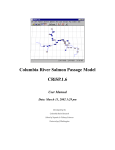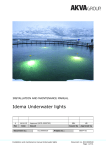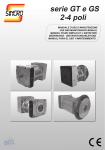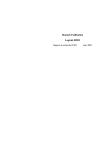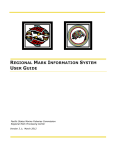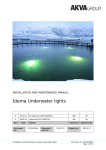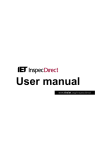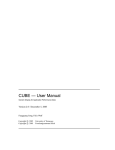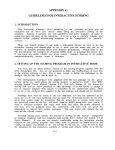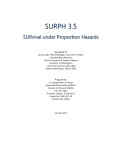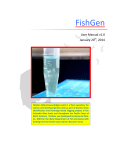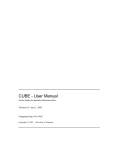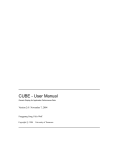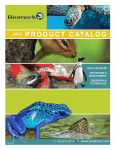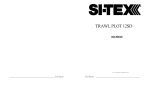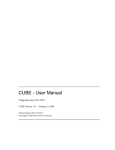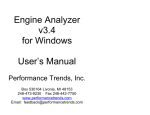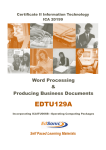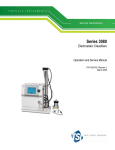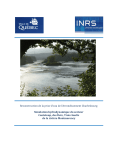Download Columbia River Salmon Passage Model, CRiSP.1.5, User Manual
Transcript
Columbia River Salmon Passage Model CRiSP.1.5 User manual DRAFT Date: June 11, 1996 Developed by the Center for Quantitative Science University of Washington Contributors This model was developed as a team effort involving scientists, managers and computer programmers. Authors James Anderson - Principal Investigator, UW Joshua Hayes - Research Associate, UW Richard Zabel - Research Associate, UW Acknowledgments We wish to thank the following people for their support and suggestions in the development of this model. David Askren - BPA Dale Johnson - BLM Albert E. Giorgi - Don Chapman and Associates James Geiselman - BPA Funding Model development was funded by the Bonneville Power Administration Under Contract Contract Number: DE-BI79-89BP02347 Project Number: 89-108 Table of Contents I. Introduction ................................................................................................................5 I.1 - Using This Manual ........................................................................................5 I.2 - General Description ......................................................................................6 I.2.1 - CRiSP.1 In Context with Other Models ....................................7 I.2.2 - CRiSP.1 in the Decision Making Process..................................9 I.2.3 - CRiSP.1 Submodels......................................................................9 I.2.4 - Calibration Issues.......................................................................11 II. Using the model......................................................................................................13 II.1 - Getting Started............................................................................................13 II.2 - Installation and File Structure..................................................................13 II.2.1 - Installation .................................................................................13 II.2.2 - Starting CRiSP.1........................................................................14 II.2.3 - River Description File (columbia.desc)............................15 File Structure ........................................................................15 Default columbia.desc File .........................................16 II.2.4 - Yearly Input Data Files (base.dat) .....................................17 II.2.5 - Flow Files (flow.archive) ....................................................18 II.2.6 - Output Files ...............................................................................19 II.2.7 - Time in CRiSP.1 ........................................................................19 II.3 - Running CRiSP.1........................................................................................20 II.3.1 - The River Map...........................................................................20 II.3.2 - Species and Stocks ....................................................................21 II.3.3 - Passage Algorithms..................................................................21 II.3.4 - Modes of Operation..................................................................22 II.4 - The Graphic Interface ................................................................................23 II.4.1 - Menus and Submenus..............................................................23 II.4.2 - Help Tools..................................................................................24 II.4.3 - Standard OpenWindows™ Tools ..........................................25 II.4.4 - Slider Input ................................................................................26 II.4.5 - Julian Day Input........................................................................27 II.4.6 - Julian Day Output ....................................................................28 II.4.7 - Mouse Tool ................................................................................29 II.4.8 - Equation Inputs.........................................................................29 II.5 - Main Panel Functions ................................................................................31 II.5.1 - RELEASE Button ......................................................................31 Identify Release Sites...........................................................32 Open a Release Site Window .............................................32 Set Release Parameters........................................................32 II.5.2 - BEHAVIOR DATA Button ......................................................33 Open the Behavior Menu ...................................................33 pred Coef: Predation Coefficients ................................34 Vvar: Migration Variance .................................................34 Migration Rate Variance: Variance in Velocity ....34 Migration Eqn: Active Fish Migration Equation......35 Gas Mort Eqn: Gas Mortality Equation.....................35 II.5.3 - RESERVOIR Button..................................................................37 Reach Predator Density: Predator Density in River ...............................................................................37 Dam Predator Density: Predator Density at Dam38 Predation Probability: Diel Predation Probability38 1 CRiSP.1.5 Water Temp: River Segment Temperature ................39 River Parameters: River Parameters........................39 Water Travel Time: Residence Time in the River ...39 II.5.4 - FLOW Button ............................................................................40 Dams: Flow at Dams........................................................40 Headwaters: Flow at Headwaters ...............................40 Unreg Max: Unregulated Flow Maximum.................41 Loss: Flow Loss ................................................................41 Elevation: Reservoir Elevation .....................................41 Reservoirs: Storage Reservoir Inputs.........................42 Headwater Modulation: Headwater Flow .............43 II.5.5 - DAM Button ..............................................................................43 Transport: Transportation of Fish ................................44 Transport Mort Equation: relating transport mortality to flow ..........................................................45 Spill Efficiency: Efficiency of Passing Fish with Spill .................................................................................46 Spill Schedule: Spill at Dams .....................................47 Spill Cap: Maximum Allowable Spill ..........50 Nsat Equation: Nitrogen Supersaturation................50 Delay Parameters, Scalar & Equation: Delay at Dams...............................................................51 Powerhouse Capacity .........................................................52 Powerhouse Schedules .......................................................53 Powerhouse Priority............................................................54 Powerhouse Threshold .......................................................54 Tailrace Length: Tailrace Residence Time/Length 54 Mortality: Mortality in Dam Passage............................55 FGE: Fish Guidance Efficiency...........................................55 Dam Survival: Survival Probability at Dam......................57 II.5.6 - I/O Button .................................................................................58 edit control file: Management of Files.......................58 Message Window: Accessing Messages..................61 Monte Output Settings: Specifying Desired Outputs ...........................................................................62 Input Data Report: Generating Lists of Model Parameters .....................................................................63 Monte Report: Generating Summaries of Monte Carlo Output .................................................................64 II.5.7 - ANALYSIS Button....................................................................65 Monte Analysis: Analysis Tool for Monte Carlo Runs................................................................................65 Monte Comparison: Comparing Two Distributions..................................................................67 Date Tool: Converting Dates.........................................68 Mouse Tool: Redefining Mouse Functions on River Map.................................................................................68 Display Map: Opening River Map ..............................68 II.5.8 - Tutorials Button ........................................................................69 Dam: Illustrating Dam Passage.......................................69 Travel Time: Illustrating River Migration ..................70 Manuals.................................................................................71 II.5.9 - RUN Button ...............................................................................71 Scenario: Scenario Mode of Running CRiSP.1...........71 2 CRiSP.1.5 Monte Carlo Mode ..............................................................73 Steps to Run Monte Carlo...................................................77 Realtime: CRiSP runs for inseason management ...........................................................79 Settings: Different Model Configurations ..................79 II.6 - Error and Warning Messages...................................................................80 II.6.1 - Error Message Table.................................................................80 II.6.2 - Warning Message Table ..........................................................83 II.6.3 - Error Messages..........................................................................83 II.6.4 - Warning Messages....................................................................90 III. Tutorials..................................................................................................................93 III.1 - Tutorial Conventions ...............................................................................93 III.2 - Starting CRiSP ...........................................................................................94 III.2.1 - Using the Scenario Mode .......................................................94 III.2.2 - Basic Model Operations .........................................................94 Starting CRiSP.1 ...................................................................94 Run CRiSP.1..........................................................................95 View Output.........................................................................96 Map Mouse Tool ..................................................................98 Julian Output Windows......................................................98 III.3 - Maps of The Menus..................................................................................99 Reservoir Menu....................................................................99 Release Menu .....................................................................100 Behavior Data Menu .........................................................100 Dam Menu ..........................................................................101 Flow Menu..........................................................................102 Passage Histogram Menu.................................................102 Other Main Panel Buttons ................................................102 III.4 - Controlling Input Parameters/Observing Results ............................103 III.4.1 - Summary of Input Tools ......................................................103 III.4.2 - Slider Input Tool....................................................................104 III.4.3 - Julian Day Tool ......................................................................104 III.4.4 - Schedule Tools .......................................................................106 III.4.5 - Equation Tools .......................................................................108 III.5 - Study Effects of Predation .....................................................................109 III.6 - Study The Effect of Reservoir Drawdown ..........................................111 III.7 - Study the Effects of Spill........................................................................113 III.8 - Effects of Flow On Survival ..................................................................114 III.9 - Monte Carlo Mode..................................................................................118 III.10 - The Analysis Tool .................................................................................119 Comparison ........................................................................121 Tabular Output ..................................................................122 III.11 - Dam Individual Based Model (DamIBM) Tutorial..........................123 III.11.1 - DamIBM Controls ...............................................................125 III.11.2 - Dam Diagram.......................................................................126 III.11.3 - DamIBM Results..................................................................126 III.12 - Travel Time Tutorial ............................................................................128 III.12.1 - Travel Time Controls ..........................................................129 Setting a Travel Time Parameter .....................................131 III.12.2 - Downstream Spread ...........................................................132 Downstream Spread Graph Features .............................132 III.12.3 - Percent of Fish Exiting Reach ............................................133 Percent of Fish Exiting Reach Graph Features ..............134 3 CRiSP.1.5 IV. Definitions............................................................................................................135 IV.1 - Glossary ...................................................................................................135 IV.2 - Columbia Description File ....................................................................138 IV.2.1 - Reach Parameters..................................................................138 IV.2.2 - Dam Parameters ....................................................................139 IV.2.3 - Miscellaneous Parameters ...................................................140 IV.3 - base.dat File.............................................................................................140 Mean, High and Low ........................................................140 Equations ............................................................................140 IV.3.1 - Behavior Parameters.............................................................141 IV.3.2 - Release Parameters ...............................................................142 IV.3.3 - Reach Parameters..................................................................142 IV.3.4 - Dam Parameters ....................................................................143 IV.3.5 - Headwater Parameters.........................................................145 IV.4 - Flow Archives: The alt.base File...........................................................145 IV.4.1 - The Header.............................................................................146 IV.4.2 - The Data .................................................................................146 IV.4.3 - Preprocessor...........................................................................147 IV.5 - CRiSP.1 Parser.........................................................................................148 IV.5.1 - Description .............................................................................148 IV.5.2 - Syntax......................................................................................148 IV.5.3 - Periods ....................................................................................151 IV.5.4 - Equations................................................................................152 IV.6 - Hatchery ReleaseTable ..........................................................................153 4 CRiSP.1.5 I. Introduction I.1 - Using This Manual The manual has several sections and has been designed to meet the needs of a wide variety of users, from a person unfamiliar with the SPARCstation to programmers familiar with the C language in which CRiSP.1 was written. The chapters include: Chapter 1. Introduction Basic description and context with other models Chapter 2. Using the model How to use CRiSP.1 and its files. Chapter 3. Tutorials Step by step tutorials on CRiSP.1 Chapter 4. Definitions Terms, equation parameter, and hatchery release sites The model is being applied to the Columbia River, thus the files describing the river and release points of fish into the river are an essential part of the model. Information on hatchery release points and a list of references pertaining to model theory and calibration can be found in the theory manual. This manual describes the Columbia River Salmon Passage model (CRiSP). The model tracks the downstream migration and survival of migratory fish through the tributaries and dams of the Columbia and Snake Rivers to the estuary. CRiSP.1 describes in detail the movement and survival of individual stocks of natural and hatchery-spawned juvenile salmonid and steelhead through hundreds of miles of river and up to nine dams. Constructed from basic principles of fish ecology and river operation, CRiSP.1 provides a synthesis of current knowledge on how the major hydroelectric system in the country interacts with one of its major fisheries. Biologists, managers and others interested in the river system can use this interactive tool to evaluate the effects of river operations on smolt survival. There are five major uses of the model: ❍ ❍ ❍ ❍ ❍ educate users on the state of knowledge of the system assist in developing experiments evaluate sensitivity of fish survival to different system factors predict fish survival for use in life-cycle models and in-season management evaluate uncertainty in predictions. There are two modes that CRiSP.1 can use: a Scenario Mode that illustrates the interactions of model variables and a Monte Carlo Mode, which is stochastic, providing measures of variability and uncertainty in predicting passage survival. Between any two points in the river system, estimates of probability distributions for survival and travel time can be determined for any stock. 5 CRiSP.1.5 CRiSP.1 has advanced programming features including: ❍ ❍ ❍ ❍ ❍ graphical interface to access and change model variables and equations flexible data structure that allows expansion of the model while assuring backwards compatibility with earlier versions reconfigurability to a different river without reprogramming on-line help tool on-line tutorials. The model runs on Sun SPARCstations under OPENLOOK and X-Window graphical interfaces. CRiSP.1 was developed at the University of Washington’s Center for Quantitative Science under a contract from the Bonneville Power Administration’s (BPA) Fish and Wildlife Division. I.2 - General Description CRiSP.1 models passage and survival of multiple salmon substocks through the Snake and Columbia rivers and their tributaries and the Columbia River Estuary (Fig. 1). The model recognizes and accounts for the following aspects of the life-cycles of migratory fish and their interaction with the river system in which they live. Fish survival through reservoirs depends on: ❍ ❍ ❍ predator density and activity nitrogen supersaturation levels dependent on spill travel time through a reservoir. Fish migration rate depends on: ❍ ❍ fish behavior and age water velocity which depends on flow, cross-sectional area of a reach, and reservoir elevation. Fish passage through dams (Fig. 2) depends on: ❍ ❍ ❍ ❍ water spilled over the lip of the dam turbine operations bypass screens at turbine entrances and fish guidance sluiceways fish diel behavior. 6 CRiSP.1.5 . Fig. 1 Map of river with dams and fish hatcheries Spill Bypass Turbine Fig. 2 Dam showing fish passage routes. Fish collected in bypass systems are returned to the tailrace or, in some situations, transported downstream. I.2.1 -CRiSP.1 In Context with Other Models CRiSP.1 is one of several models describing the passage of juvenile salmon through the river system. The major mainstem passage models and their time steps are outlined below. All of these models describe fish survival through the river system but differ in the details included. The simplest model is PAM and the most complex is CRiSP.1.5. With increasing complexity, the other models fall in between. PAM and CRiSP.0 are close to SPM, FLUSH lies in the middle and CREM and RESPRED are in turn more complex. ❍ CREM/RESPRED - Smolt passage and survival through a reservoir interactions of temperature, smolt run timing, size and number of both 7 CRiSP.1.5 ❍ ❍ ❍ ❍ ❍ ❍ predator and prey. Dam survival is modeled with passage efficiencies and mortalities. Time step is a fraction of an hour. PAM - Smolt passage and survival is described through a flow relationship, and dam survival through passage efficiencies and mortalities. Time step is one year. FLUSH - Reservoir survival in terms of fish residence time depending on flow and fish size and a predation mortality rate that depends on temperature. Dam survival through passage efficiencies and mortalities. Time step is daily for fish passage and monthly for flow. CRISP.0 - Smolt reservoir survival is through a flow relationship. Dam survival through passage efficiencies and mortalities. Time step is daily. CRiSP.1 version 3 - Smolt reservoir survival depends on travel time, which depends on flow and mortality rates which in turn depends on temperature, predator abundance and nitrogen supersaturation. Dam survival depends on diel passage mortalities and passage efficiencies. Time step is a fraction of a day. CRiSP.1 version 4 - Smolt reservoir survival depends on travel time, which depends on flow, reservoir elevation, smolt age and mortality rate which in turn depends on fish age, temperature, predator abundance and nitrogen supersaturation. Mortality in dam passage is identified separately for the forebay, dam passage routes and the tailrace. These mortalities depend on diel factors and passage efficiencies, which may depend on smolt age. Time step is a fraction of a day. CRiSP.1 version 5 - Smolt reservoir survival depends on travel time, which depends on flow, reservoir elevation, smolt age and release date, temperature, predator abundance and nitrogen supersaturation and fish depth. Mortality in dam passage is identified separately for the forebay, dam passage routes and the tailrace. These mortalities depend on diel factors and passage efficiencies, which may depend on smolt age. Time step is a fraction of a day. Several options are available to define mortality rates in transportation. Simple and complex models each have advantages and disadvantages and the choice depends in part on the types of questions being addressed. Simple models are easy to understand and do not require large amounts of data since they are generally developed to the degree of resolution of the available data. Unfortunately, since they are designed to fix existing data, the variables are identified from past studies and there is no formal process to assess if chosen variables are insignificant or the driving variables. Simple models, being empirical and based on existing data, typically fit the available data but it is not clear that they would still represent the system if the system were to change. In general, complex models are based on underlying mechanisms which are inferred from analogous systems. As such, they often can be extended beyond the data of the system they are modeling. Mechanistic models are particularly useful for developing hypotheses that are to be tested through experimentation. A disadvantage of such models is that they require a considerable effort to understand and calibrate, and there is a chance that the underlying mechanisms may be misapplied or inappropriate, as can also be the case with simple empirical models. The tags of “simple and empirical” vs. “complex and mechanistic” are, in fact, only points along a continuum. Even the simplest models have some underlying mechanism and complex models, at some level of detail, contain empirical 8 CRiSP.1.5 descriptions in which the parameters have no mechanistic foundation and are applied because they fit data or a desired mathematical form. The level of detail at which a model switches to empirical formulations distinguishes its degree of mechanism. All of the existing mainstem fish passage models leave out some variables which may be important. The simplest models, such as PAM and CRiSP0, rely solely on flow to describe survival and are of limited value for investigating other factors. Although FLUSH and CRiSP.1 version 5 consider the effects of fish age on survival, none of the models considers differences in fish conditions, fish bioenergetics or the river and tributary carrying capacities. I.2.2 -CRiSP.1 in the Decision Making Process The CRiSP.1 model provides one tool for decision makers. In the Monte Carlo Mode, model parameters are varied and a probability distribution of survival is calculated for a particular management action. Taken on their own, model runs provide compelling evidence for selecting management action. The question arises: Can the results of a model be trusted? Answering this question is difficult and involves good judgement which must also include societal, economic and political considerations. To proceed, decision makers need to know if a model is in agreement with the existing data, with other models and with the general qualitative understanding of how the system works. The CRiSP.1 model has tools to address these needs. ❍ ❍ ❍ Qualitative understanding: users are provided with several tools to develop a qualitative intuition of how the model works - Runs of the model done in Scenario Mode allow a decision maker to study how each model element affects fish migration and survival - The DamIBM tutorial graphically illustrates dam passage and can be used to understand how reservoir drawdown changes fish guidance efficiency - The Travel Time tutorial graphically illustrates how CRiSP.1 moves fish through river segments - The theory manual (available both printed and on-line) provides information on how CRiSP.1 is formulated. Comparison with data: to provide users information on how CRiSP.1 fits data, the calibration manual is available (both printed and on-line). Predictive understanding: users can obtained quantitative probability based predictions of survival and travel time using the Monte Carlo Mode of CRiSP.1. Results can be compared to the quantitative results of other models such as those mentioned above. I.2.3 -CRiSP.1 Submodels CRiSP.1 integrates a number of submodels that describe interactions of isolated components. Together they represent the complete model. These elements include submodels for: fish travel time, reservoir mortality, dam passage, nitrogen supersaturation, and flow/velocity relationship. The structure of CRiSP.1 allows the user to select different formulations of these submodels at run time. In this sense, CRiSP.1 can be configured to simple interactions or it can be set up to consider many ecological interactions. CRiSP.1, as it is presently calibrated, has an intermediate level 9 CRiSP.1.5 of complexity: age dependent travel time is implemented, but other age dependent factors are switched off. A brief description of submodels follows. Travel Time The smolt migration submodel, which moves and spreads releases of fish down river, incorporates flow, river geometry, fish age and date of release. The arrival of fish at a given point in the river is expressed through a probability distribution. All travel time factors can be applied or they can be switched off individually, resulting in a simplified migration model. The underlying fish migration theory was developed from ecological principles. Each fish stock travels at a particular velocity relative to the water velocity. The relative velocity can be set to vary with fish age. In addition, within a single release, fish spread as they move down the river. Predation Rate The predation rate submodel distinguishes mortality in the reservoir, and the forebay and tailrace of dams. The rate of predation can depend on temperature, diel distribution of light, smolt age, predator density, and reservoir elevation. Gas Bubble Disease A separate component of mortality from gas bubble disease produced by nitrogen supersaturation is incorporated into CRiSP.1. The mortality rate is species specific and is adjusted to reflect the effect of fish length and population depth distribution. Dam Passage Timing of fish passage at dams is developed in terms of a species dependent distribution factor and the distribution of fish in the forebay, which can change with daily and seasonal light levels. Fish guidance efficiency can be held constant over a season or it can vary with fish age and reservoir level. Transportation Passage Transportation of fish at collection dams is in accordance with the methods implemented by the U.S Army Corps of Engineers. The start and termination of transportation and separation of fish according to species can be determined for any dam under the same rules used to manage the transportation program. Time in transportation and transportation mortality can also be set. Nitrogen Supersaturation Nitrogen supersaturation, resulting from spill at dams, can be described with a mechanistic submodel that includes information of the geometry of the spill bay and physics of gas entrainment. Alternatively, supersaturation can be described by empirical models. Flow Flow is modeled in two ways: it can be specified at dams using results of system 10 CRiSP.1.5 hydro-models or it can be described in terms of daily flows at system headwaters. When flow is described in headwater streams, the flow submodel generates a random set of seasonal flows that have statistical properties in accordance with the available water over a year. In this fashion, the model statistically reproduces flow for wet, average and dry years. The user controls the mainstem river flows by adjusting the outflow of the storage reservoirs within their volume constraints. Water Velocity Water velocity is used in CRiSP.1 as one of the elements defining fish migration. Velocity is determined from flow, reservoir geometry and reservoir elevation. Reservoir Drawdown Reservoir elevation is set on a daily basis from elevation information in the system hydro-models or from user specified files. As water levels drop, part of the reservoir may become a free-flowing stream. Stochastic Processes CRiSP.1 can be run in a Monte Carlo Mode in which flows and model parameters vary within prescribed limits. In this mode, survival to any point in the river can be determined as a probability distribution. Geographical Extent CRiSP.1 can describe a river to any desired level of detail by changing a single file containing the latitude and longitude of river segments, dams and release sites. In its present configuration, two river-description files are available. One file contains an abbreviated river map with the major tributaries. It contains three representative release sites, although more can be added easily. A second river descriptions file defines a more extensive river and tributary system and has upwards of 100 hatchery release sites. I.2.4 -Calibration Issues The CRiSP.1 submodels were individually calibrated. Thus CRiSP.1 was not directly calibrated from mark-recapture survival studies. Instead, such studies provided a check on the calibrations of the individual mechanisms of the model (model validation). Notes of the submodel calibrations are detailed below. Travel Time The travel time submodel was calibrated for subyearling chinook, yearling chinook, and steelhead using tagging data from the entire river system and over the entire migration season. Two separate calibration processes were applied: one to measure the spread of fish as they moved through the reservoir, and the other to measure the change in relative migration velocity with fish age. The first used marked, individual stock releases over a short period of time, and the second used marked and recaptured fish over entire seasons. 11 CRiSP.1.5 Predation Rate Predator-prey interactions in CRiSP.1 were calibrated with information from predation studies in John Day Reservoir and information on predator densities for each of the major reservoirs. Gas Bubble Disease The rate of mortality due to gas bubble trauma was calibrated from dose-response studies conducted in both field and laboratory conditions. Dam Passage Diel passage elements of CRiSP.1 were calibrated from hydroacoustic and radiotagging studies at dams. Fish guidance efficiency and spill efficiency were calibrated from a number of studies at a variety of dams. Fish guidance efficiency can be set to change with fish age and reservoir level or it can be set constant over the year. Mortalities in dam passage were determined from mark-recapture studies at dams. Transportation Passage Separation of large and small fish in transportation was applied from general information on the efficiency of the separators in the transportation facilities at dams. A transportation mortality was determined for each species, based on transportbenefit studies. In addition, time to transport fish through the river system was specified. Nitrogen Supersaturation Nitrogen supersaturation models were calibrated with data from the Army Corps and includes information collected in the 1992 drawdown study in Lower Granite Reservoir and Little Goose Reservoirs, as well as monitoring data from recent aggressive spill programs. Flow Headwater flows in Scenario Mode were calibrated from information on stream flows provided by the USGS. In Monte Carlo Mode, the modulators of the period average hydro model flows were calibrated against historical daily flow records at dams. Water Velocity Water velocity requires information on reservoir and geometry. The relationship between geometry and elevation and free stream velocities were determined from Lower Granite Reservoir drawdown studies. Stochastic Processes The ranges for variables used in the Monte Carlo Mode have been calibrated to available data in the above mentioned studies. 12 CRiSP.1.5 II. Using the model II.1 - Getting Started CRiSP.1 was designed to run on a Sun SPARCstation under OPENWINDOWS 2.0 and 3.0. The first step is installation of the model on the computer. Basic instructions on installation and details of how to use the model are given in the Users Manual. In addition, the Tutorials provide a step by step explanation of model operation. We suggest that, after installation, a user begin with Tutorial 1. Logging On to User Account CRiSP users may access flow files and other information by logging on to the guest account at the University of Washington. Information on accessing the account is available in separate documents. Internet communication CRiSP users can send e-mail to [email protected] Further information is available at the CRiSP Web site http://www.cqs.washington.edu/crisp II.2 - Installation and File Structure II.2.1 -Installation To run CRiSP.1 four files are required: ❍ ❍ ❍ ❍ columbia.desc- defines the river segments, locations of dams, and release sites crisp1 - is CRiSP.1 executable code name.dat - a parameter file that can be read into CRiSP.1 using the I/O Tool or the Monte Carlo Tool archive.flow - A file of flows, spills and reservoir elevations1 initially generated from a flow model such as SAM, HYSSR or HYDROSIM. Outputs of these models are converted to CRiSP.1 compatible flow files using a preprocessor. If you have a modem or internet access, they are also available from the University of Washington. In the simplest file arrangement, all files are placed in the same directory. For example, the File Manager configuration below (Fig. 3) has these files in the directory named crisp. 1. Elevations are given in HYSSR files 13 CRiSP.1.5 Fig. 3 File Manager directory with essential files for CRiSP.1 If disk space is limited or if it is desirable to centralize all input files, the name.dat and flow.archive files can be placed under different directories. Output files are written to the directory from which CRiSP.1 was executed (in the CRiSP.1 home directory). II.2.2 -Starting CRiSP.1 Starting from the Command Tool To start CRiSP.1 from a command tool, the model must be in the path of the directory of the command tool. Type the line with the syntax crisp1 [-b][-r river_desc][-d data_file][river_desc [data_file]] This syntax follows standard UNIX form where the [ ] indicates options which specify a river description file [river_desc] and a [data_file], which are described in sections below. The specified files will be searched for in CRiSP.1’s executable directory if they are not found in the current directory. The river description file “columbia.desc” is searched by default. The default data file is “base.dat”; program defaults are used if no data file is found. The -b option specifies that CRiSP.1 will run in batch mode; this allows users at text terminals to run CRiSP.1. For more information about batch mode, see the Steps to Run Monte Carlo section on page II.77. Examples: Arguments can be given without flags if they are supplied in order, so crisp1 columbia.desc base.dat is correct, but crisp1 base.dat # won’t work is not. If flags are used explicitly, river and data files may leave out either flag/file pair, or put them in any order crisp1 -r columbia.desc -d base.dat crisp1 columbia.desc crisp1 -d base.dat crisp1 -b -r columbia.desc crisp1 14 CRiSP.1.5 Starting from the File Manager To start CRiSP.1 from the File Manager, double-click the executable icon: crisp1 (Fig. 3). Wait for the main panel and river map to appear. Basic information about CRiSP.1, model parameters, and running CRiSP.1 follows in this chapter. Fig. 4 Main Control Panel and River Map II.2.3 -River Description File (columbia.desc) This file contains all the information necessary to define the physical river system from the ocean to the various headwaters. This includes latitudes and longitudes of release sites, dams, and river segments, and many of the physical parameters of these features. All menus and input and output tools automatically configure from this file. File Structure The columbia.desc file is an ASCII file that can be edited by the user and contains the following information: ❍ ❍ ❍ ❍ names of species names and locations of release sites on river names of dams, positions on the river and basic dimensions names of river segments, latitude, longitude, widths and depths. Rules for construction The river description file contains information specifying the physical characteristics of the river. The file must follow rules for construction of a river map. Rules on ordering of tokens (or keywords) include: ❍ ❍ ❍ Species tokens must appear first, before river description tokens. Release sites typically appear next, although they may appear anywhere in the file except within a river stem description (bounded by the tokens “river” and “end”). The first river specified is the main stem, and the first river segment specified is the river mouth. Remaining segments must appear in order (moving upstream) toward the headwater. The first latitude and longitude coordinate 15 CRiSP.1.5 ❍ ❍ ❍ ❍ (latlon) point of each successive segment must match the last latlon of the preceding segment. Latlons within a segment should appear in order. Other complete river branch descriptions may appear in any order, and each will be attached to the appropriate existing river branch by comparing latlon points. The first segment specified in any river branch is taken to be the confluence point. This segment must be a reach. The first latlon in this segment must match the last latlon of some existing reach segment on another branch. Dam segments must have exactly one latlon point, matching the last latlon of the previous segment. No two dams may be adjacent. If a dam is identified as a “storage basin” then it must be the last (furthest upstream) segment on that river branch. An example of columbia.desc is given in Fig. 5 release_site Wells latlon 47 59 40 N 119 37 00 W end (release) river Columbia flow_max 280.00 dam Bonneville Dam abbrev BON powerhouse_capacity 136 powerhouse_2_capacity 152 floor_elevation -16.0 forebay_elevation 77.0 tailrace_elevation 14.5 bypass_elevation 65.5 spillway_width 1080.0 pergate 2.9 ngates 18 gate_width 60.0 basin_length 144.5 sgr 1.0 latlon 45 38 20 N 121 56 15 W end (Bonneville) reach Bonneville Pool width 3707.05 upper_depth25.0 lower_depth93.0 slope 40.0 latlon 45 38 20 N 121 56 15 W latlon 45 42 00 N 121 50 00 W latlon 45 42 30 N 121 47 30 W ............ end (Bonneville Pool) Fig. 5 Portion of the columbia.desc file Default columbia.desc File The default columbia.desc file contains an abbreviated description of the river system with about thirty fish release points and major dams (Fig. 6). Some rivers are not represented in this map (e.g. Imnaha, Grand Ronde). 16 CRiSP.1.5 Fig. 6 Default Columbia River description map, showing release sites (red and green fish), dams, and rivers. II.2.4 -Yearly Input Data Files (base.dat) Model parameter-value data for a single year run can be stored as either a single file or as a series of sub-files corresponding to the data grouping on the buttons in the main panel (Table 1). These stored files can be read separately or in combination into the model prior to a run. The Main Panel buttons are used to create and modify these parameters for either a run or for storage into these data files. The data file extensions (Table 1) use file names concatenated with extensions identifying the type of data. For example, a base file containing all the data is designated base.dat. The button column in the table identifies which Main Panel button is used to create these parameters. Table 1 File extensions and data grouping for model data. The “button” column shows which button opens controls for creating and editing this data. Extension Button Description .ctrl - list of subfiles to input into Monte Carlo Mode runs .dat - all data in a Scenario Mode run .beh BEHAVIOR parameters related to fish travel time and mortality .res RESERVOIR predator density in reservoirs .spill DAM spill schedules at all dams .flow FLOW headwaters, losses, elevations, storage reservoirs .dam DAM all parameters related to dam operation .rls RELEASE all parameters describing fish releases 17 CRiSP.1.5 Table 1 File extensions and data grouping for model data. The “button” column shows which button opens controls for creating and editing this data. Extension Button .river RESERVOIR Description headwater temperature and river parameters runtime settings and monte output settings .cnf During CRiSP.1 execution, information is stored according to key words corresponding to model variables and parameters. Key word structure is illustrated below where key words are species and reach_pred_coef_mean etc. A complete list of key words can be found in Keywords and descriptions for reaches section on page IV.138 and Keywords and descriptions for dam parameters section on page IV.139. For parameters that change in time the key word is followed by a time series of values. The model contains two time steps; reservoir time steps (one day) and dam time steps (typically 2 hours). Parameters at dams, therefore, are specified for 12 periods per day, while parameters in reaches (flow, loss, elevation, temperature) are specified with one value per day. An input data file containing all the data used in CRiSP.1 may be over 1 Mbyte in size, depending on the number of releases and tributaries defined in the river. Typical data files are about 200K in size. species Chinook_0 reach_pred_coef_mean 5.000000 reach_pred_coef_low 0.000000 reach_pred_coef_high 0.000000 forebay_pred_coef_mean 30.000000 forebay_pred_coef_low 0.000000 forebay_pred_coef_high 0.000000 tailrace_pred_coef_mean 30.000000 tailrace_pred_coef_low 0.000000 tailrace_pred_coef_high 0.000000 delay_const 23.949579 drift_eqn 20 parameter 0 126.9 0.001 500.0 parameter 1 3.000 0.001 200.000 parameter 2 2.725 0.001 10.000 parameter 3 15.00 0.001 50.000 parameter 4 0.750 0.001 0.999 end drift_eqn () end species (Chinook_0) reach Bonneville_Pool pred_mean 150.000000 loss_max 280.000000 loss_min -280.000000 loss 0.000000 9.732491 0.647354 4.293335 -11.017761 0.003693 -7.240654 Fig. 7 Input file example with key words followed by data II.2.5 -Flow Files (flow.archive) Data files containing flow generated from hydrosystem models are designated Flow Archive Files. These are used in Monte Carlo mode. Information contained in this file includes. 18 CRiSP.1.5 ❍ ❍ ❍ ❍ ❍ ❍ number of dams number of water years number of periods within years (i.e. weeks, months, etc.) spill information reservoir elevation information flow information II.2.6 -Output Files CRiSP.1 displays travel time and survival information at passage points selected by opening various passage histogram windows on the river map1. The following files are stored in the same directory as CRiSP.1 itself. ❍ ❍ ❍ summary.dat - Contains results from the most recent run of CRiSP.1 in the Scenario Mode2. This includes (for each passage histogram opened plus the lowest point in the river) the data: - number released - number passing specified points in river system - number transported - number censored, i.e. fish remaining in river after tracking time has elapsed (end of the year). - statistics to lowest point in system and any points identified by open passage histograms: including percent survival; first and last passage days; average number passing; mean, median, mode, and standard deviation of passage days between points. summary.alt# - Contains results from the most recent run of each Monte Carlo alternative. altern# - A directory written for each Monte Carlo Alternative. The directories have the same names as the alternatives in Monte Carlo. Each directory contains two files: - altern#.alt - names of flow archives, name of input files in an alternative, number of games and years in the archive file, and number of times each archive flow file year is used - altern#.out - output information used in Analysis Tool. II.2.7 -Time in CRiSP.1 In CRiSP.1, fish move both spatially and temporally. A distribution of fish over time is typically represented by an array whose index is some unit of time. There are several different time scales and references used throughout the model. ❍ DAYS_IN_SEASON (365 days) 1. When running in the Monte Carlo model, outputs must be specified in the data file(s) used, using the “monte output settings” tool (page II.62). In the Scenario mode passage windows may be opened before or after running the model. 2. A copy of this file can be written to the message window using the I/O menu, described below in the Message Window: Accessing Messages section on page II.61. 19 CRiSP.1.5 This is the number of days in the model season, beginning with the Julian day specified by SEASON_START_DAY. ❍ STEPS_PER_DAY (2 steps/day) This is the number of system time steps per day. It is the resolution (12 hours) of time-based calculations for reach segments. ❍ STEPS_IN_SEASON (730 steps) Total number of system time steps DAYS_IN_SEASON * STEPS_PER_DAY ❍ DAYS_IN_RUN (365 days) The number of days for which a given release of fish remains in the system before becoming censored. ❍ STEPS_IN_RUN (730 steps) The number of system steps during which a given release of fish is in the system. (DAYS_IN_SEASON * STEPS_IN_RUN) ❍ DAM_TIME_SLC (12 steps/day) This is the number of dam time slices per day. It is the resolution (2 hours) of time-based calculations for dam segments. ❍ SLICES_IN_STEP (6 steps) This defines the number of dam time slices in a system time step. (DAM_TIME_SLC / STEPS_PER_DAY) ❍ SEASON_START_DAY (0) This defines the Julian day of the season start (in this case, December 31st). II.3 - Running CRiSP.1 II.3.1 -The River Map The river map identifies river segments, dams and release sites. Specific model information can be selected from the map using the mouse. Nearly all model variables, Dam Site Release Site Object Release site Fig. 8 River map with river segments, dams and release sites 20 CRiSP.1.5 such as river flow or fish passage, can be accessed from any site on the map by positioning the mouse arrow on the location and clicking a mouse button (to customize, see Mouse Tool section on page II.29). The lower left corner gives the object (reach or dam) and release site in the neighborhood of the arrow as it is moved across the map. The map can be opened by right-clicking the ANALYSIS button and dragging to the Display Map item. II.3.2 -Species and Stocks The species and stocks1 of fish entering the river system are arbitrarily defined. Species are identified as yearling (spring) and subyearling (fall on the Snake River and summer along the mid-Columbia River) chinook salmon and steelhead. The number of fish released at each site is identified on a daily basis. Each release group has a unique set of passage parameters and corresponding model results are tabulated separately. II.3.3 -Passage Algorithms CRiSP.1 calculates arrival of all fish on all days to each river segment2 before calculating passage of fish to the next downstream segment. With this set of arrival information, it is possible to assign rules for fish transportation based on a percentage of the total run that will arrive at a dam. Thus, CRiSP.1 moves fish downstream a segment at a time, adding smolts coming from tributaries or hatcheries on a daily basis. The number of fish leaving a river segment on any given day depends on ❍ ❍ ❍ the number arriving on the same and previous days water flow rate (kcfs - 1,000 cubic feet per second) mortality factors related to predation and gas bubble disease. Dam operations control important variables of CRiSP.1; three major variables being daily total flows, spills and fish transportation. Dam passage survival depends on the pathway fish take through a dam. At all dams, fish arriving at the forebay can pass over the spillway, or through the powerhouse. The fraction of fish entering the spillway depends on: ❍ ❍ ❍ percentage of total flow spilled spill efficiency at the dam timing of the spill period. Fish entering the powerhouse can pass through the turbines or be guided by traveling screens. The propensity of a population to be guided is represented by a fish guidance efficiency (fge) which can be set constant or varied over a season for each project and population. Mortality depends on the pathway chosen, accruing for spillway passage, collection, and turbine passage. Dam activities are calculated on a 1. Wild and hatchery migrants do not necessarily need to be defined as separate stocks if separate tracking is not desired, but definition as separate stocks is required if the user assigns them different parameter values (e.g. differential vulnerability to predation, swimming behavior, etc.). If the user wants to keep track of different stocks as different releases with the same parameters, CRiSP.1 tracks each release separately in both Monte Carlo Mode and Scenario Mode. 2. A segment is a section of river between confluences, dams, or headwaters. 21 CRiSP.1.5 two hour basis and summed over a day to provide a daily fish input to the next reservoir. Bypassed fish at specified dams may be transported in barges or trucks to any point in the river downstream of the collection site. Bypassed fish not transported are released into the tailrace. CRiSP.1 removes transported fish at a dam, computes a mortality, and releases fish at the transportation site at a later time as determined by a transportation velocity. Whether collected fish are transported depends on rules developed to simulate actual transportation decisions. Factors include: ❍ ❍ ❍ ❍ ❍ ❍ numbers of fish collected a fraction of the total run of a species passing a project arrival of a given Julian Day transport onset set by number of fish or Julian day transport termination set by number of fish passing within a specified number of days or by Julian day. separator operation determined by flow and fraction of run passing a project II.3.4 -Modes of Operation Survival and migration of fish can be modeled in two modes. The Scenario Mode runs one year with as many releases as desired. It can be used to gain insight on the effects of changes in system parameters on the survival and migration of fish during a single water year. In this mode, natural unregulated inflows are specified. These flow into the mainstem rivers and storage reservoirs at headwaters. System operation and fish biological parameters can be varied stochastically according to user specifications. The Monte Carlo Mode runs CRiSP.1 for one or more combinations of water year and system operations. Flows are specified at the project, not headwaters. In each run, a different flow regime and other model parameters are used. Fish survival is determined for each run and the distribution of survivals from all runs provides an estimate of the probability distribution of survival under the specified conditions. The main variable changed in each run is river flow. These are generated from runs of the hydrosystem models maintained by the Army Corps of Engineers (HYSSR) and the BPA (HYDROSIM) (Fig. 9). The flow models use historical water data and a projection of electrical demand to simulate system flows, which are designated Flow Archive Files. These files give period-averaged flows at operating projects which are modulated by CRiSP.1 to represent daily flows. CRiSP.1 uses the modulated flows along with input data files describing the system operations and fish biological parameters to produce histograms of survival (Fig. 9). 22 CRiSP.1.5 Modulated Daily Flows Electrical Demand Historical Water Data 5 Flow Archive Files 4 1956 3 2 1956 1956 1 1956 1956 HYDROSIM or HYSSR Flow Model Yearly Input Data Survival Probability Distribution CRiSP Passage Model Fig. 9 Interaction of flow model and CRiSP.1 in Monte Carlo Mode II.4 - The Graphic Interface Operation of CRiSP.1 is through the Xview graphical interface using the threebutton mouse. CRiSP.1 tools are detailed here. II.4.1 -Menus and Submenus The mouse selects menus and submenus from the main panel. ❍ ❍ The left mouse button (left-click) is called the SELECT button. On a main panel button1, left-click calls up the default menu item. The right mouse button (right-click) is the MENU button. Access the submenus with this button. Holding2 right button down (right-hold) and moving the mouse opens a menu. If an item has a triangular arrow, slide the mouse arrow right on the item to bring up a submenu. (Fig. 10). Continue holding the button, slide to the item, and release button to select the item. 1. “Button” also refers to objects on the screen that control various features of the OpenWindows™ environment and CRiSP.1. These window buttons are clicked with mouse buttons. 2. You do not have to hold the button if you right-click without moving the mouse. 23 CRiSP.1.5 Click and hold Hold and slide right Release button on item Fig. 10 Opening a submenu II.4.2 -Help Tools Open context sensitive help files by putting the mouse arrow in (or over) the item of interest and pressing the F1 key or the Help key. One of two help windows will appear. ❍ xview: Help - a brief Help Tool. Remove by left-clicking the pin. ❍ Help Window - a more extensive Help Tool. - Scroll text by left-holding mouse arrow on the up or down arrows that are a part of the slider on the window right side. - Open a PostScript™ help document in PageView™ by left-clicking the More help button. - Open a PostScript™ help document in PageView™ by right-clicking the View ps document ❶ button (Fig. 11) and dragging the mouse to the topic of choice. - Close the Help window with the done button. ❶ Fig. 11 Help window example 24 CRiSP.1.5 The PageView™ program (see above) functions follows (Fig. 12): ❍ ❍ ❍ ❍ File ❶ - right-click opens a submenu - Load... brings up a dialog box prompting for a directory and name to load a PostScript™ file. You do not need to load a file. - Print... brings up a dialog box prompting for the name of the printer to which PostScript™ document can be sent View ❷ - a submenu to change the page - left click changes to the next page - right-click bring up a submenu of all page options Edit ➌- right-click opens a submenu to edit page Close ➍ PageView™ by left-clicking the submenu button and Quit ➎ PageView™ by right-holding in the top bar and quitting. ➍ ❶ ➎ ❷ ➌ ❷ Fig. 12 A page opened with the More help button II.4.3 -Standard OpenWindows™ Tools CRiSP.1 uses a number of standard OpenWindows™ Tools to input and view data. These are illustrated by the example in Fig. 13. ➏ chinook0 chinook1 ➐ ❶ ❷ ➌ ➍ ➎ Fig. 13 Example of OpenWindows™ Tools ❍ Sliders show parameter values by the position ❶ and number next to slider name ❷. Values can be adjusted - continuously by left-holding and moving arrow in slider box ❶ - incrementally by left-clicking on the slider bar ➌ 25 CRiSP.1.5 ❍ ❍ ❍ - with keyboard by placing cursor on slider value and typing the desired number ❷. Submenus ➍ are accessible by right-holding over the submenu button . Move the arrow over desired selection and release the button. Buttons ➎ activate a process by left-clicking arrow on button. Windows are removed by left-clicking on the pin ➏ or the Done button ➐. II.4.4 -Slider Input Slider inputs (Fig. 14) with parameter definitions are in the title bar. Parameter settings are viewed graphically and changed using the mouse or the keyboard. Parameter units are also displayed. ❍ ❍ ❍ To change a single slider value: put the arrow on the slider, hold down the left button, adjust the value, and release the button. To change all slider values: put the arrow on a slider, hold down the middle button, adjust the value and release the button. To change a slider using the keyboard: right-click on the desired slider to bring up the Keyboard Input Tool. These values can be changed individually or globally: enter a value on the value line. Left-click on the Abort, Apply or Apply Global to select the desired function. Fig. 14 Slider Input Tools ❍ ❍ Resize a slider by putting the mouse over a corner so a circle forms, then lefthold and drag the window to the desired size. Release the button. Close the window by left-clicking on the pin or the done button. CRiSP.1 variables that incorporate sliders are given in Table 2. 26 CRiSP.1.5 Table 2 Examples of variables using slider inputs Slider Variable Unregulated Headwater Flow Max Predation Coefficients in Reach, Tailrace, Forebay Velocity Variance Parameters Delay Parameters and Delay Scalar Powerhouse Spill Thresholds Dimensions kcfs km2 pred-1 day-1 mile2 day-1 various kcfs probability Predation Probability feet Tailrace Length fraction lost Mortality fraction guided FGE various River Parameters II.4.5 -Julian Day Input The Julian Day Input Tool allows rapid input and visualization of data that vary from day to day. Table 3 shows variables that can be set with a Julian Day Input Tool; an example is shown in Fig. 15. In all cases, Julian day is given as the horizontal coordinate with day zero corresponding to December 31. The vertical axis is defined at the top of the window. Viewing features ❍ ❍ ❍ ❍ ❍ Open Julian Day Input Tool windows via the main panel buttons Increase vertical graph scale by right-clicking in upper half of graph Decrease vertical graph scale by right-clicking in graph lower half Read X,Y coordinate of mouse pointers: two numbers below horizontal axis change with position of mouse pointer Enlarge graph by left-holding and pulling out a corner. Input features ❍ ❍ ❍ Continuous input by left-holding over graph and drawing curve Step function input by left-clicking once, moving mouse to new position, then middle-click once Keyboard input (Fig. 16) by left-clicking the Schedule button to open a window - To create a new period, left-click on Create Period to open a Keyboard Input Tool, then identify start and end dates, and values over the period. - To modify an existing period, left-click on the item in the Schedule Tool list to open the Keyboard Input Tool for the period, then modify the value over the period. 27 CRiSP.1.5 Table 3 Examples of variables that can be set with a Julian Day Input Tool Variable Dimensions Headwater Temperature centigrade Headwater Flow kcfs Reach Flow Loss kcfs Reach Elevation feet below full pool Storage Reservoir Outflow kcfs Storage Reservoir Volume 1000 acre-feet 297, 16.6 Fig. 15 Julian Day Input Tool Fig. 16 Schedule Input Tools the Julian Day Input Tool II.4.6 -Julian Day Output The Julian Day Output Tool allows visualization of data calculated by CRiSP.1. Its viewing features are the same as the Julian Day Input Tool but it has no input features. Julian Day Output windows that can be accessed on a dam and reach specific basis are shown in Table 4. 28 CRiSP.1.5 Table 4 Variables using Julian Day Output Tool Variable Dimension Reach Temperature centigrade Nsat % above N2 sat. Flow at Dams kcfs Flow through Reservoirs kcfs Spill at Dams % of daily flow Fish Passage at Dams number Fish Passage in Reaches number II.4.7 -Mouse Tool Location-specific output windows can be opened by placing the mouse arrow on the desired location and clicking the appropriate mouse button. The pattern of buttons can be set with the Mouse Tool opened from the ANALYSIS button menu on the main panel (Fig. 17). The actions of each mouse button are changed by right-clicking or rightholding on a submenu button and selecting the desired function. Fig. 17 Map Mouse Tool to identify buttons to open windows II.4.8 -Equation Inputs CRiSP.1 contains equations which are, in effect, submodels. The parameters of these equations are set and viewed through the equation windows (Example in Fig. 18). The response of the equation to the parameters over the possible range of the independent variable is illustrated in the equation window as each parameter is changed. Note that for equation inputs if you alter an equation and wish to use that altered equation in subsequent model runs you must left-click the “activate/save displayed equation” button to activate it, otherwise the model will revert to the previously-displayed equation. 29 CRiSP.1.5 ① ② ③ ④ ⑤ ⑥ ⑦ Fig. 18 Example of an equation window The window may include any or all of the following functions: ❍ ❍ ❍ ❍ ❍ ❍ ❍ Location (Dam) ① - identifies where to apply equation Species ② - identifies species to which equation applies activate/save displayed equation button ③ - activates equation changes open sub windows (open spill schedule window) ④ - opens other windows reset equation ⑤ button - returns to previous setting of equation Equation ⑥ - displays a menu of equations Sliders ⑦ - set equation parameters with sliders which function like other sliders, see page II.26. Table 5 Variables that use equation windows Equation name Independent variable Dependent variable Julian day migration rate in miles/day spill % river spill % fish passage with spill Nsat % N sat above 100% spill in kcfs delay forebay delay probability time of day % N sat above 100% % mortality/day depth (ft) density, % of population/ft fish age fish depth parameters migration gas mort depth distribution fge 30 CRiSP.1.5 II.5 - Main Panel Functions The main panel contains buttons to access model variables, control data input and output, run CRiSP.1, analyze results, and access tutorials. Buttons illustrated below are discussed under separate headings in the pages that follow: ❍ ❍ ❍ ❍ ❍ ❍ ❍ ❍ ❍ ❍ ❍ Release information ❶ Reservoir information ❷ Behavior information ❸ Flow information ❹ Dam operations ❺ Passage histograms ❻ Model Input and Output Tools ❼ Analysis Tools ❽ Tutorials ❾ Model Running ❿ Model Help and Done ➀. ❶ ❷ ❸ ❻ ❹ ❺ ❼ ❿ ❽ ❾ ➀ Fig. 19 Main Panel of CRiSP.1 II.5.1 -RELEASE Button The RELEASE window allows the user to add or modify release sites. The user can control the timing and numbers of fish released, and their level of smolt development. This information can be saved to a file for subsequent use (see edit control file: Management of Files section on page II.58). 31 CRiSP.1.5 Identify Release Sites Release sites are indicated on the river map by small fish outlined in red or green. The locations of these fish are identified in the columbia.desc file. Sites can be added or deleted from the map by adding or deleting the release information from columbia.desc using a text editor. Three lines are required to define a release site in columbia.desc. For example, the site name Deschutes found at the river position 44 degrees 41 minutes 56 seconds North by 121 degrees 13 minutes 48 seconds West is defined by the lines: release_site Deschutes latlon 44 41 56 N 121 13 48 W end (release) This location must also exist in the reach description in the file. Open a Release Site Window Open a release window by: ❍ right-holding the RELEASE button , and choosing add - to open a submenu identifying possible releases, or modify - to open a menu of available release sites - OR ❍ right-clicking a fish on the river map (unless the button has been reassigned with the Map Mouse Tool) . Set Release Parameters Parameters for individual releases are set in the release site window. Multiple releases can be identified from any site. Releases at a site are identified on the map by green fish. The window to set release parameters is illustrated in Fig. 20. Fig. 20 Window to Set Release Parameters The window functions are as follows. ❍ Release data is controlled with: NEW - a site not active in CRiSP.1. When activated a fish symbol designating the site on the river map turns green and fish are released from that point. 32 CRiSP.1.5 EXISTING - an active site where fish are released EXISTING, NOT ACTIVE - appears when changes are made to an existing release. ❍ Release Start (Julian Day) - determines the first day of a release. ❍ Smoltification Onset (Julian Day) - determines the Julian day at which fish will ❍ begin to migrate. This parameter is used by the migration equation to determine onset of migration. Smoltification Done (Julian Day) - determines the Julian day by which all fish in the release will have started migration. This serves to “spread fish out” in a release. Release Site - identifies release site. Change this with the menu that pops up when the user right-holds the menu button. Species - identifies species of release. Change this with the menu that pops up when the user right-holds the menu button. set release counts - a Julian Day Input Tool appears to define number of fish released each day since start of release. Time is relative to Release Start identified with the slider. To create a new release left-click create this release ❍ To delete a release left-click delete this release ❍ To change a release left-click activate change ❍ To restore values left-click ❍ ❍ ❍ ❍ restore previous values Note that if you make changes in release counts, smolt start or finish, or any other parameter, you MUST click the “activate changes” button for those changes to take effect. II.5.2 -BEHAVIOR DATA Button The BEHAVIOR DATA button allows the user to set coefficients that model the rate of migration and survival. These parameters are species-specific and are applied uniformly in all reservoirs. See Travel Time Tutorial section on page III.128 for a demonstration of the travel time algorithm and the affect of behavioral parameters. Open the Behavior Menu Right-hold the BEHAVIOR button on the Main Panel and a submenu appears. Fig. 21 Behavior button and menu 33 CRiSP.1.5 pred Coef: Predation Coefficients Predation coefficients affect the rate of predation on smolts as a function of the density of predators and smolts. The coefficients are defined for reservoirs and dam tailraces and forebays. The coefficients are species-specific and can vary for Monte Carlo runs. Fig. 22 Predation Coefficient window In Fig. 22 the predation coefficient sliders for five species are illustrated. The units are 10-7/(predators km-2 day). ❍ mean - mean value of the coefficient ❍ low - lowest possible value of the coefficient ❍ high - highest possible value of the coefficient Note that when low and high are set to zero, or when the low and high are set to the mean value, the mean value is used at all times and so the term becomes deterministic. When lows and high are set at non-zero values, the value used by the model is chosen from a pair of uniform probability distributions to produce the specified low, high, and mean value (unless the model has been set to have “variance suppression” in model settings; see Settings: Different Model Configurations section on page II.79). This requires that the mean value chosen lie in the middle two quartiles of the distribution (i.e. in the middle 50%). Vvar: Migration Variance The migration variance parameter describes the along-stream spreading of a group of fish migrating through the river segments. It is also called the velocity variance parameter. It is adjusted in the same way as other sliders. Migration Rate Variance: Variance in Velocity This window contains three sliders for each species (Fig. 23), denoting a mean, low, and high value. These values produce the envelope around the velocity for each release of each stock: a larger envelope around the mean value means that stock velocity is highly variable from model run to model run. This differs from “vvar” in that it applies to the entire stock and produces variation in velocity on a game by game basis. Vvar, conversely, operates to produce “spread” in a release over the entire course of migration. The impact of large variance in velocity can be substantial; we do not recommend altering the calibrated values of migration rate variance. 34 CRiSP.1.5 Fig. 23 Migration rate variance window. Migration Eqn: Active Fish Migration Equation In the active migration model, fish begin moving at the onset of smoltification, and their velocity may change as they grow older and more smoltified (as in yearling chinook) or it may remain more or less constant regardless of fish age (as in subyearling chinook). The sliders in the equation window (Fig. 24) change the shape of the migration pattern in well-defined ways. Fig. 24 Active Migration Equation window. Gas Mort Eqn: Gas Mortality Equation Selecting this menu item brings up two different equation windows, the Gas Mortality window (Fig. 25) and the Population Density vs. Depth window (Fig. 26). Gas Mortality window This equation window allows the user to select among three gas mortality equations. The first is the “archaic” gas mortality equation, which uses three 35 CRiSP.1.5 parameters: - mlow: mortality rate at gas levels below the critical value - mhi: mortality rate at gas levels above the critical value - crit: critical gas saturation level at the surface These parameters can be adjusted using the sliders at the bottom of the window; the graph will update automatically. The critical gas saturation level at the surface of the water is assumed to be the same throughout the water column in this particular model; the other two model options take depth into account. Note that changes do not take effect unless you click the “activate/save displayed equation” button. The second equation is the “depth-dependent” gas mortality curve, and along with the three parameters above, displays four additional parameters: - mcr: rate at which critical saturation changes with depth - len: pool length - vel: water velocity - dpth: average depth of the water column The last three parameters (len, vel, dpth) are for demonstration purposes only. During a model run, these will be determined from the columbia.desc file and other data files or flow archives. This model assumes that fish are distributed uniformly throughout the water column. The final equation is the “density/depth dependent” mortality model (shown in Fig. 25), and it makes use of information from the population density vs. depth window, described below. This model allows the user to describe an average depth profile for each stock, and then uses the depth-dependent mortality model to calculate mortality rate. Again, parameters can be adjusted by dragging the sliders to the desired location and clicking the “activate/save displayed equation” button. Fig. 25 Gas Mortality Window, showing the Density/Depth Dependent Mortality model. 36 CRiSP.1.5 Population Density vs. Depth window This window (Fig. 26) uses three sliders to describe the depth profile for each stock modeled. The parameters used are: - Dmode: the modal depth (most commonly used depth) - Dbot: the deepest level at which a fish will swim - dpth: Depth of the pool Parameters set in this window are used in the “density/depth dependent” gas mortality model, described above. Remember, if you change any of these parameters, you must activate those changes for them to take effect. Fig. 26 Population Density vs. Depth window. II.5.3 -RESERVOIR Button This menu changes parameters specific to a given reservoir. The RESERVOIR menu has a submenu with five inputs (Fig. 27). Fig. 27 Reservoir menu and submenu Reach Predator Density: Predator Density in River Predator densities in each river segment are set in this slider window. Densities are given as number of squawfish per square kilometer of reservoir, excluding the tailrace 37 CRiSP.1.5 and forebay. This measure, based on full pool dimensions, is effectively a measure of the total number of predators in a river segment. A segment is defined as a section of river between river elements. It may include dams and confluences. Dam Predator Density: Predator Density at Dam Predator densities in the forebay and tailrace at each dam are set with slider tools. Predator numbers are expressed on a square kilometer basis. This function accounts for the increase in predator density at the dam relative to densities in the reservoirs. As forebay and tailrace depths change with pool elevations, the predator density can be specified to adjust according to the change in depth from full pool. Fig. 28 Predator Density in forebay and tailrace of dam Predation Probability: Diel Predation Probability Since predators typically use visual cues to find and capture prey, light levels should effect the rate of predation of fish in the forebay of the dam. Since dam passage varies between day and night CRiSP.1 allows for the probability of predation to change over a 24 hour period in dam time increments (2 hours) (Fig. 29). This is set by sliders that adjust the predation rate to some fraction below the maximum rate. A diel variation in reservoir predation is not applied since CRiSP.1 only uses two time steps over the day. 38 CRiSP.1.5 Fig. 29 Dam Predation Probabilities with time Water Temp: River Segment Temperature Water temperature is set on a daily basis in the headwaters. River temperatures in downstream segments are computed according to the fractions of different headwaters in the segment and the temperature of the headwaters on a given day. River Parameters: River Parameters These are parameters that are applied throughout the river system and do not depend on species or day. ❍ pred act exp - predator activity temperature exponent. This adjusts the ❍ gas dissp exp - an exponent controlling degassing of nitrogen from the water. ❍ This depends on river velocity and depth. Ufree - velocity in free flowing portions of river. predation rate to changes in temperature. Water Travel Time: Residence Time in the River This tool allows the user to determine the average water particle travel time (WPTT) between any two points in the river system over any time period in the season, for the data conditions that have been read into the model. The panel for this tool is shown below in Fig. 30. Right-click on the arrows to select the upper river segment and lower river segment to define the reach over which you wish travel time to be calculated. Adjust the first and last season day sliders to define the time interval over which you want travel time tracked (default is the entire year, day 1 to day 365). Once you have the settings you want, left-click the “recompute” button to obtain a new estimate. Unpin the window or left-click the Done button to dismiss the window. 39 CRiSP.1.5 Fig. 30 Water Travel Time tool window II.5.4 -FLOW Button The FLOW menu controls input of flows to the river system at headwaters, removal of water for irrigation, and changes in both the reservoir and river segment elevation levels. The computation of flow in any river segment depends on the way CRiSP.1 is run. In the Scenario Mode, flows in all river segments are determined from the flows generated in headwaters and flow inputs and losses in each river segment from irrigation. In the Monte Carlo Mode, flows are specified at the dams from flow archive files created by hydroregulation models. The submenus under the FLOW menu are used to set headwater flows (Fig. 31). Dams: Flow at Dams Flow at dams given in kcfs for each day can be viewed but not changed using the Julian Day Output Tool. Headwaters: Flow at Headwaters The headwater flows are specified on a daily basis. These are combined at confluences to produce flows through all segments of the river system. The mode used to run CRiSP.1 determines how headwater flow is created. ❍ ❍ ❍ In Scenario Mode, flows at individual headwaters can be set with the Julian Day Input Tool (Fig. 31). In Scenario Mode, flow can be randomly set using the headwater modulation function (Fig. 31). The slider for portion of mean flow ➊ sets the total available water as the fraction of an average water year. The average water year, where portion of the mean flow = 1, is the total runoff as determined from flows over the 1980’s. In the Monte Carlo Mode headwater flows are calculated from flows at the dams as input by the Flow Archive file. 40 CRiSP.1.5 Draw Flow Modulate Flow ➊ Fig. 31 FLOW Submenus Unreg Max: Unregulated Flow Maximum The unreg max window found on the headwater flows submenu is used to allocate flows to unregulated headwaters in the Monte Carlo analysis. This is a 100year flow used to determine how flow is distributed among unregulated headwaters in the Monte Carlo Mode. It is not used as a limit and will be automatically reset to the maximum flow placed, if greater than the initial value assigned. Default values are determined by relative cross-sectional areas of the streams. Loss: Flow Loss Flow loss in each segment is the loss of flow due to withdrawal on a daily basis (kcfs) or a groundwater input on a daily basis. Elevation: Reservoir Elevation Elevations of river segments or reservoirs (excluding storage reservoirs) can be controlled on a daily basis. Drawdown alternatives require this information. ❍ ❍ ❍ In the columbia.desc file, full pool reservoir elevations are defined using forebay_elevation and tailrace_elevation. Reservoir elevations may be computed from volume and surface area if no other information is present. They may also be input directly as average depth using the depth token. Elevation changes at full pool are designated zero feet with drawdowns below full pool measured in negative feet. Effective predator density can increase as the reservoir elevation (and volume) is lowered. Selecting the predator density/volume interaction under the Runtime Settings causes predator density to increase with elevation lowering. This increase may counteract the benefits of faster migration velocity and may result in no change in smolt survival. 41 CRiSP.1.5 ❍ ❍ In Scenario Mode, the Julian Day Input Tool is used to control the reservoir elevation. In Monte Carlo Mode the reservoir elevation is input from the flow archive file if it contains reservoir elevation, otherwise, it is taken from the base.dat file. Reservoirs: Storage Reservoir Inputs Flows from storage reservoirs such as Dworshak and Brownlee are controlled through this tool in the Scenario Mode. Flow out of storage reservoirs is set by specifying either daily outflow (in kcfs), or daily volume of the storage reservoir in kilo-acre feet (kaf). Three Julian Day Input Tools interact (Fig. 32): ❍ ❍ ❍ Unregulated flow input to the storage reservoir (kcfs), which is accessed through the headwaters submenu Storage reservoir outflow (kcfs) Storage reservoir volume (kaf). These three variables are constrained as follows: ❍ ❍ With full reservoir, outflow equals inflow With an empty reservoir1, output is less than or equal to input flow. Adjusting storage reservoir flows is an interactive process. Adjusting the outflow with the mouse buttons updates the storage volume after releasing the mouse. Flow and volume are modified according to the above constraints given by the input flow. Adjusting volume with the mouse buttons updates the outflow after releasing the mouse. Outflow and volume are modified according to the above constraints given the input flow. To update the effect of a new input flow on storage reservoir volume, run the Scenario Mode of CRiSP.1. The three windows: Flow Input, Storage Reservoir Outflow, and Volume, will be updated according to the constraints. When CRiSP.1 is run in Scenario Mode, the effects of new inflow can be seen in the Flow Input window and Storage Reservoir and Volume window within the constraints described above. As a convenience to the user, when either the outflow or the volume are adjusted with the mouse buttons, both of these windows are updated immediately when the mouse button is released. 1. Minimum reservoir volume. 42 CRiSP.1.5 Fig. 32 Windows to control storage reservoir flows Headwater Modulation: Headwater Flow Flows from headwaters can be set by modulators in the Scenario Mode. The tool allows the user to specify overall water availability in the system relative to an average water year. Selecting the water year level as a portion of the mean flow and computing flows puts modulated flows into all the headwaters. II.5.5 -DAM Button Parameters that can be altered at each dam include transportation rules, spill equations, spill schedules, nitrogen supersaturation generated from spill, delay parameters, delay equations, powerhouse schedule, powerhouse priority, powerhouse threshold, diel passage distribution, mortality in different routes through a dam, fge, and dam survival. These elements can be applied to specific dams and in some instances to specific species. Fig. 33 .Dam menu 43 CRiSP.1.5 Transport: Transportation of Fish Fish can be transported from any transport point (dam) to any river segment downstream using the transport menu. Rules of transportation are made to conform to the regulations according to the Fish Passage Plan for 19911. The Transport window is illustrated in Fig. 34. ❍ Transport Record Type - defines the state of the release. NEW: a transport record not active in CRiSP.1 EXISTING: an active transport record EXISTING, NOT ACTIVE: appears if a record is changed ❍ ❍ ❍ ❍ To activate a NEW record or CHANGE an EXISTING record left-click activate this transport record To delete an EXISTING record delete this transport record left-click To reset values in an EXISTING record left-click reset values . Fig. 34 Transportation Tool ❍ Transport Dam - dams from which transported fish are collected. ❍ Release Reach - river reach into which fish are released. ❍ Start Transportation - beginning of transportation is made either - by day: Julian day to start transportation, or - by count: when a given number of fish pass a dam in a day. 1. Corps of Engineers Projects, US Army Corps of Engineers North Pacific Division report CENPDPE-WM March 1991. 44 CRiSP.1.5 ❍ ❍ ❍ ❍ Restart Transportation - to restart transportation. Choices are - never indicates transportation is never restarted - once restarts transportation on a specified Julian day or if passage exceeds a given level on a day - as necessary restarts transportation every time passage is above the specified count Stop Transportation - transportation is stopped either - by day: Julian day to stop transportation, or - by the number of sequential days the daily fish count drops below a specified number (required # of days). Separation - separators in bypass systems of dams will separate and return smaller fish to the tailrace when flow is above a specified level. The separation is terminated and all fish are collected when passage of a specified stock exceeds a specified percentage. Separator efficiency of each species is set for each dam. At McNary Dam separation typically begins with flows of 220 kcfs and at Little Goose and Lower Monumental Dams, 100 kcfs. Separation is stopped if 80 percent of spring chinooks have passed and all bypassed fish are then transported thereafter1. Criteria for start and stop separation: - start when flow > (kcfs): identifies flows above which separation starts. 220 for McNary, 100 for Little Goose - terminate when: identifies species for which its passage will terminate separation. - passage > (%): identifies what percent of the species must pass to terminate separation. - Separation Success Fraction: Defines percent of each species returned to river at each dam. transport speed (mi/day) - barge or truck transportation speed from collection site to release site. Transport Mort Equation: relating transport mortality to flow This tool allows the user to specify a relationship between water particle travel time (WPTT) and transport survival, on the assumption that changes in flow affect how well fish survive transportation. For details of how to determine WPTT using CRiSP1.5, see the Water Travel Time: Residence Time in the River section on page II.39. The tool is designed as an equation window, and is shown below in Fig. 35. Rightclick on the two arrows at the top to select a dam and stock, respectively. Then adjust the four sliders at the bottom of the panel to achieve the form you desire. The first slider, tt1, sets the shorter of two WPTT values, and the second slider, m1+, determines the increase over the base mortality level that you want to associate with WPTT values of tt1 or shorter. Similarly, tt2 sets the longer of the two WPTT values, and m2+ associates an increase in mortality for transport where WPTT values are tt2 or longer. Between tt1 and tt2, CRiSP interpolates in a linear fashion. Note: if you DO choose to use this model you must click the “activate/save displayed equation” button to make 1. Species to separate is the indicator species by which separation will cease if n% (80% by default) of the seasonal passage has occurred. Separation refers to those fish which will be separated and therefore not transported. All species are separated with likelihood defined by separation probability. 45 CRiSP.1.5 it take effect. Also note that the WPTT values used in the model are determined by the settings in the Water Travel Time tool under the Reservoir menu: the relevant dates and the segment of the river in question are both drawn from the values used in that tool, so make sure you are using the values you want. Fig. 35 Flow-dependent transport mortality tool. Spill Efficiency: Efficiency of Passing Fish with Spill This window sets parameters describing efficiency of passing fish with spill water at dams. It is set for each dam on a species-specific basis. The Spill Efficiency window has the following controls: ❍ Dam menu- dam to which record applies ❍ Species menu- to select a species to which the record applies ❍ activate/save displayed equation button - activates changes in CRiSP.1. (Note: ❍ ❍ they are not automatically saved on disk.) reset equation button - returns program to most recently saved equation settings open spill schedule window button - displays percent of river spilled over a 24 hour period each Julian Day1 1. Note: Care must be taken to distinguish between the displayed day-averaged spill percentage (shown in the spill Julian day display windows) and the percentage of instantaneous flow that is to be spilled during spill hours (set in the spill schedule window). The latter is specified in the operational plans and in the 1989 Spill Agreement. 46 CRiSP.1.5 ❍ Equation menu- used to select equations to describe spill efficiency of the form Y = f (X: a, b, e) where Y = percent fish passed in spill X = percent of river spilled during the spill period a = equation intercept parameter set by slider bar b = equation slope parameter set by slider bar var = equation variance parameter set by slider bar (e in equation menu). Fig. 36 Spill efficiency equation Remember, if you change the equation you must click on the “activate/save displayed equation” button to make that equation active. Spill Schedule: Spill at Dams Spill refers to water that flows over the top of the dam. CRiSP.1 considers three types of spill. ❍ ❍ ❍ Planned Fish Spill is set by agreement with fisheries agencies and can be adjusted by the user. Spill is identified as a percentage of the instantaneous flow and is specified for given days and hours of the day. Overgeneration Spill results when the electrical generation demand is less than the dam’s generating capacity and the excess water is spilled instead of being passed through the turbines. Forced Spill results when river flow exceeds the hydraulic capacity of the dam and excess water is spilled. The Scenario Mode considers Planned Spill and Forced Spill only. In the Monte Carlo Mode, Overgeneration Spill is obtained from the flow archive file, and Planned 47 CRiSP.1.5 Spill can be obtained from the flow archive file or set with the Spill Schedule Tool. This choice is made with the Monte Carlo Tool. We recommend that spill be set with the Planned Spill Tool when making Monte Carlo runs. Planned Fish Spill Planned Fish Spill variables (in agreement with the 1991 Fish Passage Plan) are set with the Spill Schedule Tool as follows: ❍ ❍ ❍ ❍ Spill fraction is the fraction of river flow spilled on an instantaneous basis. Planned Spill Days are the Julian days when spill fractions are planned as part of the water budget and spill allocation agreements. Fish Spill Days are the Julian days when spill is allocated for fish passage. Fish Spill Hours are the hours of the day when water will actually be spilled. The relationship between these variables is illustrated in Fig. 37. Planned Spill Days allocate a certain fraction of the river flow to be spilled during specified blocks of days as given in the water budget. Different fractions can be set for different blocks of days. Fish Spill Days, however, indicate the actual days that spill will occur. The Fish Spill Hours specify blocks of time in each Fish Spill Day when spill occurs. Flow Fraction 1 0.7 0.5 Planned Spill Days 300 Fish Spill Days On On State 0 300 0 On On On 0 24 0 Fish Spill Hours 24 Fig. 37 Schematic of possible Planned Spill variables The schedule window to set the Planned Spill is illustrated in Fig. 38. The Spill Tool window has the controls described below. ❍ ❍ Dam - designates dam to which spill schedule applies. Planned Spill Days list1 - displays the days of Planned Spill and the instantaneous fraction of the river that is spilled within a period. In the above example, two Planned Spill Day periods are given. In the first period 50% of 48 CRiSP.1.5 the daily averaged flow is planned to be spilled between Julian Day 0 and 100 and in the second period 70% spill is planned between day 125 and 300. These spills are computed as percentages of the average flow over the day. Fig. 38 Spill Tool for setting Spill Schedules ❍ ❍ ❍ ❍ Fish Spill Days list - gives the actual days on which spill occurs. In the example, Fish Spill is identified for Julian Days 50 to 75 and 150 to 300. Spill will be 50% and 70%, respectively, of the daily averaged flows during these periods. The spill planned during days 125 and 150 will not occur. Fish Spill Hour - gives hours of spill for a period of Fish Spill Days. In the example, the Fish Spill Days period 150 to 300 has Fish Spill Hours 0 to 12. New Period buttons - allow creation of a new period. Modify buttons - modifies highlighted periods. Left-clicking on a Planned Spill Days or Fish Spill Hours also opens the Modify Tool for the period. Note that in the example above, the second spill period demands 70% of total river flow, but only allocates 12 hours per day to spill it in. This will produce a warning message from CRiSP, since the model will be unable to achieve the 70% spill requirement by spilling only 50% of the time. Users should be careful to make their spill requests consistent with realistic dam operations. Overgeneration Spill This type of spill is established from Flow Archive files and is defined over periods of either two weeks or one month. The following scheme is used to allocate this spill in three hour periods. ❍ ❍ Overgeneration Spill is added to the Planned Spill in Fish Spill Hours every day in a flow archive period. If total spill in Fish Spill Hours is then greater than 100% of the river flow over the hours identified, excess Overgeneration Spill is distributed over the rest of the day. 1. The separation of planned spill days and fish spill days is an arbitrary convention that arose out of the 1989 Spill Agreements. In practice the spill fraction should be indicated in the fish spill days and planned spill days should be illuminated. But this is not the way the agreement was written. 49 CRiSP.1.5 ❍ If total spill for the entire day is greater than 100% then the excess Overgeneration Spill is ignored. Forced Spill Forced Spill results if the river flow exceeds the total of the hydraulic capacity of the dam plus the Planned and Overgeneration Spills. Spill Cap: Maximum Allowable Spill This window provides sliders for each dam specified in the river, allowing the user to set a maximum flow which can be passed over the spillway for each dam. By default, the value used is 65 kcfs at Snake River projects and 235 kcfs at all other projects. Note that this only applies to planned spill; if forced spill requires exceeding the spill cap, the cap is ignored. Nsat Equation: Nitrogen Supersaturation This window defines the production of supersaturation due to spilling at dams. The relationship between spill in kcfs and percent nitrogen above 100% saturation in the water is illustrated in the equation window. Supersaturation can be developed by four separate submodels which can be selected in the equation window. Fig. 39 Nitrogen supersaturation equation window The following controls are available in the window: ❍ Dam menu - allows selection of the dam to which record applies ❍ activate/save displayed equation button - activates changes in CRiSP.1 (Note: they are not automatically saved on disk.) 50 CRiSP.1.5 ❍ ❍ reset equation button - returns program to previous setting of equation parameters Equation menu - allows selection of supersaturation equations: two using different versions of the gas spill model and two for an empirical fit to supersaturation data Gas Spill models: models of supersaturation based on entrainment of gas bubbles in the tailrace Empirical models: the two equations are Y = b * X + a * (1 - exp ( - k X)) Y = b * X + a * X / (h + X) where Y = nitrogen supersaturation in percent above 100% saturation X = river spilled in kcfs a, b, h or k = model coefficients set with sliders. In general, these parameters have been calibrated to existing data sets and we do not recommend that users alter these values. Delay Parameters, Scalar & Equation: Delay at Dams This is a submodel that delays fish at a dam depending on the species, time of day, season, and flow relative to hydraulic capacity. The effect of this submodel is that fish passage is delayed during daylight hours and during low-flow conditions. If the delay is sufficiently large fish may spend several days in front of a dam. The delay is expressed in terms of a passage probability, not in terms of observed passage. The delay submodel is based on the premise that fish mill in the forebay of the dam and their rate of passage depends on how close they are to the dam. Proximity to the dam is determined by forebay depth, light levels, and behavioral parameters. These are set with the delay parameters and delay scalar windows chosen from the DAM menu and demonstrated in the delay equation window as a function of other model controlled variables. The delay parameters (Fig. 40) are obtained by fitting the model to passage data and are not directly measured: ❍ ❍ ❍ ❍ noon distance - a scaling parameter in feet representing the size of the forebay area occupied by fish during the day. night distance - scaling parameter in feet representing the size of the forebay area occupied by fish during the night. k - a mixed coefficient representing the rate at which fish leave the forebay and pass through the dam threshold - light level at which distance measures are switched. The probability of passage depends on the above model parameters and these model-calculated parameters: ❍ ❍ ❍ flow through dam depth of forebay Julian day. 51 CRiSP.1.5 Fig. 40 Delay parameters window The resulting delay experienced by fish can be scaled by a linear amount using the sliders in the delay scalar window. The default value for delay scalars at each dam is 1.0, meaning there is no change in the calculated delay. Higher values increase delay, lower values decrease delay. The passage probability in two hour intervals can be viewed with the passage delay window (Fig. 41). Fig. 41 Dam Passage Delay as a function of hour of day Powerhouse Capacity Dams differ in their design, and different dams can accommodate differing amounts of flow through their powerhouse(s) before being forced to spill excess flow. This control allows the user to dictate how much flow each dam can put through its powerhouse(s) before being forced to spill the remaining flow. This control panel is shown below in Fig. 42. 52 CRiSP.1.5 Fig. 42 Powerhouse Capacity (kcfs) control window. Powerhouse Schedules Dams with two powerhouses can operate on a schedule to optimize survival during the fish passage season. The strategy is to operate the highest priority powerhouse up to its hydraulic capacity, then spill water up to another level called the spill threshold. Above this threshold, the second powerhouse is used. If the hydraulic capacity of the second powerhouse is exceeded, extra flow is spilled. The powerhouse schedule sets the days and hours in which any powerhouse is used (Fig. 43). For times when the second powerhouse is not scheduled, the spill threshold is not applied and all flow exceeding the hydraulic capacity of the first powerhouse is put into spill only. Fig. 43 Powerhouse Schedule Tool - designates dam to which powerhouse activity applies - designates days of activity ❍ Powerhouse menu ❍ Day List ❍ Hour List - designates hours of activity for the selected Day List ❍ New Period buttons ❍ Modify buttons - modifies an existing activity period. - creates a new activity period 53 CRiSP.1.5 Powerhouse Priority The Powerhouse Priority Tool sets which powerhouse is designated the first powerhouse. Select house 1 or house 2 for both Bonneville and Rock Island Dam. Fig. 44 Powerhouse priority selection Powerhouse Threshold The powerhouse threshold determines the maximum amount of spill allowed (in kcfs) before the second powerhouse is used. Tailrace Length: Tailrace Residence Time/Length CRiSP.1 determines the residence time of fish in the tailrace in terms of the flow, the width of the dam, and a tailrace length. This time is used in calculating predation in the tailrace. The time is set by adjusting the tailrace length with a slider. Tailrace length is set to conform to the region of high flows immediately below the dam. This region also contains elevated predator densities. Fig. 45 Time of fish in tailrace after dam passage 54 CRiSP.1.5 Mortality: Mortality in Dam Passage Fish mortality in the various passage routes is defined for each dam and species. The mean, minimum and maximum values are defined for: ❍ ❍ ❍ ❍ turbines bypass systems spillways transportation. The probability distribution of mortality for each passage route is defined by a piecewise linear distribution within the range identified by minimum and maximum values. The mean must lie within the central two quartiles of the distribution of possible values: if values are chosen that do not conform to this restriction, CRiSP will not run and will generate an error message specifying which dams have bad parameters. Note that transportation mortality can be altered using parameters Fig. 46 Input window for dam passage mortality available in the transport mortality equation window, detailed in the Transport Mort Equation: relating transport mortality to flow section on page II.45. FGE: Fish Guidance Efficiency Fish guidance efficiency of the bypass systems at dams is defined for day and night periods. One of two possible functional relationships can be specified. ❍ constant fge varies randomly around a mean value that is constant over season. ❍ time varying fge varies randomly around a mean value that changes daily with fish age and reservoir elevation level. In both relationships fge is specific to a given dam and species and its random variations occurs for each dam time interval (typically 2 hours). The probability distribution of fge is defined by a piecewise linear distribution 55 CRiSP.1.5 within the range identified by the minimum and maximum values. The mean value must lie within the central two quartiles of the distribution. The slider for setting the probability distribution of fge is illustrated in (Fig. 47). Fig. 47 Fge window Constant FGE The constant fge condition is selected by clicking off the age dependent fge in the Runtime Settings box under the RUN button (this is the default condition). Day and Night Fge then vary randomly on each dam time interval according to a fixed probability distributions, i.e. the distribution has no seasonal trend. Time varying FGE Time varying fge is selected by clicking on the age dependent fge in the Runtime Settings box under the RUN button. In this conditions day and night fge change randomly at each dam time interval according to probability distributions that change with fish age and reservoir elevation (Fig. 48). Initial fge probability distribution is set by the fge sliders illustrated in Fig. 47. Variations in fge from this condition depends on Julian day, the day since the onset of smoltification, which is set in the release window, and reservoir elevation for each day, which is set with the elevation input window. The combinations of these factors is illustrated for in the Night Fge Equation (Fig. 48). A similar distribution occurs for Day Fge. the difference being determined by the sliders describing the probability distribution. In the illustration mean fge is depicted as a solid line and dotted lines illustrate minimum and maximum values. Fge is plotted against fish age relative to the onset of smoltification. To coordinate effects of age dependent behavioral factors in fge and the seasonal dependent reservoir level factor the user must select the Julian day of the onset of smoltification. Fge submodel parameters are as follows: ❍ z0 = fish forebay depth at age (t0) where fish passage behavior starts changing ❍ z1 = fish forebay depth at age (t0 + dt) where fish passage behavior stops ❍ ❍ changes t0 = fish age since the onset of smoltification at which fish passage behavior starts changing dt = time interval over which fge changes due to fish behavior 56 CRiSP.1.5 ❍ sm - dt = Julian day for onset of smoltification. This slider is only applies to the graph and does not change smoltification onset of actual releases. Fig. 48 Window showing change in fge with fish age Dam Survival: Survival Probability at Dam This window illustrates the probability distribution of dam survival as generated with the current setting of dam parameters (Fig. 49). The window provides a quick illustration of how the variety of dam submodels combine together to produce dam passage survival. In effect, this is a tutorial that runs independently of the Scenario or Monte Carlo modes. It calculates and displays survivals for 20 runs by left-clicking the run button in the window ➊. ➊ Fig. 49 Example of dam survival probabilities 57 CRiSP.1.5 II.5.6 -I/O Button Input - Output Tools are accessible from the I/O menu. These include a load/save window to handle CRiSP.1 parameters in files, a message window giving errors and results, and a Report Tool that allows model parameters to be accessed by any desired grouping. The menu is accessed by right clicking on the I/O button (Fig. 50). Fig. 50 Input/Output button and menu edit control file: Management of Files Parameters values can be read in from files and stored to files with this Load/Save tool (Fig. 51). The window controls input and output of all model parameters and files 58 CRiSP.1.5 in a directory. The controls for this window are: ➎ ❸ ➏ ❹ ❼ ❽ ❷ ➊ Fig. 51 Control and Data file panel ❍ ❍ ❍ ❍ The window ➊ is an active command tool showing files in the current directory. The default directory is where CRiSP.1 was started and can be changed using UNIX commands in the window or by clicking the “Change Directory” button at the top of the frame. List button ❷ - lists files in the current directory according to the search string specified. Read All button ❸ - left-clicking reads a specified data file indicated on Control File line ❹ and right-clicking opens a menu allowing either replacement of fish releases in CRiSP.1 or appending additional releases1 when the specified control file is read. Write All Data button ➎ - left-click to save all subunits (behavior file, reservoir file, etc.) in the file identified on the Control File line. This function allows temporary changes in model parameters to be permanently stored on disk for reuse. These temporary changes would be ones set by using the buttons on the upper half of the main control panel. 1. Append only adds releases at sites existing on the map. To add a new site to the map it must be added to the columbia.desc file. 59 CRiSP.1.5 ❍ Clear Frame button ➏ - left-clicking clears all file names from the control file and subunit file lines. ❍ The various Write buttons give the user flexibility to manipulate and store all data used in CRiSP.1 except flow archive data. If you left-click the Write button ❼ next to the Control File line, CRiSP.1 will write all the information thus far specified for that file i.e. parameters that might have been set with the various input parameter tools -- this includes all the subunit files that have been given names. Each subunit file can be written separately by naming the file and clicking on the Write button for that line. For more information about control files, see Control File Editor section on page II.75. The parameters stored in each corresponding subunit file are: Behavior menu parameters: - predation coefficient in reach, forebay and tailrace - migration speed variance - migration equation coefficients - gas mortality equation Reservoir menu parameters: - predator densities in reach and dams - predation probability - water temperature - river parameters Spill percent spill information at each dam: - spill efficiency parameters - planned spill schedule information Flow parameters: - flow headwaters - reservoir, reach, and dam loss (kcfs) on a daily basis - elevation below full pool (ft) on a daily basis - flow maximum in headwaters (kcfs) - daily storage reservoir volume and output flow Dam guidance and mortality factors - transportation parameters - mortality in dam passage routes - nitrogen saturation equation parameters - passage delay parameters - predator density in forebay, and tailrace - diel predation probability - day and night fish guidance efficiency Release information - species - day of the start of release - number released each day - day of the smoltification onset River information - predation activity exponent - gas dissipation exponent - headwater flow proportion 60 CRiSP.1.5 ❍ - ufree Config information - runtime settings - monte carlo output settings Standard data files (as opposed to control files) can be read in and written out using the Read and Write buttons next to the specific Data File line ❽. Type the file name you want to read from or write to and click the appropriate button. Message Window: Accessing Messages The Message Tool under the I/O button of the main panel provides a number of messages from model runs (Fig. 52). The user can choose which kinds of messages will be displayed by choosing one or more of the following buttons that control different categories. ❍ ❍ ❍ ❍ ❍ ❍ Error - warns of data problems that will cause CRiSP.1 to stop. Note that this message level cannot be disabled. Warning - gives non-lethal error information including extra and missing key words in data files. Messages - three types of information are provided: - Results for all Julian Day output windows open when CRiSP.1 is run - Average flow at a particular dam over the period of migration for all releases if the flow window is open for that dam when the model is run - Summary of survival and travel time for all releases. This information is also saved in summary.dat. Raw Dump - if a passage histogram is open, this option will append two strings of numbers: the first is the total number of fish for each release passing that site, and the second is the mean day of passage for each release. Debug - information on river velocity and other parameters at Julian Day 0 in each river segment. This information is used to debug a columbia.desc file by checking if flows and cross-sectional area of segments are reasonable. Done - to close the window. Recovering messages If CRiSP.1 aborts and disappears from the screen messages associated with the abort may be recovered in the /tmp directory. To access these use file manager and open the most recent file with the designation crispmsg with an appended id number (e.g. “crispmsg.11054”). 61 CRiSP.1.5 Fig. 52 Message window showing a run summary Monte Output Settings: Specifying Desired Outputs When CRiSP.1 runs in Monte Carlo mode, a number of results are calculated by the model, but only those requested by the user will be available following the run. The outputs requested are stored in the data file used. Warning: be sure to specify the desired outputs and save them to the config data file(s) to be used in the Monte Carlo run! ➋ ➊ Fig. 53 Monte outputs window showing dam-related selections The Monte Output Settings tool (Fig. 53) toggles ➊ between settings for Dams and for Reaches (settings for dams are illustrated above). At each dam, the user can choose to record: ❍ ❍ ❍ total fish passage (survival) fish transport parameters (how many fish were transported out and how many survived) routing at the dam (what fractions of releases passed via the different dam passage routes: turbine, bypass, and spillway). Left-click the check-boxes to select the desired outputs. You can also select a Flow Indicator dam ➋. Right-click to pop up a menu of available dams. This keeps track of the average flow at the indicator dam during passage of the various stocks. For reaches, total fish passage is the only available output parameter. After you have selected the desired outputs, don’t forget to save to a config data file! 62 CRiSP.1.5 Input Data Report: Generating Lists of Model Parameters The parameters used in CRiSP.1 can be written into tables that can be viewed on the screen saved to a file or printed out. Any grouping of data can be put into the tables using the functions of the Report Tool. The Report Tool has the following controls: ❍ ❍ ❍ ❍ Data category control buttons ➊ - which are used to select the types of information that will be reported: dams, headwaters, reservoirs, global, and/ or species Variables, Categories and Subcategories buttons ➋ - select parameters by leftclicking on an item (highlights the item). To deselect an item left-click on a highlighted item. RApid selection and de-selection can be done by left-holding and dragging mouse across items. View buttons ➌ - opens text window of parameters selected under the highlighted category View All buttons ❹ - opens text window of the parameters selected under all categories ➊ ➌ ❹ ➋ Fig. 54 Report Tool for generating tables of model parameters Listing of parameters Left-clicking the View or View All creates a listing of parameters. This list can be printed or stored as a file as outlined below: 63 CRiSP.1.5 ➊ ➌ ➋ Fig. 55 Print window for generating reports ❍ ❍ ❍ Output to File ➊ - file name under which listing is stored in the CRiSP.1 default directory1. Print Command ➋ - system print command is entered on this line. Default is lpr. UNIX print flags to change printing can be entered on Print Flags line. Write File and Print File buttons ➌ - print the file or write it to disk using the given file name ➊ under the default directory. Monte Report: Generating Summaries of Monte Carlo Output The Monte Report tool (Fig. 56), allows the user to generate reports from Monte Carlo runs that are tailored to individual needs. The tool provides four columns: the leftmost column lists the alternatives available for analysis in the default directory. Scroll up and down the list, and select the alternatives you want. The next column displays the releases that are available for analysis; again, select the releases of interest. The third column displays sites where data were stored in the Monte Carlo runs. This column lists ALL sites present in ANY of the alternatives; some alternatives may not have the same sites as others, and the report tool will return “N/A” for those cases. The final column lists the parameters that are available for analysis. Again, if different data files were used in different runs, some parameters may not be available for some alternatives. The amount of time necessary for generating output from this tool depends on the number of alternatives and the number of games in each alternative. 1. The default directory is the directory in which CRiSP.1 was started. 64 CRiSP.1.5 Fig. 56 Monte Report Tool for generating model output reports. II.5.7 -ANALYSIS Button The analysis menu provides tools to analyze CRiSP.1 results and to control the map and mouse properties. The menu is opened by right-clicking the button. It can be pinned open with a left-click on the pin. The menu contains the following functions: ❍ ❍ ❍ ❍ ❍ Monte Analysis - a tool to analyze Monte Carlo runs Monte Comparison - a tool to compare two Monte Carlo runs to see if they are statistically different Date Tool- expresses Julian day as a calendar date Mouse Tool - tool for changing functions of the mouse buttons on the river map Display Map - the map of the river. Monte Analysis: Analysis Tool for Monte Carlo Runs Results of a Monte Carlo run can be viewed with the Analysis Tool depicted below. This is opened with the Analysis button and controlled as follows: ➊ ➌ ➍ ➎ ❷ ❻ ➐ Fig. 57 Analysis Tool menu 65 CRiSP.1.5 1. An alternative name ➊ is typed here, selected from the File Manager using the dragand-drop function, or selected from a list popped up using the “read alternative” menu button ❷ 2. If the file has multiple years, a specific year ➌ can be selected1 3. Select release and passage point ➍ from submenu 4. Select data and graph type ➎ 5. Plot graph ❻ 6. Two alternatives can be compared with the Alternative Comparison window accessed by left-clicking on the Comparison ➐ button. Survival graph A survival histogram (Fig. 58) or cumulative distribution can be opened for passage points of any release. Features include: ❍ ❍ ❍ View survival statistical properties ➊ View statistical properties of travel time ➋ View a histogram of survival between release and river segment ➌ ➊ ➋ ➌ Fig. 58 Survival histogram Travel time graph The travel time between point of release and points downstream can be viewed as either a histogram or cumulative distribution (Fig. 59); This selection is made in the 1. The first year is designated year 0. 66 CRiSP.1.5 analysis tool under Graph Type. Fig. 59 Travel time cumulative distribution Note: If a flow window is open an average water flow at that point will be listed in the summary data. The average is taken over the period of time in which the fish traveled from release to the passage point. Monte Comparison: Comparing Two Distributions The Alternative Comparison Tool shows if probability distributions from two alternatives are statistically different (Fig. 60). ➋ ➊ ➌ ❻ ➍ ➎ Fig. 60 Tool for comparing probability distributions The tool is used as follows: 1. Alternatives are typed onto appropriate lines ➊, ➋. 67 CRiSP.1.5 2. Release points for each alternative are selected and Passage Point defined. A Data Type is also required ➌. 3. Click the Compute button ➍. The Kolmogorov-Smirnov test is used. The null hypothesis tested is that the two distributions are drawn from the same population, i.e. they are identical. To test this hypothesis, the d statistic is used. ❍ ❍ The d statistic ➎ is the maximum value of the absolute difference between the two cumulative distributions being tested. The probability measure ❻ is the fraction of times that a sample drawn from a distribution would be less than d if the two distributions were the same. Probability (d > observed by chance if pdf the same) The closer the probability is to zero the more likely the two distributions are statistically different. As a typical example, we would reject the hypothesis that they are the same for probability < 0.01. Date Tool: Converting Dates This tool allows the user to convert Julian days to day and month. The tool has the following controls: ❍ ❍ ❍ ❍ right-click the Month button to access months left-click and drag the Day slider or type a number with the keyboard to change Day left-click and drag the Julian Date slider or type a number with the keyboard to set Julian Date click the Done button to close the Date Tool. Mouse Tool: Redefining Mouse Functions on River Map The Mouse Tool allows the user to redefine the function of the mouse buttons when used on the River Map. Clicking the mouse buttons can open some of the windows and tools that are available from the main panel menu buttons. The exact function of the button depends on where the mouse arrow is located, which button is pressed, and how the functions have been assigned. Four categories of selection are available: ❍ ❍ ❍ ❍ On dam On reach On release On headwater Use the right mouse button to select from the menu under each category. Display Map: Opening River Map Selecting this opens the river map if it is not being displayed already. 68 CRiSP.1.5 II.5.8 -Tutorials Button This button provides a menu from which the user can learn more about the model. Two tutorials help the user understand two important processes in the model: fish guidance at dams and the movement of fish through reservoirs. Portions of the Theory and Calibration chapters of this manual are also available. Dam: Illustrating Dam Passage The dam tutorial is an individual based model (IBM) illustrating the effect of the forebay distribution and other factors on fge. In this submodel fish in the forebay are pulled into the turbine entrance where they encounter either the bypass screen or the turbine. After this submodel is run, lines are drawn showing what percentage of fish are deeper than each line. To understand the importance of forebay distribution, change that distribution with the mouse as you would other sliders in CRiSP.1. See slider input on page II.26 for more information on this. Fig. 61 Dam Passage Tutorial window The Dam Passage Tutorial has the following controls: ❍ Vertical distribution of fish in the forebay is controlled in the left side panel. Change this by holding a mouse button and dragging mouse on sliders. ❍ Initialization changes random variables in model. ❍ Flow parameters change the submodel flow into the turbine. - var slider changes variability in flow direction - flow slider changes velocity of flow. ❍ Behavior parameters change how the fish respond to the trashrack and the bypass screen. - esc.vel is the velocity fish swim away from an object - variance is the variability in the swimming velocity - magnitude describes variability in escape direction. 69 CRiSP.1.5 Travel Time: Illustrating River Migration The Travel Time Tutorial indicates the processes by which fish move through a reservoir system. The tutorial has four interactive windows. Fig. 62 Tutorial illustrating migration in CRiSP.1 Travel Time Controls These allow the user to alter various settings used in the tutorial: - Reach Length - in which fish migrate (units are miles) - Number of Histograms - displaying information - Histogram Display Interval - days between each interval of display - Sigma - the variability in the migration rate - SET FLOWS button allows the user to define river flow over time - DRIFT button no longer included in current model. Downstream spread This illustrates the probability distribution of fish in the reservoir for each increment of time. At the downstream end they pass into a dam and do not return back upstream so they seem to be “absorbed” by the dam. Percent of fish exiting reach This illustrates the number of fish that exit the reach over each time increment. The flux is illustrated as the percent passage each day. 70 CRiSP.1.5 Cross-river spread This is process no included in the model Manuals Complete documentation on the theory, calibration of CRiSP.1 and error messages are accessible through this submenu. II.5.9 -RUN Button The RUN button on the main panel opens a menu that contains items related to running CRiSP.1. The menu is opened by right-clicking the button. It can be pinned open with a left-click on the pin. The menu contains the following functions: ❍ scenario - runs CRiSP.1 for a single year ❍ monte carlo - opens the tool for controlling Monte Carlo runs ❍ realtime - used in-house for production of in-season estimates of fish arrival ❍ distributions; this mode requires several additional files that will not be available to the user, so we do not recommend attempting to use it. settings - allows the user to select different functional relationships describing how predation rate changes with pool volume and fish migration rate. Scenario: Scenario Mode of Running CRiSP.1 The Scenario Mode is used for determining migration and survival for a single year at a time. The model can be run in the Scenario mode using its default settings. Normally however, the default settings are replaced by reading the base.dat file with the Input/Output Tool. Then release sites are selected and CRiSP.1 is run. The results can be viewed in the passage windows, and statistical results can be viewed in the message window or in the summary.dat file. Scenario Mode procedure 1. Read parameters into CRiSP.1 ❍ Drag a base.dat file into the load/save window using the file manager. ❍ Click the Read button to load data into CRiSP.1 then click - replace in most cases, or - append when adding new releases while still retaining sites from a previous run. Append does not affect other model parameters. 2. Select release sites New release sites can be identified by placing the mouse arrow on release sites on the River Map and opening a release window with the appropriate mouse button (right by default). See River Description file (columbia.desc) on page II.15 for further information. 3. Select Passage Points CRiSP.1 computes daily fish passage on a release-specific basis through all river segments and dams. To view and retain information on survival and travel time, open passage windows (Fig. 63) by left-clicking on the desired locations on the River Map. 71 CRiSP.1.5 4. Select flow observation Point A representative river flow over the travel time of a release can be obtained by opening a flow output window at a selected location. the average flow will be reported in the message window information. Only one flow point can be computed at time. 5. Select Messages from the Message Tool 6. Left-click scenario to run the model. The progress of calculations will be displayed at the top of the map. Fig. 63 Passage histogram at Bonneville Dam Fish survival and migration time at specific points along the river is displayed in the passage histograms and in the message window after the run completes. Left-click desired river segments, or at a dam, to see passage histograms which illustrate the number of fish passing a river segment or dam each day, the cumulative number that eventually pass over the whole season, and percent survival on a species basis. Scenario Mode results Survival and travel time information for all selected points are written in the file summary.dat and in the message window which is opened from the I/O button menu. To display information, click on the Messages button. The user may click off other buttons. Messages (Fig. 64) include: ❍ ❍ ❍ ❍ ❍ ❍ ❍ ❍ ❍ ❍ first day of initial release first day of passage last day of passage number passed through this reach or dam mean passage day median passage day mode passage day standard deviation of passage average flow at a site while fish are migrating total number of fish released number of fish transported to a site and released 72 CRiSP.1.5 ❍ ❍ number of fish that failed to migrate out of the system during the model run (censored fish) percentage of release survival through the site CRiSP1 Summary Output File McNary Dam was used as the average flow indicator. Statistics: first day last day total passed Fri Feb 19 17:41:53 1993 Scenario Mode Release: Lower Granite Hatchery Survival Below The Dalles Dam Released: 100000 Passed: 21203 Transported In: 0 Censored: 0 Survival: 21.2% stats 104 252 269.43 Statistics: avg.flow first day last day mean day median day mode day Species: Steelhead std.dev avg.flow Start date: 100 21202.67 137.42 135.5 131.5 11.9 total passed median day mode day std.dev mean day Fig. 64 Scenario Mode run results written to the message window and the Summary.dat file Monte Carlo Mode The Monte Carlo Mode can run CRiSP.1 with one or more different alternatives. An alternative is a file containing flow file names, the number of games (runs), the number of years, and the name of the input file to use for each year in the alternative. The Monte Carlo window (Fig. 65) has four panels. From top to bottom, these are: ❍ ❍ ❍ ❍ Alternative control panel Flow Archive control panel Yearly Input control panel Status panel In these panels parameters for alternatives can be set up for Monte Carlo runs. A description of each panel is given here followed by instructions for running CRiSP.1 in the Monte Carlo Mode. 73 CRiSP.1.5 Fig. 65 Monte Carlo window Alternative control panel This panel of the Monte Carlo window provides ways to select alternatives to run from the disk or to create a new alternative. It has the following controls: ❍ Working directory identifies where to work ❍ Alts on disk list shows which alternatives are available ❍ Alts to run list shows which alternatives will be run ❍ The Transfer Arrow moves a highlighted alternative between disk and run lists Remove button to remove a highlighted alternative from a list without affecting the other list New button - used to create an alternative. To store a new alternative, highlight and transfer it back to the Alts on disk list Rename button - used to change the name of a highlighted alternative in Alts to run list. ❍ ❍ ❍ 74 CRiSP.1.5 Flow Archive control panel This panel controls the flow file for a highlighted alternative in the Alts to run list. It has the following controls: ❍ ❍ ❍ ❍ ❍ Flow from: - toggle switch selects if flows comes from flow archive file or the yearly input file. Left-click desired box to select. Flow Archive - line identifies the file containing period averaged flows and spills at dams as computed by a hydro model such as HYSSR or HYDROSIM1. Planned spill from - toggle switch selects spill information from period averaged data in Flow Archive File or from hourly spill in Yearly Input File. Left-click desired box to select. Elevation from - toggle switch selects reservoir elevation information from period averaged elevation in Flow Archive File or from daily elevation in Yearly Input File. Left-click desired box to select. Customize games - opens a list of games in the Flow Archive File by their water year (Fig. 66). Identify number of times to run each game by keyboard input or clicking on the increment arrows. Fig. 66 Sample Customize Games window Yearly Input File control panel This panel deals with yearly input files in a highlighted alternative. These files set all model information other than flow. It has the following controls: ❍ Number of yearly input files in the alternative is set with the increment boxes or ❍ by keyboard input on the line Input file (Year #) - name is entered for each year to be run in an alternative. ❍ Edit control file button - opens a window to construct an input file from individual subfiles by data category. Details of this process are given in the next section. Control File Editor The Control File Editor (Fig. 67). allows the user to read or write data as subfiles of the base.dat file. In this manner, groups of data can be replaced while other elements are unchanged. 1. Period average reservoir elevations are given in HYDROSIM output. 75 CRiSP.1.5 ➊ ➋ ➌ ❻ ➎ ➍ Fig. 67 Control File Editor is invoked through edit control file in the I/O Button or through Edit control file in the Monte Carlo frame The editor has the following functionality: ❍ ❍ ❍ ❍ ❍ ❍ Buttons to read and write all data ➊ Year: Each control file is referenced to an alternative and is stored along with other information for the alternative ➋ Control files ➌ contain a list of subfile names (Table 6) which are identified in the lines below the Control File line ➍. Control files are designated by the suffix .ctrl. Subfiles ➍ are actual subgroups of data and are identical to grouping stored with the I/O Tool. Each subfile has a predefined suffix (Table 6) that is automatically attached if selecting default names. Variables within each data group are listed in the edit control file: Management of Files section on page II.58. Default control file names can be created by typing a file name in the Control File line. Then by clicking Defaults button ➎ corresponding subfiles with suffixes appear on subfile lines. Subfiles are not required to have the same base name. The utility of using the control editor is to mix subfiles from different alternatives. Each specific combination of subfiles can be read or written as a control file using the Read and Write buttons ❻. 76 CRiSP.1.5 Table 6 Files in the Control File Tool File Type Suffix Control .ctrl Behavior Parameters .beh Reservoir Parameters .res Spill Schedule .spill Flow Data .flow Dam Parameters .dam Release Data .rls River Parameters .river Status panel The status panel starts the Monte Carlo run and gives information on the status of the run. It has the following controls ❍ run monte carlo button - starts the Monte Carlo run using the information in the Alts to run list ❍ Alternative Games identifies the number of actual model runs to be completed ❍ Alternative Years identifies the number of years to be run ❍ Alternatives identifies the number of alternatives to be run ❍ write supplemental data check box - if checked, writes messages window information to disk. Steps to Run Monte Carlo The steps to set up a Monte Carlo run are outlined below using the four panels of the Monte Carlo Tool window described above. Set up alternative 1. Right-hold the RUN button in the CRiSP.1 control panel, and drag the mouse down to choose monte carlo. 2. If creating a new alternative left-click the new button to create an alternative. 3. Rename the new alternative if desired with the rename button. 4. Type in the name of the Flow Archive file. 5. Customize games in the Flow Archive file. 6. Select source for spill and reservoir elevation information. 7. Determine the number of years in the alternative. 8. Type in a Yearly Input file for each year. 9. If using Control files as yearly input, 77 CRiSP.1.5 - Type the name of the control files with a .ctrl suffix - Left-click the Edit Control File button. - Set up the names of the subfiles. Note that the subfiles can be created from an existing yearly file. This is done by loading existing yearly file into memory using the load/save tool under the I/O tool and store each subfile using the categories under the write function. For further information see edit control file: Management of Files section on page II.58. 10. Store new alternative by highlighting and moving back to the Alts on disk list. Running a group of alternatives interactively 1. To run one or more alternatives highlight each desired alternative in the Alts on disk list and move it to the Alts to run list. 2. Select the choice of spill schedules from the yearly input file or flow archive file. 3. Select if supplemental data is required. (This produces a considerable amount of information in the message window). 4. Open passage and flow output histograms on main map locations where passage and flow1 information is desired. CRiSP.1 only saves information from sites identified by open histograms. 5. Left-click the run monte carlo button. 6. The user may close CRiSP.1 into an icon while it is running by closing the main panel. Do not quit while the model is running. Running a group of alternatives in batch mode 1. To run one or more alternatives in batch mode, you must first have created the alternatives, specifying the flow archive, data file(s), and so forth. These alternatives must then be written to disk. 2. A second (and invisible) file must also exist in the same directory where your CRiSP.1 binary, and all the alternatives, reside. This file must be named .crisp1alts. It is a list of the names of the alternatives to be run, one on each line, thus: my.first.alternative my.second.alternative ... This file can be created using any text editing tool (e.g. vi or emacs). 3. Once you have a number of alternatives created, and a .crisp1-alts file in place, CRiSP.1 can be run in batch mode from a terminal which would otherwise not be able to run the model graphics (i.e. a “dumb” terminal). It is run from the command line prompt by issuing the command: crisp1 -b -r columbia.desc where the “-b” flag tells CRiSP.1 to run in batch mode, and the “-r” flag tells it what river description file to use; in this case, “columbia.desc”. The model will run all the alternatives listed in the .crisp1-alts file before concluding. 1. Only one flow point may be identified. 78 CRiSP.1.5 Viewing results 1. To save survival and travel time information for any point in the river, the appropriate passage histogram windows must be open prior to running the Monte Carlo games. 2. The average flow experienced by fish between the mean release date and mean passage date to any point in the river can be saved by opening a flow window for the point where average flow is desired. Realtime: CRiSP runs for inseason management This mode of operation is used by CRiSP Project staff to generate predictions of passage timing and survival for use by system managers; the output from these model runs is available via the World Wide Web. When the model runs in this fashion, it takes output from another model (PIT Forecaster, developed by J. Skalski) to generate a “release” of fish at Lower Granite Dam. These fish are then tracked down the river and this information is written to a special directory and output file for later processing. Settings: Different Model Configurations CRiSP.1 can be run with different functions that affect the movement and survival of fish through the river system. Settings are selected or deselected by left-clicking the respective check-box (Fig. 68). The check boxes are described below. Fig. 68 Run-time settings Variance suppression This setting turns off all stochastic parts of the model: when it is selected, each subsequent run of the model uses exactly the same value for dam mortality parameters, fge, etc. that would otherwise be drawn from a distribution. This is useful for doing quick tests of sensitivity. By default, it is turned ON. Predator Density / Volume interaction This setting increases the effective predator density as pools are lowered which in turn increases the predation rate. By default, it is turned OFF. Age dependent FGE This setting varies FGE at dams according to the settings in the FGE equation 79 CRiSP.1.5 window. FGE varies with fish age, which is set in the release window. Deselecting this function causes FGE to be selected from FGE sliders. For a tutorial demonstrating fish guidance dynamics see Dam Individual Based Model (DamIBM) Tutorial. By default, this option is turned OFF. II.6 - Error and Warning Messages CRiSP.1 will alert you if model operations encounter unexpected or incorrect model parameters. These messages are constrained by code limits to be quite terse and can sometimes be difficult to understand. In this section, all error and warning messages are listed, along with a more complete description of the problem that is being described. CRiSP.1 distinguishes two levels of message: Error messages, and Warning messages. Error messages are almost certain to abort the model run you attempted, but warning messages generally allow the model to continue the run, while informing you that something is not quite right. NOTE: It is possible that you will see error messages that are not listed in this document. These messages probably indicate programmer errors and cannot be repaired without code changes. If you encounter messages that are not in the following list, please contact the CRiSP Project. Error message descriptions that follow are in alphabetical order on the pages that follow and are of the form: “message” Explanation... A brief list of possible messages with page number references for further information are in Table 7 and Table 8. II.6.1 -Error Message Table Table 7 Error messages and the page number of their explanations. Message Location Not enough memory to... page II.80 N games, X years, I found... page II.83 <name> is not a directory!... page II.84 aborting run due to bad parameter values. page II.84 bad physical specs... page II.84 can’t get current alternative. page II.84 can’t open <file> for reading/writing. page II.84 can’t open file <filename>. page II.84 80 CRiSP.1.5 Table 7 Error messages and the page number of their explanations. Message Location Can’t parse header for alternative... page II.85 couldn’t find a start of data token! page II.85 dam not enclosed by reaches at... page II.85 data error: survival higher than release page II.85 delay params: noon distance less than night distance. page II.85 elevation change out of range... page II.85 EOF encountered while... page II.85 error getting your path in print function... page II.85 error parsing number of years/games in output data file... page II.86 excessive plan spill at <dam>... page II.86 file <name> not found. page II.86 file <name> is not a valid CRiSP.1 archive. page II.86 help file <name> not found... page II.86 invalid number of games read from alternative <name>. page II.86 missing/extra close parenthesis in period... page II.86 negative flow at... page II.87 negative forebay depth at... page II.87 no active alternative page II.87 no active release page II.87 no active year page II.87 no current segment page II.87 no release found page II.87 Nsat error at... page II.87 obsolete token... page II.87 parsing value field... page II.88 too much overgen spill... page II.88 the name of an equation must be an integer... page II.88 tried to add a reservoir to non-dam segment... page II.89 tried to fill a reservoir for a dam not preceded by a headwater. page II.89 unable to match spill period with archive data... page II.89 upper depth > lower depth, setting both... page II.89 81 CRiSP.1.5 Table 7 Error messages and the page number of their explanations. Message Location value outside of acceptable range. page II.89 view failed, no categories/indices selected. page II.89 volume < 0 in <segment>, check river description file page II.90 water elevation read from file is higher than... page II.90 82 CRiSP.1.5 II.6.2 -Warning Message Table Table 8 Warning messages and the page number of their explanations. Message Location can’t parse archive header for... page II.90 dam abbreviation not found... page II.90 delay params: delay threshold out of range... page II.90 elevation drop below depth in reach... page II.90 encountered EOF before end when parsing... page II.90 insufficient flow at <segment>... page II.91 missing one or more file names... page II.91 no file extension on file name <file>... page II.91 obsolete token. data discarded. separate into... page II.91 period data beyond last season day... page II.91 reading old version archive file! consider creating archive... page II.91 storage volume specified for dam <name> with no reservoir... page II.92 token <name> has been renamed... page II.92 unknown species <name>... page II.92 view failed, no variables (categories, indices) selected... page II.92 You are missing one or more input files... page II.92 II.6.3 -Error Messages “could not allocate memory for...” “Unable to create array...” “Not enough memory to...” These messages mean that CRiSP.1 could not allocate memory for “flow_act equations” or for “get_data”, or for any number of routines. The problem is that your machine has run out of memory. This could be a result of someone else running processes on your machine at the same time; check to see if anything else is running. If nothing else is running, see if you can replicate the sequence of actions that produced this error and call the CRiSP project with a description. “10 games, 1 years, I found 5 games, 1 years” “Found more games in archive than header claims” You have a badly-formed flow archive. The header of that file contains information specifying how many water years (games) and power years (years) are to be found in 83 CRiSP.1.5 the archive, but the model then counts how many of each it actually finds. In this case, it has found a mismatch. Check your flow archive and correct the header (or delete/ add games or years) to bring them into agreement. “<path> is not a directory! I can’t save my output” You have attempted to write output from the Monte Carlo tool to a non-existent directory. Probably a typographical error is involved; you could also use the File Manager or Command Tool to create the appropriate directory and then try executing this again. “aborting run due to bad parameter values” CRiSP.1 will not run if you try to assign parameter values that fall outside the allowable range. The error message should also tell you exactly which parameters are at fault; go back and change those parameters to fall within acceptable ranges. “bad physical specs at <location>”, or “missing depth information for <location>”, or “unable to get width information for <location>” These messages indicate that there is something wrong in your columbia.desc file: each dam requires certain pieces of information, and each reach requires other information. Your columbia.desc file is lacking some relevant datum. Please see River Description File (columbia.desc) section on page II.15 for a description of what needs to be present in that file. “Can’t get current alternative” This message generally arises when you have changed the name or location of an alternative during the CRiSP.1 session: the alternative is no longer at the location where CRiSP.1 is expecting to find it. Try moving/renaming the alternative to return to the original state, or closing this alternative and opening it under its current name or location. “Can’t open <file> for reading”, or “Can’t create <file> for writing” These two messages appear when you attempt to read a file to which you do not have read permissions, or when you try to write a new file (or write over an old one) in a directory where you do not have write permissions. Check the permissions (“Properties” on the File Manager) of the relevant file or directory and make whatever changes you need to allow reading and writing. You will probably have to exit CRiSP.1 and restart the application if changes are made. “Can’t open file <filename>” You have asked CRiSP.1 to use a file that does not exist. This often happens when files are at different levels in the file hierarchy than you think; use your File Manager to verify the location and name of the file you want to use and correct your specification in the relevant CRiSP.1 window. If you have run an earlier session, CRiSP.1 may try to use the settings you used last time: for example, if you did a Monte Carlo run in the previous session, and subsequently bring up the Monte Carlo 84 CRiSP.1.5 window, CRiSP.1 will try to load in the alternatives you last used. They may have been moved in the interim. “can’t parse header for alternative <name>” You’ve got a bad archive. Look at the first fifteen or twenty lines of the alternative and compare them to the top of a good archive; you should be able to detect a difference. Try to edit the header so the files are the same form, or use crisppp (CRiSP Pre-Processor) to convert the original source archive into a fresh CRiSP.1 archive. “couldn’t find a start of data token!” This message indicates that your Monte Carlo run failed because the flow archive is incomplete. In the archive, immediately before the first line of flow data, CRiSP.1 expects to see the word “DATA”, all in capital letters, but this archive does not have that word in the proper location. Check your archive and see if you can simply insert the word just above the first line of flow data. “dam not enclosed by reaches at <segment>” A dam must have a reach above and a reach below. You have attempted to put two dams in a row without an intervening reach; check the columbia.desc file and insert a reach between the two dams, or delete one of the dams. “Data error: survival higher than release” You should never see this warning; it indicates that more fish survived than were released. Contact the CRiSP project. “delay params: noon distance less than night distance...” You have set the noon distance to be smaller than the night distance in the “delay at dam” (see Introduction section on page I.5) parameter window; go back and make sure the noon distance is greater than or equal to the night distance. “elevation change out of range for <segment>; setting to zero” You have requested an elevation change that is greater than the model can deal with; typically this involves drafting the pool below the floor elevation or attempting to raise the pool above full. The model will set the elevation change to zero: full pool. “(Unexpected) EOF encountered while...” CRiSP.1 has encountered an “End Of File” (EOF) when it didn’t expect it. This almost certainly means that the file has been corrupted. This could happen while reading in a data file or a pre-run alternative. You should probably examine the file to see if it seems to stop at a strange location. If possible, you might want to use a copy of the file in question. It may be that the file has been irreparably damaged; you may be able to recover a usable copy from backup tapes. “Error getting your path in print function. Nothing printed” You have asked CRiSP.1 to print your report to a printer that your computer does not know exists. Make sure that you have specified the proper name for the printer in 85 CRiSP.1.5 CRiSP.1. Contact your system administrator if this continues to be a problem. “error parsing number of years in output data file <name>” “error parsing number of games in output data file <name>” These all indicate that the output file you are trying to read in has been corrupted. You will probably have to re-run the alternative that generated the output file in the first place; you may be able to find a clean copy of the alternative on backup tapes. “excessive plan spill at <dam>, setting to 1.0” You have read in a data file that contains a request for planned spill fraction greater than 1 at some dam; CRiSP.1 compensates by setting spill to 1 - that is, spilling the river - but you probably want to read in that data file and correct the spill schedule. You could also edit the data file directly to repair the error. “File <filename> not found” You have attempted to open or access a file that does not exist. This is probably because the file has been moved or deleted since the start of your CRiSP.1 session; use the File Manager or a Command Tool to verify that the file exists and note its location. “file <name> is not a valid crisp archive” CRiSP.1 reads the first line of your flow archive to determine what sort of archive to expect. Here it has encountered a contradiction. You will probably want to recreate the flow archive from the original archive file (SAM, HYSSR, or HYDROSIM) if possible; if not, you may want to acquire a new copy of the flow archive from some other source (e.g. the guest directory at the CRiSP Project). “help file <name> not found”, or “Unable to open help file <name>” The on-line help for CRiSP.1 resides in several files that should be in the same directory as CRiSP.1 itself, in the directory /usr/local/crisp/doc, or in the directory from which you invoked CRiSP.1. Your files should include the following: ❍ ❍ ❍ crisp.info: brief text help for each CRiSP.1 feature map.info: identification of each feature on the map crisp.more.help: This is a directory containing PostScript images of manual pages from the CRiSP.1 manual. The error message will tell you which file(s) have been misplaced. If you don’t have these files, contact the CRiSP project and we will supply them to you. “invalid number of games read from alternative <name>” This message should only appear if the flow archive specifies either zero games or zero years; this will confuse the model. Check your archive and put the proper number in the header. “missing/extra close parenthesis in period <name>” 86 CRiSP.1.5 Your data file has acquired an extra parenthesis or has lost one. This error reports the line number at which this condition was found; use a text editor to go to that line and add/delete a parenthesis. “Negative flow at <segment>, setting flow to 0” This should never happen; the model thinks there is a net upstream flow at some segment. Report this to the CRiSP project. “negative forebay depth at <dam>” You have attempted to draw down a reservoir below the floor elevation of the pool behind the dam. This is not physically possible, and the model will alert you to that fact. Look at the elevation window and reset the value to something less than the forebay depth. If this is not changed, CRiSP.1 assumes the depth to be zero feet, which causes some odd behavior in model output. “No active alternative” The operation you attempted requires that you specify the name of an alternative - that is, a Monte Carlo run. You have not done so. “No active release” This operation requires that you specify a particular release of fish and you have not yet done so. “No active year” The operation you attempted requires that you specify a particular year of interest in the alternative; you have not done so. “No current segment” You must define the river segment of interest to do this operation and you have not yet done so. “No release found” There is no release of fish specified in the alternative; you will have to re-run the Monte Carlo simulation and make sure your data file contains accurate release information. “Nsat error at <segment>” Something has gone wrong in calculation of nitrogen saturation at some segment. This may stem from unrealistic nitrogen generation functions at upstream dams, unrealistic spill levels, or unrealistic dam configurations (e.g. tailwater higher than forebay). “obsolete token. Data discarded.” or “obsolete token; parsing as <new token>” The first message indicates that CRiSP.1 encountered a named parameter in the 87 CRiSP.1.5 data file which it does not recognize. The model will discard this information. Sometimes we update the model and in so doing, we change the name of some parameter(s). When we do this, we try to be backwards-compatible, so that when you read in your old data file, CRiSP.1 recognizes the old parameter name, alerts you that it has changed, and tells you that it is parsing it as the new parameter. If you subsequently write out this data set to a file, it will contain the new parameter names. “parsing value field for equation <name>. Discarded.” or “parsing float for tailrace length for dam <name>” or “looking for an integer number, found <item>, line discarded” This or a similar message indicates that the model expected to find a parameter of a particular sort (e.g. a floating point decimal) but found something else (e.g. a text string); CRiSP.1 discards these lines. You will need to examine your data file and correct the offending field. “spill schedule and dam time slice mismatch. rounding; some inaccuracy will result” CRiSP.1 operates on 2-hour time slices at the dam; the model will spill for the entire slice if the spill has been requested for more than 50% of the period, otherwise it will not spill anything during that slice. Try to set your spill schedules so they begin and end on even-numbered hours. “too much overgen spill, spilling 100%”, or “no planned spill hours for period <period> at <dam>” or “inadequate spill schedule for period <period> at <dam>” or “no fish spill hours for planned spill at <dam>” These all indicate that something is wrong with your spill algorithms. The first three messages will be encountered in Monte Carlo Mode, the last message is specific to scenario mode. The first message indicates that you have specified more overgeneration spill than can be fit into the time allowed; try cutting back on overgeneration spill. CRiSP.1 attempts to compensate by spilling as much as it can, but it cannot spill more than 100% of the flow. The second message indicates that you have requested planned spill during a time interval for which you have not specified planned spill hours. Use the “spill tool” (Introduction section on page I.5) to modify the spill schedule. The third message indicates that more planned spill has been requested than can be fit in the planned spill schedule; again, the model spills 100% of the river but cannot meet your request. The last message indicates that you have requested spill but have not told CRiSP.1 how to shape it over the 24-hour period; use the spill tool to rectify this. “The name of an equation must be an integer. Name is <name>” In the CRiSP.1 data file, equations are specified by a number, for example: nsat_equation 17 parameter 0 parameter 1 parameter 2 2.469 1.108 -1.103 88 -2.0 0.0 -3.0 3.0 5.0 2.0 CRiSP.1.5 specifies a nitrogen supersaturation generation equation of a particular form, which takes three parameters with values of 2.469, 1.108, and -1.103 respectively, and which could range from -2 to 3, 0 to 5, and -3 to 2, respectively. The error message indicates that your data file lacks the numeric identifier; you may have substituted something like this: nsat_equation gasspill2 This would confuse the model. The easiest repair is probably to examine the relevant equation at some other dam, or for some other species, and simply change the offending line reflect the proper equation number. “Tried to add a reservoir to non-dam segment <segment>” Storage reservoirs must be immediately behind the last dam of a river; this message indicates a configuration error in your columbia.desc file. Examine the file and replace the reservoir, placing it above the highest dam on the reach. “Tried to fill a reservoir for a dam not preceded by a headwater” Storage reservoirs must lie between a dam and a headwater. Any violation of this rule will result in an error; this message indicates a configuration error in your columbia.desc file. Edit this file and place the storage reservoir in the proper location: this may require moving the reservoir, adding a dam, and/or adding an endof-river token. “unable to match spill period with archive data for <dam>” This message will only appear during Monte Carlo Mode. The flow archive you are using has requested spill during a particular period, but your data file has made no provisions for it. Remember, regardless of whether the spill fraction is taken from the archive or the data file, in both cases the fish spill hours are taken from the data file and they must exist for any period where spill is requested. “upper depth > lower depth, setting both....” Pools in CRiSP.1 must be shallower at the top (tailrace) than at the bottom (forebay). If you specify otherwise, CRiSP.1 will force them to be a lower depth. If you wish to retain “shape” in the pool, make sure that the upper depth specified in the columbia.desc file is less than the lower depth. “Value outside of acceptable range” Limits on parameter values are contained in the data file you read in; if no limits are specified CRiSP.1 also uses pre-defined default values. You have attempted to set a parameter to a value that lies outside the range currently allowed. You may be able to change this range by editing the data file by hand. These ranges have been chosen to allow you to input any reasonable value for every parameter: if your value falls outside that range, you probably are using an unrealistic value. In addition, stochastic variables (for which you provide mean, high, and low values) are constrained so that the mean must lie within the middle two quartiles of the distribution. You may have to reduce the degree of skew for some distributions. “View failed, no categories/indices selected” 89 CRiSP.1.5 You have asked the report tool to show you a report without telling it what parameters you want to see; go back to the report tool and make sure your data request is complete. “volume < 0 in <segment>, check river description file” The model has calculated a water volume that is less than zero for a particular river segment. This is due to an error in the columbia.desc file, or modification of the segment (e.g. you’ve drawn down pool elevation below the floor of the pool) during the CRiSP.1 run. Check the columbia.desc file and correct the error. “Water elevation read from file <name> is higher than the max forebay elevation of the dam; setting delta to 0.” The flow archive has given a forebay elevation for some dam that is higher than the full pool value given in the columbia.desc file; CRiSP.1 compensates by ignoring the value in the archive and using the full pool elevation from the columbia.desc file. Your flow archive, however, should be checked: this error indicates that the data in the archive could be corrupted. II.6.4 -Warning Messages “can’t parse archive header for archive <name>” There is something wrong with the top several lines of your flow archive. Check the header against a working flow archive and see if you can identify the difference; this warning message is almost always accompanied by an error message that will halt the Monte Carlo run. “Dam abbreviation not found. The dam <name> can’t be used.” The flow archive contains flow information for some dam that is not defined in your columbia.desc file. This is likely to be a dam quite far up the system (e.g. Albeni Falls). CRiSP.1 discards flow information for these dams. “delay params: delay threshold <value> out of range (0<t<1) for <species>, adjusting.” The delay threshold must lie between 0 and 1, and cannot be 0 or 1. You have specified a value outside that range, and CRiSP.1 is changing the value to either 0.001 (if you specified a value less than 0) or 0.999 (if you specified a value greater than 1). “elevation drop below depth in reach <name>, adjusting” “free running tailrace (depth 1) at <name>” You have drawn down a pool so that the upper depth, associated with the tailwater, has reached zero feet. CRiSP.1 will calculate how much of the pool has been rendered free-running and will apply the same algorithms for water flow and fish passage as it does in other free-running sections of the system. This is not an error: significant drawdowns will produce substantial free-running sections below dam tailraces. “encountered EOF before end when parsing <name>” 90 CRiSP.1.5 This suggests that your data file is corrupted; the file ends in the middle of a piece of information. You will probably need to create a new data file or use a clean and wellformed copy of the original data file. “insufficient flow at <segment>, adjusting loss” CRiSP.1 insists that all segments have minimum flows; setting a flow to zero at some headwater will cause the model to issue this warning and reset the flow to the minimum flow by adjusting the loss in that segment. This should only happen if you have set an unrealistically low flow at some headwater. “Missing one or more file names. I won’t save the data for the blank file names” You are trying to write a control file but have not specified file names for some parts of the data that is to be written. CRiSP.1 will write only the segments you have named; the rest will be lost. If you wanted to save those other parts, assign names for them as well and write it out again. “No file extension on file name <file>. I am placing the name in the first blank spot”, or “Unrecognized file extension on file name <file>....” The pieces of a control file have extensions that indicate what portion of data they represent, e.g. mydata.dam would contain the dam-related parameters. The piece you are trying to write lacks the proper extension; this should not happen. You can explicitly add the extension to the name and it should write out properly. “Obsolete token. Data discarded. Separate into reach, forebay, and tailrace” This is a special case. In old CRiSP.1 data files, predator density and activity coefficients were applied to the entire reach. More recent versions of the model separate each pool into three sections: the forebay, the tailrace, and the reach proper. Each segment has its own predator density and activity coefficient. See the list of data file tokens or write out a default data set to get the correct tokens. “period data beyond last season day. Inaccurate spill possible at <dam>.” CRiSP.1 currently runs for 300 days, from the start of the year until Julian day 300. Your flow archive contains flow and spill descriptions that go beyond that date; as a consequence, when CRiSP.1 produces modulated flows and spills for the truncated period, there may be some error. Solution: curtail your archive to be 300 days long. “reading old version <number> archive file! Consider creating archive with more recent crisppp.” The CRiSP Pre-Processor - crisppp - has evolved through several versions, beginning with version 0.7, and is now at version 1.0. The archive you are using was created using an old version of crisppp. It will almost certainly be a perfectly acceptable archive, but it may lack some information that later archives possess: for example, early versions of crisppp produced archives containing only flow, planned spill, and overgeneration spill, but later versions also include elevation data. This may be important to your application of the model. 91 CRiSP.1.5 “storage volume specified for dam <name> with no reservoir in description file” You have attempted to create a reservoir in your data file without specifying its existence in the columbia.desc file; either remove the reservoir from your data file or add it to the columbia.desc file, using already-existing reservoirs as examples. “token <name1> has been renamed to <name2>. Parsing.” “Obsolete token <name>. Discarded” This warning informs you that CRiSP.1 no longer uses the same token name as it used to for some parameter; in the first case the model is parsing the old token as if it had been correctly renamed. If you subsequently write this file out to a file, it will contain the updated tokens. In the second case, the model can’t figure out what the old token is supposed to be, or that token refers to a parameter no longer used; these data are simply discarded. “unknown species <name>. Skipping.” Species must be named in the columbia.desc file; if you insert a new stock into your data file (e.g. “summer chinook”) without also inserting the name at the head of the columbia.desc file, the model will ignore all information pertaining to that stock. Check both files to make sure you have been consistent in your naming convention (e.g. that it’s not “summer chinook” in one file and “chinook summer” in the other). “View failed, no variables (categories, indices) selected!” “report tool: Data category <name> has variables (categories) set but no categories (variables)” “report tool: View All failed, no data category has both variables and categories selected” You attempted to view output from the report tool without correctly specifying what you wanted to see. Go back to the tool and make a more complete description of the data in which you are interested. “You are missing one or more input files. I will parse as much as I can.” You are trying to read in a control file that is no longer complete. Check to see if you have deleted or moved some parts of that file, or if you have made a typing error in naming the file. CRiSP.1 will read whatever it can, but the pieces that are missing will revert to default values. 92 CRiSP.1.5 III. Tutorials These tutorials provide step by step instruction on using various elements of CRiSP.1. As you proceed, you may find additional help by pressing the Help key when the arrow is in a window, or you can reference this manual in the help tools. The following tutorials are designed to help you understand, in the simplest way possible, the power and complexity of the CRiSP.1 model. In order to run CRiSP.1 on your own, you will need some very basic computer skills. The tutorials assume you have basic familiarity with the OPENLOOK graphical interface for the SPARCstation. For further information, reference the Openlook user guide or the Tutorials available through the Help Key. III.1 - Tutorial Conventions Mouse Conventions You will be using a three button mouse. Left-click When we say left-click, you should click the left button on the mouse. This is called the Select button. It is used to: ❍ ❍ ❍ Move Sliders Draw Histograms Pin open submenus by clicking the pin in the upper left hand corner. Left-hold When we say left-hold, you should click the left button of the three-button mouse and hold it down. This is used to adjust the sizes of some things (such as window sizes). It is usually used with dragging (see below). Middle-click When we say middle-click, you should click the middle button of a three-button mouse. This button is called the Adjust button. Right-click When we say right-click, you should click the right mouse button. This button is called the Menu button. Moving the mouse and holding the right button down brings up the menus. If an item has an arrow, slide the mouse arrow to the right on the item to bring up a 93 CRiSP.1.5 submenu. Click to select a menu item, highlight a choice and release the button. Note: if you move the mouse when right-clicking the default item in the menu will open. If you are careful and do not move the mouse, the menu will stay open and you can move to your desired item and then click to open it. Double-click When we say double-click, you should click the left mouse button twice rapidly without moving the mouse. Dragging Hold down a mouse button and move (drag) the mouse. This action can be used to open submenus, choose items or move windows, folders and documents around. For example, Right-drag on something means hold down the right mouse button on the something and move the mouse while you continue to hold the button. Usually this selects something. Release the button after the selection has been made. Type: When we say type: something, you should type exactly what appears in bold. III.2 - Starting CRiSP III.2.1 -Using the Scenario Mode There are two ways to look at the CRiSP.1 Model: Scenario and Monte Carlo. In this tutorial, you will study the Scenario Mode and learn how to: ❍ ❍ ❍ ❍ ❍ ❍ Start CRiSP.1 Read data files into CRiSP.1 Use the Input/Output Tool Run CRiSP.1 with base data in Scenario Mode View passage histograms for different species Quit a session III.2.2 -Basic Model Operations Learn the essentials required to run the CRiSP.1 model, obtain input and output data and view model results. Starting CRiSP.1 To start the CRiSP.1 model 1. Move to the CRiSP.1 directory with the file manager 2. Double-click on the CRiSP.1 icon 94 CRiSP.1.5 CRiSP.1 will appear on the screen. This may take a few seconds. Be sure you do not start CRiSP.1 twice. To check, drag the River Map out of the way and see it there is another one beneath. It so, close one of them with the DONE button on the main panel. CRiSP.1 will appear on the screen as: Enter Data Into CRiSP.1 by Typing Data can be entered into CRiSP.1 by typing the file name. 1. Left-click the I/O button in model control panel. The Initial Parameter Data window appears 2. To enter a base file type in the Data File: line type: base.dat 3. Left-click Read Button shading disappears when the file is read. Note: the River Map now shows a green fish indicating fish are released at that spot. 4. Left-click I/O to close the window. Run CRiSP.1 1. Left-click the RUN button in the CRiSP.1 main control panel. 95 CRiSP.1.5 The progress of the calculations is shown in the River Map window. View Output To view output, use the River Map. Notice how as you move the arrow across the River Map, the object nearest to the mouse pointer is identified in the lower left hand corner of the window. To View Passage From a River Segment 1. Move the mouse arrow to Bonneville Dam Pool. Bonneville Pool 2. Left-click to open a Passage Histogram Note that right-clicking on the “species” arrow allows you to select among several stocks. 3. Choose another location and left-click. 96 CRiSP.1.5 4. Compare the Histograms. 5. Left-click the Done buttons when you’re through looking at the histograms. Note: The histogram indicates the number of fish that pass through the Bonneville Pool each day starting Julian Day 1, which is January 1. Alternative Way to View Passage histograms can also be accessed through the Passage Histogram button on the main control panel. 1. Right-click the PASSAGE HISTOGRAM button in the model control panel. 2. Move to Dam. 3. Move over the arrow to Bonneville and Right-click the mouse button. View River Temperature Other variables can be viewed through the map. For example, you can view temperature. 1. Move the mouse arrow pointer over a portion of the river. 2. Right-click on the river segment. A river temperature window appears. 97 CRiSP.1.5 Other Outputs Each mouse button brings up a different type of window. ❍ ❍ Middle-click on a river segment to see nitrogen supersaturation levels in the river. Middle-click on a dam to see daily flow past the dam. Types of Output Windows: ❍ ❍ ❍ ❍ Passage Histograms Seasonal Water Temperature Nitrogen Saturation Flow Map Mouse Tool Virtually all model information can be accessed through the map but to see information that is not the default information you need to redefine the functions of the mouse buttons when used with the river Map. This is accomplished with the Map Mouse Tool. Reprogram the Mouse 1. Right-click the ANALYSIS button on the main control panel. 2. Right-click the mouse tool. The Map Mouse Tool appears. 3. Right-hold and drag to the appropriate boxes to assign a function to each mouse button. Then, when the appropriate button is clicked on the map, the assigned information for that window will appear. 4. Choose the Done button to close the Map Mouse Tool. 5. Use the mouse in the River Map to view the output windows you have chosen. Julian Output Windows Julian Output windows have many controls in common. ❍ ❍ ❍ The title bar defines the parameter on the vertical axis. The X axis displays the Julian Day. The window displays the given position of the x and y coordinates. In the Passage Histogram, for example, you can choose specifics by moving the mouse arrow to see the total percentage of the release to the point selected. ❍ ❍ The Y axis displays the number in passage for that day. Right-click the top bar of the window, to open the Window menu. 98 CRiSP.1.5 ❍ ❍ ❍ ❍ Drag right to dismiss this window or all pop-ups. Choose Back to put this window in the background. Choose Refresh to return the window to its original state. The other items available on the Map Mouse Tool are discussed in more detail in Study The Effect of Reservoir Drawdown section on page III.111. III.3 - Maps of The Menus In this section we will go through each menu item and briefly explain items so that what follows is essentially a “map” of CRiSP.1’s essential elements and equations. Reservoir Menu The Reservoir button opens the Reservoir Menu with the following items on the menu. ❍ reach predator density controls the density of predators in the reaches between ❍ dam predator density controls the density of predators at the dams ❍ predation probability controls the likelihood of predation based on time of day ❍ water temp controls water temperature dams ❍ river parameters controls three important and very sensitive parameters. ❍ water travel time shows the time it takes for water to travel from an upper point to a lower point in the river system, averaged over a user-defined length of time. 99 CRiSP.1.5 Release Menu The Release Menu is opened by right-clicking the RELEASE button. You can then choose: ❍ add to create a new release ❍ modify to change an existing release If you right-click on a fish in the River Map you will also open the Release Window. The set release counts button opens a window to fix daily number of fish released from site. Number is set graphically or with the schedule button. Behavior Data Menu The BEHAVIOR DATA menu allows you to control parameters that affect the behavior of fish related to migration and the rate of mortality from predators and gas bubble disease. These controls are as follows: ❍ pred coef for setting the predation coefficient ❍ vvar for setting the variance in velocity of the selected fish 100 CRiSP.1.5 ❍ migration rate variance sets migration rate variation between releases ❍ gas mort eqn allows you to view and control the gas mortality threshold, coefficient, exponent and equation, along with vertical depth distributions for each stock. Dam Menu The Dam Menu allows you to control dam operations and certain parameters about how fish pass through the dams: ❍ transport controls schedules for transporting fish past dams ❍ transport mort equation describes the relationship between flow and transport survival ❍ spill efficiency describes fish passage for water spill ❍ spill schedule sets fraction spilled on given days and hours ❍ spill cap describes the maximum spill allowable at each dam ❍ Nsat equation selects algorithm to generate gas saturation ❍ delay parameters, scalar and equation set diel/seasonal passage ❍ powerhouse capacity, schedule and priority sets use of turbines at each powerhouse ❍ powerhouse spill thresholds controls spill for dams with two powerhouses ❍ tailrace length sets length and residence time of fish in the tailrace ❍ mortality sets all project mortalities ❍ fge and fge equation sets day/night and seasonal fish guidance efficiency ❍ dam survival is a Monte Carlo simulator of dam passage. 101 CRiSP.1.5 Flow Menu The flow menu allows you to control and view various aspects of flow. The menu has the following items. ❍ dams is view flow at dams ❍ headwaters is to view and change headwater flows ❍ loss is to view and change loss in reservoirs ❍ elevation is to view and change reservoir elevation ❍ reservoirs is to view and change storage reservoir volume and flow ❍ headwater modulation is to create headwater flows using a modulator. Passage Histogram Menu The Passage Histogram menu is for viewing passage histograms. Use it to select a reach or a dam of interest. The windows you open from the menu are identical to the ones that you open from the River Map. Under this menu you can choose to view total survival in a reach or dam, and at dams you can also view passage through bypass, spillway, turbines, and transport routes independently. Other Main Panel Buttons The other buttons on the main panel (those on the lower half) are used identically to the ones described in this section, but they have a somewhat different role. Rather than controlling the parameters in CRiSP.1, they are used to interact with and run the model. 102 CRiSP.1.5 III.4 - Controlling Input Parameters/Observing Results III.4.1 -Summary of Input Tools CRiSP.1 uses four types of input tools. ❍ Slider inputs ❍ Julian day inputs Schedule inputs Equation inputs ❍ ❍ In this tutorial you will: ❍ ❍ ❍ ❍ ❍ ❍ ❍ Look at the Reservoir Menu Use a Slider tool to set reservoir predator density Use a Julian Day Input Tool to change the Water Temperature over the year Change the size of the Scale Delineate a constant temperature for a period of time. Use a Schedule tool to change spill schedules Use an Equation input tool to change a equation variables. 103 CRiSP.1.5 III.4.2 -Slider Input Tool This is a sample of a Slider tool. 1. Right-click and hold RESERVOIR button 2. Drag to reach predator density. 3. Slider values are changed in four ways we will use Estuary as an example. - Left-click estuary density to move one slider - Left-hold and drag to move one slider at a time. - Middle-click to move all sliders. - Right-click to input numbers. In this case a Float Frame input box appears allowing you to key in the number. It can be applied to the single slider or all slider. All slider tools operate on the same principle. Slider Tools: ❍ ❍ ❍ ❍ ❍ ❍ ❍ ❍ ❍ ❍ ❍ ❍ ❍ ❍ ❍ Unregulated Headwater Flow Maximums Reach, Forebay and Tailrace Predation Coefficients Velocity Variance Parameters Gas Mortality Supersaturation Thresholds, Coefficients and Exponent Reach and Dam Predator Density Predation probability Water Temperature River Parameters Delay Parameters Powerhouse Spill Thresholds Predation Probability Tailrace Length Mortality FGE Yearly water supply in Headwater Modulation III.4.3 -Julian Day Tool Model variables that change over a season can be viewed and changed using the Julian Day tools. Julian Day Output tools allow viewing data only. Julian Day Input tools 104 CRiSP.1.5 allow viewing and editing of data. This is an example of a Julian Day Input Tool 1. Right-click and hold the RESERVOIR button. 2. Drag to water temp and drag to right. 3. Choose Columbia Headwater. Mouse Coordinates The position of the mouse arrow pointer is indicated in xy coordinates at the bottom of the graph. Y units is given in top of the graph, the X scale is in Julian Day. Day and month are also indicated. Change Graph Scale 1. Right-click in the lower part of the graph to decrease scale. 2. Right-click in the upper part of the graph to increase scale. Change Graph Size 1. Put mouse arrow in a corner of the graph. A bull’s-eye forms. 2. Left-hold and drag the window to desired size. Input a Constant Range 1. Left-click the starting point. 2. Move the arrow to the ending point. 3. Middle-click. Input a Variable Range 1. Left-hold at the starting point. 2. Drag the mouse across the window. Input Variable Using Schedule Window Instruction for use are in the next section. 1. Left-click the Schedule button. 2. Follow instruction in the Schedule Tool below. 105 CRiSP.1.5 Julian Day Input Tool List ❍ ❍ ❍ ❍ ❍ ❍ ❍ ❍ Headwater Temperatures Headwater Flows Headwater Loss Headwater Elevation Storage Reservoir Outflow Storage Reservoir Volume Reservoir Flow Loss Reservoir Elevation Julian Day Output Tool List ❍ ❍ ❍ ❍ ❍ Temperatures at dams and reservoirs Nitrogen Supersaturation at dams and reservoirs Flows at dam and reservoir Spill at dams Fish passage at dams and reservoirs III.4.4 -Schedule Tools Schedule tools enable you to choose values for certain parameters that vary between different days and during different hours. They are part of the Julian Day Input Tool. The usage of the tool is detailed below using the Headwater temperature. 1. Left-click a Schedule button to open a Schedule Tool. 2. Left-click the Create Period button. An input box appears. 3. Enter period Start time and type return. 4. Enter period Ending time and type return. 5. Enter the value over the period and type return. 6. Left-click the Apply button. 7. To modify an existing period put the arrow in the Days list in the schedule tool and left-click to open the Scheduling Tool window 8. Left-click the Done button when finished. Spill Schedule Tool The Schedule Tool for Spill involves interactions of schedules for days along with the hours within a day. This interaction is demonstrated below for Spill at Bonneville Dam. 106 CRiSP.1.5 1. To open the Schedule Tool, right-click on the Dam button then right-click Spill Schedule. The Spill Schedule Tool appears. 2. To create a new Planned Spill period - left-click New Period - An input box appears in which Start and Ending time and Spill Fraction can be set and applied. 3. To modify a Planned Spill period - left-click a desired entry in the list - An input box appears in which Start and Ending time and Spill Fraction can be set and applied. 4. To add a Fish Spill Days period - Left click New Period button in Fish Spill Days list - Add Start and Ending times - Left-click Create to automatically create a corresponding Fish Spill Hours period of 0-24 hours. 5. To modify Fish Spill Days - Left click a desired period on Fish Spill Days list - Left-click Modify button - An input box appears in which Start and Ending time can be changed and applied. 6. To modify a Fish Spill Hours list - Select the desired days period in which hours are to be modified - Double-click a desired hours period in the Fish Spill Hours list or left-click the Modify button under the Fish Spill Hours list - An input box appears in which Start and Ending time can be changed and applied. 7. To create new Fish Spill Hours period - Left-click New Period in the Fish Spill Hours list. - An input box appears in which Start and Ending time can be changed. Schedule Tool List The following use Schedule Tools: ❍ Powerhouse Schedule 107 CRiSP.1.5 ❍ ❍ Spill amount and time All Julian Day Input Tools. III.4.5 -Equation Tools Equation Tools allow you to select submodel equations, change variables and view relationships. An example of this is shown below: changing fish velocity in migration is illustrated in the migration equation. 1. Right-click the BEHAVIOR button. 2. Left-click the migration eqn The equation window opens entitled Migration Rate (mi/day) with - Species sublist button and other control buttons at the top - Graph of the equation in the center - Sliders for equation inputs at the bottom. 3. Right-click Species sublist button to select a species from the menu. 4. Right-click to select from the list. 5. Left-drag to change an equation variable or right-click on an equation variable to open an Equation Float Frame window allowing specification of exact values. 6. Left-click the activate/save button to implement the change or reset to return to initial values. 7. Left-click Done when finished. Equation Tool List: ❍ ❍ ❍ Spill Efficiency Delay at dams over day Drift in migration with fish age 108 CRiSP.1.5 ❍ ❍ ❍ Nitrogen Supersaturation with spill flow Gas Mortality Fish guidance efficiency with fish age III.5 - Study Effects of Predation This tutorial studies the effect of predation factors on survival. Follow the steps to change predation factors and model the effect of predation on passage and survival of juvenile fish. In this tutorial, you will: ❍ ❍ ❍ ❍ ❍ ❍ Read a base file Setup CRiSP.1 with desired output Change predator density in a reservoir Change predator density in a forebay Change predator density in a tailrace Study the effect of the predator activity coefficient. Read in Data 1. Left-click I/O on the main control panel. 2. While holding down the Control key on the keyboard, left-click and drag the base.dat file from the File Manager to the Dat File line in the I/O window and left-click Read. This file contains default parameters without variance. 3. After you read in the base.dat file, add a release of fish by dragging the single.release file to the Release line in the I/O window, and then right-click the Read button and select “Replace”. Setup CRiSP.1 1. Open spring chinook passage window at Ice Harbor Dam 2. Open spring chinook passage window for the Estuary 3. Open the message window to view survival statistics for the open passage points - Right-click I/O button - Right-click message window - Left-click the Messages toggle to “on” 4. Run CRiSP.1 by left-clicking RUN on the main control panel 5. Note in Table 9 the survival and travel time. Change Reservoir Predator Density 1. Right-click and hold RESERVOIR in the main control panel. 2. Pin the Reservoir sub-menu open. 3. Left-click reach predator density. 109 CRiSP.1.5 4. Left-click and drag the slider to change the density of predators in a river segment, according to Table 9. 5. Left-click RUN. 6. Note data in Table 9 Table 9 Result of change in predator densities in three reservoirs Reservoir Predator Density relative to default values Lower Granite Little Goose John Day 100% 100% 100% 50% 100% 100% 50% 50% 100% 50% 50% 50% 0% in all reaches Survival to Ice Harbor Survival to Estuary Notes Contribution of Predation Activity in Forebay, Tailrace and Reservoir Selectively remove predator activity in the reservoir, tailrace and forebays to determine the relative effect on predation. 1. Read in base.dat data file again and set up model for input to Table 10 as described above in Setup CRiSP.1. 2. Run default and note survivals in Table 10. 3. Right-click and hold Behavior Data button. 4. Right-click pred coef and drag to choose Reach. Note value of reach coefficient as a default value. 5. Left-click and drag to change the coefficient mean slider to zero for chinook 1. 6. Left-click RUN and note results in Table 10. 7. Repeat steps 4-6 using different activity coefficients. 110 CRiSP.1.5 Table 10 Results of changing predator densities in three reservoirs Chinook 1 Reach activity Forebay activity Tailrace activity Predator activities relative to default values 100% 100% 100% 100% 0% 0% 0% 100% 00% 0% 0% 100% Survival to Ice Harbor Survival to Estuary Notes Note the difference in the values and the relative contribution of each area to total mortality. III.6 - Study The Effect of Reservoir Drawdown Drawing down reservoirs affects mortality and travel time and this tutorial explores this relationship under several model assumptions. You will ❍ ❍ ❍ ❍ Enter a base file Change reservoir levels Alter CRiSP.1 configuration Determine affect on survival and travel time. Read in Data 1. Left-click I/O in model control panel. 2. While holding down the Control key on the keyboard, left-click and drag the base.dat file from the File Manager to the Dat File line in the I/O window and left-click Read. This file contains default parameters without variance. 3. After you read in the base.dat file, add a release of fish by dragging the single.release file to the Release line in the I/O window, and then right-click the Read button and select “Replace”. 4. Open passage histogram at Ice Harbor Dam. 5. Open passage histogram in the Estuary. 6. Run CRiSP.1. 7. Note the survival and travel time in the Table 3. 111 CRiSP.1.5 Change the Elevation 1. Right-click the FLOW button on the main control panel. 2. Position arrow pointer over pin and left-click to pin the Flow submenu open. 3. Right-click elevation. 4. Position arrow pointer over pin and left-click to pin the elevation submenu open. 5. Left-click Ice Harbor through Lower Granite to open these histograms. 6. Lower each reservoir 10 feet. 7. Left-click RUN and note results in Table 11. 8. Repeat steps 4-6 lowering each reservoir 50 ft. Note: you will have to scale the size of the Y axis to do this. Change the Predator Density Volume Interaction 1. Right-click RUN to open the menu. 2. Right-click settings. 3. Toggle “on” the predator density/volume interaction box. 4. RUN CRiSP.1 and record results in Table 11. Table 11 Results of reservoir drawdown on survival and travel time Predator density/volume interaction OFF OFF OFF ON Drawdown in Feet 0 10 50 50 Survival to Ice Harbor Travel time to Ice Harbor Survival to Estuary Travel time to Estuary 112 CRiSP.1.5 III.7 - Study the Effects of Spill In this tutorial you will observe how altering the spill at dams affects survival. Read in Data 1. Left-click I/O in model control panel. 2. While holding down the Control key on the keyboard, left-click and drag the base.dat file from the File Manager to the Dat File line in the I/O window and left-click Read. This file contains default parameters without variance. 3. After you read in the base.dat file, add a release of fish by dragging the single.release file to the Release line in the I/O window, and then right-click the Read button and select “Replace”. 4. Make sure to eliminate any default transport operations by left-clicking on the Dam menu to bring up the transport window, and clicking the “delete this transport record” button at the bottom of the window for each dam with transport on (there should be four such dams). Set Spill Parameters: 1. Right-click the DAM button. 2. Left-click the spill schedule. 3. Right-click on the Dam list and select Lower Granite Dam. 4. Add a new spill period by left-clicking New Period under the Planned Spill Days list. 5. Type a Start time, Ending Time and Spill Fraction. 6. Left-click to create the planned spill period. 7. Click the New Period button under the Fish Spill Days list. This enables you to create a range of days during which, in turn, you will identify hours of the day to spill water for fish. 8. Identify days on which fish spill hours will be specified. 9. Click the New Period button under Fish Spill Hours list. 10. Identify hours within the period of days for which there are fish spill hours. You may create several hour periods for a selected day period. Setup Output Windows 1. On the River Map, right-click Lower Granite to open spill fraction Julian Day Tool window. 2. Middle-click on Little Goose Pool to open the Nitrogen Supersaturation Julian Day window. 3. Left-click Estuary and Little Goose Dam to open passage histogram windows. Evaluate Effects Try different levels of spill and determine at what point survival decreases from supersaturation. Select if spill will be described by the fraction of total water spilled or the hours in a day water is spilled. 113 CRiSP.1.5 Table 12 Results of spill changes at Lower Granite Dam 0% spill 25% spill 50% spill 100% spill Nitrogen saturation in Little Goose Pool Nitrogen saturation in Estuary Survival to Little Goose Dam Survival to Estuary Notes III.8 - Effects of Flow On Survival In this tutorial you will study the effects of flow on travel time and survival. Since flow is constrained by the available natural runoff and storage reservoir capacities the example also demonstrates the limitations of the system to provide water for flow. The following steps are preformed ❍ ❍ ❍ ❍ ❍ Read a base file Set up CRiSP.1 with desired output Run a basic case without modification Change flow in the Snake River system and study the effect Change flow in the Columbia river system and study the effect. Read in Data 1. Left-click I/O in model control panel. 2. While holding down the Control key on the keyboard, left-click and drag the base.dat file from the File Manager to the Dat File line in the I/O window and left-click Read. This file contains default parameters without variance. 3. After you read in the base.dat file, add a release of fish by dragging the single.release file to the Release line in the I/O window, and then right-click the Read button and select “Replace”. 114 CRiSP.1.5 4. Make sure to eliminate any default transport operations by left-clicking on the Dam menu to bring up the transport window, and clicking the “delete this transport record” button at the bottom of the window for each dam with transport on (there should be four such dams). Modulate Headwater Flows to Wet and Dry Year Flows 1. Middle-click on Snake Headwater to open the Flow Input for the Snake River. You can also open this window from the FLOW menu with the headwaters item. 2. Open the headwater modulation window by right-clicking the FLOW button and then the headwater modulation item. 3. Left-click the compute flows button and notice how the headwater flows are generated. 4. Change the slider in the window and left-click RUN to compute a new set of flows. The function calculates flows for all headwater streams. Study Effect of Wet and Dry Year Flows On Survival 1. Open spring chinook passage histogram window for Ice Harbor Dam. 2. Open spring chinook passage histogram window for the Estuary. 3. Open the Message Window to give survival statistics for the passage points 4. Left-click the Warning button to toggle it “off”. 5. Left-click the Messages button to toggle it “on”. 6. Set Flow Modulator slider to 1, the average condition. 7. Compute flows with modulator. 8. Run CRiSP.1 by left-clicking RUN. 9. Note in Table 13 the survival and travel time. 10. Repeat steps 4 - 7 with different flow modulator settings (we suggest 0.25 for dry and 1.5 for wet). Table 13 Results of wet and dry water years Normal flow Dry Year flow Wet Year flow Travel time to Lower Granite Dam Travel time to Estuary Survival to Lower Granite Dam Survival to Estuary Flow Modulator setting 115 CRiSP.1.5 Adjust Flow with Storage Volume. 1. Left-click on the Snake Headwater to open the Storage Reservoir window for the Snake River. This contains two interactive windows illustrating the relationship between outflow and storage reservoir volume. - You can also open this windows with the FLOW button through the reservoirs item. 2. Left-hold and drag across the outflow window. When the mouse is released the storage reservoir volume adjusts to the new outflow. - Notice that the outflow and volume are interactive constraints are imposed when the storage reservoir is full or empty. These constraints may make it difficult to achieve a particular desired flow schedule, but they also exist in the real river. - To increase or decrease the scaling of the outflow double right-click to increase or decrease the scale. 3. Tricks to obtain a desired outflow - Set the volume to full by dragging the mouse arrow across the top of the volume graph. The output adjusts to mimic the natural input flow. - Reshape the outflow from the natural flow in incremental changes. - Increase flow in one period of the year followed by a decrease in flow in a later part of the year. 4. Middle-click on Lower Granite Dam to open the Flow window for the dam. 5. Left-click on Lower Granite Dam to open a passage histogram window for the dam. 6. Left-click on the Estuary to open the passage histogram window for the estuary. 7. Open a message window by right-clicking on the I/O button and choosing the message window item. Toggle “on” Messages. Toggle “off” all other functions. 116 CRiSP.1.5 Study Effect of Flow Shaping Using Storage Reservoirs Study the effect of shaping the yearly water flow on survival. 1. Open spring chinook passage window for Ice Harbor Dam. 2. Open spring chinook passage window for the Estuary. 3. Open the message window to give survival statistics for the passage points and toggle “off” the Error and Warning options and toggle “on” the Messages option. 4. Set Flow Modulator slide to 1, the average condition. 5. Left-click the Compute button in the modulator window. 6. Set Storage Volume to full. 7. Run CRiSP.1 by left-clicking RUN and note in Table 13 the survival, travel time and maximum flow in migration. 8. Shape to increase Snake River flows from April 1 through 15 using the Outflow potion of the Hells Canyon Storage Reservoir window. 9. Repeat step 7. 10. Shape to increase Columbia River flows from April 1 through 15 using the Outflow portion of the Storage Reservoir window. 11. Return Snake river flow to natural, and set the Hells Canyon Storage Reservoir volume to full pool. 12. Repeat step 7. Table 14 Results of flow shaping study Normal flow Snake River Shaping Columbia River Shaping Travel time to Lower Granite Dam Travel time to Estuary Survival to Lower Granite Dam Survival to Estuary Outflow in period April 1 to 15 117 CRiSP.1.5 III.9 - Monte Carlo Mode The Monte Carlo Mode graphically displays a survival probability distribution reflecting the different possible water conditions and variations in other parameters. Monte Carlo runs require ❍ ❍ a set of Modulated Daily Flow files a Yearly Input file. Flow Archive files contain information generated from runs of a river operations model: HYDROSIM, which is run by Bonneville Power Administration, or HYDSSR, which is run by the Army Corps of engineers. These models use historical water records to generate averaged flows for 14 periods for each year. The output generated by river operations files are converted to CRiSP.1 comparable files and stored as Archive Flow Files at the University of Washington. Archive Flow Files are input to CRiSP.1, which modulates the files to produce a specified number of Modulated Daily Flows. The procedures for setting up Monte Carlo runs are described below. In this tutorial, you will learn how to: ❍ ❍ ❍ Set up a Monte Carlo window specifying Flow Archive files and Yearly Input files Set the number of games and other parameters Run CRiSP.1 in Monte Carlo Mode. Set Up Monte Carlo Run 1. Right-click RUN on the main control panel. 2. Right-click the monte carlo item in the submenu. The Monte Carlo window appears Select an Alternative to Run In this example we create an alternative and run a selected number of games. 1. Left-click the new button. This gives a default name altern1 to the alternative you are setting up. You can change this if you like by clicking on the rename button. Customize Games A Flow Archive File must be specified for the alternative. If you do not have a flow archive in your CRiSP.1 directory, copy the flow.archive file from the master directory. 1. Type: flow.archive on the line to the right of Flow Archive. 2. Left-click the customize games button. 3. Left-click the number of games to run for each water year available in the Flow Archive file. Select one game for each year. 4. Left-click Done when finished customizing games. Note that the more games you select the longer the run will take. 118 CRiSP.1.5 Input Files The input file section contains information on the number of yearly input files you want in the alternative. In this example we will use a single yearly input file. This may be increased and an input file name must be specified for each year. ❍ Enter a yearly input file name. (example: base.dat) It is possible to use elements of the Yearly Input file using the Control File Editor. In this case separate files for Behavior, Reservoir, Spill, Dam flow, Release and River data can be identified. In this example, we will use a complete file so we do not edit the control file. Select Planned Spill Input Panned spill for a Monte Carlo Run can be selected from the Flow Archive file or from the Yearly Input file by left-clicking the appropriate toggle box next to the line Planned spill from: Select Elevation Input Reservoir elevation levels for a Monte Carlo Run can be selected from the Flow Archive file or from the Yearly Input file by left-clicking the appropriate toggle box next to the line Elevation from: Select Passage Points When running CRiSP.1 in Monte Carlo Mode, CRiSP.1 automatically stores survival information to the estuary. Survival at intermediate sites between the release point and the estuary can also be saved by right-clicking on the I/O menu and rightclicking on the Monte Output Settings entry. This panel allows you to select various dams and reaches for which run information will then be stored. Run the Model in Monte Carlo Mode ❍ Left-click the run monte carlo button. The status of the setup and progress of Monte Carlo runs is identified in the last section. III.10 - The Analysis Tool Analyze the results of the Monte Carlo runs with the analysis tool. In this tutorial, you will learn how to: ❍ ❍ Select an alternative and look at the statistics for survival and travel time Select two alternatives and perform a statistical test to determine if the survivals are different Open Analysis Tool 1. Left-click the Analysis button on the main control panel. The Analysis Tool window appears. 119 CRiSP.1.5 2. Right-click the read alternative button. 3. Right-click an alternative (there will probably only be the ones you have run yourself). 4. Right-click Release Point and select a location. 5. Right-click Passage Point and select a location. 6. Select Data type and Graph type 7. Left-click the Plot button The following window appears: 120 CRiSP.1.5 Study Analysis Tool Graphs Graphs in the Analysis Tool provide information from the Monte Carlo games in terms of a histogram of the frequency of occurrence of survival or travel time. In the above example, the data is survival of yearling chinook between Lower Granite Hatchery and the Estuary. 1. Left-click the new button. This gives the default name altern1 to the alternative you are setting up. The x coordinate is survival fraction between 0 and 1 and y coordinate is the number of games in which survival was within the given bin. 2. Enter a new bin size (0.025) and press Return on the keyboard. This changes the size of the groupings. 3. Enter a Critical Value (0.75) and press Return. A blue line appears on the graph on the threshold percent. The percent of observations below the Critical Value is given. 4. Enter a Threshold Percent (40) and press Return. A blue line appears on the graph at which 40% of the observations fall below the line. The Critical Value is the survival fraction corresponding to the Threshold Percent. 5. Left-click the Done button when through viewing. Other types of graphs and data can be viewed. Comparison A statistical comparison of the probability distributions from two alternatives can be made to determine if they are statistically different. 1. Right-click on the Analysis menu and select the Monte Comparison item, or from the Monte Analysis window click on the comparison button. The following window appears. 2. Right-click the read alternative 1 button. 3. Right-click on an alternative: Alternative name appears on the line above. 4. Right-click the read alternative 2 button. 5. Right-click on an alternative: Alternative name appears on the line above. 6. Right-click on Release under Alternative 1 and select release points with a rightclick. 121 CRiSP.1.5 7. Make a similar selection for Alternative 2. 8. Right-click on Passage Point then select a point from the list. 9. Left-click on the Compute button. The Kolmogorov-Smirnov test statistics appear. The hypothesis tested are: ❍ ❍ H0: the hypothesis that the two alternatives are selected from the same distribution HA: the hypothesis that the two alternatives are selected from different distribution The probability that the two alternatives could be selected from the same distribution is H0 is given as a probability. The test statistic, d, is given as maximum d i d = ---------------------------------n d i = cum.relative f 1 – cum.relative f 2 Tabular Output Results from a monte carlo run can also be output in tabular format. Right-click the I/O menu and select the monte report item. The resulting panel will allow you to select a variety of output parameters for a variety of stocks, river segments, and dams; click on the view button to obtain the output for the selected items. 122 CRiSP.1.5 III.11 - Dam Individual Based Model (DamIBM) Tutorial This animated model simulates fish passage at dams. The DamIBM demonstrates how factors such as the depth of fish in the forebay, river flow, swimming velocity, and predator avoidance behavior may affect fish guidance efficiency (FGE). As in the CRiSP.1 model, the change in FGE with fish age is determined by the depth relative to the fish depth at the initial time. In its present state, the model is intended to demonstrate the Fish Guidance Efficiency concept, not to show how CRiSP.1 addresses questions about FGE. There has been no attempt at calibration in the tutorial, and thus some of the units remain arbitrary. Running the DamIBM The DamIBM can be started while CRiSP.1 is on the screen 1. Open the DamIBM by choosing the dam item from the Tutorials Menu on CRiSP.1’s main control panel 2. Set the vertical distribution of fish using the histogram tool on the right. Click and drag across the sliders to adjust their distribution. 3. Click and drag parameter sliders in the DamIBM Controls Frame. 4. Press the button marked RUN above the Dam Diagram to watch the fish. 123 CRiSP.1.5 The DamIBM histogram shows the vertical distribution of fish in the forebay. The window has the following features: ❍ ❍ clear button - to remove the distribution histograms sliders - to set the vertical distribution of the fish in the river. The length of the bars in the histogram (Figure above) represents relative number of fish (Range 0-25), and bar position corresponds to depth, between the surface and a depth of 96 feet. Note that the vertical scale is the same for the histogram and the dam diagram. Also, the number in the square at each bar end corresponds to number of fish at that bar's depth. Changing a bar's length adjusts both the number of fish at that bar's depth and the total number of fish. Change a Vertical Distribution Bar 1. Place the mouse over a bar. 2. Click a mouse button and hold it down. 3. Drag the mouse to the spot where you want the bar's right edge. 4. Release the mouse button. ✰ ✰ TRY THIS ☛ Drag a bar-end all the way to the right: 25 fish. ☛ Drag all the way to the left: 0 fish. ☛ Drag various distances for different numbers of fish. Change Whole Histogram One Bar at a Time 1. Press the clear button, top left. 2. Position each new bar by clicking on a bar and dragging the mouse arrow across the histogram area and releasing. ✰ ✰ TRY THIS ☛ Press the clear button above the histogram, then make a single bar at the bottom of the screen. Now Press the Run button over the Dam diagram. Watch where the fish appear. ☛ Clear again, then drag the mouse across top of histogram. Run. Watch where fish appear. Change Whole Histogram Using Median Depth Slider 1. Press the clear button, top left. 2. Set the median depth for the vertical distribution using the m. depth slider in the Dam_IBM Controls window. The number of fish at each depth will be calculated using a truncated exponential distribution with the chosen median depth, and the histogram will change accordingly. 124 CRiSP.1.5 III.11.1 -DamIBM Controls The three types of parameters for the DamIBM can be set by adjusting sliders (or by typing in the slider value fields) in the DamIBM Controls frame. Initialization Parameters These parameters change random variables in model. ❍ seed slider seeds the random number generator. ❍ time slider determines the duration of the model run in arbitrary units. Note: if both the flow and the timer set to a low number, then the fish may not actually pass through the dam before the timer runs out! This puts a limit on the amount of time that the tutorial runs. ❍ m.depth slider sets the median depth of the vertical distribution histogram which sets depths according to this probability distribution: p(depth) = (-ln(0.5)/median depth) * exp (ln(0.5) * depth/median depth). This is scaled so that there are 25 fish at the modal depth and proportional numbers at other depths. Flow Parameters These parameters change the flow of water into the turbine. The var slider sets variability in flow (kcfs) and the flow slider sets velocity of flow (kcfs). Behavior Parameters These parameters change how the fish respond to the trashrack and the bypass screen: ❍ esc.vel is the velocity that fish swim away from an object (arbitrary units) ❍ magnitude describes the fish swimming velocity (arbitrary units) ❍ variance is the variability in the fish swimming velocity (arbitrary units). Setting a DamIBM Parameter 1. Slide the slider knob to the appropriate position, or type a value in the field between the slider label and the slider. The value entered will be used the next time the RUN button is pressed. For complete instructions on using sliders see page II.26 of the User’s Manual. 125 CRiSP.1.5 III.11.2 -Dam Diagram When DamIBM is run, results are displayed in the Dam Diagram. The dam used for the tutorial is Bonneville 2. In the diagram, the vertical axis shows depth below surface, from 0 to 96 feet. The horizontal axis shows distance from beginning of forebay to turbine, from 0 to 110 feet. All fish pass the dam through one of these two methods: ❍ ❍ Bypass - which takes fish out of the main flow. The fraction of fish that bypass depends on vertical distribution and parameter values. This fraction is the fish guidance efficiency of the dam (FGE). Turbine - which is how fish that don’t enter the bypass go through the dam. The Dam Diagram has three controls: ❍ ❍ ❍ CLEAR button - removes results that are displayed in the window after the tutorial is run RUN button - releases the fish QUIT button - quits the tutorial completely. III.11.3 -DamIBM Results Results of the DamIBM appear on the Dam Diagram when the run is completed (). ❍ ❍ ❍ ❍ Fish - The blue dots that move across the screen as the DamIBM runs represent individual fish. The number of fish and their starting positions are set by the vertical distribution histogram; direction and speed of fish movement depend on parameter values. BYPASS # - shows total number of fish through the bypass. TURBINE # - The total number of fish through the turbines. FGE: Fish Guidance Efficiency is defined 126 CRiSP.1.5 Bypass # FGE = -------------------------------------------------------- • 100% Bypass # + Turbine # Note that Bypass and Turbine sum to the total number of fish represented by the vertical distribution histogram. ❍ Percentiles: Each percentile line traces the depth below which a particular percentage are fish are found as the fish move downstream toward the dam. ✰ ✰ TRY THIS ☛ Set flow to its maximum value (flow slider all the way right). Press the RUN button. ☛ Now set flow to zero. Press the RUN button. Depending on how the time slider is set, the run may stop before the fish actually get through the dam. 127 CRiSP.1.5 ✰ ✰ TRY THIS ☛ Clear the histogram window. Drag mouse so there is one long bar at the top of the histogram (25 fish, just below the water surface). Click RUN. Watch where the fish go, then look at the numbers in Turbine, Bypass, and FGE. ☛ Clear the histogram window, then set the histogram so there are 25 fish half-way between the surface and the river bottom. Click RUN. Watch where the fish go and how Turbine, Bypass, and FGE change. ☛ Clear the histogram window, then place all the fish at the bottom and click RUN. ✰ ✰ TRY THIS ☛ Run Dam_IBM using several different histogram settings, and for each one, compare the percentile line closest to the end of the bypass screen. III.12 - Travel Time Tutorial The Travel Time Tutorial uses simplified travel time algorithms compared to CRiSP.1, for a single reach of variable length and constant depth and width (500 ft. x 30 ft.), but allows easy exploration of the qualitative effects of change in model parameters (drift parameters, flow, variance, and reach length) on some parts of CRiSP.1 travel time modeling. Playing with the tutorial should give you a good intuitive understanding of the relationships between model parameters and the way distribution of fish in a reach may change over time. Running the Tutorial The Travel Time Tutorial can be started from CRiSP.1. 1. Open the Travel Time Tutorial by choosing travel time from the Tutorials Menu on CRiSP’s main control panel 2. Adjust parameters as desired using the sliders and buttons in the Travel Time Controls frame. See below for details on these. 3. Press RUN in the Travel Time Controls frame Watch the down and cross-stream movement and spread of fish over time, and the percent of fish leaving reach over time. 128 CRiSP.1.5 III.12.1 -Travel Time Controls The Travel Time Controls window (below) is used to set parameters affecting travel time, to clear the graphs in the other three Travel Time windows, and to run or quit the Travel Time Tutorial. Operations Buttons The top three buttons of Travel Time Controls direct the action in the three graphs. 129 CRiSP.1.5 ❍ ❍ ❍ Run initiates the travel time model with the parameters that have been established and draws the graphs. Quit ends the tutorial completely. Clear erases the three graphs. ✰ ✰ TRY THIS ☛ Press RUN. Watch the graphs. ☛ Press CLEAR. Watch the graphs. Sliders Sliders are used for four different controls in the Travel Time Controls window. For more information about adjusting sliders, see Slider Input on page II.26. They have the following functions: ❍ Reach Length slider sets the total reach length in miles ❍ Number of Histograms Displayed slider alters the number of curves displayed in ❍ ❍ the Downstream Spread Graph. Histogram Display Interval slider sets the time in days between curves on the Downstream Spread graph. This slider also sets the time interval between vertical colored lines representing cross-stream spread on the Cross-River Spread graph. Sigma slider sets variance in downstream velocity. By adjusting both Number of Histograms and Histogram Display Interval, it is possible to view downstream and cross-river spread for any given number of days after the release. ✰ ✰ TRY THIS ☛ Compare the value of the Reach Length slider to the maximum values on the x-axes of the Downstream and Cross-River Spread graphs. If they are different, click RUN and compare again. ☛ Examine how the Percent of Fish Exiting Reach graph changes when the tutorial is run with different reach lengths. 130 CRiSP.1.5 ✰ ✰ TRY THIS ☛ Set Number of Histograms Displayed to 2. ☛ View the distribution of fish in the reach on Day 16 by setting Histogram Display Interval to 16 - 1 = 15. Look at the second (red) curve on the Downstream Spread graph. ☛ Set Histogram Display Interval to 10. Can you anticipate that the second (red) curve on the Downstream Spread graph will be 11? ☛ Adjust Number of Histograms Displayed and Histogram Display Interval sliders to show curves for Day 1, Day 5, Day 9, Day 13, and Day 17 on the Downstream Spread graph. Setting a Travel Time Parameter Setting a Slider Parameter Either slide the slider knob to the appropriate position, or type a value in the field between the slider label and the slider (Be sure and press RETURN, or the typed value won’t be used). The value entered will be used the next time the RUN button is pressed. Using the Set Flow Button The SET FLOW button in the Travel Time Controls window opens a Flow Input Histogram window like the one used by CRiSP.1. To adjust the flow, left-click and drag the mouse across the graph to create a flow profile over time. The SET DRIFT button in the Travel Time Controls window opens a Drift Equation window like the one used by CRiSP.1. To adjust the drift, left-click and drag the mouse across the sliders to create a drift profile over time. To use Flow and Drift in the tutorial, make changes in the Flow Histogram or the Drift Velocity Fraction Window, run Travel Time, and observe differences in the results. Playing with flow and drift will help you understand how flow and the drift parameters influence travel time. ✰ ✰ TRY THIS ☛ Click SET FLOWS. Drag across the top of the graph to set all flows to about 280 kcfs. Click Done then RUN. Compare the graphs. ☛ Now set all flows to just above zero. Click RUN. Examine graphs. 131 CRiSP.1.5 ✰ ✰ TRY THIS ☛ Before changing any of the drift parameters, press RUN. Look at the Cross-River Spread graph. ☛ Now click SET DRIFT to bring up the Drift Velocity Fraction Window. ☛ Left click about 1/3 of the way across the bottom bar to set drift parameter h to about 0.3. ☛ Click the activate/save displayed equation button to save your change. ☛ Click Done to quit the Drift Velocity Fraction Window. ☛ Now click RUN and look at the change in the Cross-River Spread graph. III.12.2 -Downstream Spread The top right window of the Travel Time Tutorial shows how fish spread out after release Downstream Spread Graph Features X Axis The Distance Downstream from Release is shown in miles. Note, however that 0 on the x-axis represents the release point but this is NOT the origin. Because fish move both up and downstream, distances from release point may either positive or negative. Although travel time modeling may include some fish moving more than 25 miles upstream, these are not included in the Downstream Spread graph so -25, the left-most value label on the x-axis, represents the largest distance upstream for which bars are shown on graph. The right-most value on this axis is the reach length in miles; it is set using the Reach Length slider. 132 CRiSP.1.5 Y Axis The Percent of Fish Released, is between zero and maximum value of tallest bar on any histogram, thus the y-axis scale varies as different parameter settings result in different numbers and shapes of histograms. Bars Each histogram bar represents the percent of the original release in a single onemile wide interval of the reach, on a given day. Days Legend The legend in the upper right part of the graph lists the days for which histograms are displayed. Colors in the legend correspond to the colors of the histograms. For example, when the Travel Time Tutorial is run with the default settings, six histograms are drawn at eight-day intervals starting on Day 1. Thus the first line of the legend, “Day 1”, is navy blue and corresponds to the first histogram drawn the second (red) histogram represents the distribution on Day 9, etc. Coordinate Labels When the cursor is anywhere in the graph (in the rectangle determined by x and y-axes), the coordinates of the tip of the cursor arrow are displayed below the middle of the x-axis. ✰ ✰ TRY THIS ☛ Click CLEAR, then RUN, at the top of Travel Time Controls. Watch the Downstream Spread graph (top right) as the distribution of distances downstream from the release changes over time. III.12.3 -Percent of Fish Exiting Reach The bottom left window of the Travel Time Tutorial shows when fish leave the reach at the downstream end. 133 CRiSP.1.5 Percent of Fish Exiting Reach Graph Features X Axis This axis shows time since release in days. The 0 on the left end represents the release date and the value on the right end (62 is the default), represents the day the last fish pass out of the reach. Thus the scale of the x-axis will vary with parameter settings. Y Axis This axis shows the Percent of Fish past Bottom of Reservoir. The units will vary depending on the maximum number that pass after a given release. Bars Each bar shows the percentage of the original release leaving the reach on a particular day. Colors are related to the Downstream Spread colors. For example, when the tutorial is run with default settings, a pink histogram is drawn for Day 25 and a green histogram is drawn for Day 33; the bars of the Percent of Fish Exiting Reach graph for days 25-32 are green, not pink. Incomplete Histograms Percent of Fish Exiting Reach are only shown through the date of the last Downstream Spread histogram. To obtain a complete passage histogram, set either Number of Histograms Displayed or Histogram Display Interval slider to a higher value. Coordinate Labels When the cursor is anywhere in the graph (in the rectangle determined by x and y-axes), the coordinates of the tip of the cursor arrow are displayed below the middle of the x-axis. ✰ ✰ TRY THIS ☛ Set Reach Length slider on Travel Time Controls window to 200, then click RUN. The right-most label on the x-axis of the Percent of Fish Exiting Reach Graph tells how long it took the last fish to travel the 200 mile reach. ☛ Set Reach Length slider on Travel Time Controls window to 12, then click RUN. How many days did it take for all the fish to leave the reach? 134 CRiSP.1.5 IV. Definitions IV.1 - Glossary Table 15 Definitions of words used in the manual anadromous fish Fish such as salmon or steelhead that hatch in fresh water, migrate to the ocean where they mature, and then return to fresh water to spawn. bubble entrainment The capture of bubbles into moving water, from the surface to the depths, at dam intakes and diversions. bypass A channel or conduit designed to route juvenile fish around the dam’s turbines. chinook 0 Subyearling chinook smolts. Also knows as fall chinook. chinook 1 Yearling chinook smolts. Also knows as spring chinook. dam Federally funded and maintained dams on the Snake and Columbia rivers. diel Varying on a day/night basis, e.g. “diel variation in fge”. fge Fish Guidance Efficiency, which is the percentage of total number of juvenile fish approaching a turbine intake that are successfully “guided” away from the turbine by a guidance device such as a submersible traveling screen. forebay Portion of the reservoir from which water is taken to run the turbines of a dam. gas bubble disease Adverse effect to fish caused by absorbing nitrogen from supersaturated water. headloss The difference between the elevations of surfaces in a volume of water before and after drawdown in the flow. headwater The source and extreme upper reaches of a stream or river. HYDROSIM hydrostatic pressure HYSSR input kcfs A model that produces estimated flows at points along the Columbia and Snake Rivers based on power and flood control requirements. This model is administered by the BPA for use by the River Operations System Experts (ROSE) Group. The pressure exerted or transmitted by water at rest. HYdro System Seasonal Regulation model, simulates power generating and flood control characteristics of the Columbia/Snake Basin, producing predicted flows at federal projects along the river. Administered by the Army Corps of Engineers. Refers to data in a file that is read by CRiSP.1 to set certain values when the model is run. It also refers to any addition or change in the number or value of something, such as “input of fish to a reservoir” or “Julian Day Input Tool”. Thousand cubic feet per second. 135 CRiSP.1.5 Table 15 Definitions of words used in the manual model Refers to either CRiSP.1 or some other mathematical representation of a process. Monte Carlo A technique for producing estimates of “true” outcomes of stochastic processes by simply running many iterations of the model process and averaging the outcomes together. Results are given as statistics, e.g. mean and standard deviation of variable X. nitrogen supersaturation Condition whereby water plunges over the spillway of a dam into the stilling basin forcing additional air into solution. This results in the amount of nitrogen dissolved in the water to be greater than 100%. output Refers to a result that is reported by CRiSP.1 or some other outcome or product such as “flow output from an upstream segment”. PIT tag Passive Interrogative Transponder tag; a tag that is typically inserted into the peritoneal cavity and allows identification of individual fish when they pass a detection facility. predator primary powerhouse reach Northern Squawfish (Ptychocheilus oregonensis). At dams with more than one powerhouse (e.g. Bonneville), the powerhouse that is operated preferentially. A continuous stretch or expanse of the river. regulated Condition whereby stream flow is constrained by a dam. release group A group of fish released from a hatchery identified by a unique set of parameters. reservoir An artificial lake where water is collected and kept in quantity for use. roller Turbulent, aerated water in the stilling basin below the spillway. runoff Portion of rain or snowmelt that runs across the land surface and flows through the surface soil, ultimately reaching the stream or river. salmonid A member of the family Salmonidae, which includes salmon, trout and whitefish. SAM System Analysis Model which produces predicted flows at projects on the Columbia and Snake Rivers based on power and flood control requirements. This model is administered by the BPA. scenario secondary powerhouse sluiceways A single set of parameter values, run through the model for a single year simulation. At dams with more than one powerhouse, the powerhouse that operates second. Routes for water around a dam. Also considered a bypass for fish. 136 CRiSP.1.5 Table 15 Definitions of words used in the manual smolt smoltification A juvenile salmonid migrating to the ocean and undergoing physiological changes (called smoltification) to adapt from a fresh water to a saltwater environment. See smolt. spill Water released through a dam’s spillway rather than through its turbines. spillway The channel or passageway around or over a dam through which excess water is released without going through the turbines. It is a safety valve for a dam and must be capable of discharging major floods without damaging the dam while maintaining the reservoir level below some predetermined maximum level. stilling basin Short area beyond a dam spillway where water is controlled prior to release. stochastic stock substock Containing some randomness, e.g. “stochastic process”. A population of fish that spawn in a particular stream during a particular season. Such fish generally do not breed with fish spawning in a different stream or at a different time. A portion of a stock subyearling A juvenile anadromous fish that is less than one year old. This term is used primarily to refer to juvenile salmon such as fall chinook, which become smolts and migrate from freshwater production areas to the ocean at an age of less than one year. Also referred to as chinook 0 and fall chinook. tailrace An area of rapidly-moving water immediately downstream from a dam, typically about a kilometer in length. thalweg volume A portion of the total calculated volume of the river, essentially the middle of the river. transportation Collecting migrating smolt at collection facilities and transporting them in trucks or barges around dams. transportation velocity turbine upstream propagation Speed at which fish are moved downstream via barge or truck. A mechanism in a dam that rotates with the force of water and produces electricity. Back-calculation of flows at upstream locations based on flows at downstream locations. unregulated Condition whereby streams flow into another stream with no intervening dam. yearling Juvenile anadromous fish that are one year old or older. This term is used primarily to refer to juvenile salmon such as coho or spring chinook or steelhead that become smolts and migrate from freshwater production areas to the ocean at an age of one or more years. Also referred to as chinook 1 and spring chinook 137 CRiSP.1.5 IV.2 - Columbia Description File This file contains keywords used in describing the river system, dams, and release sites in the columbia.desc file. IV.2.1 -Reach Parameters An example of a typical reach designation appears below reach The Dalles Pool width 3594.40 upper_depth 49.0 lower_depth105.0 slope 40 latlon 45 36 30 N 121 latlon 45 39 00 N 121 latlon 45 39 30 N 121 latlon 45 39 00 N 120 latlon 45 39 00 N 120 latlon 45 38 40 N 120 latlon 45 41 00 N 120 latlon 45 43 00 N 120 end (The Dalles) 07 05 01 58 55 54 50 41 50 00 00 00 00 30 00 40 W W W W W W W W CRiSP.1 can calculate water velocities for a reach given a number of different combinations of parameters. Table 16 Keywords and descriptions for reaches Keyword Description depth Average depth in the reach, in feet (not recommended that you use this). end (reach) Marks the end of a particular reach. latlon Provides latitude and longitude for points in the course of the reach, e.g. latlon 46 09 00 N 123 16 00 W marks 46˚ 9’ north latitude, 123˚ 16’ west longitude. lower_depth Depth in feet of the downstream end of the reach (recommended). reach (name) Designates the beginning of a reach and its name. slope The inward slope of the sides of the reach, in degrees. surface_area Surface area of the reach, in square feet (not recommended that you use this). upper_depth Depth in feet of the upstream end of the reach (recommended). volume width Volume in cubic feet of the reach (not recommended that you use this). Width of the reach in feet. 138 CRiSP.1.5 IV.2.2 -Dam Parameters A typical example of a dam specification appears below dam John Day Dam abbrev JDA powerhouse_capacity 322 floor_elevation 114.0 forebay_elevation269.0 tailrace_elevation163.0 bypass_elevation 260.0 spillway_width 1240 pergate 4.0 ngates 20 gate_width 62.0 basin_length 185 sgr 1.0 latlon 45 43 00 N 120 41 40 W end (John Day) Table 17 Keywords and descriptions for dam parameters Keyword abbrev basin_length Description Abbreviation by which this dam will be referred to in flow archives, e.g. BON for Bonneville. The length, in feet, of the stilling basin. bypass_elevation The elevation, in feet, of the bypass orifice of a bypass system. When surface is below this level fish bypass is zero. When term is missing the bypass_elevation defaults to the floor_elevation. dam (name) Marks the beginning of a dam specification and the name of the dam, e.g. dam Bonneville Dam. end (name) Marks the end of a dam specification. floor_elevation forebay_elevation gate_width Elevation in feet above sea level of the floor of the forebay above the dam as well as the tailrace downstream from the dam Elevation of forebay, in feet above sea level, at full pool. Width, in feet, of each spill gate at the dam. latlon Location of the dam in latitude and longitude. ngates Number of spill gates at the dam. pergate Amount of flow passed through each spill gate, in kcfs. powerhouse_ capacity sgr spillway_width tailrace_elevation Total hydraulic capacity, in kcfs. Specific gravity of the roller; this can vary from 0 to 1. Total width, in feet, of the spillway. Elevation of tailrace, in feet above sea level, at full pool. 139 CRiSP.1.5 IV.2.3 -Miscellaneous Parameters Table 18 Other keywords and descriptions from columbia.desc. Keyword Description river This defines a collection of reaches and assumes that some headwater exists for the river. A river may consist of a number of reaches (e.g. Columbia or Snake) or a single reach (e.g. Imnaha or Grand Ronde). flow_max This defines a value for the maximum flow measured in a river over the last century. CRiSP.1 uses this value to calculate how to divide up flows that are propagated upstream. flow_min This defines the lowest flow allowed in a river. release_site This defines the name of a release site in the system. latlon A release site MUST have a location associated with it in the usual latitude/longitude format; it must also coincide with a point also defined in some reach, i.e. release sites must lie on the river. species This appears at the top of the file. Here the user names the species that will be used in the model, e.g. species Steelhead. There is no fixed limit on the number of species that can be used. storage_basin Defines storage behind headwater dams. Takes two parameters: the minimum and maximum storage capacity, in thousand acre feet, e.g. storage_basin 0.0 5185.5. IV.3 - base.dat File This file contains the information specific to the model run you wish to perform, such as releases, project mortality rates, fge, and so forth. Parameters are described for each species (Table 19), each dam (Table 22), each reach (Table 21), each headwater (Table 23), and each release (Table 20), except for the following: in each data file, following the species descriptions, the token “run 0” must appear. At the end of the file this is paired with the line “end run (0)”. Mean, High and Low For many parameters there will be a token that possesses one of three suffixes: “mean”, “low”, and “high”; for example, gas_mort_mean or gas_mort_high. These describe the mean value and the two endpoints of the broken-stick distribution used to draw stochastic variables. For the sake of brevity, we provide only one description for each collection of three such tokens. Equations Equations have tokens ending in “eqn”, e.g. drift_eqn. Following each such equation will be a list of parameters - in the case of the drift equation, there are four 140 CRiSP.1.5 parameters. For each parameter there are three values specified. The first represents the value used in the model, and the second two represent the range covered by the relevant slider in the CRiSP.1 graphical interface. The user can adjust the size of these sliders by editing these values. We list in the tables below only the equation token itself, not the parameters that accompany it. IV.3.1 -Behavior Parameters Table 19 Species-related tokens Token Definition species This identifies the species in question, e.g. species Chinook_0. Following the remaining parameter specifications there must be a paired end token, e.g. end species (Chinook_0). This name must be one of those given in the columbia.desc file. reach_pred_coef The predation coefficient for this species in reaches away from the dam. forebay_pred_coef The predation coefficient for this species in the dam forebay. tailrace_pred_coef The predation coefficient for this species in the dam tailrace. gas_mort_low_slope In the equation relating mortality due to gas bubble disease to dissolved gas saturation, the coefficient that characterizes mortality rate when dissolved gas supersaturation is below gas_mort_crit. gas_mort_high_slope In the equation relating mortality due to gas bubble disease to dissolved gas saturation, the coefficient that characterizes mortality rate when dissolved gas supersaturation is above gas_mort_crit. gas_mort_crit In the equation relating mortality due to gas bubble disease to dissolved gas saturation, the level of dissolved gas supersaturation at which the mortality rate changes. v_var Variance in velocity; this contributes to “spread” of fish. noon_distance Average distance from dam maintained by this species during daylight hours prior to passage. Used to calculate delay probability at the dam. night_distance Average distance from dam maintained by this species during night hours prior to passage. delay_scalar Constant used in dam delay calculations. threshold The amount of light marking the border between “night” and “day” hours. migration equation Defines the velocity of fish as a function of flow, age and time of release. migration rate variance Defines the relative variability in fish migration velocity. 141 CRiSP.1.5 IV.3.2 -Release Parameters Table 20 Release-related tokens Token Definition release Names release and species released, e.g. release Chinook_1 Lower_Granite_Hatchery 90 where species is yearling chinook, release site is Lower Granite Hatchery which is defined in the columbia.desc file - and 90 is the julian date of the first day of fish release. This token is paired with an “end” statement. age vitality The Julian date for the onset of smoltification. Fish released prior to this date do not actively migrate. A measure of the health of the fish in the release; the model currently makes no use of this parameter. vitality_change Incremental change in vitality for the release; the model currently makes no use of this parameter. number An array of numbers of fish released on periods of days. This may be a single day or many days. IV.3.3 -Reach Parameters Table 21 Reach-related tokens Token Definition reach Defines a reach name, e.g. reach Estuary which matches a name defined in the columbia.desc file, and is paired with an “end” statement, e.g. end reach (Estuary). pred_mean Density of predators in the reach, in fish per square km. loss_max The maximum amount of flow allowed to be removed from the reach during model operations. loss_min The maximum amount of flow allowed to be added to the reach during model operations. loss elevation_change Ufree Daily loss records, in kcfs, for the reach. This is often 0. Deviation in elevation from full pool, on a daily basis. This number is zero or less - pools may be drawn down but not over-filled. Water velocity in a free running reach 142 CRiSP.1.5 IV.3.4 -Dam Parameters Table 22 Dam-related tokens Token dam Definition Names the dam. The name must be present in the columbia.desc file, and must be paired with an end statement. pred_den_forebay Describes the density of predators in the forebay. pred_den_tailrace Describes the total predator population in the tailrace. tailrace_length mod_* mod_ou_r mod_ou_sigma Length of the tailrace in feet. Parameters used in modulation of flows. Specifies correlation of flow from one day to the next. Standard deviation to use when modulating flows at farthest upstream dams. mod_norm_sigma Standard deviation to use when modulating flows at downstream dams. mod_weekly_amp Amplitude of weekly variation imposed on modulation. nsat_equation spill_mort Equation describing the ability of the dam to generate gas saturation as a function of the amount of water spilled over the dam. The number following the token dictates the form of the equation used. Three parameters are used. This must be paired with an end statement. species-specific value for mortality suffered as fish pass through the spillway. This is a stochastic parameter. bypass_mort species-specific value for mortality suffered in the bypass system. This is a stochastic parameter. turbine_mort species-specific value for mortality suffered during turbine passage. This is a stochastic parameter. transport_mort species-specific value for mortality suffered during the entire transport process. This is a stochastic parameter. separation_prob species-specific parameter for ability to separate individuals of that species during bypass, in percentage. predation_prob species-specific array of values describing the relative success of predators during each 2-hour segment of the day; generally this is 1 for all periods. day_fge species-specific parameter describing fge during daylight hours. This is a stochastic parameter. night_fge species-specific parameter describing fge during nighttime hours. This is a stochastic parameter. spill_cap maximum allowable flow that is allowed to pass through spill. 143 CRiSP.1.5 Table 22 Dam-related tokens Token Definition spill_equation equation describing the spill efficiency at the dam. The number following the token dictates the functional form of the equation; usually linear. Three parameters. powerhouse_ schedule Array of hours during which a powerhouse may operate. This generally defaults to 24 hours year round. powerhouse_ priority Dictates whether the powerhouse is the primary or secondary powerhouse. powerhouse_ threshold Amount of spill allowed over primary powerhouse capacity before secondary powerhouse is turned on. additional_ powerhouse names a second powerhouse if one exists at the project. This powerhouse has separate specifications for priority, schedule, threshold, passage mortalities, and fge. It must have a closing end statement. fish_spill days and hours of the day during which planned spill is allocated. planned_spill flow_min periods of one or many days and an associated amount of spill as a fraction of total flow. There may be many periods. Minimum flow allowed at a dam, in kcfs. 144 CRiSP.1.5 IV.3.5 -Headwater Parameters Table 23 Headwater-related tokens Token headwater Definition Names the headwater. This name must be present in the columbia.desc file, and must have a paired “end” statement. e.g. headwater Columbia_Headwater, and end headwater (Columbia_Headwater) mod_* mod_ou_r Parameters for modulation of flows. Autocorrelation parameter mod_hi_sigma Standard deviation for modulation; used for the part of the year when flow variance is high. mod_lo_sigma Standard deviation for modulation; used for the part of the year when flow variance is low. mod_start_hi_sigma Day of year to start using high variance. mod_end_hi_sigma Day of year to return to low variance. mod_coeffs_* Coefficients for a nine-term Fourier series that describes the average annual shape of river flow. mod_coeffs_a Cosine coefficients. The first element,a_0, is always 1. mod_coeffs_b Sine coefficients. The first element, b_0, is always 0. flow_mean Mean flow for the year at the headwater. This is used as a scale factor for headwater modulation. flow_max 50-year maximum flow in the headwater; this is used to distribute flows at confluences during upstream propagation. flow water_temp An array of daily flows, in kcfs. An array of water temperatures, in degrees celsius. Temperatures are determined below confluences by averaging input temperatures weighted by flow volume. IV.4 - Flow Archives: The alt.base File In order to run a Monte Carlo simulation using CRiSP.1, the user must have a Flow Archive File. These files typically begin with the prefix “alt”, which is a convention, but not a requirement. We have written a helpful utility (crisppp, for “CRiSP preprocessor”) that takes input files from SAM, HYSSR, and HYDROSIM, and converts them to the archive format that CRiSP.1 reads. Users are unlikely to create Flow Archive Files from scratch, but the format of such a file is described here. 145 CRiSP.1.5 IV.4.1 -The Header Flow Archive files require a header as shown below V0.9 CRiSP Flow Archive Mon Apr 27 20:17:59 1992 HYSSR rrpl01 (null) games years 5 1 # number of games # number of years dams 19 BON TDA JDA MCN IHR LMN LGS LWG DWR PRD WAN RIS RRH WEL CHJ GCL ALF HGH LIB periods 13 1:31, 32:59, 60:90, 91:105, 106:120, 121:151, 152:181, 182:212, 213:228, 229:243, 244:273, 274:304, 305:334 #period water power dam elev # year year spill plan spill over flow tot DATA JAN JAN JAN JAN JAN 0.0000 0.0000 0.0000 0.0000 0.0000 0.0000 0.0000 0.0000 0.0000 0.0000 40106. 136784. 133207. 134539. 25878. 31 31 31 31 31 ❍ ❍ ❍ ❍ 0 0 0 0 0 BON TDA JDA MCN IHR 75.0 159.0 264.0 339.0 439.6 “V0.9” is the version number of the crisppp utility used. The date in the top line is the date the file was created. “rrpl01” is the name of the original file from which the archive was created - in this case, a HYSSR file. “Games” is the number of different water years in the file, while “years” gives the number of power years. “Dams” specifies how many projects are described in the archive and gives the abbreviations, in order, for the dams. These abbreviations must match up with the dam abbreviation given in the columbia.desc file. Dams described in the archive but not present in the columbia.desc file will be discarded; dams in the columbia.desc that are not covered in the flow archive will be given the same flow as the nearest downstream dam that is present in the archive. “Periods” specifies how many time periods are contained in the file and lists the Julian Dates covered by each period. IV.4.2 -The Data The archive itself is a long array of numeric data, and contains eight columns, delimited by tabs or spaces. This array must be preceded by the text “DATA”. The order in which CRiSP.1 wants to see the data is: ❍ ❍ Period name: This is any useful abbreviation; we generally use Jan, Feb, Mar, and so forth. Water Year: This is up to 4 digits naming the water year, usually something like 1931, 1956, or only the last two digits (31, 56). 146 CRiSP.1.5 ❍ ❍ ❍ ❍ ❍ ❍ Power Year: This marks different conditions under which the hydro regulation was done, and thus can be numbered arbitrarily. We begin at 0 and count upwards. Dam: A column of dam abbreviations, as given in the header. Elevation: Pool elevation of the forebay for the period. Older versions of crisppp did not retain this information in the flow archive. Planned Spill: Period-averaged planned spill, as a fraction of total flow, for this period, for this dam; the ratio of volume spilled to the total flow passed during the period. Overgeneration Spill: Period-averaged overgeneration spill as a fraction of total flow. This is generally zero. Total Flow: Total flow, in cfs (NOT kcfs), at the dam during that period. IV.4.3 -Preprocessor A preprocessor utility (crisppp) converts several formats of flow archives to CRiSP’s flow archive format. Invocation is simply: % crisppp input-file [output-file] Crisppp currently supports four input file formats; SAM, SOR, and two slightly different forms of HYSSR files. Assuming all expected input conditions are met, crisppp automatically discerns what sort of input it has. Essentially, the header simply lets CRiSP know what sort of data to expect. The flow data comes following the keyword “DATA”. The field values thereafter correspond to input fields as follows: Table 24 Filenames field SAM SOR HYSSR elevation N.Aa, End Elevation ELEV planned spill PROG BYP Spill SPILLFLO over generation spill OVERG N.A. N.A total flow FLOW Outflow QOUT a. Not applicable SAM input files express planned spill and overgeneration spill as a fraction of the total. To get the corresponding value from SOR and HYSSR files, the relevant field value is divided by the total flow. The data is sorted, in order of precedence, by power year, water year, period, and dam before it is written to output. 147 CRiSP.1.5 IV.5 - CRiSP.1 Parser This is a description of the CRiSP.1 data parser syntax which is used for inputting data to CRiSP.1. The parser reads and interprets data files. IV.5.1 -Description Vocabulary ❍ ❍ ❍ ❍ ❍ Token: A character sequence that denotes a command, number, or other data item. Tokens are usually separated from each other by spaces, though there are several other characters that are token delimiters. Examples spill, steelhead, 4.6, and Bonneville. Command: A token that tells the parser to take an action. For example, the word “spill” tells the parser to treat numeric tokens following it as a dam spill. Menu: A set of commands. Value: A floating point or integer number. Index: An integer that usually indicates an array element. Parser The parser reads tokens in sequential order from the beginning of a file to the end. If it finds a syntax error, it tries to recover by skipping the data and continuing at the beginning of the next line. The general format of the data is: token_name value(s). For example: dam Dworshak powerhouse_capacity 200.5 spill 20 200.4 32 planned_spill 121:156, 157:232 nsat_equation 12 parameter 0 0.390000 0.000000 1.000000 parameter 1 4.900000 0.000000 20.000000 end nsat_equation ( ) night_fge_mean Steelhead 0.784566 night_fge_var Steelhead 0 end dam (Dworshak) IV.5.2 -Syntax Comments Comments start with the token “#”. When the parser encounters a “#”, it discards the rest of the line. You may type anything between the “#” and the Return <cr>. For example: # This file contains saturation data dam dworshak # dworshak is on the Snake River saturation 2 # value is estimated end dam (dworshak) # another comment 148 CRiSP.1.5 Menus Some commands indicate that the tokens that come after it are part of a different set of commands or menu. For example, the dam command indicates that commands after it are subcommands. This can be thought of as switching menus or selecting a sub-menu. These commands must be terminated with an end command. The End Command The end command indicates that the current sub-menu is ending and to switch back to the original menu. Currently, everything between an end token and it’s following <cr> is ignored, so the end token also functions as a comment token. For example: dam The_Dalles_Dam planned_spill 41:76, 77:152 fish_spill 0:220 (0:4, 20:24) powerhouse_capacity 500 end dam (The_Dalles_Dam) release Chinook_0 Asotin 0 age 0 vitality 0.000000 vitality_change 0.000000 end release (Chinook_0) Array Syntax The simplest syntax lists numbers you want in sequential order. ArrayName Value Value Value... For example: spill 20.29 0 0 20 21 25 0 0 38.1 24.3 12.5 Limits Arrays start at element 0. The last array index is one less than the number of elements in the array (n-1). For example, the fictional array blegga has 300 numbers in it. It is defined in C as float blegga[300], so its first element is accessed as blegga[0] and its last one as blegga[299]. Index Numbers The parser can be told to start adding values at a particular spot in the array by putting an index number in brackets to indicate the location. Instead of putting the first number after the brackets in element 0, it puts it in the element Index. ArrayName[Index] Value Value Value... For example: spill[3] 45 45 45 50 149 CRiSP.1.5 Index numbers do not have to be right after the command, and you can have more than one of them. For example, the following will set elements zero through 2 to be 3, elements 5 through 7 to be 45, and elements 10 through 12 to be 50: spill 3 3 3 [5] 45 45 45 [10] 50 50 50 Ranges A range of locations can be set to one number in an array by putting the starting index and ending index of the range separated by a “:” inside brackets. The range is set to be the single number after the brackets. ArrayName [BeginIndex : EndIndex] Value For example: spill [0:12] 45 Like index numbers, ranges can appear anywhere in the array specification and you can have as many of them as you want. For example, the following will set elements zero through 12 to be 45 and elements 13 through 50 to be 120: spill [0:12] 45 [13:50] 120 Global Ranges To set an entire array to be one value, simply put a “*” between brackets as an index. The entire array will be set to the single value after the brackets. ArrayName[*] Value For example: spill [*] 10 Combinations You can combine any of the above techniques. For example, if you wanted to set all the elements of an array named “blegga” to be 1 except for the 25th and 252nd which you want to be 155, you could type: blegga [*] 1 [25] 155 [252] 155 Most of the output routines for data use a syntax like: ArrayName [0:20] 3.45 [21:30] 4.2 5.6 4.8345 [33:200] 5.0 Note that the current array index after setting a range of array elements is one after the last element set. For example ArrayName [0:10] 20 sets array elements 0 through 10 to be 20, and the current array index is set to 11. So typing ArrayName [0:10] 20 99 sets the 11th element of the array to be 99. 150 CRiSP.1.5 Conflicts It is possible to specify the same index of an array several times. When this happens, the value stored is the last value set. For example: blegga 55 48 27 [2] 30 45 [3] 12 14 25 [4:50] 100 sets element 0 to 55, element 1 to 48, element 2 to 30, element 3 to 12, and elements 4 through 50 to 100. Also, blegga 55 46 [*] 1 sets all elements of blegga to 1. Summary of Array Syntax ArrayName ArrayName ArrayName ArrayName Value Value Value... [ StartIndex ] Value Value Value... [ StartIndex : EndIndex ] Value [*] Value Combinations of the above are in no particular order. IV.5.3 -Periods Periods (time periods) are usually used for scheduling things such as spill. They can have a value associated with them that usually indicates a degree to which something is on. Periods are analogous to sparse arrays, except that a period can have several sub-periods associated with it. Period Ranges A period range is denoted by the starting number followed by a “:” and then the ending number. If you only want a range of one number, you don’t have to specify the “:” and second number. For example, 0:10 is a range starting at 0 and ending at 10. Period Values To associate a value to a period range, use an “=” followed by the desired value. Values are floating point numbers. For example, 0:10 = 0.45 would associate the value 0.45 to the range zero through ten. Period Lists A period list is a sequence of one or more ranges separated by commas. For example, 0:10, 20:35, 50:360 is a period with three ranges. Ranges in a period list can have values. For example, 151 CRiSP.1.5 0:10 = .45, 20:35 = .5, 50:360 = .25 is a period with three ranges each of which have values associated with them. This can be thought of as a sparse array. Sub-Periods A range can have a sub-period associated with it. A sub-period uses a format identical to a period list. Sub-periods are usually used for fine tuning when something in a period is on or off. For example: 0:10 (0:8, 12:24), 50:360 (0:12) is a period with two ranges which both have sub-periods. Examples fish_spill 0:300 (0:6, 18:24) planned_spill 0:300 = 0.0000 fish_spill 3 (0:8) planned_spill 0:5 = 0.3, 6 = 0.99, 7:10 = 0 fish_spill 0:10 (0:8), 11:20 (0:12), 100:184 (0:6, 18:24) planned_spill 0:12 = 0.45, 56:145 = 0.99 Period Format PeriodName period-list period-list = period {, period} period = [range | range = value] { (sub-period) } sub-period = period-list range = [Value | Value:Value] IV.5.4 -Equations Equations tell CRiSP.1 which type of equation to use on data and what the parameters are for those equations. The CRiSP.1 format is EquationName EqNumber parameter ParameterNumber value min max ... end EquationName where ❍ ❍ ❍ ❍ ❍ EqNumber = number of the equation type. This will probably change to be the name of the equation type in the near future. ParameterNumber = parameter number. Parameter 0 is the first parameter, parameter 2 is the third, etc. value = floating point number you want that parameter to be set to. min = minimum value of a parameter. It is not suggested that you change this from the default value. max = maximum value of a parameter. It is not suggested that you change this from the default value. 152 CRiSP.1.5 IV.6 - Hatchery Release Table Table 25 Hatchery Release Site Locations for 1991. Designations used: Site- Fish passage center site designations; RM- river mouth site or location of up river from mouth; L-length of site; # number of releases; C- CRiSP site name; Csite- crisp location; M- miles to FPC site from CRiSP site. Site RM L # Eagle Creek 146.3 0.4 2 FPC: Wind River CRM 154.5 30.5 1 FPC: Carson NFH 0 F: RMI: Stabler WRM 11.5 0 1 Little White Salmon River CRM 162.0 19.0 2 Spring Creek White Salmon River FPC: F: Wilard NFH CRM 168.3 44.3 C Csite M Released by USFW Eagle Creek Eagle Creek CRM 146.3 0 -0.4 Carson NFH at COL RM 171.5 = WRM 6.5 Carson at confluence of Tyee Creek & Wind River No Tyee Creek. A “Fish Cultural Station at WRM 180. Wind CRM 154.5 6.5 Wind CRM 154.5 11.5 White Salmon CRM 168.3 7.3 Comments Released by USFW Little White Salmon Places LWS NFH on LWS “above Drano Lake” and Willard NFH 4 miles above LWS NFH,.this, with WBC location for LWSRM 1 1 WBC: CRM 167, = LWSRM 5 F: See LWS, above White Salmon CRM 168.3 11.3 4 FPC: Released by USFW Spring Creek WBC: CRM 167 F: On Columbia 30 mi. above Bonneville Dam at Underwood, WA. This would place release at CRM 175. RMI: No Spring Creek at either of these locations White Salmon CRM 168.3 1.3-5.7 1 No location information White Salmon CRM 168.3 0-44.3 153 CRiSP.1.5 Table 25 Hatchery Release Site Locations for 1991. Designations used: Site- Fish passage center site designations; RM- river mouth site or location of up river from mouth; L-length of site; # number of releases; C- CRiSP site name; Csite- crisp location; M- miles to FPC site from CRiSP site. Site RM Big White Pond WSR M 3.9 L # 2 C Csite M Big White Salmon Pond “on Big White Salmon River 2 mi. E. of Underwood Underwood +2 = WSRM 3.9 White Salmon CRM 168.3 3.9 Comments F: RMI: NW Reservoir Net Pen WSR M 3.9 1 RMI: Foot of NW lake at WSRM 3.3, head at WSRM 5.0. Compromise places WSR releases between, say at WSRM 3.9 White Salmon CRM 168.3 33.5.0. Above Bonneville CRM 170 1 FPC: Planted near by White Salmon, WA by Whitson School and Henkle Middle School White Salmon = CRM 170 White Salmon CRM 168.3 1.7 One of 3 releases planted in E & M Forks Hood, another in W Fork Hood Confluence HR and WFHR at HRM 12.2, confluence E & MFHR at HRM 14.6 Hood HRM 14.6 0-15.1 Klickitat CRM 180.4 30 >=42. 7 RMI: Hood River CRM 169.4 14.6 3 FPC: RMI: Klickitat River CRM 180.4 95.7 12 FPC: 9 of 12 releases by WDF Klickitat 2 releases by Skamania: perhaps should use old Klickitat Steelhead site at KRM 32.1 based on historical releases by Skamania? WBC: Klickitat Hatchery at KRM 42 CBSPD: Klickitat Hatchery at KRM 42.7 SR: p161, Klickitat Hatchery at KRM 44.7 154 CRiSP.1.5 Table 25 Hatchery Release Site Locations for 1991. Designations used: Site- Fish passage center site designations; RM- river mouth site or location of up river from mouth; L-length of site; # number of releases; C- CRiSP site name; Csite- crisp location; M- miles to FPC site from CRiSP site. Site RM L # Comments C Csite M Deschutes River CRM 204.4 192. 5 1 FPC: Released by ODFW Round Butte WBC: Round Butte Hatchery at COL RM 314 = DRM 110 F: Round Butte Hatchery at base of Round Butte Dam RMI: Round Butte Dam at DRM 110.6 Deschutes DRM 102.8 7.8 102.8 Pelton DRM 102.8 2 FPC: Both of these released by ODFW RB First release at “Pelton Ladder”, 2nd “direct release group below dam” This 2nd release could be at Round Butte, not Pelton. Pelton Ladder at DRM 102.8 Deschutes DRM 102.8 0 RMI: Warm Springs DRM 83.5 31.0 3 FPC: Released by USFW Warm Springs CBSPD, p 16: Warm Springs NFH at WSRM 9 Deschutes DRM 102.8 25.5 Rock Creek CRM 228.5 26.9 1 WBC: Rock Creek release at CRM 228.5, therefore second Rock Creek trib to Columbia. Rock Creek CRM 228.5 0-26.9 3 mile Dam Umatilla River URM 3 3 CBSPD, Part III Three mile Dam URM 3.0 0.0 Umatilla River CRM 288.8 91.3 2 FPC: Minatory URM 63.0 0-16 Mahatma Creek URM 80.9 15.0 Bonifer MRM 2.0 9 FPC: Minthorn URM 63.0 29.9 One of 2 releases “tribal release at RM 56-79” 6 of 9 releases by UMTR Bonifer F: Bonifer Pond at MRM 2 CBSPD Same 155 CRiSP.1.5 Table 25 Hatchery Release Site Locations for 1991. Designations used: Site- Fish passage center site designations; RM- river mouth site or location of up river from mouth; L-length of site; # number of releases; C- CRiSP site name; Csite- crisp location; M- miles to FPC site from CRiSP site. Site RM L Stanfield Bridge # Comments C Csite M 1 No location information, include with UR release and Minthorn (URM 63) Mintorn URM 63.0 0-220 Minthorn URM 63 6 FPC: 2 of 6 releases by UMTR Minthorn, another released from Minthorn, RM 62, and RM 70 F: Minthorn Pond at URM 63 CBSPD:Part II, Fig. A3,same Mintorn URM 63 0-8 Below McNary CRM 291 1 McNary Dam - 1 mile = arbitrary small distance below dam Below McNary CRM 291 0 Walla Walla River CRM 331.5 60.8 1 No location information, combine with Mill Creek (WWRM 33.6)? Walla Walla WWRM 21.6 0-39.2 Touchet River WWR M 21.6 54.8 Walla Walla WWRM 21.6 0-54.8 Dayton Acclimation Pond TRM 53.2 Walla Walla WWRM 21.6 53.2 Mill Creek WWR M 33.6 Walla Walla WWRM 21.6 1237.2 Snake Tributaries: CRM 324.3 Below Ice Harbor SRM 9.5 Lyons Ferry Hatchery SRM 56.2 1 F: RMI: 25.2 Dayton Pond on TR in Dayton, WA Dayton, WA at TRM 53.2 No location information Snake Tributaries: 1 RMI: Ice Harbor Dam at SRM Below Ice Harbor SRM 9.5 0 FPC: Lyons Ferry Hatchery SRM 56.2 0-3 Released by WDF Lyons Ferry F: LF Salmon Hatchery at confluence of Snake and Palouse Rivers = SRM 59.5 CBSPD: LF Hatchery at SRM 56.2 156 CRiSP.1.5 Table 25 Hatchery Release Site Locations for 1991. Designations used: Site- Fish passage center site designations; RM- river mouth site or location of up river from mouth; L-length of site; # number of releases; C- CRiSP site name; Csite- crisp location; M- miles to FPC site from CRiSP site. Site RM L # Tucannon River SRM 62.2 53.4 1 Marengo TRM 24.8 Curl Lake Clearwater SRM 139.3 North Fork Clearwater CWR M 40.5 Dworshak NFC WRM 0.8 Lolo Creek CWR M 54.1 25.5 Eldorado Creek LRM 25.5 0 South Fork Clearwater CWR M 74.7 62.5 Mill Creek Bridge SFCW RM 32.8 C Csite M FPC: Released by WDF Tucannon LSRCP, p4, Figure 2:Tucannon Hatchery about 2 miles above Cummings Creek RMI = TRM 36.8 F: TH on TR near Pomeroy, WA Tucannon River TRM 36.8 0-36.8 1 RMI Tucannon River TRM 36.8 12 1 No location information, include w/ Tucannon? Tucannon River TRM 36.8 0-36 2 FBC: Released by USFW Dworshak WBC: COL RM 54.9 = NFCWRM 0.8 F: Dworshak NFH at confluence of main stem & NF CW; could place site at confluence, CWRM 40.5 Dworshak CWRM 40.5 0.8 2 WBC: Eldorado Creek release site at COL RM 543.2 = LRM 25.5 Eldorado Creek CWRM 54.1 >=25. 5 1 FPC, WBC: on SFCW RMI: SFCW crosses Mill Creek(s) at SFCW RM 19.4 and 32.8, but there is also a “road bridge” at SFCWRM 32.8 South Fork Clearwater SFCWR M 62.5 29.743.1 Comments 157 CRiSP.1.5 Table 25 Hatchery Release Site Locations for 1991. Designations used: Site- Fish passage center site designations; RM- river mouth site or location of up river from mouth; L-length of site; # number of releases; C- CRiSP site name; Csite- crisp location; M- miles to FPC site from CRiSP site. Site RM L # Crooked River SFCW RM 58.4 0 1 Comments FPC: F: RMI: Released by IDFG Clearwater Crooked River Hatchery at CRM 19 No river miles for Crooked River Since FPC does not list release as by or from CRH, use confluence? C Csite M South Fork Clearwater SFCWR M 62.5 4.1>=23. 1 American River SFCW RM 62.5 0 1 No location information South Fork Clearwater SFCWR M 62.5 >=0 Red River SFCW RM 62.5 0 3 FPC: 1 of 3 RR releases by IDFG RR WBC: Red River Hatchery at RRM 12.6 F: Red River Satellite on RR nr. Elk City SR: p36: RR Rearing station at confluence of RR and SFRR, will use this location on map, assuming the mileage given by WBC to correspond; South Fork Clearwater SFCWR M 62.5 0>=12. 6 Red River Acclimation Pond RRM 12.6 1 No specific information, include w/ RR, assuming RR Acclimation Pond = RR Hatchery South Fork Clearwater SFCWR M 62.5 12.6 Papoose Creek ? FPC: RMI: “Released at mouth” Can’t find as trib to SFCW in RMI or on map South Fork Clearwater SFCWR M 62.5 0-62.5 Mt Idaho Bridge ? RMI: Can’t find as trib to SFCW in RMI or on map South Fork Clearwater SFCWR M 62.5 0-62.5 Middle Fork Clearwater CWR M 74.7 Note: RMI & USGS consider MFCW an extension of CW and continue CW river miles onto MFCW 70.1 158 CRiSP.1.5 Table 25 Hatchery Release Site Locations for 1991. Designations used: Site- Fish passage center site designations; RM- river mouth site or location of up river from mouth; L-length of site; # number of releases; C- CRiSP site name; Csite- crisp location; M- miles to FPC site from CRiSP site. Site RM L Clear Creek CWR M 77.0 0 Kooskia CWR M 77.0 # 3 FPC: F: SR: Lochsa CWR M 97.6 Powell Hatchery LRM? C Csite M Kooskia CWRM 77.0 0 Released by IDFG Powell On upper Lochsa River Powell CWRM 97.6 0-70.1 Comments Released by USFW Kooskia “Just above” confluence Clear Creek. and MFCW On Clear Creek, tributary to MFCW 70.1 2 FPC: F: Grande Ronde River SRM 168.7 183. 2 Cottonwood Acclimation Ponds GRR M 28.7 Wildcat Creek GRR M 53.3 0 Wallowa River GRR M 81.4 54.8 Deer Creek WRM 11.5 Big Canyon Creek WRM 11.5 1 RMI: Cottonwood Creek at GRRM 28.7 Cottonwood GRRM 28.7 >=0 1 FPC: Released into GR at Wildcat Creek Cottonwood GRRM 28.7 >=14. 6 1 FPC: “Released near Big Canyon Pond”, so combined site w/ Big Canyon, below Wallowa GRRM 81.4 0>=11.5 0 159 CRiSP.1.5 Table 25 Hatchery Release Site Locations for 1991. Designations used: Site- Fish passage center site designations; RM- river mouth site or location of up river from mouth; L-length of site; # number of releases; C- CRiSP site name; Csite- crisp location; M- miles to FPC site from CRiSP site. Site RM Big Canyon WRM 11.5 L # 2 FPC: S: F: RMI: Spring Creek WR 39.2 Wallowa Acclimation Pond WR 39.2 Looking glass Creek GR RM 85.1 GRR M 143.9 Upper Grand Ronde River GRR M 143.9 Salmon River SRM 188.2 Little Salmon River Salmo n RM 86.7 Csite M Released by ODFW Big Canyon p306, Figure 1, looks like Big Canyon Cr. Facility is on Wallowa River above BCCr. BC Acclimation Pond at junction Deer Creek and Wallowa River” No Deer Creek Wallowa GRRM 81.4 11.5 0 0 2 FPC: Released by ODFW Wallowa WBC: Wallowa Hatchery COL RM 613.8 = WRM 39.4 = Spring Creek RM 0.2 F: Wallowa Hatchery “on Sprin (sic) Creek, trib of Wallowa R. near Enterprise OR Wallowa GRRM 81.4 39.4 4 FPC: Wallowa GRRM 81.4 >=3.7 No location information Upper Grand Ronde GRRM 143.9 >=32. 6 No location information, so include w/ Catherine Cr. Upper Grand Ronde GRRM 143.9 0-40 No location information Little Salmon Salmon RM 86.7 0-25.3 SR: Catherine Creek C Comments 32.6 25.3 1 2 2 of 4 releases by ODFW Lookingglass p 390. Figure 1, Lookingglass Hatchery approx. at confluence of Lookingglass Creek and GR 160 CRiSP.1.5 Table 25 Hatchery Release Site Locations for 1991. Designations used: Site- Fish passage center site designations; RM- river mouth site or location of up river from mouth; L-length of site; # number of releases; C- CRiSP site name; Csite- crisp location; M- miles to FPC site from CRiSP site. Site RM L # C Csite M Rapid River LSR 4.2 0 1 FPC: Released by USFW RR F, SR: p310, Rapid River Hatchery on RR near Riggins ID SR: p332: Rapid River Hatchery at RRRM 3 Little Salmon Salmon RM 86.7 4.2>=7.2 Hazard Creek LSRR M 19.5 0 1 No location information Little Salmon Salmon RM 86.7 >=19. 5 South fork Salmon River Salmo n RM 133.9 133. 9 B R FPC: South Fork Salmon Salmon RM 133.9 0-73.3 Shoup Bridge Salmo n RM 209.2 North Fork Salmon Salmon RM 237.1 27.9 North Fork Salmon River Salmo n RM 237.1 0 1 No location information North Fork Salmon Salmon RM 237.1 >=0 Pahsimeroi River Salmo n RM 304.0 49.0 3 FPC: 1 of 3 releases by IDFG Pahsimeroi WBC: Pahsimeroi Hatchery at PRM 13.5, BUT: F: Pahsimeroi Ponds on PR above Pahsimeroi Salmon confluence Pahsimeroi Salmon RM 304.0 0-49 Ellis Creek Salmo n RM 305.1 0 Ellis Bridge Salmo n RM 305.7 1 RMI: Pahsimeroi Salmon RM 304.0 1.7 East Fork Salmon River Salmo n RM 343.0 27.9 3 No location information East Fork Salmon Salmon RM 343.0 0-27.9 Yankee Fork 367.1 0 2 FPC: Sawtooth Salmon RM 384.5 >=17. 4 Comments BR, no location information 2 “Road Bridge” on Salmon nearest to Ellis Creek 1 of 2 releases by SHOB Yankee Fork 161 CRiSP.1.5 Table 25 Hatchery Release Site Locations for 1991. Designations used: Site- Fish passage center site designations; RM- river mouth site or location of up river from mouth; L-length of site; # number of releases; C- CRiSP site name; Csite- crisp location; M- miles to FPC site from CRiSP site. Site RM L # Comments C Csite M Sawtooth Hatchery Salmo n RM 384.5 4 FPC: 1 of 4 releases by IDFG Sawtooth WBC: Sawtooth Hatchery COL RM 897 = Salmon RM 384.5 SR: Sawtooth on mainstem Salmon 6 mi S of Stanley, ID F: Near Stanley, ID, on upper Salmon Sawtooth Salmon RM 384.5 0 Hammer Creek? ? 1 FPC: RMI; Imnaha River Salmo n RM 191.7 Imnaha Acclimation Ponds IRM 30 63.5 1 1 No location information, so place site with Imnaha Acclimation Ponds, below, at IRM 29.4 Imnaha IRM 29.4 0-33.5 3 FPC: Imnaha IRM 29.4 0-0.4 F: SR: RMI: Big Sheep Creek IRM 19.6 37.2 Little Sheep Creek BSCr RM 3.2 0 Snake RM 247.0 Yakima River CRM 335.2 Released by ODFW Imnaha Imnaha a satellite facility of Lookingglass, on middle section of IR p. 390, Figure 1, Imnaha River Facility appears to be at about IRM 30 Freezeout Creek at IRM 29.4 IRM 29.4 2 FPC: SR: Hells Canyon Released at Hammer Creek on Salmon R. No Hammer Creek None of these 3 releases by Little Sheep Creek Facility p390, Figure 1: LS Cr Facility on LS Cr., about 5 miles above BS Cr. RMI Imnaha IRM 29.4 >=13. 2 Hells Canyon Snake RM 247.0 0 214. 5 162 CRiSP.1.5 Table 25 Hatchery Release Site Locations for 1991. Designations used: Site- Fish passage center site designations; RM- river mouth site or location of up river from mouth; L-length of site; # number of releases; C- CRiSP site name; Csite- crisp location; M- miles to FPC site from CRiSP site. Site RM L # C Csite M Horn Rapids Dam YRM 18.2 2 RMI Horn Rapids YRM 18.2 0 Wapato Drain YRM 82.6 1 RMI Middle Yakima YR 100 >=17. 4 Wapato Canal Net Pens YRM 82.6 1 No location information, so include w/ Wapato Drain Middle Yakima YR 100 >=17. 4 Ahtanum Creek YRM 106.9 23.1 1 No location information Middle Yakima YR 100 6.9-30 Wide Hollow CR YRM 107.4 21.7 Roza Dam YRM 127.9 3 FPC: 2 of 3 releases may be from other locations on the (100 mile long?) Roza Canal, as they are named “Roza”, not Roza Dam. Also, note: 1 of 3 releases was of wild stock. Middle Yakima YR 100 27.9 Roza Wasteway Canal YRM 98.0 or 113.3? 1 RMI: Roza Wasteway Canal outflows at two different location; hard to tell how long canal may be, 100 mi? Middle Yakima YR 100 ? Three Mile Dam YRM ? 3 FPC: Brand Releases w/ Release Site “Roza”,but comment “rel at 3 mile dam. Roza canal from about YRM 3 to YRM 100+, but doesn’t appear to actually intersect at lower end Middle Yakima YRM 100 ? Comments 7.428.1 No location information map: Teanaway River YRM 176.1 11.7 North Fork Teanaway River TRM 10.6 19.1 1 No location information Upper Yakima YRM 176.1 14.523.6 Cle Elum River YRM 185.6 34.2 B R FPC: Upper Yakima YRM 176.1 5.639.8 BR, No location information 163 CRiSP.1.5 Table 25 Hatchery Release Site Locations for 1991. Designations used: Site- Fish passage center site designations; RM- river mouth site or location of up river from mouth; L-length of site; # number of releases; C- CRiSP site name; Csite- crisp location; M- miles to FPC site from CRiSP site. Site RM L # C Csite M Cle Elum Lake CERM 8.2 to 15.9 B R FPC: Upper Yakima YRM 176.1 13.829.7 Ringold CRM 348 2 FPC: Released by WDF & WDW Ringold WBC: CRM 348 F: 17 mi. E. of Mesa, WA, on Columbia River RMI: No Mesa, WA Map: Columbia doesn’t run E-W at RM 348 Ringold CRM 348 N.A. Below Priest Rapids CRM 397 1 FPC: Below Priest Rapids CRM 397 N.A. Wenatchee River CRM 468.4 Lower Wenatchee River WRM 18 2 FPC: One of two releases from “RM 7,18, and 26,” other from “RM 18 & 26”; releases titled “Wenatchee R”, but I used Lower Wenatchee to distinguish them from other releases further up the Wenatchee Wenatch ee WRM 25.6 0-18 Icicle Creek WRM 25.6 Leavenworth Hatchery IRM 2.8 3 FPC: Released by USFW Leavenworth WBC: Leavenworth Hatchery at COL RM 496.6 = IRM 2.6 F: On Icicle Creek RMI: Leavenworth Fish Hatchery at IRM 2.8 Wenatch ee WRM 25.6 2.8 Comments BR Released by WDF Priest Rapids; site titled Below Priest Rapids WBC: Priest Rapids Hatchery at CRM 397.7 F: On CR just below PR Dam RMI: Priest Rapids Dam at CRM 397.1 58.6 31.8 164 CRiSP.1.5 Table 25 Hatchery Release Site Locations for 1991. Designations used: Site- Fish passage center site designations; RM- river mouth site or location of up river from mouth; L-length of site; # number of releases; C- CRiSP site name; Csite- crisp location; M- miles to FPC site from CRiSP site. Site RM L # C Csite M Chiwawa River WRM 48.4 33.0 1 No location information Wenatch ee WRM 25.6 23-56 Upper Wenatchee River WRM 58.6 1 No Location info., so combine with Lake Wenatchee, below, at Wenatchee headwater Wenatch ee WRM 25.6 0-23 Lake Wenatchee WRM 58.6 2 RMI Wenatch ee WRM 25.6 23 Above Rocky Reach CRM 475 2 FPC: Released by WDF Rocky Reach WBC: Same mileage, COL RM 473.6, given for Rocky Reach Dam, RR Hatchery, and Above Rocky Reach release site F: RR Hatchery below RR Dam RMI: RR Dam at CRM 474.5 Turtle Rock Hatchery CRM 475 N.A. Turtle Rock Hatchery CRM 475 1 WBC: Turtle Rock Hatchery at COL RM 475 Turtle Rock Hatchery CRM 475 N.A. Entiat River CRM 483.7 47.8 3 FPC: 2 of 3 releases by USFW Entiat WBC: Entiat NFH at COL RM 494.3 = ERM 10.6 Entiat CRM 483.7 >=10. 6 Methow River CRM 523.9 82.9 Effy Bridge MRM 10.0 1 WBC: Effy Bridge at COL RM 533.9 = MRM 10.0 RMI: No Effy Bridge or other bridge at MRM 10 Methow MRM 50.4 40.4 Winthrop MRM 50.4 2 FPC: Methow MRM 50.4 0 Comments Released by USFW Winthrop WBC: Winthrop NFH at COL RM 574 = MRM 50.1 RMI: “Fish Hatchery” at MRM 50.4 165 CRiSP.1.5 Table 25 Hatchery Release Site Locations for 1991. Designations used: Site- Fish passage center site designations; RM- river mouth site or location of up river from mouth; L-length of site; # number of releases; C- CRiSP site name; Csite- crisp location; M- miles to FPC site from CRiSP site. Site RM L # Comments Okanogan River CRM 533.5 183. 7 1 Similkameen River ORM 74.1 156. 0 Oroville SRM 5.0 1 Csite M No Location info., could combine with Oroville release and place both at confluence of Okanogan and Similkameen Rivers ORM 74.1 0109.6 RMI ORM 74.1 <=5 166 C CRiSP.1.5