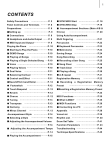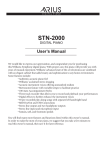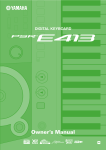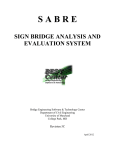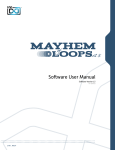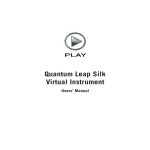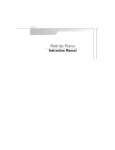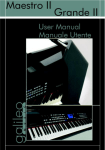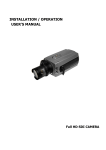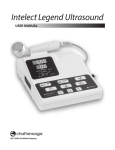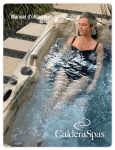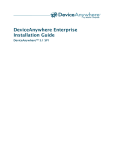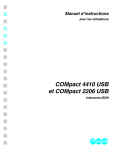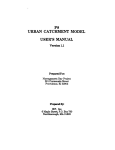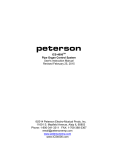Download PDF Manual
Transcript
WELCOME To the happy family of satisfied electronic musical instrument owners! To get the most out of the many features and functions of the keyboard, please be sure to read carefully this manual and keep it at hand for future reference. MAIN FEATURES Strong multifunctional LCD system with large-scream display of Chinese characters, which makes selecting and editing parameters much easier. 348 different kinds of voices, including 25 voices of Chinese folk instruments( Trichord, Gu-Zheng, Erhu, Suona) Almost including 100 popular accompaniment styles in the world. Each has its own intro and main (A, B two types), variation and ending. 48 types of commonly-used voices and 24 types of commonly-used styles for rapid choice. With 9 groups of percussion instrument and a group of Chinese traditional percussion instrument. Graceful piano shape design and soft LCD back light makes the piano more luxurious. Be able to synthesize certain digital effects like the reverb chorus and 3 D stereo effect, which could create various sound field effects. Be able to record at most 5 user songs, and they could be played repeatedly. 22 demonstration songs, making great contributions to lifting your performance level. Panel-register function could save your beloved panel, and recall it whenever you want. 1 CONTENTS Safety Precautions P. 2 SYNCHRO Stop P. 20 Panel Controls and Terminals P.6 Preparations P.8 Power P. 8 Chord AC Adapter P. 8 Using Auto Accompaniment Multi fingering Batteries P. 8 Connection P. 9 Accompaniment Sections (Main A/B & fill-ins) P. 2 1 P. 22 P. 22 Percussion Headphone and Audio Output P. 9 Sustain Jack Terminal P. 9 Song Memory P. 25 MIDI Input and Output P. 9 Song Recording P. 26 Setting Up the Music Stand Keyboard Percussion P. 24 P. 24 P. 10 Recording a User Song P. 25 P. 11 Song Clear P. 29 Starting to Play the Piano P. 11 Track Clear P. 30 DEMO Songs P. 11 Playing a Song P. 31 Playing all Songs P. 11 A-B repeat P. 32 Playing a Single Selected Song P. 11 Playing the Piano Voice Playing Voices Dual Voice Balancing the Dual Control and Effect P. 11 Registration Memory Recording a Registration Memory Preset P. 11 P. 11 P. 3 4 Recalling a Registration Memory Preset P. 12 P. 12 P. 34 P. 3 5 MIDI Functions P. 36 Sustain P. 12 What Is MIDI? P. 36 Pitchbend Roller P. 12. MIDI Functions P. 37 Touch Respond P. 13 Connecting to a PC P. 38 Reverb P. 13 Appendix P. 39 Tuning P. 13 Voice List P. 39 Transpose P. 14 Rhythm List P. 41 Harmony P. 14 Percussion List P. 42 P. 15 Function Parameter P. 44 P. 15 Troubleshooting P. 45 Technique Specifications P. 46 Auto Accompaniment Selecting a Style Adjusting the Accompaniment Volume P. 15 Changing the Tempo P. 15 Playing the Accompaniment P. 16 SYNCHRO Start P. 17 2 Safety Precautions Symbols Various symbols are used in this user's manual guide and on the product itself to ensure that the product is used safely and Correctly, and to prevent injury to the user and other person as well as damage to property. Those symbols along with their Meanings are shown below. WARNING! This indication stipulates matters that have the risk of causing death or serious injury if the product is operated incorrectly while ignoring this indication. CAUTION! This indication stipulates matters that have the risk of causing injury as well as matters for which there is the likelihood of occurrence of physical damage only if the product is operated incorrectly while ignoring this indication. Symbol Examples This triangle symbol means that the user should be careful. ( The example at left indicates electrical shock caution.) This circle with a line through it means that the indicated action must not be performed. Indications within or nearby this symbol are specifically prohibited. (The example at left indicates that disassembly is prohibited.) The black dot means that the indicated action must be performed. Indications within this symbol are actions that are specifically instructed to be performed. (The example at left indicates that the power plug must be unplugged from the electrical socket.) ! WARNING Please use caution regarding the handling of the AC adaptor. Do not use a voltage other than the indicated power supply voltage. Use of a voltage other than that indicated may cause fire or electrical shock. If the power cord should become damaged (expose wired, disconnection, etc.), purchase a new AC adaptor. Use of a damaged power cord may cause fire or electrical shock. Do not cut or damage the power cord. Also do not place heavy objects on top of it or subject it to excessive heat. Damage to the power cord may cause fire or electrical shock. 3 Do not attempt to shape the power cord or subject it to excessive bending, twisting or pulling. This may cause fire or electrical shock. Please use the adaptor specified for this instrument. Use if another adaptor may cause fire, electrical shock, or malfunction. Do not locate the instrument or its stand on an uneven or unstable surface. * Locating the instrument or its stand on an uneven or unstable surface can cause it to full, creating the danger of personal injury. Do not place containers containing water or other liquids on the instrument. Do not place the following objects on the instrument. Placing such objects on the instrument may cause fire or electrical shock of they pill and get inside the instrument. Containers filled with water or other liquids(including vases, potted plants, cups, cosmetics and medicines) Small metal objects (including hairpins, sewing needles and coins) Flammable objects In the event a foreign object should happen to get inside the instrument, please take the following actions: 1. Turn power off. 2. Unplug the AC adaptor from the wall outlet. 3. If there are any batteries loaded in the keyboard, remove them. *. Do not touch the batteries directly with your hands when removing them. They may be hot or battery fluid may be leaking from them. 4. Consult with the dealer where you purchase the keyboard or with an authorized service provider. Do not disassemble or modify the instrument. Never attempt of take apart or modify the instrument, its accessories, or separately sold options. Doing so may cause fire, electrical shock or malfunction. Consult your dealer concerning all inspection, adjustment or repair of internal components. Do not use if there is an abnormality or malfunction. *. Do not use the instrument if there appear to be abnormalities such as the presence of smoke or abnormal odor. Also do not use the instrument if there appear to be malfunctions such as the power not coming on or sound not being produced. Use under such conditions may cause fire or electrical shock. In such cases, take the following actions immediately. Never attempt to repair the instrument yourself. 1. Turn power off. 2. Unplug the AC adaptor from the wall outlet. 3. If there are any batteries loaded in the keyboard, remove them. *. Do not touch the batteries directly with your hands when removing them. They may be hot or battery fluid may be leaking from them. 4. Consult with the dealer where you purchased the keyboard or with an authorized service provider. When the instrument has been dropped: *. In the case the instrument has been dropped or damaged, take the following actions. Continued use may cause fire or electrical shock. 1. Turn power off. 2. Unplug the AC adaptor from the wall outlet. 3. If there are any batteries loaded in the keyboard, remove them. *. Do not touch the batteries directly with your hands when removing them. They may be hot or battery fluid may be leaking from them. 4. Consult with the dealer where you purchased the keyboard or with an authorized service provider. 4 Be careful of the bags around children. *. Never allow anyone to place the plastic bags of the instrument, its accessories, and its separately sold options over their heads. Doing so many cause suffocation. Particular caution is required in homes with small children. ! CAUTION AC Adapter *. Do not locate the power cord in close proximity to heaters or other heating appliances. This may cause the cord to melt leading to possible fire or electrical shock. *. When unplugging the AC adapter from an electrical outlet, always make sure to pull on the adaptor itself and not the cord. Pulling excessively on the cord may cause it to be damaged or break leading to possible fire or electrical shock. *. Do not touch the AC adapter with wet hands when it is plugged in. This may cause electrical shock. *. When not using the instrument for an extended period such as when travelling, always make sure to unplug the AC adapter from the electrical outlet for safety reasons. *. After use turn off the power switch of the instrument and unplug the AC adapter from the electrical outlet. Batteries *. Improper battery use may cause batteries to rupture and leak. This may cause injury, malfunction of the instrument or discolouration of furniture and other articles that come into contact with battery fluid. Take care to observe the followings. *. Install batteries so their polarity (+/-) matches that indicated on the instrument. *. For safety and to prevent possible leakage of battery fluid, always make sure to remove batteries from the instrument when you do not plan to use it for a long time. *. Always make sure that the batteries making up a set are all of the same type. *. Never combine the new batteries with old ones. *. Never dispose of batteries by incinerating them. Never short or disassemble batteries, and do not expose them to excessive heat. *. Replace dead batteries as soon as possible. *. Never attempt to recharge batteries. Transport *. When transporting the instrument, always make sure to unplug the AC adaptor from the electrical outlet and confirm that all other external connections have been disconnected. Only then should the instrument be transported. If the above is not done, the cord may be damaged leading to possible fire or electrical shock. Care *. Whenever caring, make sure to first unplug the ac adaptor from the electrical outlet. Also remove the instrument's batteries if battery power if being used. Location *. Never locate the instrument in areas subject to high humidity or heavy accumulation of dust. Doing so may cause fire or electrical shock. *. Never locate the instrument in areas subject to grease splatters or steam, such as in a kitchen or near a humidifier. Doing so may cause fire or electric shock. 5 Don not place keyboard on lacquered furniture. *. The instrument's silicone rubber feet may eventually blacken or scar lacquered surfaces. Use felt cloth pads to insulate the feet preferably use a musical instrument stand designed for your keyboard. Do not place heavy objects on the instruments. *. Do not place heavy instruments on the instruments. This may cause the instrument to tip over or break resulting in injury. Volume *. Very high volume levels can damage hearing. Avoid using the instrument at very high volume settings for long periods. Consult with a physician immediately if you experience impaired hearing or ringing in the ears. Liquid Crystal Display (LCD) Precautions *. Avoid subjecting the keyboard's LCD to strong impact, which can crack or break the LCD's glass creating the danger of personal injury. *. Should the LCD glass ever crack or break, do not allow the liquid inside the LCD to come into contact with your skin, which can cause inflammation and reddening. *. Should the LCD liquid get into your mouth, immediately wash out your mouth with water and then consult a physician. *. Should the LCD liquid get into your eyes or on your skin, immediately flush with water for at least 15 minutes and then consult a physician. Do not get onto the instrument or stand.* *. Do not crawl on top of the instrument or its optional stand. Particular caution is required in homes having small children. This may cause the instrument or stand to tip over and break resulting injury. Optional stand* *. Carefully assemble the stand following the assembly instructions that come with it. Securely tighten all bolts, nuts, and fasteners, and make sure that you mount the instrument correctly onto the stand. Incorrectly or insufficiently tightening screws, or incorrectly mounting the instrument onto the stand can cause the stand to tip over or the instrument to fall off the stand, possibly leading to injury. * The stand is available as an option. 7 mode; and when the Song mode is selected, this Registration Memory presets. ( See P.34) is used as a 22.[SONG MEMORY] buttons rewind control, or move the song playback point back toward the beginning. ( See These buttons ([Record], [1]-[5], [A]) are used for P.1 ) song recording, letting you record up to six 18.[START/STOP] button It is to start / stop the auto accompaniment in Style mode; and to start / stop song playback in Chord track). ( See P. 25) 23.PITCH BEND ROLLER It is to simulate the pitch bend of the natural Song mode. (P.18) 19.[MAIN A / AUTO FILL] / [REW] button It is to control the auto fill and change the auto accompaniment sections while in Style mode; and fast rewind the song or move the song playback point back toward the beginning in Song mode. ( musical instruments. ( See P.12) 24.DC IN 12V jack This is for connection to a PA-51 (accessory) power adaptor. ( See P.8) 25.HEADPHONE / OUTPUT jack This is for connection to a set of stereo See P.16, 31) 20.[MAIN B / AUTO FILL] / [FF] button It is to control the auto fill and change the auto accompaniment sections while in Style mode;; and when Song mode is selected, this is used as a fast forward different tracks of a song(including a special control, or move the song playback point toward the end. ( See P. 1 , 31) 21.REGISTRATION MEMORY buttons These buttons ([MEMORY], [BANK], [1]-[4])are used for selecting and recording the Registration headphones or to an external amplifier / speaker system. ( See P. 9) 26.SUSTAIN jack This is for connection to an optional FC4 or FC5 Sustain pedal for control over sustain, just like the damper pedal on a piano. ( See P.9) 27.MIDI IN, OUT terminals These two jacks are to connect to other MIDI instruments and devices. ( See P. 36) Memory presets. ( See P.34) REAR PANEL 27 25 26 24 + MIDI IN - MIDI OUT SUSTAIN PHONES. DC12V 8 PREPARATIONS 1 Here is the place where lay main jacks of this instrument that are needed while playing . Please pay attention to the usages of these jacks. - MIDI IN MIDI OUT SUSTAIN PHONES + + - DC12V MIDI IN MIDI OUT SUSTAIN PHONES DC12V Power Supply This instrument will run either from an AC adaptor or batteries. If W220 sounds totally different while playing at a high volume, this indicates the power supply run low. Using an AC Power Adapter DC15V + - AC Adapter Plug This instrument could be supplied with alternating current power, by connecting the output terminal of the adapter with DC 12V power input jack, and etc. When this instrument is connected with the adapter, the internal power circuit of this instrument would be automatically cut off. Using batteries You could use six 1.5V D / R-14 batteries to run this instrument. When the power supply run low, the volume may be diminished, or an abnormal tone may appear, or any other phenomenon may occur. At this time, please turn off the power and change the batteries with the procedure below. 1.Open the battery compartment lid. 2. Insert six new batteries, making sure that the positive and negative terminals are properly aligned. 3. Replace the battery compartment lid. CAUTION Never mix old and new batteries or different types of batteries. To prevent possible damage from battery leakage, remove the batteries from the instrument if it is not to be used for a long time. 9 Using Headphones or Stereo System You can connect a set of stereo headphone to the PHONES/OUTPUT jack. While such connection is made, you could only hear the sound through the earphone. Thus, you could practise and play without disturbing others. This jack can also be connected to the external amplifier / speaker system, in order to form a better amplifier system. PHONES Stereo System Using a Sustain Pedal This feature lets you use an optional Sustain pedal to sustain the sound of the voices. Press and hold down the pedal as you play the keyboard to sustain the sound. SUSTAIN CAUTION Do not press the sustain pedal while connecting the pedal to the terminal or turning on the power supply. Otherwise, it changes the recognized polarity of the pedal, resulting in reversed sustain pedal operation. To bring the reversed polarity normal, just turn off the power, and follow the proper procedure. MIDI INPUT / OUTPUT MIDI IN MIDI OUT MIDI IN could be used to receive the MIDI data from the outside equipment connected. MIDI OUT could send the MIDI Data of this instrument. 10 Setting Up the Music Stand 11 PLAYING THE PIANO STARTING TO PLAY THE PIANO First of all, turn on the power and set the volume. That is, push the POWER switch to ON and set the [MASTER VOLUME] dial to a suitable place. Every time you turn on the piano, it will automatically call up acoustic grand piano voice and 8-beat Style mode. DEMO SONGS There are all together 22 demonstration songs in this instrument, which thoroughly display its excellent quality in the tone and melody. You can get a general idea of this instrument through them. Playing all demo songs Press the [DEMO] button, and all the demonstration songs NOTE: would be performed in order. You can still play on the keyboard while Playing a single selected demo song the demon song is being played, but if After pressing the [DEMO] button, you could use[+ / YES] and the sound overpasses the maximum data, it might not be voiced. [- / NO] to select the appropriate number of the desired song during playback. VOICE In this instrument, there are 348 vivid voices, including 25 Chinese voices, and many GM voices. All these are separated into A and B groups and all leading voices are printed on the panel. At the upper part of each voice button are voices of Group A and lower part of Group B. Selecting a Voice NOTE: Press [MAIN A / B] to select a voice group. Only the names of leading voices are Press the [VOICE] button to choose a leading voice printed on the panel. In fact each voice Press [+ / YES] and [- / NO] to decide the voice you desire. has its variations. While selecting a voice, you can see the name in the LCD. DUAL VOICE This function allows you to play two voices at the same time. Follow the previous Selecting a Voice process to choose the first voice. Press the [DUAL] button to enter into Dual Voice mode. The name of the second voice will appear in the LCD; Follow the previous Selecting a Voice process again to choose the second voice; Press the [DUAL] button to stop Dual Voice function. NOTE: In Dual Voice mode, if you press the keyboard, it may sound differently or like two voices mixed together. If you press this button right after you turn on this instrument, stringed instruments ensemble 1 would be automatically set as defaulted second voice. In this mode, you cannot choose the first voice, so you ought to settle the first voice before entering into this mode. 12 Balancing the Dual Voice You should balance the volume of each voice by yourself. Press the [FUNCTION] button until it shows Second Voice Volume in the LCD. Press [+ / YES] and [- / NO] to adjust the second voice volume, ranging from 0 to 127. NOTE: By pressing [+ / YES] and [- / NO] at the same time, the volumes would return to the primary setting. CONTROL AND EFFECT This digital piano offers you various types of effects. You can freely choose your favourite one. The Usage of Function buttons Press each button once to choose different function 1. VOICE 2. STYLE MODE 3.DEMO SONG 4. CLOSE VOICE PART (for demo songs) 5. HARMONY 6. CHORUS 7. TRANSPOSE 8.TUNING 9. DUAL BALANCE 10. METRONOME Stop certain function or return to the primary setting by pressing [+ / YES] and [- / NO] at the same time. Withdraw from the Function MENU. Press the [FUNCTION] button for 2 seconds to withdraw from the Function MENU. Sustain Sustain is to add some slow and natural attenuation to the voice. This function can make sound much more vivid and round esp. for pianos and any other stringed instruments. Press the [SUSTAIN] button to enable this function, and there appears the Sustain icon in the LCD. Press the [SUSTAIN] button again to stop this function. Pitchbend Roller It is used to adjust the voice volume when playing this instrument, simulating the pitch bend of natural musical instruments. This enables certain voices (e.g. guitar) to be more vivid, and display different music styles. NOTE: Different voice has different sustain effect. And this function has no effect on the Style mode and for keyboard percussion music. Sustain pedal(optional) can be connected to the SUSTAIN jack in order to control the sustain. Its function feels like the pedals in traditional pianos. Do not press the pedal when turning on the power, otherwise the function of the pedal would be reversed.That is to say, to press, to sustain; and to release, to normal. NOTE: This wheel could do nothing to Auto Bass chord. The primary setting is +/- 200 dieresis (2 semitones), and the adjust range is +/-1 octachord. PITCH BEND Using Pitch bend Roller Turn the roller with your left hand while you right hand is playing on the keyboard. 13 Touch Response This function could adjust the volume by controlling the strength of pressing the keyboard. There are five touch types (Touch SNS 15) available by pressing the [TOUCH] button in the panel. Press the [TOUCH] button to enable this function, and the Touch icon appears in the LCD. Press the [TOUCH] button for at least 3 seconds, and the name of the type appears in the LCD. You can change the touch type by using [+ / YES] and [- / NO] buttons. Reverb This function is to add reverberation effect to the voices, which can create live effect and sound as if you were performing in a small room or a concert. A total of eight different Reverb types simulating various different performance environments are available. Press the [REVERB] button to shift this mode. Press the [REVERB] button for at least 3 seconds to enable this function, and there appears the Reverb icon in the LCD. You can change the reverberation type by using [+ / YES] and [- / NO] buttons. Chorus It is to add chorus effect to the voices. There are 8 different types available. Press the [FUNCTION] button to choose this function, and the Chorus icon appears in the LCD. You can close this function and change the chord type by using [+ / YES] and [- / NO] buttons. Tuning This function determines the fine pitch setting of both the main voice and the bass/chord accompaniment of the selected style. It also determines the pitch of the songs. This allows you to accurately match the tuning with that of other instruments without changing your fingering. The Tuning setting can be adjusted over a range of +/- 100(approx. +/- 1 semitone). Press the [FUNCTION] button to select this function, and the Tune icon appears in the LCD. You can change the tuning by using [+ / YES] and [- / NO] buttons. NOTE: The keyboard will automatically call up touch response after you turn it on. Its default touch type is medium response. As to setting the parameter in touch function, please see P.63. NOTE: More information please see P. 44. This instrument will automatically call up Reverberation On mode after you turn it on. NOTE: The Reverb setting can be adjusted over a range from 0to 127. More information please see P. 44. This instrument will automatically turn to Chorus On mode after you turn it on. NOTE: By pressing [+ / YES] and [- / NO] at the same time, the tuning would return to its primary setting. More information please see P. 44. 14 Transpose This function determines the key of both the main voice and the bass/chord accompaniment of the selected style. It also determines the pitch of the songs. This allows you to easily match the pitch of this instrument to other instruments or singers, or play in a different key without changing your fingering. The transpose settings can be adjusted over a range of +/-12 semitones(+/-1 octave). Press the [FUNCTION] button to select this function, and the Transpose icon appears in the LCD. You can adjust the range of transpose by using [+ / YES] and [- / NO] buttons. Harmony The Harmony section features a variety of performance effects that enhance the melodies you play when using the accompaniment styles of the W220. A total of twenty-six Harmony types are available. Tremolo, Trill and Echo effects can be used even if accompaniment is off. There are five different Harmony Types that automatically create harmony parts(for notes played in the upper section of the keyboard) to match the accompaniment chords. Press the [FUNCTION] button to select this function. When Harmony Disabled appears in the LCD, it means this function is closed. Press [+ / Yes] to enter into harmony mode. You can chose your desired harmony type by using [+ / YES] and [- / NO] buttons. NOTE: By pressing [+ / YES] and [- / NO] at the same time, the mode would return to the primary setting. A new mode is only valid to the notes played after this new mode is set. This function is to change the places of the notes, in order to display the melody and accompaniment for the present voice and accompaniment style. But it has no effect on keyboard percussion music. Please refer to P.44 for the details of setting the transpose parameters. NOTE: For the first ten Harmony Types(Duet, Octave, Tremolo 1/4, Tremolo 1/6, Tremolo 1/8, Tremolo 1/12, Echo 1/4, Echo 1/6, Echo 1/8, Echo 1/12), chords must be played in the Accompaniment section of the keyboard. The harmony voice will change its pitch to match the chord you are playing. The speed of the Tremolo, Trill and Echo effects depends on the Tempo setting. Each voice of the W220 has its own independent Harmony setting. 15 AUTO ACCOMPANIMENT ACCOMPANIMENT STYLE W220 provides dynamic rhymes and accompaniment patterns, as well as voice settings appropriate for each pattern for various popular music styles. A total of 100 kinds of different accompaniment styles are available, in two different categories Group A and Group B. All leading styles are printed on the panel. At the upper part of each style button are styles of Group A and lower part Group B. Each style is made up of separate sections Intro, Main A / Auto Fill-in, Main B / Auto Fill-in and Ending, letting you call up accompaniment sections as you perform. The auto accompaniment features that are built into the rhythms add the excitement of instrumental backing to your performance, letting you control the accompaniment by the chords you play. Auto accompaniment effectively splits the keyboard into two sections: the upper is used for playing a melody line, and the lower (set by default to keys F#2 and lower) is for the auto accompaniment function. Selecting a Style Press Group A / B button to choose the group you prefer. When the LED light is on, it means Group B is selected; if off, it means Group A. By pressing [STYLE] button, you can choose the leading pattern in each accompaniment style. You can change the rhythm by using [+ / YES] and [- / NO] buttons. Variation Each accompaniment style has its own variations. There are Variation A/B button on the panel. Adjusting the Accompaniment Volume Use the [ ] [ ] volume buttons to adjust the accompaniment volume. The range of this adjustment is from 0 to 127. NOTE: The accompaniment styles printed on the panel are the leading patterns in each style. Each style actually concludes one or several different patterns. The name of the accompaniment style you choose will be shown in the LCD. NOTE: By pressing [ ] [ ] buttons at the same time, the volume will return to its primary setting. ACMP VOLUME Adjusting the Accompaniment Tempo Use the [ ] [ ] Tempo buttons to adjust the accompaniment tempo. The range of this adjustment is from 40 to 240. TEMPO NOTE: By pressing [ ] [ ] buttons at the same time, the tempo will return to its primary setting. 16 Playing the Accompaniment The panel buttons below function as accompaniment controls. Pressing this button alternately enables and cancels the bass and chord accompaniment. Pressing this button alternately Pressing this button alternately enables and cancels the Sync Start starts and stops auto accompafunction. niment. Accompaniment Sync Sync Chord Stop Start Intro/ Ending Start/Stop Main A/ Main B/ Auto Fill Auto Fill Song A-B Repeat Pause Stop/Start Pressing this button alternately enables and cancels the Sync Stop function. this controls the Intro and Ending sections. 1 .Turn on the auto accompaniment Pressing this button enters into Main B and automatically adds a fill-in pattern before changing the section. A B FF REW Pressing this button enters into Main A and automatically adds a fill-in pattern before changing the section. Press the [CHORD] button to enable(turn on) the auto accompaniment. Accompaniment Sync Sync Chord Stop Start Intro/ Ending Start/Stop Song A-B Repeat Pause Stop/Start Main A/ Main B/ Auto Fill Auto Fill A B FF REW 2 .Start the accompaniment You can do this in one of the following ways: Press the [START / STOP] button The rhythm starts playing immediately without bass and chord accompaniment. The currently selected Main A / B section will play. Accompaniment Sync Sync Chord Stop Start Intro/ Ending Start/Stop Song A-B Repeat Pause Stop/Start Main A/ Main B/ Auto Fill Auto Fill A B FF REW You can select the Main A / B section by pressing the appropriate button [MAIN A/B]before pressing the [START / STOP] button.(The display briefly shows the letter of the selected section: MAIN A or MAIN B .) Accompaniment Sync Sync Chord Stop Start Intro/ Ending Song A-B Repeat Pause Stop/Start Start/Stop Main A/ Main B/ Auto Fill Auto Fill A B FF REW 17 USING SYNC START W220 has Sync Start function that allows you to start the accompaniment and rhythm by simply pressing a key on the keyboard. To enable this function, first press the [SYNC START] button, (the beat marks all flash to indicate Sync Start stand-by), then press any key / chord on the keyboard. (When auto accompaniment is on, play a key or chord in the auto accompaniment section of the keyboard.) Accompaniment Sync Sync Chord Stop Start Intro/ Ending Start/Stop Song A-B Repeat Pause Stop/Start Main A/ Main B/ Auto Fill Auto Fill A B FF REW Starting with an Intro section. Each style has two or four-measure Intro sections. When used with auto accompaniment, many of the Intro sections also include special chord changes and embellishment to enhance your performance. To Start with an Intro section. 1). Press [MAIN / AUTO FILL] buttons to select which section (A or B) is to follow the Intro. Accompaniment Sync Sync Chord Stop Start Intro/ Ending Start/Stop Song A-B Repeat Pause Stop/Start Main A/ Main B/ Auto Fill Auto Fill A B FF REW 2) Press [Intro / Ending] button. Accompaniment Sync Sync Chord Stop Start Intro/ Ending Start/Stop Song A-B Repeat Pause Stop/Start Main A/ Main B/ Auto Fill Auto Fill A B FF REW To actually start the Intro section and accompaniment, press the [START / STOP] button. Using Sync Start with an Intro section You can also use the Sync Start function with the special Intro section of the selected style. To use Sync Start with an Intro section: 1). Press [MAIN / AUTO FILL] to choose which section (A / B) is to follow the Intro. Accompaniment Sync Sync Chord Stop Start Intro/ Ending Song A-B Repeat Pause Stop/Start Start/Stop Main A/ Main B/ Auto Fill Auto Fill A B FF REW 18 2). Press [INTRO / ENDING] button. Accompaniment Sync Sync Chord Stop Start Intro/ Ending Start/Stop Song A-B Repeat Pause Stop/Start Main A/ Main B/ Auto Fill Auto Fill A B FF REW 3). First press the [SYNC START] button to enable this function, and then start the Intro section and accompaniment by playing any key on the keyboard. (When auto accompaniment is on, play a key or chord in the auto accompaniment section of the keyboard.) Accompaniment Sync Sync Chord Stop Start Intro/ Ending Start/Stop Song A-B Repeat Pause Stop/Start Main A/ Main B/ Auto Fill Auto Fill A B FF REW 3 .Using the Auto accompaniment function to change chords Try playing a few successive chords with your left hand, and experience how the bass and chord accompaniments change with each chord you play. NOTE: 4 .Stop the accompaniment There are three ways to stop the accompaniment. Pressing the [START / STOP] button The rhythm and accompaniment stops playing immediately. Accompaniment Sync Sync Chord Stop Start Intro/ Ending Song A-B Repeat Pause Stop/Start Start/Stop Chords played in the auto accompaniment section of the keyboard are also detected and played when the accompaniment is stopped. In fact, this gives you a split keyboard, with bass and chords in the left hand and the normally selected voice in the right. Main A/ Main B/ Auto Fill Auto Fill A B FF REW 19 Using an Ending section Press the [INTRO / ENDING] button, then the accompaniment stops after the Ending section is finished. Accompaniment Sync Sync Chord Stop Start Intro/ Ending Start/Stop Song A-B Repeat Pause Stop/Start Main A/ Main B/ Auto Fill Auto Fill A B FF REW Pressing the [SYNC START] button Doing this can immediately stop the accompaniment and automatically enables Sync Start, letting you re-start the accompaniment by simply playing a key or a chord in the auto accompaniment section of the keyboard. Accompaniment Sync Sync Chord Stop Start Intro/ Ending Start/Stop Song A-B Repeat Pause Stop/Start Main A/ Main B/ Auto Fill Auto Fill A B FF REW Changing the Split Point of the Accompaniment Track Press the [CHORD] button for 2-4 seconds until in the LCD appears Select the Accompaniment Track Split Point . Then use [+ / YES] and [- / NO] buttons to change the split point you want. Accompaniment Sync Sync Chord Stop Start Intro/ Ending Song A-B Repeat Pause Stop/Start Start/Stop Main A/ Main B/ Auto Fill Auto Fill A B FF REW 20 SYNC Stop This convenient feature lets you stop / pause the auto accompaniment by releasing your fingers from the auto accompaniment section of the keyboard. Playing the chord again restarts the auto accompaniment. This is ideal for putting dynamic breaks in your performance for example, stopping the rhythm and accompaniment briefly while you play a melodic break or solo with your right hand. 1 . Press the [AUTO ACMP] button. To enable the accompaniment function Accompaniment Sync Sync Chord Stop Start Intro/ Ending Start/Stop Song A-B Repeat Pause Stop/Start Main A/ Main B/ Auto Fill Auto Fill A B FF REW 2 . Press the [SYNC STOP] button. Setting Sync Stop to on before starting the auto accompaniment automatically sets Sync Start on as well. Accompaniment Sync Sync Chord Stop Start Intro/ Ending Song A-B Repeat Pause Stop/Start Start/Stop Main A/ Main B/ Auto Fill Auto Fill A B FF REW 3 .Play a chord on the keyboard( in the auto accompaniment section of the keyboard). The auto accompaniment starts automatically as soon as you play a chord. 4 .Stop the auto accompaniment by releasing the chord. 5 .To start the auto accompaniment again, just play a chord. 6 .To turn Sync Stop off, please press [SYNC STOP] button once more. Pressing [START / STOP] button can completely stop the auto accompaniment. 21 ACCOMPANIMENT SECTIONS (MAIN A / B AND FILL-INS) While the accompaniment is playing, you can add variation in the rhythm / accompaniment by pressing the [MAIN / AUTO FULL] button. This switches between the Main A and Main B sections, automatically playing a fill-in pattern to smoothly lead into the next section. For example, if the Main A section is currently playing, pressing this button automatically plays a fill-in pattern, followed by the Main B section. (See illustration on this page). You can also select either the Main A or B section to start by pressing the [MAIN / AUTO FILL] buttons before starting the style. Accompaniment Sync Sync Chord Stop Start Intro/ Ending Main A/ Main B/ Auto Fill Auto Fill Start/Stop Song Pause Stop/Start A-B Repeat A B FF REW About the Fill-in Patterns .. .A fill-in pattern plays If you press the [MAIN/ AUTO FILL] button before beat 4... end of the measure.. . 2 1 2 And the Main A / B section plays here. immediately until the 3 4 If you press the [MAIN / AUTO FILL] button here, after beat 4... 1 3 2 3 4 1 2 A fill-in pattern plays from here... 3 And the Main A / B section begins here... 22 USING AUTO ACCOMPANIMENT MULTI FINGERING When it is set to on, the auto accompaniment function automatically generates bass and chord accompaniment for you to play along with, by using Multi Fingering operation. You can change the chords of the accompaniment by playing keys in the auto accompaniment section of the keyboard using either the Single Finger or Fingered method. With Singer Finger you can simply play a one-, two- or three-finger chord indication(see Single Finger Chords below). The Fingered technique is that of conventionally playing all the notes of the chord. Whichever method you use, the W220 understands what chord you indicate and then automatically generates the accompaniment. Single Finger Chords. Chords that can be produced in Single Finger operation are major, minor, seventh and minor seventh. The illustration below shows how to produce the four chord types. (The key of C is used here as an example; other keys follow the same rules. For example, B 7 is played as B and A.) Cm C To play a major chord: press the root note of the chord. Cm7 C7 To play a minor chord: press the root note together with the nearest black key to the left of it. To play a seventh chord: press the root key together with the nearest white key to the left of it. To play a minor seventh chord: press the root key together with the nearest white and black keys. (three keys together) Fingered Chords. Using the key of C as an example, the chart below shows the types of chords that can be recognized in the Fingered mode. Example for C chords C C C (9) C6 C 6(9) CM 7 CM 7 (9) CM 7 (#11) C (b5) CM 7 b5 Csus 4 Caug CM 7 aug Cm Cm (9) Cm6 Cm7 Cm7 (9) Cm7 (11) CmM 7 CmM 7 (9) CM 7 b5 CmM 7 b5 Cdim Cdim 7 C7 C 7 (b9) C 7 (b13) C7 (9) C7 (#11) C7 (13) C7 (#9) C 7 b5 C 7 aug C 7 sus 4 C1+2+5 * *Notes enclosed in parenthesis are optional; The chords will be recognized without them. 23 º Í Ï Ò /[Ë Ã ûõ³]ÐÆ´ Í ¨ ³ £ · ¢ Ò ô º Í Ï C£ Ò £ ©¨ Ï Ô Ê ¾ NOTE: Major[M] 1-3-5 C C Add ninlh[(9)] 1-2-3-5 C(9) C(9) Sixth[6] 1-(3)-5-6 C6 C6 C6(9) C6(9) CM7 CM7 CM9(9) CM9(9) CM7(#11) CM7(#11) C(b5) C(b5) CM7b5 CM7b5 Csus4 Csus4 Caug Caug Notes in parentheses can be omitted. Playing two same root keys in the adjacent octaves produces accompaniment based only on the root. A perfect fifth (1+5) produces accompaniment based only on the root and fifth which can be used with both major and minor chords. The chord fingerings listed are all in root position, but other inversions can be used with the following exceptions: m7, m7 5, 6, m6, sus4, aug, dim7, 7 5, 6(9), 1+2+5. Inversion of the 7sus4 and m7(11) chords are not recognized if the notes shown in parentheses are omitted. The auto accompaniment will sometimes not change when related chords are played in sequence (e.g. some minor chords followed by the minor seventh). Two-note fingerings will produce a chord based on the previously played chord. Sixth add ninth[6(9)] Major seventh[M7] Major seventh ninth[M7(9)] Major seventh sharp add eleventh[M7(#11)] Flatted fifth[(b5)] 1-2-3-(5)-6 1-3(5)-7or1-(3)-5-7 1-2-3(5)-7 1-(2)-3-#4-5-7or 1-2-3-#4-(5)-7 1-3-b5 Major seventh flatted fifth[M7aug] Suspended fourth[sus4] Augmented[aug] 1-3-b5-7 1-4-5 1-3-#5 CM7aug CM7aug Minor[m] l-(3)-#5-7 Cm Cm Minor add ninth[m(9)] 1-b3-5 Cm(9) Cm(9) Minor sixth[m(6)] 1-2-b3-5 Cm6 Cm6 Minor seventh[m(7)] 1-b3-5-6 Cm7 Cm7 Minor seventh add ninth [m7(9)] 1-b3-(5)-b7 Cm7(9) Cm7(9) Minor seventh add eleventh[m7(11)] 1-2-b3-(5)-b7 Cm7(11) Cm7(11) Minor major seventh[mM7] 1-(2)-b-3-4-5-(b7) CmM7 CmM7 CmM7(9) CmM7(9) Cm7b5 Cm7b5 CmM7b5 CmM7b5 Cdim Cdim Cdim7 Cdim7 C7 C7 C7(b9) C7(b9) C7(b13) C7(b13) Major seventh augmented[M7aug] Minor major seventh ninth[mM7(9)] Minor seventh flatted fifth[m7b5] Minor major flatted fifth[mM7b5] 1-b3-(5)-7 1-2-b3-(5)-7 1-b3-b5-b7 Diminshed [dim] 1-b3-b5-7 Diminshed seventh[dim7] 1-b3-b5 seventh [7] seventh flatted ninth[7(b9)] Seventh add flatted thirteenth[7(b13)] Seventh ninth[7(9)] 1-b3-b5-6 1-3-(1)-b7 m 1-(3)-5-b7 1-b2-3-(5)-b7 C7(9) C7(9) Seventh add sharp eleventh[7(#11)] 1-3-5-b6-b7 C7#(11) C7#(11) Seventh add thirtesnth[7(13)] 1-2-3-(5)-b7 C7(13) C7(13) Seventh sharp ninth[7(#9)] 1-(2)-3#4-5-b7or 1-2-3-#4-(5)-b7 C7(#9) C7(#9) Seventh flatted fifth[7b5] I-3-(5)-6-b7 C7b5 C7b5 Seventh augmented[7aug] I-#2-3-(5)-b7 C7aug C7aug Seventh suspended[7sus4] I-3-b5-b7 C7sus4 C7sus4 I-3-#5-b7 C1+2+5 C One plus two plus five[1+2+5] 1-4-(5)-b7 1-2-5 24 PERCUSSION By applying percussion function, you can give a vivid performance as if you were playing a drum or some other percussion instruments. This keyboard can produce 61 different kinds of percussion music, and 18 traditional Chinese percussions. Press [VOICE] button to choose the voice group (A / B)you want. If you choose the voice in Group B, the LED light will be on. Press the [VOICE] button in the panel and choose the percussion. By playing on the keyboard you can get the percussion music you want. On each key there is a certain icon standing for a corresponding percussion. By this key, you can get the music vivid to this real percussion. All the percussion and keys are list in Page 42. By pressing any other voice button you can close this percussion function. NOTE: When the Percussion function is on, you cannot change the present melody. Moreover, if you choose a certain voice after the percussion function is on, this function will be automatically cancelled. When the auto undertone function is on, the 19 lowest undertone keys (C1 to F2) cannot be applied to percussion music. 25 SONG MEMORY To memory songs is in terms of digitals saving your own performance (5 melody voice parts) and the accompaniment (chord voice part) together as a song, in case sometimes you want to repeat it again. This instrument can memory at most 5 songs. Song Memory consists of 8 control buttons: [SONG NO.] to choose the song, [SAVE] to do the preparation, [MELODY 1-5] to choose the melody voice part, [CHORD / CLEAR] to select the chord and musical track and as well as clear the saved songs. Song Memory Chord Song No.Record 1 2 3 4 5 A Clear As a matter of fact, this function provides with 5 musical tracks available for saving the melody (Melodies in each track can choose different kinds of voices and percussions) and one special track to save the accompaniment (using Style mode or auto bass chord function). Please save the songs with the methods below: Save any melody track or chord track. (Single track record) When the auto bass chord function is on, save the melody track and chord track together.(Double tracks record) Song 5 Song 4 Song 3 Song 2 Song 1 Melody Track 1 Melody Track 2 Melody Track 3 Melody Track 4 Melody Track 5 + Chord Track In addition, each track can save what stated below Melody1-5: the melody played on the keyboard, voice, dual on/off(and the choice of the second voice), dual balance, reverb on/off, sustain on/off, pitch bend roller, touch response on/off, percussion, chord on/off(with the parameters you've set), transpose on/off(with the parameters you've set). Chord: the chord played on the keyboard (regardless of auto bass chord mode), Style choice, accompaniment proceeding (intro, fill-in, ending, A/B variation on/off, change of accompaniment volume). NOTE: There's no special difference between single-track recording and double-track recording. Even when you record the melody and chord performance by double-track recording, this instrument can automatically separate it into melody track and chord track according to your performance. Thus, you can re-record a certain track (or correct an error) after double-track recording. NOTE: Both the beginning tempo and the tempo change in the recording will be recorded as parts of the song. 26 SONG RECORDING W220 features powerful and easy-to-use song recording features that let you record your keyboard performances using up to six independent tracks (including one track for accompaniment)for creating your own complete, full orchestrated compositions. You can record and save up to five User songs. Song Memory Chord Song No.Record 1 2 3 4 5 A Clear Song recording on the W220 is similar to using a tape recorder, whatever you play on the keyboard is recorded in real time as you play it. Also, when you record subsequent parts to other tracks, you can hear the previously recorded parts as you record new ones. RECORDING A USER SONG The data that can be recorded to normal(melody) tracks are listed as below: Note on/off Velocity Touch Type Sustain Voice Number Tempo, Time Signature (if it is not in the chord track ) Reverb Type Chorus Type The data recorded into Chord track: Style number Accompaniment Volume Chord changes and timing Tempo, Time Signature Changing Section (Intro, Main A / B, Fill-in, Ending, etc.) Reverb scope Those settings can be recorded only once when the music begins, while others can be changed during the music. 1. To make all desired W220 settings. Before you actually start recording, you'll need to make various settings for the song such as selecting a style, setting the Tempo, and selecting a voice. If desired, also make other settings. Refer to the list above for settings that can be recorded to a song. 27 2 . To select a User song number for recording. Press [SONG NO] button, and use [+ / Yes] or [- / No] button to choose song number you want for recording. Song Memory Chord Song No.Record 1 2 3 4 5 A Clear 3 . To chose the recorded track number. While holding down the [RECORD] button press the appropriate Song Memory button. Melody track 1 to 5 can only be chosen once at a time and the display light of time signature flicks. The track number temporarily appears in the LCD before it recovers to its the previous display. NOTE: Song Memory Chord Song No.Record 1 2 3 4 5 A Clear Keep in mind that all recording operations replace all the information recorded before. In other words, if you record to a track that already has recorded data, all previous data in the track will be erased and replaced by the newly recorded data. Recording to the Chord Track A special chord track is prepared for recording accompaniment data. This is automatically recorded to the Chord track(track A). Selecting the chord track will also automatically turns on the accompaniment. Song Memory Chord Song No.Record 1 2 3 4 5 A Clear Recording to a Melody Track (1 to 5) Five independent melody tracks are prepared to record your keyboard performance. Usually, you'll want to record these after you've recorded the Chord track. But you can also simultaneously record Chord track and one Melody track. 28 Muting Tracks During Playback While the recording is enabled, you can selectively mute different tracks. This is useful for when you want to clearly hear certain tracks, and not others, during recording. Muting can also be done on the fly during playback. To use muting, press the corresponding SONG MEMORY button, repeatedly if necessary, until the desired track number in the display is off. Each press of a SONG MEMORY button (when playback is stopped) cycles through the following settings. 4 .To start recording. When the beat marks and track number start flashing, you can start recording simply by playing the keyboard (or by pressing the [START/STOP] button). When Sync start is on, play the first chord of the song in the auto accompaniment section of the keyboard. The accompaniment starts automatically and you can continue recording, playing other chords in time with the accompaniment. NOTE. If the previous accompaniment track or melody track is on, it can be monitored during the recording. If no of that track is needed, you can press its button again to close it. The screen will show the current track number in the state column. 5 .Stop recording: After you've finished playing the part, press the [START/ STOP] button or [RECORD] button to stop recording. 6 .Record to other tracks as desired. To do this, simply repeat step 3 to 5 above. Make sure that when you press the [SONG MEMORY] button corresponding to the desired track, the track number in the display flashes. 7 .Listen to newly recorded song: NOTE. To play back the song from the beginning, simply press the [START/STOP] button again. Playback stops when the [START/STOP] button is pressed again. If no power is provided, the recorded data can only be reserved for one week or more. Important data should be stored in other equipment through the function of batch output. 29 SONG CLEAR The Song Clear operation completely erases all the recorded data on all tracks of a selected User song. Use this operation only when you are sure you want to erase a song and record a new one. To erase an individual track of a song while leaving the other tracks intact, use the Track Clear operation. 1 .Select the desired song. Press the [SONG NO] button, and then use [+ / YES] or [- / NO] button to select the desired song (between No.1 to No.5). Song Memory Chord Song No.Record 1 2 3 4 5 A Clear 2 .While holding down the [A] button, press [SONG MEMORY] button [1]. All track indications in the LCD flash, indicating that all tracks are to be erased. Song Memory Chord Song No.Record 1 2 3 4 5 A Clear 3 .Press [+ / YES] button. 4 .At the Sure? prompt, press the [+ / yes] button, or press the [- / NO] button to abort. Press the [+ / YES] button is to clear the desired song. LCD shows Again press the [+ / YES] button and LCD says, Cleared . Press button [- / NO] is to cancel the operation. Sure? 30 TRACKS CLEAR The Track Clear operation is to completely erase all the recorded data on a selected track of a selected User song, leaving the other tracks intact. Use this operation only when you are sure to clear a track and record a new one. To erase the data of an entire song, use the Song Clear operation. 1 .Select the desired song. Press the [SONG NO] button, and then use the numeric keypad or press [+ / Yes] or [- / No] button to select the desired song (No.1 to No.5). Song Memory Chord Song No.Record 1 2 3 4 5 A Clear 2 .Press and hold down the button corresponding to the track to be erased. Press and hole down the appropriate [SONG MEMORY] button second. [1]-[5] [A] for at least one Song Memory Chord Song No.Record 1 2 3 4 5 A Clear 3 .Press the [+ / YES] button. 4.At the Sure? prompt, press the[+ / YES] button, or press the [- / NO] button to abort. Pressing the [+ / YES] button is to clear the desired track. LCD shows sure? Again press the [+ / YES] button and in the LCD says, “ Cleared”. Pressing button [- / NO] is to cancel the operation 31 PLAYING A SONG This button is the panel button of song control functions. Its usage covers your saved User songs and the demo songs. Fast Forward Function Open A-B Repeat function. Accompaniment Sync Sync Chord Stop Start Intro/ Ending Main A/ Main B/ Auto Fill Auto Fill Start/Stop Song Pause Stop/Start A-B Repeat A B FF REW Open Pause Function Fast Rewind Function About Song track: Song Memory Chord Song No.Record 1 2 3 4 5 A Clear Melody Track Accompaniment Track 1.Start the desired song. Press [PLAY/ STOP] button. As the song is being repeatedly played, the measure number and chords are shown in the LCD. Accompaniment Sync Sync Chord Stop Start Intro/ Ending Song A-B Repeat Pause Stop/Start Start/Stop Main A/ Main B/ Auto Fill Auto Fill A B FF REW 2. Stop the song playback. Press [START / STOP] button. If the playback is repeated by using the button [START/ STOP], the song will automatically stop. 32 A B REPEAT This convenient A-B Repeat function is an ideal aid for practising and learning. It allows you to specify a phrase of a song (from A point to B point), and repeat it while yourself practice or play along with it. 1.Set point A(the start point) while playing a song. During the playback, press the [A-B REPEAT] button once, at the beginning point to be repeated. Accompaniment Sync Sync Chord Stop Start Intro/ Ending Start/Stop Song A-B Repeat Pause Stop/Start Main A/ Main B/ Auto Fill Auto Fill A B FF REW 2.Set point B (the end point). While the song continues playing, press the [A-B REPEAT] button once again, at the place you want it to stop repeating. Thus, the selected phrase repeats indefinitely until stopped. NOTE: Accompaniment Sync Sync Chord Stop Start Intro/ Ending Start/Stop Song A-B Repeat Pause Stop/Start Main A/ Main B/ Auto Fill Auto Fill A B FF REW The A and B points can only be specified at the beginning of a measure (beat 1), and not at any point in the middle of a measure. To set the A point to the beginning of a song, press the [A-B REPEAT] button before starting playback. 3.Pause or stop playback as needed. Just use [PAUSE] or [START / STOP] button. Stopping playback does not cancel the set A / B point or the A-B Repeat function. Accompaniment Sync Sync Chord Stop Start Intro/ Ending Song A-B Repeat Pause Stop/Start Start/Stop Main A/ Main B/ Auto Fill Auto Fill A B FF REW 33 4. Turn off the A-B Repeat function Press the [A-B REPEAT] button Accompaniment Sync Sync Chord Stop Start Intro/ Ending Song A-B Repeat Pause Stop/Start Start/Stop Main A/ Main B/ Auto Fill Auto Fill A B FF REW HINT: If you are repeat practising a particularly difficult section, try slowing down the tempo to an appropriate speed to make it easier to play and master the part. You may also want to slow down the Tempo while setting the A / B point, this makes it easier to accurately set the points. You can also set the A-B Repeat function while the song is paused or stopped. Simply use [F F] / [REW] button to select the measures you want, then press the [A-B REPEAT] button for each point, and finally just start playback. 34 REGISTRATION MEMORY REGISTRATION MEMORY By applying this convenient function, you can save at most 32 panel settings (8 groups and 4 in each group). And you can recall any setting at any moment if you want. Each panel consists parameters below: Voice Number (as well as Group A / B choice); Dual (Second voice choice and Dual balance) Chorus on/off, type Reverb Type Transpose setting Style Number (as well as Group A / B choice) Tempo setting Tuning Harmony on / off and its type Pitchben Range Accompaniment volume RECORDING A REGISTRATION MEMORY PRESET 1 .Press the [BANK] button then there appears BANK in the LCD. Using [+ / YES] and [- / NO] buttons to choose the group (Group 1--8) Registration Memory Memory Bank 1 2 3 4 2 .Keep the [SAVE] button pressed and then press any button of Save and Register buttons (1 to 4). In LCD, there appears Registration Memory , and as well as the corresponding number. The new setting will be saved to corresponding place in the memory. The register number will be shown in the first line of the scream for a short time and then the original display recovers. Registration Memory Memory Bank 1 2 3 4 35 RECALLING A REGISTRATION MEMORY PRESET 1.First press [BANK] button, and then use [+ / YES] and [- / NO] to select the register number (from 1 to 8); if you do not select, it means to use the present memory bank. Registration Memory Memory Bank 1 2 3 4 2.Then press the register you want, and it will be recalled. The register number will be shown in the first line of the scream for a short time and then the original display recovers. NOTE. Registration Memory Memory Bank 1 2 3 4 If no power is provided, the recorded data can only be reserved for one week or more. Important data should be stored in other equipment through the function of batch output. If do not select the memory bank first, then it will automatically use the present bank. 36 MIDI FUNCTIONS W220 is MIDI-compatible, featuring MIDI IN and MIDI OUT terminals and providing a variety of MIDI-related controls. By using MIDI functions, you can expand your musical possibilities In this chapter, it mainly talks about what MIDI is, what it can do, and as well as how you apply MIDI to W220. WHAT IS MIDI? No doubt you have heard the terms----acoustic instruments and digital instruments. In the world today, these are the two main categories of musical instruments. Let's consider an acoustic piano and a classical guitar as representative acoustic instruments. They are easy to understand. With the piano, you strike a key, and a hammer inside hits some strings and plays a note. With guitars, you directly pluck a string and the note sounds. But how do digital instruments go about playing a note? Acoustic guitar note production Digital instrument note production Tone Generator (Electronic circuit) Sampling note Sampling note Playing the keyboard Pluck a string and the body resonates the sound. Based on playing information from the keyboard, a sampling note stored in the tone generator is played through the speakers. As shown in the pictures above, in digital instruments, the sample notes (reserved notes) stored in the tone generator section (electronic circuit) can be played when the information on the keyboard is collected. Then what is the information on the keyboard? For instance, if you use W220 to play a C quarter note, unlike an acoustic instrument that puts out a resonated note, it puts out information from the keyboard such as with what voice , wth which key about how strong , and when was it pressed and when was it released . All the information will be converted to a number value and sent to the tone generator. Based on these data, the music source will adopt stored sample note and play it. 37 MIDI FUNCTION MIDI is the abbreviation of musical instruments digital interface. It allows the digital instruments to communicate with each other, by sending and receiving compatible notes, control change and program change, and as well as other types of MIDI data and information. MIDI is an international standard. It enables all the instruments to connect together, and allows them to control each other and exchange data. That is, it makes all the instruments a system, and greatly enlarges its function. W200 can control MIDI device by transmitting note-related data and various types of controller data, and also can be controlled by outside MIDI information, which can automatically decide the music source mode, and choose MIDI track, voice and effect, and change the parameter and as well as perform the appointed voice. MIDI Interface MIDI IN is to receive outside data from other MIDI devices like sequencer in order to control this instrument; MIDI OUT is to send MIDI data (like the note and touch data) from this instrument. MIDI IN MIDI OUT REMOTE PASSAGE To set the MIDI passage to receive outside keyboard data, please select 01-16. The outside keyboard must set the source passage from which the data is sent and its MIDI OUT connects this keyboard's MIDI IN by the MIDI cable. When set is OFF, this keyboard will receive from all the16 tracks. Pressing [-/NO] and [+/YES] buttons at the same time can retune to the original setting (OFF). KEYBOARD OUTPUT To determine whether the data output from the MIDI OUT. CAUTION Never use MIDI cables longer than about 15 meters. Cables longer than this can pick up noise which can cause data errors. 38 CONNECT TO A PERSONAL COMPUTER By connecting your W220's MIDI terminals to a personal computer, you can have access to a wide variety of music software. When using a MIDI interface device installed in the personal computer, connect the MIDI terminals of the personal computer and the W220. MIDI OUT MIDI IN MIDI IN W220 MIDI OUT Computer (Sequencer software) When using a MIDI interface with a Macintosh series computer, please connect the RS422 terminal of the computer(Modem port or printer terminal) to the MIDI interface, as shown in the diagram below. MIDI Interface RS-422 MIDI IN W220 MIDI OUT Computer (Sequencer software) When connecting to a computer with a USB interface, just use MIDI interface: first use a standard USB cable to connect Ux16 interface to the computer, and then connect W220 to UX16 interface correctly. Ux16 Interface MIDI IN W220 USB Computer (Sequencer software) MIDI OUT 39 VOICE LIST VOICE LIST The W220 has 32-note maximum polyphony. This means that it can play a maximum of up to 32 notes at once, regardless of what functions are used. Auto Accompaniment uses a number of the available notes, so when Auto Accompaniment is used the total number of available notes for playing on the keyboard is correspondingly reduced. The same applies to the Split Voice and Song functions. Caution: The Voice List includes MIDI program change numbers for each voice. Use these program change numbers when playing the W220 via MIDI from an external device. Voice MIDI No No 01 02 03 04 05 06 07 08 0 1 2 3 4 5 6 7 09 10 11 12 13 14 15 16 8 9 10 11 12 13 14 15 17 18 19 20 21 22 23 24 16 17 18 19 20 21 22 23 25 26 27 28 29 30 31 32 24 25 26 27 28 29 30 31 33 34 35 36 37 38 39 40 32 33 34 35 36 37 38 39 Voice MIDI No NO Name of Voice PIANO ACOUSTIC GRAND PIANO BRIGHT ACOUSTIC PIANO ELECTRIC GRAND PIANO HONKY-TONK PIANO ELECTRIC PIANO1 ELECTRIC PIANO2 HARPSICHORD CLAV1 CHROMATIC PERCUSSION CELESTA GLOCKENSPIEL MUSIC BOX VIBRAPHONE MARINBA XYLOPHONE TUBULAR BELLS DULCIMER ORGAN DRAWBAR ORGAN PERCUSSIVE ORGAN ROCK ORGAN CHURCH ORGAN FEED ORGAN ACCORDION HARMONICA TANGO ACCORDION GUITAR ACOUSTIC GUITAR(NYLIN) ACOUSTIC GUITAR(STEEL) ELECTRNIC GUITAR(JAZZ) ELECTRNIC GUITAR(CLEAN) ELECTRNIC GUITAR(MUTED) OVERDRIVEN GUITAR DISTOTION GUITAR GUITAR HARMONICS BASS ACOUSTIC BASS ELECTRIC BASS(FINGER) ELECTRIC BASS(PICK) FRETLESS BASS SLAP BASS1 SLAP BASS2 SYNTH BASS1 SYNTH BASS2 1 2 1 2 1 2 41 42 43 44 45 46 47 48 40 41 42 43 44 45 46 47 49 50 51 52 53 54 55 56 48 49 50 51 52 53 54 55 57 58 59 60 61 62 63 64 56 57 58 59 60 61 62 63 65 66 67 68 69 70 71 72 64 65 66 67 68 69 70 71 73 74 75 76 77 78 79 80 72 73 74 75 76 77 78 79 Name of Voice STRINGS VOLIN VLOLA CELLO CONTRABASS TREMOLO ATRINGS PIZZICATO STRINGS ORCHESTRAL HARP TIMPANI RNSEMBLE STRINGS ENSEMBLE1 STRINGS ENSEMBLE12 SYNTH STRINGS1 SYNTH STRINGS2 CHOIR AAHS VOICE OOHS SYNTH VOICE ORCHESTRA HIT BRASS TRUMPET TROMBONE TUBA MUTED TRUMPET FRENCH HORN BRASS SECTION SYNTH BRASS1 SYNTH BRASS2 REED SOPRANO SAX ALTO SAX TENOR SAX BARTION SAX OBOE ENGLISH HORN BASSOON CLARINET PIPE PICCOLO FLUTE RECORDER PAN FLUTE BLOWN BOTTLE SHAKUHACHI WHISTLE OCARINA 1 2 1 2 1 2 40 VOICE LIST Voice MIDI No No 81 82 83 84 85 86 87 88 80 81 82 83 84 85 86 87 89 90 91 92 93 94 95 96 88 89 90 91 92 93 94 95 97 98 99 100 101 102 103 104 96 97 98 99 100 101 102 103 105 106 107 108 109 110 111 112 104 105 106 107 108 109 110 111 113 114 115 116 117 118 119 120 112 113 114 115 116 117 118 119 Name of Voice SYNTH REED LEAD1(WOUARE) LEAD2(SAWTIITH) LEAD3(CALLIOPE) LEAD4(CHIFF) LEAD5(CHARANG) LEAD6(VOICE) LEAD7(FIFTH) LEAD8(BASS+LEAD) SYNTH PAD PAD1(NEW AGE) PAD2(WARM) PAD3(POLYSYNTH) PAD4(CHOIR) PAD5(BOWED) PAD6(METALLIC) PAD7(HALO) PAD8(SWEEP) SYNTH EFFECTS FX1(RAIN) FX2(SOUNDTRACK) FX3(CRYSTAL) FX4(ATMOSPHERE) FX5(BRIGHTNESS) FX6(GOBLINS) FX7(ECHOES) FX8(SCO-FI) ETHNIC SITAR BANJO SHAMISEN GUZHENG KALIMBA BAGPIPE ERHU SUONAI PERCUSSIVE TINKLE BELL AGOGO STEEL DRUMS WOOOBLOCK TAIKO DRUM MELODIC TOM SYNTH DRUM REVERSE CYMBAL Voice MIDI No No 121 122 123 124 125 126 127 128 120 121 122 123 124 125 126 127 129 130 131 132 133 134 135 136 137 138 139 140 141 142 143 144 145 146 147 148 149 150 151 152 153 128 129 130 131 132 133 134 135 136 137 138 139 140 141 142 143 144 145 146 147 148 149 150 151 152 154 155 156 157 158 159 160 161 162 163 153 154 155 156 157 158 159 160 161 162 Name of Voice SOUND EFFECT FRET NOSE BREATH NOISE SEASHORE BIRD TWEET TELEPHONE RING HELICOPTER APPLAUSE GUNSHOT FOLK 1 2 T808 41 RHYTHM LIST No 00 01 02 03 04 05 06 07 08 09 10 11 12 13 14 15 16 17 18 19 20 21 22 23 24 25 26 27 28 29 30 31 32 33 34 35 36 37 38 39 40 41 42 43 44 45 46 47 48 Name 8/16BEAT 8BEAT-1 8BEAT-2 8BEAT-3 16BEAT-1 16BEAT-2 16BEAT-3 POP POOPROCK FOLKROCK POPBOLERO POPWALTZ SOULBALLAD MOOTOWN DANCE HOUSE TECHNO-1 TECHNO-2 RAVE DANCE-1 DANCE-2 DISCO-70S DISCO MACARENA R&B GOSPEL-1 GOSPEL-2 R&B-1 R&B-2 BLUES-1 BLUES-2 FUNK ROCK ROCK-60S ROCK-70S ROCK-80S BALLROCK SLOWROCK SLOWROCK6/8 ROCK&ROLL ROCK&ROLL-1 ROCK&ROLL-2 SHUFFLE TWIST BOOGIE-1 BOOGIE-2 SWING/JA SWING LOUNGE DIXIE-1 DIXIE-2 JAZZBALLAD-1 JAZZBALLAD-2 JAZZWALTZ CHARLSTON RAGTIME COUNTRY NO 49 50 51 52 53 8/16 8 1 8 2 8 3 16 1 16 2 16 3 54 55 56 57 58 59 60 61 62 63 64 1 2 1 2 70 1 2 1 2 1 2 65 66 67 68 69 70 71 72 73 74 75 76 77 78 79 80 81 82 60 70 80 6/8 83 84 85 86 87 88 89 90 1 2 1 2 / 1 2 1 2 91 92 93 94 95 96 97 98 99 Name COUNTRY-1 COUNTRY-2 COUNTRYDANCE COUNTRYROCK COUNTRYWALTZ CARIBBEAN REGGAE-1 REGGAE-2 CARIBBEAN LATIN-1 BOSSA-1 BOSSA-2 SAMBA-1 SAMBA-2 RUMBA BEGUINE CHACHA-1 CHACHA-2 LATIN-2 SALSA CUMBIA MERENQUE MAMBO LATIN GIPSY D.SAMBA ORIENTAL CINGENE MUS5/8 ORIENTAL OYUNHAVA WORLDMUSIC SEVILLIANA HOLLYWOOD SP.RUMBA SP.BOLERO SIRTAKI BAROQUE HAWAII BALLROOM FOXTROT QUICKSTEP SLOWFOX TRAD.WALTZ JIVE PASODOBLE TANGO TANGOARG WALTZ/MARCH GERMWALTZ VIENNAWALTZ MUSETTE SLOWWALTZ MARCH MARCH6/8 POLKA D.POLKA SCHLAGER 1 2 1 2 1 1 2 1 2 1 2 2 6/8 42 DRUM SET TABLE (MIDI CHANNEL 10) 1 HQ STD SET1 39 - D#2 42 - F#2 44 - G#2 46 - A#2 49 - C#3 51 - D#3 54 - F#3 Closed Hi Hat [EXC1] 56 - G#3 58 - A#3 61 - C#4 63 - D#4 66 - F#4 89 90 91 92 93 94 95 96 F6 Low Wood Block - F#6 Mute Cuica [EXC4] G6 Open Cuica [EXC4] - G#6 Mute Triangle [EXC5] A6 Open Triangle[EXC5] - A#6 Shaker B6 Jingle Bell C7 Belltree 2 3 CHINESE SET HQ ROOM SET 4 HQ POWER SET 5 HQ ELEC. SET 43 DRUM SET TABLE (MIDI CHANNEL 10) 6 HQ TR808 SET 7 HQ DANCE SET 8 BRUSH 9 ORCHESTRA 10 SFX SET HQ Dance snare1 HQ Dance snare2 808 OHH [EXC1] 808 OHH [EXC1] 89 90 91 92 93 94 95 96 F6 - F#6 G6 - G#6 A6 - A#6 B6 C7 Horse Gallop Birds Rain Thunder Wind Sea Shore Stream Bubble * * * * 44 FUNCTION PARAMETERS TYPE DISPLAY RANGE/ SETTING INSTRUCTION 45 Troubleshooting Problems Possible Causes and Solutions When the W220 is turned on or off, a popping sound is temporarily produced. This is normal and indicates that this instrument is receiving electrical power. When using a mobile phone, noise is produced. Using a mobile phone in close proximity to the W220 may produce interference. To prevent this, turn off the mobile phone or use it further away from the W220. There is no sound even when the keyboard is played or when a song is being played back. Check that nothing is connected to the PHONES/OUTPUT jack on the rear panel. When a set of headphones is plugged into this jack, no sound is output. The sound of the voices or rhythms seems unusual or strange The battery power is too low. Replace the batteries. The accompaniment does not sound properly. Make sure that the Accompaniment Volume is set to an appropriate level. The voice chosen does not sound properly, or the volume is too low. Make sure the settings are appropriate: master volume, dual balance Not all of the voices seem to sound, or the sound seems to be cut off. The W220 is polyphonic up to a maximum of 64 notes. If the Dual voice is being used and a style or song is playing back at the same time, some notes/sounds may be omitted (or “stolen”) from the accompaniment or song. The sound of a voice changes from note to note. This is normal. The AWM tone generation method uses multiple recordings (samples) of an instrument across the range of the keyboard; thus, the actual sound of the voice may be slightly different from note to note. The footswitch (for sustain) seems to produce the opposite effect. For example, pressing the footswitch cuts off the sound and releasing it sustains the sounds. The polarity of the footswitch is reversed. Make sure that the footswitch plug is properly connected to the SUSTAIN jack before turning on the power. 46 TECHNICAL SPECIFICATIONS Keyboard: 61-key standard touch response receive and sending keyboard Auxiliary port Voice: Western Keyboard: 153 voices direct Input, earphone/auxiliary output, Oriental Keyboard: 210 voices sustain footplate the maximum coinstantaneous voice: 64 the keyboard percussive:1 MIDI in-out port. 9 group sound effect:1 group volume:00 phasic:-7 Power output 127 octachord:-2 5W*2(used with special DC power supply) 2 earphone/auxiliary output: the resistance 7 keyboard split: left hand and right hand voice vioce2 . 12cm*2+5cm*2 the resistance output 4 Battery harmony and resonance:10 styles DSP reverb styles:8 styles 6 batteries with model R14 or other DSP chorus styles:8 styles batteries with the same type The DSP reverb and chorus sending 127 The DSP reverb and chorus return level:00 output:32 loudspeaker dual voice right hand voice1;right hand level:00 MIDI function 127 Voltage DC 8 15V Packing Measurement Accompaniment: 1030(L)*420(W)*190(H) mm Western Keyboard: 100 styles Oriental Keyboard: 80 styles including 51 Gross Weight 10kg Oriental styles. Normal play, keyboard split, single finger chord and fingered chord Net Weight 8kg Function: Demo, Voice, Rhythm, Rhythm volume, Gross Weight Touch, Regist Memory, Bank, Record, Dual, music stand Reverb, Sustain, Touch, Pitch band, X.Pose, owner's manual Tune, Metronome Display: 122*50mm large LCD screen with multifunction Warranty card power supply adaptor *The Specifications are subject to change without notice. WARNING! INDOOR USE ONLY! PREVENT IT FROM BEING CAUGHT IN RAIN! DO NOT DISSEMBLE IT BY YOURSELF! W220 OWNER