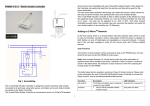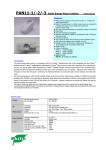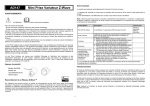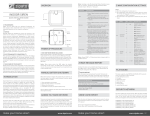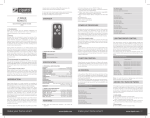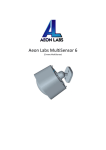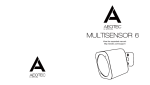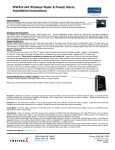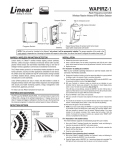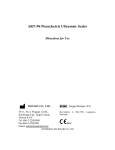Download PSR04 Smart Color Button
Transcript
PSR04 Smart Color Button This device is a multiple functions button switch. It is able to switch the appliances on/off or adjust the percentage of dimmer. It can also work as a timer. The well designed wall bracket and magnetic back let the switch can be fixed on the wall. This product can be included and operated in any Z-WaveTM network with other Z-WaveTM certified devices from other manufacturers and/or other applications. Note: Please provide a 5 DVC voltage through Micro USB Port to wake the device up before the first using. The rotation function and timer functions work only when the device is fitted upright or stick on the wall or the device will only work as on/off switch when fitted horizontal. Full Color LED 1 Red Light LED Z-Wave Network Setting Up Full Color LED 2 In the first time, add the device into the Z-WaveTM network. Make sure the primary controller is in the add mode. And then power on the device through micro USB. The device will auto start the NWI (Network Wide Inclusion). Red LED will flash every second and continue 30 seconds. And it should be included in 5 seconds. Red LED will light ON one second. Rotating to area A(shown in Fig. 1) and touch 3 times can abort NWI mode. There is a touch button on the front side. The button carries out manual inclusion, exclusion and reset to default. 1. Include: Pointing the arrowhead to area A first (shown in Fig. 1). Pressing the button three times within 1.5 seconds. The red LED will light up for 1 second if succeed. 2. Exclude: Pointing the arrowhead to area A first. Pressing the button three times within 1.5 seconds. 3. Reset to default: Pointing the arrowhead to area A first. Pressing button four times within 2 seconds and hold at fourth. The red LED will light for 3 seconds, release the button within 2 seconds while the LED goes out. The LED will flash for 1 second if reset Touch Button 1 succeed, or LED will flash once. area A(shown in Fig. 1). Rotate the device to area B, C, D(shown in Fig. 1) then touch the button can set the status to On. After a short beep, the surround LED will change gradually from blue to red in area D. It will send Basic set command automatically 1 second after rotating stop. To turn Off the device in group 2, you can rotate PSR04 to area C or touch the button again. Notice: Including a node ID allocated by Z-WaveTM Controller means “Add” or “Inclusion”. Excluding a node ID allocated by ZWaveTM Controller means “Remove” or “Exclusion”. Function *Timer This device can control dimmers in group 2 using three ways: Dimmer, Timer, and On/Off Switch. Point the arrowhead to area A(shown in Fig. 1 and Fig. 2) then hold the button, release after the red LED go out. One beep means entering Timer mode or two beeps means entering Dimmer mode. The device can switch to On/Off Switch mode automatically when fitting horizontal. *Dimmer Figure 2 This mode can time the length of turning Off the light. The length is up to 15 minutes. When counting down starts, surround LED will flash and buzzer will sound according to the remaining time. Rotating to area C can cancel counting down directly. Figure 1 Note: Buzzer in timer mode can be disabled by setting Configuration NO. 25 bit 1 to 1. Figure 1 This device is able to set dimmer level by rotating to different angle. When the status is Off, surround LED will not work except in 2 Timer left Flash color 10~15 minutes Cyan / 10 seconds 5~10 minutes Green / 10 seconds 3~5 minutes Yellow / 10 seconds 1~3 minutes Orange / 10 seconds 30~60 seconds Pink /10 seconds 10~30 seconds Pink /10 seconds 1 beep / 10 seconds 1~5 seconds Pink / 1 second 1 beep / 1 second Time' up White / 1 second 4 beeps / 1 second • Battery level report: Every 6 hours report once in default. It could be changed by setting the configuration NO. 10. • Low battery report: When the battery level is too low, every 30 minutes will report once. Buzzer Z-WaveTM Notification After the device adding to the network, it will wake-up once per day in default. When it wake-up it will broadcast the “Wake Up Notification” message to the network, and wake-up 10 seconds for receive the setting commands. The wake-up interval minimum setting is 30 minutes, and maximum setting is 120 hours. And the interval step is 30 minutes. If the user want to wake-up the device immediately, please rotate to area A and pressing the touch button once. The device will wake-up for 10 seconds every single time. *On/Off Switch Configuration This device is able to work as On/Off switch by sending Basic set according to configuration NO.1 and NO.2 when fitting horizontal. * The configuration mark with star(*), means after the remove the setting still keep, don't reset to factory default. Unless the user execute the “RESET” procedure. NO. Name Size Def. Valid Description (Byte) Values Association This device supports 2 association groups which every group has eight node support. To build/disable association between devices, 1. Have the Z-Wave controller entered association mode. 2. Rotate PSR04 to area A then press the button three times within 1.5 seconds. Group 1 is for receiving the report message, like the battery level. Group 2 is for light control, the device will send Basic Set command to this group. 1 2 Timing Report The device supports the timing unsolicited report of the status. 3 Basic Set OFF level Basic Set ON level 1 1 Control the value represented by the left-side in area D. 0x00 0x00~0x63 E.g. Setting this configuration to 0x0F means range of Command Basic Set value start from 0x0F Control the value represented by the right-side in area D. 0x63 0x00~0x63 E.g. Setting this configuration to 0x1E means range of Command Basic Set value start from 0x1E 10 25 *26 Auto Report Battery Time Customer Function Disable Scene Holding report 1 1 1 12 1~127 ond. Please don't remove the battery before the LED stop flashing. Notice: recommend using OTA when the device is charging. The interval time for auto reporting the Battery level. 0 means turn off auto report battery. The default value is 12. Supported Z-Wave Command Classes Bit 0: Dimmer setting method. 0 : Auto send Command Basic Set after rotating. 1 : Send Command Basic Set 0x00 0x00~0x03 by touching key after rotating Bit 1: Disable buzzer in timer mode. 0: Enable. 1: Disable. 0x00 * * * * * * * * * * * * * * Send Central Scene Holding 0x00, 0x01 when the button is held. 0x00: Enable. 0x01: Disable. Installation COMMAND_CLASS_ZWAVEPLUS_INFO_V2 COMMAND_CLASS_BATTERY COMMAND_CLASS_CENTRAL_SCENE_V1 COMMAND_CLASS_VERSION_V2 COMMAND_CLASS_MANUFACTURER_SPECIFIC_V2 COMMAND_CLASS_DEVICE_RESET_LOCALLY COMMAND_CLASS_ASSOCIATION_V2 COMMAND_CLASS_WAKE_UP_V2 COMMAND_CLASS_ASSOCIATION_GRP_INFO COMMAND_CLASS_POWERLEVEL COMMAND_CLASS_MULTI_CMD COMMAND_CLASS_SECURITY COMMAND_CLASS_FIRMWARE_UPDATE_MD_V2 COMMAND_CLASS_CONFIGURATION Security Network 1. Fix the bracket on the wall. 2. There's a magnet on the backside of this device. It can stick to the bracket. Notice: Do not install the bracket on unstable wall, this may cause miscarriage to control lights. The device support the security function. When the device included with a security controller, the device will auto switch to the security mode. In the security mode, the follow commands need using Security CC wrapped to communicate, otherwise it will not response. COMMAND_CLASS_BATTERY COMMAND_CLASS_ASSOCIATION_V2 COMMAND_CLASS_CONFIGURATION COMMAND_CLASS_WAKE_UP_V2 COMMAND_CLASS_CENTRAL_SCENE Firmware update over the air (OTA) This device supports the Z-Wave firmware update via OTA. Let the controller into the firmware update mode, and rotate to area A then touch the button once to start update. After finish the firmware download, the red LED will start to flash every 0.5 sec4 Troubleshooting Specification Symptom Cause of Failure Recommendation The switch on/off 1. Battery is 1. Charging the battery by function not working running out of Micro USB. and LED off power 2. Pointing the arrowhead 2. Wrong function to area B and press the mode touch button. 3. If the device still can work, don’t open up the Switch and send it for repair. Can not adjust the 1. The device may 1. Check if the device is percentage of not be placed placed upright. dimmer upright. 2. Rotating to the 2. The device is in percentage you want off state. then press touch button. Or pointing the arrowhead to area B and press the touch button to turn the lamp on then adjust the percentage. The device can not 1. The device may 1. Exclude the device then join to Z-Wave in a Z-Wave include again. network network. 2. Pointing the arrowhead 2. The arrowhead to area A then include points to wrong again. area. Button no response 1. The button will Wait for the LED go out no response and try again. when LED is flashing. Operating Voltage Battery Charge Voltage Range 3.7 V (Lithium Polymer Battery) 5 VDV @ Micro USB Port Minimum 40 m in door, 100m outdoor line of sight -10°C ~ 40°C Operating Temperature Frequency Range PSR04-1: 868.40MHz; 869.85MHz(EU) / PSR04-2: 908.40MHz; 916.00MHz(USA/Canada) / PSR04-3: 922.5MHz/ 923.9MHz/ 926.3MHz (Taiwan/JP) ** Specifications are subject to change and improvement without notice. FCC ID : RHHPSR04 Disposal This marking indicates that this product should not be disposed with other household wastes throughout the EU. To prevent possible harm to the environment or human health from uncontrolled waste disposal, recycle it responsibly to promote the sustainable reuse of material resources. To return your used device, please use the return and collection systems or contact the retailer where the product was purchased. They can take this product for environmental safe recycling. Company of License Holder:Philio Technology Corporation Address of License Holder:8F.,No.653-2,Zhongzheng Rd., 5 Xinzhuang Dist., New Taipei City 24257,Taiwan(R.O.C) is encouraged to try to correct the interference by one of the following measures: • Reorient or relocate the receiving antenna. • Increase the separation between the equipment and receiver. • Connect the equipment into an outlet on a circuit different from that to which the receiver is connected. • Consult the dealer or an experienced radio/TV technician for help. This device complies with Part 15 of the FCC Rules. Operation is subject to the following two conditions: (1) This device may not cause harmful interference, and (2) This device must accept any interference received, including interference that may cause undesired operation. FCC Caution: Any changes or modifications not expressly approved by the party responsible for compliance could void the user's authority to operate this equipment. This transmitter must not be co-located or operating in conjunction with any other antenna or transmitter. FCC Interference Statement This equipment has been tested and found to comply with the limits for a Class B digital device, pursuant to Part 15 of the FCC Rules. These limits are designed to provide reasonable protection against harmful interference in a residential installation. This equipment generates, uses and can radiate radio frequency energy and, if not installed and used in accordance with the instructions, may cause harmful interference to radio communications. However, there is no guarantee that interference will not occur in a particular installation. If this equipment does cause harmful interference to radio or television reception, which can be determined by turning the equipment off and on, the user 6