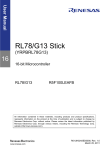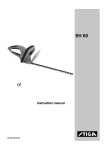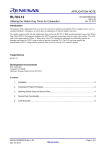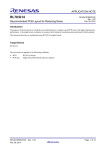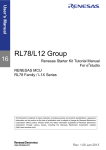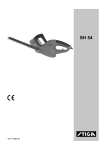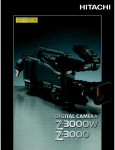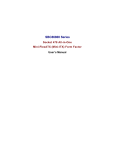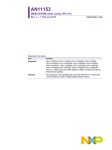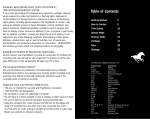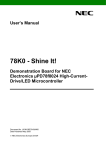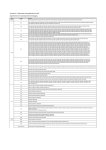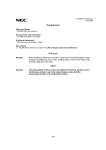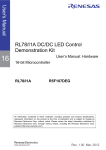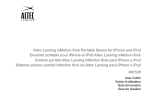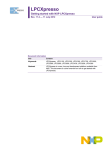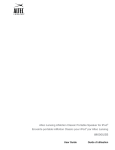Download Renesas Promotional Board for RL78/L12 Demo User Manual
Transcript
User's Manual 16 RL78/L12 Group Renesas Promotional Board Demo User Manual RENESAS MCU RL78 Family / L12 Series All information contained in these materials, including products and product specifications, represents information on the product at the time of publication and is subject to change by Renesas Electronics Corp. without notice. Please review the latest information published by Renesas Electronics Corp. through various means, including the Renesas Technology Corp. website (http://www.renesas.com). www.renesas.com Rev.1.00 Jan 2013 Notice 1. Descriptions of circuits, software and other related information in this document are provided only to illustrate the operation of semiconductor products and application examples. You are fully responsible for the incorporation of these circuits, software, and information in the design of your equipment. Renesas Electronics assumes no responsibility for any losses incurred by you or third parties arising from the use of these circuits, software, or information. 2. Renesas Electronics has used reasonable care in preparing the information included in this document, but Renesas Electronics does not warrant that such information is error free. Renesas Electronics assumes no liability whatsoever for any damages incurred by you resulting from errors in or omissions from the information included herein. 3. Renesas Electronics does not assume any liability for infringement of patents, copyrights, or other intellectual property rights of third parties by or arising from the use of Renesas Electronics products or technical information described in this document. No license, express, implied or otherwise, is granted hereby under any patents, copyrights or other intellectual property rights of Renesas Electronics or others. 4. You should not alter, modify, copy, or otherwise misappropriate any Renesas Electronics product, whether in whole or in part. Renesas Electronics assumes no responsibility for any losses incurred by you or third parties arising from such alteration, modification, copy or otherwise misappropriation of Renesas Electronics product. 5. Renesas Electronics products are classified according to the following two quality grades: “Standard” and “High Quality”. The recommended applications for each Renesas Electronics product depends on the product’s quality grade, as indicated below. “Standard”: Computers; office equipment; communications equipment; test and measurement equipment; audio and visual equipment; home electronic appliances; machine tools; personal electronic equipment; and industrial robots etc. “High Quality”: Transportation equipment (automobiles, trains, ships, etc.); traffic control systems; anti-disaster systems; anticrime systems; and safety equipment etc. Renesas Electronics products are neither intended nor authorized for use in products or systems that may pose a direct threat to human life or bodily injury (artificial life support devices or systems, surgical implantations etc.), or may cause serious property damages (nuclear reactor control systems, military equipment etc.). You must check the quality grade of each Renesas Electronics product before using it in a particular application. You may not use any Renesas Electronics product for any application for which it is not intended. Renesas Electronics shall not be in any way liable for any damages or losses incurred by you or third parties arising from the use of any Renesas Electronics product for which the product is not intended by Renesas Electronics. 6. You should use the Renesas Electronics products described in this document within the range specified by Renesas Electronics, especially with respect to the maximum rating, operating supply voltage range, movement power voltage range, heat radiation characteristics, installation and other product characteristics. Renesas Electronics shall have no liability for malfunctions or damages arising out of the use of Renesas Electronics products beyond such specified ranges. 7. Although Renesas Electronics endeavors to improve the quality and reliability of its products, semiconductor products have specific characteristics such as the occurrence of failure at a certain rate and malfunctions under certain use conditions. Further, Renesas Electronics products are not subject to radiation resistance design. Please be sure to implement safety measures to guard them against the possibility of physical injury, and injury or damage caused by fire in the event of the failure of a Renesas Electronics product, such as safety design for hardware and software including but not limited to redundancy, fire control and malfunction prevention, appropriate treatment for aging degradation or any other appropriate measures. Because the evaluation of microcomputer software alone is very difficult, please evaluate the safety of the final products or systems manufactured by you. 8. Please contact a Renesas Electronics sales office for details as to environmental matters such as the environmental compatibility of each Renesas Electronics product. Please use Renesas Electronics products in compliance with all applicable laws and regulations that regulate the inclusion or use of controlled substances, including without limitation, the EU RoHS Directive. Renesas Electronics assumes no liability for damages or losses occurring as a result of your noncompliance with applicable laws and regulations. 9. Renesas Electronics products and technology may not be used for or incorporated into any products or systems whose manufacture, use, or sale is prohibited under any applicable domestic or foreign laws or regulations. You should not use Renesas Electronics products or technology described in this document for any purpose relating to military applications or use by the military, including but not limited to the development of weapons of mass destruction. When exporting the Renesas Electronics products or technology described in this document, you should comply with the applicable export control laws and regulations and follow the procedures required by such laws and regulations. 10. It is the responsibility of the buyer or distributor of Renesas Electronics products, who distributes, disposes of, or otherwise places the product with a third party, to notify such third party in advance of the contents and conditions set forth in this document, Renesas Electronics assumes no responsibility for any losses incurred by you or third parties as a result of unauthorized use of Renesas Electronics products. 11. This document may not be reproduced or duplicated in any form, in whole or in part, without prior written consent of Renesas Electronics. 12. Please contact a Renesas Electronics sales office if you have any questions regarding the information contained in this document or Renesas Electronics products, or if you have any other inquiries. (Note 1) “Renesas Electronics” as used in this document means Renesas Electronics Corporation and also includes its majorityowned subsidiaries. (Note 2) “Renesas Electronics product(s)” means any product developed or manufactured by or for Renesas Electronics. Disclaimer By using this Renesas Promotional Board (RPB), the user accepts the following terms: The RPB is not guaranteed to be error free, and the entire risk as to the results and performance of the RPB is assumed by the User. The RPB is provided by Renesas on an “as is” basis without warranty of any kind whether express or implied, including but not limited to the implied warranties of satisfactory quality, fitness for a particular purpose, title and non-infringement of intellectual property rights with regard to the RPB. Renesas expressly disclaims all such warranties. Renesas or its affiliates shall in no event be liable for any loss of profit, loss of data, loss of contract, loss of business, damage to reputation or goodwill, any economic loss, any reprogramming or recall costs (whether the foregoing losses are direct or indirect) nor shall Renesas or its affiliates be liable for any other direct or indirect special, incidental or consequential damages arising out of or in relation to the use of this RPB, even if Renesas or its affiliates have been advised of the possibility of such damages. Precautions The following precautions should be observed when operating any RPB product: This Renesas Promotional Board is only intended for use in a laboratory environment under ambient temperature and humidity conditions. A safe separation distance should be used between this and any sensitive equipment. Its use outside the laboratory, classroom, study area or similar such area invalidates conformity with the protection requirements of the Electromagnetic Compatibility Directive and could lead to prosecution. The product generates, uses, and can radiate radio frequency energy and may cause harmful interference to radio communications. However, there is no guarantee that interference will not occur in a particular installation. If this equipment causes harmful interference to radio or television reception, which can be determined by turning the equipment off or on, you are encouraged to try to correct the interference by one or more of the following measures; · ensure attached cables do not lie across the equipment · reorient the receiving antenna · increase the distance between the equipment and the receiver · connect the equipment into an outlet on a circuit different from that which the receiver is connected · power down the equipment when not in use · consult the dealer or an experienced radio/TV technician for help NOTE: It is recommended that wherever possible shielded interface cables are used. The product is potentially susceptible to certain EMC phenomena. To mitigate against them it is recommended that the following measures be undertaken; · The user is advised that mobile phones should not be used within 10m of the product when in use. · The user is advised to take ESD precautions when handling the equipment. The Renesas Promotional Board does not represent an ideal reference design for an end product and does not fulfil the regulatory standards for an end product. How to Use This Manual (1) Purpose and Target Readers This manual is designed to provide the user with an understanding of the hardware functions and electrical characteristics of the MCU. It is intended for users designing application systems incorporating the MCU. A basic knowledge of electric circuits, logical circuits, and MCUs is necessary in order to use this manual. The manual comprises an overview of the product; descriptions of the CPU, system control functions, peripheral functions, and electrical characteristics; and usage notes. Particular attention should be paid to the precautionary notes when using the manual. These notes occur within the body of the text, at the end of each section, and in the Usage Notes section. The revision history summarizes the locations of revisions and additions. It does not list all revisions. Refer to the text of the manual for details. The following documents apply to the RL78/L12 Group. Make sure to refer to the latest versions of these documents. The newest versions of the documents listed may be obtained from the Renesas Electronics Web site. Document Type Description Document Title Document No. Data Sheet Hardware overview and electrical characteristics RL78/L12 Group Datasheet R01DS0157EJ User’s manual for Hardware Hardware specifications (pin assignments, memory maps, peripheral function specifications, electrical characteristics, timing charts) and operation description. Note: Refer to the application notes for details on using peripheral functions. RL78/L12 User’s Manual for Hardware R01UH0330EJ User’s manual for Promotional Board Description of how to set-up the board, debugging using e2studio and connecting to the GUI. RL78/L12 Promotional Board User’s Manual R20UT2494EG User’s manual for Software Description of CPU instruction set RL78 Series User’s Manual for Software R01US0015EJ Quick Start Guide Provides simple instructions to setup the RPB and run the sample code. Quick Start Guide R20UT2495EG (2) List of Abbreviations and Acronyms Abbreviation Full Form bps bits per second CRC Cyclic Redundancy Check DMAC Direct Memory Access Controller IDE Integrated Development Environment I/O Input/Output NC Non-Connect RFP Renesas Flash Programmer RTC Real Time Clock SAU Serial Array Unit SFR Special Function Register TAU Timer Array Unit UART Universal Asynchronous Receiver/Transmitter All trademarks and registered trademarks are the property of their respective owners. Table of Contents Chapter 1 Introduction ........................................................................... 8 1.1 Main features of YRPBRL78L12 ....................................................................... 8 1.2 System requirements ............................................................................................. 9 1.3 Package contents ................................................................................................... 9 Chapter 2 YRPBRL78L12 System Configuration .............................. 10 2.1 YRPBRL78L12 .................................................................................................... 10 2.2 Host Computer .................................................................................................... 10 2.3 Power Supply via USB interface .......................................................................... 10 Chapter 3 YRPBRL78L12 Components ............................................. 11 3.1 Configuration Switches SW4 and SW5 ................................................................ 12 3.1.1 GUI Demonstration Mode / Virtual UART Mode ....................................................................12 3.1.2 On-Board Debug (OCD) and Flash Programming Modes ........................................................12 3.2 3.3 3.4 3.5 3.6 3.7 3.8 3.9 Power LED ......................................................................................................... 13 User’s LEDs ........................................................................................................ 13 External Power Supply CN6 ................................................................................ 13 Current Measurement CN5 ................................................................................. 13 E1 Emulator Connector CN4 ............................................................................... 14 Mini-B USB Interface Connector USB ................................................................. 14 Seiko Instruments Inc. Low Power 32 KHz Resonator ......................................... 15 RL78/L12 Memory Map ...................................................................................... 15 Chapter 4 Getting Started................................................................... 16 4.1 Installed Contents ............................................................................................... 16 Chapter 5 Hardware Installation ........................................................ 17 Chapter 6 Software Installation.......................................................... 18 6.1 Sample Programs Installation .............................................................................. 18 6.1.1 Confirmation of USB Driver Installation .................................................................................18 Chapter 7 Renesas Flash Programmer ............................................. 20 Chapter 8 Debugging in e2studio....................................................... 25 Chapter 9 GUI Description ................................................................. 35 9.1 9.2 9.3 9.4 9.5 9.6 Running the RL78/L12 Demo .............................................................................. 35 GUI Demo Sections ............................................................................................. 37 ADC Demonstration ............................................................................................ 39 Real Time Clock Demonstration .......................................................................... 39 Memory Demonstration....................................................................................... 40 Low Power Demonstration .................................................................................. 41 9.6.1 HALT Mode............................................................................................................................42 9.6.2 STOP Mode ............................................................................................................................42 9.6.3 SNOOZE Mode .......................................................................................................................43 9.7 Self-Test Functions Demonstration ...................................................................... 44 Chapter 10 Troubleshooting ................................................................ 46 Chapter 11 Low Power Measurements ................................................ 56 Chapter 12 Resonator from Seiko Instruments Inc. ........................... 57 12.1 12.2 12.3 12.4 Features of the 32 KHz Resonator ...................................................................... 57 Product Name and Specifications ....................................................................... 57 Web URL .......................................................................................................... 57 Seiko Instruments Inc. Contact Addresses.......................................................... 58 YRPBRL78L12 1. Introduction Chapter 1 Introduction The YRPBRL78L12 is a promotional board for the new Renesas RL78 microcontroller family. It supports OnBoard debugging, flash programming, and is pre-programmed to work with the GUI provided on the DVD to demonstrate the low power capabilities of the Renesas RL78 MCU. 1.1 Main features of YRPBRL78L12 · Easy to use device demonstration capabilities YRPBRL78L12 contains elements to easily demonstrate simple I/O-functions (i.e. LED output, I/O lines, UART serial interface) together with the key functions such as Real Time Clock (RTC), ADC, DMAC, ELC, Timers and safety functions. · Power supply via USB interface YRPBRL78L12 is powered via USB interface. No separate power supply is needed although a connector is provided to supply an external power supply if needed. · Renesas Flash Programmer V2.00.01, Flash programming software Windows based Flash programming software allows the user to select and download application programs to the YRPBRL78L12 LCD board for evaluation purposes. Caution: Applilet3 is a device driver code generator software tool used to generate device driver code for initializing and using on-chip peripherals. Please note that the Renesas Applilet3 for RL78/L12 V1.00.00 software is at a preliminary version an can be downloaded from the Renesas website. We recommend not upgrading these software tools in order to guarantee operation with the board. Documentation is not supplied for preliminary versions, but can be downloaded from the Renesas website once final versions are released. Any of the software supplied with this product can be updated from the Renesas Tools web site. However please be aware that while every effort is made to maintain compatibility between revisions, it is not guaranteed that new software versions will be backward compatible with previous releases of the YRPBRL78L12 LCD board. · Various input / output signals available, such as o o · Virtual UART interface, via the µPD78F0730 78K0 8-bit microcontroller with on-board USB interface 3 user LEDs are connected to the RL78/L12 ports for visualisation. Full documentation is included for all of the released Renesas software tools and the RL78/L12 device. YRPBRL78L12 is not intended for code development. Renesas does not allow and does not support in any way any attempt to use YRPBRL78L12 in a commercial or technical product. R20UT2494EG0100 Rev.1.00 Jan 21, 2013 8 YRPBRL78L12 1. Introduction 1.2 System requirements A PC supporting Windows XP, Windows Vista or 7 is required for the GUI and development tools installation. A Pentium processor with at least 1 GHz CPU performance, with at least 256 Mbytes of RAM, allowing you to fully utilize and take advantage of the product features. 350 Mbytes of free disk space and an additional 10 Mbytes of free disk space on the Windows system drive. HOST PC A web browser Display Properties Display with 1024x768 minimum resolution. Normal size (96Dpi) Display Dpi settings. Host interface USB interface that enables communication based on USB (Ver1.1 or later) 1.3 Package contents · · · · YRPBRL78L12 USB Type A / Mini-B cable Potentiometer shaft to adjust the potentiometer voltage DVD containing all the software, tools and documentation needed to quickly start evaluating the product. If any part is missing or seems to be damaged, please contact the dealer from whom you received your YRPBRL78L12 promotional board. R20UT2494EG0100 Rev.1.00 Jan 21, 2013 9 YRPBRL78L12 Chapter 2 2. YRPBRL78L12 System Configuration YRPBRL78L12 System Configuration The YRPBRL78L12 system configuration is given in the diagram below: USB Cable YRPBRL78L12 Host PC Figure 1: YRPBRL78L12 System Configuration 2.1 YRPBRL78L12 YRPBRL78L12 is a promotional board for evaluating the new Renesas RL78/L12 family of devices. The device used is the RL78/L12 (R5F10RLCAFB). The board can be directly connected to the host system via a USB port. The host system allows execution of the Demonstration program on the RL78/L12 device in combination with the supplied demonstration GUI. As default, the RL78/L12 is using the 24 MHz internal high-speed oscillator, but the YRPBRL78L12 LCD board is provided with a connection for an external 20 MHz oscillator (not fitted) if the user wishes to use a different clock frequency than that provided by the internal high speed oscillator. An external Seiko Instruments low power 32.768 KHz resonator is provided for the sub-clock. 2.2 Host Computer The USB host interface enables communication to the YRPBRL78L12 LCD board. The µPD78F0730 78K0 8-bit microcontroller with on-chip USB interface and the Renesas Electronics virtual UART driver allows application software to access the USB device in the same way as it would access a standard RS232 interface. The Renesas Electronics virtual UART driver appears to the windows system as an extra Com Port, in addition to any existing hardware Com Ports. 2.3 Power Supply via USB interface YRPBRL78L12 is powered by USB interface therefore no separate power supply is required. R20UT2494EG0100 Rev.1.00 Jan 21, 2013 10 YRPBRL78L12 Chapter 3 3. YRPBRL78L12 Components YRPBRL78L12 Components The YRPBRL78L12 LCD board is equipped with a USB connector and with several jumpers in order to be connected to host computers, E1 emulator or any external target hardware. Figure 2: YRPBRL78L12 LCD board Components Some of the YRPBRL78L12 components are available for user application hardware and software. Please read the user’s manual of the RL78/L12 device carefully to get information about the electrical specification of the available I/O ports before you connect any external signal to the YRPBRL78L12 LCD board. R20UT2494EG0100 Rev.1.00 Jan 21, 2013 11 YRPBRL78L12 3. YRPBRL78L12 Components 3.1 Configuration Switches SW4 and SW5 Switches SW4 and SW5 control the different operating modes of the YRPBRL78L12 LCD board. 3.1.1 GUI Demonstration Mode / Virtual UART Mode The default operation of the board is set for use with the GUI using the virtual UART. Jumpers should be set as shown in the table below Jumpers SW4 SW5 Configuration 2 2 Table 1: Switch configuration for GUI Demonstration Mode 3.1.2 On-Board Debug (OCD) and Flash Programming Modes The YRPBRL78L12 promotional board supports on-board debug mode achieved by a dedicated monitor running on the RL78/L12 device. By using the e2studio IDE, flash programming and standard debug functions i.e. code execution, single stepping, software breakpoints, memory manipulation etc. are supported. Configure switches SW4 and SW5 as following to use the on-board debug or Flash programming mode: Jumpers SW4 SW5 Configuration 1 1 Table 2: Switch Configuration for On-Board Debug / Flash Programming Mode Figure 3: YRPBRL78L12 On-chip Debugger Jumper Settings For details on debugging in e2studio please refer to Chapter 8 – Debugging in e2studio of this document. R20UT2494EG0100 Rev.1.00 Jan 21, 2013 12 YRPBRL78L12 3. YRPBRL78L12 Components 3.2 Power LED The Power LED is activated if power is supplied to the YRPBRL78L12 LCD board. 3.3 User’s LEDs The user LEDs connected and controlled by the RL78/L12. LED LED0 LED1 LED2 Port Pin P130 P21 P125 Table 3: LEDs Available for User’s Control 3.4 External Power Supply CN6 External power can be supplied by connecting a regulated 5V DC to the connector CN6 (not assembled). The operation of the board is as follows: - USB power only Or - External supply only (Board can only be operated as stand-alone only, no USB power connection). When external power supply (EXT_5V) is used, make sure that you follow these guidelines: - EXT_5V can only be used if the board is not connected to the PC - USB connection is not permitted (if both USB and external power supplies are used, then it can damage the board). Please refer to the schematic and the assembly drawing of the board to locate the above components. CN6 1 2 Function EXT_5V (+) GND (-) Table 4: External Power Supply, Connector CN6 Note: Pin number 1 is marked with a square on the assembly drawing 3.5 Current Measurement CN5 CN5 connects the power supply from the USB/external/battery to the VDD and EVDD pins of the RL78/L12 microcontroller. The jumper can be replaced by the two leads of a multi-meter to measure the current consumed by the RL78 device. Connect a multi-meter on CN5. To use this function please make sure that the multi-meter is connected before supplying power to the board. The current can be measured for all the different low power modes by using the demonstration GUI supplied to enter all different power and standby modes. R20UT2494EG0100 Rev.1.00 Jan 21, 2013 13 YRPBRL78L12 3. YRPBRL78L12 Components 3.6 E1 Emulator Connector CN4 Connector CN4 (not fitted) is provided to allow debugging and programming of the RL78/L12 microcontroller using an E1 emulator. The Renesas Flash Programmer V2.00.01 software can be used with the E1 emulator in order to flash the RL78/L12 device with a program file such .mot or .hex. The board power supply can also be provided through this connector. A 14-way (2 x 7) standard pitch connector needs to be mounted and connected as shown below if the E1 is to be used. Figure 4: E1 Emulator Connection 3.7 Mini-B USB Interface Connector USB The mini-B USB connector allows connecting e2studio to the YRPBRL78L12 LCD board in order to debug or program application software to the RL78/L12 device. The board power supply is also provided by this connector. Additionally connector USB connects UART2 of the RL78/L12 device to the host system. Figure 5: Connector USB, Mini USB B Type Connector Pin Configuration USB Connector USB 1 2 3 4 5 Signal Name VBUS DD+ NC GND Table 5: Pin Configuration of mini-B USB Connector USB For connection with the host machine, YRPBRL78L12 can be plugged directly into an available USB port. R20UT2494EG0100 Rev.1.00 Jan 21, 2013 14 YRPBRL78L12 3. YRPBRL78L12 Components 3.8 Seiko Instruments Inc. Low Power 32 KHz Resonator The YRPBRL78L12 LCD board is fitted with an external 32 KHz resonator (X2) characterized specifically for the RL78/L12 device supplied by Seiko Instruments Inc. This is a specially designed low power resonator designed to support the very low power consumption of the RL78/L12 family. For more technical details on this device and contact details for Seiko Instruments, please refer to chapter 13. 3.9 RL78/L12 Memory Map The RL78/L12 memory layout is shown in the table below. 0xFFFFF 0xFFF00 0xFFEDF Address area 0xFF900 0xF7FFF 0xF2000 0xF1FFF 0xF1000 0xF0FFF SFR Area 256 bytes Internal RAM 1.5KB Free for user application software Mirror 24 KB Data flash memory 2 KB Access prohibited area 0xF0800 0xF07FF 0xF0000 0xEFFFF 2nd SFR 2 KB Free for user application software Access prohibited area 0x08000 0x07FFF 32 KB code flash memory 0x00000 Free for user application Software* Table 6: RL78/L12 Memory Map * Note: In debug mode the end address for the user application software is 0x07DFF. R20UT2494EG0100 Rev.1.00 Jan 21, 2013 15 YRPBRL78L12 Chapter 4 4. Getting Started Getting Started The default setting of the YRPBRL78L12 LCD board is set for demonstration use with the GUI. The DVD included and quick start guide will take the user through the installation procedure The Quick Start Guide will automatically open after the installation process to guide the user through the initial setup and connection to the PC and GUI. Please note as the communication interface between the host computer and the YRPBRL78L12 LCD board is the USB port interface, the software must be installed properly before the board is connected to the PC. 4.1 Installed Contents The installer will copy and install the contents of the DVD on the host PC. The contents copied and installed from the DVD will appear on the “Start à All Programs” menu. Renesas Electronics Tools YRPBRL78L12 YRPBRL78L12-Demo GUI Software Manuals Shortcuts to Documents Renesas Electronics e2studio 2 Renesas e2studio e studio IDE Table 7: Contents Installed on Start à All Programs R20UT2494EG0100 Rev.1.00 Jan 21, 2013 16 YRPBRL78L12 Chapter 5 5. Hardware Installation Hardware Installation Before connecting the YRPBRL78L12 LCD board to the host PC via USB cable, ensure all the software is correctly installed first (see chapter 6). If a multi-meter is available, remove the jumper shorting CN5 and connect the multi-meter on CN5 as indicated below. Figure 6: Connecting an ammeter R20UT2494EG0100 Rev.1.00 Jan 21, 2013 17 YRPBRL78L12 Chapter 6 6. Software Installation Software Installation The YRPBRL78L12 package comes with several software demonstration packages: o e2studio IDE, including the GNURL78 compiler, assembler, linker, library generator, Renesas GDB Server and E1 emulator drivers. o Projects built for use with the Renesas GDB Server. o GUI to be run with the main demonstration programs. o Source code for the demonstration and debugger programs. The e2studio work environment must be installed on your PC. For detailed installation hints, refer to the following chapters and to the corresponding e2studio documentation. 6.1 Sample Programs Installation The DVD installer will automatically install the sample debugger programs and the demonstration source. The debugging project and demo source code project can be found in the following location: C:\Workspace\RPB\RL78L12\Sample Projects 6.1.1 Confirmation of USB Driver Installation After installing the USB driver, check that the driver has been installed correctly, according to the procedure below. For Windows 7 and Vista: Open "Device Manager" by clicking: [Start] à [Control Panel] à [Hardware and Sound] à [Device Manager] For Windows XP (Control Panel Classic View): [Start] à [Control Panel] à [Performance and Maintenance] à [System] à [Hardware] à [Device Manager] When the YRPBRL78L12 LCD board is connected to the host PC, the "Renesas Electronics Starter Kit Virtual UART" (without "?" mark) should be present under the section "Ports (COM & LPT)". R20UT2494EG0100 Rev.1.00 Jan 21, 2013 18 YRPBRL78L12 6. Software Installation The screen below shows that the COM port number is "COM9". Changing the USB port connection will result in the COM port number changing as well. Refer to Chapter 10 for notes on manually changing the COM port number. Figure 7: Device Manager “Hardware Modification Scan” should not be executed whist communicating with the target device. Please refer to Chapter 9 Troubleshoot, if the driver fails to install correctly. R20UT2494EG0100 Rev.1.00 Jan 21, 2013 19 YRPBRL78L12 7. Renesas Flash Programmer Chapter 7 Renesas Flash Programmer This chapter explains the basic operations of the Renesas Flash Programmer RFP V2.00.01 GUI for programming the YRPBRL78L12 LCD board. This chapter covers how to start the system, execute the EP command (Erase, Program), and program the target RL78/L12 device. The Renesas Flash programmer is not installed by default. The executable file needed to install the programmer can be found in the Renesas Flash Programmer folder, in the root folder of the DVD. The executable filename is: Renesas_Flash_Programmer_Package_V20001_free.exe The filename will not appear with the .exe extension if file extension displaying is turned off. The conditions of the series of operations described in this chapter are as follows: Hardware Configuration of YRPBRL78L12 Board : YRPBRL78L12 CPU : RL78/L12 Target Device : R5F10RLC Voltage Level : 5V A binary file can be generated by compiling the ‘GUI Demo Source Code’ project in e2studio (see chapter 8). <1> Installing the RFP V2.00.01 GUI The following guides assume the Renesas Flash Programmer V2.00.01 GUI software has been installed on the host machine you are using: Connect a USB cable between the YRPBRL78L12 and the host PC (see figure below). USB Cable YRPBRL78L12 Host PC Figure 8: YRPBRL78L12 to Host PC Connection Diagram R20UT2494EG0100 Rev.1.00 Jan 21, 2013 20 YRPBRL78L12 7. Renesas Flash Programmer Start the Renesas Flash Programmer V2.00 GUI from the start menu: [Start]à [All Programs]à [Renesas Electronics Utilities]à [Programming Tools]à [Renesas Flash Programmer V2.00] (5.1) Select [Create new workspace] and click button Next. Figure 9: « RFP Welcome » Dialog Box (5.2) from the menu select [Microcontroller] à [RL78]. A list off all supported devices will appear in the target Microcontroller. Select [R5F10RLC]. (5.3) give the workspace and the project a name. The RFP V2.00.01 will, by default, save the workspace to the following location: C:\Documents and Settings\User_Name\Local Settings\Application Data\Renesas Flash Programmer\V2.00.01. The User_Name being your logging username to the host PC. Click the Next button. Figure 10: Device Selection R20UT2494EG0100 Rev.1.00 Jan 21, 2013 21 YRPBRL78L12 7. Renesas Flash Programmer (5.4) From the “Tool” list box, select the communication port that matches the host machine being used. Click button Next. Figure 11: Port Selection (5.5) The Power Supply dialog box appears. Click button Next. Figure 12: « Information Settings » Dialog Box (5.5) The following information settings window will appear with all the default parameters already set by the GUI. Click button Complete R20UT2494EG0100 Rev.1.00 Jan 21, 2013 22 YRPBRL78L12 7. Renesas Flash Programmer Figure 13: « Information Settings » Dialog Box <6> Selecting a user program In the RFP main window click [Browse]. Select a program file to be written to the target device. In this case the YRPBRL78L12_LCD_Demo_SW.mot file is used, however RFP supports .hex, .mot, .s and .rec binary file types. This can be found in the following project folder: C:\Workspace\...\SampleProjects\GUI Demo Source Code\YRPBRL78L12_LCD_Demo_SW\HardwareDebug Note:The projects found in the location C:\Workspace\...\SampleProjects should not be modified. Figure 14: Selecting a user program <7> Auto procedure (EP) command execution R20UT2494EG0100 Rev.1.00 Jan 21, 2013 23 YRPBRL78L12 7. Renesas Flash Programmer Click the button Start. When the Start button is Clicked, Blank Check ® Erase ® Program are executed sequentially for the RL78/L12 device. The result of the operation is displayed at the end. Figure 15: Flash Programming <8> Terminating the GUI Select [File] à [Exit] to terminate the GUI software. All settings executed are saved, so that those settings can be reused when the RFP GUI is restarted. <10> Restarting the GUI When the Renesas Flash Programmer V2.00.01 GUI is restarted, simply reopen the latest saved workspace. R20UT2494EG0100 Rev.1.00 Jan 21, 2013 24 2 YRPBRL78L12 Chapter 8 8. Debugging in e studio Debugging in e2studio <1> Create Workspace The two projects provided can be debugged in e2studio using the on-board debugging feature via a USB cable connected to CN2 (USB connector). Ensure to configure the board as shown in Table 2 (Section 3.1.2). Debugging can also be achieved using an E1 (not supplied) connected to CN4 (not fitted). The project located in the folder ‘Debugging Project’ does not require a demo GUI and allows the user to debug the YRPBRL78L12 hardware. The project located in the folder ‘GUI Demo Source Code’ cannot be fully debugged without connecting to the demo GUI. Connecting to the GUI is not possible when debugging using the on-board debug feature. The steps provided in this section use the Debugging Project to help the user to familiarise with the e2studio debugging environment. Start e2studio by selecting it from the Start Menu: Start > All Programs > Renesas Electronics e2studio > Renesas e2studio The first dialog that will appear will be the Workspace Launcher. Click ‘Browse’ and select a suitable location to store your workspace, using the ‘Create New Folder’ option as necessary. Click ‘OK’. Click ‘Yes’ when presented with the ‘Administrator Privilege’ dialog. The e2studio welcome splash screen will appear. Click the ‘Go to the workbench’ arrow button on the far right. R20UT2494EG0100 Rev.1.00 Jan 21, 2013 25 YRPBRL78L12 2 8. Debugging in e studio <2> Import Project Once the e2studio environment has initialised, right click in the project explorer window and click ‘Import…’. The Import dialog will now show. Expand the General folder icon, and select “Existing Projects into Workspace”, then click ‘Next’. R20UT2494EG0100 Rev.1.00 Jan 21, 2013 26 YRPBRL78L12 2 8. Debugging in e studio Select “Select archive file:” The import dialog will now allow you to specify the project to import. Click ‘Browse’. The import dialog will open a folder browser to allow you to specify the project to import. Locate the master copy of the YRPBRL78L12 Debugging Project from: C:\Workspace\RPB\RL78L12\Sample Projects Select the “YRPBRL78L12_e2studio_Debugging_Project.zip” file. Click “Open”. Click “Finish” on the import dialog to complete the import procedure. <3> Configure Debugger Connection Once the project has been imported, click the arrow to the right of the bug symbol to open the debugger configuration menu, and then select ‘Debug Configurations’. The ‘Debug Configurations’ dialog will appear. Click the small arrow next to ‘Renesas GDB Hardware Debugging’ option to reveal the pre-configured ‘YRPBRL78L12_e2studio_Debugging_Project’ configuration. R20UT2494EG0100 Rev.1.00 Jan 21, 2013 27 2 YRPBRL78L12 8. Debugging in e studio Click on the ‘YRPBRL78L12_e2studio_Debugging_Project’ configuration to view the configurations. Click the ‘Debugger’ tab, check the settings match those shown in the image below. Make sure the ‘Debug Hardware’ drop down menu is set to ‘E1 (RL78)’, and the target device to ‘R5F10RLC’. The rest of the settings are as follows: Main Clock Frequency[MHz] Using Internal Clock Sub Clock Frequency[kHz] 32.768 Monitor Clock System Communication Method 1 Line Type (TOOL0) Power Target From The Emulator Yes Supply Voltage 5.0V R20UT2494EG0100 Rev.1.00 Jan 21, 2013 28 YRPBRL78L12 2 8. Debugging in e studio <4> Build and Download the Sample Code Once the debugger configuration has been verified, click ‘Close’ and select ‘Cancel’ if prompted to save the settings. Click on the small arrow next to the ‘Manage Configurations’ button (sundial) to show the current build configuration. Ensure that ‘HardwareDebug’ is selected. Click on the small arrow next to the ‘Build Configuration’ button (hammer) to show the build configuration menu. Ensure that ‘HardwareDebug’ is selected. Clicking this will start the project build process. Once the sample code has been built, click the bug icon to download the code to the target device and begin debugging. e2studio may show a security alert dialog, select the option that allows e2-server-gdb access. Another dialog may be shown asking to change to the ‘Renesas Debugging Perspective’. Select the ‘Remember my decision’ tick-box to prevent this message appearing each time e2studio connects to the target device – then click ‘Yes’. R20UT2494EG0100 Rev.1.00 Jan 21, 2013 29 YRPBRL78L12 2 8. Debugging in e studio <5> Running and Debugging the Sample Code The target device should now be programmed, ready for debugging. The debug command buttons will appear. Open the Show View dialog from the menu bar: Window > Show View > Other Double-click on ‘Debug’ to expand the folder view. Select ‘Disassembly’. Click ‘OK’. The program counter’s position is indicated by the circled arrow and the instruction is also highlighted as shown below: Click on the Project Explorer tab. Click on the arrow to the left of the YRPBRL78L12_e2studio_Debugging_Project folder to expand the folder. R20UT2494EG0100 Rev.1.00 Jan 21, 2013 30 YRPBRL78L12 2 8. Debugging in e studio Expand the src folder to reveal the list of source files. Double click the hardware_setup.c file to open it. Alternatively, right click on the file and select ‘Open’. Insert a break point on the R_Systeminit() function call inside the HardwareSetup function, by double clicking in the blue section on the left hand side of the source code window. Note: For the HardwareSetup function to be executed, a macro named ‘RELEASE’ needs to be defined. This macro has been defined in the ‘reset_program.asm’ file. Click the ‘Restart’ button, circled on the left, to restart the target device and code execution. The ‘Resume’ button, circled on the right, can also be used to resume code execution. R20UT2494EG0100 Rev.1.00 Jan 21, 2013 31 YRPBRL78L12 2 8. Debugging in e studio Program execution will stop at the break point. The main window will show the program counter indicator on the line of code with the break point. Press the ‘Resume’ button, to run the code. It will run up to the break point, and then halt. The position of the program counter is indicated by the highlight line. Press the ‘Step In’ button, to step inside the function. The file containing the function will open, and the program counter will move to the first line of code in the function. R20UT2494EG0100 Rev.1.00 Jan 21, 2013 32 YRPBRL78L12 2 8. Debugging in e studio <6> Advanced Debug Features The panel in the top left of the screen can be used for debugging. Click the ‘Variables’ tab to view all local variables currently in scope. Click ‘Breakpoints’ to view and edit software breakpoints, and click ‘IO Registers’ to view the device SFR registers. To view global variables, click ‘Window’ from the top menu bar and then click ‘Show View’ and select ‘Expressions’. This will add the ‘Expressions’ panel to the list of tabs. Click the plus icon, and type in the name of the global variable you want to watch. To view memory areas directly, click ‘Window’ from the top menu bar and then click ‘Show View’ and select ‘Memory’. The memory window will appear docked in the bottom section of e2studio. Click the plus button to add a new memory view. Enter either a memory address location in hex or the name of a variable. Click <OK>. You can scroll the memory view up and down, to see adjacent memory locations. R20UT2494EG0100 Rev.1.00 Jan 21, 2013 33 YRPBRL78L12 2 8. Debugging in e studio Note: The projects provided with the YRPBRL78L12 were partly created using APIs generated by Applilet; a tool used to generate source and headers files containing APIs. Source files and APIs generated by Applilet have names starting with ‘r_’ and ‘R_’, respectively. The version of Applilet used in the projects provide is ‘Applilet3 for RL78L12 V.1.00.00’ and can be downloaded from the following website; http://www2.renesas.eu/products/micro/download/?oc=AP3-RL78L12-EE R20UT2494EG0100 Rev.1.00 Jan 21, 2013 34 YRPBRL78L12 9. GUI Description Chapter 9 GUI Description The RL78/L12 demonstration GUI is Windows software application that can be used to demonstrate the key operation of the 16-bit microcontroller RL78/L12 mounted on the YRPBRL78L12 LCD board. The demonstrations allow the user to check the on-board RTC, DMAC, CRC, the memory contents (RAM), switch between the different standby modes and to check associated power consumptions, and to use the self-test functions implemented in the RL78/L12 device. Please note that the YRPBRL78L12 needs to be running the program supplied “YRPBRL78L12_LCD_Demo_SW.mot” within the “GUI Demo Source Code” directory copied to the host PC during installation (This is programmed as default in manufacture). Before connecting the YRPBRL78L12 LCD board, check switches SW4 and SW5 are configured correctly as stated in Table 1 (GUI Demonstration Mode). After plugging the board to a free USB port make a note of the COM port assigned to the device from the device manager. 9.1 Running the RL78/L12 Demo <9> Execute application Verify that SW4 and SW5 switches on theYRPBRL78L12 LCD board are set to Virtual UART operation mode with the following settings: Switch SW4 SW5 Configuration 2 2 Table 8: SW4 and SW5 Configurations for Virtual UART Operation Mode Figure 16: SW4 and SW5 Configurations for Virtual UART Operation Mode R20UT2494EG0100 Rev.1.00 Jan 21, 2013 35 YRPBRL78L12 9. GUI Description From the menu “All Programs” locate the folder “Renesas Electronics Tools à YRPBRL78L12” within that folder select “YRPBRL78L12-Demo” to run the RL78/L12 demo as shown below. It is also possible to run the demo by double clicking on the GUI demo shortcut icon on the desktop. When the Demo GUI is started, the COM port to which the YRPBRL78L12 LCD board is connected should be automatically detected and selected in the ‘Connection’ section of the “Home” tab. The GUI software should also connect to the YRPBRL78L12 LCD board and start automatically. If for any reason this does not happen, please select the appropriate port number from the drop down list, and then press the “Connect” button. Figure 17: COM Setup R20UT2494EG0100 Rev.1.00 Jan 21, 2013 36 YRPBRL78L12 9. GUI Description 9.2 GUI Demo Sections The following screenshot shows the GUI demo followed by the names and short explanations of the different sections. Figure 18: The RL78/L12 Demo GUI <1> Information Bar The connection status between the YRPBRL78L12 and the GUI is shown on this area. When connection is established, the bar is used to display the RTC time and date. LCD Demo runs a simulation of an air conditioning system. A dialog will appear to indicate operation of the system after clicking “Start”. The potentiometer on the YRPBRL78L12 LCD board is used to vary the temperature between from 0 ºC to +40 ºC. With the temperature from 10 º C and below 30 º C, the system is in good working condition. When the temperature falls below 10 ºC, the heat symbol is turned on indicating the need to increase the temperature. The word ‘COLD’ is also displayed. When the temperature reaches 30 º C or above, the cool symbol is turned off, indicating the need to decrease the temperature. ‘HOT’ can also be seen on the screen. Click “Stop” on the dialog to exit the simulation. <2> Data Logger This section displays the external voltage (measured from the potentiometer on the board) and the temperature reported by the internal temperature sensor of the RL78/L12. The measurements are performed by the 10-bit ADC of the RL78/L12. The graphs can be re-initialized by clicking the “Clear” buttons on the right hand side of the window. Note that the graphs are re-scaled automatically when the “Clear” buttons are pressed, so a more detailed look of the reported values can be made. R20UT2494EG0100 Rev.1.00 Jan 21, 2013 37 YRPBRL78L12 9. GUI Description <2> Real Time Clock This section displays the date and time reported by the on-board RTC. The RL78/L12 RTC registers can be synchronised with the PC system date and time by clicking the “Sync” button. The user can also set and enable the interval interrupt, used to toggle LED1, and the alarm functions. <3> Memory Demo This section displays the data 64-byte RAM content written to by the DMAC and then read from the RL78/L12 RAM variable memory. An 8 byte user area can also be written and read by the user. RAM content is not lost even when the RL78/L12 enters the lowest power mode (STOP mode) providing power is not removed from the board. <4> Low Power – Low Power Mode Selection: Three different standby modes are implemented in the RL78/L12 device, HALT mode, STOP mode and the new SNOOZE mode. Buttons are used to switch the operational mode of the RL78/L12 to the standby mode selected. The button clicked will set the RL78 into the selected low power mode and change caption to “Release”. The RL78 will remain in the selected low power mode, when in Halt mode, until the Halt release button is clicked to set the RL78/L12 to the active mode. In Stop mode, a switch press on the YRPBRL78L12 LCD board is required. The Snooze mode requires the user to adjust the external potentiometer to exit the standby mode. Detailed explanations about each of the low power modes are provided in the section 9.6 Low Power Demonstration, please refer to it. <5> Self-Test Function: This section demonstrates the different self-test functions provided within the RL78/L12. The self-test functions are switch test, RAM and SFR guard, and system clock measurement. The ELC test is also included within this tab. The interrupt from one timer is used as the clock count source for another timer. It is important to note that tooltips are present on every buttons to guide the user through the experience of the RL78/L12 GUI Demo, and provide useful information for a good and quick understanding of the different features and peripherals demonstrated. Place the mouse cursor over a button to view the tooltip. Figure 19: Tooltip Example R20UT2494EG0100 Rev.1.00 Jan 21, 2013 38 YRPBRL78L12 9. GUI Description 9.3 ADC Demonstration This section of the GUI makes use of the ADC to measure and display the external voltage and the temperature using the RL78/L12 internal temperature sensor. The sensor is internal to the RL78/L12 device therefore the measured temperature might not reflect the room temperature. The internal reference voltage (TYP: 1.45V) is also displayed on the right hand side of the GUI window. For all ADC data requests by the GUI, the internal reference voltage is measured and then used as a calculation scaling point for the external voltage (Potentiometer) and internal temperature calculations as shown in the example below: Ext. Voltage (V) = Ext. Voltage ADC result x (1.45V / Int. Ref. Voltage ADC result) Figure 20: External Voltage & Temperature Measurements The graphs keep a history of all the reported values from the RL78/L12. In order to clear the history and get clear readings please click the “Clear” buttons. The graphs then automatically re-scale to the displayed data values. To see the external voltage changes turn the potentiometer using the potentiometer shaft included. To increase the voltage, turn the potentiometer in a clockwise direction, to decrease the value turn the potentiometer anticlockwise. The temperature can be changed by simply touching the MCU with a finger or blowing air over the RL78 device. 9.4 Real Time Clock Demonstration This section of the GUI demonstrates the capability of the RL78/L12 to implement full calendar function using the internal separate registers for seconds, minutes, hours, days, days of the week, months and years. For full explanation of the on-board RTC please consult the user manual of the device. The YRPBRL78L12 LCD promotional board sends the value of the RTC registers to the GUI every second and the values are displayed on the GUI on the right hand side of the lower window. When the board is first connected and powered, the RTC will start with a default value. When the RTC time is synchronised with the host PC by clicking on the “Sync” button, the alarm values will be automatically set to the current date and time. The minutes is set to one minute in advance, after clicking on the “Set Alarm” button to set the alarm. Otherwise please check that alarm has a time and date in advance of the current settings. This can be done using the Days, Hours and Minutes buttons in the GUI. To verify the time synchronisation operation, Windows Date and Time applet can be launched to check that the values displayed by the GUI demonstration are synchronised with the PC system date and time. R20UT2494EG0100 Rev.1.00 Jan 21, 2013 39 YRPBRL78L12 9. GUI Description Figure 21: On-Board RTC Operation 9.5 Memory Demonstration This section of the GUI demonstrates the Data Transfer Controller operation and the RAM data retention in the lowest power mode. Note the RAM window can also be used for the RAM write protection function in the “Self Test” tab as this is part of the user write protection RAM area. In the “Memory Content” box, using the drop-down button to select ‘DMAC to RAM’, the RL78/L12 enables transfers of the external voltage (2 bytes) and internal temperature’s hexadecimal values starts writing 4 bytes of data into the RAM memory for every ADC measurement. The 4 bytes of data written are: o The external voltage - 2 bytes. o The temperature value - 2 bytes (The first byte represents the integer part and the second byte the fractional part of the value) The active window shows the current 64 bytes of the RAM memory block being written into. The current 4 bytes written in the RAM memory appear in red colour. RAM memory content is not retained after the power is removed from the device, so that if you stop the GUI demonstration, unplug the YRPBRL78L12 LCD board and then plug it back and restart the GUI, the RAM memory content will be re-initialised, and the window will show the data being written. User data can be written to the internal RAM of the RL78/L12 device by entering or changing the values in the write window and clicking the “Write” button. The data is then written to a specific location within the internal RAM of the RL78/L12. To read the data back click the “Read” button and the same internal RAM location is read by the RL78/L12 and sent back to the GUI. The upper text field in white colour can be modified to enter random values to be written to the internal RAM. The lower text field displays the actual contents reported by the RL78/L12. R20UT2494EG0100 Rev.1.00 Jan 21, 2013 40 YRPBRL78L12 9. GUI Description CRC RESULTS DMAC TRANSFER DATA DATA READ FROM RAM DATA WRITTEN TO RAM Figure 22: DMAC and RAM Content 9.6 Low Power Demonstration The RL78/L12 supports 3 low power modes that the GUI utilizes and demonstrates (HALT, STOP and SNOOZE). For more details on the power saving modes of the RL78/L12 please consult the device user manual. When using the low power demonstration the user clicks the appropriate button in the GUI window. The RL78/L12 will enter the selected low power mode and will remain in that state until released by the GUI again. The different low power modes supported by this GUI demonstration are explained below. Figure 23: Low Power Mode Selection R20UT2494EG0100 Rev.1.00 Jan 21, 2013 41 YRPBRL78L12 9. GUI Description 9.6.1 HALT Mode In this mode only the operating system clock to the CPU is stopped. The system clock can still be supplied to the peripherals. The total current consumption of the system can be reduced by using this mode in combination with the normal operation mode for intermittent operation. Figure 24: HALT Mode 9.6.2 STOP Mode In this mode all the operations of the internal circuits except the sub-clock oscillator are stopped. This mode can reduce the power consumption to a level lower than all other modes. The RL78/L12 is still operating the RTC and the LCD driver using the 32.768 KHz sub-system clock. The user is given the option of turning off the LCD operation to further reduce power. A switch press is required to exit STOP mode. Figure 25: STOP Mode R20UT2494EG0100 Rev.1.00 Jan 21, 2013 42 YRPBRL78L12 9. GUI Description 9.6.3 SNOOZE Mode The SNOOZE mode is a new mode which allows the RL78 to test for a valid “Wake Up” mode to occur, before waking the CPU. In this way the average power consumption can be reduced. The test is performed solely in hardware without having to wake the CPU each time until the valid event is met. SNOOZE is technically part of STOP mode, but for the purposes of the demonstration the user only has to press the “SNOOZE” button to activate this demonstration. Before activating SNOOZE mode, the user must specify the voltage window that the device is to wake up, as well as set the trigger interval of the ADC measurements. In this demonstration the RL78 has been set to wake on an external ADC voltage (Potentiometer value) that is “Outside” the specified voltage window. SNOOZE mode alternates between STOP mode and SNOOZE mode where the system clock is supplied periodically to the ADC according to the RTC trigger intervals specified. An ADC measurement is automatically performed on the selected input channel (In our case, it is channel 2 where the potentiometer is connected). If the result of the AD conversion is outside the specified voltage range, the ADC issues an interrupt and the system clock is supplied to the CPU so that the RL78 device fully wakes up. If the ADC value is not outside the range, the CPU is not woken and the device returns to STOP mode until the next RTC trigger event. For example, for an upper limit voltage set to 2.9V and a lower limit voltage set to 2.5V, the device will only wake up if you adjust the potentiometer voltage to a voltage below 2.5V (between 0V and 2.5V) or above 2.9V (between 2.9V and 4.8V). As this is the only way of waking the RL78 in this mode, a window will pop up to remind the user to adjust the potentiometer. To automatically set the limits, adjust the potentiometer, click on ‘Auto Limit’. Only integer values can be used when manually setting the upper and lower limits. Use the voltage increment/decrement buttons to fractionally increment/decrement the limits. Tooltips and set-up instructions are provided in the GUI for the user to follow the instructions given in the SNOOZE mode box before clicking the “SNOOZE” button and entering this mode. Other wake-up options are available for the RL78 device, but are not included in this demonstration. Please refer to the RL78/L12 user manual for more details. These are: a. b. The wake up voltage can be set to occur inside the specified voltage range CSI00 or UART0 reception Figure 26: SNOOZE Mode R20UT2494EG0100 Rev.1.00 Jan 21, 2013 43 YRPBRL78L12 9. GUI Description 9.7 Self-Test Functions Demonstration The RL78/L12 includes several new self-test and safety hardware functions, amongst these are: 1. CRC Test The RL78/L12’s performs a Cyclic Redundancy Check on the 64-byte data transferred by the DMAC using the dedicated CRC peripheral. This can be compared to the GUI calculated CRC. 2. Guard Test RAM guard function is used to protect data in the specified memory space (first 128 bytes of RAM). SFR guard function is used to protect data in the control registers used by the port function. 3. Switch Test Enables the RL78/L12 to detect switch presses using interrupts. Pressing switch SW3 will also measure the switch press duration. Each of them is demonstrated in the GUI. 1. Switch Test The switch test function is used to poll the RL78/L12 for the status of the user switches. Click the “Enable” button to start sending switch state requests. Pressing the switches on the YRPBRL78L12 LCD board will update the GUI. (Note that there may be a delay of up to 1 second between pressing a switch and it updating the GUI). 2. Guard Test RAM Guard The 8 bytes of RAM memory displayed in the Memory Demo tab are located in the first 128 bytes, starting from address 0xFEA00. To enable the “RAM Guard” option, click on the Self Test tab, select ‘RAM Guard’ and click the “Enable” button. Click on the Memory Demo tab, specify the ‘Bytes to write’ in the Data RAM Content section then click “Write”. Attempt to read the written bytes by clicking on “Read”. The bytes read from RAM will not change. Switch to the Self-Test tab and disable RAM guard. Switch back to the Memory Demo tab and attempt to read the bytes. Notice that the bytes read from RAM does not match the bytes written to RAM. SFR Guard – LED1 is toggled every second by changing the mode of the corresponding port pin between output and input. The internal pull-up resistor is enabled so that when the port pin is set as an input, the state is high (1), that is LED1 turned off. When the port pin switches to output, the output is specified as low (0) that is D2 turned on. When the SFR guard is enabled, the LED1 stops flashing as the corresponding port mode register is protected. When the “Disable” button is pressed the RAM or SFR returns to normal, RAM data can be written and the variables in the GUI now update and the LED starts to flash as before. 3. CRC To initiate the RL78/L12’s peripheral CRC, enable “DMAC to RAM” transfers. To initiate the GUI CRC, click on the “Enable” button under the CRC Test. Please refer to the “Memory Demo” tab, as the CRC check is performed on the 64 bytes of the RAM memory content displayed in this window. Each time a new set of 4 bytes is written in this 64 bytes memory window, both the GUI and the RL78/L12 calculate the CRC check and should display the same results in the Memory Demo tab. R20UT2494EG0100 Rev.1.00 Jan 21, 2013 44 YRPBRL78L12 9. GUI Description CRC Test Guard Test Switch Test Figure 27: Self-Test Functions R20UT2494EG0100 Rev.1.00 Jan 21, 2013 45 YRPBRL78L12 Chapter 10 · 10. Troubleshooting Troubleshooting In driver installation, recognition based on Plug and Play is disabled. Cause: The USB connector may not be inserted normally into the USB port of the personal computer. Action: Check that the USB connector is inserted fully into the USB port of the personal computer. Alternatively, disconnect the USB connector, and then insert the USB connector again after a while. · In checking by Device Manager, "USB Serial Port" or "USB High Speed Serial Converter" is not displayed. Alternatively, the "!" or "´" is prefixed Cause: The USB connector may not be inserted normally into the USB port of the personal computer. Action: Check that the USB connector is inserted fully into the USB port of the personal computer. Alternatively, disconnect the USB connector from the USB port, then insert the USB connector again after a while. Cause: The driver may not have installed correctly. Action: <1> When this product is connected to the personal computer, right-click the driver marked with "!" or "´". Click Erase when displayed. <2> In Device Manager, execute [Hardware Modification Scan]. <3> Install the driver again with Plug and Play. Cause: The device may not be recognized (in the case of connection with the USB hub). Action: Try the following: · Disconnect the USB connector, and then insert the USB connector again. · Connect the USB connector to another port of the USB hub. If the same symptom occurs, do not use the USB hub, but directly connect the connector to the USB port of the personal computer. · Manually changing the COM port. Cause: The GUI is not able to establish connection to the YRPBRL78L12 demo board when the board is connected to the host PC via a USB cable and the assigned virtual COM port number is bigger than 9. R20UT2494EG0100 Rev.1.00 Jan 21, 2013 46 YRPBRL78L12 10. Troubleshooting Action: <1> Open Device Manager. <2> Locate ‘Renesas Starter Kit Virtual UART’ under Ports (COM &LPT). <3> Right-click on ‘Renesas Starter Kit Virtual UART’ and select Properties. Alternatively, double-click on ‘Renesas Starter Kit Virtual UART’. · <4> Select the Port Settings tab. <5> Click on ‘Advanced…’. <6> Select an available COM port number lower than 10. <7> Click OK. <8> Click OK on the Properties dialog. <9> Close Device Manager. <10> Disconnect then reconnect the USB cable. When this product is connected with a personal computer, the "Add New Hardware Wizard" screen is displayed Cause: If the USB connector of this product is not inserted into the USB port used at the installation time but into another USB port, this product may be recognized as a new hardware item. Action: Install the driver by referring to Chapter 6 - Software Installation Alternatively, the driver can be installed manually by following the provided guideline below. · Installation on Windows XP <1> When the YRPBRL78L12 LCD board is connected to the host machine, the board is recognized by “Plug and Play”, and the wizard for finding new hardware is started. Select “No, not this time” and click Next > . Figure 28: Found New Hardware Wizard (Windows XP) R20UT2494EG0100 Rev.1.00 Jan 21, 2013 47 YRPBRL78L12 10. Troubleshooting Select “Install from a list or a specific location (Advanced)” and click Next > . Figure 29: Install from a Specific Location (Windows XP) <2> Mark “Include this location in the search” and then browse the computer to select the following directory: C:\Program Files\Renesas\RPB\RL78L12\USB Drivers\win2k\ Click Next > . Figure 30: Search Location Specification (Windows XP) R20UT2494EG0100 Rev.1.00 Jan 21, 2013 48 YRPBRL78L12 10. Troubleshooting <3> Click Continue Anyway to continue the installation. Figure 31: Installation Confirmation (Windows XP) <4> Click Finish to close the installation wizard. Figure 32: USB Driver Installation Completion (Windows XP) R20UT2494EG0100 Rev.1.00 Jan 21, 2013 49 YRPBRL78L12 · 10. Troubleshooting Installation on Windows Vista <1> When the YRPBRL78L12 LCD board is connected to the host machine for the first time, the board is recognized by “Plug and Play” and the “Found New Hardware” window will pop up. Select “Locate and install driver software (recommended)”. Figure 33: Found New Hardware Wizard (Windows Vista) Then select “Browse my computer for driver software (advanced)” on the next window. Figure 34: Install from a Specific Location (Windows Vista) R20UT2494EG0100 Rev.1.00 Jan 21, 2013 50 YRPBRL78L12 10. Troubleshooting <2> Select the folder where the installer has copied the USB drivers from the DVD. For 32-bit Operating Systems, select the following location: C:\Program Files\Renesas\RPB\RL78L12\USB Drivers\win2k\ For 64-bit Operating Systems, select this location: C:\Program Files\Renesas\RPB\RL78L12\USB Drivers\wlh_amd64\ Click Next > Figure 35: Search Location Specification (Windows Vista) <3> Click Install when the driver has been found.. Figure 36: Installation Confirmation (Windows Vista) <4> Click Close to close the installation wizard. R20UT2494EG0100 Rev.1.00 Jan 21, 2013 51 YRPBRL78L12 10. Troubleshooting Figure 37: USB Driver Installation Completion (Windows Vista) · Installation on Windows 7 <1> When the YRPBRL78L12 LCD board is connected to the host machine, the board is recognized as an “Unknown Device” in the Device Manager. Right click on the “Unknown Device” and select “Update Driver Software…” within the Device Manager window. Select “Browse my computer for driver software”. Figure 38: Update Driver Software (Windows 7) R20UT2494EG0100 Rev.1.00 Jan 21, 2013 52 YRPBRL78L12 10. Troubleshooting <2> Select the folder where the installer has copied the USB drivers from the DVD. For 32-bit Operating Systems, select the following location: C:\Program Files\Renesas\RPB\RL78L12\USB Drivers\Win2k\ For 64-bit Operating Systems, select this location: C:\Program Files\Renesas\RPB\RL78L12\USB Drivers\wlh_amd64\ Click Next > . Figure 39: Search Location Specification (Windows 7) <3> Click Install when the driver has been found. Figure 40: Installation Confirmation (Windows 7) R20UT2494EG0100 Rev.1.00 Jan 21, 2013 53 YRPBRL78L12 10. Troubleshooting <4> Click Close to close the installation wizard. Figure 41: USB Driver Installation Completion (Windows 7) After the manual installation, please go to Chapter 6.1.1 – Confirmation of USB Driver Installation. · Communication with the YRPBRL78L12 is disabled Cause: The driver may not be installed correctly. Action: Check if the USB driver is installed correctly by referring to Chapter 6 – Software Installation. Cause: The COM port selected via the “Port list box” within device setup menu of Renesas Flash programmer may not be set correctly. Action: Set the port checked using Device Manager. Cause: The YRPBRL78L12 LCD board is operating in GUI Demo / Virtual UART mode. Action: Set the board to the On-Board Debugging / Flash Programming mode. R20UT2494EG0100 Rev.1.00 Jan 21, 2013 54 YRPBRL78L12 · 10. Troubleshooting Known e2studio Limitations Start e2studio. From the menu bar click Help > Welcome. Select the ‘What’s New’ icon as highlighted below. On the Welcome tab, select ‘Release notes’. · Cygwin Heap Error For some 32-bit Windows 7 machines a build error may occur when using cygwin GNU compilers due to virtual memory allocation issues. This can happen for any project and is described in the following technical note: http://support.code-red-tech.com/CodeRedWiki/VirtualAllocPointerNull R20UT2494EG0100 Rev.1.00 Jan 21, 2013 55 YRPBRL78L12 11. Low Power Measurements Chapter 11 Low Power Measurements The different power consumptions were measured under the peripheral states shown in the table below. An Agilent U1241B multi-meter (serial: MY51140128) was used to measure the power. The results obtained cannot be guaranteed to be exactly the same for each board; but should not be significantly different. It is good to note that the result can be affected by the test environment and equipment used. The YRPBRL78L12 was designed to support two of the three available voltage generation methods: internal voltage boosting and capacitor split. The third method, external resistance division is not supported. During normal power mode (RUN), the internal voltage boosting method is used as it provides a better display and wider viewing angle, compared to the capacitor split method. The capacitor split method proved to be better in terms of power consumption as it uses less current compared to the internal boosting voltage. For this reason, before entering the low power modes, the voltage generation method is changed from internal voltage boost to capacitor split mode. Results are shown on the table below. Power Mode CPU RUN On 24 MHz On 32 KHz On UART Timer ADC RTC LVD Flash RAM LCD On On On On Off Off On On Power Consumption ~3500 uA HALT Off On On On On On On Off Off On On 800uA STOP Off Off On Off Off Off On Off Off On On/Off SNOOZE Off Off On Off Off On (periodically) On Off Off On On LCD LCD On Off 2.0uA 0.5uA 2.0uA – 4.0uA R20UT2494EG0100 Rev.1.00 Jan 21, 2013 56 YRPBRL78L12 Chapter 12 12. Resonator from SEIKO Instruments Inc. Resonator from Seiko Instruments Inc. 12.1 Features of the 32 KHz Resonator The SSP-T7-FL is a tuning fork 32 KHz low CL crystal resonator from Seiko Instruments Inc. designed for the new low power RL78 MCU family. Microcontrollers from the RL78 family using this 32 KHz low CL resonator achieves ultra low power oscillation circuit (0.2 μA max.) with fast start-up time (within 1 sec.), high accuracy (±10 sec. per month), and high efficiency (oscillation allowance up to 20%). 12.2 Product Name and Specifications The different product names offered by Seiko Instruments Inc. for the RL78 microcontrollers are: · SSP-T7-FL (SMD type low CL resonator) · VT-200-FL (Cylinder type Low CL resonator) The main specifications are as follows: 32.768 KHz ± 20ppm CL 4.4pF. 12.3 Web URL Fore more information about those products, please refer to the following URL: www.sii-components.com/quartz/renesas/ R20UT2494EG0100 Rev.1.00 Jan 21, 2013 57 YRPBRL78L12 12. Resonator from SEIKO Instruments Inc. 12.4 Seiko Instruments Inc. Contact Addresses (Japan) Contact person name: Tel. number: Email address: Company name: Address: (China) Contact person name: Tel. number: Email address: Company name: Address: Katsuyuki Masuko Quartz Crystal Sales, Electronic Components Business Unit +81-43-211-1207 [email protected] Seiko Instruments Inc. 8,Nakase 1-choume,Mihama-ku,CHiba-shi, Chiba 261-8507,Japan Kensei Nozu +86-775-82462680-307 [email protected] Seiko Instruments (H.K.) Ltd. Shenzhen Rep. office 2212-2215 Diwang commercial building, Shunhin square 5002, Shennan Est Rd., Shenzhen, Guangdong, China (Americas) Contact person name: Tel. number: Email address: Company name: Address: Jim Schlumpberger +01-310-517-7884 [email protected] Seiko Instruments U.S.A. Inc. 2990 Lomita Blvd. Torrance, CA 90505, U.S.A. (Europe) Contact person name: Tel. number: Email address: Company name: Address: Michael Bertsch +49-6102-297-303 [email protected] Seiko Instruments GmbH Siemensstr. 9, D-63263 Neu Isenburg, Germany (Korea) Contact person name: Tel. number: Email address: Company name: Address: (Taiwan) Contact person name: Tel. number: Email address: Company name: Address: R20UT2494EG0100 Rev.1.00 Jan 21, 2013 To be informed later Sungnam Chung / Choi Kyonghoan +82-2-565-8006 [email protected] / [email protected] Seiko Instruments Korea Inc. #507,508, Korea City Air Terminal Bldg, 159-6, Samsung-dong, Gangnam-gu, Seoul, 135-728 Korea Shawn Yang +886 2 2516-8518 ext: 239 [email protected] Seiko Instruments Taiwan Inc. 6F,No.236,Sec.2,Jianguo N.Rd.,Taipei 104,Taiwan 58 REVISION HISTORY Rev. RL78/L12 User’s Manual: Demo Date Description Page 1.00 Jan 21, 2013 ¾ Summary First Edition issued Renesas Promotional Board User’s Manual: Demo Manual Publication Date: Rev.1.00 Jan 21, 2013 Published by: Renesas Electronics Corporation SALES OFFICES http://www.renesas.com Refer to "http://www.renesas.com/" for the latest and detailed information. Renesas Electronics America Inc. 2880 Scott Boulevard Santa Clara, CA 95050-2554, U.S.A. Tel: +1-408-588-6000, Fax: +1-408-588-6130 Renesas Electronics Canada Limited 1101 Nicholson Road, Newmarket, Ontario L3Y 9C3, Canada Tel: +1-905-898-5441, Fax: +1-905-898-3220 Renesas Electronics Europe Limited Dukes Meadow, Millboard Road, Bourne End, Buckinghamshire, SL8 5FH, U.K Tel: +44-1628-651-700, Fax: +44-1628-651-804 Renesas Electronics Europe GmbH Arcadiastrasse 10, 40472 Düsseldorf, Germany Tel: +49-211-65030, Fax: +49-211-6503-1327 Renesas Electronics (China) Co., Ltd. 7th Floor, Quantum Plaza, No.27 ZhiChunLu Haidian District, Beijing 100083, P.R.China Tel: +86-10-8235-1155, Fax: +86-10-8235-7679 Renesas Electronics (Shanghai) Co., Ltd. Unit 204, 205, AZIA Center, No.1233 Lujiazui Ring Rd., Pudong District, Shanghai 200120, China Tel: +86-21-5877-1818, Fax: +86-21-6887-7858 / -7898 Renesas Electronics Hong Kong Limited Unit 1601-1613, 16/F., Tower 2, Grand Century Place, 193 Prince Edward Road West, Mongkok, Kowloon, Hong Kong Tel: +852-2886-9318, Fax: +852 2886-9022/9044 Renesas Electronics Taiwan Co., Ltd. 13F, No. 363, Fu Shing North Road, Taipei, Taiwan Tel: +886-2-8175-9600, Fax: +886 2-8175-9670 Renesas Electronics Singapore Pte. Ltd. 80 Bendemeer Road, Unit #06-02 Hyflux Innovation Centre Singapore 339949 Tel: +65-6213-0200, Fax: +65-6213-0300 Renesas Electronics Malaysia Sdn.Bhd. Unit 906, Block B, Menara Amcorp, Amcorp Trade Centre, No. 18, Jln Persiaran Barat, 46050 Petaling Jaya, Selangor Darul Ehsan, Malaysia Tel: +60-3-7955-9390, Fax: +60-3-7955-9510 Renesas Electronics Korea Co., Ltd. 11F., Samik Lavied' or Bldg., 720-2 Yeoksam-Dong, Kangnam-Ku, Seoul 135-080, Korea Tel: +82-2-558-3737, Fax: +82-2-558-5141 © 2013 Renesas Electronics Corporation. All rights reserved. Colophon 1.3 RL78/L12 R02UT2494EG0100