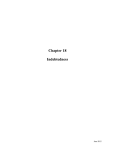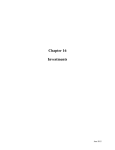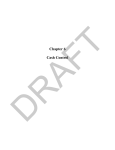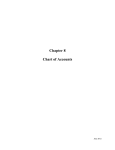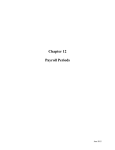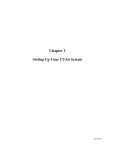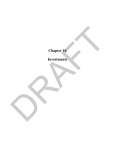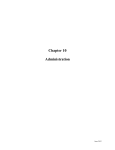Download Chapter 18 DRAFT
Transcript
T D R AF Chapter 18 Indebtedness T D R AF This Page Left Blank Intentionally CTAS User Manual 18-1 Indebtedness: Introduction The Indebtedness Module is designed to track an entity’s indebtedness. By entering the principal payments, CTAS will track the outstanding indebtedness. Accessing the Indebtedness Section R AF T To access the Indebtedness Module, click on the Indebtedness tab in the Task Bar and then click the Debt icon. The Debt screen, as shown below, will appear. D You can Add New Debt, Edit, Delete, or Export to CSV an Indebtedness Record from the Debt screen. Chapter 19 of this manual, Indebtedness Reports, describes each report and illustrates how to create and print reports. Office of the State Auditor CTAS User Manual 18-2 Indebtedness: Entering a Debt Issued R AF T To begin entering Indebtedness, click on the Add New Debt tab at the top of the Debt screen. D After the Add option is selected, the Add New Debt tab will appear, allowing you to enter the information regarding the debt. An example of the Add New Debt tab is shown on the next page. Office of the State Auditor CTAS User Manual 18-3 R AF T Indebtedness: Entering a Debt Issued (continued) When the new debt screen appears, complete the following steps: D Enter an Indebtedness number in the Indebtedness ID field. Note: There is no pre-determined numbering system for this. You will assign the Indebtedness ID. Select the type of Indebtedness by clicking on the down arrow at the end of the Type field. The options for the type are: General Obligation, Tax Increment, Special Assessment General Obligation Revenue, Revenue Bonds, Other Long Term Debt and Short Term Debt. Type a brief explanation of the indebtedness in the Description field. A description should identify why the indebtedness was issued. For example, town hall, paving Elm Street, etc. Enter the amount borrowed in the Issue Amount field. Enter the interest rate in the Current Interest Rate field. For your information, CTAS does not calculate the interest payments. Enter the date the money was borrowed in the Issue Date filed. Enter the maturity date in the Final Maturity Date field. Click the Save button to continue to enter new debt instruments. Office of the State Auditor CTAS User Manual 18-4 Indebtedness: Changing a Debt Record D R AF T To change a debt record, highlight the record to change and click the Edit button. Office of the State Auditor CTAS User Manual 18-5 Indebtedness: Changing a Debt Record (continued) R AF T After the Edit option is selected, the individual debt tab will appear: On this screen, you can change any field. In addition, you can enter principal payments in the Payment History section. To enter a principal payment, complete the following steps: D Enter the date of the payment in the Payment Date field of the Payment History section. You can also select a date using the calendar by clicking the down arrow at the end of the date field. Enter the amount of the principal payment in the Amount field. CTAS will then calculate a new remaining balance. Click the Save button to continue changing debt records or entering principal payments. Office of the State Auditor CTAS User Manual 18-6 Indebtedness: Deleting an Indebtedness R AF T The need to delete a debt record could result if an error was made when the indebtedness was entered. To delete a debt record, highlight the record on the Debt details screen and click the Delete button. After the delete option is selected, the Confirm Debt Delete screen will appear. Click on the Yes button to delete the indebtedness. D Office of the State Auditor CTAS User Manual 18-7 Indebtedness: Using the Search Feature R AF T In the Indebtedness section, you can choose from a number of options to search for indebtedness. The first and default option is to search by All Outstanding. Using this option, any indebtedness record that has a balance will be listed. To select All Outstanding Debt: D Choose the All Outstanding option from the Search By drop-down on the Debt List screen. Click the Search button. The indebtedness records will be displayed. Office of the State Auditor CTAS User Manual 18-8 Indebtedness: Using the Search Feature (continued) R AF T The second option is to search by Issue Date. To search by Issue Date: D Choose the Issue Date option from the Search By drop-down on the Debt List screen. The screen will then display the Search By Issue Date fields. Click on the first date field and enter a new beginning date, or use the calendar by clicking on the down arrow at the end of the field. Click on the second date field and enter a new ending date, or use the calendar by clicking on the down arrow at the end of the field. Click the Search button. Indebtedness matching the selected criteria will then be displayed. Office of the State Auditor CTAS User Manual 18-9 Indebtedness: Using the Search Feature (continued) R AF T Another option is to search by Maturity Date. To search by Maturity Date: D Choose the Maturity Date option from the Search By drop-down on the Debt List screen. The screen will then display the Search By Maturity Date fields. Click on the first date field and enter a new beginning date, or use the calendar by clicking on the down arrow at the end of the field. Click on the second date field and enter a new ending date or use the calendar by clicking on the down arrow at the end of the field. Click the Search button. Indebtedness matching the selected criteria will then be displayed. Office of the State Auditor CTAS User Manual 18-10 Indebtedness: Using the Search Feature (continued) R AF T You can also search by Debt Type. To search by Debt Type: D Choose the Debt Type option from the Search By drop-down on the Debt List screen. The screen will then display the Search By Debt Type fields. Click on the down arrow at the end of the debt type field and select the type of debt. Click the Search button. Indebtedness matching the selected criteria will then be displayed. Office of the State Auditor CTAS User Manual 18-11 Indebtedness: Using the Search Feature (continued) R AF T The last option is to search by Issue Amount. To search by Issue Amount: D Choose the Issue Amount option from the Search By drop-down on the Debt List screen. The screen will then display the Search Issue By Amount fields. Click on the first amount field and enter the lowest amount. Click on the second amount field and enter the highest amount. Click the Search button. Indebtedness matching the selected criteria will then be displayed. Office of the State Auditor