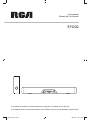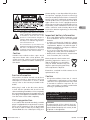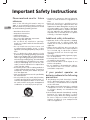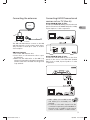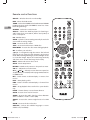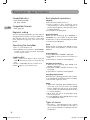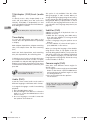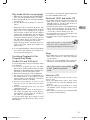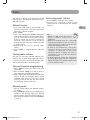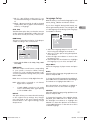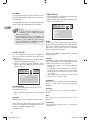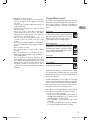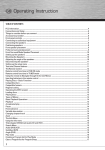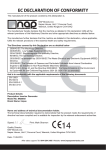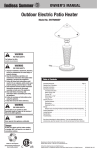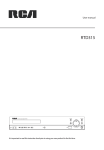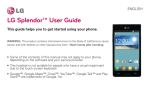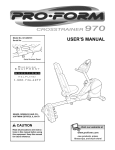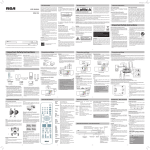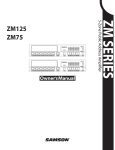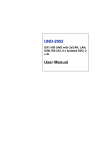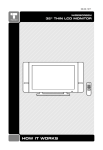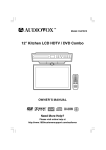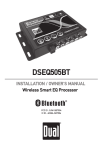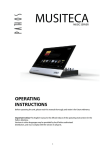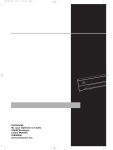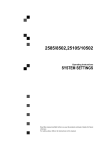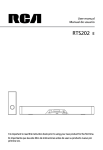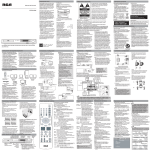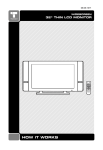Download AVC Multimedia - Prime Time Manufacturing
Transcript
AVC Multimedia Markham, Ontario L3R 1E3 http://www.1800customersupport.com/RCA Printed in China / Imprimé en Chine 811-S20291W010 RCA RTS202 ib.indd 2 6/6/2008 11:07:26 AM User manual Manuel de l’utilisateur RTS202 It is important to read this instruction book prior to using your new product for the first time. Il est important de lire ce manuel d’instructions avant d’utiliser votre nouveau produit pour la première fois. RCA RTS202 ib.indd 3 6/6/2008 11:07:27 AM FCC Information EN This device complies with Part 15 of the FCC Rules. Operation is subject to the following two conditions: (1) This device may not cause harmful interference, and (2) this device must accept any interference received, including interference that may cause undesired operation. This equipment has been tested and found to comply with the limits for a Class B digital device, pursuant to Part 15 of FCC Rules. These limits are designed to provide reasonable protection against harmful interference in a residential installation. This equipment generates, uses, and can radiate radio frequency energy and, if not installed and used in accordance with the instructions, may cause harmful interference to radio communications. However, there is no guarantee that interference will not occur in a particular installation. If this equipment does cause harmful interference to radio or television reception, which can be determined by turning the equipment off and on, the user is encouraged to try to correct the interference by one or more of the following measures: s2EORIENTORRELOCATETHERECEIVINGANTENNA s) N C R E A S E T H E S E P A R A T I O N B E T W E E N T H E equipment and receiver. s#ONNECT THE EQUIPMENT INTO AN OUTLET ON a circuit different from that to which the receiver is connected. s#ONSULT THE DEALER OR AN EXPERIENCED RADIO TV technician for help. WARNING: #HANGESORMODIlCATIONSTOTHISUNITNOTEXPRESSLY approved by the party responsible for compliance could void the user’s authority to operate the equipment. Ventilation You must adequately ventilate the product. Make sure there is adequate space around the unit to provide proper air flow for ventilation. See diagram. This product complies with DHHS Rules 21 CFR Subchapter J. Applicable at the date of manufacture. This system has earned the ENERGY STAR. Important Information For your safety The AC power plug is polarized (one blade iswider than the other) and only fits into AC power outlets one way. If the plug won’t go into the outlet completely, turn the plug over and try to insert it the other way. If it still won’t fit, contact a qualified electrician to change the outlet, or use a different one. Do not attempt to bypass this safety feature. Caution: To prevent electric shock, match wide blade of plug to wide slot of power outlet, then fully insert. RCA RTS202 ib.indd 4 Removing the power plug is the only way to completely remove power from your product. Make sure the power plug remains easily accessible. Note: This unit is designed and manufactured to respond to the Region Management Information. If the Region number of a DVD disc does not correspond to the Region number of this DVD player, this player cannot play the disc. The Region number for this DVD player is Region 1. 6/6/2008 11:07:28 AM picture quality, or even impossible. This product incorporates copyright protection technology that is protected by method claims of certain U.S. patents and other intellectual property rights owned by Macrovision Corporation and other rights owners. Use of this copyright protection technology must be authorized by Macrovision Corporation, and is intended for home use only unless otherwise authorized by Macrovision Corporation. Reverse engineering or disassembly is prohibited. The lightning flash with an arrowhead symbol, within the equilateral triangle, is intended to alert the user to the presence of uninsulated “dangerous voltage” within the products enclosure that may be of sufficient magnitude to cause an electric shock. EN Important battery information s$ONOTMIXDIFFERENTTYPESOFBATTERIESORNEW and old batteries. Do not use rechargeable batteries. s)NORDERTOAVOIDANYRISKOFEXPLOSIONOBSERVE the polarities indicated inside the battery 4HE EXCLAMATION POINT WITHIN THE compartment. Replace only with the type of equilateral triangle is intended to alert batteries specified. Do not dispose of them in the user to the presence of important a fire or recharge them. operating and maintenance (servicing) s)FYOUARENOTUSINGTHEREMOTECONTROLFORA instructions in this owner’s manual. long period of time, remove the batteries. s "ATTERYSHALLNOTBEEXPOSEDTOEXCESSIVEHEAT Caution such as sunshine, fire or the like. Invisible laser radiation when open. Avoid EXPOSURE TO BEAM #LASS LASER PRODUCT 4HIS system must be opened only by qualified Please respect the environment and technicians to prevent accidents caused by the prevailing regulations. Before you dispose of batteries or accumulators, laser beam. ask your dealer whether they are subject to special recycling and if they will accept them for disposal. Illustrations contained in this document are for representation only. Service information This product should be serviced only by those specially trained in appropriate servicing techniques. For instructions on how to obtain service, refer to the warranty included in this Guide. Main plug is used as the disconnect device, it shall remain operable and should not be obstructed during intended use. To be completely disconnected the apparatus from supply mains, the main plug of the apparatus shall be disconnected from the mains socket outlet completely. Caution s4HIS PRODUCT UTILIZES A LASER 5SE OF CONTROLS or adjustments or performance of procedures other than those specified herein may result IN HAZARDOUS RADIATION EXPOSURE $O NOT open covers and do not repair yourself. Refer servicing to qualified personnel. This Class B digital apparatus complies with Canadian ICES-003. Cet appareil numérique de la class B est conforme à la norme du NMB-003 du Canada DVD copy protection In accordance with the DVD standard, your DVD player is equipped with a Copy Protection system, which can be switched on and off by the DVD disc itself, in order to make any recording of the relevant DVD disc onto a videotape of very poor RCA RTS202 ib.indd 5 WARNING To reduce the risk of fire or electric shock, do NOTEXPOSETHISPRODUCTTORAINORMOISTURE.O objects filled with liquids, such a vases, should be placed on the apparatus. 6/6/2008 11:07:29 AM Important Safety Instructions Please read and save for future reference EN Some of the following information may not apply to your particular product; however, as with any electronic product, precautions should be observed during handling and use. s2EADTHESEINSTRUCTIONS s+EEPTHESEINSTRUCTIONS s(EEDALLWARNINGS s&OLLOWALLINSTRUCTIONS s$ONOTUSETHISAPPARATUSNEARWATER s#LEANONLYWITHDRYCLOTH s$O NOT BLOCK ANY VENTILATION OPENINGS Install in accordance with the manufacturer’s instructions. s$O NOT INSTALL NEAR ANY HEAT SOURCES SUCH as radiators,heat registers, stoves, or other apparatus (including amplifiers) that produce heat. s$O NOT DEFEAT THE SAFETY PURPOSE OF THE polarized or grounding-type plug. A polarized plug has two blades with one wider than the other. A grounding type plug has two blades and a third grounding prong. The wide blade or the third prong is provided for your safety. If the provided plug does not fit into your outlet, consult an electrician for replacement of the obsolete outlet. s0ROTECTTHEPOWERCORDFROMBEINGWALKEDON or pinched particularly at plugs, convenience RECEPTACLES AND THE POINT WHERE THEY EXIT from the apparatus. s/NLYUSEATTACHMENTSACCESSORIESSPECIlEDBY the manufacturer. s5SEONLYWITHTHECARTSTANDTRIPODBRACKET or table specified by the manufacturer, or sold with the apparatus. When a cart is used, use caution when moving the cart/apparatus combination to avoid injury from tip-over. Portable Cart Warning RCA RTS202 ib.indd 6 s5NPLUG THIS APPARATUS DURING LIGHTNING storms or when unused for long periods of time. s2EFER ALL SERVICING TO QUALIFIED SERVICE personnel. Servicing is required when the apparatus has been damaged in any way, such as power-supply cord or plug is damaged, liquid has been spilled or objects have fallen into the apparatus, the apparatus has been EXPOSEDTORAINORMOISTUREDOESNOTOPERATE normally, or has been dropped. Additional safety information s!PPARATUS SHALL NOT BE EXPOSED TO DRIPPING or splashing and no objects filled with liquids, such as vases, shall be placed on the apparatus. s!LWAYS LEAVE SUFFICIENT SPACE AROUND THE product for ventilation. Do not place product in or on a bed, rug, in a bookcase or cabinet that may prevent air flow through vent openings. s$ONOTPLACELIGHTEDCANDLESCIGARETTESCIGARS etc. on the product. s#ONNECTPOWERCORDONLYTO!#POWERSOURCE as marked on the product. s#ARE SHOULD BE TAKEN SO THAT OBJECTS DO NOT fall into the product. s$O NOT ATTEMPT TO DISASSEMBLE THE CABINET This product does not contain customer serviceable components. If your product operates on batteries, adhere to the following precautions: ! !NY BATTERY MAY LEAK ELECTROLYTE IF MIXED with a different battery type, if inserted incorrectly, or if all batteries are not replaced at the same time. "!NYBATTERYMAYLEAKELECTROLYTEOREXPLODE if disposed of in fire or an attempt is made to charge a battery not intended to be recharged. C. Discard leaky batteries immediately. Leaking batteries can cause skin burns or other personal injury. When discarding batteries, be sure to dispose of them in the proper manner, according to your state/provincial and local regulations. 6/6/2008 11:07:29 AM Table of Contents Connections and Setup ...............2 The Setup Menu ........................16 Connecting the antennas........................................ 3 #ONNECTING!5$)/FROMEXTERNALSOURCESSUCHAS 46!UX)N) Connecting to your TV ............................................ 4 Connecting the subwoofer ..................................... 5 Positioning the subwoofer Other connection options Using of wall mount brackets ................................. 6 Install the sounbdar to the wall General Setup Language Setup .................................................... 17 Audio Setup ........................................................... 18 Video Setup Overview of Controls ..................7 Troubleshooting Precautions Compatible Formats .............................................. 21 Technical Specifications......................................... 22 Front panel controls Remote control functions ....................................... 8 Using remote control to navigate through the on-screen menus ..................................................... 9 EN Surround Sound Effects ............19 Additional Information .............20 Limited Warranty ......................23 Playing Discs - Basic Functions ..10 Compatible discs Compatible formats Regional coding Operating the Soundbar Loading a disc Basic playback operations Types of menus The Info Menu ...........................11 Using the Info menu Title/chapter (DVD)/track (audio CD).................... 12 Time display Audio (DVD) Subtitles (DVD) Camera angle (DVD) 0LAYMODEALLDISCSEXCEPTJPEG .......................... 13 Creating a Program List for Program Play Mode (Audio CDs and DVD discs) Bookmark (DVD and audio CD) Sleep Introscan (CD) Jpeg Files ....................................14 Displaying jpeg files !UXIN.........................................14 #ONNECTINGAUXILIARYCOMPONENTs 3ELECTING!UX)NMODe 3OUNDOUTPUTIN!UX)NMODe Radio ..........................................15 Manual tuning Storing radio stations Automatic preset programming Manual preset Retrieving preset stations 1 RCA RTS202 ib.indd 1 6/6/2008 11:07:29 AM Connections and Setup Accessories provided EN Remote control and X!!!BATTERIES %XTERNAL!- loop antenna Subwoofer Subwoofer speaker wire Things to consider before you connect s%NSURE THAT THE MAINS SUPPLY IN YOUR house complies with that indicated on the identification sticker located on the back of your unit. s)NSTALL YOUR UNIT HORIZONTALLY AWAY FROM any source of heat (fireplace) or appliances creating strong magnetic or electric fields. The components of this unit are sensitive to heat. 4HE MAXIMUM AMBIENT TEMPERATURE SHOULD NOTEXCEED # & s,EAVEENOUGHSPACEAROUNDTHEUNITTOALLOW adequate ventilation: 10 cm/4 inches on either side and above the top, and 5 cm/2 inches at the rear. Wall Mounting Hardware Wall-mounting must be carried out by professional home theater installers. Additional or alternative parts may be needed for certain type of wall constructions. FM Pig-Tail antenna wire Composite Video Cable s4HEHUMIDITYOFTHEROOMSHOULDNOTEXCEED 75%. If you have to use the unit outdoors, DO NOT EXPOSE IT TO RAIN OR SPLASHING WATER 4HE APPARATUS SHOULD NOT BE EXPOSED TO dripping or splashing and no objects filled with liquids, such as vases, should be placed on the apparatus. s-OVING THE UNIT FROM A COLD PLACE TO A warm one can cause condensation on some components inside the unit. Let the condensation disappear on its own before turning the unit on again. s"EFORE MOVING THE UNIT MAKE SURE THE DISC tray is empty. s7HERETHEMAINSPLUGORANAPPLIANCECOUPLER is used as a disconnect device, the disconnect device shall remain readily operable. s/THERIMPORTANTUSEANDCLEANINGINFORMATION at the end of the booklet. 2 RCA RTS202 ib.indd 2 6/6/2008 11:07:31 AM Connecting the antennas Antenna #ONNECTING!5$)/FROMEXTERNAL SOURCESSUCHAS46!UX)N Using AUDIO IN (AUX 1) jacks Connect the AUDIO IN (AUX 1) jacks from the rear panel of the unit to the AUDIO OUT jacks on VCR, 463ET4OP"OXOROTHERCOMPONENT EN White AM LOOP GND FM ANTENNA The AM and FM antennas connect to the AM and FM terminals on the system’s back panel. They must be hooked up in order to receive clear reception. AM Loop Antenna 1. Uncoil the AM Antenna wire. 2. Press down on the Antennas tab to open the terminal. 3. Make sure the white wire on the AM loop antenna is inserted into the AM loop terminal and the other wire is inserted into the ground loop terminal. Using AUDIO IN (AUX 2) jacks Connect the AUX IN (AUX 2) jacks on the front panel of the unit to the AUX OUT (AUDIO /54 JACKS ON 6#2 46 3ET 4OP "OX OR OTHER component. s !UDIO CABLES COLORCODED IN RED and white) (not included) are required. s 4O LISTEN TO THE AUDIO INPUT FROM THE connected component, press SOURCE on the main unit or AUX1/2 on the remote control to select AUX 1 or AUX 2 mode. 3 RCA RTS202 ib.indd 3 6/6/2008 11:07:32 AM Connections and Setup Connecting to your TV Method 1 Component video jacks (Pr, Pb, Y) s 4HE COMPONENT VIDEO JACKS ARE COLORCODED green, blue and red. s !DDITIONAL COMPONENT VIDEO CABLES NOT supplied) are required to provide best picture quality. They are usually color-coded green, blue and red. s #ONNECT THE COMPONENT VIDEO /54JACKS ON the receiver to the component video IN jacks on your TV so the video content goes from the receiver to the screen. EN Method 2 Composite video jack (yellow) s 4HEBASICVIDEOJACKISCOLORCODEDYELLOW s 6IDEO CABLE YELLOW IS SUPPLIED FOR THE connection for good picture quality. s #ONNECTTHEVIDEO/54JACKONTHERECEIVERTO the IN jack on your TV so the video content goes from the receiver to the screen. s)FYOURTELEVISIONISAHIGHDElNITION television, use the unit’s progressive scan output to get the highest possible video resolution. Set the Progressive Scan option in the Video menu to On. s)FONEOFTHEDEVICESISNOTWORKINGCHECK that all the cables have been inserted properly into the jacks. s )F YOUR COMPONENT HAS ONLY ONE INPUT for audio (mono), connect it to the left (white L/Mono) audio jack on the TV and don’t connect the right audio part of the cable. Method 3 HDMI s ($-)STANDSFOR(IGH$ElNITION-ULTIMEDIA Interface. HDMI transfers digital audio and uncompressed digital video on a single cable. s 0RESSTHE($-)BUTTONONTHEREMOTECONTROL to change output signals as follows: 480p, 720p, 1080i and 1080p. s2EFERTOTHEOWNERSMANUALOFTHE connected TV as well. s 7HEN USING ($-) CABLE DO NOT connect to other analog video outputs. s 7HEN USING ($-) CABLE SET THE ($-) Audio to PCM. HDMI, the HDMI logo and High-Definition Multimedia Interface are trademarks or registered trademarks of HDMI licensing LLC. 4 RCA RTS202 ib.indd 4 6/6/2008 11:07:33 AM Connecting the subwoofer Other connection options Press down the tab to open the terminal and insert the subwoofer speaker wire (included). Release the tab to lock wire in the terminal. There are several ways in which you can incorporate your unit into an Audio-Video system. This depends on the sockets and other appliances you have. Sound and image quality DEPEND TO A LARGE EXTENT ON THE TYPES OF connections used. EN 1. Coaxial Digital Audio Input 4HE COAXIAL DIGITAL AUDIO INPUT ACCEPT $OLBY Digital (AC-3) or PCM signals when compatible components are connected. Typical compatible devices include DVD players, Cable or Satellite SETTOPBOXES 2. Subwoofer Audio Out To furthur enhance bass effects, connect another powered subwoofer (not supplied) by connecting an RCA cable (not supplied) from SUBWOOFER AUDIO OUT to the powered subwoofer. If you connect another powered subwoofer, you must disconnect the supplied subwoofer speaker to avoid interference. Positioning the subwoofer A subwoofer is designed to reproduce POWERFUL LOW BASS EFFECTS EXPLOSIONS THE rumble of spaceships, etc.). It can be placed either vertically or horizontally. For best effects, allow at least two inches of clear space over the speaker driver and the port hole. Note: It is not recommended to place the subwoofer near the TV set. 5 RCA RTS202 ib.indd 5 6/6/2008 11:07:34 AM Connections and Setup Using the wall mount bracket Use the wall mounting hardwares (supplied) to secure the brackets into your soundbar. EN Install the soundbar to the wall Use the 1:1 Wall Mount Template (supplied) to drill holes on the wall. Recommend to use below hardwares to hang the soundbar: APCSWOODSCREWS$IAXMM b. 2 pcs. washers Dia. 4mm wall 1:1 Wall Mount T emplate drill here Washer Wood screw s 7ALLMOUNTINGARERECOMMENDEDTOCARRYOUTBYPROFESSIONALHOMETHEATERINSTALLERS Additional or alternative parts may be needed for certain type of wall constructions. s "EFOREHANGINGTOTHEWALLPLEASEMAKEALLCONNECTIONS 6 RCA RTS202 ib.indd 6 6/6/2008 11:07:34 AM Overview of Controls Front panel controls 1 2 3 4 5 EN 6 7 8 9 10 1. ON / STANDBY – Switches the unit on and standby. 2. SOURCE – Selects the input sources. Press repeatedly to select: DVD – to watch DVD videos AUX 1 or AUX 2 – to listen to the audio input from the connected TV, VCR or Set 4OP"OX TUNER – to listen to the radio COAXIAL – listen to a connected device EG3ET4OP"OXWITHCOAXIALDIGITALAUDIO output to enjoy digital audio sound from the connected device. 3. Display Lens – display unit’s information. 4. Volume +/- button – adjusts the volume. 5. Open/close button – open and closes the disc tray. 11 6. Play/pause button – starts/pause playing a disc. 7. Stop button – stops disc playback. 8. REV button – directly accesses the previous chapter (DVD) or track (CD). 9. FWD button n DIRECTLY ACCESSES THE NEXT chapter (DVD) or track (CD). 10. Disc tray 11. AUDIO IN (AUX 2) jacks – connects audio devices. 7 RCA RTS202 ib.indd 7 6/6/2008 11:07:34 AM Remote control functions /.s/&& – Switches the unit on and standby. DVD – Selects the DVD mode. TUNER – Selects the TUNER and selects between FM/AM. In FM mode, press and hold TUNER to enter into “Auto Preset Programming”. EN COAXIALn3ELECTSTHECOAXIALMODE AUX 1/2 n 3ELECTS THE !UXILIARY INPUT FOR LISTENING TO AUDIOINPUTFROMCONNECTED466#2OR3ET4OP"OXAT front or rear panel. 0-9 – Number entry. CLEAR – Quits the current setting manually from the TV screen without saving change. INFO – Accesses the Info menu. TITLE – Accesses the title menu of DVD discs. DISC MENU – Accesses the disc menu during playback. OK – Confirms your selection. – To navigate through the menus. The left and right arrows also tune the radio frequency in the tuner mode. When viewing JPG images, use the left/right arrows to rotate the images. Up arrow rotates image vertically and down arrow rotates the image horizontally. MUTE – Mutes and restores the sound. / SETUP – Enters Setup menu. / RETURN – In DVD mode, returns to the previous menu. VOL +/- – Adjusts the sound volume. CH +/ , CH –/ n$IRECTLYACCESSESTHENEXTORPREVIOUS chapter (DVD) or track (CD). Selects programmed stations in TUNER mode. REV – Starts reverse accelerated play or reverse slow motion. PLAY – Starts playing a disc. FWD – Starts forward accelerated play or forward slow motion. HDMI STOP – Stops playback. Press and hold to open the disc tray. PAUSE – Freezes frame, accesses frame advance. SLOW – Accesses slow motion function. AUDIO – Accesses the audio function; selects between Stereo and Mono mode for Tuner (FM). ANGLE – Accesses the camera angle function for DVD disc. ZOOM – Accesses the Zoom function. SUBTITLE – Selects the subtitle languages or turns subtitle off (if available). 8 RCA RTS202 ib.indd 8 6/6/2008 11:07:35 AM HDMI – Toggles HDMI video output signals modes (480p, 720p, 1080i or 1080p). SUBWOOFER – Selects among subwoofer output levels (soft/balance/strong/powerful). RANDOM – Turns on/off random playback on CDDA/jpeg discs. Using remote control to navigate through the on-screen menus Use AND /+ ON THE REMOTE CONTROL TO navigate through the on-screen displays (the DVD player’s menu, the Info Display that appears during playback, or a disc’s menu). EN REPEAT – Accesses the repeat function. EQ. LEVEL – Toggles channels for different channel level settings. Adjusts the value using buttons. (DOLBY VIRTUAL SPEAKER) – Change the surround sound setting between Stereo and Dolby Virtual Speaker settings. on the remote to move through Use on-screen menus in the direction of the arrow button (e.g., to move right, press >). The arrow buttons are used to highlight an option. Once HIGHLIGHTEDPRESS/+TOSELECTTHEOPTIONTHAT is highlighted. TUNER +/– – Tunes up and down the radio frequencies. MEMORY – Stores a station. Note: Insert 2 “AAA”(“UM-4”/”R03”) batteries to the remote control prior to use. 9 RCA RTS202 ib.indd 9 6/6/2008 11:07:36 AM Playing Discs - Basic Functions Compatible discs Basic playback operations s$6$$6$2$6$27 s#$#$2#$27 Playback Switch the unit and the TV set on. 1. A f t e r l o a d i n g a d i s c , p l a y b a c k s t a r t s automatically, or the disc menu appears. If the disc menu appears, select the Play option to begin playback. 2. Press STOP to stop playback. Compatible formats EN s$6$JPEG#$ Regional coding Your unit has been designed to process regional management information stored on DVD discs. The regional code for your unit is 1. Discs that have a different regional code will not be played. Operating the Soundbar 1. Turn on your television set. 0RESS/.s/&&ONTHEREMOTEOR/.34!.$"9 located on the unit’s front panel. Press DVD on the remote control. Loading disc 1. Press on the front panel or press and hold STOP on the remote control to open the disc tray. 2. Insert a compatible disc into the disc slot. 3. Press again to close the disc tray. Accelerated play While the disc is playing, press REVERSE or FORWARD one or more times to vary the speed and direction of the accelerated play. Press PLAY to resume normal playback. Pause While the disc is playing, press PAUSE once for freeze frame. Press PLAY to resume normal playback. Frame advance 1. Press PAUSE twice. FRAME is displayed. 2. Press FWD to move forward one frame at a time. 3. Press PLAY to resume normal playback. Variable slow motion 1. While the disc is playing, press PAUSE once. PAUSE is displayed. 2. Press REV or FWD a number of times to vary the speed. 3. Press PLAY to resume normal playback. Changing chapter/track While the disc is playing, press the CH+/- button TOGOIMMEDIATELYTOTHENEXTORPREVIOUSCHAPTER ORTOTHENEXTORPREVIOUSTRACK Zoom 1. While a disc is playing, press ZOOM until you reach the zoom size you want. The ZOOM BUTTON TOGGLES THROUGH X X X AND THEN ZOOMSOUTTOXXANDXTHENRETURNS to normal playback. 2. Move from one area to another (pan) using the arrow buttons. 3. To turn ZOOM off, press ZOOM unitil you get to the ZOOM OFF option. Types of menus s$ISC MENU 4HE APPEARANCE AND CONTENTS of this menu varies according to the type of disc you have inserted. It is separate from the Setup menu. 10 RCA RTS202 ib.indd 10 6/6/2008 11:07:36 AM s)NFOMENU4HEUNITS)NFOMENUAPPEARSAT the top of the screen while the disc is playing. Press INFO on the remote to switch the Info menu on or off. s3ETUP MENU 0RESS 3%450 TO ACCESS this menu. Note: s7HEN YOU PRESS 34/0 THE UNIT stores the point where playback was interrupted. If you press PLAY again, playback resumes from this point. To stop playback completely or to start again from the beginning, press STOP twice. If the unit is left in STOP mode for more than five minutes without any user interaction, a screen saver is activated. At the end of 30 minutes without any user interaction, the unit switches off automatically. EN The Info Menu Using the Info menu 1. Press INFO on the remote while a disc is playing to display the Info menu. The first banner shows title, chapter, and time display information. 2. Press INFO again for audio language, subtitles, and camera angle. 3. Press INFO a third time for play mode, bookmark and sleep timer. 4. Use the right/left arrow buttons on the remote to select an icon. 5. Use the up/down buttons to scroll through the options. Note: ).6!,)$+%9WILLBEDISPLAYEDIFTHE function you select is not available. DVD Info Display CD Info Display 11 RCA RTS202 ib.indd 11 6/6/2008 11:07:37 AM Title/chapter (DVD)/track (audio CD) To directly access a title, chapter (DVD) or an AUDIO #$ PRESS ).&/ PRESS /+ 3ELECT THE 4ITLE44 4RACK42+ OR #HAPTER#( ICON AND enter a number directly with the numeric buttons. 0RESS/+AGAINTOCONlRM EN Note: Many discs only have one title. Time display To access the Time Display, press INFO on the remote. Press the up/down buttons repeatedly to display: DVD: Chapter elapsed time, Chapter remaining time, Title elapsed time and Title remaining time. Audio CD: Track elapsed time, track remaining time, disc elapsed time, disc remaining time. To directly access a location on the disc which does not correspond to the start of a title or chapter, PRESS).&/ONCEANDPRESS/+HIGHLIGHTTHE4IME Display icon using the arrow buttons, then enter a time with the number buttons (hh:mm:ss) and PRESS/+ Note: Time display function may not be available on all discs. This option is only available if the disc offers dialog languages or audio formats. When you change the dialog language using the Info menu, it only changes the dialog language of the disc being played. When you eject the disc or switch off the unit, the language will revert to the one you selected in the Language Setup menu (see page 15). Subtitles (DVD) Subtitles are turned off by default. Turn on Subtitles as follows: 1. While the disc is playing, press INFO twice, then select the Subtitles icon using the left/ right arrow buttons. 2. Select a language using the up/down arrow buttons. 3. To turn subtitles off, select the Off option or press SUBTITLE on the remote. When you change the language of the subtitles using the Info menu, it only applies to the disc currently being played. When you eject the disc and switch off the unit, the subtitles will default to the subtitle language you selected in the Languages menu (see page 15). This function may not be available on all discs. Camera angle (DVD) Some discs offer different camera angles for specific scenes. 1. To change the camera angle, press the ANGLE button on the remote or press the INFO button twice and select the Camera angle icon with the left/right buttons. 2. Choose the angle with the up/down arrow buttons. Audio (DVD) Some discs have several audio tracks used for different languages or different audio formats. To change the language or audio format during playback: 1. Press the INFO button twice. 2. Use the left/right arrow buttons to select the Audio icon, or press the AUDIO button on the remote control. 3. Choose a language or an audio format with the up/down arrow buttons. Note: If the disc was recorded using a single camera angle, this function is not available. 12 RCA RTS202 ib.indd 12 6/6/2008 11:07:37 AM 0LAYMODEALLDISCSEXCEPTJPEG 1. While the disc is playing, press the INFO button twice for a CD and three times for a DVD. 2. Select the Play Mode icon using the left/right arrow buttons. 3. Use the up/down arrow buttons to select an option. s $6$ PLAY MODES STANDARD PROGRAM !" repeat, title repeat, chapter repeat. Program play mode is only available if a program list has been created (see below). Repeat mode is only available with discs that display elapsed time and remaining time. To repeat a sequence between points A and B, choose the A-B repeat option, and then follow the instructions for entering the two points. s!UDIO #$ PLAY MODES STANDARD INTROSCAN random, program, repeat A-B, repeat disc, repeat track. 4. To stop repeat playback, select the Play Mode icon and use the up/down arrow buttons to choose the Standard option. Creating a Program List for Program Play Mode (Audio CDs and DVD discs) To use program play mode, you must first create a program list. 1. To create a program list, press the INFO button twice for CD and three times for DVD. Highlight the Play Mode option and press the up arrow to select the Program option. 0RESS/+4HE0ROGRAMSCREENISDISPLAYED 3. The first spot in the list is highlighted. Use the number buttons on the remote to enter a track number. As for DVD discs: T stands for Title while C stands for Chapter. 4. Use the arrow buttons to move to the NEXT SPOT IN THE LIST %NTER THE NEXT track number. 5. Continue entering tracks until you have completed your list. 6. Highlight the Play option at the bottom of THE SCREEN AND PRESS /+ OR PRESS 0,!9 TO start playback. The program list will play in the order you programmed it. To stop program play, press STOP or select Standard from the Play Mode option in the INFO display. If you want to cancel the list, repeat steps 1 and TOSELECT#,%!2ANDPRESS/+ Bookmark (DVD and audio CD) 1. Press INFO twice for CDand three times for DVD. Select the Bookmark icon with the LEFTRIGHT BUTTONS AND PRESS /+ ! MENU IS displayed with five bookmarks. 2. The first bookmark space is highlighted. Press /+ TO SET THE BOOKMARK 4HE BOOK MARK IS saved and is indicated by the number 1. You can set up to five bookmarks on a disc. 3. To start playback from a bookmark, press the PLAY button on the remote. 4. To delete a bookmark, highlight it and press CLEAR. EN Note: This function is only available with discs whose elapsed time or remaining time appears in the Info menu. Sleep 1. Press INFO twice for CD and three times for DVD. Select Sleep icon with the left/right arrow buttons. 2. Select one of the available options using the /+BUTTON/FFORMINUTES Note: This function is not available in AUX, TUNER and COAXIAL mode. Introscan (CD) This option plays the first ten seconds of each track on a CD. 1. Press the INFO button twice, then select the Playmode icon with the left/right arrow buttons. 2. Press the up/down arrow buttons to select THE ).42/ OPTION AND PRESS /+ TO START IntroScan. 3. Press STOP to stop Introscan, and press PLAY to resume normal playback. 13 RCA RTS202 ib.indd 13 6/6/2008 11:07:37 AM Jpeg Files Displaying jpeg files 1. Open the disc tray. 2. Place the disc with the printed side facing up and close the disc tray. The folders on the disc will be listed in numerical order on the left side of the screen. When you highlight a folder, the list of pictures in the folder are listed in numerical order on the right side of the screen. 3. Select a folder using the up/down arrow buttons on the remote, then press the left arrow button to move to the picture icons at the bottom of the screen. Use the left/right arrow buttons to select picture mode. 4. Press the up arrow button to move to the file list on the right side of the screen. Use the up/down arrow buttons to select a file. 0RESS/+TOOPENAlLEORPRESS0,!9TOSTART a slide show. 5. The unit starts the slide show with the jpeg file you have selected, then displays all the jpeg files in the same folder, then all the jpeg files in the subfolders located in the same folder. You can set the amount of time a picture remains on the screen in the General Setup menu. EN 6. During the slide show you can use the left/ right button to rotate the picture, the up arrow button to rotate the image vertically, the down arrow button to rotate the image horizontally. Use the ZOOM button to magnify the picture. Use the CH- button to go back to the previous picture or the CH+ button to GOTOTHENEXTONEANDTHE34/0BUTTONTO interrupt the slide show and display the disc’s contents. 7. Press INFO to display the Info menu during playback. 8. When the unit has played all the files, the slide show stops and the disc’s contents are displayed again. 9. Press STOP to end playback. Notes: s4HE TIME TAKEN FOR THE CONTENTS of the disc to be displayed varies according to the size and number of jpeg files on the disc. If nothing is displayed after a few minutes, the file sizes may be too large. Reduce the files resolution and write another disc. s "EFORE INSERTING A DISC MAKE SURE IT IS compatible with the unit. !UXIN 466#2OR3ET4OP"OXCANBECONNECTEDTO!58 input jacks (at front panel and at the rear panel) OF THE UNIT SO THAT SOUND FROM THE AUXILIARY component comes into the unit and out through the speakers. #ONNECTINGAUXILIARYCOMPONENTS 3OUNDOUTPUTIN!UX)NMODE s 9OU MAY TOGGLE BETWEEN $OLBY 6IRTUAL Speaker mode and stereo mode by pressing “ ” button on the remote. s 2EFER DETAILS ON $OLBY $IGITAL AND $OLBY Virtual Speaker. 2EFERTOh#ONNECTINGTOEXTERNALAUDIOSOURCES !UX)NvFORDETAILSONCONNECTINGTHEAUXILIARY components to the unit. 3ELECTING!UX)NMODE Press either SOURCE on the main unit or AUX1/2 on the remote control to select AUX 1 or AUX 2 mode. 14 RCA RTS202 ib.indd 14 6/6/2008 11:07:37 AM Radio The unit has a built-in tuner that allows for FM radio function. The AM loop antenna allows for AM radio function. Manual tuning 1. Connect the FM antenna and the AM loop antenna at the back of the unit. Rotate the AM loop for better reception. 2. Press TUNER. 3. Tune a station by pressing TUNER+/- repeatedly until the desired station is found. Alternatively, you can press and hold the same buttons down for about one second to activate the automatic search function. In this mode the unit will automatically tune frequencies until it finds a station. 4. Repeat step 3 to tune to another radio station. 5. Press TUNER to toggle between FM and AM. Storing radio stations The unit can store up to 30 radio stations in its memory. You can enter every single radio station yourself or the unit can store all available radio stations automatically in ascending order. Retrieving preset stations 1. Press TUNER to enter the Tuner mode. 2. Press CH +/- to search up or down for the preset stations or directly press the numeric buttons. EN Tips: s 7HEN THE &- STATION BROADCASTS Stereo sound is found, ST is displayed. s 7HEN YOU MANUALLY TUNE INTO A WEAK &- station, press AUDIO on remote control to switch from Stereo to Mono mode. This will reduce the background noise. s )F THERE IS ANY INTERFERENCE CHANGE THE antenna’s position until ideal sound reception is obtained. TV and other electronic devices could be the cause of interference, so try to position the antenna away from them. s ! WEAK SIGNAL CAN AFFECT THE h!UTOMATIC preset programming” function’s efficiency. Adjust the antenna for better reception and a more efficient search. Automatic preset programming 1. Press TUNER to enter the Tuner mode and select FM. 2. Press and hold TUNER for a few seconds to start automatic preset programming. 3. Radio frequencies will be browsed and radio stations stored automatically. When all the available radio stations are stored or all 30 memory locations are full, the auto preset programming function will stop. Manual preset 1. Tune to a radio station (see “Manual tuning” for details). 2. Press MEMORY. While the Program Preset number is still flashing, input your desired preset number using the numeric buttons or press the CH+/- buttons, then press MEMORY to store it. 15 RCA RTS202 ib.indd 15 6/6/2008 11:07:38 AM The Setup Menu There are four options in the main setup menu: General Setup, Language Setup, Audio Setup and Video Setup. Press SETUP to bring up the main menu. Select one of the menu icons across the top of the screen using the left/right arrow buttons. The menu’s options are displayed on the left side of the screen. Press the Up, Down, Left and Right arrow button to move to the option’s choices on THERIGHT0RESS3%450IFYOUWANTTOEXITSETUP EN General Setup You can control access to the unit and the type of discs your family can watch with the lock function. Locking the unit prevents playback of DVDs that may not be suitable for all audiences by using the rating level encoded on the disc (not all discs are rated). If the rating level of the disc is higher than the preset level, playback is prohibited unless a password is entered. Password for Unlocking the Unit 1. To unlock the unit or set a new password, highlight the PASSWORD option using the UPDOWN ARROW BUTTONS SELECT 5.,/#+ AND PRESS/+ %NTERYOURPASSWORDANDPRESS/+ Changing the Password When you unlock the unit, you must assign a new PASSWORDTHENEXTTIMEYOULOCKTHEUNIT To change the current password, unlock the unit as described above, and then relock it. Notes: s #HOOSE A PASSWORD THAT IS EASY TO remember, or write it down. s 5SE THE SUPER PASSWORD IF YOU HAVE forgotten your password. Password for Locking the Unit 1. To activate locking according to your preset rating limits, highlight the PASSWORD option using the up/down arrow buttons and select ,/#+ANDPRESS/+ 2. You are asked for a new password. Enter four digits using the number buttons. 3. You are asked for confirmation; enter the four DIGITSAGAINANDPRESS/+ Rating Explanations s4HE DISC PUBLISHER IS RESPONSIBLE FOR CODING scenes according to the rating limits. Below ISANEXPLANATIONOF2ATINGS s4O CHANGE THE RATING LIMIT HIGHLIGHT THE RATING option and press the right arrow button. Select the rating limit using the up/ DOWNARROWBUTTONSANDPRESS/+ s2ATING LIMITS TAKE AFFECT ONLY WHEN THE UNIT is locked. +IDSAFEn+IDSAFEITISSAFEEVENFORKIDS 2 G – General Audience; recommended as acceptable for viewers of all ages. 3 PG – Parental Guidance suggested. 4 PG13 – Material is unsuitable for children under age 13. 5 PG-R – Parental Guidance-restricted; recommended that parents restrict children under age 17 from viewing or allow children to view only when supervised by a parent or adult guardian. 6 R – Restricted, under 17 requires accompanying parent or adult guardian. 16 RCA RTS202 ib.indd 16 6/6/2008 11:07:38 AM 7 NC-17 – NO children under age 17; not recommended viewing for children under age 17. 8 Adult – Mature material; should be viewed ONLYBYADULTSDUETOGRAPHICSEXUALMATERIAL violence, or language. Slide Time The Slide Time option lets you select the amount of time a picture is displayed in a slide show. The choices are 3 seconds, 5 seconds, or 10 seconds. Language Setup With this menu, you can set the language for unit menus, dialog, subtitles and the disc menus. If you chose “English” during initial set-up, any menus generated by the disc are in English, and so is the language of the dialogs (if this language is available on the disc). EN HDMI Setup This lets you select the resolution of the player’s output according to the connected TV. s3UPPORTED($*0%'MODEPPI and 1080p. HDMI Audio Select the output sound format corresponding to your system connection. When making connection to a TV, or Dolby Surround Pro Logic or stereo system via the analog audio jacks, select PCM or RAW. RAW : Does not have a Dolby Digital Decode. PCM : Select when connected to a 2 channel digital stereo amplifier. s )F APPLY ($-) CONNECTION TO 46 MAKE sure to select PCM, audio signal passing to TV via HDMI cable. Default This option allows you to return the unit’s settings to the original factory settings. Any changes you have made to the unit’s settings will be REVERTED BACK TO THE ORIGINAL SETTINGS EXCEPT the password. 1. Select the Language Setup icon in the main menu using the left/right arrow buttons. 2. Select one of the options using the up/down arrow buttons. 3. Press the right arrow button to move to the language choices. 4. Use the up/down arrow buttons to highlight THELANGUAGEOFYOURCHOICEANDPRESS/+ Player Menu Select the language of player menus and press /+ Audio Select the dialog language using up/down arrow BUTTONSANDPRESS/+ To change the Audio language during playback, press INFO twice for DVD and use the left/right arrow buttons to highlight the Audio icon. Press the up/down arrow buttons or AUDIO on the remote control to select audio language. Subtitles Select the subtitle language using up/down arrow BUTTONSANDPRESS/+ To change the language of the subtitles during playback, press INFO twice for DVD and use the left/right arrow buttons to highlight the Subtitle icon. Press the up/down arrow buttons or the SUBTITLE button on the remote to select a subtitle language. 17 RCA RTS202 ib.indd 17 6/6/2008 11:07:39 AM Disc Menu To change the language of the disc menus, select the language using the up/down arrow buttons ANDPRESS/+ The language you select will only be displayed if the disc is programmed with that language. Video Setup 1. Select the Video icon in the main menu using the left/right arrow buttons. 2. Select a menu option using the up/down arrow BUTTONSANDPRESS/+ EN Notes: s )F THE SELECTED LANGUAGE IS NOT available on a disc, the disc’s language will be used instead. s)F THE LANGUAGE CHOSEN IS AVAILABLE IT IS automatically selected when you display the subtitles or press SUBTITLE on the remote control. Otherwise, the subtitle language indicated on the disc is selected. Audio Setup You can adapt your unit to other equipment and access specific functions with the Audio Setup menu. 1. Select the Audio Setup icon in the main menu using the left/right arrow buttons. 2. Select an option using the up/down arrow buttons. Press the right arrow to move to the option’s choices. Dynamic Range You can select the dynamic range as follow: Full, 6/8, 4/8, 2/8 or off s 7HENADYNAMICRANGEISSETVOLUMEMAYBE low. Test Tone This function is used to test the speakers level. 3ELECT4EST4ONEPRESS/+TOSTARTASHORTNOISE comes successively from each speaker (Front-Left, Center, Front-Right & Subwoofer). 0RESS/+TOEXIT Video Progressive Function provides high quality pictures with less flickering. Turn on Progressive Scan if you used the Component Video jacks of the unit to connect a TV or monitor compatible with a progressive scan signal. 3ELECT 03CAN 90B0R AND PRESS /+ TO ACTIVATE Progressive Scan. TV Type Depending on the format of the DVD disc, you can choose the picture format (aspect ratio) best suited to the format of your TV screen: s 03 REPRODUCES A PICTURE WITHOUT distortion. s ," GIVES BEST REPRODUCTION OF PICTURES recorded in this format (i.e. with horizontal bands at the top and bottom of the screen) or in 16:9. s WIDESCREEN REPRODUCES FORMAT lLMSINFULLONAXSCREEN Brightness This option lets you adjust the video brightness level on a scale of 0 to 12, with 12 being the brightest. Contrast This option lets you to sharpen the picture quality. Hue This option lets you adjust the hue of the picture. Saturation This option lets you adjust the color saturation of the picture. 18 RCA RTS202 ib.indd 18 6/6/2008 11:07:39 AM IMPORTANT! Once Progressive Scan has been activated, an image will only be visible on a progressive scan TV or monitor. If you choose this option and you do not have a progressive scan TV or monitor, you may get a picture with incorrect color or no color. EN Surround Sound Effects Dolby Digital Dolby Digital is a technology developed by Dolby Laboratories. Soundtracks encoded in Dolby Digital can reproduce from one to 5.1 discrete CHANNELSOFEXCELLENTQUALITYAUDIO The unit automatically recognizes the Dolby $IGITAL BITSTREAM AND PROVIDES A DOWNMIX suitable for two-channel listening. Dolby Virtual Speaker This unit is equipped with Dolby ® Virtual Speaker Technology. This feature simulates a highly realistic 5.1-speaker surround sound listening environment without the need for rear surround speakers. Combined with Dolby ® Pro Logic II processing and Dolby Digital technology, this unit delivers a virtual surround listening EXPERIENCEFROMANYHIGHQUALITYAUDIOSOURCE Manufactured under license from Dolby Laboratories. “Dolby”, “Pro Logic” and the double-D symbol are trademarks of Dolby Laboratories. 19 RCA RTS202 ib.indd 19 6/6/2008 11:07:40 AM Additional Information Troubleshooting The unit does not switch on. s-AKESUREITISPLUGGEDIN s0RESS THE /.s/&& BUTTON ON THE REMOTE control or the ON/STANDBY button on the front of the unit. EN The device switches off spontaneously. s4HE DEVICE SWITCHES OFF AUTOMATICALLY WHEN it is in STOP mode for more than 30 minutes without any user intervention. Switch it on again. s)TMIGHTBEIMPOSSIBLETOREADTHEDISC s)NSERT THE DISC WITH THE PRINTED SIDE FACING up. s#HECKTHATTHEDISCCANACTUALLYBEPLAYEDBY this device. s#HECK THAT THE DISCS REGIONAL CODE MATCHES the unit’s regional code. This unit’s regional code is 1. s#LEANTHEDISC There is no picture. s#HECKYOUHAVESWITCHEDONTHE46SET s#HECKTHECONNECTIONS s3ELECT THE !6 INPUT ASSIGNED TO THE UNIT ON the TV. The picture is of poor quality (with snow or lines). s#HECKTHECONNECTIONS There is no sound or the sound is of poor quality. s#HECKTHECONNECTIONS s-AKESURETHE-54%FUNCTIONISNOTON I can’t find my file in the jpeg listing. s-AKESURETHElLENAMEISVALID The remote control does not work or works only intermittently. s#HECK THAT BATTERIES ARE INSERTED OR CHANGE them. s!IM THE REMOTE CONTROL AT THE UNIT 4HE infrared beam must not be blocked or interrupted. s#HECKTHATTHEREMOTECONTROLISCONlGUREDTO control the device you are trying to operate with it. The subtitles do not appear. s#HECKTHATTHE$6$DISCPROVIDESSUBTITLES s2EFER TO THE SECTION ON HOW TO DISPLAY subtitles. The disc menu language is not the correct one. s4HE DISC MENU LANGUAGE HAS NOT BEEN SET up. s4HELANGUAGEOFYOURCHOICEISNOTAVAILABLE on the disc. You have forgotten your password (Parental control). s5SETHESUPERPASSWORD Precautions Use s)F YOUR UNIT HAS BEEN STORED IN A COOL PLACE for any length of time, during a journey for EXAMPLEWAITFORABOUTHOURSBEFOREUSING it. s4HE OPENINGS LOCATED ON THE TOP AND bottom are for ventilation and must not be obstructed. s$URING THUNDERSTORMS WE RECOMMEND THAT you isolate the unit from the electrical supply so that it is not damaged by electrical or electromagnetic surges. s4HIS UNIT IS DESIGNED FOR CONTINUOUS USE Switching off the unit to standby mode does not disconnect it from the mains supply. To completely isolate the equipment, remove the plug from the mains jack as some components remain connected to the electrical supply. s)FYOUNOTICEANYBURNINGORSMOKEDISCONNECT the unit immediately to avoid any risk of electrocution. s$ONOTATTEMPTTOLOOKINSIDETHEUNITTHROUGH the disk tray opening or any other opening. 9OUMAYBEELECTROCUTEDOREXPOSEDTOLASER radiation. s4HIS UNIT IS FOR DOMESTIC USE ONLY AND MUST not be used for industrial purposes. s4OTALORPARTIALCOPYINGOFRECORDINGSPROTECTED BYCOPYRIGHTLEGISLATIONWITHOUTTHEEXPLICIT permission of the holder of the rights, contravenes current legislation. Copying or downloading music files for sale or any other business purpose constitutes or could constitute a violation of copyright law. Cleaning s5SEASOFTDRYCLEANCLOTH2EGULARLYDUSTTHE vents at the back or sides. s5SING SOLVENTS ABRASIVE OR ALCOHOLBASED products risks damaging the unit. s)F AN OBJECT OR LIQUID ENTERS INSIDE THE UNIT unplug it immediately and have it checked by an authorized servicer or service center. 20 RCA RTS202 ib.indd 20 6/6/2008 11:07:40 AM Handling and caring for discs s(ANDLE YOUR DISCS WITH CARE (OLD THE DISC with your fingers at the edges or through the hole. s)NSERTTHEDISCWITHTHELABELFACINGUPFORA single-sided disc). s0LACE THE DISC PROPERLY INTO THE TRAY IN THE allotted holder. s5SE A SOFT CLOTH TO CLEAN DISCS IF NECESSARY always wiping from the centre to the edge. s!LWAYSPUTDISCSBACKINTHEIRCASESAFTERUSE and store in a vertical position. s$O NOT CLOSE THE TRAY WITH TWO DISCS IN IT or with a disc not sitting correctly in the holder. s$ONOTPLAYCRACKEDCHIPPEDORWARPEDDISCS nor try to repair them with adhesive tape or glue. s$ONOTWRITEONADISC s$O NOT MOVE THE UNIT WHEN A DISC IS BEING played. s$O NOT SCRATCH DISCS OR STORE THEM IN PLACES EXPOSED TO DIRECT SUNLIGHT HIGH HUMIDITY OR high temperatures. s$O NOT USE AEROSOL CLEANERS BENZENE ANTI static liquids or any other solvent for cleaning discs. When cleaning, wipe gently with a soft damp (water only) cloth from the centre to the edge, avoiding circular motions, which could cause scratches and interference during playback. Compatible Formats In order to ensure playback, discs must conform with DVD and CD standards. This unit may not play some recordings or files due to differences in recording formats, software used and disc types. EN DVD-Video Digital video discs - 12 cm, single or double sided, single or dual layer. DVDs are high density optical discs on which high quality picture and audio are recorded by means of digital signals. DVD-R, DVD-RW Most DVD-R (one recording only) and DVD-RW discs (rewritable), depending on the DVD writer and discs used. Recordings using DVD-R and DVD-RW discs must be made in Video DVD mode. DV D+Rewritable Audio CDs Audio CDs (12 cm). CD-R, CD-RW Most CD-R (one recording only) and CD-RW discs (rewritable). CD-Rs written during a multisession recording can be played, provided that the session has ended before the disc is played (depending on the write software). However, depending on the condition of the CDwriter, computer and the disc used, you may find that not all discs will play. When playing a CD-R disc, it is normal for the unit to take up to 20 seconds to recognize the disc before starting to play. If the disc is not recognized after a period of 20 seconds, remove the disc, and insert it again. s$ONOTUSEITSFULLCAPACITY s#$2S SHOULD BE PREFERABLY USED INSTEAD OF CD-RWs (rewritable CDs) as, in certain cases, CD-RW playback may be faulty. s5 S E R E L I A B L E G O O D Q U A L I T Y # $ W R I T E software. s#LOSEALLOTHERAPPLICATIONSONTHECOMPUTER to ensure reliable CD-R disc recording. 21 RCA RTS202 ib.indd 21 6/6/2008 11:07:41 AM Additional Information Compatible Formats Jpeg files CD-R and CD-RW with jpeg files. Certain jpeg files, including progressive jpeg files, cannot be read by this unit. EN The total number of files and folders on the disc should be less than 650. Make sure that files have THE hJPGv EXTENSION &ILES WITHOUT THE hJPGv EXTENSION WILL NOT BE ABLE TO BE READ BY THE UNITEVENTHOUGHTHElLESARESHOWNASJPEG images on your computer. Technical Specifications: Amplifier Section: RMS Output Power: DVS (Dolby Virtual Speaker) Mode with 10% Total Harmonic Distortion Front and Center Channel: 50 Watts each Channel +(Z/HM Subwoofer Channel: 50 Watts (100Hz, 8Ohm) Total RMS Output Power, DVS (Dolby Virtual Speaker) mode: 200W FTC Output Power: DVS (Dolby Virtual Speaker) Mode with 10% Total Harmonic Distortion Front Channels (L and R): 38 Watts per Channel +(Z/HM #ENTER#HANNEL7ATTS+(Z/HM Subwoofer Channel: 50 Watts (100Hz, 8Ohm) Total FTC Output Power, DVS (Dolby Virtual Speaker) mode: 165 Watts AM Tuner Section: Frequency Response: 2kHz +/-3dB, 400Hz ref. Usable Sensitivity: 3000uV/m @ S/N 20dB Signal to Noise: 38dB IF Rejection: 35dB FM Tuner Section: Frequency Response: 6kHz +/-3dB, 1kHz ref. Quieting: 24dB Signal to Noise: 60dB(stereo/mono) IF Rejection: 70dB $IMENSIONS7X$X(MM 3OUNDBARXX 3UBWOOFERXX Muting Attenuation: 70 dB &REQUENCY2ESPONSE(Zn+(ZD" +(ZREF Subwoofer Frequency Response: 20Hz – 160Hz +/-3dB, 100Hz ref. Signal to Noise Ratio: 70 dB 3PECIlCATIONSANDEXTERNALAPPEARANCEARESUBJECTTOCHANGEWITHOUTNOTICE 22 RCA RTS202 ib.indd 22 6/6/2008 11:07:41 AM Limited Warranty AVC MULTIMEDIA (“AVC”)MAKESTHEFOLLOWINGLIMITEDWARRANTY4HISLIMITEDWARRANTYEXTENDTOTHEORIGINALCONSUMER purchaser and is limited to non-commercial use of the product. One Year Parts & Labor Warranty AVC products purchased in the United States are warranted to be free from defects in materials or workmanship for a period of one year from the date of their original retail purchase. If the unit fails to conform to this warranty, we will service the product using new or refurbished parts and products, at AVC’s sole discretion. EN During a period of one year from the effective warranty date, AVC will provide, when needed, service labor to repair a manufacturing defect at its designated Service Center. To obtain warranty service in the Untied States, you must first call our Customer Support Center at 1-800-506-5746 or 1-800-252-6123, during the hours listed in the box below. The determination of service will be made by AVC Customer Support. PLEASE DO NOT RETURN YOUR UNIT TO AVC WITHOUT PRIOR AUTHORIZATION. New or remanufactured replacements for defective parts or products will be used for repairs by AVC at its designated Service Center for one year from the effective warranty date. Such replacement parts or products are warranted for an additional one year from the date of repair or replacement. The Customer will be required to ship the unit to the Service Center indicated at the time Customer Support is contacted to make the necessary repairs. The customer is responsible for all transportation charges to the service facility. Packaging and Shipping Instruction When you send the product to the AVCSERVICEFACILITYYOUMUSTUSETHEORIGINALCARTONBOXANDPACKINGMATERIALOR an equivalent as designated by AVC. LIMITED WARRANTY Your Responsibility (1) You must retain the original sale receipt to provide proof of purchase. (2) These warranties are effective only if the product is purchased and operated in the U.S.A. or Canada. 7ARRANTIESEXTENDONLYTODEFECTSINMATERIALORWORKMANSHIPANDDONOTEXTENDTOANYPRODUCTORPARTSWHICHHAVE been lost or discarded, or damage to product or parts caused by misuse, accident, improper operation or maintenance, or use in violation of instructions provided with the product, or to product which has been altered or modified without authorization of AVC, or to products or parts thereof which have had the serial number removed or changed. Out of Warranty )NTHEEVENTYOURPRODUCTREQUIRESREPAIRAFTERTHELIMITEDWARRANTYPERIODHASEXPIREDPLEASECONTACTOUR#USTOMER Support Center at 1-800-506-5746, 1-800-252-6123 or www.1800customersupport.com/RCA Hours: Monday–Thursday: 9am–7pm, Friday: 9am–5pm, Saturday: 9am–NOON Eastern time. Important: You are responsible for any transportation, shipping or insurance relative to the return of product to our Product Returns Center. All warranties implied by state law, including the implied warranties of merchantability and fitness for a particular PURPOSEAREEXPRESSLYLIMITEDTOTHEDURATIONOFTHELIMITEDWARRANTIESSETFORTHABOVE7ITHTHEEXCEPTIONOFANY WARRANTIESIMPLIEDBYSTATELAWASHEREBYLIMITEDTHEFOREGOINGWARRANTYISEXCLUSIVEANDINLIEUOFALLOTHERWARRANTIES guarantees, agreements and similar obligations of manufacturer or seller with respect to the repair or replacement of any parts. In no event shall AVC be liable for consequential or incidental damages. .OPERSONAGENTDISTRIBUTORDEALERORCOMPANYISAUTHORIZEDTOCHANGEMODIFYOREXTENDTHETERMSOFTHESEWARRANTIES in any manner whatsoever. The time within action must be commenced to enforce any obligation of AVC arising under the warranty or under any statute, or law of the United States or any state thereof, is hereby limited to one year from the date of purchase. This limitation does not apply to implied warranties arising under state law. This warranty gives you specific legal rights and you may also have other rights, which may vary, from state to state. Some STATESDONOTALLOWLIMITATIONONHOWLONGANIMPLIEDWARRANTYLASTSWHENANACTIONMAYBEBROUGHTORTHEEXCLUSION or limitation of incidental or consequential damages, so the above provisions may not apply to you. For more information on other products and services, please visit our web site at www.1800customersupport.com/RCA Important: Also keep your “Bill of Sale” as proof of purchase. Model no. .......................................................................... Product name............................................................................... Type of set ................................................................................................................................................................................ Serial no. ............................................................................ Invoice no. .................................................................................... Date purchased ................................................................. Dealer name................................................................................. FOR SERVICE AND REPAIR, PLEASE VISIT www.1800customersupport.com/RCA 23 RCA RTS202 ib.indd 23 6/6/2008 11:07:41 AM