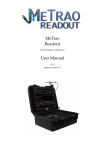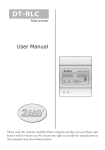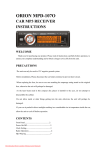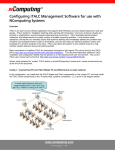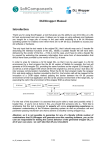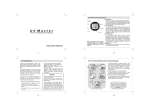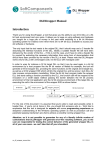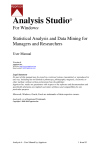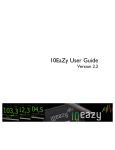Download Manual EN
Transcript
by EventAcoustics MeTrao Mini / Compact / Pro Sound measurement system User Manual v1.2 software version 007_008_0013 Contents 1 General Information 3 1.1 Important Regulations . . . . . . . . . . . . . . . . . . . . . . . . 3 1.2 About This Manual . . . . . . . . . . . . . . . . . . . . . . . . . 3 1.3 Service and Warranty . . . . . . . . . . . . . . . . . . . . . . . . 3 1.4 Recycling and Hazardous Substances . . . . . . . . . . . . . . . 4 1.5 Power Requirements . . . . . . . . . . . . . . . . . . . . . . . . . 4 1.6 On / Off Switch . . . . . . . . . . . . . . . . . . . . . . . . . . . 4 2 MeTrao Introduction 5 3 MeTrao Software 6 3.1 Station Name . . . . . . . . . . . . . . . . . . . . . . . . . . . . . 6 3.2 dB(A) Level . . . . . . . . . . . . . . . . . . . . . . . . . . . . . . 7 3.3 L(A) eq Level . . . . . . . . . . . . . . . . . . . . . . . . . . . . . . 7 3.4 Limit(A) . . . . . . . . . . . . . . . . . . . . . . . . . . . . . . . . 8 3.5 dB(C) Level . . . . . . . . . . . . . . . . . . . . . . . . . . . . . . 8 3.6 L(C) eq Level . . . . . . . . . . . . . . . . . . . . . . . . . . . . . . 9 3.7 Limit(C) . . . . . . . . . . . . . . . . . . . . . . . . . . . . . . . . 9 3.8 Headroom dB . . . . . . . . . . . . . . . . . . . . . . . . . . . . 10 3.9 History . . . . . . . . . . . . . . . . . . . . . . . . . . . . . . . . 10 3.10 Spectral Information . . . . . . . . . . . . . . . . . . . . . . . . . 11 3.11 Loudest Frequency . . . . . . . . . . . . . . . . . . . . . . . . . . 12 3.12 Weighting . . . . . . . . . . . . . . . . . . . . . . . . . . . . . . . 12 3.13 The Different Screen Colors Explained . . . . . . . . . . . . . . . 13 3.13.1 Normal State . . . . . . . . . . . . . . . . . . . . . . . . . 13 3.13.2 Warning / Recovery State . . . . . . . . . . . . . . . . . . 13 3.13.3 Over State . . . . . . . . . . . . . . . . . . . . . . . . . . 14 3.14 Special Screens . . . . . . . . . . . . . . . . . . . . . . . . . . . . 15 2. 4 5 3.15 Readout Bar (MeTrao Pro / Compact) . . . . . . . . . . . . . . . . . 16 3.16 Norm Presets . . . . . . . . . . . . . . . . . . . . . . . . . . . . . 17 3.17 Configuration Window . . . . . . . . . . . . . . . . . . . . . . . 18 3.18 Scheduler (MeTrao Pro / Compact) . . . . . . . . . . . . . . . . . . 20 3.19 Network Settings (MeTrao Pro / Compact) . . . . . . . . . . . . . . 20 Backend Interface 22 4.1 Switching To The Backend Interface . . . . . . . . . . . . . . . . 22 4.2 User Settings . . . . . . . . . . . . . . . . . . . . . . . . . . . . . 22 4.2.1 Network Settings (MeTrao Pro / Compact) . . . . . . . . . . 22 4.2.2 Date & Time . . . . . . . . . . . . . . . . . . . . . . . . . 22 4.2.3 Automatic Restart . . . . . . . . . . . . . . . . . . . . . . 23 4.2.4 Language . . . . . . . . . . . . . . . . . . . . . . . . . . . 23 4.2.5 Report Generator . . . . . . . . . . . . . . . . . . . . . . 23 Maintenance 25 5.1 Enclosure . . . . . . . . . . . . . . . . . . . . . . . . . . . . . . . 25 5.2 Maintenance / Repair . . . . . . . . . . . . . . . . . . . . . . . . 25 Appendix A Specifications 26 A.1 Standards . . . . . . . . . . . . . . . . . . . . . . . . . . . . . . . 26 A.2 Sound Level Meter . . . . . . . . . . . . . . . . . . . . . . . . . . 26 A.3 Dimensions . . . . . . . . . . . . . . . . . . . . . . . . . . . . . . 26 A.4 Electrical . . . . . . . . . . . . . . . . . . . . . . . . . . . . . . . 26 A.5 Environmental . . . . . . . . . . . . . . . . . . . . . . . . . . . . 26 A.6 Connections . . . . . . . . . . . . . . . . . . . . . . . . . . . . . 27 Appendix B Upgrading 28 B.1 MeTrao Mini To Compact . . . . . . . . . . . . . . . . . . . . . . 28 B.2 Class 1 . . . . . . . . . . . . . . . . . . . . . . . . . . . . . . . . . 28 Appendix C Quickstart Guide 29 3. 4. 1 1.1 General Information Important Regulations Please read and follow the instructions given in this manual before first use. Please keep to all warnings and recommendations as given in this manual for the installation of this device. Please keep this manual for future reference. This device does not contain user serviceable parts. Do not open this device on the risk of electrocution, and to maintain warranty. Maintenance should be done by certified personnel en should be done when this device has been damaged in any way, when the device has been exposed to water or any other liquid, the device is not functioning the way it should or when it has been dropped. This device is made for indoor use, don’t use it in the vicinity of water or in damp environments. Do not install this device in hot environments. Don’t block the ventilation holes of this device, and don’t close it when powered. Prevent damage to the power cord. When the power cord is damaged, replace it immediately. Disconnect this device in case of a storm / lightning strikes. 1.2 About This Manual This manual provides the user with the appropriate amount of information for a correct installation and usage if this device. This manual is the first reference for the use of this device. 1.3 Service and Warranty This device comes with a standard warranty of 1 year. For service and maintenance please contact FACE-BE. 5. 1.4 Recycling and Hazardous Substances This device complies with the EU RoHS (Reduction of Hazardous Substances - 2002/96/EC) and WEE (Waste Electrical and Electronic Equipment 2002/95/EC). This device should be returned to FACE-BE or deposited at a electronic waste deposit when it is end of life. 1.5 Power Requirements This device can be and should be connected to a 100-230V AC 50-60Hz electrical net, mono-phase with neutral, phase and ground, fused at a maximum of 21A. 1.6 On / Off Switch This device does not contain an on/off switch. When power is applied to the IEC socket the device will power up, as it will power down when the cable is removed. Data is written at the moment it becomes available, so nothing gets lost on power failure or power removal. 6. 2 MeTrao Introduction This measurement system is intended to be used in concert halls, clubs, pubs, bars and events where sound level regulations are of effect. The system has been used from 2004 on in numerous events, clubs, concerts and festival over the world with visitor counts from 50 to 150.000 people. • The system can measure and log sound levels in dB(A) slow/fast, dB(C) slow/fast, L(A) eq (running average) and L(C) eq (running average). • IEC 61672-1:2002 : Type 1 compliant (MeTrao Pro, optional MeTrao Compact / Mini) • IEC 61672-2:2002 : Type 2 compliant (MeTrao Compact / Mini) • De data representation on the screen has been developed from everyday use and the input and suggestions of sound technicians and DJ’s. The colors and font types have been chosen based on research of the NATO for maximal readability and visibility in difficult circumstances. • De spectral levels (1/3th octave) are being presented in a clear fashion and provide the sound technician the necessary information to make precise adjustments to acquire the best result given the norm. • The device comes with an Ethernet connection to connect multiple MeTrao stations and Readout stations in a LAN, so all there information is real time visible to the user. This makes it possible to monitor different stages in a building by one person. (MeTrao Pro / Compact) • In the MeTrao network up to 254 readout stations can be used. These Readout stations can be used to display the same information in many different ways. From public Read Outs, DJ Read Outs to Engineer and Manager Read Outs. (MeTrao Pro / Compact) • The base unit contains 2 Ethernet ports. One for the LAN and one for the VLAN network to make a connection to the MeTrao web server so data can be read from anywhere in the world by means of a Internet browser. (MeTrao Pro) • The measured data is locally stored in an encrypted format. Data can be extracted to an external USB drive trough a dialog which converts this data to a pdf report and/or csv file. 7. 3 MeTrao Software Figure 1: MeTrao interface overview In the next couple of chapters the interface will be explained in it’s different aspects. 3.1 Station Name Figure 2: Station name At the top of the window the name of the MeTrao is displayed. This is the name that will be used to identify the device on the network (MeTrao Pro / Compact). The name can be freely chosen, but should not contain spaces. Every station in a network should have an unique name. 8. 3.2 dB(A) Level Figure 3: Momentary dB(A) Level This is the A-weighted momentary sound level. The time weighting is set to slow by default (as indicated by the ‘s’ in the title). In the preferences the time weighting can be changed to fast (as indicated by a ‘f’ in the title). 3.3 L(A) eq Level This is the equivalent sound level measures over the Leq time base (which can be selected with the big preset buttons at the bottom of the screen, or as a 4th preset in the preferences window as a value between 1 and 60 minutes). The Leq time is also represented in the title of the L(A) eq block. In the example given above the Leq time is set to 15 minutes. If the Leq value exceeds the limit (as shown in the second image), the background color of the value goes red. In the three predetermined presets the Leq time is set to 15, 15 and 60 minutes respectively. The fourth preset is user definable. 9. 3.4 Limit(A) Figure 4: Limit(A) The set sound level limit dB(A) that is tested against the L(A) eq level. In the three predetermined presets the dB(A) limit is set to 85, 95 and 100 dB(A) respectively. The fourth preset is user definable. 3.5 dB(C) Level Figure 5: Momentary dB(C) Level This is the C-weighted momentary sound level. The time weighting is set to slow by default (as indicated by the ‘s’ in the title). In the preferences the time weighting can be changed to fast (as indicated by a ‘f’ in the title). 10. 3.6 L(C) eq Level This is the equivalent sound level measured over the Leq time base (which can be selected with the big preset buttons at the bottom of the screen, or as a 4th preset in the preferences window as a value between 1 and 60 minutes). The Leq time is also represented in the title of the L(C) eq block. In the example given above the Leq time is set to 15 minutes. If the Leq value exceeds the limit (as shown in the second image), the background color of the value goes red. The Leq time for the C-weighted levels is always the same as the set time for the A-weighted Leq time. 3.7 Limit(C) Figure 6: Limit(C) The set sound level limit dB(C) that is tested against the L(C) eq level. In the three predetermined presets the dB(C) limit is set to 130 dB(C) . The 130 dB is set this high to prevent the main window to switch over to Cweighted as the Belgian law only takes the A-weighted values into account. The fourth preset is user definable however. 11. 3.8 Headroom dB Figure 7: +6dB Headroom: The user has an extra 6dB margin to raise the sound level Figure 8: -6dB Headroom: The sound level is to high, the user should lower it by at least 6dB to get under the limit again The Headroom dB meter provides the user with useful information about the margins in the current sound level. The meter tells the user how much louder or softer he/she can/should go to remain within the limits. This is especially useful with longer Leq time bases (e.g: 15 - 60 minutes) where it is more difficult to guess how much headroom is left over time. 3.9 History Figure 9: The History with Leq en dB slow values The History window gives an overview of the sound level over time. The green line represents the momentary values, the white line the Leq values and the red line the set limit. The history graph shows either the A-weighted values or the C-weighted values depending on the current weighting filter. The weighting filter in the main window automatically switches when either one of them should go above the limit. 12. 3.10 Spectral Information Figure 10: Representation of the spectral information The spectral information shows the signal in 1/3th octave bands. This makes it possible for the user to analyze the signal even further and adjust the sound mix to make the most of the imposed limits. The spectral information switches -just as the history- automatically between A- and C-weighted whenever either one of them should go over it’s set limit. As an extra utility the loudest frequency is shown underneath the spectral plot. 13. 3.11 Loudest Frequency Figure 11: The loudest frequency The loudest frequency as is measured by the 1/3th octave analyzer is shown here. This is useful when the user should retain the levels under the set limit. If the loudest frequency is often the same one it can be as simple as to pull back this frequency on a graphical eq in stead of lowering the overall sound level. 3.12 Weighting Figure 12: The current weighting for the history and spectral information The weighting shows which weighting is currently being applied to the spectral and history information. The weighting can be switched over manually by clicking on the text label. The weighting will automatically switch over to the either one of the weightings when it should go over it’s limit. 14. 3.13 The Different Screen Colors Explained The main window has different background colors depending on the current sound level in respect to the set L(A) eq and L(C) eq limits. 3.13.1 Normal State Figure 13: Black screen: The sound level is under the set limit The screen remains black when the Leq level is less then the set norm minus 1dB. if ( Leq < ( norm − 1 ) ) L e q S t a t e = LEQ_NORM; 3.13.2 Warning / Recovery State Figure 14: Yellow screen: The sound level is in the range of +1 to -1 dB from the set limit. The weighting will show whether this is for the A- or the C-weighting. If the screen is blinking yellow it means that one is recovering from being over the limit. 15. The screen will get a static yellow background color when the Leq is withing plus or minus 1dB from the set norm. This is a warning message. if ( ( Leq >= ( norm − 1 ) ) && ( Leq <= ( norm + 1 ) ) ) L e q S t a t e = LEQ_WARNING; The screen will get a blinking yellow background (pulsing at 1Hz) when the Leq is over the set norm with more than 1dB, but the momentary sound level is less then the set norm plus one. This indicates that the Leq is still over the set limit, but that there is evolution to recovery. if ( ( Leq > ( norm + 1 ) ) && ( dBa <= ( norm + 1 ) ) ) L e q S t a t e = LEQ_RECOVERY ; 3.13.3 Over State Figure 15: Red screen: Exceedance of the limit with more than +1 dB. The screen will have a blinking red background (pulsing at 1Hz) when the Leq and the momentary dB are both over the set norm with more than 1dB. if ( ( Leq > ( norm + 1 ) ) && ( dBa > ( norm + 1 ) ) ) L e q S t a t e = LEQ_OVER ; 16. 3.14 Special Screens Figure 16: No mic signal If the main window shows a white background with the text ‘No microphone signal !’ it means that the system has no valid / loud enough input signal. Therefore probably the mic isn’t connected, or not firmly connected. Figure 17: Overload If the main window shows a white background with the text ‘OVERLOAD’ this means that the sound pressure level at the mic is to high and the electronics are saturating and / or distorting. This message can come up for a brief moment when the microphone is being connected or when there is a bad contact in the cable. In the latter: Replace the microphone cable. 17. 3.15 Readout Bar (MeTrao Pro / Compact) With the MeTrao Pro and Compact it is possible to choose what you want to see at the bottom of the screen. The 3 options are: The 4 different presets, a summary of the network data from up to 3 other stations and the own station, or nothing at all. In the MeTrao Mini this will always show the 4 presets. Figure 18: Readout Mode: Presets Figure 19: Readout Mode: On - Network Figure 20: Readout Mode: Off 18. 3.16 Norm Presets Figure 21: Norm Presets The Belgian law divides events into 3 sound level categories: 1. Preset 1: • 85 dB(A) with an L(A) eq of 15 minutes. • The dB(C) is set here to 130 dB(C) , the L(C) eq is equally set to 15 minutes. 2. Preset 2: • 95 dB(A) with an L(A) eq of 15 minutes. • The dB(C) is set here to 130 dB(C) , the L(C) eq is equally set to 15 minutes. 3. Preset 3: • 100 dB(A) with an L(A) eq of 60 minutes. • The dB(C) is set here to 130 dB(C) , the L(C) eq is equally set to 15 minutes. 4. Preset 4: • The 4th preset is user definable can can be specified in the configuration window. • Both the dB(A) - as the dB(C) - limit are settable, as is the Leq time. 19. 3.17 Configuration Window Figure 22: The MeTrao Configuration Window The configuration window is accessible by clicking on the MeTrao logo in the upper left corner of the screen. When asked for a password enter met<##? . If entered correctly the configuration window will be shown. The left hand side of the configuration window is for all MeTrao types (except the scheduler which is only available in the MeTrao Pro / Compact). The right hand side of the configuration window only exists on MeTrao Pro / Compact. 1. The station name is a unique name for every MeTrao station in the network. It can be freely chosen, but shouldn’t contain spaces. For more information: Station Name. 2. Preset User is the user definable preset. This is the 4th preset in the Presets Bar. The L(A) eq norm, L(C) eq norm and Leq time base should be given. 3. For the scheduler see Scheduler. (MeTrao Pro / Compact) 4. The time weighting can be changed from Slow to Fast. Keep in mind however that the refresh rate of the main window will remain slow / 1Hz. When set to fast, the highest measurement withing the refresh rate will be shown. 5. The correction is a single dB value that adds up to the measured value to calculate the displayed value. It is used to make a correction between the practical mic position, and the one that is required by law. For instance: If the correction is set to 2.5dB, a measured value of 60dB will be shown as 62.5dB in the MeTrao window. The correction factor is also written to the logfiles. 6. The calibration is hidden behind a second password and can only be changed by a qualified person. The user can always check the calibration by placing a calibrator on the microphone and check if the value in 20. 7. 8. 9. 10. 11. the 1kHz box is the same as what the calibrator provides. For a good guaranteed working of this device the calibration should be checked at a regular basis, and adjusted if needed. For the network settings see Network Settings. (MeTrao Pro / Compact) With the Readout mode one can choose what is displayed at the bottom of the MeTrao window. The options are: The 4 presets, up to 3 other network stations or nothing at all. For further information: Readout Bar. (MeTrao Pro / Compact) When the Readout Mode is set to ‘On’ (Network view of up to 3 other stations), the 3 different stations can be specified here by name. For more information: Network Settings. (MeTrao Pro / Compact) The Record Audio function determines if audio should be written to an external USB drive when the limit is exceeded. When set, there should be a USB drive / stick connected in order for it to work. Audio is only written to external media, in contrast to the logfiles that are always written to the internal storage. (MeTrao Pro / Compact) Save Setup should be clicked every time changes are made, and before the window is closed. If a preset is selected in the preset bar, changes will apply immediately, but will not be remembered after a restart unless one clicks Save Setup in the Settings Window. In all numeric fields it is possible to adjust the values by clicking on the value and moving the mouse up or down whilst keeping the mouse button pressed, or by clicking once and typing the desired value. 21. 3.18 Scheduler (MeTrao Pro / Compact) When the scheduler is active the 4th preset will be selected automatically and the message ‘scheduled preset’ will be shown. At this moment it is no longer possible to manually select another preset until the scheduler is disabled again. This is because when the scheduler is active it will control all settings. In the scheduler there are 3 time slots that all take a start time, a L(A) eq and L(C) eq value, and the Leq time base. The end time of each slot is determined by the begin time of the next slot. Besides the current time you can also see which slot is currently active. (e.g.: slot 3 in the example). 3.19 Network Settings (MeTrao Pro / Compact) Figure 24: The network settings In the network settings some basic networking settings need to be set to enable read out between different MeTrao stations or MeTrao Readout stations / software. 22. 1. The local IP address is a unique address for every MeTrao (or any other user) in the local network. In this example it is 10.0.1.1 . The subnet mask will be in practice almost always 255.255.255.0 . 2. With ‘Send to Network’ the user can specify stations or Readout pc’s that should receive the data from this device. We’ll take the example of 4 MeTrao’s (‘station1’ -this station- with an IP address of 10.0.1.1, ‘station2’ with an IP address of 10.0.1.2, ‘station3’ with an IP address of 10.0.1.3 and ‘station4’ with an IP address of 10.0.1.4). If we want that all 3 other stations will be able to view the data of this station we should enter the following: ‘IP address 1’: 10.0.1.2; ‘IP address 2’: 10.0.1.3; ‘IP address 3’: 10.0.1.4 . This is called unicasting: We are sending data to each station separately. A shorter / quicker way of getting the same result would be to multicast the data to all stations at once (or any device on the same subnet for that matter). To do so we should enter the following: ‘IP address 1’: 10.0.1.255 , where 255 is the broadcast address of this subnet. Of course, the same goes for Readout stations or pc’s with the Readout software. If the broadcast address is given, all Readout stations on the network will be able to display the data. If however we want to unicast only we should add another IP address field (e.g.: ‘IP address 5’: 10.0.1.21, where .21 is the address of the Readout station / pc). 3. To continue our example: We now set our MeTrao so that the data is send to 3 other stations, but what do we do to display the data of the other stations in the Readout Bar (stated that the other stations are set up in a similar fashion and are sending their data to this device)? Well, in the Readout Stations fields we can simply enter the names of the stations we want to view. In our example this would be ‘station name 1’: ‘station2’, ‘station name 2’: ‘station3’ and ‘station name 3’: ‘station4’, Note that stations are listed by their name, and not their IP address. Hence the importance for unique names for every station in the network. (See Station Name). 23. 4 4.1 Backend Interface Switching To The Backend Interface With the use of keyboard shortcut Alt + Tab one can switch over from the MeTrao interface to the Backend Interface, which is called MeTraoConfig. 4.2 User Settings Figure 25: The settings window of the backend interface By clicking anywhere in the screen the user settings window is shown. In this menu it is possible to adjust date and time, consult network settings, alter the automatic restart time and to generate a report of the stored measurement data. 4.2.1 Network Settings (MeTrao Pro / Compact) The network settings are only available on MeTrao Compact / Pro and are intended as an aid in troubleshooting network problems, or advanced settings. The IP address and subnet mask should be set up in the MeTrao settings window. The settings made here won’t be remembered and will even get overwritten when the MeTrao settings are opened and stored again. 4.2.2 Date & Time The logfiles are evidently only as reliable (time wise) as the time of the internal clock. Therefore it is important to check the system clock during startup, and adjust it if needed trough this menu. Summer- and Winder-time are not automatically set. 24. 4.2.3 Automatic Restart Once a week the MeTrao will automatically reboot. This is needed for the internal house keeping en well functioning of this device. By default this is set to Sunday morning 8 o’clock, but it can be altered trough this menu. 4.2.4 Language For the backend interface it is possible to change it’s language. The chosen language will be of effect after a restart. 4.2.5 Report Generator Figure 26: The report generator With the report generator it is becomes possible to convert the internally stored logfiles to a readable and presentable pdf report and accompanying csv file in an easy yet full featured way. The report generator writes the generated reports to an external storage device such as a USB flash drive. Therefore it is necessary to have a USB flash drive attached when opening the dialog. Withing the report generator you’ll have to give the start and end date and there corresponding start and end time for the report to be generated. The right hand side of the generator contains a number of optional fields that can provide additional information on the report, such as the name of the event, the responsible technician, the location of the microphone, and so forth. At the top of the report the MeTrao logo is shown. If so desired it can be changed to your own house logo by clicking the button next to the logo and opening a .jpg file (.jpg is the only supported image format) from a USB flash drive. The 25. image will be stored on the MeTrao, so you won’t have to do this again the next time a reported is generated. Besides the informational fields, there is also the possibility to enter an introductory text (for a disclaimer, general conditions, or just a sweet story). The last option lets you choose between four different layout options: • L(A) Basic: Generates the most basic and easily readable report with just the Norm (A) and the L(A) eq 15 and 60. With this it contains all elements required by the current Belgian law. • L(C) Basic: Generates besides the dB(A) plots also the dB(C) plots in an identical way as the L(A) Basic. • L(A) Extended: Generates the Norm (A) , L(A) eq 15 and 60, and the momentary dB(A) values. Over a large time base this can get very crowded, but over smaller time bases it can provide some interesting plots. Apart from the first page with an identical layout to the first two options, there is also a second page in landscape layout containing only the plot. • L(C) Extended: Generates besides the dB(A) plots also the dB(C) plots in an identical way as the L(A) Extended. All entered values -with the exception of the set start date and time, and stop date and time- are stored and remembered for the next report to be generated. After everything is filled in, one can finally generate the report by clicking the Generate button. At that moment a pdf file and accompanying csv file will be written to the external USB flash drive with the following name: Station name_Start date_Stop date.PDF and for the csv file Station name_Start date_Stop date.CSV where the Station name is the name of the station as given in the report generator. If you want to make different reports of the same date range, you’ll have to copy them over first, or change the station name to prevent the previous reports from being overwritten. Next to the Generate button there is also the button Last 30 days. When triggered this will make a single csv file containing all the stored data from the last 30 days. A pdf report won’t be generated this time. It is also not required to enter the start and end dates manually. 26. 5 5.1 Maintenance Enclosure The exterior of the casing is waterproof and can therefore be cleaned with water. But make sure the case is properly closed of course! Do not use chemicals to prevent damage to the case. 5.2 Maintenance / Repair Do not open the measurement part of the device! Maintenance and repair should be done solely by qualifier personnel. Maintenance may be required in case the device has been exposed to any liquid, large amounts of dust, if it does not perform the way it should or if it has been dropped or is damaged in any other way. Please contact in FACE-BE for maintenance. 27. Appendix A A.1 Specifications Standards IEC 61672-1:2002 : Type 1 compliant (MeTrao Pro, optionally MeTrao Compact / Mini) IEC 61672-2:2002 : Type 2 compliant (MeTrao Compact / Mini) DIN15905-5 A.2 Sound Level Meter Weighting filters: Measurement range dB(A) : Measurement range dB(C) : Measurement modes: Leq time: Logging: A.3 Dimensions External dimensions: Weight: IP rating: A.4 100-240Vac 50-60 Hz 55 Watt Environmental Working temperature: Storage temperature: Humidity: 28. 48.7 x 38.6 x 18.5 cm 12.05 kg IP 66 (closed case) Electrical Voltage: Power rating: A.5 A, C 44-134dB(A) 44-134dB(C) SPL, running average (Leq) 1 tot 60 minutes L(A) eq, L(C) eq, dB(A) s/f, dB(C) s/f 0 – 45°C 10 – +60°C 10-90% (non condensing) A.6 Connections Power: Microphone Input: IEC C13 3-pin XLR 29. Appendix B Upgrading It is always possible to upgrade a MeTrao Mini to a MeTrao Compact, and from a class 2 to a class 1 compliant system. B.1 MeTrao Mini To Compact Upgrading to a MeTrao Compact gives the following additional functionality: • When an exceedance of the limit is detected it is possible to write an audio file to an external USB drive. • With the MeTrao Compact it is possible to network multiple stations together and to read out up to 3 other stations on the unit. • With the network capability there also comes the possibility to use external read out applications with separate views for Engineers, DJ’s, Managers, Public, and many more. • With the MeTrao Compact the scheduler is available which can switch automatically between up to 3 different user configurable presets based on the current time. • With the MeTrao Compact it is possible to disable the readout bar at the bottom of the window. Or to display up to 3 other networked MeTrao Compact or Pro stations. B.2 Class 1 The class specification of the system is determent by the used mic. Therefore upgrading from a class 2 to a class 1 mic is enough to acquire a class 1 compliant measurement system. 30. Appendix C Quickstart Guide • Supplying power to the MeTrao is sufficient to power the unit on. • After the start process, select the right preset at the bottom of the screen or make a custom preset on preset 4 and select that one. • The MeTrao configuration window can be opened by clicking on the MeTrao logo in the upper left corner. – Password: met<##? – In the configuration window one can set the Norm and Leq for preset 4 (Preset User), set the scheduler or add a correction factor for the microphone position. – When the scheduler is used, the 4th preset will automatically be selected which will get a message saying the scheduler is now active. – The correction factor is added to the measured values to calculate the displayed values. – The readout mode determines what is visible at the bottom of the screen (the 4 presets, network stations, or nothing). – Settings should be saved to have them available after a reboot of the unit. – Record audio determines if audio should be written to an external USB flash drive when the limits are exceeded. This is the only option that requires a connected USB flash drive during measuring / registration. Everything else is stored internally. 31. FACE-BE Hoek 76, Unit 301 2850 Boom t: +32 (0)3 844 67 97 f: +32 (0)3 844 67 46 [email protected] www.face.be