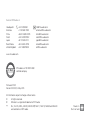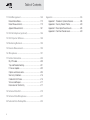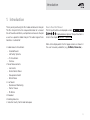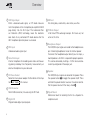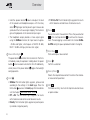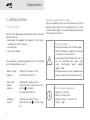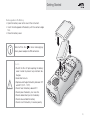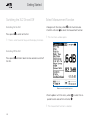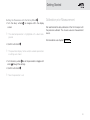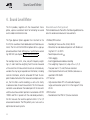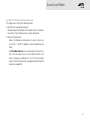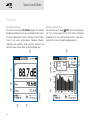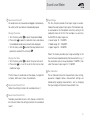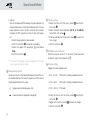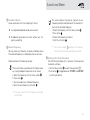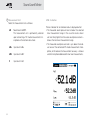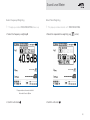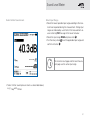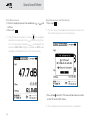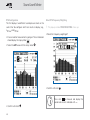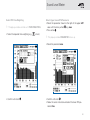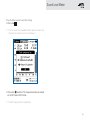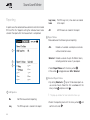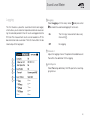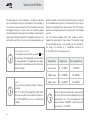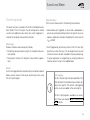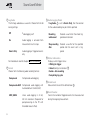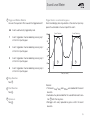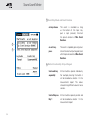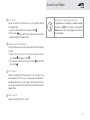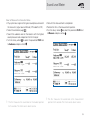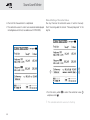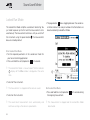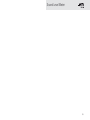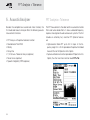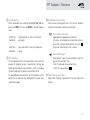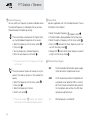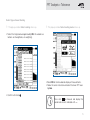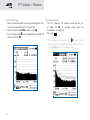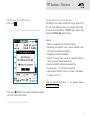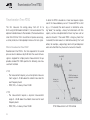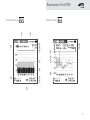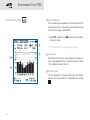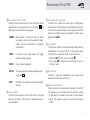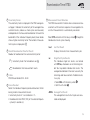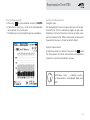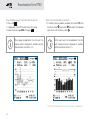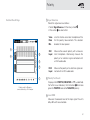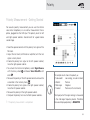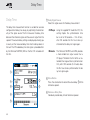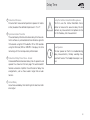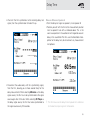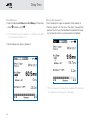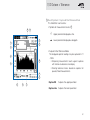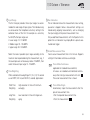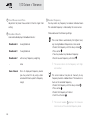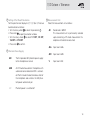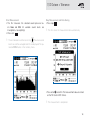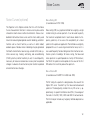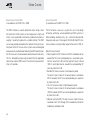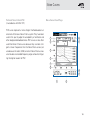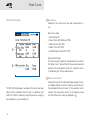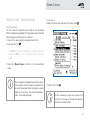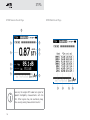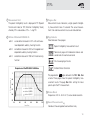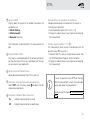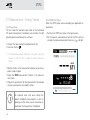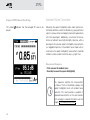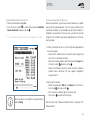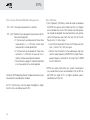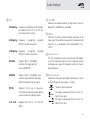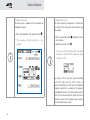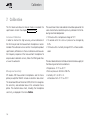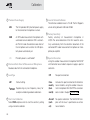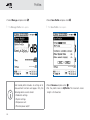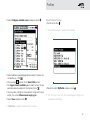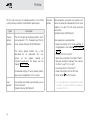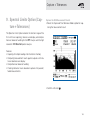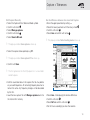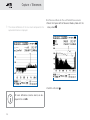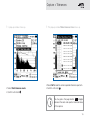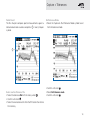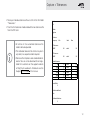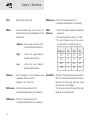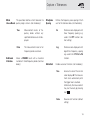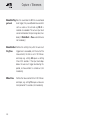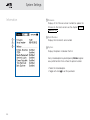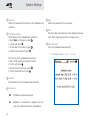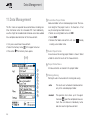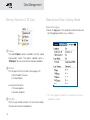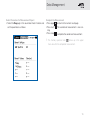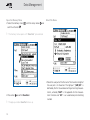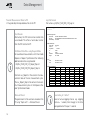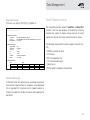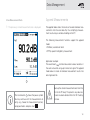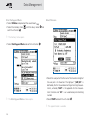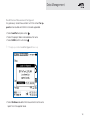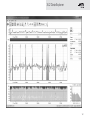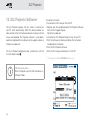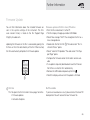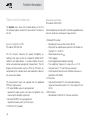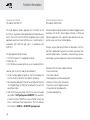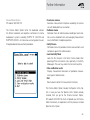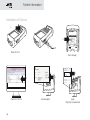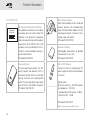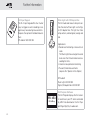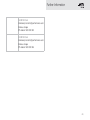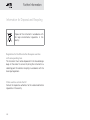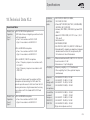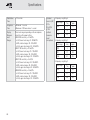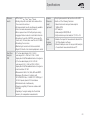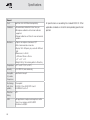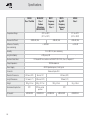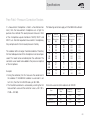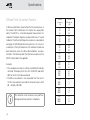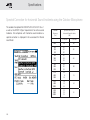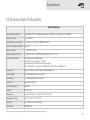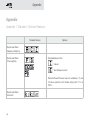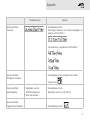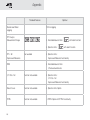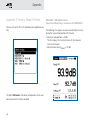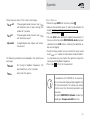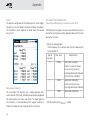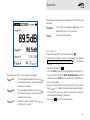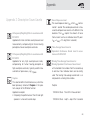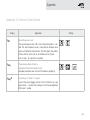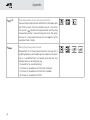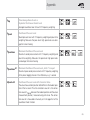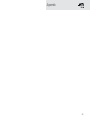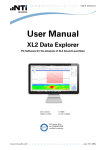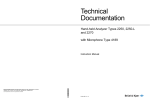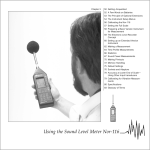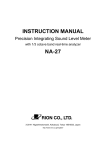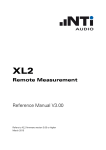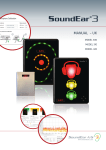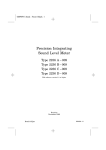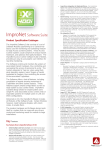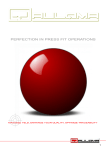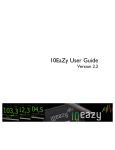Download OPERATING MANUAL
Transcript
XL2 OPERATING MANUAL HANDHELD AUDIO AND ACOUSTIC ANALYZER Contact NTi Audio at Headquarter Americas China Czech Japan South Korea United Kingdom +423 239 6060 [email protected] +1 503 684 7050 [email protected] +86 512 6802 0075 [email protected] +420 2209 99992 [email protected] +81 3 3634 6110 [email protected] +82 2 6404 4978 [email protected] +44 1438 870632 [email protected] www.nti-audio.com NTi Audio is an ISO 9001:2008 certified company. Firmware V3.03 Version 3.03.00 / 5. May 2015 All information subject to change without notice. © All rights reserved. ® Minirator is a registered trademark of NTi Audio. ™ XL2, XL2-TA, EXEL, M2230, M2230-WP, M2211, M2215, M4260 and MA220 are trademarks of NTi Audio. Made in Sw i t ze r l a n d Table of Contents Table of Contents 1.Introduction......................................................................5 2.Overview...........................................................................7 Operation........................................................................9 The Screen Display....................................................... 11 3. Getting Started..............................................................14 Power Supply . ............................................................. 14 Attaching the Hand Strap.............................................. 17 Unfolding the Stand...................................................... 18 Connecting the XL2 ..................................................... 18 Switching the XL2 On and Off......................................20 Select Measurement Function......................................20 Calibration prior Measurement.....................................21 4.Sound Level Meter.........................................................22 Overview......................................................................26 Sound Level Meter - Getting Started............................34 RTA Measurement - Getting Started............................39 Reporting......................................................................44 Logging.........................................................................45 Wav-File Recording.......................................................47 Events (optional)...........................................................49 Limits............................................................................56 Correction Value KSET..................................................58 Locked Run Mode.........................................................62 5.Acoustic Analyzer...........................................................64 FFT Analysis + Tolerance...............................................64 Reverberation Time RT60.............................................. 74 Polarity..........................................................................86 Delay Time....................................................................90 1/12 Octave + Tolerance (optional)................................96 Noise Curves (optional)............................................... 107 Speech Intelligibility STIPA (optional)...........................117 6.Audio Analyzer.............................................................134 RMS / THD+N............................................................. 134 Oscilloscope............................................................... 137 7.Calibration....................................................................138 8. Profiles..........................................................................142 9.Spectral Limits Option (Capture + Tolerances)..........149 10. System Settings.........................................................161 Settings....................................................................... 161 Information................................................................. 164 Scheduler.................................................................... 165 3 Table of Contents 11.Data Management.....................................................168 Record Voice Notes..................................................... 173 Recall Measurements................................................. 179 Append Measurements ............................................. 181 12. XL2 Data Explorer (optional).................................... 186 13. XL2 Projector Software............................................. 188 14. Monitoring Network.................................................. 190 15. Remote Measurement............................................... 190 16. Microphones ............................................................ 191 17. Further Information...................................................200 My NTi Audio..............................................................200 Tips and Troubleshooting............................................ 201 Firmware Update........................................................203 Options and Accessories............................................204 Warranty Conditions................................................... 216 Calibration Certificate.................................................. 216 Service and Repairs.................................................... 217 Declaration of Conformity . ................................. 217 18.Technical Data XL2..................................................... 219 19.Technical Data Microphones.....................................227 20. Technical Data PreAmplifier.......................................235 4 Appendix..........................................................................236 Appendix 1: Standard - Optional Features..................236 Appendix 2: Factory Default Profiles..........................240 Appendix 3: Description Sound Levels.......................245 Appendix 4: Common Sound Levels...........................249 Introduction 1. Introduction Thank you for purchasing the XL2 Audio and Acoustic Analyzer. The XL2 Analyzer forms the unique combination of a state-ofthe-art Sound Level Meter, a comprehensive Acoustic Analyzer as well as a powerful Audio Analyzer. The wide range of functionalities is tailored for: • Audio-Acoustic Installations -- Installed Sound -- Life Safety Systems -- AV Installations -- Cinemas • Noise Measurements -- Live Events -- Environmental Noise -- Occupational Health -- Vehicle Noise • Live Sound -- Sound Level Monitoring -- Front of House -- PA Rental • Broadcast • Building Acoustics • Industrial Quality Control and Aerospace How to Read this Manual The XL2 push buttons are displayed as icons , , , , , , , , . A detailed description of the push buttons is listed in the chapter Overview - Operation. Menu items displayed on the XL2 page screens are shown in this user manual by a bold font, e.g., SLMeter, Parameter, ... 5 Introduction Product Configurations The following items are included with the respective model: 6 XL2 without Microphone: • XL2 Analyzer • Test Signal CD • USB cable • Li-Po battery • Hand strap • Operating manual XL2 + M2230: • XL2 Analyzer • M2230 Measurement Microphone consisting of -- MA220 Microphone PreAmplifier -- Microphone Capsule for M2230 • 50 mm Windscreen • Microphone-holder MH01 with Adapter 5/8“ - 3/8“ • Individual Frequency Response Chart • Test Signal CD • Li-Po battery • USB cable • Hand strap • Operating manual XL2 + M2211: • XL2 Analyzer • M2211 Measurement Microphone consisting of -- MA220 Microphone PreAmplifier -- Microphone Capsule for M2211 • 33 mm Windscreen • Microphone-holder with Adapter 5/8“ - 3/8“ • Test Signal CD • Li-Po battery • USB cable • Hand strap • Operating manual XL2 + M4260: • XL2 Analyzer • M4260 Measurement Microphone • 33 mm Windscreen • Microphone-holder with Adapter 5/8“ - 3/8“ • Test Signal CD • Li-Po battery • USB cable • Hand strap • Operating manual Overview 2. Overview 11 Tripod Mount XL2 interfaces: 10 Speaker 6 Digital I/O 1 XLR Input 9 Headphone Output 5 USB Connector 2 3 Voice Note Input RCA Input 4 DC Power Socket 8 TOSLink Output 7 SD Card 7 Overview 1 XLR Signal Input Either a balanced audio signal, an NTi Audio measurement microphone or the microphone pre-amplifier MA220 plug directly into the XLR input. The Automated Sensor Detection (ASD) technology reads the electronic data sheet of any connected NTi Audio device after the 48 V microphone phantom power is activated. 2 RCA Input Unbalanced audio signal input. 3 Voice Note Input Internal microphone for recording voice notes and measuring polarity and delay time. For polarity measurements, an external microphone may also be used. 4 DC Power Socket Socket for mains power adapter. Further details in the chapter Power Supply in this manual. 5 USB Connector Mini-B USB connection, for accessing the SD Card. 6 8 Digital I/O Programmable digital inputs/outputs. 7 SD Card For storing data, screenshots, voice notes, wav-files. 8 TOSLink Output 24 bit linear PCM audio signal output. For future use; not active at this time. 9 Headphone Output The XLR/RCA input signals are routed to the headphone output. Connecting headphones mutes the internal speaker. To connect the headphone output directly to a line input, a load impedance < 8 kOhm is required for proper operation. This can be achieved by inserting a 1 kOhm resistance between tip and ground of the output jack. 10 Speaker The XLR/RCA input signals are routed to the speaker. Press the speaker button to toggle the speaker on/off. Press and hold the speaker button to access the volume control. Set the speaker level with the rotary wheel . 11 Tripod Mount Mechanical mount for attaching the XL2 to a tripod or microphone stand. Overview Operation 2 9 8 The speaker is activated and the speaker or headphone 6 7 Volume of Speaker and Headphone Output • Press the button briefly to enable or disable the speaker. icon shows up in the upper menu bar. • Press and hold the speaker button . A pop-up window for volume is displayed. 1 5 2 1 3 4 Page Control Switches among various screens depending on the menu function selected. 9 Overview • Hold the speaker button down and adjust the level of the speaker and headphone outputs with the rotary wheel . Digital gain control prevents gain increases beyond a level that will cause signal clipping. The maximum gain setting depends on the connected input signal. • The headphone output provides a linear output signal using the SLMeter function (for input levels of approx. -30 dBu and higher, which equals at M2230: 85 dBA, M2211: 92 dBA utilizing a pink noise test signal). 3 4 10 Power & Backlight The power button switches the instrument on. The XL2 is immediately ready for operation. Holding down the power button for one second switches the XL2 off. Additionally, a brief press of the power button toggles the backlight during operation. Limit • SLMeter: The limit button lights up green, yellow or red according to the settings in the Limit page. Press the limit button to access the Limit page. For more details visit the chapter Sound Level Meter: Limits. • FFT + Tol: The limit button lights up green for results within tolerance and red for out-of-tolerance results. • Polarity: The limit button lights up green at positive polarity and red at negative polarity. • 1/12 Oct + Tol: The limit button lights up green for results within tolerance and red for out of tolerance results. 5 Pause Pauses the current measurement. Press the pause button or the start/stop button to continue the measurement. The data logging is continued in the function SLMeter/RTA during the pause period and listed in the log file. 6 Start/Stop Starts and stops a measurement. 7 Enter Confirms a selection. 8 Rotary Wheel Selects the required measurement function or the individual measurement parameter. 9 ESC Terminates an entry, returns to the top menu level or closes an open window. Overview The Screen Display The XL2 displays the actual sound levels also in case of no measurement has been started. Any displayed averaged level refers to the previous measurement period. The XL2 shows four lines in case of no previous measurement period is applicable. Updating of display • Numeric values Updated every 500ms independent of the measurement function. The maximum time span between the end of the measurement period and the first test result display is 500ms. • Graphs and spectra Updated every 50ms 2 3 4 5 6 7 8 9 1 The display is updated continuously during measurement. 11 Overview 1 Measurement Results Individual level measurement results. 2 Main Menu 12 SLMeter/RTA SPL & RTA Measurement FFT + Tol FFT Analysis with optional Tolerance Management RT60 Reverberation Time RT60 Polarity Polarity Delay Time Delay Time RMS/THD+N RMS Level and Distortion Oscilloscope Scope 1/12 Oct + Tol Spectral Analysis with Tolerance Management (optional) Noise Curves Noise Curves STIPA Speech Intelligibility (optional) Cinema Meter Calibration and verification of cinema loudspeaker systems (optional) Calibrate Calibration Menu for microphone Profile ... Store and load measurement profiles System System Settings 3 Page Selector Toggles between available measurement and result pages within the same function menu. Alternatively use the page button . 4 Input Selector Select XLR or RCA input connectors as the source. 5 Memory Menu The memory menu is used for data storage management. One of the following symbols flashes before or after starting the measurement: 9-8-7 Time in seconds until instrument is settled and measurement will start. RUN Indicates the ongoing measurement. LOG Indicates the ongoing measurement with data logging. AUD Indicates the ongoing measurement with data logging and audio recording. Evt Indicates an ongoing triggered-event recording. Overview After a completed measurement, the memory symbol indicates a non-saved measurement report. Your measurement needs to be stored manually. For more details visit the chapter Data Management. 6 7 Speaker/Headphone Indication of enabled rear speaker or headphone output. Phantom Power Supply 48V The XL2 provides 48 V phantom power supply to the connection microphone or sensor. ASD An NTi Audio measurement microphone with automated sensor detection ASD is connected. The XL2 reads the electronic data sheet of the microphone and switches the 48V phantom power automatically on 48V 8 Phantom power is switched off. Real-Time Clock The real-time clock is set in the System menu. 9 Battery Symbol The battery symbol indicates the battery status as follows: Using rechargeable Li-Po battery: Level indication 100% (U > 4.0 Volt). Level indication: 75%: U = 3.9 - 4.0 Volt 50%: U = 3.8 - 3.9 Volt 25%: U = 3.7 - 3.8 Volt Level indication 0% (U < 3.7 Volt). The battery is almost empty and must be recharged. The battery is being recharged by the mains power adapter or the USB connection to PC. Using standard AA batteries: No level indication as long as U > 4.5 Volt. Level indication 0% (U < 4.5 Volt). The batteries are almost empty and should be replaced. Using mains or supply: No indication of battery status. 13 Getting Started 3. Getting Started Power Supply The XL2 offers flexible power management options and can be operated either by • Replaceable, rechargeable lithium-polymer (Li-Po) battery (included with the XL2 Analyzer) • 4x AA-batteries • Mains Power Adapter The new battery is charged to approximately 50% and should be fully charged before use with: Battery Charger (optional) Charging Time: approx. 3 hours NTi Audio #: 600 000 332 Mains Power Adapter (optional) Charging Time: approx. 6 hours Leave the battery inside and switch off the XL2 for charging. NTi Audio #: 600 000 333 USB Power from PC Charging Time: approx. 6 hours Switch off the XL2 for faster charging. 14 Operation using Mains Power Supply You can also operate the XL2 with mains power using the NTi Audio DC power supply unit. During operation with this external Mains Power Adapter, it is recommended to leave the batteries inside the instrument. Mains Power Adapter • Electrically-isolated, linear DC power supply • Non-NTi Audio power supplies may have negative effects on measurements. • A decreased THD+N performance will occur with unbalanced input signals when using switching-type power supplies (approx. 3 dB). • Damage caused by using an inappropriate external DC supply is not covered by warranty. DC Power supply specifications • Voltage: 7.5 - 20.0 Volt • Power: minimum 6 Watt • Connector type: 2.1 x 5.5 x 9.5 mm • Polarity: . Getting Started Rechargeable Li-Po Battery • Open the battery cover at the rear of the instrument. • Insert the rechargeable Li-Po battery with the contacts edge first. • Close the battery cover. 3. Switch off the XL2 for faster recharging by mains power adapter or USB connection. Caution • Switch the XL2 off prior opening the battery cover in order to prevent any electronic discharges. • Avoid short-circuits. • Operate and charge the battery between 0°C and 45°C (32°F - 113°F). • Do not heat the battery above 60°C. • Do not place the battery in or near fire. • Do not solder directly on to the battery. • Do not disassemble the battery. • Do not insert the battery in reverse polarity. 2. 1. 15 Getting Started AA-Batteries Alternatively, the XL2 can be powered by AA type batteries • Open the battery cover. • Insert 4 fully-charged AA batteries, observing correct polarity of the +/- indications in the battery compartment. 2. The polarity alternates with successive batteries. • Close the battery cover. • Switch the XL2 off prior opening the battery cover in order to prevent any electronic discharges. • Use only similar batteries from the same manufacturer. • Replace discharged batteries with new ones. • Do not mix used and new batteries. • During operation, the battery temperature may increase noticeably. This is not a defect. • Remove all batteries if the XL2 is not to be used over a long period of time. 16 1. Getting Started Attaching the Hand Strap To avoid accidentally dropping the XL2, a hand strap is supplied with the instrument. • Pull the loop of the hand strap through the opening. • Pull the other end of the hand strap through the loop. • Pull the hand strap tight. 1. 2. 3. 17 Getting Started Unfolding the Stand Connecting the XL2 A convenient table stand is attached to the rear of the instrument. Acoustic Measurements Connect an NTi Audio measurement microphone to the XLR input connector of the XL2. • Unfold the stand and rest the XL2 on a flat surface. 18 Getting Started Audio Measurements: XLR Connection • Connect the source to the XL2 with an XLR cable. • Select the XLR input in the menu. Audio Measurements: RCA Connection • Connect the source to the XL2 with an RCA (cinch) cable. • Select the RCA input in the menu. 19 Getting Started Switching the XL2 On and Off Select Measurement Function Switching On the XL2 • Navigate with the rotary wheel to the main menu bar. • Confirm with enter to select the measurement function. Press power to switch on the XL2. There is a brief sound of relays and the display illuminates. The main menu window opens Switching Off the XL2 Press power the XL2. and hold it down for one second to switch off Main menu with enabled options • Scroll up/down with the rotary wheel quired function and confirm with enter The measurement function is selected. 20 to select the re. Getting Started Setting the Parameters with the Rotary Wheel • Turn the rotary wheel to navigate within the display screen. The selected parameter is highlighted with a black back- Calibration prior Measurement We recommend the daily calibration of the XL2 Analyzer with the precision calibrator. This ensures accurate measurement results. ground. For more details see chapter Calibration. • Confirm with enter . The parameter display flashes and/or available parameters or settings are shown. to set the parameter or toggle with • Turn the rotary wheel enter through the settings. • Confirm with enter . Now the parameter is set. 21 Sound Level Meter 4. Sound Level Meter The XL2 provides, together with the measurement microphone, a precise sound level meter for monitoring live sound events and/or environmental noise. Extended Acoustic Pack (optional) The Extended Acoustic Pack offers the following additional features for sound-level and acoustic measurements: The Type Approval Option upgrades the instrument to the XL2-TA, the sound level meter dedicated to certified measurements. The XL2 with the M2230 microphone forms a type approved sound level meter offering class 1 performance according IEC61672 (see chapter Options and Accessories) • SLMeter/RTA function -- Recording of linear wav-files (24 bit, 48 kHz) -- Percentiles for wide band and spectrum with flexible setting from 0.1% to 99.9% -- Sound Exposure Level LAE -- 100ms logging -- Event-triggered audio and data recording -- Time weighting: Impulse (LxI, LxIeq with x= A, C, Z) -- True peak level in 1/1 and 1/3 octave resolution -- Clock-Impulse Maximum Level (TaktMax) and values as specified in DIN 45645-1 • FFT function -- High-resolution Zoom-FFT with selectable frequency ranges and resolution up to 0.4 Hz in the range of 5 Hz to 20 kHz • RT60 function -- Reverberation time RT60 in 1/3 octave resolution For example, Actual, Lmin, Lmax, Leq with frequency weighting A, C and Z and time weighting F and S can be measured at the same time. All measurement results are simultaneously available. You may log all acquired level information, including real-time information, onto the removable SD Card. To complete the documentation of the measured sound pressure levels, the XL2 offers wav-file recording, as well as the facility to add voice notes for each measurement. The XL2 measures correction values between the loudest point of the live event and the actual measurement positions in accordance with DIN 15905-5 and SLV. In parallel with the wide band parameters, the XL2 measures the real-time spectrum either in 1/1 or 1/3 octave-band resolution. The RTA perfectly suits tasks such as optimization of sound systems 22 Sound Level Meter The sound level meter offers different pages: Page Selection using the Page Button • Press page to toggle between the 123 SLMeter page and the RTA page. Page Selection using the Rotary Wheel • Select the page 123 SLMeter with the rotary wheel • Confirm with enter . 123 SLMeter: Sound Level Meter Displays the selected broadband sound level results. You can change the font size of the result. Depending on the font size chosen, the XL2 shows 3 or 5 results simultaneously. Individual frequency weighting, time weighting, actual, minimum, maximum and correction values can be chosen for each displayed result. . RTA: Real-Time Spectrum Displays the 1/3 or 1/1 octave spectrum of the selected sound level within the audio band. Additionally the wide band result is shown graphically by a bar. Reporting: Report Setting Here you set which sound pressure levels shall be stored in a .txt file after the completed measurement. Choose between: ALL Stores all sound pressure levels. Selected Stores up to 10 different individually-defined sound pressure levels. Menu with enabled options You have selected the individual sound level meter page. For details refer to the chapter Reporting. 23 Sound Level Meter Logging: Setup of Data Logging The XL2 features a powerful sound level meter data logger, which allows you to record all required sound level values during the measurement. In the logging page you set which sound pressure levels shall be logged over time. For details refer to the chapter Logging. Choose between: ALL Logs all sound pressure levels. Selected Logs up to 10 different individually-defined sound pressure levels. Event Trigger: Event Setting (optional) The event function is available with the optional Extended Acoustic Pack. The XL2 event feature offers the following functionalities: • Automated event triggered at noise levels above/below a preset value including setting markers for specific noise categories. Application example: Recording the noise level for LAF > 80 dB. • Event triggered by external key press of the XL2 Input Keypad. You can utilize four keys (1-4) to categorize any noise of interest or noise to be later excluded in the post-processing. A typical application is categorizing any annoying industrial noise by persons living in the neighborhood. 24 Limit LED: Limit Setting Here you set the function of the limit LED , thereby highlighting any sound level that exceeds the pre-set limits in orange or red color. Further, external peripherals are controlled by the optional Serial I/O Interface based on the sound level, such as displaying sound levels on a large external red-orange-green lamp. For details refer to the chapter Limits. KSET Correction: Setup of Correction Values This page provides a wizard to measure correction values, which could be helpful for compliant sound level monitoring of live events. It measures the correction values between the actual measurement position and the loudest position accessible by the audience. The XL2 displays and logs the selected sound pressure levels including the correction values, allowing the sound engineer to monitor the sound level at the loudest position in the audience. The measurement meets the requirements of the standards DIN15905-5 and SLV. For details refer to chapter Correction Value KSET. Sound Level Meter Set EQt, L%: Selection of measured levels This page allows setting the following levels: • Moving Time-average Sound Level Gliding LAeq with selectable time window from five seconds to one hour. Four individual levels can be configured. • Percentile Sound Level -- Allows the individual configuration of seven statistic levels from 0.1% to 99.9% (optional with Extended Acoustic Pack). -- The Broadband Source for the calculation of the level statistics can be chosen from a set of different levels with either a frequency weighting A, C or Z. The time weightings F, S and the moving time-averaged sound level for one second are supported. 25 Sound Level Meter Overview Numeric Result Page The numeric result page 123 SLMeter displays the selected broadband sound level results. You can change the font size of the result. Depending on the font size chosen, the XL2 shows three or five results simultaneously. Individual frequency weighting, time weighting, actual, minimum, maximum and correction values can be chosen for each displayed result. Real-Time Analyzer Page The real-time analyzer page RTA measures and displays the 1/3 or 1/1 octave spectrum from 6.3 Hz to 20 kHz including wideband results. The real-time spectrum RTA is measured in parallel with the A and Z-weighted wideband levels. 17 8 9 10 1 11 12 2 3 13 7 6 4 26 16 15 5 14 Sound Level Meter 1 Sound Level Result 1 All sound levels are measured and logged simultaneously. You select which sound levels should be displayed. 4 Change Parameter • Turn the rotary wheel to select the parameter Lxx. • Press enter to open the selection menu and choose the wideband sound pressure level to be displayed. • Turn the rotary wheel to select the required test result parameters and confirm with enter . Select the lowest possible input range according to the maximum level expected during the measurement; e.g., if the sound pressure will always be below 110 dBSPL, then select the lowest input range 10 - 110 dBSPL. Change Font Size • Turn the rotary wheel to select the actual test result. • Press enter 1x, 2x or 3x to set the font size to small, medium or large. 5 The XL2 shows 3 sound levels on the display if a large font is chosen, otherwise it shows 5 sound levels. 2 Sound Level Result 2 & 3 Follow the setting instructions for sound level result 1. 3 Sound Level Result 4 & 5 To display sound level results 4 & 5, choose a smaller font for all results. Follow the setting instructions for sound level result 1. Input Range The XL2 Analyzer provides three input ranges to accommodate the wide range of input signals. The individual ranges are based on the microphone sensitivity setting in the calibration menu of the XL2. For example at a sensitivity S=20mV/Pa the input ranges are • Lower range: 10 - 110 dBSPL • Middle range: 30 - 130 dBSPL • Upper range: 50 - 150 dBSPL Run Indication The run indication shows the measurement status running, paused or stopped. Various measurement settings are locked during ongoing measurements, such as changing the input ranging or the preset measurement time. 27 Sound Level Meter 6 Actual Measurement Time Counts actual measurement time in hrs:min:sec. Supports time modes: continuous, single and (synchronized) repeat. Timer Mode Continuous (applicable for standard measurements) All values are recorded and monitored continuously after starting a measurement with start . The actual measurement time is shown. Timer Mode Single Automatically stops the measurement after the pre-set measurement time. • Set the required measurement time. • Start the measurement . The actual measurement time counts back to zero and the measurement ends. • All measurement results may be recalled. 28 Timer Mode Repeat Provides automated repeated measurements with user-defined, preset measurement time cycles. • Set the required measurement time. • Press start . The actual measurement time counts back to zero. When the preset measurement time has elapsed, the measurement time and the measurement results are reset and a new measurement is started. All measurement results of the previous cycle are reset. For consecutive storage of all measurement cycles, select the parameter Naming+Saving: auto in the memory menu. Each individual cycle result is then automatically stored to the SD Card. Sound Level Meter 8 Timer Mode Repeat Synchronized Provides automated repeated measurements synchronized to the XL2 real-time clock. Press start to begin the measurement. In order to align the selected preset measurement time with the real-time clock, the XL2 shortens the first cycle to match the real-time clock synchronization. All following measurement cycles are synchronized to the real-time clock. For example, the cycle time setting is 30 minutes and the measurement starts at 7.50 a.m. -> the first test cycle measures from 7.50 - 8.00 a.m. Thereafter a new test cycle starts automatically for 30 minutes. The 30-minute cycles repeat until the measurement is stopped. The measurements in the synchronized repeat timer mode start exactly on the half or full hour in accordance with DIN 15905. 7 9 Phantom Power Supply 48V The XL2 provides 48 V phantom power supply to the connection microphone or sensor. ASD An NTi Audio measurement microphone with automated sensor detection ASD is connected. The XL2 reads the electronic data sheet of the microphone and switches the 48V phantom power automatically on 48V Phantom power is switched off. Result Symbols / Capture This field offers two functions: • Symbols for measurement results 15 Upper RTA parameter displayed as line. Lower RTA parameter displayed as bargraph. Preset Measurement Time Adjustment of preset measurement time for single and repeat timer setting. 29 Sound Level Meter • Capture One of the displayed RTA readings may be captured. Any measurement data can then be compared with this captured reference live on the XL2 Analyzer. For example, compare the RTA spectrum of the left and right speakers. • Select the parameter to be captured. • Confirm with enter , to capture the reading. • Select the upper RTA parameter 15 and choose Capt. • Confirm with enter . 11 Y-Scale setting • Select the Y-Axis with the rotary wheel and confirm with enter . • Select the zoom factor between 20, 10, 5, 2.5 dB/div and confirm with enter . • Scroll up and down with the rotary wheel to select the Y-axis range. • Confirm with enter . 12 RTA Measurement Result Real-time analyzer results in 1/1 octave or 1/3 octave band resolution. Adjust the resolution at 17 . 13 X-Scale setting Toggles X-scale range between The lower RTA reading can be compared with the previously-captured reference data. 10 Measurement Result Actual level result of the indicated frequency band. The cursor readout displays the center frequency and the level of the band pointed to by the arrow. Upper parameter displayed as line. Lower parameter displayed as bargraph. 30 20 Hz - 20 kHz RTA levels including wide band results 6.3 Hz - 8 kHz RTA levels including wide band results 6.3 Hz - 20 kHz RTA levels • Select the X-Axis with the rotary wheel and confirm with enter . • Toggle with the rotary wheel between the ranges. • Confirm with enter . Sound Level Meter 14 The cursor read out may be set manually to any frequency band or wide band level. The read out remains at the selected frequency. • Select the frequency with the rotary wheel . • Press enter . • Select the frequency of interest. • Confirm with enter . Broadband Results Actual sound level with time weighting F (=Fast). A A-weighted broadband sound pressure level Z 15 Broadband sound pressure level without any frequency weighting The cursor readout 11 displays the measurement results of the selected frequency band. Readout Frequency You may select any frequency to read out individual levels. The selected frequency is indicated by the cursor arrow. 16 Choose between the following settings: The cursor follows automatically the highest level, e.g. tracing feedback frequencies at live sound. • Select the frequency with the rotary wheel . • Press enter . • You may readout any individual frequency. • Return to auto frequency with enter . Setting of Test Result Resolution Set the RTA result display to 1/1 octave or 1/3 octave band resolution as follows: • Turn the rotary wheel to select the parameter 17 . • Press enter to toggle between 1/1 OCT and 1/3 OCT. to set this parameter. The cursor returns to the frequency with highest level bar. 31 Sound Level Meter 17 32 Measurement Unit Select the measurement unit as follows: dB Sound level in dBSPL This measurement unit is permanently selected upon connecting a NTi Audio measurement microphone with electronic data sheet. dBu Input level in dBu dBV Input level in dBV V Input level in Volt LOW - Indication The low indicator for an individual level < is displayed when: • The measured sound pressure level is below the selected linear measurement range. In this case the results shown are most likely higher than the actual sound pressure level -> choose the next lower measurement range. • The measured sound pressure level is just above the residual noise of the connected NTi Audio measurement microphone, which reduces the measurement accuracy -> choose another microphone dedicated for low level measurements. Sound Level Meter Overload Indication In case the measurement result exceeds the preset measurement range, then limit arrows indicate this overload condition. The arrows are displayed for minimum 1 seconds and as long as the overload exists. Furthermore the once exceeded measurement range triggers the OVR indication in the bottom line, which remains displayed for the complete measurement period. These exceeded range indications are reset at starting a new measurement. Possible causes for exceeding measurement ranges are • The measured sound pressure level exceeds the pre-set measurement range during the measurement period. Once this happens, the OVR indication remains displayed for the complete measurement period -> select the next higher measurement range or reduce the input signal level as applicable. • The input level is near the maximum level of the connected NTi Audio measurement microphone. 33 Sound Level Meter Sound Level Meter - Getting Started Test Preparations The XL2 reads the electronic data sheet of any connected ASD microphones provided by NTi Audio and switches the 48V phantom power automatically on as follows: • Connect the measurement microphone to the XL2. • Switch on the XL2 . Select Displayed Test Result This example describes the setting of the commonly-used actual sound pressure level LAF (frequency weighting A, time weighting F). • Select the first parameter setting with the rotary wheel • Confirm with enter . . The 48V phantom power indication in the upper menu bar changes to ASD. The XL2 is ready for acoustic measurements. • Position the XL2 at the measurement location using a microphone stand or a tripod. • Select the SLMeter function in the measurement menu and toggle with page to the numeric result page . All wideband and RTA levels are measured and logged simultaneously. You select which sound levels should be displayed. Press start to measure and display the sound levels results indicated with ----. 34 Sound Level Meter Select Frequency Weighting Select Time Weighting The pop-up window FREQ WEIGHTING shows up. The pop-up window extends with TIME WEIGHTING. • Select the frequency weighting A. • Select the required time weighting; e.g. (=Fast). Pop-up windows shown at installed Extended Acoustic Option • Confirm with enter . • Confirm with enter . 35 Sound Level Meter Select Parameter Select Correction Value The pop-up window extends with PARAMETER settings. The pop-up window extends with CORRECTION settings. • Select the parameter live. • Select the parameter off. • Confirm with enter • Confirm with enter . . The pop-up window closes and the measured sound pressure level LAF is displayed. 36 Sound Level Meter Select further Sound Levels Select Input Range • Select the lowest possible input range according to the maximum level expected during the measurement. Wrong input ranges are indicated by a < in front of the measurement value or a flashing OVR message in the lower menu bar. • Select the input range RNGE and press enter . • Turn the rotary wheel to set the applicable input range and confirm with enter . The numeric result page and the real-time analyzer page use the same input range. • Select further sound pressure levels as described above; e.g., LAeq and LAFmax. 37 Sound Level Meter Start Measurement • The XL2 is ready to measure the sound levels LAF, LAeq and LAFmax. • Press start . The run indication switches to running Stop Measurement and Data Saving • Press stop . The XL2 stores the broadband sound pressure levels and the real-time analyzer results simultaneously. . The integrated sound pressure level over time LAeq and the maximum level in the measurement period LAFmax are displayed. The parameter RUN, LOG (logging is enabled) or AUD (audio recording is configured) flashes in the memory menu. • Press enter to confirm. The measurement data are stored on the SD Card in ASCII format. The sound pressure level measurement is completed. 38 Sound Level Meter Data Post-Processing The XL2 stores all data and audio onto the SD card for direct transfer to the computer. Audio data is stored as .wav files. Data reports and log files are stored in plain text format, which can be opened with any text editor (Notepad, Wordpad, etc.). The data is tab-delimited, so dropping the .txt file into a spreadsheet application will conveniently show the results in columns. Furthermore a series of free MS Excel application templates provide a convenient way to view the measurement results of specific tasks and create simple reports. They are available as free download for all registered XL2 customers on the support website at http://my.nti-audio.com. (Enable all macros when opening the document.) For the most comprehensive analysis of logged noise monitoring data, use the XL2 Data Explorer software. The data import into the software is enabled by the Data Explorer Option, which needs to be installed in the XL2 Sound Level Meter. More details in chapter XL2 Data Explorer. RTA Measurement - Getting Started Test Preparations The XL2 reads the electronic data sheet of any connected ASD microphones provided by NTi Audio and switches the 48V phantom power automatically on as follows: • Connect the measurement microphone to the XL2. • Switch on the XL2 . The 48V phantom power indication in the upper menu bar changes to ASD. The XL2 is ready for acoustic measurements. • Position the XL2 at the measurement location using a microphone stand or tripod. • Select the SLMeter function in the measurement menu and toggle with page to the real-time analyzer (RTA) page . All wideband and RTA levels are measured and logged simultaneously. You select the sound levels to be displayed. 39 Sound Level Meter RTA Configuration The XL2 displays two different sound pressure levels at the same time. You configure which test results to display; e.g., LZFmax and LZFlive. Select RTA Frequency Weighting The pop-up window FREQ WEIGHTING shows up. • Select the frequency weighting Z. • Ensure no other measurement is going on. The run indication should display the stop symbol . • Select the LZF value with the rotary wheel . • Confirm with enter . Press start to measure and display the sound levels results indicated with ----. • Confirm with enter 40 . Sound Level Meter Select RTA Time Weighting The pop-up window extends with TIME WEIGHTING. • Select the required time weighting; e.g., (=Fast). Select Upper/Lower RTA Parameter • Select the parameter shown to the right of the upper LZF value with the rotary wheel ; e.g. max. • Press enter . The pop-up window PARAMETER shows up. • Select the parameter max. • Confirm with enter . • Confirm with enter . • Follow the same instruction and select the lower RTA parameter live. 41 Sound Level Meter Select Input Range • Select the lowest possible input range according to the maximum level expected during the measurement. Wrong input ranges are indicated by a < in front of the measurement value or a flashing OVR message in the lower menu bar. • Select the input range RNGE and press enter . • Turn the rotary wheel to set the applicable input range and confirm with enter . The numeric result page and the real-time analyzer page use the same input range. 42 Start RTA Measurement • The XL2 is ready to display the measured sound pressure levels LZFmax and LZFlive. • Press start . The run indication switches to running . The actual sound level LZFlive and the maximum level LAFmax are displayed. The parameter RUN , LOG (logging is enabled) or AUD (audio recording is configured) flashes in the memory menu. Sound Level Meter Stop the Measurement and Data Saving • Press stop . The XL2 stores the broadband sound pressure levels and the real-time analyzer results simultaneously. • Press enter to confirm. The measurement data are stored on the SD Card in ASCII format. The RTA measurement is completed. 43 Sound Level Meter Reporting Leq, Lmax, The RTA Leq, Lmin, Lmax levels are stored Lmin in the report. A report saves the conducted measurements onto the installed SD Card. The XL2 Supports setting the individual levels to be stored in the report after the measurement is completed. All 2 Report Values Choose between the following result reporting: ALL Records all available sound pressure levels without correction values. Selected Records a subset of up to 10 different levels, including correction values if you require. 1 2 3 • Select Report Values with the rotary wheel . • Press enter to toggle between All or Selected. 3 1 44 All RTA levels are stored in the report. Add Spectra Selected Report Values • By setting Selected at 2 up to 10 individual report values can be chosen. Select the first value Lxx with the rotary wheel and press enter . The pop-up window for level selection shows up. No No RTA measurement reporting. Leq The RTA Leq level is stored in the report. • Select the reporting level with the rotary wheel confirm with enter . and Sound Level Meter Logging 1 The XL2 features a powerful sound level meter data logger, which allows you to record all required sound level values during the selected period of time. All results are logged onto the SD Card. The measurement results can be loaded to a PC for documentation and visualization. The LOG menu offers the detailed setup of the log report. 1 2 3 4 5 Logging Select Logging with the rotary wheel and press enter to enable the automated logging of test results. On The XL2 logs measurement data every interval dt 2 . Off No Logging 2 Interval Dt Adjust the logging interval. The optional Extended Acoustic Pack offers the additional 100 ms logging. 3 Add Spectra Select Yes to log additionally the RTA spectrum at each logging interval. 6 7 45 Sound Level Meter 4 Log Audio The XL2 logs audio data as a wav-file. Choose among the following settings: Off Audio logging is off On Audio logging is activate from measurement start to stop. Events Only Audio logging of triggered events only. For more details read the chapters Wav-File Recording and Events. 5 Format Choose among the following audio recording settings: Compressed Compressed audio logging Compressed+AGC Compressed audio logging with automated gain control 24Bit_48kHz 46 Linear audio logging in 24 bit, 48 kHz resolution (optional with Extended Acoustic Pack) 6 Log Value Setting Choose between the following settings: ALL Logs all available sound pressure levels without correction values. Selected Logs a subset of up to 10 different sound pressure levels, including correction values if you require. • Select Log Values with the rotary wheel . • Press enter to toggle between All and Selected. 7 Selected Log Values By setting Selected at 5 up to 10 individual log values can be chosen. • Select the first value Lxx with the rotary wheel and press enter . The pop-up window for level selection shows up. • Select the logging level with the rotary wheel firm with enter . and con- At 100ms Logging is the log value selection limited to five different parameters. Sound Level Meter Wav-File Recording The XL2 records a wav-file of the measured input signal and stores it on the SD Card. The available formats are: • Compressed (default, using ADPCM compression). A new wav-file is started automatically after 12 hours of recording (typical maximum wav-file size = 512 MByte) • Compressed+AGC, compressed with automated gain control. The gain control increases the level of low-level signals, so that the wav-file is well-leveled during playback on the PC. • 24Bit_48kHz, linear wav-file logging in 24 bit, 48kHz resolution with the optional Extended Acoustic Pack. A new wavfile is started automatically after 1 hour of recording (typical maximum wav-file size = 512 MByte) Broadcast Wave Format BWF The XL2 stores date and time of the recording within the wav-file (according to EBU TECH 3285). This information is available through professional audio/video tools typically used in broadcast. Sample name of wav-file: MyTest_SLM_000_Audio_FS133.0dB(PK)_00.wav 1 2 3 4 5 1 MyTest File name defined by user. 2 SLM Measurement function. 3 000 Automatically incrementing file number. 4 Audio_FS133.0dB(PK) Audio file with full scale peak level. In case of a Compressed + AGC recording, the file name reads “AGC”; this file contains corrected level information only. 5 00 For wav-file recording over longer periods, the XL2 splits the audio data into individual wav-files with about 500 MB (compressed audio: 12 hours; linear: 1 hour), keeping the file size small for easier handling on the PC. The number 5 increments for each successive wav-file. 47 Sound Level Meter The advantage of wav-file recordings is to identify and document sound sources after the measurement. For example, at a live event an excessive peak level may have been measured and logged. Actually, this peak level was caused by people shouting nearby the measurement microphone, and not by the audio system being monitored. The recorded wav-file assists in verifying this and the test results can then be post-processed. Pausing Measurement If any ongoing measurement is paused , the XL2 continues the recording of wav-files during the paused period. The logged data and audio data can be synchronized using the stored realtime information. Events The wav-files are stored in a folder, named, for example, 2011-11-30_SLM_000_AudioEvent_0001-0200. The actual wav-files are named for example, as xxxx_FS133.0dB(PK).wav (xxxx = incrementing number) 48 Another example is environmental noise monitoring: Listening to the recorded wav-file after the measurement may help to determine the predominant sound source. The XL2 Analyzer preserves the original absolute test signal level in the recorded wav-file. The XL2 Analyzer provides three input ranges to accommodate the wide range of input signals. The dynamic range of the recorded wav-file is set according to the selected input range. For example, at a microphone sensitivity of S= 20 mV/Pa, the full scale peak level is: Range Name Range Level Full scale peak level Lower range 10 - 110 dBSPL 117.8 dBSPL Middle range 30 - 130 dBSPL 135.9 dBSPL Upper range 50 - 150 dBSPL 159.9 dBSPL Select the lowest possible input range according to the maximum level expected during the measurement; e.g., If the sound pressure will always be below 110 dBSPL, select the lowest input range 10 - 110 dBSPL. Sound Level Meter Events (optional) The event function is available with the XL2 Extended Acoustic Pack Option. The XL2 Analyzer may be configured to record wav-files and additional noise levels only when triggered, instead of the complete measurement duration. Advantages Reduces the data volume acquired, thereby • Simplifying data post-processing of the complete measurement period • Saving data memory for long-term measurement applications. Events Events are triggered either automatically by sound levels above/ below a preset value or manually by external key press using the XL2 Input Keypad. Event Functions The XL2 event feature offers the following functionalities: • Automated event triggered at noise levels above/below a preset value including setting markers for specific noise categories. Application example: Recording the noise level for LAF > 80 dB. • Event triggered by external key press of the XL2 Input Keypad. You can utilize four keys (1-4) to categorize any noise of interest or noise to be later excluded in the post-processing. A typical application is categorizing any annoying industrial noise by persons living in the neighborhood. Data Logging The XL2 Analyzer logs the data specified in the LOG setting for the complete measurement duration into a log file. The markers and triggered events results are added to the same log file. The XL2 Input Keypad is available as an accessory. Please see chapter Options and Accessories for details. 49 Sound Level Meter Trigger Events: on level above/below 14 90 Event Duration Level [dB] 100 1 2 80 13 3 12 4 14 3 70 60 2 5 13 12 6 7 8 Time [seconds] 9 10 Features: • The levels LAeq, LZeq and LCPeak are recorded for the event duration. • Audio data are recorded for the triggered event duration only, thus simplifying data post-processing and saving memory space for long-term measurements. • Setting markers by external key press of the XL2 Input Keypad. 50 11 Sound Level Meter 1 2 Trigger Events Choose from the following settings: Off No event triggering on level above Events are triggered at noise levels above the preset value 2 for the start duration 13 . on level below Events are triggered at noise levels below the preset value 2 for the start duration 13 . on ext. key press Events are triggered by external key press. 3 on level above Stop level = Start level 2 - Hysteresis on level below Stop level = Start level 2 + Hysteresis 14 14 Stop Duration 12 The event stop is triggered when the noise level is lower (or higher) than the preset value and continues for the preset duration. Hysteresis 14 Set the hysteresis to an appropriate value to prevent rapid switching on and off as the level drifts around the Start level. Start [dB] Set the level at which the triggered event is started. Start Duration 13 The event start is triggered when the noise level is higher (or lower ) than the preset value and continues for the preset duration. Stop [dB] Set the level at which the triggered event is stopped. 4 Level Selection Define the level type to be monitored. 51 Sound Level Meter 5 Log Audio The XL2 logs audio data as a wav-file. Choose from the following settings: Off Audio logging is off On Audio logging is activated from measurement start to stop. Events Only 7 Audio logging of triggered events only. 8 For more details read the chapter Wav-File Recording. 6 Format Choose from the following audio recording formats: Compressed Compressed audio logging Compressed+AGC Compressed audio logging with Automated Gain Control (AGC) 24Bit_48kHz Linear audio logging in 24 bit, 48 kHz resolution. (Required for post-processing on the PC with Extended Acoustic Pack) 9 10 52 Audio Logging Period If Log Audio 5 is set to Events Only, then the duration for the audio recording may be further specified: Recording whole event Records a wav-file for the whole triggered event duration. Stop recording after Records a wav-file for the specified period after the event start is triggered. Status Information Displays current trigger status: • Waiting for trigger • Armed (during start duration • Audio + data recording • Completing log cycle 13 ) Actual Level Measurement result of the defined level 4 . Event Counter Counts the number of triggered events that have occurred during the ongoing measurement. Sound Level Meter Event automatically triggered by level. 1 Event triggered or marker added by pressing key 1 of the XL2 Input Keypad. 100 2 Event triggered or marker added by pressing key 2 of the XL2 Input Keypad. 3 Event triggered or marker added by pressing key 3 of the XL2 Input Keypad. 4 Event triggered or marker added by pressing key 4 of the XL2 Input Keypad. 12 Stop Duration See 3 . 13 Start Duration See 2 . 14 Hysteresis See 3 . 90 Event Duration Event Duration 80 70 60 15 key press Lvl Trigger Events: on external key press Event recording by pressing a button at the external input keypad with automated or manual stop of the event. key press Trigger and Marker Monitor Answers the question: What caused the triggered event? Level [dB] 11 15 Time [seconds] Features: • The levels LAeq, LZeq and LCPeak are recorded for the event duration. • Audio data may be recorded for the user-defined event duration 15 after the key press. • Retrigger with every repeated key press within the event duration. 53 Sound Level Meter 15 Event Stop Mode and Event Duration on key release The event is recorded as long as the button of the input keypad is kept pressed; minimum the preset duration at Min. Event Duration. on ext. keypress The event is stoped by pressing a button on the external input keypad; latest after the preset duration at Max. Event Duration. 15 16 16 54 Button Functionality of Input Keypad treat each key separately All four buttons operate individually. For example pressing the button 2 will be recorded as button 2 in the measurement report. This allows characterizing different acoustic noise sources. treat all keys as Key 1 All four buttons operate parallel and will be recorded as button 1 in the measurement report. Sound Level Meter How to Setup the XL2 for Triggered Event Measurements • Select the logging page, set Logging On, Interval dt: 00:00:01 and choose the required log values. • Setup the event page. For example, the screenshot below starts the event recording after LAF exceeds 80 dB for 2 seconds and stops after LAF is lower than 70 dB for 3 seconds. Logging Enabled Triggered-event recording requires the activation of sound level logging. Using the default Interval dt: 1 second is recommended. Auto Save If Log Audio 5 is set to Events Only, then the XL2 sets per default Naming+Saving: auto in the memory menu. This ensures that the recorded triggered event data is stored on the SD Card. For convenience, in case more than 20 triggered events have been recorded, the Autosave -> Delete function is disabled, as deleting such multiple wav-files on the XL2 takes a long time. Wav-files All triggered-event wav-files are stored in an individual folder. For details see chapter Logging. • Select the memory menu and create a new folder. This folder will then be displayed in the memory menu. All log data and event wav-files are stored in this folder. The XL2 is ready for the triggered event measurement. 55 Sound Level Meter Limits 1 The limit page offers two functions: • Setup of limit LED function; enabling the XL2 to highlight any sound levels that exceed the pre-set limit in orange or red color. The default color is green. • Limit parameter setup for external Digital I/O Adapter, which connects to the digital I/O interface. The Digital I/O Adapter is an optional accessory for the XL2 analyzer. It serves the control of any external peripherals, such as displaying sound levels that exceed limits on a big external red-orange-green lamp. LED - Level 1 Select one sound level for the limit LED indication . • Select the sound level field with the rotary wheel . • Press enter and select the sound level for the limit LED indication. 3 Selected Level Values To set the level values for the limit LED , • Select the Red or Orange sound level with the rotary wheel and press enter . • Set the level value with the rotary wheel and confirm with enter . 4 I/O Box On/Off Select I/O Box with the rotary wheel to enable/disable the limit function. 8 3 4 5 6 56 7 and press enter 2 1 2 Limit LED On/Off Select Limit LED with the rotary wheel to enable/disable the limit function. and press enter Sound Level Meter 5 I/O - Level 1 Setup the level for the control of e.g. the external Digital I/O Adapter Box. • Select the level field with the rotary wheel . • Press enter and select the level for the control of the external Digital I/O Adapter Box.. 6 Selected Sound Level Values To set the level values for the control of the external Digital I/O Box. • Select the Out 1, Out 2, Out 3 or Out 4 level with the rotary wheel and press enter . • Set the level value with the rotary wheel and confirm with enter . 7 I/O - Level 2 Follow the setting for I/O Sound Level 1. The I/O level 1 may be combined with I/O level 2 using and/or combinations, providing indications in level ranges. Alternatively, other levels can be selected for the control of the external Digital I/O Adapter Box. 8 LED - Level 2 Follow the setting for LED - Level 1. I/O Box Limits with Triggered Events If triggered-event recording is enabled, the digital output 4 (OUT4) is utilized as confirmation feedback to the XL2 Input Keypad, thus the setting is disabled. 57 Sound Level Meter Correction Value KSET The correction value page offers a measurement wizard for live event monitoring, applicable in case the measurement location differs from the loudest position in the live event area. Measurement Position The goal at live event monitoring is to measure the sound level at the loudest position accessible by the audience. Setting up any sound level measurement at this loudest location is typically not practical, thus an alternative measurement position is chosen. The recommended measurement position in order to minimize the influence that audience noise has on the measurement: • Mount the measurement microphone in front of the main speakers • Position the XL2 Analyzer at front of house (FOH) • Connect the XL2 Analyzer and measurement microphone using a professional audio cable Positioning the measurement microphone at front of house (FOH) may result in audience noise interfering with the measurement results. The audience noise will be further amplified by the measured k-values. 58 Level Difference Prior to the start of the live event, the level difference between the loudest and the measurement position is measured. The XL2 Analyzer calculates the level difference automatically based on the individual sound level measurements at both locations. This level difference is included in the sound level reading during the live event, and the XL2 thereby displays and records the sound pressure level of the loudest point. Measurement Position (Microphone) Level difference audience area XL2 positioned at FOH Loudest Audience Position Sound Level Meter How to Measure the Correction Value • Play a pink noise signal at the typical sound pressure level of the live event. (signal source Minirator, NTi Audio Test CD) • Select the correction page . • Search the audience area for the location with the highest sound pressure level and position the XL2 Analyzer. • Turn the rotary wheel to select the parameter RUN next to Audience and press enter . The XL2 measures the sound level at the loudest position • Wait until the measurement is completed. • Position the XL2 at the measurement position. • Turn the rotary wheel to select the parameter RUN next to Measure and press enter . The XL2 measures the sound level at the measurement position for 5 seconds. The timer counts down to zero. for 5 seconds. The timer counts down to zero. 59 Sound Level Meter • Wait until the measurement is completed. • The correction values k1 and k2 are calculated and displayed including date and time (in accordance with DIN15905). Manual Setting of Correction Values You may fine-tune the correction values k1 and k2 manually. Such fine-tuning adds the remark “Manually Adjusted” in the log file. 3 1 • Turn the rotary wheel and press enter . 2 to select the correction value The selected correction value starts flashing. 60 3 Sound Level Meter • Set the correction value with the rotary wheel The note “Manually Adjusted” is displayed at . 2 • To undo the manual setting turn the rotary wheel the parameter UNDO at 2 . • Confirm with enter . . to select Reset Correction Values You may clear all correction values back to zero by pressing the Clear All 1 and confirm with enter . Display k1 and k2 during Measurement The correction values k1 and k2 can be displayed in the numeric result page during the ongoing sound level measurement instead of any other sound levels. Wav-file Recording A simultaneously-recorded wav-file supports post-event reviewing of the cause of excessive sound levels. 61 Sound Level Meter Locked Run Mode The Locked Run Mode simplifies sound level monitoring. You just need to power up the XL2 and the measurement starts automatically. The measurement continues until you switch off the instrument using the power button . The measurement data are stored by default. • The page button allows toggling between the sound level meter and real time analyzer window. All other buttons are deactivated during Locked Run Mode. Start Locked Run Mode • Set the required parameters in the sound level meter for your noise monitoring application. • Press and hold the start/stop button for 3 seconds. The Locked Run Mode is now activated. The Run Indicator displays L. The Info window is displayed at the same time. 1 1 • Switch off the instrument. The measurement is stopped and the data are saved. • Switch on the instrument. End Locked Run Mode • Press and hold the start/stop button the ongoing measurement. The The measurement is stopped and the Locked Run Mode sound level measurement starts automatically and continues as long as the device is powered on. 62 deactivated. for 3 seconds during Sound Level Meter 63 FFT Analysis + Tolerance 5. Acoustic Analyzer FFT Analysis + Tolerance Besides the comprehensive sound level meter function, the XL2 Audio and Acoustic Analyzer offers the following acoustic measurement functions: The FFT measurement is the ideal tool for visualization of comb filters and narrow band effects. It allows a detailed frequency response investigation of audio and acoustic systems. The XL2 includes an extremely fast, real-time FFT. Optional features are • High-resolution Zoom-FFT up to 0.4 Hz steps in the frequency range 5 Hz - 20 kHz provided with optional Extended Acoustic Pack or the Spectral Limits Option • Capture and tolerance function provided with Spectral Limits Option; thus the main menu function reads FFT + Tol. • FFT Analysis with optional tolerance function • Reverberation Time RT60 • Polarity • Delay time • 1/12 Octave + Tolerance Analysis (optional) • Noise Curves (optional) • Speech intelligibility STIPA (optional) 64 FFT Analysis + Tolerance 1 14 13 12 Result Symbols / Capture & Start Tolerance Mode This field offers two functions: • Symbols for measurement results 2 Upper result displayed as line. Lower result displayed as bargraph. 11 1 10 2 • Capture & Start Tolerance Mode The displayed readings may be captured as reference reading C1 to C8 for • Comparing measurement results against captured traces with relative or absolute curve display. • Creating tolerance masks based on captured reference curves for passed / failed measurements. 3 4 9 8 5 6 7 Capture EQ Captures the upper parameter Capture Live Captures the lower parameter 65 FFT Analysis + Tolerance Manage captures Allows to rename captures, clear recorded captures, save captures to SDCard for export from the XL2 or load captures from SD-Card for import to the XL2. Start tolerance Starts the tolerance mode for passed/ mode failed measurements comparing the actual measurement results against a tolerance band. 2 Measurement Result Actual level result of the indicated frequency band. The cursor readout displays the center frequency and the level of the band indicated by the arrow. Upper parameter displayed as line. Lower parameter displayed as bargraph. 3 Y-Scale setting • Select the Y-Axis with the rotary wheel and confirm with enter . • Select the zoom factor between 20, 10, 5, 2.5 dB/div and confirm with enter . • Scroll up and down with the rotary wheel to select the Y-axis range. • Confirm with enter . 4 Measurement Result Displays the actual and averaged measurement results. 5 Input Range The XL2 Analyzer provides three input ranges to accommodate the wide range of input signals. The individual ranges are based on the microphone sensitivity setting in the calibration menu of the XL2. For example at a sensitivity S=20mV/Pa the input ranges are • Lower range: 10 - 110 dBSPL • Middle range: 30 - 130 dBSPL • Upper range: 50 - 150 dBSPL Select the lowest possible input range according to the maximum level expected during the measurement; e.g., if the sound pressure will be always below 110 dBSPL, then select the lowest input range 10 - 110 dBSPL. 66 FFT Analysis + Tolerance 6 7 Time Weighting Offers selectable time weighting of 0.1, 0.2, 0.5, 1.0 second as well FAST (125 ms) and SLOW (1 second). Applications: Short Time Weighting High resolution in time with minimum averaging Long Time Weighting Low resolution in time with longer averaging Run Indication The run indication shows the measurement status running, paused or stopped. Various measurement settings are locked during ongoing measurements, such as changing the input ranging or the preset measurement time. For passed/failed measurements with the Spectral Limits option the run indication may display A for a preset automated level trigger. 8 Actual Measurement Time Counts actual measurement time in hrs:min:sec. Supports setting of time modes: continuous and single. Timer Mode Continuous (applicable for standard measurements) All values are recorded and monitored continuously after starting a measurement with start . The actual measurement time is shown. Timer Mode Single Automatically stops the measurement after the pre-set measurement time. • Set the required measurement time. • Start the measurement . 9 Preset Measurement Time Adjustment of preset measurement time for single timer setting. 67 FFT Analysis + Tolerance 10 Readout Frequency You may select any frequency to read out individual levels. The selected frequency is indicated by the cursor arrow. Choose between the following settings: 11 • Select the readout frequency 10 and press enter . • The zoom mode is displayed above the flashing arrow. • Select the zoom-in frequency with the rotary wheel . • Press limit and zoom the linear frequency scale in or out with the rotary wheel . • Release limit and scroll the linear frequency scale left or right with the rotary wheel . The cursor follows automatically the highest level, e.g. tracing feedback frequencies at live sound. • Select the frequency with the rotary wheel . • Press enter . • You may readout any individual frequency. • Return to auto frequency with enter . The cursor returns to the frequency with high- Zoom Mode (optional, applicable with the Extended Acoustic Pack or the Spectral Limits Option) 12 Phantom Power Supply est level bar. The cursor read out may be set manually to any frequency. The read out remains at the selected frequency. • Select the frequency with the rotary wheel . • Press enter . • Select the frequency of interest. • Confirm with enter . The cursor readout 2 displays the measurement results of the selected frequency band. 68 48V The XL2 provides 48 V phantom power supply to the connection microphone or sensor. ASD An NTi Audio measurement microphone with automated sensor detection ASD is connected. The XL2 reads the electronic data sheet of the microphone and switches the 48V phantom power automatically on 48V Phantom power is switched off. FFT Analysis + Tolerance 13 Measurement Unit Select the measurement unit as follows: dB Sound level in dBSPL This measurement unit is permanently selected upon connecting a NTi Audio measurement microphone with electronic data sheet. dBu Input level in dBu dBV Input level in dBV V Input level in Volt 14 Page Selector X-Scale and Parameter Setting 20k Shows FFT result of the frequency band range. 484.38 Hz - 20.453 kHz in a resolution of 140.62 Hz with 143 bins shown on the display. 1k7 Shows FFT result of the frequency band range. 58 Hz - 1.722 kHz in a resolution of 11.72 Hz with 143 bins shown on the display. 200 Shows FFT result of the frequency band range. 7 Hz - 215.01 Hz in a resolution of 1.46 Hz with 143 bins shown on the display. Usr User Range (applicable with optional Extended Acoustic Pack or Spectral Limits Option) 5 Hz - 20 kHz in zoom mode with a minimum resolution of 0.366 Hz and 143 bins displayed. Set Selection for FFT Windowing: • Hann: Default for acoustic measurements • Dolph-Chebyshev: for analyzing small signals (e.g. harmonics) close to a dominant signal. The page button switches these display modes. 69 FFT Analysis + Tolerance FFT Analysis - Getting Started Test Preparations • Connect the measurement microphone to the XL2. • Switch on the XL2 . The 48V phantom power indication in the upper menu bar Configuration The XL2 displays two different sound pressure levels at the same time. You configure to display either the levels Live, Max, Min, EQ or captured results. • Select the upper result parameter with the rotary wheel changes to ASD. The XL2 is ready for acoustic measurements. • Position the XL2 at the measurement location using a microphone stand or tripod. • Confirm with enter 70 . . FFT Analysis + Tolerance Select Upper/Lower Reading The pop-up window Select reading shows up. The pop-up window Select reading mode shows up. • Select the integrated averaged reading EQ. All available selections are Z-weighted (= no weighting). • Select EQ for normal absolute display of measurements. • Follow the same instruction and select the lower FFT reading Live. • Confirm with enter . Press start to measure and display the sound levels results indicated with ----. 71 FFT Analysis + Tolerance Select Input Range • Select the lowest possible input range according to the maximum level expected during the measurement. • Select the input range RNGE and press enter . • Turn the rotary wheel to set the applicable input range and confirm with enter . Start Measurement • The XL2 measures the selected sound pressure levels Live and EQ. All available sound levels are Z-weighted (= no weighting). • Press start . The run indication switches to running . The actual sound level Live and the averaged level EQ are displayed. The parameter RUN flashes in the memory menu. 72 FFT Analysis + Tolerance Stop Measurement and Data Saving • Press stop . The XL2 stores the measurement data automatically. Capture References and Create Tolerances The Spectral Limits Option extends the function range of the XL2 with trace capturing, relative curve display and comprehensive tolerance handling for the FFT Analysis and the high resolution 1/12 Oct + Tol spectral analysis. Features: • Captures multiple traces in the internal memory • Comparing measurement results against captured traces with relative or absolute curve display • Comprehensive tolerance handling • Creating tolerance masks based on captured reference curves for passed / failed measurements • Export and import of tolerance and capture files • True peak level in 1/1 and 1/3 octave resolution • High-resolution Zoom-FFT up to 0.4 Hz steps in the frequency range 5 Hz - 20 kHz Read the detailed description in the separate chapter Capture + Tolerance. • Press enter to confirm. The measurement data are stored on the SD Card in ASCII format. The measurement is completed. 73 Reverberation Time RT60 Reverberation Time RT60 The XL2 measures the energy decay from 63 Hz to 8 kHz using the Schroeder method in 1/1 octave resolution. The optional Extended Acoustic Pack enables 1/3 octave band resolution from 50 Hz to 10 kHz. Use either an impulse source (e.g., a starter pistol) or an interrupted pink noise as the test signal. What is Reverberation Time RT60? Reverberation time RT60 is the time required for the sound pressure level to decrease by 60 dB after the sound stimulus signal is stopped. For simple practical measurements the applicable standard ISO 3382 specifies the following two measurement methods: • T20 -- The measurement requires just a small dynamic measurement range of ~35 dB above the ambient noise level for each frequency band. -- RT60 (T20) = 3 x decay time of 20 dB In detail the RT60 is based on a linear least-squares regression of the measured decay curve. If the overall RT60 is short (e.g. < 0.3 seconds) the room acoustic is referred to as being “dead”; for example, a heavily furnished room with thick carpets, curtains and upholstered furniture may have such an acoustic character. If the overall RT60 is long (say more than 2 seconds) the room acoustic is referred to as being “live” and echoic; for example, a large empty room with painted plaster walls and a tiled floor may have such an acoustic character. Level [dB] 0 dB -5 dB distance to noise floor 20 dB level range to obtain the reverberation time -25 dB • T30 -- The measurement requires a dynamic measurement range of ~45 dB above the ambient noise level for each frequency band. -- RT60 (T30) = 2 x decay time of 30 dB 74 -35 dB RT60 Measurement with T20 method Time Reverberation Time RT60 RT60 Run Test Page RT60 Result Page 12 11 1 10 18 9 8 17 13 14 7 15 6 16 5 2 4 3 75 Reverberation Time RT60 RT60 Cycle Result Page 1 Set Level Markers Prior to conducting a reverberation time measurement, the environmental noise is measured, and the required energy level of the test signal is determined. • Select SET and press enter vironmental noise. 22 21 to measure the actual en- The required level markers appear in grey color. 2 Input Range Select between the lower, mid and upper input range. The exact ranges depend on the microphone sensitivity setting in the calibration menu of the XL2. 3 Run Indication This icon displays the running and stop status of the reverberation time measurement. It is controlled by start/stop . 19 20 76 Reverberation Time RT60 4 Measurement Status STAT Displays the actual measurement status. Start and stop the reverberation time measurement with start/stop . The following status information is displayed: ARMED 5 Measurement is waiting for the test signal to exceed at least one measurement trigger marker, then the measurement is triggered automatically. NOISE A sound stimulus signal above the trigger marker is being received. DECAY Decay is being measured. PAUSE The measurement has been paused by pressing pause . STOP No RT60 measurement is presently being performed. Average AVRG Counts the measurement cycles. When using an interrupted noise test signal, a minimum of 3 sequential cycles is recommended. 6 Actual Real-Time Spectrum The black bars indicate the actual signal, including background noise. While setting up the reverberation time measurement you should increase the test signal level until the black bars exceed the grey bars completely and the status 4 displays NOISE. 7 Level Marker The grey bars indicate the signal level required for effective reverberation time measurements in each octave band. The marker has a length of 35 dB, and can be set by • Selecting SET 1 with the rotary wheel . • Press enter to measure the environmental noise in the silent room. 8 Band Status Indicates a successful reverberation time measurement above each octave band with a tick . 9 Measurement Method Select between the measurement methods T20 and T30. T20 requires just a small dynamic measurement range of ~35 dB above the ambient noise level for each frequency band. T30 requires a dynamic measurement range of ~45 dB. 77 Reverberation Time RT60 10 11 Measurement Resolution Reverberation time measurement selectable in 1/3 octave or 1/1 octave band resolution. The optional Extended Acoustic Pack enables 1/3 octave band resolution from 50 Hz to 10 kHz. 12 RT60 run test page Phantom Power Supply 48V The XL2 provides 48 V phantom power supply to the connection microphone or sensor. ASD An NTi Audio measurement microphone with automated sensor detection ASD is connected. The XL2 reads the electronic data sheet of the microphone and switches the 48V phantom power automatically on 48V RT60 result page. Toggle with the measurement result selection 18 among AVRG RT60 result page showing average of all cycles and uncertainty factor CYC xx RT60 result page for each cycle Last RT60 result page for last cycle Phantom power is switched off. 14 78 Page Selector RT60 Select between the RT60 run test page and the result page. The page button toggles between these displays. Y-Axis Reverberation Time Reverberation time in seconds. The scaling is automatically adjusted. Reverberation Time RT60 14 15 Uncertainty Factor The uncertainty factor is displayed in the RT60 average result page. It indicates the uncertainty of the averaged measurement results, reduces as more cycles are measured, and depends on the measured reverberation time and the bandwidth of the individual frequency band; lower bands show a higher uncertainty factor. The number of measurement cycles is displayed at 5 . 18 Measurement Result Selection The RT60 measurement function allows consecutive measurements within one test sequence. An averaged test result of all measurements is automatically calculated. Select CYC and scroll with the rotary wheel individual test result cycles showing Last Last Test Result Displays the result of last measurement cycle. xx Single Test Cycle Results The individual single test results are marked with CYC xx, where xx is an incriminating number. You may delete individual test results. The averaged reverberation time result uses only the remaining valid measurements. To delete results in a cycle, • Select DEL with the rotary wheel • Confirm with enter . AVRG Averaged Test Result The averaged test results of all cycles are calculated and displayed. Overall Reverberation Time Test Result Readout of reverberation time and uncertainty factor. Uncertainty factor. For more details see 14 . Reverberation time measurement results. 16 X-Axis RT60 Octave Bands 63Hz - 8 kHz 17 Cursor Readout Select the individual frequency band and read out the following numeric measurement results • Uncertainty factor in % or correlation in %. • Reverberation time RT60 (T20), of the selected frequency band, in seconds (s). through the 79 Reverberation Time RT60 19 20 Correlation Factor in % The correlation factor is 100% for perfectly linear sound pressure level decay after the sound source has ceased. The natural deviation from this linearity results in lower correlation values. The correlation factor is typically 80 100%. Cycle Reverberation Time Test Result Readout of cycle reverberation time and correlation factor 19 when selection 18 is CYC xx or Last. Correlation Factor. Scale is on the right Y-axis. For more details see 19 . Reverberation time measurement result of individual displayed cycle. Scale is on the left Y-axis. 21 Y-Axis Correlation Factor The right Y-axis shows the correlation factor in %. The correlation factor Y-axis is displayed when test result selection 18 is CYC xx or Last. 22 Delete Cycle Results Individual cycle results may be deleted, thereby excluding them from the calculation of the AVRG result. 80 Test Signals Use either an interrupted pink noise or an impulse source as the test signal. • Interrupted pink noise Precision measurements require an omnidirectional speaker with identical radiation characteristic in all directions. Various interrupted pink noise test signals with different on/off times are offered by the NTi Audio Test CD included with the XL2 or the Minirator signal generator. Minimum three measurement cycles shall be performed. The XL2 averages thee readings automatically. • Impulse The trigger signal is an impulse source, such as a starter pistol, starter clap or bursting balloon. Individual measurements, or test sequences with repeated trigger signals, can be carried out. Reverberation Time RT60 RT60 Measurement - Getting Started Test Signal: Pink Noise Play a pink noise signal through an omnidirectional speaker in the room under test. The sound source should be played for a long enough time period to ensure that a balance between injected and absorbed acoustic energy has been reached. For example the sound reflections should be given enough time to reach all reflective surfaces in the room. As a rule of thumb, ensure that the pink noise is played for at least the time period of the estimated RT60 test result. If in doubt, play the Minirator MR-PRO or the Test Signal CD as sound source for at least 5 seconds for each cycle. Each time the source signal stops, the XL2 recognizes this interruption, triggers, measures the decay time and calculates the reverberation time automatically. Minimum three measurement cycles shall be performed. Test Signal: Impulse Fire an impulse sound source in the room under test, e.g. use a starter pistol, starter clap or bursting balloon. The XL2 measures the decay time and calculates the reverberation time automatically. Test Preparations The XL2 reads the electronic data sheet of any connected ASD microphones provided by NTi Audio and switches the 48V phantom power automatically on as follows: • Connect the measurement microphone to the XL2. • Switch on the XL2 . The 48V phantom power indication in the upper menu bar changes to ASD. The XL2 is ready for acoustic measurements. • Position the XL2 at the measurement location using a microphone stand or tripod. • Select the RT60 function in the measurement menu and toggle with page to the run page RUN. • Prepare the environment for the measurement. For example mute all sound sources to establish silence. 81 Reverberation Time RT60 Set Level Markers • Select the parameter SET with the rotary wheel press enter . and The environmental noise is measured and the grey level markers are set. 82 Get Ready for the Reverberation Time Measurement • Protect the ears against high sound pressure levels, as the test signals might be very loud. Setting the pink noise level: • Start the pink noise test signal with the appropriate on/off time according to the room. Use an initial low level. • Increase the test signal level until all level markers for the minimum test signal level are passed. Use an equalizer to push individual band levels. • Switch off the interrupted pink noise signal after you have finished setting the pink noise level. Reverberation Time RT60 Start the Measurement • Press start . The status indication switches to ARMED. • Enable the test signal; e.g., switch on the interrupted pink noise signal or fire a starter pistol. • The black bars have to exceed the grey bars completely. Continue the Measurement Using pink noise: The interrupted pink noise test signal continues with the preset on/off time. The XL2 automatically triggers at each cycle. Complete a minimum of three test cycles to accurately calculate the uncertainty factor. Perform more cycles to increase the measurement accuracy (= smaller uncertainty factor). Using an impulse source: A single measurement is sufficient, thus press stop to end the measurement. No further measurements are required to increase the statistical measurement accuracy. Confirmation marks indicating successful measurements, are displayed above each band. 83 Reverberation Time RT60 Stop the Measurement and Read Out the Result • Press stop . • If applicable, switch off the pink noise test signal. • Select the result page RES with page . The average reverberation time for each frequency band is displayed in seconds and the measurement uncertainty in %. • • • • Read Out the Individual Cycle Result • If multiple cycles have been recorded, then select CYC with the rotary wheel , press enter and select the individual cycle result with the rotary wheel . Within each cycle, the reverberation time for each frequency band is displayed in seconds and the correlation factor in %. • • • • • • • • • • • • The RT60 reverberation time measurement is completed. 84 Reverberation Time RT60 Error Indications Various error indications are displayed for unsuccessful RT60 measurements. Corrupt cycles can be deleted individually. These results are then excluded from the average calculations. • LOW LEVL This is the abbreviation of “low test signal level” during the measurement. Increase the test signal level until the black level markers exceed the grey level markers in every frequency band. Also, ensure that the level falls below the grey level markers, otherwise use a RT60 test signal with longer on/off times. • T>18S The measured reverberation time exceeds the time limit of 18 seconds. This is commonly caused by either an incorrect analyzer range setting or environmental noise. In the first case, choose another range setting. In the second case, ensure that the environmental noise remains constant during the measurement, and/or SET the level markers again while the environmental noise is high. 85 Polarity Polarity Positive/Negative Result Page Polarity measurement is important in matching the left and right speakers for a good stereo sound image. The polarity function measures the polarity of cables, single speakers and speaker cabinets. For testing, use the polarity signal provided on the NTi Audio Test CD or the Minirator test signal generator. 4 The polarity of individual speakers or speaker cabinets might change with the frequency. For example, the mid-range speaker polarity may differ from the woofer polarity within the same speaker cabinet. Therefore the polarity detailed result page of the XL2 displays the measured polarity of the individual octave bands from 125 Hz to 8 kHz. This allows in-depth verification of the polarity - frequency relationship. • Polarity is a simple test within the very complex science of signal phasing. Drivers, speakers and crossovers all cause phase shifts of the audio signal. • The polarity of various speakers within the same cabinet may differ by design! • Polarity testing is useful for checking the correct wiring of similar speaker systems. 86 1 3 2 Polarity Detailed Result Page 1 5 10 6 Input Selection Select the signal source as follows: • Select Signal Source with the rotary wheel • Press enter to select either Voice Note Mic Use the internal voice note microphone of the XL2 for polarity measurements. This selection disables the rear speaker. XLR Input Measure the acoustic polarity with a measurement microphone. Alternatively, measure the polarity of an electrical signal connected with an XLR audio cable. RCA Input Measure the polarity of an electrical signal connected with an RCA audio cable. 9 8 7 . 2 Polarity Test Result Displays either POSITIVE, NEGATIVE or ??? (=undefined). For further visual indication, the limit button illuminates green for POSITIVE and red for NEGATIVE polarity. 3 Level RMS Measures the absolute level of the input signal. The unit’s dBu, dBV and V are selectable. Polarity result for Minirator connected directly to XL2 Analyzer 87 Polarity 4 Balance Indicator Indication of the audio signal balance between pin 2 and 3 on the XLR input for input signals > -34 dBu. 7 X-Axis Seven octave bands with center frequencies from 125 Hz to 8 kHz. SUB displays the polarity of Sub-woofers; frequency range < 100 Hz. 8 Relative Level Indicator The grey area shows the measured signal energy within the individual frequency bands. The bands with the biggest energy have the most effect on the actual displayed POSITIVE / NEGATIVE polarity result. Negative Polarity Area Measurement results area with negative polarity (-). The black line in the middle of relative level indicator 5 displays the measured polarity of the individual frequency band. The dashed line indicates the lower limit of the measurement result area. 9 Uncertain Polarity Area ??? Polarity results for frequency bands in this area are uncertain. Therefore the polarity result ??? is displayed. Polarity Indication 10 Positive Polarity Area Measurement results area with positive polarity (+). The black line in the middle of relative level indicator 5 displays the measured polarity of the individual frequency band. The dashed line indicates the upper limit of the measurement result area. The input signal is balanced. The signal is unbalanced. The level of pin 2 is higher than pin 3. The signal is unbalanced. The level of pin 3 is higher than pin 2. 5 6 88 + Polarity of frequency band is positive. The polarity result is in the upper display area; the + area. - Polarity of frequency band is negative. The polarity result is in the lower display area; the - area. Polarity Polarity Measurement - Getting Started For acoustic polarity measurement you can use the internal voice note microphone, or an external measurement microphone, plugged into the XLR input. The polarity result for left and right speaker cabinets should match for a good stereo sound image. • Feed the speaker cabinet with the polarity test signal of the Minirator. • Adjust the test level (at Minirator or amplifier) until the test signal is clearly heard. • Enable the polarity test signal at the left speaker cabinet; mute the right speaker cabinet. • To activate the internal microphone, select Signal Source with the rotary wheel and choose Voice Note Mic with enter . • Measure the polarity of the left speaker cabinet and save the screenshot in the memory menu . • Enable the polarity test signal at the right speaker cabinet; mute the left speaker cabinet. • Measure the polarity of the right speaker cabinet. • Compare the polarity test result of both speaker cabinets. The polarity measurement is completed. The sample result shows the polarity as: • Sub-woofer: Low energy, no sub installed • Woofer: Positive • Mid-range: Negative • Tweeter: Positive (with small levels) The major part of the signal energy is measured in the mid-range frequency bands. Therefore the overall displayed polarity is NEGATIVE. 89 Delay Time Delay Time 1 The delay time measurement function is suitable for accurate configuration of delay line setups, by optimizing the directionality of the signal source. The XL2 measures the delay time between the reference signal and the acoustic signal from the speaker. The acoustic delay settings are displayed, allowing you to easily set the measured delay time into the delay device in the rack. The NTi Audio delay time test signal is provided either by the Minirator MR-PRO, MR2 or the Test CD included with the XL2. 1 2 3 4 5 90 7 2 6 3 Delay Signal Source Select the signal source for the delay measurement: CD Player Using the supplied NTi Audio Test CD; this setting implies the synchronization time bar is set to 100 seconds = 1 min. 40 sec.; after 100 seconds the XL2 has to be synchronized to the delay test signal again. Minirator The Minirator MR-PRO and MR2 provides a more reliable test signal source than a CD player. Therefore the XL2 offers an extended time range without synchronization. Only after 300 seconds (5 minutes) does the XL2 have to be synchronized to the delay test signal again. Store Button Press the store button to record the actual delay reference speaker. 7 Reference Delay Time Individually-stored delay time of reference speaker. of the Delay Time 4 Calculated Distance Distance from measurement position to speaker in meters or feet, based on the defined temperature in °C or °F 5 Synchronization Time Bar The automated synchronization allows delay time measurements without any connected electrical reference signal for 100 seconds using the NTi Audio Test CD or 300 seconds using the Minirator, MR2 or MR-PRO. It displays the time remaining until the next required synchronization. 6 Calculated Delay Time: Store - Actual Calculated difference between delay time of speaker A and speaker B as shown on the next page. The automated difference calculation simplifies the verification of delay line arrangements, such as those used in larger halls or auditoriums. 7 Actual Delay Actual measured delay time referring to the electrical reference signal. Delay Test utilizes VoiceNote Microphone The XL2 uses the internal VoiceNote microphone to measure the acoustic delay. Do not connect any measurement microphone to the XL2 for the delay time measurement. Rear Speaker The rear speaker on the XL2 is disabled during delay measurements, thereby avoiding measurement failures. The headphone output is active. 91 Delay Time Delay Measurement - Getting Started The delay time measurement is conducted between the synchronized electrical input signal and the acoustic signal measured by the built-in voice note microphone. In this example, the delay between speakers A and B in the illustrated auditorium is measured. speaker front right speaker A front left lecturer speaker B sub left measurement position 92 speaker sub right Test Preparations • Prepare the delay test signal; use either the • NTi Audio Test CD • NTi Audio Minirator for analog systems • NTi Audio Digirator for digital or Dolby/DTS systems • Start the delay test signal. • Connect the generated delay test signal with an audio cable to the RCA or XLR input of the XL2, e.g. take the reference signal from an auxiliary channel of a mixing console. • Select XLR or RCA input in the upper XL2 menu • Set the actual environment temperature, to ensure that the distance is displayed correctly later. Delay Time • Wait until the XL2 synchronizes to the incoming delay test signal, then the synchronization time bar fills up. • Disconnect the audio cable, with the synchronizing signal, from the XL2, allowing you to move around freely for the delay measurement. When selecting Minirator as the delay signal source, the XL2 has to be synchronized to the signal source again after 5 minutes. When selecting CD Player as the delay signal source, the XL2 has to be synchronized to the signal source every 100 seconds. Measure Reference Speaker A • Start the delay test signal at speaker A, mute speaker B. • Position yourself with the XL2 at the measurement position next to speaker B sub left as indicated above. This is the worst-case position in the auditorium with regard to acoustic delay in the sound field. The XL2 uses the VoiceNote microphone for the delay test; do not connect any measurement microphone. The XL2 measures the delay time of speaker A in reference to the electrical input signal in milliseconds. 93 Delay Time Store Reference • Select the displayed 0.0 ms below Act. Delay with the rotary wheel and press enter . The reference result of speaker A is stored for the differ- Measure Sub Speaker B • Start the delay test signal at speaker B. Mute speaker A. • Position yourself with the XL2 at the shown measurement position. The XL2 uses the VoiceNote microphone for the delay test; do not connect any measurement microphone. ence calculation of delay A - B. • Stop the delay test signal at speaker A. The XL2 measures the delay time of speaker B in reference to the electrical input signal in milliseconds. 94 Delay Time Automated Difference Calculation • The delay time difference between speaker A and B is automatically calculated and shown below the Act. Delay result. The delay time is measured. Delay Test utilizes VoiceNote Microphone The XL2 uses the internal VoiceNote microphone to measure the acoustic delay. Do not connect any measurement microphone to the XL2 for the delay time measurement. Measurement Position Do not position the XL2 too close to reflecting surfaces, such as walls or floors. The reflections are likely to prevent accurate measurements. Result Interpretation • The resulting time in milliseconds shows the time difference of the sound signal from speaker A and B arriving at the measurement position. Speaker B has to be delayed by the displayed difference result. • To optimize directionality, add a further 5 ms to the calculated difference. The main signal from speaker A then arrives at the measurement position first. The acoustic signal from sub speaker B arrives 5 ms later. This improves the subjective directionality perception of the listeners. Distance in meter/feet The distance results in meter/feet are displayed below for easy verification of the test results accuracy. The readings are based on 330 m/s sound speed at 0°C / 32°F. 95 1/12 Octave + Tolerance 1/12 Octave + Tolerance (optional) The Spectral Limits Option extends the XL2 function range with an RTA analyzer with spectral resolutions from 1/1 octave down to 1/12th octave. Trace capturing, relative curve display and comprehensive tolerance handling are supported in the FFT Analysis and the high resolution 1/12 Oct + Tol spectral analysis. Features • High resolution RTA function “1/12 Oct + Tol” with selectable 1/1, 1/3, 1/6 and 1/12 octave spectral resolution • Capturing of multiple readings into the internal memory • Comparing measurement results against captures with relative or absolute curve display • Comprehensive tolerance handling with tolerance masks based on captures for passed/failed measurements • Export and import of tolerance and capture files • Frequency band listening at rear speaker 96 Applications • PA-rental: Verifying the frequency response of returned speakers and microphones against reference records ensuring they are back in stock in good working condition. • Industrial quality testing: Passed/Failed test in the production line or during service of any audible quality criteria, such as with motors, machines, vacuum cleaners, ... • Cinema: Comparing frequency responses against an ideal response curve according the X-Curve requirements. Tolerance Handling The XL2 Analyzer compares spectral measurements against a tolerance band and visualizes exceptions in every frequency band. The passed/failed condition is further visualized by the limit button and forwarded to the I/O interface of the instrument in order to drive an external alarm device such the accessory SPL Stack Light. Tolerance curves can either be imported from txt-files or directly derived from captured measurements. The XL2 calculates tolerance bands based on • Single captured results • Manually generated txt-files on the PC • Mean average of multiple captures • Min/Max curves of multiple captures 1/12 Octave + Tolerance 1 14 Result Symbols / Capture & Start Tolerance Mode This field offers two functions: • Symbols for measurement results 2 13 Upper parameter displayed as line. 12 1 Lower parameter displayed as bargraph. 11 2 3 10 4 9 • Capture & Start Tolerance Mode The displayed spectral readings may be captured in C1 - C8 for • Comparing measurement results against captures with relative or absolute curve display. • Creating tolerance masks based on captures for passed / failed measurements. 8 5 6 7 Capture EQ Captures the upper parameter Capture Live Captures the lower parameter 97 1/12 Octave + Tolerance Manage captures Allows to rename captures, clear recorded captures, save captures to SDCard for export from the XL2 or load captures from SD-Card for import to the XL2. Start tolerance Starts the tolerance mode for passed/ mode failed measurements comparing the actual measurement results against a tolerance band. 2 Measurement Result Actual level result of the indicated frequency band. The cursor readout displays the center frequency and the level of the band indicated by the arrow. Upper parameter displayed as line. Lower parameter displayed as bargraph. 98 3 Y-Scale setting • Select the Y-Axis with the rotary wheel and confirm with enter . • Select the zoom factor between 20, 10, 5, 2.5 dB/div and confirm with enter . • Scroll up and down with the rotary wheel to select the Y-axis range. • Confirm with enter . 4 Spectral Measurement Result Spectral results in 1/1, 1/3, 1/6 or 1/12 octave band resolution. Adjust the resolution at 12 . 1/12 Octave + Tolerance 5 Input Range The XL2 Analyzer provides three input ranges to accommodate the wide range of input signals. The individual ranges are based on the microphone sensitivity setting in the calibration menu of the XL2. For example at a sensitivity S=20mV/Pa the input ranges are • Lower range: 10 - 110 dBSPL • Middle range: 30 - 130 dBSPL • Upper range: 50 - 150 dBSPL Select the lowest possible input range according to the maximum level expected during the measurement; e.g., if the sound pressure will be always below 110 dBSPL, then select the lowest input range 10 - 110 dBSPL. 6 Time Weighting Offers selectable time weighting of 0.1, 0.2, 0.5, 1.0 second as well FAST (125 ms) and SLOW (1 second). Applications: Short Time Weighting High resolution in time with minimum averaging Long Time Weighting Low resolution in time with longer averaging 7 Run Indication The run indication shows the measurement status running, paused or stopped. Various measurement settings are locked during ongoing measurements, such as changing the input ranging or the preset measurement time. For passed/failed measurements with the Spectral Limits option the run indication may display A for a preset automated level trigger. 8 Actual Measurement Time Counts actual measurement time in hrs:min:sec. Supports setting of time modes: continuous and single. Timer Mode Continuous (applicable for standard measurements) All values are recorded and monitored continuously after starting a measurement with start . The actual measurement time is shown. Timer Mode Single Automatically stops the measurement after the pre-set measurement time. • Set the required measurement time. • Start the measurement . 99 1/12 Octave + Tolerance 9 Preset Measurement Time Adjustment of preset measurement time for single timer setting. 10 Broadband Results User-selectable display of broadband results: 11 Readout Frequency You may select any frequency to read out individual levels. The selected frequency is indicated by the cursor arrow. Choose between the following settings: Broadband A A-weighted level Broadband C C-weighted level Broadband Z without any frequency weighting The cursor follows automatically the highest level, e.g. tracing feedback frequencies at live sound. • Select the frequency with the rotary wheel . • Press enter . • You may readout any individual frequency. • Return to auto frequency with enter . - none The cursor returns to the frequency with high- Sum of bands Sum of displayed frequency bands (you may select this by using a tolerance band limited a specific frequency range) est level bar. The cursor read out may be set manually to any frequency band or wideband level. The read out remains at the selected frequency. • Select the frequency with the rotary wheel . • Press enter . • Select the frequency of interest. • Confirm with enter . The cursor readout 2 displays the measurement results of the selected frequency band. 100 1/12 Octave + Tolerance 12 13 Setting of Test Result Resolution Set the spectral result display to 1/1, 1/3, 1/6 or 1/12 octave band resolution as follows: • Turn the rotary wheel to select the parameter 12 . • Press enter to open the selection window. • Turn the rotary wheel to select 1/1 OCT, 1/3 OCT, 1/6 OCT or 1/12 OCT • Press enter to confirm. 14 Measurement Unit Select the measurement unit as follows: dB Sound level in dBSPL This measurement unit is permanently selected upon connecting a NTi Audio measurement microphone with electronic data sheet. dBu Input level in dBu dBV Input level in dBV V Input level in Volt Phantom Power Supply 48V The XL2 provides 48 V phantom power supply to the microphone or sensor. ASD An NTi Audio measurement microphone with automated sensor detection ASD is connected. The XL2 reads the electronic data sheet of the microphone and switches the 48V phantom power automatically on. 48V Phantom power is switched off. 101 1/12 Octave + Tolerance Band Listening The selected frequency band of the input signal is audible at the rear speaker or headphone output. • Press and hold the speaker button down. The pop-up window Volume is displayed. • Keep the speaker button pressed and press enter at the same time. The band listening is activated. 1/12 Octave - Getting Started Test Preparations The XL2 reads the electronic data sheet of any connected ASD microphones provided by NTi Audio and switches the 48V phantom power automatically on as follows: • Connect the measurement microphone to the XL2. • Switch on the XL2 . The 48V phantom power indication in the upper menu bar changes to ASD. The XL2 is ready for acoustic measurements. • Position the XL2 at the measurement location using a microphone stand or tripod. • Select the 1/12 Oct + Tol function in the measurement menu. The displayed wideband and spectral levels are measured and stored simultaneously. 102 1/12 Octave + Tolerance Configuration The XL2 displays two different sound pressure levels at the same time. You configure to display either the levels Live, Max, Min, EQ or captured results. • Select the upper result parameter with the rotary wheel . Select Upper/Lower Reading The pop-up window Select reading shows up. • Select the time-averaged sound level EQ. All available selections are Z-weighted (= no weighting). • Confirm with enter • Confirm with enter . . 103 1/12 Octave + Tolerance The pop-up window Select reading mode shows up. • Select EQ for normal absolute display of measurements. • Follow the same instruction and select the lower spectral reading Live. Press start to measure and display the sound levels results indicated with ----. 104 Select Input Range Select the lowest possible input range according to the maximum level expected during the measurement. • Select the input range RNGE and press enter . • Turn the rotary wheel to set the applicable input range and confirm with enter . 1/12 Octave + Tolerance Start Measurement • The XL2 measures the selected sound pressure levels Live and EQ. All available sound levels are Z-weighted (= no weighting). • Press start . Stop Measurement and Data Saving • Press stop . The XL2 stores the measurement data automatically. The run indication switches to running . The actual sound level Live and the averaged level EQ are displayed. The parameter RUN flashes in the memory menu. • Press enter to confirm. The measurement data are stored on the SD Card in ASCII format. The measurement is completed. 105 1/12 Octave + Tolerance Capture References and Create Tolerances The Spectral Limits Option extends the function range of the XL2 with trace capturing, relative curve display and comprehensive tolerance handling for the FFT Analysis and the high resolution 1/12 Oct + Tol spectral analysis. Features: • Capturing of multiple readings into the internal memory • Comparing measurement results against captures with relative or absolute curve display • Comprehensive tolerance handling • Creating tolerance masks based on captures for passed / failed measurements • Export and import of tolerance and capture files • True peak level in 1/1 and 1/3 octave resolution • High-resolution Zoom-FFT up to 0.4 Hz steps in the frequency range 5 Hz - 20 kHz Read the detailed description in the separate chapter Spectral Limits Option (Capture + Tolerances). 106 Noise Curves Noise Curves (optional) The Spectral Limits Option extends the XL2 with the Noise Curves measurement function. A noise curve may be used to characterize room noise or other environments. Various standardized international noise curves are the most widely used means for evaluating background sound in buildings, and other facilities such as transit facilities, as well as in other indoor/ outdoor spaces. Residual noise in buildings may be generated from both environmental sources (e.g. outside traffic) and systemic sources (e.g. heating, ventilating, and air-conditioning (HVAC) systems; or other machinery in use). It is also frequently necessary to measure residual noise curves prior to expected changes in advance of construction or prior to other expected environmental noise changes. Noise Rating NR (in accordance with ISO 1996) Noise rating (NR) is a graphical method for assigning a single number rating to a noise spectrum. It can be used to specify the maximum acceptable level in each octave band of a frequency spectrum, or to assess the acceptability of a noise spectrum for a particular application. The method was originally proposed for use in assessing environmental noise, but it is now used frequently for describing noise from mechanical ventilation systems in buildings. To make a rating, the measured noise spectrum is superimposed on a family of NR contours; the NR of the spectrum corresponds to the value of the first NR contour that is entirely above the spectrum. Noise Criteria NC (in accordance with ANSI S12.2-2008 and -1995) The NC rating of a spectrum is designated as the value of the highest NC curve “touched” by the measured octave-band spectrum. The designating number for any NC curve is, approximately, its speech interference level (SIL); the average of the levels in the 500, 1000, 2000 and 4000 Hz octave bands. The XL2 Analyzer includes any tangency method adaptation as applicable. 107 Noise Curves Room Noise Criteria RNC (in accordance with ANSI S12.2-2008) Room Criteria RC (in accordance with ANSI S12.2-1995) The RNC method is used to determine noise ratings when the noise from HVAC systems at low frequencies is high, and which is also suspected of containing sizeable fluctuations or surging. It essentially represents a rumble criterion. The RNC curves also provide a procedure that reduces the result essentially back to the NC curves when systems are well designed and acoustically well behaved. Following the RNC specification, the XL2 measures the octave-band sound pressure level every 100 ms, followed by processing to determine the applicable room noise criterion (RNC) curve. The minimum measurement time is 20 seconds. The RC criterion curves are a system for use in the design of heating, ventilating, and air-conditioning (HVAC) systems in office buildings, dwelling units, etc., where the desired midfrequency levels are in the range of 25 to 50 dB. Each RC criterion curve bears a rating number equal to the level at 1000 Hz. 108 Spectrum classification • Neutral spectrum (N): The levels at 500 Hz and below do not exceed the RC curve corresponding to a sound level spectrum by more than 5 dB; and the spectrum levels in Band 1000 Hz and higher do not exceed the corresponding RC curve by more than 3 dB. • Rumble (R): Excessive noise in low-frequency band The level in one or more of the octave bands at and below 500 Hz exceeds the RC curve corresponding to a spectrum by more than 5 dB. • Hiss (H): Excessive noise in high-frequency bands The level in one or more of the octave bands at and above 1000 Hz exceeds the RC curve corresponding to a spectrum by more than 3 dB. • Vibration and rattle (RV): The level in one or more of the octave bands from 16 Hz through 63 Hz exceed the criterion for moderately noticeable rattle. Noise Curves Preferred Noise Criteria PNC (in accordance with ASA 1971) PNC curves represent a more stringent method based on an extension of the basic Noise Criteria system. They have been used in the past to judge the acceptability of ventilation and other background broadband noise. PNC curves are less often used than Noise Criteria curves because they are more stringent at lower frequencies than the Noise Criteria curves, but also because the latest (2008) version of Noise Criteria curves also includes an extended frequency range somewhat mitigating the original reasons for PNC. Noise Curves Result Page 1 12 2 11 3 4 5 6 10 9 7 8 109 Noise Curves RNC Information Page 1 Noise Curve Types • Noise Rating NR • Noise Criteria NC (2008) and (1995) • Room Noise Criteria RNC • Room Criteria RC (1995) • Preferred Noise Criteria PNC (1971) 13 Measurement Result The noise rating of a spectrum is designated as the value of the highest curve “touched” by the measured octave-band spectrum. The octave band in which this “touching” occurs is noted along with the curve designation. 14 2 The RNC information page is available at the noise curve types Noise Criteria and Room Noise Criteria in accordance with ANSI S12.2-2008. It reports any large fluctuations or surging at low frequencies, e.g. caused by fans. 110 Noise Curve Selection of the noise curve type and measurement result. Measurement Result Actual level result of the indicated frequency band. The cursor readout displays the center frequency and the level of the band pointed to by the arrow. In the automatic cursor read out, the arrow points directly to the frequency band with the highest noise rating as displayed in 1 . Noise Curves 3 4 Y-Scale setting • Auto-Scroll • Zoom: -- Select the Y-Axis with the rotary wheel and confirm with enter . -- Select the zoom factor between 10, 5, 2.5 dB/div and confirm with enter . Noise Measurement Result Real-time spectrum in 1/1 octave band resolution. 5 Noise Floor The grey area shows the noise floor of the connected NTi Audio measurement microphone (provided by the electronic data sheet) in combination with the XL2 Analyzer. 6 X-Scale X-Scale from 16 Hz to 8 kHz. 7 Live View Select the LiveView with the rotary wheel to get an overview of the current noise level. Alternatively press the limit button . The XL2 measures the noise curve after pressing the start button . This will provide the noise rating measurement in accordance with all standards. 8 Run Indication The run indication shows the measurement status running, paused or stopped. Various measurement settings are locked during ongoing measurements, such as the preset measurement time. 111 Noise Curves 9 Actual Measurement Time Counts actual measurement time in hrs:min:sec. Supports time modes: continuous and single. Timer Mode Continuous (applicable for standard measurements) All values are recorded and monitored continuously after starting a measurement with start . The actual measurement time is shown. Timer Mode Single Automatically stops the measurement after the pre-set measurement time. • Set the required measurement time. • Start the measurement . The actual measurement time counts back to zero and the measurement ends. 10 Preset Measurement Time Adjustment of preset measurement time for the timer mode single. 11 Readout Frequency You may select any frequency to read out individual levels. The selected frequency is indicated by the cursor arrow. Choose between the following settings: The cursor follows automatically the frequency band with the highest noise rating. • Select the frequency with the rotary wheel . • Press enter . • You may readout any individual frequency. • Return to auto frequency with enter . The cursor returns to the frequency with highest noise rating. The cursor read out may be set manually to any frequency band or wide band level. The read out remains at the selected frequency. • Select the frequency with the rotary wheel . • Press enter . • Select the frequency of interest. • Confirm with enter . The cursor readout 2 displays the measurement results of the selected frequency band. 112 Noise Curves 12 SIL Measurement Result The speech interference level (SIL) result is shown at noise curve types NC-2008 and NC-1995 1 . It is calculated by averaging the octave-band sound pressure levels at 500 Hz, 1000 Hz, 2000 Hz and 4000 Hz. If the measured spectrum in any octave band does not exceed any of the octave bands of that NC(SIL) curve, the spectrum is designated NC(SIL). If one or more octave-band levels exceed the NC(SIL) curve, then the NC curve number may differ to the SIL value, as the NC rating for that spectrum must be determined using the tangency method. 13 Large Fluctuations This reports any large fluctuations at low frequencies for the Room Noise Criteria RNC in accordance with ANSI S12.2-2008. If one or more displayed measurement results exceed the limits, then large fluctuations exist. Concluding the LEQ levels in the octave frequency bands below 300 Hz are automatically “penalized” at the RNC measurement. 14 Correction Values The noise curve type RNC uses these correction values based on the measured fluctuation results to determine the RNC curve result. 113 Noise Curves Recommendations 114 Type of Room Space Type Recommended NC and RNC Curve Equivalent Sound Level RC curve Type of Room Space Type Recommended NC and RNC Curve Equivalent Sound Level RC curve Concert halls 15-18 - - Conference rooms 25-35 35-44 25-35 (N) Small auditoriums 25-30 35-39 - Hospitals and clinics 25-45 35-52 25-40 (N) Large auditoriums 20-25 30-35 - Movie theaters 30-40 39-48 - Broadcast studios 15-25 16-35 - Churches 30-35 39-44 25-35 (N) Drama theaters 20-25 30-35 - Courtrooms 30-35 39-44 25-35 (N) Private residences 25-40 35-48 25-30(N) Libraries 30-35 44-48 30-40 (N) Schools 25-35 35-40 25-40 (N) Restaurants 40-45 48-52 - Hotels 25-50 35-57 25-45 (N) Light maintenance shop 45-55 52-62 - Offices 25-40 35-48 25-35 (N) Shops and garages 50-60 57-67 - Noise Curves Noise Curves - Getting Started Configuration • Select the noise curve type with the rotary wheel . Test Preparations The XL2 reads the electronic data sheet of any connected ASD microphones provided by NTi Audio and switches the 48V phantom power automatically on as follows: • Connect the measurement microphone to the XL2. • Switch on the XL2 . The 48V phantom power indication in the upper menu bar changes to ASD. The XL2 is ready for acoustic measurements. • Select the Noise Curves function in the measurement menu. The microphone should be moved slowly to positions around the entire space at locations that are near the average normal standing or seated height of human ears. The recommended period is 20 seconds or longer. • Confirm with enter . The XL2 measures all noise curve types at the same time, thus you can change the selection also after the measurement. 115 Noise Curves Start Measurement • Press start . Stop Measurement and Data Saving • Press stop . The run indication switches to running The XL2 stores the measurement data automatically. . The actual noise level LZeq of the selected octave band is displayed. The parameter RUN flashes in the memory menu. The Y-axis adjusts automatically according the measurement result. • Press enter to confirm. The measurement data are stored on the SD Card in ASCII format. The measurement is completed. 116 STIPA Speech Intelligibility STIPA (optional) The STIPA analyzer option allows reliable measurement of the speech transmission index within 15 seconds. Besides the single value STI or CIS test result, a detailed view of the modulation indices and individual band level results is provided. The STIPA analyzer meets the latest standard edition 4.0 IEC 60268-16, released in 2011. The XL2 Supports also noise corrections, automated averaging of measurements and the older standard editions 2.0 and 3.0. The speech intelligibility depends on the following system parameters: • Signal-to-noise ratio • Psychoacoustic masking effects • Sound pressure level • Ambient noise level • Reverberation time RT60 • Reflections • Frequency response • Distortion The speech intelligibility measurement function STIPA is an option for the XL2 Audio and Acoustic Analyzer. Ask the local representative for purchasing details. Signal Source Utilize the applicable STIPA test signal source dedicated for your installation configuration: NTi Audio TalkBox The NTi Audio TalkBox simulates a person talking at a precise acoustic level, enabling the measurement of the complete signal chain including the microphone. • Place the NTi Audio TalkBox in front of the microphone at the typical position of the talking persons head. • Select Track 1 for the STIPA test signal. • Select Output Mode to Speaker; you should hear the STIPA test signal. Minirator MR-PRO The Minirator MR-PRO is used for electrical signal injection into public address systems that commonly use alarm messages from a hard drive (systems without a microphone). CD Player The NTi Audio CD “STIPA V1.1”, included in the package, can be used with a professional CD player. For details see the chapter STIPA Measurement Hints. The standard STIPA signal is based on a band-limited random noise of a male speech spectrum. 117 STIPA STIPA Table Result Page STIPA Numeric Result Page 10 1 9 8 2 7 3 4 5 6 11 Use only the original NTi Audio test signal for speech intelligibility measurements with the XL2. Other signals may not seamlessly loop, thus causing wrong measurement results! 118 12 13 14 STIPA STIPA Averaging STIPA Ambient Noise Correction 24 18 23 15 19 16 17 22 21 20 119 STIPA 1 Run Indication This icon displays the run status of the measurement. 2 Measurement Result • Single value speech transmission index result. • Repeatability of measurement result: Since a dedicated noise test signal is used, the result may deviate by maximum 0.03 STI (=Max-Min) at the same measurement position. 3 4 5 120 Sound Level LAeq Shows the time-averaged sound level of the 15 seconds measurement cycle time. Sound Level LAS Actual sound pressure level. Analog Test Result Bargraph Bargraph display and interpretation of the speech intelligibility measurement result • Exlnt 0.75 - 1.00 STI • Good 0.60 - 0.75 STI • Fair 0.45 - 0.60 STI • Poor 0.30 - 0.45 STI • Bad 0.00 - 0.30 STI 6 Qualification Scale The STI value is shown as a letter of the qualification scale below, which informs about the typical STI requirements for dedicated applications. Band STI Range Examples of typical uses A+ > 0.76 recording studios A 0.72 - 0.76 theatres, speech auditoria, parliaments, courts B 0.68 - 0.72 theatres, speech auditoria, parliaments, courts C 0.64 - 0.68 teleconference, theatres D 0.60 - 0.64 class rooms, concert halls E 0.56 - 0.60 concert halls, modern churches F 0.52 - 0.56 PA in shopping malls, public offices, cathedrals G 0.48 - 0.52 PA in shopping malls, public offices H 0.44 - 0.48 PA in difficult acoustic environments I 0.40 - 0.44 PA in very difficult spaces J 0.36 - 0.40 not suitable for PA systems U < 0.36 not suitable for PA systems STIPA 7 Measurement Unit The speech intelligibility result is displayed in STI (Speech Transmission Index) or CIS (Common Intelligibility Scale), whereby CIS is calculated as CIS = 1 + log STI. 9 Progress Bar Measurement status indication; a single speech intelligibility measurement takes 15 seconds. The actual measurement time and measurement status are indicated here. 8 Edition of Standard IEC60268-16 10 Page Selector Select between these pages: ed4.0 actual edition released in 2011 with continuous level dependent auditory masking function ed3.0 old edition released in 2003 with stepped level dependent auditory masking function ed2.0 old edition released in 1998 with fixed masking function Speech intelligibility measurement result Table result page with modulation indexes and sound levels for each octave band On-site averaging of results. Ambient Noise Correction Comparison of the IEC 60268-16 Editions STI (best case) 1 The page button toggles between the 123 - Tab - Avr screens. These pages show the speech intelligibility measurement results. The page Cor offers setting the noise spectra prior the STI measurement. 0.9 0.8 edition 2.0, 1998 0.7 edition 3.0, 2003 11 Octave Bands Frequencies 125 Hz - 8 kHz in 1/1 octave band resolution. 12 Sound Pressure Level Leq Individual time-averaged octave band level Leq. edition 4.0, 2011 0.6 0.5 20 40 60 Level LAeq 80 100 120 121 STIPA 13 14 122 STIPA Modulation Index MF1, MF2 For good speech intelligibility it is mandatory that the integrity of the transmitted voice signal modulations are preserved. Therefore STIPA is based on measuring the MTF (Modulation Transfer Function). This function quantifies the degree to which the voice modulations are preserved in individual octave bands. The STIPA method determines the MTF by analyzing the seven frequency bands. Each band is modulated with two frequencies, resulting in the modulation ratio mr1 and mr2. All indexes together combined with psycho-acoustic models provide the single-value speech intelligibility result. Error Detection The built in error detection helps identifying faulty measurements caused by the amount of impulsive ambient noise. Such noise influences the accuracy of any speech intelligibility measurement. The error detection checks the following: • Invalid modulation indices in individual octave bands (mr1 or mr2 > 1.3) • Changes in ambient noise or any impulsive noise during the measurement (by comparing the first half of the measurement period with the second half) 15 Cycle Reading The standard IEC 60268-16 recommends measuring the speech intelligibility two or three times at each measurement position. This reduces potential measurement errors. The individual cycle readings are listed here. 16 STI-Average Calculated average of the recorded cycle results. 17 Standard Deviation Standard deviation of the of the recorded cycle results. 18 Start next Cycle Measurement Start the next cycle measurement at the same measurement position here. 19 Ambient Noise Measure / Load / Save Measure here the actual ambient noise during an adjustable measurement time. You may save this record and reload the data set for any later speech intelligibility measurement. STIPA 20 Source of Data Informs about the source of the ambient noise data. the possibilities are: • Default Settings • Edited manually • Measured Date Time Question Mark ? at individual Octave Bands Individual octave bands are marked with ? in case of a • Missing test signal level • Invalid modulation indices (mr1 or mr2 > 1.3) • Changes in ambient noise or any impulsive noise during the measurement This information is documented in the measurement report. Flashing Question Marks ?.?? at 2 The measurement result flashes in combination with the question marks ??? in case of a • Question Mark ? at one or multiple octave bands. See the STIPA Table Result Page on the XL2 for details. • Changes in ambient noise or any impulsive noise during the measurement 21 LAeq of Ambient Noise This LAeq is calculated based on the octave band levels; you may manually set this level in accordance with the typical noise level at your application. 22 Spectral Level of Ambient Noise Adjustable octave band level from 125 Hz to 8 kHz. 23 Activation of manual Octave Band Level Setting Select EDIT with the rotary wheel to adjust the individual octave band levels. 24 Activation of Ambient Noise Correction On Ambient noise correction is active Off Ambient noise correction is deactivated In case the question marks ?.?? are flashing, then the measurement is faulty. Verify possible causes and repeat the measurement. For details see the chapter STIPA Measurement Hints. 123 STIPA STI Measurement - Getting Started Test Preparations The XL2 reads the electronic data sheet of the connected NTi Audio measurement microphone and switches the 48V phantom power automatically on as follows: • Connect the measurement microphone to the XL2. • Switch on the XL2 . The 48V phantom power indication in the upper menu bar changes to ASD. The XL2 is ready for acoustic measurements. • Position the XL2 at the measurement location using a microphone stand or tripod. • Select the STIPA measurement function in the measurement menu. • Prepare the environment for the measurement. For example mute all sound sources to establish silence. No impulsive noise shall occur during the speech intelligibility measurement as well no speaking or other noise sources should be allowed near the measurement microphone. 124 Start STIPA Test Signal Select the STIPA signal source according your application requirements. • Switch on the STIPA test signal at the signal source. • Set the acoustic sound pressure level of the PA system to simulate the typical announcement level; e.g. LAS = 85 dB. STIPA Start Measurement • Press start . The progress bar switches to RUNNING. The test result tendency is shown on the bargraph, marked with Bad, Poor, Fair, Good and Exlnt. Stop Measurement and Data Saving After the period of 15 seconds the speech intelligibility measurement finishes automatically. The progress bar indications switches to FINISHED and the final test result is displayed. The measurement result is stored automatically. • Switch off the STIPA test signal. • Press enter to confirm. The measurement data are stored on the SD Card in ASCII format. The measurement is completed. 125 STIPA Averaging of STI Results The standard IEC 60268-16 recommends averaging two or three subsequent results taken at the same measurement location. Start Averaging • Select the averaging page Avr. The German Standard VDE 0833-4 requires performing minimum three subsequent measurements for one measurement position in case of STI < 0.63. The XL2 Analyzer offers automated averaging of two up to eight speech intelligibility results based on these standard requirements. • Turn the rotary wheel to select the parameter START NEW and press enter . The first measurement starts automatically. It is labeled Cyc 1. 126 STIPA Add Cycles • Press enter Finish to confirm Add Cycle. • Repeat the measurement at the same position as required. The XL2 performs further measurements and adds them to • Choose Finish to end the averaging. The speech intelligibility average and the deviation is displayed for documentation. the list. 127 STIPA Display of STIPA Numeric Result Page The symbol played. indicates that the averaged STI value is dis- Ambient Noise Correction Measuring the speech intelligibility index under realistic environmental conditions is often not feasible; e.g., playing the test signal in a railway station at emergency levels during peak hours will irritate passengers. Additionally, at rush-hour the characteristics of ambient noise might be highly impulsive, while a pre-requisite for accurate speech intelligibility measurements is a negligible impulsivity in the ambient noise. Under such circumstances the speech intelligibility measurement should be shifted to a more suitable time of the day; e.g. night time. Measurement Sequence • First measure the ambient noise • Secondly measure the speech intelligibility This sequence simplifies the measurement as follows: The XL2 immediately displays the speech intelligibility result with ambient noise correction. This result provides a guideline if repeated measurements at the same location with averaging is required. For details see the chapter STIPA Measurement Hints. 128 STIPA Enable Ambient Noise Correction • Select the correction page Cor. • Turn the rotary wheel to select the parameter Ambient Noise Correction and press enter . The correction enables and the XL2 displays this screen: Commissioning New PA-Systems New announcement systems are commissioned e.g. at public areas prior the grand opening. Thus the actual ambient noise caused by the public is not available yet during the speech intelligibility measurement. Here you may simulate the real-life condition with ambient noise data enabled by one of the following modes: • Utilize a reference noise file, which might be applicable for the actual project -- Measure the ambient noise at another similar project and store this as reference noise file. -- Back on the actual project select the parameter Load with the rotary wheel and press enter . -- Select the reference noise file, which shall be utilized as ambient noise correction for your speech intelligibility measurements. • Edit actual noise data -- Select the parameter Edit or the LAeq level with the rotary wheel and press enter . -- Turn the rotary wheel to adjust the noise level. -- Press enter to continue the setting. You may adjust the ambient noise band levels and the LAeq. Skip the next step “Measure Ambient Noise” and go to “STI Measurement”. 129 STIPA Measure Ambient Noise • Position the microphone at the STIPA measurement point. • Select Measure (without any test signal presence). STI Measurement • Select the STIPA result page 123. • Perform the speech intelligibility measurement. The XL2 measures the ambient noise and displays the LEQ octave band result. The XL2 displays the corrected speech intelligibility result You may edit the noise data. 130 in big letters. The actual measured result is listed below in small letters. STIPA STIPA Post-Processing In case no ambient noise correction has been carried out onsite with the XL2 Analyzer, then you may post process your measurement data on the PC. The NTi Audio STIPA Reporting Tool combines the STIPA measurement taken at quiet conditions and the actual ambient noise caused by the public, e.g. during day-time. This emulates the expected speech intelligibility at real-life conditions. STIPA Reporting Tool The STIPA Reporting Tool creates measurement reports according to the IEC 60268-16 and VDE0833 standards. Import the data directly from your XL2 including the ambient noise measurements. The corresponding speech intelligibility STI or CIS values are shown. The STIPA Reporting Tool is free to download on the XL2 Support website http://my.nti-audio.com for all registered users. (Enable all macros when opening the document.) System Requirements: • PC running Windows XP or Windows 7 • Excel 2007 or Excel 2010 (32 bit or 64 bit versions) STIPA Measurement Hints Hints: Ambient Noise • The ambient noise has to be sufficiently static during the measurement. A signal-noise ratio of 15 dB or higher is recommended to achieve best speech intelligibility. Impulsive ambient noise during the measurement, such as speech, causes severe measurement errors. The STIPA result is usually too high. • Fluctuating noise is detected by measuring the direct STI in the absence of the test signal. Carry out these measurements at least at a representative set of locations. If the STI is too high (e.g. STI > 0,2), the measurement results are likely to be erroneous. Then the speech intelligibility measurement should be carried out without this noise being present. Utilize the ambient noise correction for such instances. • At locations with varying conditions (e.g., some public areas with few people and other areas with crowds) the worstcase speech intelligibility should be measured. Consult the local regulations (e.g., the NFPA code in the U.S.) for directives concerning measurement locations and number of required measurements under which circumstances. 131 STIPA Hints: German Standard VDE 0833-4 Requirements STI > 0.63 One single measurement is sufficient. STI < 0.63 Perform three subsequent measurements for this measurement position. • If the maximum result deviation of these three measurements is > 0.03 then further three measurements shall be performed. • If the maximum result deviation of these measurements is > 0.05 then the cause of this instability shall be evaluated and removed. • The arithmetic average of the performed three or six measurements has to be reported. Utilize the STIPA Reporting Tool for the documentation of your measurements according the standard. An STI > 0.63 ensures, that the speech intelligibility is higher than 0.5 with a confidence level of 95%. 132 Hints: CD-Player • Only high-quality CD-Players should be used to reproduce the STIPA test signal as only limited time-shifts (+/- 20 ppm) ensure reliable test results. Pitch control and shock protection should be disabled. We recommend that only professional CD-Players be used. Verify the time shift of the CDPlayer with a 1 kHz test signal: • Insert the NTi Audio Test CD into the CD-Player and start track 1, which is the 1 kHz test signal. • Connect the XL2 directly to the audio output and measure the signal frequency in RMS/THD+N mode. The displayed frequency should be in the range from 0.99998 kHz to 1.00002 kHz • STIPA test signals from other test system manufacturers may sound similar but are not compatible. Only the NTi Audio STIPA test signal CD V1.1 or higher should be used in combination with the XL2. STIPA Hints: Measurement • Select typical locations based upon such regulations, or typically position the microphone at 1 - 1.2 meters above ground in sitting areas or 1.5 - 1.8 meters in standing areas (typical positions are not directly in front of the speakers). • The person taking the measurements should be out of the acoustic field, so as not to affect the measurement results. For this purpose the measurement microphone can be mounted on a microphone stand and connected with the ASD-Cable to the XL2. • Low speech intelligibility readings can be caused by • Excessive sound reverberation, echoes or reflections • Poor speaker directivity or speaker coverage • Speaker level setting incorrect; e.g. low signal-to-noise ratio. 133 Audio Analyzer 6. Audio Analyzer RMS / THD+N The XL2 offers a comprehensive audio analyzer. Broadband or wideband measurements are offered by the measurement functions RMS/THD+N and Oscilloscope. The XL2 Audio and Acoustic Analyzer measures the parameters Level RMS, THD+N and frequency simultaneously. The following measurement functions offer detailed analysis of the audio spectrum in Volt, dBu and dBV: • SLMeter/RTA • FFT • 1/12 Oct+Tol (optional) Just change the measurement unit according your requirements. See the individual chapters for more details. 5 1 2 3 4 In case an NTi Audio measurement microphone with electronic data sheet is connected, then the XL2 will automatically activate the measurement unit dBSPL (dB) for sound level measurements. 134 Audio Analyzer 1 Filter Z-Weighting Frequency Z-weighting with flat frequency response from 20 Hz to 22 kHz. Default measurement setting. A-Weighting Frequency A-weighting according IEC61672 for low noise levels. C-Weighting Frequency C-weighting according IEC61672 for high noise levels. HP 100Hz Highpass 100 Hz, -200 dB/dec., maximally flat magnitude filter, e.g. -60 dB @ 50 Hz HP 400Hz Highpass 400 Hz, -120 dB/dec., maximally flat magnitude filter, attenuates 50/60Hz components of test signal HP 19k Highpass 19 kHz; e.g., to measure a 20 kHz pilot tone level of a public address system without disturbing the public. 22.4 - 22.4k Bandpass filter 22.4 Hz - 22.4 kHz (IEC 468-4) 2 Level RMS Measures the absolute level of the input signal. The unit’s dBu, dBV, V and dBSPL are selectable. 3 THD+N Measures the total harmonic distortion and noise of the input signal. The distortion measurement, expressed in dB, linear or in %, is conducted within the bandwidth 10 Hz 20 kHz. 4 Frequency in Hz The XL2 automatically extracts and measures the frequency of the fundamental signal. The XL2 frequency counter technology even reads the frequency correctly for heavily distorted signals. 5 Balance Indicator Indication of the audio signal balance between pin 2 and 3 on the XLR input for input signals > -34 dBu. The input signal is balanced. The signal is unbalanced. The level at pin 2 is higher than at pin 3. The signal is unbalanced. The level at pin 3 is higher than at pin 2. 135 Audio Analyzer PreNotch Listening The input signal is audible at the rear speaker or headphone output. • Press and hold down the speaker button The PostNotch Listening The main frequency component is filtered out by a notch filter, leaving only the remaining signal audible. . pop-up window volume is displayed. • Press the speaker button ume window. • Additionally press enter to display the vol- The post notch listening with auto-gain function is activated. The maximum gain setting is 0 dB. e.g. using a 100 Hz sine test signal connected to the XL2 input, with the 100 Hz main frequency filtered by the notch filter, the complete frequency spectrum is available at the speaker or headphone output. This feature allows you to listen to the actual distortion signal. You therefore hear a noise from the speaker even without any connected inputs signal! 136 Audio Analyzer Oscilloscope The scope function visualizes the waveform of the electrical input signal. It automatically triggers to the fundamental frequency and selects the scaling of the X-axis (time) and Y-axis (level) accordingly. The fundamental, or most dominant, frequency of the input signals is displayed above the scope screen. The scope scaling is fixed. 137 Calibration 7. Calibration The XL2 Audio and Acoustic Analyzer meets or exceeds the specifications listed in the chapter Technical Data. Instrument Calibration In order to maintain the high accuracy, annual calibration of the XL2 Analyzer and the measurement microphone is recommended. The calibration service verifies the complete product specifications, differences to the last calibration and measures the frequency response of the measurement microphone. To enquire about calibration service, follow the RMA guide lines at www.nti-audio.com. Microphone Sensitivity NTi Audio’s ASD measurement microphones and the microphone pre-amplifier MA220 include an electronic data sheet. The Automated Sensor Detection (ASD) of the XL2 recognizes the sensitivity and calibration data of the connected microphone. The electronic data sheet, including the microphone sensitivity, is displayed in the menu Calibrte. 138 The sound level meter and calibrator should be exposed to the same environmental conditions prior any calibration for the following recommended periods: • 10 minutes after a temperature change of 10°C. • 15 seconds after the static air pressure has changed by 5 kPa. • 10 minutes after a humidity change of 30% without condensation. The described calibration method and correction data apply for the following environmental conditions: • Temperature: -10 °C to +50 °C • Static air pressure: 65 kPa to 108 kPa • Humidity: 25 % to 90 % r.H. without dew from -10 °C to +39 °C Calibration Standard Calibration Menu Calibration Menu with selectable Frequency Correction 1 7 6 5 4 3 2 139 Calibration 1 Phantom Power Supply 48V The XL2 provides 48 V phantom power supply to the connection microphone or sensor. ASD An NTi Audio measurement microphone with automated sensor detection ASD is connected. The XL2 reads the electronic data sheet of the microphone and switches the 48V phantom power automatically on 48V Phantom power is switched off. 2 Electronic Data Sheet of Measurement Microphone Read out data from the connected microphone. 3 Level Type 4 140 LZF Default setting. LHP100F Suppressing any low frequency noise, for example wind during outdoor calibrations. Start User Calibration Select RUN and press enter to start the sensitivity setting using an external calibrator. 5 Level of External Calibrator The reference calibration level is 114 dB. The XL2 Supports a level setting between 0 dB and 200 dB. 6 Factory Sensitivity Factory sensitivity of measurement microphone in mV/Pa. The sensor detection of the XL2 reads the sensitivity automatically from the electronic datasheet of the connected NTi Audio measurement microphone or microphone pre-amplifier. 7 Spectral Correction Using the outdoor measurement microphone M2230-WP with horizontal noise incidents requires to apply a spectral correction. Off No spectral correction. Community (horizontal) Activates the spectral correction for horizontal noise incidents using the outdoor measurement microphone M2230-WP. The correction data is listed in chapter Technical Data. Aircraft (vertical) No spectral correction. The M2230-WP complies with the class 1 specifications at vertical noise incidents. Calibration User Calibration - With External Precision Calibrator User-sensitivity setting for measurement microphones with an external calibrator. • Turn the rotary wheel to select the parameter Calibration Level 4 and press enter . • Set the calibration level according to the calibrator used. • Generate the specific reference signal with the calibrator onto the microphone. • Turn the rotary wheel to select the parameter RUN next to User Calibration 3 and press enter . • The pop-up window Calibration: Calibration running ... shows up and changes to Calibration: Successfully finished! for a successfully completed calibration. The user calibration is completed. User Calibration - Manual Sensitivity Setting In case no external calibration device is available, set the sensitivity of non-NTi Audio microphones manually according to the product specifications as follows: • Select Sensitivity 2 with the rotary wheel . • Press enter and adjust the sensitivity with the rotary wheel in 0.1 mV/Pa steps. The setting range 100 µV/Pa 9.99 V/Pa is supported. • Confirm with enter . The manual user calibration is completed. User Sensitivity The XL2 writes the user-sensitivity setting onto the electronic data sheet of the connected NTi Audio measurement microphone or microphone preamplifier. All subsequent measurements automatically utilize this user-sensitivity. 141 Profiles 8. Profiles Profiles - Getting Started Profiles are templates of measurement setups. You may define which profile is loaded at startup, so that the measurements are carried out always with the same setup and instrument settings. Activate Profile Selection at Startup A remarkable advantage of the XL2 is the flexible user interface. The measurement screens may be personalized and only a limited subset of the comprehensive functionality enabled to create simplified operator interfaces. Advanced users may access all menus, settings and store their preferred measurement configurations. For simplicity the XL2 Audio and Acoustic Analyzer offers fixed operator interfaces with specific pre-defined settings. The XL2 can boot up with exactly the required measurement parameters according to the pre-defined instrument configurations. This ensures accurate measurements are achieved in both advanced and basic usage environments. • Select Show profile list 1 in the System menu. • Press enter to activate Yes. This will show the profile list at startup. 1 The profile list is shown next time you power up the XL2. 142 Profiles Preset Measurement Function Store MyProfile • Start the XL2 Analyzer in Full mode. • Select the typically-used measurement function and adjust the measurement parameters according to the requirements. • Select Profile in the main menu and press enter . The profile menu opens. For example, measuring the sound levels LAF, LAeq and LAFmax for 10 seconds: 143 Profiles • Select Manage and press enter . The Manage Profile menu opens. Each stored profile includes all settings of all measurement functions and pages. Only the following details are not stored: • Calibration settings • System settings • Temperature unit • Phantom power on/off 144 • Select Save Profile and press enter . The Save Profile menu opens. • Select Rename and press enter . • Set the profile name to MyProfile. The maximum name length is 20 characters. Profiles • Select Configure available screens and press enter . Select Profile at Startup • Switch on the XL2 The profile selection is shown on the display. • Select additional available pages/measurement functions for the profile; e.g., RTA . • Press escape to return to the Save Profile screen. • Set Append mode available: yes in order to have the append data feature available in the memory menu . • You may allow setting the measurement range within your profile, thus select Allow manual ranging: yes. • Select Save and press enter . • Select the profile MyProfile and press enter . The XL2 starts up with the pre-configured settings for sound level monitoring. MyProfile is saved in the internal XL2 memory. 145 Profiles Select Profile during Operation • Select Profile in the main menu and press enter The profile menu opens. . Run Measurement The profile name is displayed when a measurement function is highlighted. The main menu offers only the measurement functions enabled by the profile, plus the calibration and profile menu. • Press start . • Choose Select and load the required profile. • Wait 10 seconds until the measurement is finished. • To return to the full mode either switch off the XL2 or select EXIT Profile in the main menu. 146 again Profiles Export MyProfile to PC If you have two or more XL2 Audio and Acoustic Analyzers, you may like to transfer the same profiles to the other instruments. • Select Profile in the main menu and press enter • Select Manage and press enter . • Select Export to SD-Card and press enter . . The XL2 generates a folder on the SD Card called “Profiles”. Import MyProfile from PC • Connect another XL2 to the PC and generate a folder called “Profiles” on the SD Card. • Copy the profile called MyProfile into the folder “Profiles”. • Start up the XL2, select Profile in the main menu and press enter . • Select Manage and press enter . • Select Import from SD-Card and press enter . MyProfile is available on the other XL2 Analyzer. All available profiles are exported into this folder. • Connect the XL2 to the PC. • Copy/paste the profile called MyProfile to the PC. If the profile is exported from an XL2 Analyzer with activated options to another XL2 Analyzer without options, then these options have to be hidden prior to storing the profile for export: • In the exporting XL2 system menu, select the individual option and toggle with enter to Hidden. • Store the profile in the XL2 Analyzer. 147 Profiles The XL2 can store up to 20 individual profiles in the internal system memory and offers three different profile types: Types Factory default profiles Description The XL2 includes factory default profiles, which are marked with “#” in the beginning of the file name. Sample filename: #DIN15905-5.prfs The factory default profiles are a free download for all registered XL2 customers on the support website at http://my.nti-audio.com. For details see the chapter My NTi Audio. For detailed settings of factory default profiles please see the Appendix 2 in this manual. User profiles 148 User profiles are profiles generated by you on the XL2 Analyzer. Sample filename: MyProfile.prfl Secured profiles Secured profiles are locked user profiles with overwrite protection indicated by the file name ending in “xxx.prfs”. This file name cannot be overwritten. Sample filename: MyProfile.prfs How to generate secured profiles • Export the profiles to SD Card according to the procedure in the chapter Profile - Getting Started. • Connect the XL2 to the PC. • Select the user profile in the folder “Profile”. • Manually change the ending of the user profile from “xxx.prfl” to “xxx.prfs” • Disconnect the XL2 from the PC. • Import the profiles from the SD Card • Power off/on the XL2 Analyzer The secured profile is displayed with a locksymbol in the profile selection window on startup of the XL2. Capture + Tolerances 9. Spectral Limits Option (Capture + Tolerances) Capture the EQ Measurement Results • Select the Capture & Start Tolerance Mode symbol for capturing the measurement result. The Spectral Limits Option extends the function range of the XL2 with trace capturing, relative curve display and comprehensive tolerance handling for the FFT Analysis and the high resolution 1/12 Oct + Tol spectral analysis. Features: • Capturing of multiple readings into the internal memory • Comparing measurement results against captures with relative or absolute curve display • Comprehensive tolerance handling • Creating tolerance masks based on captures for passed / failed measurements • Confirm with enter . 149 Capture + Tolerances A pop-up window shows up. The pop-up window ... and store it to shows up. • Select Capture EQ. • Confirm with enter . • Select C1. • Confirm with enter and set the capture name in the displayed letter selection box e.g. to Ref. The capture has been stored in the internal XL2 memory. 150 Capture + Tolerances Edit Capture Manually • Select the Capture & Start Tolerance Mode symbol. • Confirm with enter . • Select Manage captures. • Confirm with enter . • Select Save to SD card. The pop-up window Save captures shows up. See the difference between Live Level and Capture • Blank the upper parameter by setting ----. • Select the lower parameter with the rotary wheel . • Confirm with enter . • Select Live and confirm with enter . The pop-up window Select reading mode shows up. • Select the capture to be exported, e.g. C1. The pop-up window Save capture C1 to shows up. • Confirm with Save. The XL2 generates the file MyCapture.txt in a new folder called Captures. • Edit the sound level data in the capture file. You may delete any unused frequencies. All remaining frequency data has to remain the same. Any frequency changes will be discarded by the XL2. • Load the new capture file with Manage captures back into the internal XL2 memory. • Select Live - for displaying the relative difference. • Confirm with enter . • Select Ref and confirm with enter . • Set the Y-axis accordingly to show the zero-line. 151 Capture + Tolerances The relative difference of the Live level compared to the Start Tolerance Mode for Passed/Failed Measurements • Select the Capture & Start Tolerance Mode symbol with the rotary wheel . captured reference is displayed. • Confirm with enter All levels differences (relative levels) are displayed in the unit dBr. 152 . Capture + Tolerances A pop-up window shows up. • Select Start tolerance mode. • Confirm with enter . The pop-up window Make tolerance from shows up. • Select Ref to load the earlier captured reference spectrum. • Confirm with enter . You may press the page button to toggle between the date and spectral resolution data of the capture. 153 Capture + Tolerances Passed Result 1 The tolerance mode is active for passed/failed measurements. PASSED The passed/failed condition is further visualized by the bicolor “limit” button and forwarded to the I/O interface of the instrument in order to drive an external alarm device such the accessory SPL Stack Light. 2 1 154 3 PASSED / Failed Result The actual measurement result is within the tolerance band. The actual measurement result is outside of the tolerance band. Exceptions are visualized in any out-of-tolerance frequency band. 2 Tolerance Bandwidth Adjusts the tolerance bandwidth based on the captured reference spectrum in dB. 3 Level Offset Provides a level offset in dB to move the tolerance band up/down. Capture + Tolerances Failed Result The XL2 Analyzer compares spectral measurements against a tolerance band and visualizes exceptions 1 in every frequency band. Exit Tolerance Mode • Select the Capture & Start Tolerance Mode symbol to exit from the tolerance mode. 1 Select another Tolerance File • Select the tolerance Ref with the rotary wheel . • Confirm with enter . • Select the new tolerance file from the SD Card or the internal XL2 memory. • Confirm with enter . • Select Exit tolerance mode. • Confirm with enter . 155 Capture + Tolerances Advanced Start Functions You may start the passed/failed measurement by one of the following possibilities: • Press the XL2 start button . • Activate the automated level trigger in the tolerance file. • Activate the digital input 1 via the external I/O interface; e.g. a foot switch or a PLC control. Digital I/O Interface Result Passed: Result Failed: Start Measurement: 156 Output 1 Output 3 Input 1 Tolerance Management Tolerance curves can either be imported from txt-files or directly derived from captured measurements. The XL2 calculates tolerance bands based on • Single captured results • Manually generated txt-files on the PC • Mean average of multiple captures • Min/Max curves of multiple captures Create Tolerance Files Manually on PC • Capture a spectrum on the XL2 Analyzer. • Enter the tolerance mode and generate a tolerance band for the capture. • Select the Capture & Start Tolerance Mode symbol. • Confirm with enter . • Select Save tol. to SD Card to export the capture tolerance file. This file includes the reference capture and the tolerance data. The XL2 generates a txt-file in the folder “Tolerances”. • Open the capture tolerance file with a text editor or MS Excel. • Edit the tolerance data according your requirements. You may delete any unused frequencies. All remaining frequency data has to remain the same. Any frequency changes will be discarded by the XL2. Capture + Tolerances • Store your individual tolerance file as txt-file in the XL2 folder “Tolerances”. • Start the XL2 tolerance mode and load the new tolerance file from the SD Card. #Unit dBr #Mode HighLow #Columns Frequency • All entries in the customized tolerance file need to be tab-separated. • The individual tolerance file entries may be in any order; no sequential order required. • Tolerance file templates and standardized tolerance files are a free download for all registered XL2 customers on the support website at http://my.nti-audio.com. For details see the chapter My NTi Audio in this manual. Min Ideal Max #ATolerances UNDEF 80 undef 90 #ZTolerances UNDEF 80 undef 90 #BandTolerances 20 1000 1000 4000 4000 20000 70 70 73 73 70 70 undef undef undef undef undef undef 80 80 77 77 80 80 #LevelOffset 0 #HideUnusedBands false #nAllowedViolations 0 157 Capture + Tolerances #Unit dBr (relative), fixed setting #ZTolerances Defines the tolerance band for the Z-weighted wideband level (not mandatory). #Mode Describes tolerance type; the XL2 allows setting of the tolerance type independently of the tolerance file. #Band Tolerances • Defines the tolerance band for the individual frequencies. • The ideal parameter can be set as “undef”. • The same frequency value on two successive rows defines a tolerance step, e.g.: HighLow Utilizes upper and lower tolerance based on ideal reference. High Utilizes only upper tolerance based on ideal reference. Low Utilizes only lower tolerance based on ideal reference. #Columns Column headings for further tolerance data separated in different columns: Frequency - Min - Ideal - Max #ATolerances Defines the tolerance band for the A-weighted wideband level (not mandatory). #CTolerances Defines the tolerance band for the C-weighted wideband level (not mandatory). 158 #LevelOffset Frequency Min Ideal Max 100 70 75 80 500 70 75 80 500 75 80 90 1000 75 80 90 All levels in the tolerance file are relative levels dBr. Thus the level offset provides the relation between the relative level and actual sound pressure level. (not mandatory) The XL2 allows setting of the level offset independently of the tolerance file. Capture + Tolerances #Hide This parameter defines which tolerance freUnusedBands quency range is shown. (not mandatory) #nAllowed Violations #FreqScale Spacing Defines the frequency scale spacing in the Xaxis for the tolerance data. (not mandatory) True Measurement results of frequency bands without any specified tolerance are not displayed. lin Tolerance data displayed with linear frequency spacing, e.g. used in the FFT function. (default setting) False The measurement result of all frequency bands are shown. log Tolerance data displayed with logarithmic frequency spacing e.g. used in the 1/12 Oct + Tol function. Allows a PASSED result with a maximum number of n failed frequency bands (not mandatory) #AutoStart Enables auto start function. (not mandatory) True Auto start is active. The run indication displays A. The measurement starts automatically after the trigger level is reached. Alternatively the measurement may start manually by pressing start . False No auto start function. (default setting) 159 Capture + Tolerances #AutoStartTrig- Sets the sound level in dBZ for an automated gerLevel level trigger; the passed/failed measurement starts as soon as the set level e.g. 95 dB is reached or exceeded. The actual input level can be monitored at the input range bar. (mandatory if #AutoStart is True used otherwise not mandatory) #AutoStartSet- Defines the settling time, after the auto start tlingTime trigger level is exceeded, until the start of the measurement; the time is set in 100 millisecond steps e.g. setting 0.5 equals a settling time of 0.5 seconds. If the input level drops below the auto start trigger level during this period, no measurement is carried out. (not mandatory) #MeasTime 160 Defines the measurement time in 100 millisecond steps; e.g. setting 1.5 equals a measurement period of 1.5 seconds. (not mandatory) System Settings 10. System Settings The various system settings of the instrument can be adjusted as follows: Turn the rotary wheel to navigate to the main menu 1 and select System. Confirm with enter . Display Contrast Setting • Hold down escape and turn the rotary wheel desired contrast is reached. 2 Settings 1 2 3 4 5 6 7 8 3 Page Selector Toggles with the page button Set System setting Inf System information Sch Scheduler Cor Freq. Correction until the between Auto power off If no button has been pressed for the defined time period, then the instrument switches off. The auto power off mode is disabled when a measurement is running or when an external mains power supply is used. 9 10 11 • Select Auto power off with the rotary wheel . • Confirm with enter . • Set the auto power off time with the rotary wheel • Confirm with enter . . 161 System Settings 4 Backlight Toggle the backlight with the power/backlight button The backlight offers three different conditions: • On • Dimmed • Off Auto On/Off The backlight switches off if no key is pressed for 2 minutes. Auto On/Dimmed The backlight dims if no key is pressed for 2 minutes. Manual The backlight can be toggled between On, Dimmed and Off. 5 . Set the real-time clock as follows: • Select the Date function 5 with the rotary wheel • Confirm with enter . • Set the date with the rotary wheel . • Confirm each setting with enter . • Follow the same procedure for Time. Dimming the backlight reduces the power consumption. 162 . You have set the real-time clock. 6 • Navigate the cursor to the backlight function. • Toggle with enter to set this parameter. Date (yyyy:mm:dd) and Time (hh:mm:ss) The XL2 includes a real-time clock. All measurements are logged with a date and time stamp. Show Profile List You may configure the XL2 to start up with individual preset application profiles. For example, sound level monitoring in accordance with DIN 15905 or SLV. Yes The instrument starts up with default application profiles. Further details about the application profiles are in the chapter Profiles. No The instrument starts up in the last configuration without any application profiles. System Settings 7 8 9 COM port Phantom Power You can select if the phantom power should be activated or disabled when the XL2 is powered up. Off The phantom power is switched off when the XL2 is powered up; e.g. when it is common to measure lines. Remember The XL2 remembers the setting prior to the last shutdown. (= default setting) Speaker Enables/disables the rear speaker. For example, it is recommended that the rear speaker be disabled for all acoustic measurements. This prevents measuring the audio feedback sound loop generated through the rear speaker. USB Mode This defines how the PC recognizes the connected XL2: Ask on connect Select either the Mass storage or COM port mode after connecting the XL2 to the PC. Mass storage The PC recognizes the XL2 as a mass storage device automatically, allowing you to download XL2 measurement reports. 10 The PC recognizes the XL2 as a COM port automatically for application of the XL2 Projector and the Remote Measurement Option. Decimal Separator Set the decimal separator to match the generated measurement reports to the PC settings. This simplifies data post-processing on the PC. • Navigate to the Dec. Separator function 8 with the rotary wheel . • Toggle between “ . ” and “ , ” with enter to set this parameter. The decimal separator is set. 11 Calibration Menu Setting Setting of the calibration menu. Standard The default calibration menu is displayed. Show Spec. Corr. The calibration menu is extended by the selection of the spectral correction for the outdoor measurement microphone M2230WP. This allows enabling the spectral correction for horizontal noise incidents using the M2230-WP. 163 System Settings Information 12 12 Firmware Displays of the firmware version number (to update the firmware to the latest version see the chapter Firmware Update of XL2. 13 Serial Number Displays the instrument’s serial number. 14 Options Displays the options installed on the XL2. 13 14 Every installed option may be temporarily Hidden to generate a profile for other XL2s without this option installed. • Select the installed option. • Toggle with enter to set this parameter. 164 System Settings Scheduler 1 2 3 4 5 The XL2 Analyzer offers automated scheduled measurements without any human interaction. You may schedule a measurement for one or multiple days. XL2 Actions after pressing Start Schedule • Selects the preset measurement function. • Standby until start time • Starts measurement at start time • Stops measurement after the preset measurement duration • Stores measurement data to SD Card (no reconfirmation required) • Stops schedule or standby until next start time. 6 7 Supported measurement functions: • SLMeter/RTA • FFT + Tol • RT60 • 1/12 Oct + Tol • STIPA 165 System Settings 1 Function Select the measurement functions for the scheduled measurements. 2 Start Date and Time Set the date for the scheduled measurement(s): • Select Start with the rotary wheel . • Confirm with enter . • Set the date with the rotary wheel . • Confirm each setting with enter . Set the time for the scheduled measurement: • Select the T symbol to the right of the date. • Confirm with enter . • Set the time with the rotary wheel . • Confirm each setting with enter . 3 Duration Set the duration of the scheduled measurement(s). 4 Recurrence 166 Off Schedules a single measurement. On Schedules a measurement sequence with the same start and end time for the selected days. 5 Days Select the week days for the recurrence 6 End Set the number of occurrences of the scheduled measurement. Each single measurement is one occurrence. 7 Start Schedule Starts the scheduled measurement(s). The Scheduler active window is displayed. System Settings Scheduling - Getting Started After starting the scheduled measurement, the XL2 waits for the next scheduled start date and time. The instrument buttons are disabled. Power Supply It is recommended that the instrument remains powered on until the next start time, using the accessory mains power adapter. If the XL2 is powered off and on again during this time, then the XL2 Analyzer restarts in the Scheduler function and continues the countdown. This applies also for any interruption of mains power supply. Stopping the Scheduler Press and hold the start/stop button to stop the scheduler prior start of the measurement or interrupt any ongoing scheduled measurement. Operation with PC Starting the schedule switches the USB interface automatically into the COM port mode for remote measurement applications or using the XL2 Projector software. 167 Data Management 11.Data Management 1 Create New Project Folder Add a new folder with an individual project name. The maximum length of the project name is 16 characters. A fast way for creating new folder names is • Select an existing folder name with DIR • Select NEW • Rename the folder and confirm with start , thereby creating a new folder name. 2 Select Project Folder An overview of all existing project folders is shown. Select a folder to store the results of the measurements. 3 Project Folder Name All measurements are stored in this project folder. 4 Naming+Saving Setting of auto or manual data file naming and saving The XL2 stores all acquired measurement data including realtime information onto the removable SD Card. Additionally, wav-files might be recorded and individual voice notes added for a complete documentation of the measurement. • Carry out a sound level measurement. • Select the memory menu in the upper menu bar. • Press enter . The memory menu opens. 1 2 3 4 5 6 7 8 auto The results are named and stored automatically in the selected project folder. manual The question mark shows up in the upper menu bar upon the completed measurement. You can choose to individually name and store each single measurement. 9 10 168 Data Management 5 Save Test Stores the measurement in the selected project folder. 6 Save Screenshot Stores the XL2 screen in the selected project folder. 7 Load Test Loads back previously stored result data from the SD Card for detailed examination on the instrument screen. 8 Append Mode The append mode stores one or more results into the same data file, simplifying data analysis and handling on the PC. Application example: The speech intelligibility shall be measured at various locations in the same venue. The append mode allows you to store all individual measurement results into one single data file. 9 Free Memory Displays the remaining available memory on the SD Card. 10 Write Cache (available with Extended Acoustic Pack) A low Write Cache level indicates a good performing SD Card. The optional Extended Acoustic Pack with simultaneous 100ms logging and linear wav-file recording result in a high data volume written onto the SD Card. Some non-original SD Cards may cause OVLD performance, thus loose some measurement data. Verify the Write Cache of your SD Card during your measurements. Subsequently an original SD Card shall be used. We recommend SD Cards of the manufacturers SanDisk and Transcend. Original SD Cards ensure that all measurement data and audio wav-files are stored in good order on the SD Card. Non-original SD Cards may lead to low performance or error messages. Order information: see chapter Accessories. In case the SD Card is full, you can insert the original spare SD Card into the XL2 and continue with the measurements. The XL2 generates the projects and system folders automatically. 169 Data Management Memory Structure of SD Card 1 Measurement Data - Getting Started Enable Data Logging • Select the Log page in the sound level meter function and set the logging parameters; e.g., as follows: 2 3 1 Projects The folder Projects contains subfolders with the stored measurement results. The default subfolder name is “MyProject”. You can create further individual subfolders. 2 XL2.htm This file opens the XL2 instrument status page, with • Serial Number, Firmware • Installed Options as well serves for online • Firmware updates • Activation of options 3 170 XL2_SYS The XL2 system folder contains a file with serial number, firmware version and installed options. The data logging is enabled. The sound pressure level is logged each second. Data Management Select Parameters for Measurement Report • Select the Rep page in the sound level meter function and set the parameters as follows: Complete the Measurement • Press page to return to the numeric result page. • Press start . The sound level measurement is now running. • Press stop to complete the sound level measurement. The memory question mark shows up in the upper menu bar after the completed measurement. 171 Data Management Open the Memory Menu • Select the memory menu confirm with enter . Select File Name with the rotary wheel and The memory menu opens with “Save Test” pre-selected. • Press enter to confirm Save Test. The pop-up window Save Test shows up. 172 • Select the user part of the file name. The maximum length of the user part is 12 characters. The right part “_SLM_001” is defined by the XL2 to avoid overwriting of existing measurements, whereby “SLM” is the appendix for the measurement function and “001” is an automatically-incrementing number. Data Management Record Voice Notes Save Measurement Data Manually Voice notes are recorded speech annotations for each stored measurement. The XL2 utilizes the internal voice note microphone for the recording. • Select Record Voicenote and press enter . • Select SAVE and confirm with enter . The measurement data including test configurations and all log files are stored on the SD Card. • Select REC and press enter . • Record the voice note and press enter The voice note has been recorded. to finish. Overwrite File Tick off Automatic Numbering to store actual measurement results for later overwriting with new results. 173 Data Management Save Screenshot • Select the memory menu confirm with enter . with the rotary wheel and The memory menu opens. • Select Save Screenshot and press enter . • Select the file name and confirm SAVE with enter The screenshot is saved to the SD Card. 174 . Name + Save Measurement Data Automatically You may configure the XL2 to store results automatically to the SD Card upon completion of the measurement, by applying the Naming+Saving: auto function. This is particularly useful for longer measurements, such as sound level monitoring spanning several hours. The default file name is the actual date. • Select Naming+Saving in the memory menu and press enter to confirm Naming+Saving: auto. Data Management Measurement Data Logging: If the battery runs empty while you are measuring with logging and/or repeated-reporting enabled, the XL2 creates the folder RESTORE_AFTER_POWERFAIL and stores the measurement data up until the switch-off time. The next time you switch on the XL2, the following window informs you that this data exists. Click OK: View Project Folder on the PC • Connect the XL2 with the USB cable to the PC. The pop-up window USB Mode shows up. • Select Mass Storage and confirm with enter . The files may contain invalid data at the end of the file, which you may delete to create a valid report. 175 Data Management The PC recognizes the XL2 as a mass storage device. The Overview of Measurement Data Files following SD Card content is shown: 1 2 3 4 5 6 7 • Open the folder “Projects” and the subfolder “MyProject”. All stored measurement data files are shown. If the XL2 is started with USB connection to PC, then the COM port mode is automatically activated for remote measurement or the XL2 Projector software. Therefore, if you want to access the data in the SD Card, then start the XL2 first and connect the USB cable to the PC afterwards. 176 1 Test System File System file for use by XL2 only. It contains the measurement data and test configuration of the last measurement cycle for later reload and view of measurement results in the XL2. 2 Sound Level Log File The XL2 logs sound levels in pre-defined log time intervals. For more details please see the chapter Sound Level Meter: Logging. Data Management 3 Measurement Report File Final report after the completed measurement. For more details please see the chapter Sound Level Meter: Reporting. 4 Wav-File The wav-file is the recorded audio file. The index “FS133.0dB(PK)” in file name represents the full scale peak level of the recorded wav-file. For more details please see the chapter Sound Level Meter: Wav-File Recording. 5 RTA Log File The XL2 logs the detailed real-time analyzer spectra in predefined time intervals. For more details please see chapter Sound Level Meter: Logging. 6 Voice Note A voice annotation can be recorded for each stored measurement or screenshot. For more details please see the chapter Data Management: Voice Notes. 7 Screenshot Picture of the actual XL2 display. The log data file may become very big during long-term measurement applications. As soon the file size reaches 2 GB during the ongoing measurement, the file gets the index 1 and a new data file is created with index 2. XL2 Data Explorer Software combines all these data files together seamlessly. 177 Data Management Transfer Measurement Data to PC • Drag and drop the required data files to the PC. Log File Format File name: e.g. MyTest_SLM_000_123_Log.txt XL2 Broadband Logging --------------------- Card Reader Alternatively the SD Card can be inserted into a card reader. This offers a faster data transfer from the SD Card to the PC. Additional Data Files using Repeat Mode For sound level measurements with timer mode Repeat or Repeat Synchronized the following additional data files are generated: • MyTest_SLM_000_123_Report_Rep.txt • MyTest_SLM_000_RTA_Report_Rep.txt Common xxx_Report.txt files contain the measurement data of the last measurement cycle. The xxx_Report_Rep.txt file contains the results of all measurement cycles in the Repeat or Repeat Synchronized mode. Microsoft Excel The generated .txt files are best viewed on the PC using “Open with” -> Microsoft Excel. 178 MyProjects\MyTest_SLM_000_123_Log.txt # Hardware Configuration XL2, SNo. A2A-02673-D1, FW2.20 Device Info: Mic Type: NTi Audio M4260, S/N: 1486, User calibrated 2011-04-05 13:56 Mic Sensitivity: 27.3 mV/Pa # Measurement Setup Timer mode: Timer set: Log-Interval: k1: k2: kset Date: Range: # Time Start: End: continuous --:--:-00:00:01 0.0 dB 0.0 dB k-Values not measured 30 - 130 dB 2011-05-15, 17:44:06 2011-05-15, 17:44:16 # Broadband LOG Results Date Time [YYYY-MM-DD] [hh:mm:ss] 15.11.2010 17:44:07 15.11.2010 17:44:08 15.11.2010 17:44:09 15.11.2010 17:44:10 15.11.2010 17:44:11 15.11.2010 17:44:12 15.11.2010 17:44:13 15.11.2010 17:44:14 15.11.2010 17:44:15 15.11.2010 17:44:16 15.11.2010 17:44:16 Timer [hh:mm:ss] 00:00:01 00:00:02 00:00:03 00:00:04 00:00:05 00:00:06 00:00:07 00:00:08 00:00:09 00:00:10 00:00:10 # Broadband LOG Results over whole log period 15.11.2010 17:44:16 00:00:10 LAeq_dt [dB] 97.0 85.8 73.8 79.0 72.6 67.3 91.2 92.7 79.3 78.0 50.9 89.3 LAeq [dB] 97.0 94.3 92.5 91.4 90.4 89.6 89.9 90.4 89.9 89.5 89.3 89.3 LAFmax_dt LCPKmax_dt [dB] [dB] 102.4 119.0 91.9 105.7 85.2 102.4 85.3 103.9 75.9 94.8 71.4 87.3 95.3 112.3 97.1 113.2 81.6 97.9 82.5 98.1 67.4 79.9 102.4 119 Level LAeq_dt “delta t” Level of actual logging interval. e.g. Logging interval = 1 second, then LAeq_dt is the time averaged level of the past 1 second Data Management Recall Measurements Report File Format File name: e.g. MyTest_SLM_000_123_Report.txt XL2 Sound Level Meter Broadband Reporting ----------------------------------------- MyProjects\MyTest_SLM_000_123_Report.txt # Hardware Configuration XL2, SNo. A2A-02673-D1, FW2.20 Device Info: Mic Type: NTi Audio M4260, S/N: 1486, User calibrated 2010-11-05 13:56 Mic Sensitivity: 27.3 mV/Pa # Measurement Setup Append mode: Timer mode: Timer set: k1: k2: kset Date: Range: # Broadband Results Start Date [YYYY-MM-DD] 15.11.2010 OFF continuous --:--:-0.0 dB 0.0 dB k-Values not measured 30 - 130 dB Time [hh:mm:ss] 17:44:06 Stop Date [YYYY-MM-DD] 15.11.2010 Time [hh:mm:ss] 17:44:16 LAeq [dB] 89.3 LCPKmax [dB] 119.0 The straight-forward but powerful Load Test and Save Test functions serve the dual purpose of conveniently retrieving standard test setups for repeat testing and also of saving stored result data for later recall and examination on screen. The following measurement functions support the recall function: • SLMeter, sound level meter • FFT Analysis • RT60, reverberation time • 1/12 Octave Band Analysis • Noise Curves • STIPA, speech intelligibility measurement Data Post-Processing A Microsoft Excel form generating an automated sound level measurement report and chart is available as a free download for all registered XL2 customers on the support website at http://my.nti-audio.com. (Enable all macros when opening the document.) 179 Data Management Load Test • Select the memory menu confirm with enter . The memory menu opens. with the rotary wheel and Select File Name • Select Load Test and confirm with enter . The pop-up window Load Test shows up. • Select the project folder and stored data file name with DIR. • Select LOAD, confirm with enter . 180 Data Management Append Measurements View Measurement Data The previously stored measurement data is displayed. The append mode stores the results of several individual measurements into the same data file, thus simplifying measurement result analysis and data handling on the PC. The following measurement functions support the append mode: • SLMeter, sound level meter • STIPA, speech intelligibility measurement Application example: The sound level LAeq shall be measured at various locations in the same venue hall using a pink noise test signal. The append mode allows to store all individual measurement results into one single data file. 1 The run indication 1 shows the pause symbol. You may continue with the measurements directly, e.g., choose the measurement function, setup parameters and press start . Backup the stored measurement data from the XL2 to the PC daily. This prevents any data loss if data has been deleted from the SD Card by mistake. 181 Data Management Select Filename Start the Append Mode • Select SLMeter and preselect the sound level LAeq. • Select the memory menu with the rotary wheel confirm with enter . and The memory menu opens. • Select Start Append Mode and confirm with enter The Start Append Mode window opens. . • Select the user part of the file name. The maximum length of the user part is 12 characters. The right part “_SLM_001” is defined by the XL2 to avoid overwriting of existing measurements, whereby “SLM” is the appendix for the measurement function and “001” is an automatically-incrementing number. • Select START and confirm with enter . The append mode is available. 182 Data Management Take Measurement Results • Measure the sound level LAeq on the first position. • Select the memory menu and Append Data. Store Measurement Results The pop-up window Append Data shows up. • Select the location ID and measurement ID, thus each measurement result is stored with an individual description for later documentation. • Select Append with the rotary wheel and confirm with enter . In append mode, the XL2 does not store: • Log files • Wav-files • Repeated report files generated in timer mode repeat and repeat synchronized. The measurement data is stored on the SD Card. 183 Data Management Append Further Measurement Results • Move to the next location in the room, carry out the measurement and follow the described append data procedure. Exit Append Mode • Open the memory menu . • Select Exit Append after adding the last measurement. Append After Power Up You can continue to add measurement results into the same data file at any time later. • Store the measurements in the append mode and switch the XL2 off and on again . The pop-up window Continue append shows up. Auto Append Alternatively the XL2 can append measurement data to the same report file automatically. • Start the Append mode and set Auto Append is ON in the memory menu or in the pop-up window Start Append Mode. Skip Append Data If you select SKIP in the Append Data window, then no measurement data is appended to the report file. • Select Yes and continue adding measurement results to the same report file in the append mode. 184 Data Management Recall Previous Measurements for Append Any previously stored measurement with the remark for append can be recalled and further test records appended. • Select Load Test and press enter . • Select the project folder and stored data file name. • Select LOAD confirm with enter . The pop-up window Load for Append shows up. • Select Continue and add further measurements to the same report file in the append mode. 185 XL2 Data Explorer 12. XL2 Data Explorer (optional) XL2 Data Explorer is a PC-based software application with a powerful data processor for easy and fast analysis of sound level measurement data. It is dedicated to acoustic consultants and noise measurement professionals. XL2 Data Explorer provides a convenient way to view, analyze and manage data and quickly creates customized reports. Features of the XL2 Data Explorer software: • Data visualization • Fast zoom and pan • Audio playback synchronized to graph • Markers with on-the-fly calculations • Visualization of recorded events • Customized Reporting Download the software at the XL2 Support Page http://my.nti-audio.com. The data import requires the Data Explorer Option installed on the XL2. 186 Technical PC Requirements Supported operating systems: • Windows XP SP3 • Windows Vista SP1 or later • Windows 7, 8 Hardware requirements: • Pentium 1 GHz or higher with 512 MB RAM or more • Minimum free disk space: 2 GB • Video board with shader model 3.0 or higher • GPU with DirectX9.0 c XL2 Data Explorer 187 XL2 Projector 13. XL2 Projector Software The XL2 Projector displays the XL2 screen in real-time on your PC when connected by USB. The software toolbar enables control of the XL2 Audio and Acoustic Analyzer with the mouse and keyboard. XL2 Projector software is a free download for all registered XL2 customers on the support website at http://my.nti-audio.com. The XL2 Projector background color synchronizes with the XL2 limit button color . USB Communication The XL2 Projector uses the USB connection in COM port mode. 188 Installation instruction: • Disconnect the XL2 Analyzer from the PC. • Register your XL2 and download the XL2 Projector software from the XL2 Support Page on http://my.nti-audio.com. • Unzip the file “XL2 Projector Setup Vxx.zip“ on your PC. • Start the software installation and follow the instructions including driver installation. • Start the XL2 Projector software. • Start the XL2 Analyzer and connect it to the PC. The pop-up window USB Mode shows up. XL2 Projector • Select COM port on the XL2. Microsoft Windows may recognize the new hardware automatically and start the hardware installation assistant. • If prompted, select “No connection to Windows Update” and continue with the installation. • Complete the installation. XL2 Projector displays the instrument screen in real-time. Features • The upper window bar displays the XL2 serial number. • The menu bar supports remote instrument operation of the XL2 Analyzer from your PC. • All data stored on the SD Card can be accessed directly from the XL2 Projector software. Complete your measurements and click on the SD Card symbol. For more details and features click the ? symbol on the XL2 Projector Software. 189 Remote Measurement 14. Monitoring Network 15. Remote Measurement Multiple XL2 Analyzers connect with USB Device Servers to a network for online monitoring of noise or other signals. An instance of the Projector Software may be started for each XL2 Analyzer, with all XL2 screens being simultaneously displayed on the PC monitor. The Projector Software offers the control of each XL2 Analyzer from your PC. The XL2 Analyzer offers an optional remote measurement function. This allows querying the XL2 measurement data online via the USB interface. Thus customers may program their own measurement application on the computer, e.g. for sound level monitoring or automated measurement tasks. The supported XL2 measurement functions are • Sound level meter and spectrum analyzer SLMeter/RTA • FFT analyzer • Audio analyzer RMS/THD+N • High resolution spectral analyzer 1/12 Oct + Tol The commands are send in ASCII format through the virtual COM port to the XL2 Audio and Acoustic Analyzer. • Example command set send to XL2 Analyzer: INIT START MEAS:INIT MEAS:SLM:123? LAF • Result returned to PC: 53.8 dB,OK For more details you may download the individual Remote Measurement Reference Manual at www.nti-audio.com/XL2. Please contact NTi Audio for application details. 190 Order information NTi Audio #: 600 000 339 Microphones 16. Microphones NTi Audio Microphone Overview M2230 M2230-WP Outdoor Microphone M2211 M2215 M4260 MA220 PreAmplifier Certified Class 1 measurement microphone in accordance with IEC 61672. Metal diaphragm. Outdoor measurement microphone. Class 1 in accordance with IEC 61672. Metal diaphragm. General purpose measurement microphone. Class 1 frequency response. Metal diaphragm. Measurement microphone for high sound levels (up to 153 dB). Class 1 frequency response. Metal diaphragm. Cost-effective class 2 measurement microphone for common sound level testing and service of audioacoustic installations. Microphone preamplifier compatible with 1/2” pre-polarized capsules. 191 Microphones Screen connection used for ASD technology 2 2 XLR M Pin 2 + Pin 3 Pin 1 Shield 3 3 Integrated Preamplifier The microphone bodies contain a preamplifier and require 48 VDC phantom power supply for operation. They combine high dynamic range and wide frequency range with low noise. The measurement microphones can also be connected to the XL2 Audio and Acoustic Analyzer using an ASD Cable for measurements at remote locations or for reduction of acoustic reflections. Electronic Data Sheet The microphones include an electronic data sheet. The Automated Sensor Detection (ASD) of the XL2 Analyzer automatically reads this data, i.e. the microphone model and calibration data. This promotes faster setup and ensures accurate measurements. 1 1 The plug-on measurement microphones combined with the XL2 Analyzer form a comprehensive sound level meter and acoustic analyzer. The microphones are 48 VDC phantom-powered and include an electronic data sheet. Microphone 2 3 1 ASD Microphone Capsule Pin 1 Pin 2 Pin 3 XLR M Connection diagram of measurement microphones with electronic data sheet 192 Microphones Microphone plugs directly into the XL2 The XL2 automatically reads the electronic data sheet of the connected microphone as follows: • Connect the measurement microphone to the XL2. • Switch on the XL2. Microphone Connection via a professional Audio Cable For distances longer than 20 meter (= 65 feet) use a high quality, low capacitance standard professional audio cable. The microphone sensitivity has to be entered manually into the XL2 Analyzer. The XL2 reads the electronic data sheet of the connected Alternatively connect the microphone first directly to the Analyzer. The XL2 reads the sensitivity and remembers this value. Afterwards connect the audio cable. microphone during a brief initialization process prior to the first measurement. Microphone Connection via the ASD Cable The NTi Audio measurement microphones can be connected to the XL2 Analyzer using an ASD Cable for measurements at remote locations or for reducing acoustic reflections. The electronic data sheet is transmitted via the XLR connector’s housing. Do not touch this during the brief initialization period to ensure the complete data sheet is recognized by the XL2. The automated sensor detection does not disturb any measurements. You may join up to 4x ASD Cables together in series. The ASD technology supports accurate data communication up to a combined cable length of 20 meters (= 65 feet). • Use the microphone for the intended purpose only. • Protect the microphone from contamination by always using the supplied windscreen. • Never use the microphone in a damp or wet environment. • Do not jar or drop the microphone. • Do not remove the microphone protective grid. • Do not touch the microphone membrane. • Remove the black dust cap of the 1/2” measurement microphones prior to use. 193 Microphones Outdoor Microphone M2230-WP The M2230-WP is a weather-protected microphone solution for the XL2 Sound Level Meter allowing acquisition of environmental noise data in outdoor applications. The corrosion-free polymer housing, wind screen, water-repellent membrane and bird spike provide excellent protection from rain, wind, dust and perching birds. The frequency response of the M2230-WP fulfills the IEC 61672 class 1 as well as the ANSI S1.4 type 1 requirements for vertical sound incidence. For compliance with horizontal sound incidence a frequency compensation is employed in the associated XL2 Sound Level Meter. The M2230-WP consists of an M2230 measurement microphone enclosed in a WP30 weather protection kit. Bird Spike Inside: Protection Cage with water-repellent membrane Inside: M2230 Measurement Microphone 90 mm Wind Screen Upper Body Tube Lower Body Tube Footer Plate with tripod mounting thread 194 Microphones • Always activate the frequency correction filter in the XL2 when measuring a horizontal sound incidence (sound source from the side) with the M2230-WP. The filter ensures that the measurements accuracy meets the requirements of IEC 61672 class 1 and ANSI S1.4 type 1. • Deactivate the filter only if you are measuring a vertical sound incidence (sound source from above e.g. airplane noise) with the M2230-WP. Assembling This chapter describes how to assemble the M2230 Measurement Microphone into the WP30 weather protection kit: Install ASD Cable • Feed the female XLR of the ASD Cable through the bottom of the lower body tube. • Attach the footer plate to the lower body tube using the three allen screws, feeding the cable through the side slot of the footer plate. Do not use the M2230-WP in a horizontal position. Raindrops may reach and damage the M2230 measurement microphone. 195 Microphones Insert M2230 Measurement Microphone • Connect the M2230 measurement microphone to the female XLR of the ASD Cable. • Insert the M2230 measurement microphone into the upper body tube so that the bottom end of the microphone is in line with the bottom end of the upper body tube. Align the fixing screw hole of the upper body tube with the lower screw of the M2230 measurement microphone (remove the fixing screw to see the lower screw head through the fixing screw hole). Attach the M2230 to the Upper Body Tube Attaching the fixing screw of the upper body tube onto the lower screw of the M2230 measurement microphone ensures that the microphone housing is not scratched. • Insert and gently tighten the fixing screw while jiggling the microphone. You will feel the fixing screw center in the head of the lower screw of the microphone. Do not over tighten the fixing screw. • Again verify that the bottom end of the inserted M2230 microphone is in line with the bottom end of the upper body tube. Fixing Screw Hole Lower screw of M2230 measurement microphone 196 In Line Microphones Assemble the Weather Protection Body • Retract the ASD cable through the lower body tube and screw the lower body tube to the upper tube, ensuring that the cable does not twist during this operation. Mount the Top Section • The top section of the WP30 weather protection kit consists of the wind screen, the enclosed protection cage with waterrepellent membrane and the bird spike. Gently slide the top section over the microphone tip and on to the upper body tube. You will feel a slight increase in resistance approximately 3 mm before the top section’s final position. Slightly increase the pressure until the top section snaps into the final position with an audible click. You have successfully assembled the M2230-WP Outdoor Measurement Microphone. 197 Microphones Calibration The design of the M2230-WP Outdoor Measurement Microphone supports easy calibration of the microphone. To calibrate, follow the procedure below: • The top section of the M2230-WP is snapped on to the body tube. Remove the top section of the M2230WP by gently pulling the bird spike upwards. At the same time gently push up on the cage inside the wind screen with two fingers of your other hand. You will feel when the snap mechanism is released. The snap mechanism works only at temperatures above -15°C / 5°F (as the O-Ring stiffens). In colder conditions we suggest you warm up the housing first, e.g. with your hands. 198 • Gently remove the top section. Pull Push Microphones • Calibrate the microphone as described in the XL2 user manual using the NTi Audio Precision Calibrator. • Snap the top section back into position on the body tube. You have successfully calibrated the M2230-WP Outdoor Measurement Microphone. 199 Further Information 17.Further Information My NTi Audio Register your instruments at My NTi Audio and benefit from the following possibilities: • Free updates for your instruments • Activation of optional product functions • Premium access to downloads • Receive application and product news • Faster worldwide support • Tracing support in case of loss or theft • Calibration support 200 How to Register • Open the web page “http://my.nti-audio.com”. • You are prompted to login or create your My NTi Audio account. • The web page “My NTi Audio Products” opens. • Select the product type and enter the serial number. • Confirm with “Register”. • Now your product is listed in the table “My Products“. Congratulations, your NTi Audio product is registered. Further Information Tips and Troubleshooting Overview • Resetting to Factory Default • XL2 Starts Up with Limited Functions • Can I use another SD Card? • Formatting the SD Card • SD Card Errors • Error messages on display • Stored Data or Wav-files not available on SD Card Resetting to Factory Default If the XL2 Audio and Acoustic Analyzer reacts unexpectedly, a reset to the factory settings might solve the problem. • Switch off the XL2 • Hold down escape . XL2 Starts Up with Limited Functions The XL2 has been operated the last time in one of the simplified application profiles and the system settings have been changed as follows: Select Profile from Yes to No. • Follow the above resetting to factory default. The XL2 will start up with full functionality. Can I use another SD Card? Yes, you can use any alternative SD Card, such as offered in the chapter Further Information: Accessories. • Switch off the XL2 . • Insert the SD Card into the XL2 Analyzer. • Switch on the XL2 . The XL2 writes the data structure automatically to the in- . and simultaneously operate On/Off The reset confirmation is displayed. serted SD Card. Formatting the SD Card In case you need to format the SD Card, then we recommend doing so utilizing the software SDFormatter. This software ensures the best performance of your SD Card. SDFormatter is a free download at www.sdcard.org/downloads. 201 Further Information SD Card Errors The XL2 Audio and Acoustic Analyzer writes measurement data automatically onto the SD Card during ongoing measurements, thus a functioning SD Card has to be inserted at all times. Error Messages Missing SD-Card Actions to do Insert the SD Card. SD-Card is not FAT Format the SD Card on the PC. Follow formatted the instructions at Formatting the SC Card in this chapter. SD-Card is full The memory of the SD Card is full. Download all data to the PC and empty the SD Card. Other Error Messages on Display In case any other error message is shown on the XL2 display, then kindly report the full error message back to NTi Audio. Your feedback supports the developments of the instrument. Thank you. 202 Stored Data or Wav-files not available on SD Card The file system might be corrupted. • On the PC, right-click on the “NTi Audio XL2” drive, select “Properties” and click “Check Now” as shown below. • Thereafter all stored data should be available again. Further Information Firmware Update You will find information about the installed firmware version in the systems settings of the instrument. The firmware revision history is listed on the XL2 Support Page http://my.nti-audio.com. Updating the firmware on the XL2 is executed by placing the XL2Vxxx.xx file in the root directory of the XL2. When started, the XL2 automatically completes the firmware update. 1 1 XL2.htm This file opens the XL2 instrument status page, for online • Firmware updates • Activation of options Firmware update with XL2 in hand, PC online: • Start the XL2 and connect it to the PC. • The XL2 displays the pop-up window USB Mode. • Select Mass storage. The PC thus recognizes the XL2 as a mass storage device. • Double-click the file XL2.htm 1 . The web screen “XL2 Instrument Status“ opens. • Select “Look for FW Updates“. The web screen “XL2 Support Page“ opens. • Compare the firmware version to the latest version available. • If an update is required, download and save the firmware file XL2Vxxx.xx into the XL2 root directory. • Remove the USB cable and power up the XL2 . • Watch the display and wait until the update is finished. No PC available If you have no web access at all, please contact the local NTi Audio partner. You will receive the new firmware file. 203 Further Information Options and Accessories The System menu shows the installed options on the XL2. The following options extend the measurement functions of the XL2: Speech Intelligibility STIPA NTi Audio #: 600 000 338 The XL2 Analyzer measures the speech intelligibility according to the latest revision of standard IEC 60268-16:2011 (edition 4) and older editions. It includes ambient noise correction and automated averaging of measurements. The XL2 displays the measurement results as STI or as CIS results, accompanied by the individual levels and modulation indices of the seven octave bands. The measurement results are acquired from the dedicated STIPA test signal source: • NTi Audio TalkBox, acoustic signal generator required for audio systems with voice microphones, thus measuring the complete signal chain • Minirator MR-PRO, test signal generator required for audio systems with line inputs • STIPA Test CD (included) 204 Extended Acoustic Pack NTi Audio #: 600 000 339 The Extended Acoustic Pack offers the following additional features for sound level- and acoustic measurements. • SLMeter/RTA function -- Recording of linear wav-files (24 bit, 48 kHz) -- Percentiles for wide band and spectrum with flexible setting from 0.1% to 99.9% -- Sound Exposure Level LAE -- 100ms logging -- Event-triggered audio and data recording -- Time weighting: Impulse (LxI, LxIeq with x= A, C, Z) -- True peak level in 1/1 and 1/3 octave resolution -- Clock-Impulse Maximum Level (TaktMax) and values as specified in DIN 45645-1 • FFT function -- High-resolution Zoom-FFT with selectable frequency ranges and resolution up to 0.4 Hz in the range of 5 Hz to 20 kHz • RT60 function -- Reverberation time RT60 in 1/3 octave resolution Further Information Remote Measurement Option NTi Audio #: 600 000 375 The Remote Measurement Option allows querying of the XL2 measurement data online via the USB interface. Thus customers may program their own measurement application on the computer, e.g. for sound level monitoring or automated measurement tasks. Spectral Limits Option NTi Audio #: 600 000 376 The Spectral Limits Option extends the XL2 function range with noise curves, trace capturing, relative curve display and comprehensive tolerance handling for the FFT Analysis and the new high resolution RTA with spectral resolutions up to 1/12th octave. The supported XL2 measurement functions are • Sound level meter and spectrum analyzer SLMeter/RTA • FFT Analyzer • Audio analyzer RMS/THD+N • High resolution RTA function 1/12 Oct + Tol • FFT and 1/12 octave function -- Capturing of multiple readings into the internal memory -- Comparing measurement results against captures with relative or absolute curve display -- Comprehensive tolerance handling with tolerance masks based on captures for passed/failed measurements • 1/12 octave function -- High resolution spectral analyzer 1/12 Oct + Tol -- Selectable 1/1, 1/3, 1/6 and 1/12 octave resolution -- Frequency band listening at rear speaker • FFT function High-resolution Zoom-FFT with selectable frequency ranges and resolution up to 0.4 Hz in the range of 5 Hz to 20 kHz • SLMeter/RTA function True peak level in 1/1 and 1/3 octave resolution • Noise Curves In accordance with ANSI S12.2-2008, -1995 and ISO 1996 205 Further Information Type Approval Option NTi Audio #: 600 000 377 XL2 Data Explorer Option NTi Audio #: 600 000 430 The Type Approval Option upgrades the instrument to the XL2-TA, the sound level meter dedicated to certified measurements. The XL2-TA with the M2230 microphone forms a type approved sound level meter offering class 1 performance in accordance with IEC61672 and type 1 in accordance with ANSI S1.4. The Data Explorer Option enables the import of logged sound level data into the XL2 Data Explorer software, a PC-based software application with a powerful data processor for easy and fast analysis of noise monitoring data. The Type Approval Option includes • XL2-TA Firmware V2.71 (approved Firmware) • Sticker XL2-TA • XL2-TA Manual (available online at www.nti-audio.com/XL2) How do I get my XL2-TA ready for accreditation? • Install the Type Approval Option on the XL2 and apply the XL2-TA sticker on top of the XL2 label on the display. • Download the dedicated firmware for accreditation from the “XL2 Support Page“ of http://my.nti-audio.com“ to your XL2 sound level meter. • After the firmware installation, the XL2-TA starts with a popup window “XL2 Type Approved SLM/RTA“. The sound level meter functions SLM/RTA are now certified to meet the Class 1 sound level meter requirements. The XL2 indicates this function as SLM TA or SLM/RTA Type Approved. 206 Visualize, analyze and control millions of data points with this tool that is dedicated to acoustic consultants and noise measurement professionals. It provides a convenient way to view and manage your data and quickly create customized reports. Features of the XL2 Data Explorer software: • Data visualization • Fast zoom and pan • Audio playback synchronized to graph • Markers with on-the-fly calculations • Calculates sum of frequency bands • Visualization of recorded events • Customized Reporting Further Information Cinema Meter Option NTi Audio #: 600 000 379 The Cinema Meter Option forms the dedicated solution for efficient calibration and repetitive verification of cinema loudspeaker systems according SMPTE ST 202:2010 and SMPTE RP 200:2012. An interactive assistant guides the user through dedicated measurement procedures. • Create new cinema Generates measurement templates according the cinema size with dedicated X-curve selection. • Calibrate cinema Calibration menu for reference data recording of each channel as well as headroom tests and averaging measurement results of different microphone positions • Verify Cinema Verification menu for periodical cinema measurements and comparison against the reference data • Lock into Verify Mode Locks the XL2 Analyzer in the Verify Cinema mode. After powering off the instruments starts up directly in the Verify Mode again. The user may unlock the instrument anytime. • View verification results Displays measurement deviations of periodical measurement against reference data. • Exit Returns back to other XL2 measurement functions. The Cinema Meter Option includes the Spectral Limits Option. In case you have the Spectral Limits Options already installed, then just go for the Cinema Assistant Option, NTi Audio #: 600 000 378, which will provide you the Cinema Meter functionality in cooperation with the previous installed Spectral Limits Option. 207 Further Information Installation of Options 1. 3. 2. PC Power On XL2 Mass storage 6. 5. 4. 1. Open XL2-TA.htm 208 Activate option Login (http://my.nti-audio.com) Further Information 8. 7. Insert License number Get Activation Key 9. 10. Download activation file and copy to XL2 (xx_0xxxx.txt) 209 Further Information Accessories Calibration Certificate Manufacturer Calibration Certificate The calibration certificate lists the individual product data with serial number. The calibration and adjustment procedures follow the documentation and traceability requirements of the EN ISO / IEC 17025 standard. Annual re-calibration of the instrument is recommended ensuring accurate measurements. NTi Audio # 600 000 018 Ever-ready Pouch The Ever-ready Pouch protects the XL2 during transport and operation. With its convenient belt-clip, the XL2 can be kept close-by for those tasks requiring both hands. The Ever-ready Pouch allows operation of the XL2 while fitted in the pouch. NTi Audio #: 600 000 335 Mains Power Adapter Mains Power Adapter the XL2 Audio and Acoustic Analyzer with removable plug types. The Mains Power Adapter suits the typical power sockets in Australia, China, Europe, Japan, US and UK. NTi Audio #: 600 000 333 Spare Li-Po Battery Rechargeable spare battery for portable measurements at any time. NTi Audio #: 600 000 337 48V -> ICP® Adapter Connects to the XL2 and generates ICP power supply for alternative microphones or sensors. Specifications: (@ sensor sensitivity = 50 mV/Pa and output impedance < 100 Ohm) • Residual Noise Floor typical: 17 dB(A) • Maximum SPL: 140 dB NTi Audio #: 600 010 223 ICP® is a registered trademark of PCB Piezotronics. 210 Further Information ASD Cable The ASD Cable allows for extended connections of the NTi Audio measurement microphones. It supports the transfer of the electronic data sheet from the microphone to the XL2 Analyzer. NTi Audio #: 5 meter (16 feet): 600 000 336 10 meter (32 feet): 600 000 364 20 meter (64 feet): 600 000 365 XL2 Mounting Adapter This mechanical adapter piece mounts the XL2 on a microphone stand. Adapters for 3/8” or 5/8” stands are included. NTi Audio #: 600 000 372 Battery Charger The Battery Charger efficiently recharges the spare battery whilst you are using your XL2 Audio and Acoustic Analyzer. One spare Li-Po battery is included with the battery charger. NTi Audio #: 600 000 332 The ASD technology for the electronic data sheet transfer is applicable for cable length until 20 meter (64 feet). Exel System Case This compact system case provides the professional transport protection for work in the field. It offers space for the handheld instruments, cables and connectors. NTi Audio #: 600 000 334 I/O Digital I/O Adapter PCB The Digital I/O Adapter serves to control external peripheral devices, such as indicating sound levels that exceed limits on a big external red-orange-green lamp. It connects to the digital I/O interface. NTi Audio #: 600 000 380 211 Further Information XL2 Input Keypad The XL2 Input Keypad offers four marker keys to trigger an event recording or categorize any noise during measurements. Requires the optional Extended Acoustic Pack. NTi Audio #: 600 000 384 Stack Light with I/O Adapter Box The XL2 Audio and Acoustic Analyzer controls the external Stack Light via the Digital I/O Adapter Box. The light has three lamp sections, colored green, orange and red. Applications: • Sound level monitoring at live events or clubs The Stack Light shows orange for sound levels near the limit and red at levels exceeding the limits. • Industrial noise pollution monitoring • Passed / Failed measurements (requires XL2 Spectral Limits Option) NTi Audio # Stack Light: 600 000 382 Digital I/O Adapter Box: 600 000 381 89.4 dBA 85.3 dBLeq 212 XL2 Projector Software The XL2 Projector displays the XL2 screen in real-time on your PC when connected by USB. Free download at the XL2 Support Page http://my.nti-audio.com. Further Information Precision Calibrator 94/114 dB, Class 1 The precision calibrator is used to ensure accurate sound level measurements. It generates 94 or 114 dBSPL reference tones @ 1kHz for calibration of 1/2” and 1/4” measurement microphones. NTi Audio #: 600 000 390 Basic Outdoor Case This case is a simple and efficient solution for outdoor noise monitoring. The XL2 is powered either by an external mains supply or using a small, high capacity battery pack for a number of days monitoring. NTi Audio #: 600 000 471 WP30 Weather Protection for M2230 Protect your M2230 microphone from wind, rain and perching birds with this professional outdoor microphone protection kit. Ideal for semi-permanent, unsupervised outdoor installations. Heavy Duty Outdoor Case This case delivers a professional solution for medium term unattended noise monitoring. Internal dimensions provide ample space for a sealed lead acid battery to power the XL2 Sound Level Meter for weeks continuously. NTi Audio #: 600 000 470 Features • IEC 61672 class 1, ANSI S1.4 Type 1 • Compliant for 0° and 90° sound incidence • Non-corrosive material • 3/8” Tripod Mount NTi Audio # 600 040 060 Noise Monitoring Terminal The noise monitoring terminal is the ideal fixed installation enclosure for unattended noise monitoring. The enclosure is IP66 rated, highly secure and constructed of strong, hard-wearing reinforced fiberglass. NTi Audio #: 600 000 480 213 Further Information XL2 Data Explorer Software XL2 Data Explorer is a PC-based software application with a powerful data processor for easy and fast analysis of sound level measurement data. The data import requires the Data Explorer Option installed on the XL2. Download the software at http://my.nti-audio.com. Minirator MR-PRO The MR-PRO is an extremely powerful analog audio generator designed for the professional engineer. It generates the following analog audio signals: • Sine Waveforms, freely selectable frequencies and levels up to +18 dBu • Sweep Signals, any frequency interval up to 1/12 octave • White Noise, Pink Noise • Polarity Test Signal • Delay Test Signal • Uploaded wav-files (*.wav) NTi Audio #: 600 000 310 214 NTi Audio TalkBox The NTi Audio TalkBox greatly simplifies the acoustic feed of the STIPA intelligibility test source signal into closed sound reinforcement systems. It presents the standardized voice-like acoustic signal emission simulating a human talker in accordance with IEC 60268-16, combined with a certified speech intelligibility signal at standardized levels. NTi Audio #: 600 000 085 Lightweight Tripod Retractable, lightweight tripod with 1/4” and 3/8” mounting thread. It is dedicated to mount the measurement microphones, the outdoor microphone M2230-WP or the XL2 Analyzer at the required height up to 1.7 m. NTi Audio #: 600 000 397 8 GB SD Card (default) 1x included with XL2 NTi Audio #: 600 000 374 Further Information 16 GB SD Card Individually tested high performance card for data storage. NTi Audio #: 600 000 385 32 GB SD Card Individually tested high performance card for data storage. NTi Audio #: 600 000 386 215 Further Information Warranty Conditions Calibration Certificate International warranty NTi Audio guarantees the function of its products and the individual components for a period of one year from the date of sale. During this period, defective products will either be repaired free of charge or replaced. Your NTi Audio instrument has been carefully tested during production and corresponds to the specifications listed in “Technical Data”. Calibration certificates for new products are optional. Limitations These guarantee provisions do not cover damage caused by accidents, transportation, incorrect use, carelessness, non-original accessories, the loss of parts, operation with non-specified input voltages, adapter types or incorrectly inserted batteries. NTi Audio accepts no responsibility for subsequent damage of any kind. The warranty will be voided by carrying out repairs or services by third parties who are not part of an approved NTi Audio Service Centre. Statutory Rights Consumers may have legal (statutory) rights under applicable national laws relating to the sale of consumer products. This warranty does not affect your statutory rights. You may assert any legal rights you have at your sole discretion. 216 NTi Audio recommends annual calibration of the products after the purchase. The calibration provides documented and traceable measurement accuracy and confirms that your NTi Audio product meets or exceeds the published specifications. The calibration and adjustment procedures follow the documentation and traceability requirements of the standard EN ISO / IEC 17025. For calibrations kindly follow the service guidelines at www.nti-audio.com/service. Further Information Service and Repairs Declaration of Conformity If your product is not functioning correctly or is damaged, please contact the local NTi Audio partner for assistance. If the product needs to be returned for service, kindly follow the service guidelines at www.nti-audio.com/service. CE / FCC Compliance Statement Damage through shocks and moisture • The protective shock jacket shields the instrument against reasonable impacts that could occur in normal use. • Do not intentionally subject the instrument to extreme stress! • Please do not drop the instrument! • Damage caused by dropping or impact is not covered by warranty. • Do not use the instrument in damp environments! The instrument can be permanently damaged if exposed to moisture. We, the manufacturer NTi Audio AG, do hereby declare that the XL2 Analyzer, the measurement microphones M2230, M2211, M2215, M4260, the preamplifier MA220 and accessories, comply with the following standards or other standard documents: • EMC: 2004/108/EG • Harmonized standards: EN 61326-1 • Explosive atmospheres (ATEX): 94/9/EG • Directive 2011/65/EC on the restriction of the use of certain hazardous substances in electrical and electronic equipment (RoHS). • Directive 2002/96/EC on waste electrical and electronic equipment (WEEE). This declaration will become invalid if modifications to the instrument are carried out without the written approval of NTi Audio. Date: 1. February 2013 Position: Technical Director 217 Further Information Information for Disposal and Recycling Dispose of the instrument in accordance with the legal environmental regulations in the country. Regulations for the EU and other European countries with corresponding laws The instrument must not be disposed of in the household garbage. At the end of its service life, bring the instrument to a collecting point for electrical recycling in accordance with the local legal regulations. Other countries outside the EU Contact the respective authorities for the valid environmental regulations in the country. 218 Specifications 18.Technical Data XL2 Conforms with Standards ••IEC 61672, IEC 60651, IEC 60804, IEC 61260, ISO 2969 ••China: GB/T 3785:2010, GB/T 3241, GB 3096-2008, GB 50526, GB-T_4959-1995 ••Germany: DIN 15905-5, DIN 45645-2, optional: DIN 45645-1 ••Japan: JIS C1509-1:2005, JIS C 1513 class 1, JIS C 1514 class 0 ••Switzerland: SLV ••UK: BS6698, BS5969 ••US: ANSI S1.4, ANSI S1.43, ANSI S1.11-2004 class 1 ••International IEC standards are adopted as European standards and the letters IEC are replaced by EN. XL2 conforms to these EN standards. Details ••Measurement bandwidth (-3dB): 4.4 Hz - 23.6 kHz ••Level resolution: 0.1 dB ••Internal noise: 1.3 µV A-Weighted Weighting ••Frequency weighting: A, C, Z (simultaneous) ••Time weighting: Fast, Slow, optional: Impulse (simultaneous) Measurement Ranges with different microphones ••XL2+M2230: 17 dB(A) - 138 dB ••XL2+M2215: 25 dB(A) - 153 dB ••XL2+M2211: 21 dB(A) - 144 dB ••XL2+M4260: 29 dB(A) - 144 dB Linear Measurement Range acc. IEC61672 / ANSI S1.4 ••XL2+M2230: 24 dB(A) - 138 dB 27 dB(C) - 138 dB ••XL2+M2215: 33 dB(A) - 153 dB ••XL2+M2211: 29 dB(A) - 144 dB ••XL2+M4260: 35 dB(A) - 144 dB @ typical microphone sensitivity Sound Level Meter Product Con- ••XL2-TA, M2230 microphone and figurations ASD Cable forms an integrating sound level meter Class 1 with type approval Type 1 »»Class 1 in accordance with IEC 61672 »»Type 1 in accordance with ANSI S1.4 ••XL2 with M2230 microphone »»Class 1 in accordance with IEC 61672 »»Type 1 in accordance with ANSI S1.4 ••XL2 with M2211, M2215 microphone »»Class 1 frequency response in accordance with IEC 61672 »»Type 1 frequency response in accordance with ANSI S1.4 These specifications apply for operation with the microphone detached using the ASD cable. This prevents possible acoustic reflections from the XL2 housing and ensures a high measurement accuracy in accordance with the standards IEC 61672 and ANSI S1.4. Product Con- ••XL2 with M4260 microphone figurations »»Class 2 in accordance with IEC 61672 Class 2 »»Type 2 in accordance with ANSI S1.4 Type 2 219 Specifications Stabilization Time < 10 seconds Integration Time ••Minimum: 1 second ••Maximum: 100 hours minus 1 second Display Measurement Ranges Three level ranges depending on the microphone sensitivity with manual setting. ••M2230 @ sensitivity = 42 mV/Pa »»LOW, lower level range: 0 - 100 dBSPL »»MID, mid-level range: 20 - 120 dBSPL »»HIGH, upper level range: 40 - 140 dBSPL ••M2211 @ sensitivity = 20 mV/Pa »»LOW, lower level range: 10 - 110 dBSPL »»MID, mid-level range: 30 - 130 dBSPL »»HIGH, upper level range: 50 - 150 dBSPL ••M2215 @ sensitivity = 8 mV/Pa »»LOW, lower level range: 20 - 120 dBSPL »»MID, mid-level range: 40 - 140 dBSPL »»HIGH, upper level range: 60 - 160 dBSPL ••M4260 @ sensitivity = 26 mV/Pa »»LOW, lower level range: 10 - 110 dBSPL »»MID, mid-level range: 30 - 130 dBSPL »»HIGH, upper level range: 50 - 150 dBSPL 220 Residual noise in [dB] @S= 42 mV/Pa of XL2 without measurement microphone ••Frequency weighting A Level range Leq Lpeak LOW 4 17 MID 18 31 HIGH 43 55 ••Frequency weighting C Level range Leq Lpeak 3 16 MID 17 30 HIGH 41 55 LOW ••Frequency weighting Z Level range Leq Lpeak LOW 7 20 MID 21 34 HIGH 46 58 Specifications Measurements Real-Time Analyzer RTA ••SPL actual, Leq, Lmin, Lmax, LCpeak ••Gliding LAeq with selectable time window from five seconds to one hour ••All measurement results simultaneously available ••Correction value measurement wizard ••Noise exposure level LEX with post-processing ••Logging all data or subsets in selectable intervals ••Recording of wav-files (ADPCM), a new wav-file starts every 12 hours (max. wav-file size 512 MB) ••Recording of voice notes ••Monitoring of sound levels that exceed limits ••Digital I/O interface for external peripherals control Remote Measurement (optional) Querying measurement data online via the USB interface of the following functions: ••Sound level meter and spectrum analyzer SLMeter/RTA ••FFT analyzer ••Audio analyzer RMS/THD+N ••High resolution spectral analyzer 1/12 Oct + Tol Data Explorer (optional) ••Enables the import of measurement data into the XL2 Data Explorer software ••Powerful data processor for easy and fast analysis of sound level measurement data on PC ••1/1 octave band display: 8 Hz - 16 kHz sub ranges 8 Hz - 4 kHz or 31.5 Hz - 16 kHz displayed with A/Z broadband levels at one glance ••1/3 octave band display: 6.3 Hz - 20 kHz sub ranges 6.3 Hz - 8 kHz or 20 Hz - 20 kHz displayed with A/Z broadband levels at one glance ••Level resolution: 0.1 dB ••Measurement Units: Volt, dBu, dBV and dBSPL ••Band pass filters (base 2) conform with IEC 61260:2014 class 1 & ANSI S1.11-2004 type 1 for the frequency bands 16 Hz and above ••Wide band levels simultaneously ••Frequency weighting: X-Curve in accordance with ISO 2969 ••Capturing of a single reading into the internal memory for comparative measurements 221 Specifications Functions of Extended Acoustic Pack (optional) ••SLMeter/RTA function »»Recording of linear wav-files (24 bit, 48 kHz) »»Percentiles for wide band, 1/1 and 1/3 octave spectrum -- Flexible setting from 0.1% to 99.9% -- Sampling: every 1.3 ms -- Wide band: in 0.1 dB wide classes, based on sampling Lxy (x= A, C or Z, y= F, S or EQ1”) -- 1/1 and 1/3 octave spectrum: in 1.0 dB wide classes, based on Lxy (x= A, C or Z, y= F or S) -- Dynamic range: 140 dB »»Sound Exposure Level LAE »»100ms logging »»Event-triggered audio and data recording »»Time weighting: Impulse (LxI, LxIeq with x= A, C, Z) »»True peak level in 1/1 and 1/3 octave resolution »»Clock-Impulse Maximum Level (TaktMax) and values as specified in DIN 45645-1 ••FFT function »»High-resolution Zoom-FFT with selectable frequency ranges and resolution up to 0.4 Hz in the range of 5 Hz to 20 kHz ••RT60 function »»Reverberation time RT60 in 1/3 octave resolution 222 Functions of Spectral Limits Option (optional) ••SLMeter/RTA function »»True peak level in 1/1 and 1/3 octave resolution ••FFT function »»High-resolution Zoom-FFT with selectable frequency ranges and resolution up to 0.4 Hz in the range of 5 Hz to 20 kHz ••1/12 octave function »»High resolution RTA function “1/12 Oct + Tol” »»Selectable 1/1, 1/3, 1/6 and 1/12 octave spectral resolution »»Frequency band listening at rear speaker ••FFT and 1/12 octave function »»Capturing of multiple readings into the internal memory »»Comparing measurement results against captures with relative or absolute curve display »»Comprehensive tolerance handling with tolerance masks based on captures for passed/failed measurements »»Export and import of tolerance and capture files ••Noise Curves »»Noise Rating NR in accordance with ISO 1996 »»Noise Criteria NC in accordance with ANSI S12.2-2008 and -1995 »»Room Noise Criteria RNC in accordance with ANSI S12.2-2008 »»Room Criteria RC in accordance with ANSI S12.2-1995 »»Preferred Noise Criteria in accordance with ASA 1971 Specifications Acoustic Analyzer FFT Analysis Reverberation Time RT60 Delay Time ••Real-time FFT with actual level, Leq, Lmin, Lmax ••Level resolution: 0.1 dB ••Frequency Band Ranges: 7 Hz - 215 Hz, 58 Hz - 1.72 kHz, 484 Hz - 20.5 kHz with 143 frequency bins shown on display ••Measurement Units: Volt, dBu, dBV and dBSPL ••Optional: High-resolution Zoom-FFT with selectable frequency ranges and resolution up to 0.4 Hz in the range of 5 Hz to 20 kHz ••Optional: Capture and tolerance function with multiple readings for comparative measurements and passed/failed analysis ••1/1 octave bands results from 63 Hz - 8 kHz, based on T20 and T30 ••Optional: 1/3 octave bands results from 50 Hz - 10 kHz, based on T20 and T30 ••Range: 10 ms - 14 seconds ••Measurement in accordance with ISO 3382 using Schroeder-method ••Test signal: Impulse source or interrupted pink noise generated by the MR-PRO, MR2 or the included NTi Audio Test CD ••Propagation delay between electrical reference signal and acoustic signal using the internal microphone ••Range: 0 ms - 1 second (0 m - 344 m) ••Resolution: 0.1 ms ••Test signal: NTi Audio delay test signal generated by the MR-PRO, MR2 or the included NTi Audio Test CD Polarity ••Checks polarity of speakers and line signals ••Positive/Negative detection of wideband and individual 1/1 octave bands through internal microphone or XLR/RCA connector ••Test signal: NTi Audio polarity test signal generated by the MR-PRO, MR2 or the included NTi Audio Test CD Noise Curves ••Noise Rating NR in accordance with ISO 1996 ••Noise Criteria NC in accordance with ANSI S12.2-2008 and -1995 ••Room Noise Criteria RNC in accordance with ANSI S12.2-2008 ••Room Criteria RC in accordance with ANSI S12.2-1995 ••Preferred Noise Criteria in accordance with ASA 1971 ••Application range of measurement microphones: »»M2230: down to NC15 »»M2211: down to NC15 »»M4260: down to NC27 1/12 Octave Analysis (optional) ••Actual level, Leq, Lmin, Lmax ••Selectable 1/1, 1/3, 1/6 and 1/12 octave spectral resolution ••Measurement Units: Volt, dBu, dBV and dBSPL ••Capturing of multiple readings into the internal memory ••Comparing measurement results against captures with relative or absolute curve display ••Comprehensive tolerance handling ••Creating tolerance masks based on captures for passed/failed measurements 223 Specifications Cinema Meter (optional) ••Measurements in 1/3 octave resolution according SMPTE ST 202:2010 and SMPTE RP 200:2012 ••An interactive assistant guides the user through dedicated measurement procedures. STIPA Speech Intelligibility (optional) ••Single value STI and CIS test result in accordance with IEC 60268-16, ISO 7240-16, ISO 7240-19, DIN VDE 0828-1, DIN VDE 0833-4 ••Ambient noise correction ••Automated averaging of measurements ••Modulation indices and individual band level results with error indicator ••Test signal: NTi Audio STIPA signal generated by the MR-PRO, NTi Audio TalkBox or the STIPA Test CD Audio Analyzer Level RMS ••True RMS detection in V, dBu, dBV and dBSPL ••Range XLR/RCA input: 2 µV - 25 V (-112 dBu to +30 dBu) ••Accuracy: ± 0.5 % @ 1 kHz, ••Flatness: ± 0.1 dB @ 12 Hz to 21.3 kHz ••Bandwidth (-3 dB): 5 Hz to 23.6 kHz ••Resolution: 3 digits (dB scale),5 digits (linear scale) or 6 digits (x1 scale) Real-Time Analyzer RTA Following measurement functions offer audio spectrum in Volt, dBu and dBV ••Sound Level Meter ••FFT ••1/12 Octave (optional) 224 Frequency ••Range: 9 Hz to 21.3 kHz ••Resolution: 6 digits ••Accuracy: < ± 0.003% THD+N (Total Harmonic Distortion + Noise) ••Range: -100 dB to 0 dB (0.001% to 100%) ••Minimum level: > -90 dBu ••Fundamental frequency range: 10 Hz to 21.3 kHz ••Measurement bandwidth: 2 Hz to 23.6 kHz ••Resolution: 3 digits (dB scale) or 4 digits (linear scale) ••Residual THD+N @ XLR/RCA input: < 2 µV Scope Auto ranging, auto scaling Filter ••Frequency weighting: A, C, Z ••Highpass 100Hz, 400 Hz, 19 kHz, ••Bandpass 22.4 Hz - 22.4 kHz in accordance with IEC468-4 Remote Measurement (optional) Querying measurement data online via the USB interface of the following functions: ••Sound level meter and spectrum analyzer SLMeter/RTA ••FFT analyzer ••Audio analyzer RMS/THD+N ••High resolution spectral analyzer 1/12 Oct + Tol Specifications Input / Output Interfaces Audio Inputs Memory ••XLR balanced with input impedance = 200 kOhm, phantom power: +48 V switchable, automated sensor detection for NTi Audio’s ASD measurement microphones and pre-amplifier MA220 ••RCA unbalanced with input impedance >30 kOhm ••Built-in condenser microphone for polarity testing, delay measurements and voice note recording SD Card included (8 GByte), removable, storing measurement data in ASCII format, screen shots, voice notes and wav-files Audio Outputs ••Built-in speaker ••Headphone connector 3.5 mm Minijack Stereo Data logging every second offers following noise monitoring periods: ••Logging default noise levels: > 2 years ••Additional logging of 1/3 octave data: > 6 month ••Additional »»compressed audio recording: > 1 week »»linear audio recording: > 15 hours USB Interface USB mini connector for data transfer to PC, XL2 Projector and/or charging of Li-Po battery Optional 32 GB SD Cards are available for longer monitoring requirements. Digital I/O Connection interface to accessories ••XL2 Input Keypad ••Digital I/O Adapter Box ••Digital I/O Adapter PCB TOSLink 24 bit linear PCM audio signal output (prepared for later firmware extension) Power Supply ••Rechargeable Li-Po battery included »»Type 3.7 V / 2260 mAh »»Typical battery lifetime > 4 hours »»Range: 3.3 - 4.5 VDC ••Dry cell batteries type AA, 4 x 1.5 V »»Typical battery lifetime > 4 hours »»Range: 3.7 - 6.0 VDC ••Linear external power supply 9 VDC »»Range: 7.5 - 20.0 VDC @ minimum 6 Watt »»Charges Li-Po battery during operation ••USB-Power Supply 225 Specifications General Clock Real-time clock with lithium backup battery Calibration ••Recommended calibration interval: one year ••Microphone calibration with external calibrator supported ••Optional calibration certificate for new instruments available Mechanics ••Tripod or microphone stand mount 1/4” ••Wire stand mounted on rear side ••Display: 160 x 160 pixels grey scale with LED back light ••Dimensions (L x W x H) »»180 mm x 90 mm x 45 mm »»7.1” x 3.5” x 1.8” ••Weight: 480 g (1 lb) including built-in Li-Po battery Temperature -10 °C to +50 °C (14° to 122°F) Humidity 5% to 90% RH, non-condensing Susceptibility to radio frequencies Classification Group X Electromagnetic Compatibility CE compliant: EN 61326-1 Class B, EN 55011 class B EN 61000-4-2 to -6 & -11 Protection Rating IP51 ATEX ••For applications in explosive atmospheres within zone 2 in accordance with IEC 60079 ••Conforms to 94/9/EC 226 All specifications are according the standard IEC61672. Other applicable standards are listed the corresponding specification position. Specifications 19.Technical Data Microphones M2230 Class 1 Certified M2230-WP Class 1 Outdoor Microphone (M2230+WP30) Microphone Type Classification according IEC 61672 and ANSI S1.4 Capsule / Transducer Class 1 / Type 1 Certified Class 1 / Type 1 Temperature Coefficient M4260 Class 2 Class 2 / Type 2 1/4” permanently installed MA220 - ±1 dB @ 5 Hz - 20 Hz ±1 dB @ >20 Hz - 4 kHz ±1.5 dB @ >4 kHz - 10 kHz ±2 dB @ >10 kHz - 16 kHz ±3 dB @ >16 kHz - 20 kHz +1/-4.5 dB @ 5 Hz - 20 Hz ±1.5 dB @ >20 Hz - 4 kHz ±3 dB @ >4 kHz - 10 kHz ±4.5 dB @ >10 kHz - 16 kHz ±5 dB @ >16 kHz - 20 kHz Frequency Range Sensitivity typical @ 1 kHz Frequency Response Class 1 / Type 1 1/2” detachable with 60UNS2 thread, type WS2F according IEC 61094-4 PreAmplifier Type Residual Noise Floor typical M2215 High SPL Frequency Response Class 1 Omnidirectional, pre-polarized condenser, free field microphone Flatness tolerance bands typical Maximum SPL @ THD 3%, 1 kHz M2211 Frequency Response Class 1 5 Hz - 20 kHz 16 dB(A) 21 dB(A) 25 dB(A) 29 dB(A) 139 dBSPL 144 dBSPL 153 dBSPL 144 dBSPL -27.5 dBV/Pa ±2 dB (42 mV/Pa) -34 dBV/Pa ±3 dB (20 mV/Pa) -42 dBV/Pa ±3 dB (8 mV/Pa) -31.7 dBV/Pa ±3 dB (26 mV/Pa) < -0.01 dB / °C < ±0.015 dB / °C < ±0.02 dB / °C 227 Specifications M2230 Class 1 Certified M2230-WP Class 1 Outdoor Microphone (M2230+WP30) Temperature Range -0.005 dB / kPa Influence of Humidity (non-condensing) -0.04 dB / kPa < ±0.05 dB < ±0.4 dB 5% to 90% RH, non-condensing Long Term Stability > 250 years / dB Electronic Data Sheet - NTi Audio ASD in accordance with IEEE P1451.4 V1.0, Class 2, Template 27 Output Impedance 100 Ohm balanced Power Supply 48 VDC phantom power, 3 mA typical Connector Balanced 3-pole XLR Diameter Dimensions 20.5 mm (0.8”) 36 mm (1.4”) Length Dimensions 154 mm (6.1”) 378 mm (14.9”) Weight 100 g, 3.53 oz 430 g, 15.17 oz IP51 IP54 in vertical position 600 040 050 600 040 055 228 M4260 Class 2 0°C to +40°C (32°F to 104°F) -0.02 dB / kPa Humidity NTi Audio # M2215 High SPL Frequency Response Class 1 -10°C to +50°C (14°F to 122°F) Pressure Coefficient Environmental protection M2211 Frequency Response Class 1 20.5 mm (0.8”) 150 mm (5.9”) 100 g, 3.53 oz 83 g, 2.93 oz IP51 600 040 022 600 040 045 600 040 025 Specifications Typical Frequency Response of Measurement Microphones M4260 M2230, M2211, M2210, M2215 8 Tolerance Class 1, IEC61672-1 6 Sensitivity relative [dB] 4 2 0 -2 -4 Tolerance Class 2, IEC61672-1 -6 -8 5 10 10 20 100 100 log frequency [Hz] 1000 1000 10000 10000 20000 (free field conditions @ reference direction 0°) 229 Specifications Linear Measurement Range acc. IEC61672 / ANSI S1.4 (typ. microphone sensitivity) XL2 + M2230: 24 dB(A) - 138 dB XL2 + M2211: 29 dB(A) - 144 dB 230 XL2 + M4260: 35 dB(A) - 144 dB Specifications Free Field - Pressure Correction Factors If a measurement microphone is held in a free-field environment, then the measurement microphone acts at high frequencies like a reflector. The sound pressure increases in front of the microphone capsule membrane. M2230, M2211 and M2215 are free-field equalized measurement microphones, they compensate for the increased pressure internally. The calibrator offers no longer free-field conditions. Therefore, the free-field equalization of the microphone must be compensated. This needs to be considered prior the calibration. The correction value needs to be added to the pressure response of the microphone. Example: • During the calibration, the XL2 measures the sound level in the calibrator. If the B&K4226 calibrator is used and it is set to 16 kHz, then the XL2+M2230 reads just 86.7 dBA. • The free-field sound level is calculated by summing the XL2 measurement value and the correction value (= 86.7 dB + 7.3 dB = 94.0 dB). The following corrections apply with the B&K4226 calibrator: Nominal Frequency [Hz] M2230 Measurement Microphone [dB] M2211 Measurement Microphone [dB] M2215 Measurement Microphone [dB] Measurement Uncertainty U [dB] 31.5 63 125 0.0 0.0 0.0 0.0 0.0 0.0 0.0 0.0 0.0 0.3 0.3 0.3 250 500 1000 0.0 0.0 0.0 0.0 0.1 0.1 0.0 0.0 0.0 0.3 0.3 0.3 2000 4000 8000 0.3 0.7 2.6 0.6 1.7 4.2 0.2 1.2 3.9 0.3 0.3 0.4 12500 16000 6.0 7.3 7.3 9.2 6.7 9.0 0.7 0.8 Correction values for other calibrators for M2230: Type Correction Value Calibration Frequency Calibration Level NTi Audio CAL200 0.1 1 kHz 114 dB B&K 4231 0.2 1 kHz 114 dB Norsonic Nor-1251 0.2 1 kHz 114 dB 231 Specifications Diffuse Field Correction Factors A diffuse sound field is characterized that the sound arrives at the receiver from all directions with more or less equal probability. The M2230 is a free-field equalized measurement microphone. The default frequency response refers to a 0° sound incidence. The diffuse-field frequency response is calculated by averaging the M2230-directional characteristics; this results in a reduction at the high frequencies. The individual third-octave band correction values for diffuse-field conditions are documented in the following table. The directional response of the M2230 is described in the appendix. Example: • The sound pressure level in a diffuse sound field shall be determined. The display of the XL2 with the M2230 reads 80.0 dBA for the 20 kHz third-octave band. • The diffuse sound level is now calculated from the sum of the XL2 measurement value and the correction value (= 80.0 dB + 8.9 dB = 88.9 dB). This correction is not necessary using a diffuse field equalized measurement microphone. 232 Nominal Frequency [Hz] M2230 Microphone [dB] 50 63 80 0.0 0.0 0.0 100 125 160 0.0 0.0 0.0 200 250 315 0.0 0.0 0.0 400 500 630 0.0 0.0 0.0 800 1000 1250 0.1 0.1 0.1 1600 2000 2500 0.2 0.4 0.5 3150 4000 5000 0.5 1.1 1.7 6300 8000 10000 1.9 2.6 3.3 12500 16000 20000 4.8 6.1 8.9 Specifications M2230 Frequency Response for Free Field, Diffuse Field and Pressure Idealized Free Field 11 00 sensitivity relative [dB] ‐1 -1 ‐2 -2 ‐3 -3 ‐4 -4 ‐5 -5 Diffuse Field ‐6 -6 ‐7 -7 ‐8 -8 Pressure ‐9 -9 ‐10 -10 10 10 20 100 100 1000 1000 10000 10000 20000 log frequency [Hz] 233 Specifications Spectral Correction for horizontal Sound Incidents using the Outdoor Microphone The outdoor microphone M2230-WP fulfills IEC 61672 Class 1 as well as the ANSI S1.4 Type 1 requirements for vertical sound incidence. For compliance with horizontal sound incidence a spectral correction is employed in the associated XL2 Sound Level Meter. 234 Nominal Frequency [Hz] Spectral Correction for horizontal Sound Incidents [dB] 1/3 Octave 1/1 Octave <400 0.0 0.0 400 500 630 -0.1 -0.1 -0.1 -0.1 800 1000 1250 -0.1 -0.2 -0.2 -0.2 1600 2000 2500 -0.2 -0.1 0.2 0.0 3150 4000 5000 0.9 1.9 2.6 1.8 6300 8000 10000 2.6 3.3 4.2 3.4 12500 16000 20000 5.2 5.2 5.2 5.2 Specifications 20. Technical Data PreAmplifier MA220 PreAmplifier Microphone PreAmplifier Compatible with 1/2” microphone capsules type WS2F in accordance with IEC61094-4 Frequency Range 4 Hz - 100 kHz Residual Noise Floor typical Frequency Response Flatness 1.6 mV(A) at C_in 18pF ≙ 12 dBA @ 20 mV/Pa Phase Linearity < 1° @ 20 Hz - 20 kHz Maximum Output Voltage Electronic Data Sheet 21 Vpp ≙ 7.4 Vrms ≙ 145 dBSPL @ 20 mV/Pa, THD 3%, 1 kHz Impedance Input: 20 GOhm // 0.26 pF, Output: 100 Ohm balanced Power Supply 48 VDC phantom power, 3 mA typical Attenuation < 0.17 dB (Rphantom 2x 6.8 kOhm) Connector Balanced 3-pole XLR Thread for Capsule 60 UNS2 Weight 90 g, 3.17 oz Dimensions Length 142.5 mm (5.6”), diameter 20.5 mm (0.8”) Temperature Range -10°C to +50°C (14°F to 122°F) Humidity 5% to 90% RH, non-condensing NTi Audio # 600 040 040 ±0.2 dB ••Containing user calibration data ••Default factory sensitivity = 4.9 V/Pa ••Read/write by XL2 Audio and Acoustic Analyzer ••NTi Audio ASD in accordance with IEEE P1451.4 V1.0, Class 2, Template 27 The product specifications may vary based on the mounted microphone capsule type. 235 Appendix Appendix Appendix 1: Standard - Optional Features Standard Features Optional Sound Level Meter Frequency Weighting Sound Level Meter Time weighting • Extended Acoustic Pack: Impulse Sound Exposure Level Percentile Sound Pressure Levels for wide band, 1/1 and 1/3 octave spectrum with flexible setting from 0.1% to 99.9%. Sound Level Meter Correction 236 Appendix Standard Features Optional • Extended Acoustic Pack: Clock-Impulse Maximum Level (Taktmaximalpegel) in accordance with DIN 45645-1: Sound Level Meter Parameter Calculated levels in accordance with DIN 45645-1: Sound Level Meter RTA Spectrum Analyzer • Extended Acoustic Pack or Spectral Limits Option: True peak level Sound Level Meter Audio Recording Sound Level Meter Triggered Event Recording • Recording of wav-files (ADPCM compression) • Voice note recording • Extended Acoustic Pack: Recording of wav-files (24 bit, 48 kHz) • Extended Acoustic Pack: 237 Appendix Standard Features Sound Level Meter Logging Optional 100 ms logging FFT Analysis Measurement Range • Extended Acoustic Pack: • Spectral Limits: FFT + Tol Capture and Tolerance not available RT60 with zoom function with zoom function • Spectral Limits: Capture and Tolerance functionality • Extended Acoustic Pack: 1/3 octave band results 1/12 Oct + Tol function not available • Spectral Limits: 1/12 Oct + Tol Capture and Tolerance functionality Noise Curves function not available • Spectral Limits Option STIPA function not available • STIPA Option with STIPA functionality 238 Appendix Standard Features Querying measurement data online via the USB interface Optional Remote Measurement Option supporting • Sound level meter and spectrum analyzer SLMeter/RTA • FFT analyzer • Audio analyzer RMS/THD+N • High resolution spectral analyzer 1/12 Oct + Tol 239 Appendix Appendix 2: Factory Default Profiles You may start up the XL2 with individual preset application profiles. The profile Full mode is the default configuration with all available measurement functions enabled. 240 DIN15905-5 / DIN15905-5 & Audio (Sound Level Monitoring in accordance with DIN15905-5) The following limits apply at all areas accessible by the visitors during the measurement period of 30 minutes: • Maximum averaged level = 99 dB The XL2 displays this maximum level with the measurement result LAeq+k1. • Maximum peak level LCpeak = 135 dB Appendix These levels are shown in the numeric result page: LAeq5”+k1 Time-averaged sound pressure level LAeq with correction value k1 and a moving time window of 5 seconds. LAeq+k1 Time-averaged sound pressure level LAeq with correction value k1. LCpeak+k2 C-weighted peak level LCpeak with correction value k2. The following sound levels are displayed in the real-time analyzer page: LZFhold3 For tracing of feedback frequencies. The peak hold time is set to 3 seconds. LZFlive Actual real-time spectra. How to Measure • Select the page KSET with the rotary wheel . • Measure the correction values k1 and k2 as described in the chapter Sound Level Meter: Correction Value KSET. • Press the start button . • The icon LOG flashes during the ongoing measurement. In the case where the profile #DIN15905-5 & Audio has been selected the icon AUD flashes, indicating the additional audio wav-file logging. • During the measurement you can monitor the actual sound level LAeq5”+k1 in order to remain below the permitted limits; alternatively you may monitor the spectrum analyzer for tracing possible feedback frequencies. • Press stop to finish the measurement. In accordance with DIN15905-5, all sound levels are measured, displayed and logged to the SD Card automatically. The settings are locked, which ensures that the correct parameters are measured. The profile #DIN15905-5 & Audio includes the recording of Compressed+AGC wav-files. 241 Appendix Limits This profile is configured with the following limits, which trigger the lights on the limit button and external Digital I/O Adapter. This facilitates a quick response to sound levels that exceed these limits. SLV 100dB / SLV 100dB & Audio (Sound Level Monitoring in accordance with SLV) The following limits apply at all areas accessible by the visitors during the moving measurement period window of 60 minutes during the live event: • Maximum averaged level The XL2 displays this maximum level with the measurement result LAeq60‘+k1. Measurement Results You may import the log files into a report generator software based on MS Excel, providing automatically-completed live event reports with noise level charts. The report generator software is a free download on the support website at http://my.nti-audio.com for all registered XL2 customers. 242 Type of live event Max. level Requirements 3 100 dB - Sound level recording - Results to store for 30 days - Level warning to visitors - Hearing protection distributed - Chill out zone < 85 dB(A) 2 96 dB - Sound level monitoring - Level warning to visitors - Hearing protection distributed 1 93 dB - Sound level monitoring • Maximum peak level LAFmax = 125 dB Appendix The following sound levels are displayed in the real-time analyzer page: These levels are shown in the numeric result page: LAeq5”+k1 Time-averaged sound pressure level LAeq with correction value k1 and a moving time window of 5 seconds. LAeq60’+k1 Time-averaged sound pressure level LAeq with correction value k1 and a moving time window of 60 minutes. LAFmax+k1 Maximum sound pressure level LAFmax with correction value k1. LZFhold3 For tracing of feedback frequencies. The peak hold time is set to 3 seconds. LZFlive Actual real-time spectra. How to Measure • Select the page KSET with the rotary wheel . • Measure the correction value k1 as described in the chapter Sound Level Meter: Correction Value KSET. (k2 is not required for SLV) • Press the start button . • The icon LOG flashes during the ongoing measurement. In the case where the profile #SLV 100dB & Audio has been selected the icon AUD flashes, indicating the additional audio wav-file logging. • During the measurement you can monitor the actual sound level LAeq5”+k1 in order to remain below the permitted limits; alternatively you may monitor the spectrum analyzer for tracing possible feedback frequencies. • Press stop to finish the measurement. 243 Appendix In accordance with SLV, all sound levels are measured, displayed and logged to SD Card automatically. The settings are locked, which ensures that the correct parameters are measured. The profile #SLV 100dB & Audio includes the recording of Compressed+AGC wav-files. Limits This profile is configured with the following limits, which trigger the lights on the limit button and external Digital I/O Adapter. This facilitates a quick response to sound levels that exceed these limits. Measurement Results You may import the log files into a report generator software based on MS Excel, providing automatically-completed live event reports with noise level charts. The report generator software is a free download on the support website at http://my.nti-audio.com for all registered XL2 customers. 244 Appendix Appendix 3: Description Sound Levels A-Frequency Weighting Filter in accordance with IEC 61672 Applicable for most common sound pressure level measurements, compensating for human hearing perception at lower sound pressure levels. C-Frequency Weighting Filter in accordance with IEC 61672 Applicable for very high sound pressure levels, compensating for human hearing perception at high sound pressure levels; typically used for measurements of peak values, e.g., LCpeak Capture This selection offers the reference curve, which has been previously stored with Capture in the spectrum analyzer of the SLMeter function. Application example: • Comparing the performance of the left and right speakers in a live event sound setup. Sound Exposure Level The sound exposure level LAE is the LAeq normalized to 1 second. The sound exposure level is measured to compare noise events with different time durations. The LAE reports the amount of noise from an event such as an individual aircraft fly-over. LAE = LAeq + 10 x log (time in seconds) Time-Average Sound Level or Equivalent Continuous Sound Level in accordance with IEC 61672 Moving Time-Average Sound Level or Moving Equivalent Continuous Sound Level with selectable time window from five seconds up to one hour. Four individual levels can be configured. The moving time-average sound level is an Leq based on a moving time window. Sample: 10h 00min 00sec Start of XL2 measurement 10h 00min 05sec Leq5” = Leq of this 5 seconds 245 Appendix 10h 00min 06sec Leq5” = Leq of the time window from 10h 00min 01sec to 10h 00min 06sec 10h 00min 07sec Leq5” = Leq of the time window from 10h 00min 02sec to 10h 00min 07sec Application example: • Display the moving Leq over 5 seconds in accordance with DIN15905 • Measure the moving Leq over 60 minutes in accordance with SLV2007 Fast Time Weighting Time constant t = 125 ms; the time weighting is an exponential function of time, which defines how changes of the instantaneous sound pressure level are averaged for useful sound pressure level results. The measurement results are shown accurately for sound sources with a minimum length of 0.5 seconds. Fast time weighting is typically used for common sound level measurements. 246 Holding Maximum Level For tracing of feedback frequencies in the RTA page. The hold time can be set to 3, 5 or 10 seconds. Impulse Time Weighting Time constant increase t = 35 ms; time constant decrease t = 1500 ms; the time weighting is an exponential function of time, which defines how changes of the instantaneous sound pressure level are averaged for useful sound pressure level results. The measurement results are shown accurately for sound sources with a minimum length of 0.1 seconds. Impulse time weighting is used for impulsive sound sources. Correction Value k1 Applies to RMS based values (LAF, LAeq, ...). The correction value k1 is measured or manually set in the page KSET of the sound level meter function. Correction Value k2 Applies to time-weighting setting PK ( = peak). The correction value k2 is measured or manually set in the page KSET of the sound level meter function. Appendix Parameter live Actual current sound pressure level. Parameter max Maximum sound level of the measurement cycle. Parameter min Minimum sound level of the measurement cycle. Correction Value off No correction value, default setting. Peak Level Application example: Measure LCpeak in accordance with DIN15905 The RTA spectrum analyzer measures the true peak level with the optional Extended Acoustic Pack. The peak hold time can be set to 0, 1 or 5 seconds. Previous Leq Applicable for timer mode Repeat or Repeat Synchronized; displays the time-averaged sound level Leq of the last measurement cycle. Percentile Sound Level - Level Statistics The statistical distribution of sound pressure levels is commonly used for environmental noise analysis, such as road traffic or community noise assessments. For example LAFxx% is the noise level exceeded during xx% of the measurement period; e.g., LAF90% is the noise level exceeded during 90% of the measurement period. Please see the specifications at chapter Technical Data XL2: Functions of Extended Acoustic Pack (optional) in this manual. Slow Time Weighting Time constant t = 1 second; the time-weighting is an exponential function of time, which defines how changes of the instantaneous sound pressure level are averaged for useful sound level results. Parameter T3 Clock-Impulse Maximum Level (Taktmaximalpegel) LAFT3 in accordance with DIN 45645-1. Maximum sound pressure level measured with frequency weighting A and time weighting F within a time interval of 3 seconds. 247 Appendix Parameter T3 equivalent Time-average Clock-Impulse Maximum Level (Taktmaximalpegel) LAFT3eq in accordance with DIN 45645-1. Parameter T5 Clock-Impulse Maximum Level (Taktmaximalpegel) LAFT5 in accordance with DIN 45645-1. Maximum sound pressure level measured with frequency weighting A and time weighting F within a time interval of 5 seconds. Parameter T5 equivalent Time-average Clock-Impulse Maximum Level (Taktmaximalpegel) LAFT5eq in accordance with DIN 45645-1. Inverted X-Curve In the film and recording industry an X curve is also known as a wide-range curve, e.g., used for cinema installations; conforms to ISO 2969. 248 Z-frequency weighting in accordance with IEC 61672 (= flat frequency response, no filter) Overall sound pressure level, all sound signal components are included; required for special applications. Appendix Appendix 4: Common Sound Levels Display Application LAE Sound Exposure Level The sound exposure level LAE is the LAeq normalized to 1 second. The sound exposure level is measured to compare noise events with different time durations. The LAE reports the amount of noise from an event such as an individual aircraft fly-over. LAE = LAeq + 10 x log (time in seconds) LAeq Time-Average Sound Level or Equivalent Continuous Sound Level Averaged sound level over time with A frequency weighting. LAeq dt Level LAeq_dt “delta t” in report Level of the preset logging interval in the LOG-menu; e.g. Logging interval = 1 second, then LAeq_dt is the time averaged level of the past 1 second. Setting -> -> -> 249 Appendix LAeq + k1 Time-Average Sound Level with Correction Value The actual measurement position often differs to the loudest position of the live event. Thus the correction value k1 is the correction value of LAeq between the loudest position and the actual measurement position, measured using pink noise. The correction value k1 is measured or manually set in the page KSET of the sound level meter function. LAeqxx Moving Time-Average Sound Level Measurement of the moving sound level over time Leq with Aweighting frequency and F-weighting time responses; the parameter xx is user-defined from five seconds up to one hour. Four individual levels can be configured, e.g. • 5 seconds for live sound monitoring • 10 minutes (in accordance with the French standard) • 15 minutes (in accordance with the British standard) • 60 minutes (in accordance with SLV) 250 -> -> -> -> -> Appendix LAeq60’ +k1 Moving Time-Average Sound Level with Correction Value k1 The actual measurement position often differs to the loudest position of the live event. Thus the correction value k1 is the correction value of LAeq60’M between the loudest position and the actual measurement position, measured using pink noise. The correction value k1 is measured or manually set in the page KSET of the sound level meter function. Application: Measurements in accordance with SLV LAF Actual Sound Pressure Level SPL with A frequency weighting and F time weighting, compensating for human hearing perception at lower sound pressure levels; applicable at levels lower than 100 dB. LAFmax Maximum Sound Pressure Level Measures the maximum environmental noise level during the measurement period. LAFmax dt Maximum Sound Pressure Level “delta t” in report Maximum level of the preset logging interval in the LOG-menu, e.g. 1 second. LAFmin Minimum Sound Pressure Level Measures the minimum environmental noise level during the measurement period. -> -> -> -> -> -> -> -> -> -> 251 Appendix LAFmin dt Minimum Sound Pressure Level “delta t” in report Minimum level of the preset logging interval in the LOG-menu, e.g. 1 second. LAFxx% Percentile Sound Level The statistical distribution of sound pressure levels is commonly used for environmental noise analysis, such as road traffic or community noise assessments. For example LAFxx% is the noise level exceeded during xx% of the measurement period; e.g., LAF90% is the noise level exceeded during 90% of the measurement period. Please see the specifications at chapter Technical Data XL2: Functions of Extended Acoustic Pack (optional) in this manual. Sound Level [dB] vs Time LAF10% = 88.8dB 90 LAeq= 84.2dB 80 LAF50%= 76.4dB 70 LAF90%= 66.6dB 60 252 Time [seconds] -> -> Appendix LCeq Time-Average Sound Level or Equivalent Continuous Sound Level Averaged sound level over time with C frequency weighting. LCpeak Peak Sound Pressure Level Sound pressure level with C frequency weighting and peak time weighting. Measures the peak level. High peak levels can damage the human hearing. LCpeak max Maximum Peak Sound Pressure Level Maximum sound pressure level with C frequency weighting and peak time weighting. Measures the peak level. High peak levels can damage the human hearing. LCpeak max dt Maximum Peak Sound Pressure Level „delta t” in report Maximum peak sound pressure level with C frequency weighting of the preset logging interval in the LOG-menu, e.g. 1 second. LCpeak + k2 Peak Sound Pressure Level with Correction Value The actual measurement position often differs to the loudest position of the live event. Thus the correction value k2 is the correction value of LCpeak between the loudest position and the actual measurement position, measured using pink noise. The correction value k2 is measured or manually set in the page KSET of the sound level meter function. -> -> -> -> -> -> -> -> -> 253 Appendix LEX Noise Exposure Level LEX The Noise at Work Directive 2003/10/EC lays down minimum requirements for the protection of workers from risks to their health and safety arising or likely to arise from exposure to noise and in particular the risk to hearing. • Steady noise LEX,8h = LAeq: (applies to LAS, deviation < 5 dB) LAeq measured over a short time equals LEX,8h; the following formula applies for a measurement period < 8 hours: LEX,8h = LAeq + 10 x log ( T / 8 hours ) • Steady noise with stepped level variations: Measure LAeq at the different levels and enter the data with the corresponding exposure time in the NTi Audio noise exposure level post-processing form; the LEX,8h will be calculated and displayed. • Varying noise levels: LEX,8h = LAeq measured for 8 hours -> -> The exposure limit values and respective actions are: 254 LEX, 8h LCpeak Action Lower limit value 80 dB(A) 135 dB The employer shall make individual hearing protectors available to workers Upper limit value 85 dB(A) 137 dB Hearing protectors shall be used Exposure limit 87 dB(A) 140 dB The attenuation characteristics of the hearing protectors worn must adequately reduce the levels below this limit Appendix 255 1500 dt 04.15