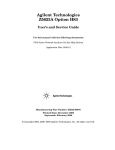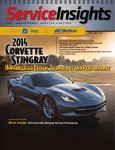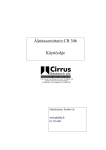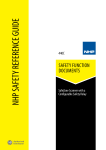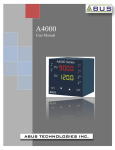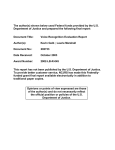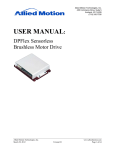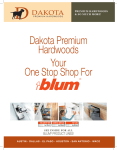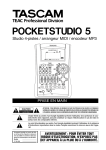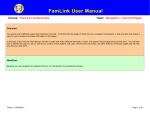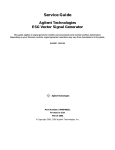Download CM04: My Tasks
Transcript
CM04: My Tasks November 10, 2013 Change History Release# or Date CR# or Incident # Change Description Author(s) Section Modified CR306, CR042, CR423 “Tickler” name changed to “Tasks” across the FSFN system. FSFN Implementation Team CR306, CR042, CR423 For specific changes see the Desktop Navigation Functional Specification sections 3.2.1, 3.2.3, 3.2.4, 3.2.5 http://fsfn.dcf.state.fl.us/ under the System Documentation group box. FSFN Implementation Team 05/16/13 Style guide changes only FSFN Implementation Team 06/06/2013 BA Review of R2c Functionality Updates to Support FSFN Release R3A System Attributes FSFN Implementation Team FSFN Implementation Team All Sections Updated to support FSFN Release R3b attributes FSFN Enhancements Team 1.3.5 Tasks Due Need to Include Child Name where Applicable FSFN Enhancements Team 1.2.5.1 06/27/2013 7/30/2012 11/10/2013 CR35, CR38. CR41, CR42 Five Day Supervisory Consult Task Due for Child Institutional Investigations Task Due Deletion Tasks Due Non Duplicate Count and Creation, Initial and Add’t; not Supplemental, Unduplicated Count All Sections All Sections 1.3.5.4 1.3.5.5 1.3.5.11 1.3.5.14 – 1.3.4.24 Florida Safe Families Network ______________________________________________________________________________ Table of Contents 1.1. INTRODUCTION ............................................................................................................................................... 5 1.2. PAGES ............................................................................................................................................................ 7 1.2.1. Page – Desktop, My Tasks Calendar Expando ........................................................................................ 7 1.2.1.1. 1.2.1.2. 1.2.1.3. 1.2.1.4. 1.2.1.5. 1.2.2. Page - Tasks Due Management ............................................................................................................... 12 1.2.2.1. 1.2.2.2. 1.2.2.3. 1.2.2.4. 1.2.2.5. 1.2.3. Page Overview ............................................................................................................................................... 18 Page Information............................................................................................................................................ 18 Background Processing .................................................................................................................................. 19 Save Processing ............................................................................................................................................. 19 CRUD Matrix ................................................................................................................................................ 20 Page – View Tasks Due ........................................................................................................................... 21 1.2.5.1. 1.2.5.2. 1.2.5.3. 1.2.5.4. 1.2.5.5. 1.2.6. Page Overview ............................................................................................................................................... 15 Page Information............................................................................................................................................ 16 Background Processing .................................................................................................................................. 16 Save Processing ............................................................................................................................................. 16 CRUD Matrix ................................................................................................................................................ 17 Page –Task Deletion ............................................................................................................................... 17 1.2.4.1. 1.2.4.2. 1.2.4.3. 1.2.4.4. 1.2.4.5. 1.2.5. Page Overview ............................................................................................................................................... 12 Page Information............................................................................................................................................ 12 Background Processing .................................................................................................................................. 13 Save Processing ............................................................................................................................................. 13 CRUD Matrix ................................................................................................................................................ 14 Page – Tasks Due Reassignment ............................................................................................................ 15 1.2.3.1. 1.2.3.2. 1.2.3.3. 1.2.3.4. 1.2.3.5. 1.2.4. Page Overview ................................................................................................................................................. 8 Page Information.............................................................................................................................................. 9 Background Processing:................................................................................................................................... 9 Save Processing ............................................................................................................................................. 10 CRUD Matrix ................................................................................................................................................ 11 Page Overview ............................................................................................................................................... 21 Page Information............................................................................................................................................ 21 Background Processing .................................................................................................................................. 22 Save Processing ............................................................................................................................................. 22 CRUD Matrix ................................................................................................................................................ 22 Page – Manual Tasks Due....................................................................................................................... 23 1.2.6.1. 1.2.6.2. 1.2.6.3. 1.2.6.4. 1.2.6.5. Page Overview ............................................................................................................................................... 23 Page Information............................................................................................................................................ 24 Background Processing .................................................................................................................................. 24 Save Processing ............................................................................................................................................. 24 CRUD Matrix ................................................................................................................................................ 25 1.3. INVENTORIES ................................................................................................................................................ 26 1.3.1. Table Description .................................................................................................................................... 26 1.3.2. Reference Data ........................................................................................................................................ 27 1.3.3. Automated Messages ............................................................................................................................... 27 1.3.4. Checklists ................................................................................................................................................ 27 1.3.5. Tasks ........................................................................................................................................................ 27 1.3.5.1. 1.3.5.2. 1.3.5.3. 1.3.5.4. 1.3.5.5. <Initial Commencement Due> ....................................................................................................................... 27 <Initial Commencement Due> ....................................................................................................................... 27 <Initial Commencement Due> ....................................................................................................................... 28 <Victim Seen> ............................................................................................................................................... 28 <Victim Seen> ............................................................................................................................................... 29 ______________________________________________________________________________ CM04 – My Tasks Topic Paper November 10, 2013 Page 3 of 43 Florida Safe Families Network ______________________________________________________________________________ 1.3.5.6. <Initial Adult Safety Assessment Due> ......................................................................................................... 29 1.3.5.7. <Supervisory Review Due> ........................................................................................................................... 30 1.3.5.8. <2nd Party Review Due> ............................................................................................................................... 30 1.3.5.9. <30 Day Review Due>................................................................................................................................... 31 1.3.5.10. <Investigation Due> ...................................................................................................................................... 31 1.3.5.11. <Capacity to Consent Due> ........................................................................................................................... 31 1.3.5.12. <Investigations over 60 Days> ...................................................................................................................... 32 1.3.5.13. <Investigations over 60 Days> ...................................................................................................................... 32 1.3.5.14. <5 Day Supervisory Consult Due> ................................................................................................................ 33 1.1.1.1 <Children to be Seen>......................................................................................................................................... 33 1.3.5.15. <Child Health Check Up Due> ...................................................................................................................... 34 1.3.5.16. <Child Behavioral Health Assessment Due> ................................................................................................. 34 1.3.5.17. <12 Month Physical Due> ............................................................................................................................. 35 1.3.5.18. <6 Month Dental Exam and Annual Foster Child Dental Exam > ................................................................. 36 1.3.5.19. <Case Plan Due> ........................................................................................................................................... 36 1.3.5.20. <Initial Judicial Review Due> ....................................................................................................................... 37 1.3.5.21. <Subsequent Judicial Review Due>............................................................................................................... 37 1.3.5.22. <Judicial Review Permanency Hearing Due>................................................................................................ 38 1.3.5.23. <Judicial Review Age 17 Due> ..................................................................................................................... 38 1.3.5.24. <Child Visit Due>.......................................................................................................................................... 39 1.3.5.25. <Family Functioning Assessment (FFA) – Ongoing Due>............................................................................ 39 1.3.5.26. <Family Functioning Assessment (FFA) – Ongoing Follow-up Supervisor Consultation Due> ................... 40 1.3.6. 1.3.7. 1.3.8. 1.3.9. 1.3.10. Notifications ............................................................................................................................................ 40 Text Templates......................................................................................................................................... 40 Reports .................................................................................................................................................... 41 Triggers ................................................................................................................................................... 41 Batch Programs....................................................................................................................................... 41 1.3.10.1. 1.4. Monitor Tasks ................................................................................................................................................ 41 REQUIREMENTS COVERED IN THIS PAPER .................................................................................................... 43 ______________________________________________________________________________ CM04 – My Tasks Topic Paper November 10, 2013 Page 4 of 43 Florida Safe Families Network ______________________________________________________________________________ 1.1. Introduction Tasks are a Common Application Function (CAF) that generates electronic notifications to users of critical work that needs to be completed by certain date. Tasks are associated with either a Case or a Provider. A task specifies the action to be completed and the date when it is due. Tasks are listed under the My Tasks Calendar expando of the user’s Florida Safe Families Network (FSFN) Desktop, and remain available until the associated work is completed. In addition to reminding the user of outstanding critical tasks, tasks also provide notification to the user’s supervisor when the work is about to be delinquent, based on the amount of time that has passed since the assignment date of the specific task. All tasks are system generated and only cover items that are considered to be of the highest priority for business functions (information that is deemed integral and associated with major business events). An example of a critical function that merits a task is the completion of a Child Investigation or Adult Investigation for an Intake. When an Intake is accepted and linked to a case, an Investigation Disposition Due task is automatically generated and the due date is established (45 days ahead). A reminder to complete the Child Investigation or Adult Investigation task will appear in the Due in the Future group box, under the user’s My Tasks Calendar, 15 days prior to the Investigation due date. If the investigation is not completed five days before it is due, a similar task is created and will appear under the supervisor’s My Tasks Calendar in the Past Due Worker Tasks group box. In addition to the information contained in the original task, the supervisor’s task will also identify the responsible user and the user’s unit. When the investigation is completed, approved, and recorded in FSFN, both the user's and supervisor's tasks are removed from My Tasks Calendar and deleted from the Task table by a background process. Task information is derived from the module creating the task in conjunction with the Category Type reference table. Units may customize existing tasks. Task due dates and escalation dates can be set for specific units. Units may also choose not to use specific tasks. The same category and type of task may have different due dates and escalation dates between units, and may not be created in some units. At the time the piece of work driving the creation of a task is approved, FSFN identifies the unit of the user creating the work, and applies the unit appropriate task. Each task category and type has default due date and escalation date settings, which apply, unless the Unit has recorded specific definitions for the task. If a Case or Provider record is transferred to a user in a different unit (e.g., the Primary Worker assignment changes) after a task has been created, the task will be transferred to the My Tasks Calendar expando on the Desktop of the new Primary Worker via the Task Reassignment page. The task dates and escalation dates will not adjust to match those of the new unit. Similarly, if the new unit does not use the task, the task still appears on the My Tasks Calendar of the new user and related escalation tasks will appear on the My Tasks Calendar, Past Due Workers Tasks group box, of the new user's supervisor. ______________________________________________________________________________ CM04 – My Tasks Topic Paper November 10, 2013 Page 5 of 43 Florida Safe Families Network ______________________________________________________________________________ The original due date and escalation date only drop from all Desktops and My Tasks Calendars, once the outstanding piece of work has been completed and approved according to existing functionality. This topic paper describes the general functionality and processing associated with tasks. It does not describe specific tasks. Events requiring the generation of a task are identified for each topic area. Specific tasks are, therefore, described in a section of the appropriate topic paper. Unit specific task details will be entered into the Category Type table if additional Units are added to FSFN. ______________________________________________________________________________ CM04 – My Tasks Topic Paper November 10, 2013 Page 6 of 43 Florida Safe Families Network ______________________________________________________________________________ 1.2. Pages 1.2.1. Page – Desktop, My Tasks Calendar Expando Supervisor’s My Tasks Calendar ______________________________________________________________________________ CM04 – My Tasks Topic Paper November 10, 2013 Page 7 of 43 Florida Safe Families Network ______________________________________________________________________________ User’s My Tasks Calendar 1.2.1.1. Page Overview The worker's Desktop, also known as the Outliner, presents the My Tasks Calendar expando that lists all the open tasks assigned to the worker upon login to FSFN. This topic discusses only the My Tasks Calendar; the rest of the Desktop is presented in topic SM04b Navigation.) Tasks that are associated with a profile other than the one the user is currently logged in with displays as plain text and not as a hyperlink. The My Tasks Calendar tasks are sorted in reverse chronological order by most current due date. Each entry contains Tasks Due Name; Due Date; Intake and Investigation/Special Conditions Referral ID or Case ID, and Profile with which the Task is associated. My Tasks Calendar expando contains three group boxes in which the tasks are pre-filled across all the user’s profiles. The group boxes are: 1. Currently/Past Due - pre-fills with all tasks currently due and past due across all worker profiles. 2. Due in Future - displays all tasks that are due one day past the current FSFN system date and beyond. ______________________________________________________________________________ CM04 – My Tasks Topic Paper November 10, 2013 Page 8 of 43 Florida Safe Families Network ______________________________________________________________________________ 3. Manual Tasks – displays tasks manually created by the user that could be associated with a specific FSFN Case. Supervisors have an extra group box, Past Due Worker Tasks, under My Tasks Calendars. If the supervisor’s worker ID equals the task’s id_prsn, and id_prsn_wrkr_ref is not null, then the task should be listed under Past Due Worker Tasks group box. 1.2.1.2. Page Information Tasks will be automatically created and deleted by FSFN in real time. For example, the task for the Intake will be created in the Task table upon acceptance of the Intake and deleted from the Task table when the Child Investigation or Adult Investigation is completed and recorded in FSFN. In creating the task, FSFN will assign values to the following: • Tasks Due Name • Due Date • Intake and Investigation/Special Conditions Referral ID or Case ID • Worker Login Profile The following time line illustrates that task dates do not have to occur in one standard order. Depending on the time frame and nature of the task, the order of these dates can vary. The dates shown here are for illustration of the concept. The actual dates are determined in the topic that defined the specific task. The following example is used for demonstration of the functionality of the Task topic and not to indicate Licensing processing. The task is created on Day 1 when the license is approved. The task appears in the user’s Desktop, under the My Calendar expando in the Due in the Future group box on Day 305, 60 days before the current license expires. In this example, the first escalation occurs prior to the actual expiration (due) date. Management is alerted two weeks in advance in order to avoid the accidental expiration of a license. Day 1 Day 305 Creation Date Reminder Date Day 351 Escalation Date 1 Day 365 Day 366 Due Escalation Date Date 2 The escalation process will be managed by a nightly batch process that compares each task to its escalation and due dates, and creates the necessary notifications to the appropriate level supervisor. Therefore, tasks will be updated daily on a user’s Desktop, under the My Calendar expando. This program will also update the tasks as necessary to indicate the level of escalation. For example, a task that has previously been forwarded to the supervisor will be updated so that it is not forwarded again. 1.2.1.3. Background Processing: • Task Escalation ______________________________________________________________________________ CM04 – My Tasks Topic Paper November 10, 2013 Page 9 of 43 Florida Safe Families Network ______________________________________________________________________________ o The escalation process will be managed by a nightly batch process that compares each task to its escalation and due dates and creates the necessary notifications to the appropriate supervisor. Therefore, tasks will be updated daily on a user’s Desktop. This program will also update the tasks as necessary to indicate the level of escalation. o Based upon the due date on the Task table, the task is displayed on the My Tasks Calendar, Past Due Worker Tasks group box of the appropriate user/supervisor/program supervisor when the current date is equal to or greater than on the TASK table. o To retrieve tasks for the user to whom the task is assigned, the id_prsn of the currently logged on user is used. o To retrieve a supervisor’s tasks, the id_prsn_spvr is retrieved from the WORKER table for the user to whom the task is assigned. 1.2.1.4. Save Processing • • Task Creation o Task creation is accomplished by a function call which will be initiated during the save processing of the business process that requires the task. This calling process provides the task category, type, worker ID, and creation date. The FSFN function that creates tasks derives the reminder date, due date, and escalation dates using the pre-defined values from the Task reference table. All of this information is stored in a new record in the Task table. o Note that FSFN actions necessary to drive task creation are detailed within the appropriate individual topic papers. o When an action performed in FSFN generates a task, the CD_CTGRY is retrieved from the CATEGORY_TYPE table based on the CD_CTGRY of the action and on the CD_CNTY of the user completing the work, and is recorded in the TASK table. o The FL_IN_USE column in the CATEGORY_TYPE table stores an indicator for each unit that does not employ the generic task definitions for the task type being created. If the value is Y, the county uses different dates for processing the task. If the value is N, the county does not use the task. If there is no specific value entered for the county for the task type being created, the generic task definitions will be applied. o The QT_NO_DAYS column in the CATEGORY_TYPE table stores the difference between generic due dates, and county-specific due dates. This column is used to calculate the due and escalation-dates for county-specific tasks. Task Deletion o Note that FSFN actions necessary to drive task deletion are detailed within the appropriate individual topic papers. o When work for a task has been completed (as defined by the topic paper describing the task), it is deleted from the TASK table by getting the ID of the task associated with the work performed. In addition, the row for the id_tklr field will also be null on other corresponding tables, if applicable. For example, a task has been generated to remind the user to complete a Child Investigation. Once the user has completed the assessment, this ______________________________________________________________________________ CM04 – My Tasks Topic Paper November 10, 2013 Page 10 of 43 Florida Safe Families Network ______________________________________________________________________________ action will prompt FSFN to delete the task based upon the id_tklr associated with that piece of work. • Task Transfer o If a Case or Provider record is transferred to a unit other than that in which a task was created, the task will be transferred through the Task Reassignment page to the Desktop of the new user with a Primary Worker assignment. The due dates and escalation dates of the county in which the task originated will still apply even if the new unit does not use the task type). o Such tasks will be deleted according to existing functionality; that is, at the time the outstanding work is completed and approved. 1.2.1.5. CRUD Matrix Table Name Create Read TASK X X CASE_MASTER X PROVIDER_ORG X PERSON X ORG_WORKER_ROLE X Update Delete X ______________________________________________________________________________ CM04 – My Tasks Topic Paper November 10, 2013 Page 11 of 43 Florida Safe Families Network ______________________________________________________________________________ 1.2.2. Page - Tasks Due Management 1.2.2.1. Page Overview The Tasks Due Management page allows supervisors to reassign or delete tasks for cases and providers assigned to their workers. The Tasks Due Management page is launched from the Utilities menu. When Tasks Due Management is selected, the page launches and defaults to the Tasks Due Reassignment view. To reassign a task, the supervisor must select a worker from the Worker drop down in the Tasks Due Activity group box and then select a case or provider from the Case/Provider drop down. All tasks for the specific case or provider that are available for reassignment will display. The supervisor selects which task to reassign by selecting a worker from the Reassign Tasks To drop down. To delete a task, the supervisor must select the Tasks Due Deletion radio button to access the Task Deletion view. When using the Task Deletion view, the supervisor must select the user from the Worker drop down in the Tasks Due Activity group box. All tasks for the specific case or provider that are available for deletion will display. 1.2.2.2. Page Information Group Box: Tasks Due Activity ______________________________________________________________________________ CM04 – My Tasks Topic Paper November 10, 2013 Page 12 of 43 Florida Safe Families Network ______________________________________________________________________________ Fields: Task Due Reassignment A radio button selected to access task reassignment functionality; User selected radio button for supervisors; Defaults to selected. Task Due Deletion A radio button selected to access task deletion functionality; User selected radio button for supervisors; Defaults to not selected. Worker A drop down list of the supervisor's workers; User selected drop down box for supervisors; Required; Defaults to blank. Case/Provider A drop down list of the cases/providers assigned to the user selected in the Worker drop down ; User selected drop down box for supervisors; Required; Defaults to blank. Options: None None Links: None None Buttons: Save Saves all changes made to the Tasks Due Management page. Close Closes the page and returns the user back to the Desktop. (If changes are made, a message is launched asking user to save changes before closing). 1.2.2.3. Background Processing • When the Task Due Management page is accessed, the Worker drop down values are system derived to pre-fill with the names of those users supervised by the Supervisor launching the page. • When a user is selected, the Case/Provider drop down values are system derived to pre-fill with the cases/providers assigned to the user selected in the Worker drop down. 1.2.2.4. Save Processing • When in Task Due Reassignment view, the selected tasks are reassigned once the Save button is selected. When in Task Deletion view, the selected tasks are deleted once selecting the Save button and the Yes button on the pop up edit message. ______________________________________________________________________________ CM04 – My Tasks Topic Paper November 10, 2013 Page 13 of 43 Florida Safe Families Network ______________________________________________________________________________ 1.2.2.5. CRUD Matrix Table Name Create Read Update TASK Delete X ADPTN_CASE_PLAN X AGREE_AMEND X AGREE_AMEND_DTL X AGREEMENT X ASSESSMENT X CASE _MASTER X CASE_PART X CASE_PLAN X COURT_DISP X CPS_REPORT X ELIG_REDET X ELIGIBILITY X LICENSE X MEDICAID_ELIGIBILITY X MEETING_PART X PROVIDER_ORG X TRUST_ACCOUNT X ______________________________________________________________________________ CM04 – My Tasks Topic Paper November 10, 2013 Page 14 of 43 Florida Safe Families Network ______________________________________________________________________________ 1.2.3. Page – Tasks Due Reassignment 1.2.3.1. Page Overview The default view for the Tasks Due Management page is the Tasks Due Reassignment view. Supervisors with security to access Tasks Due Management can only reassign tasks for the users they supervise. To reassign a task, the supervisor must first select the user from the Worker drop down and then select the case or provider that has the task to be reassigned from the Case/Provider drop down. Tasks for the specific case or provider that are available for reassignment will display. Tasks that have not yet displayed on the user's Desktop are available for task reassignment. Once the supervisor selects the user and case or provider, the Tasks Due Reassignment group box updates to display tasks available for reassignment. Information displayed for each task includes Date Due, Participant, Type, Tasks Assigned To, and Reassign Tasks To. The Supervisor then selects the appropriate user in the Reassign Tasks To drop down associated with the row for the specific task to be reassigned. Only users with current open assignments to the case will be available for selection in the Reassign Tasks To drop down. When a task is reassigned, it is immediately displayed for the new user upon saving. For those tasks being reassigned that have been escalated to a supervisor, the new user's supervisor will not see the task until the task escalation batch has been run. ______________________________________________________________________________ CM04 – My Tasks Topic Paper November 10, 2013 Page 15 of 43 Florida Safe Families Network ______________________________________________________________________________ 1.2.3.2. Page Information Group Box: Fields: Task Due Reassignment Date Due Date task is due; system derived; not user editable. Participant Participant task is for; system derived concatenation of participant's: Last Name, First Name (Person ID, when applicable); if task is case (not participant) specific this field will be blank; not user editable. Type Specific task type (i.e. Assessment Due); system derived; not user editable. Tasks Assigned To Current user assigned to the task; system derived; not user editable. Reassign Tasks To A drop down list of the user with current active assignments to the case/provider the task is for; User selected drop down; Not Required; Defaults to blank. Options: None None Links: None None Buttons: Save Saves all changes made to the Tasks Due Management – Tasks Due Reassignment page. Close Closes the page and returns the user back to the Desktop. If changes are made, a message is launched asking user to save changes before closing. 1.2.3.3. Background Processing • When the Tasks Due Management page is accessed, the Worker drop down values are system derived to pre-fill with the names of those users supervised by the Supervisor launching the page. • When a user is selected, the Case/Provider field drop down values are system derived to prefill with the cases or providers assigned to the user selected in the Worker drop down. 1.2.3.4. Save Processing • The selected tasks are reassigned once the Save button is clicked. The Task Assigned To field is updated to display the new user assigned to the task. ______________________________________________________________________________ CM04 – My Tasks Topic Paper November 10, 2013 Page 16 of 43 Florida Safe Families Network ______________________________________________________________________________ 1.2.3.5. CRUD Matrix 1.2.4. Page –Task Deletion Table Name Create Read Update TASK Delete X ADPTN_CASE_PLAN X AGREE_AMEND X AGREE_AMEND_DTL X AGREEMENT X ASSESSMENT X CASE_MASTER X CASE_PART X CASE_PLAN X COURT_DISP X CPS_REPORT X ELIG_REDET X ELIGIBILITY X LICENSE X MEDICAID_ELIGIBILITY X MEETING_PART X PROVIDER_ORG X TRUST_ACCOUNT X ______________________________________________________________________________ CM04 – My Tasks Topic Paper November 10, 2013 Page 17 of 43 Florida Safe Families Network ______________________________________________________________________________ 1.2.4.1. Page Overview The defaults view for the Tasks Due Management page is the Tasks Due Reassignment view. The Tasks Due Deletion radio button must be selected to access Task Deletion functionality. Supervisors with security to access Tasks Due Management can only delete tasks for the users they supervise. To delete a task, the Supervisor must first select a user from the Worker drop down. Tasks for the specific user are available in the display for deletion. Tasks that have not yet displayed on the user's Desktop are available for task deletion. Once the supervisor selects the user, the Task Deletion group box updates to display tasks available for deletion. Information displayed for each task includes Delete, Case/Provider Name, Participant, Date Due, and Type. The supervisor must then select the check box in the Delete column and click the Save button. The supervisor will first be prompted with an edit message asking for verification of the decision. After the decision is verified, FSFN automatically deletes the selected task and all associated escalated tasks. 1.2.4.2. Page Information Group Box: Fields: Delete Task Deletion Check box selecting task for deletion; user selected. ______________________________________________________________________________ CM04 – My Tasks Topic Paper November 10, 2013 Page 18 of 43 Florida Safe Families Network ______________________________________________________________________________ Case/Provider Name Case/Provider task is for; system derived concatenation of case name or provider name and case or provider ID number; system derived; not user editable. Participant Participant is for; system derived concatenation of participant's: Last Name, First Name (Person ID, when applicable); if task is case (not participant) specific this field will be blank; not user editable. Date Due Date task is due; system derived; not user editable. Type Specific task type (i.e. Assessment Due); system derived; not user editable. Options: None None Links: None None Buttons: Save Saves all changes made to the Tasks Due Management – Task Deletion page. Close Closes the page and returns the user back to the Desktop. If changes are made, a message is launched asking user to save changes before closing. 1.2.4.3. Background Processing • When the Tasks Due Management page is accessed, the Worker drop down values are system derived to pre-fill with the names of those users supervised by the Supervisor launching the page. • When a user is selected, the Task Deletion group box pre-fills with all tasks available for deletion. • If TASK.fl_can_delete = N, then the associated task does not appear in the Task Deletion page. If the flag = Y, then the associated task does appear in the Task Deletion page. This flag will be set at the unit level. 1.2.4.4. Save Processing • After a task is selected and the Save button is clicked, the user receives the following edit message: “The selected tasks and the associated escalated tasks will be deleted. Are you sure you want to do this?” • If Yes is clicked on the edit message, all tasks and associated escalated tasks are deleted from FSFN. ______________________________________________________________________________ CM04 – My Tasks Topic Paper November 10, 2013 Page 19 of 43 Florida Safe Families Network ______________________________________________________________________________ 1.2.4.5. CRUD Matrix Table Name Create Read Update TASK Delete X ADPTN_CASE_PLAN X AGREE_AMEND X AGREE_AMEND_DTL X AGREEMENT X ASSESSMENT X CASE_MASTER X CASE_PART X CASE_PLAN X COURT_DISP X CPS_REPORT X ELIG_REDET X ELIGIBILITY X LICENSE X MEDICAID_ELIGIBILITY X MEETING_PART X PROVIDER_ORG X TRUST_ACCOUNT X ______________________________________________________________________________ CM04 – My Tasks Topic Paper November 10, 2013 Page 20 of 43 Florida Safe Families Network ______________________________________________________________________________ 1.2.5. Page – View Tasks Due 1.2.5.1. Page Overview The View Tasks Due page is launched by selecting View Tasks Due from the Actions link at the Case or Provider level from the Case or Provider expando on the user's Desktop or from the Worker expando of the user's supervisor. The View Tasks Due is a view-only page that allows any user assigned to a case/provider to view all tasks associated with the case/provider. Information displayed on the page for each task includes Type, Case Participant, Worker, and Supervisor. 1.2.5.2. Page Information Group Box: Fields: Case/Provider Information Case/Provider Name The name of the case/provider; system derived; read only; not user modifiable; disabled. Case/Provider Number The number of the case/provider; system derived; read only; not user modifiable; disabled. Type The type of the case/provider; system derived; read only; not user modifiable; disabled. ______________________________________________________________________________ CM04 – My Tasks Topic Paper November 10, 2013 Page 21 of 43 Florida Safe Families Network ______________________________________________________________________________ Group Box: Fields: Tasks Type Specific task type (e.g., Child Investigation Due); system derived; not user editable; disabled. Case/Provider Participant Participant task is for; system derived concatenation of Case Participant's: Last Name, First Name, (Person ID, when appropriate); if task is case or provider (not participant) specific this field is blank; not user editable; disabled. Worker user the task is assigned to; system derived; not user editable; disabled. Supervisor Supervisor of the user the task is assigned to; system derived; not user editable; disabled. Options: None None Links: None None Buttons: Close Closes the page and returns the user to the Desktop. 1.2.5.3. Background Processing • None 1.2.5.4. Save Processing • None 1.2.5.5. CRUD Matrix • None ______________________________________________________________________________ CM04 – My Tasks Topic Paper November 10, 2013 Page 22 of 43 Florida Safe Families Network ______________________________________________________________________________ 1.2.6. Page – Manual Tasks Due 1.2.6.1. Page Overview Manual Tasks are personal tasks created by the user. These tasks cannot be viewed by other users within FSFN and are specific to the user who created the manual task. Manual Tasks are not driven by processes within FSFN. They are not created, updated or deleted by FSFN processes. The Manual Tasks Due page is launched from the Maintain menu by accessing Manual Tasks Due. When Manual Tasks Due is selected, the page launches, enabling the user to create or update their personal manual tasks. If the user previously created manual tasks, these tasks are displayed upon launch of the Manual Tasks Due page. If no manual tasks exist, this page is blank. To create a new manual task, the user clicks the Insert button, enters the task Start Date and End Date, and enters the appropriate message. When finished, the user clicks Save and the manual task is displayed on the user’s Desktop in the Manual Tasks group box under the My Tasks Calendar expando. To update an existing task, the user updates the appropriate task and clicks the Save button. The updated manual task is displayed in the Manual Tasks group box. ______________________________________________________________________________ CM04 – My Tasks Topic Paper November 10, 2013 Page 23 of 43 Florida Safe Families Network ______________________________________________________________________________ To delete a manual task, the user clicks the Delete hyperlink next to the appropriate manual task. After being deleted, the manual task is no longer displayed in the Manual Tasks group box. By selecting the Completed? check box, the user indicates the manual task is completed. The manual task is no longer displayed in the Manual Tasks group box, but is still displayed on the Manual Tasks Due page. 1.2.6.2. Page Information Group Box: Fields: None Start Date Start date associated to task; enabled; default is blank End Date End date associated to task; enabled; default is blank Message User entered text field describing manual task; enabled; default is blank Completed? User selected check box stating that manual task is complete; enabled; default is clear Options: None None Links: Delete Hyperlink used to delete row in the Manual Tasks Due page Buttons: Insert Creates a new row in the Manual Tasks Due page Save Saves all changes made to the Manual Tasks Due page Close Closes the page and returns the user to the Desktop; if changes are made, message asking user to save changes before closing 1.2.6.3. Background Processing • Clicking the Insert button adds a new row to the Manual Tasks Due page. • When the Delete hyperlink is selected, the row is deleted after answering Yes to the prompt: “Are you sure you want to delete this entry?” • When updates are made to the Manual Tasks Due page, the changes are displayed in the user’s Manual Tasks group box under My Tasks Calendar expando, on the Desktop. 1.2.6.4. Save Processing • Save processing is initiated by clicking the Save button. Save processing is also initiated when selecting the Close button and then answering Yes when FSFN asks the user if they would like to “Save changes before closing the page.” • Updates made to the Manual Tasks Due page are saved to the MANUAL_TASKS table. ______________________________________________________________________________ CM04 – My Tasks Topic Paper November 10, 2013 Page 24 of 43 Florida Safe Families Network ______________________________________________________________________________ 1.2.6.5. CRUD Matrix Table Name MANUAL_TASK Create X Read Update X X Delete X ______________________________________________________________________________ CM04 – My Tasks Topic Paper November 10, 2013 Page 25 of 43 Florida Safe Families Network ______________________________________________________________________________ 1.3. Inventories 1.3.1. Table Description Table Name Description CASE_MASTER A CASE is the focus of every human services business activity. A case is created as a result of intake work and can be one of three types: 1) individual (which includes TPR and Adoption cases), 2) family, and 3) DCF/Community-Based Care/Sheriff’s Office provider or other provider. The CASE table contains case relations, address and approval information. Processes of SM04 (Maintain Case) and SM05 (Close Case) create and maintain case records. PERSON This PERSON table maintains information that identifies an individual known to DCF/Community-Based Care/Sheriff’s Office or the county child welfare division, such as name, date of birth, social security number, race, sex, etc. A PERSON can be a WORKER, REPORT PART, REFERRAL PART, CASE PART or PROVIDER PART. Primary search processing is centered around this data. Processes of CM01 (Person Management) build and maintain this information. PROVIDER_ORG This table maintains information pertaining to a PROVIDER ORG, facility or vendor. Data includes name and address information, placement preferences and home condition description. Records in PROVIDER ORG table are created in PM02a/b (Person Provider/Organization Provider) and updated in PM04a (Licensing Home Provider). TASK Tasks are an electronic notification to Florida Safe Families Network workers of tasks to be completed by a certain time. The TASK table maintains information about all tasks and alerts in Florida Safe Families Network. CM04 (Tasks) creates task information. WORKER The WORKER table maintains information pertaining to an individual (PERSON) who is employed by a county or DCF/Community-Based Care/Sheriff’s Office and is in a job class that provides services and/or a job class that receives Florida Safe Families Network-defined work assignments. The information is created in CM18 (Manage Worker). ______________________________________________________________________________ CM04 – My Tasks Topic Paper November 10, 2013 Page 26 of 43 Florida Safe Families Network ______________________________________________________________________________ 1.3.2. Reference Data None 1.3.3. Automated Messages None 1.3.4. Checklists None 1.3.5. Tasks 1.3.5.1.<Initial Commencement Due> Category: Child Investigation Type: Initial Commencement Due Summary Description: Task Due displayed indicating that Initial Commencement of the Investigation is due. Creation Date: Created upon screening the Child Intake in, and is displayed on the applicable worker’s desktop once the Child Investigation page is created for the Child Intake. The Task Due is assigned to the Primary Investigator identified on the Intakes tab of the Child Investigation page. Due Date: Immediate Response Time: 4 hours from the Screening Decision Date/Time; 24 Hour Response Time: 24 Hours from the Screening Decision Date/Time Deletion: Once a Commencement Note is documented for the Intake. Launches the following page: Child Investigation page The hyperlink displays as follows: Initial Commencement Due Task Due Date Name Investigation ID/ Case ID Case Name Profile 1.3.5.2.<Initial Commencement Due> Category: Adult Investigation Type: Initial Commencement Due Summary Description: Task Due displayed indicating that Initial Commencement of the Investigation is due. Creation Date: Created upon screening the Adult Intake in, and is displayed on the applicable worker’s desktop once the Adult Investigation page is created for the Adult Intake. The Task Due is assigned to the Primary Investigator identified on the Intakes tab of the Adult Investigation page. Due Date: Immediate Response Time: 3 Hours from Decision Date/Time; 24 Hour Response Time: 24 Hours from the Screening Decision Date/Time ______________________________________________________________________________ CM04 – My Tasks Topic Paper November 10, 2013 Page 27 of 43 Florida Safe Families Network ______________________________________________________________________________ Deletion: Once a Commencement Note is documented for the Intake. Launches the following page: Adult Investigation page The hyperlink displays as follows: Initial Commencement Due Task Due Date Name Investigation ID/ Case ID Case Name Profile 1.3.5.3.<Initial Commencement Due> Category: Special Conditions Referral Type: Initial Commencement Due Summary Description: Task Due displayed indicating that Initial Commencement of the Special Conditions Referral is due. Creation Date: Created upon screening the Special Conditions Intake in, and is displayed on the applicable worker’s desktop once the Special Conditions Referral page is created for the Special Conditions Intake. The Task Due is assigned to the Primary Investigator identified on the Intakes tab of the Special Conditions Referral page. Due Date: Immediate Response Time: 4 hours from the Screening Decision Date/Time; 24 Hour Response Time: 24 Hours from the Screening Decision Date/Time Deletion: Once a Commencement Note is documented for the Intake. Launches the following page: Special Conditions Referral page The hyperlink displays as follows: Initial Commencement Due Task Due Date Name Investigation ID/ Case ID Case Name Profile 1.3.5.4.<Victim Seen> Category: Child Investigation Type: Victim Seen Summary Description: Task Due displayed indicating that Victim must be seen. Creation Date: Created upon screening the Child Intake in, for each identified victim, and is displayed on the applicable worker’s desktop once the Child Investigation page is created for the Child Intake. The Task Due is assigned to the Primary Investigator identified on the Intakes tab of the Child Investigation page. Due Date: Initial Intakes: 24 Hours from the Screening Decision Date/Time; Additional Intakes: 24 Hours from the Screening Decision Date/Time of the Additional Intake; Additional Investigation Participants (Victims): 24 Hours from the Date/Time the additional participant was added to the Child Investigation page. ______________________________________________________________________________ CM04 – My Tasks Topic Paper November 10, 2013 Page 28 of 43 Florida Safe Families Network ______________________________________________________________________________ Deletion: Once a “completed face-to-face” contact row is documented for the victim on a Case Note, regardless of the Case Note Type, associated with that particular Investigation ID <OR> when the Investigation is approved for closure by the Supervisor. Launches the following page: Child Investigation page The hyperlink displays as follows: Victim Seen Due Task Due Date Case Name Profile Name Participant Name (Person ID) Investigation ID/ Case ID 1.3.5.5.<Victim Seen> Category: Adult Investigation Type: Victim Seen Summary Description: Task Due displayed indicating that Victim must be seen. Creation Date: Created upon screening the Adult Intake in, for each identified victim, and is displayed on the applicable worker’s desktop once the Adult Investigation page is created for the Adult Intake. The Task Due is assigned to the Primary Investigator identified on the Intakes tab of the Adult Investigation page. Due Date: Initial Intakes: 24 Hours from the Screening Decision Date/Time; Additional Intakes: 24 Hours from the Screening Decision Date/Time of the Additional Intake; Additional Investigation Participants (Victims): 24 Hours from the Date/Time the additional participant was added to the Adult Investigation page. Deletion: Once a “completed face-to-face” contact row is documented for the victim on a Case Note, regardless of the Case Note Type, associated with that particular Investigation ID <OR> when the Investigation is approved for closure by the Supervisor. Launches the following page: Adult Investigation page The hyperlink displays as follows: Victim Seen Due Task Due Date Case Name Profile Name Participant Name (Person ID) Investigation ID/ Case ID 1.3.5.6.<Initial Adult Safety Assessment Due> Category: Adult Investigation Type: Initial Adult Safety Assessment due Summary Description: Task Due displayed indicating an Initial Safety Assessment is due. Creation Date: Created upon screening the Adult Intake in and is displayed on the applicable worker’s desktop once the Adult Investigation page is created for the Adult Intake. The Task Due is assigned to the Primary Investigator identified on the Intakes tab of the Adult Investigation page. Due Date: 6 calendar days from the Screening Decision Date/Time of the Initial Intake ______________________________________________________________________________ CM04 – My Tasks Topic Paper November 10, 2013 Page 29 of 43 Florida Safe Families Network ______________________________________________________________________________ Deletion: Once the Initial Safety Assessment page has been created and successfully saved Launches the following page: Adult Investigation page The hyperlink displays as follows: Initial Adult Safety Assessment Due Profile Name Task Due Date Investigation ID/ Case ID Case Name 1.3.5.7.<Supervisory Review Due> Category: Adult Investigation Type: Supervisory Review due Summary Description: Task Due displayed indicating a Supervisory Review is due for an Initial Safety Assessment. Creation Date: Created upon screening the Adult Intake in and is displayed on the applicable worker’s desktop once the Adult Investigation page is created for the Adult Intake. The Task Due is assigned to the Primary Investigator identified on the Intakes tab of the Adult Investigation page. Due Date: 72 hrs from submission to supervisor Deletion: Once the Initial Safety Assessment page has been reviewed by the supervisor Launches the following page: Adult Initial Safety Assessment page The hyperlink displays as follows: Supervisory Review Due Task Due Date Investigation ID/ Case ID Case Name Profile Name 1.3.5.8.<2nd Party Review Due> Category: Adult Investigation Type: 2nd Party Review due Summary Description: Task Due displayed indicating a 2nd Party Review is due for an Initial Safety Assessment. Creation Date: Created upon screening the Adult Intake in and is displayed on the applicable worker’s desktop once the Adult Investigation page is created for the Adult Intake. The Task Due is assigned to the Primary Investigator identified on the Intakes tab of the Adult Investigation page. Due Date: 72 hours from the submit date/time for 2nd Party Review Deletion: Once the Initial Safety Assessment page has been reviewed by the 2nd Party Launches the following page: Adult Initial Safety Assessment page The hyperlink displays as follows: 2nd Party Review Due Task Due Date Investigation ID/ Case ID Case Name Profile Name ______________________________________________________________________________ CM04 – My Tasks Topic Paper November 10, 2013 Page 30 of 43 Florida Safe Families Network ______________________________________________________________________________ 1.3.5.9.<30 Day Review Due> Category: Adult Investigation Type: 30 Day Review due Summary Description: Task Due displayed indicating a 30 Day Review is due for the Adult Investigation. Creation Date: Created upon screening the Adult Intake in and is displayed on the applicable worker’s desktop once the Adult Investigation page is created for the Adult Intake. The Task Due is assigned to the Primary Investigator identified on the Intakes tab of the Adult Investigation page. Due Date: 30 calendar days from the Screening Decision Date/Time of the Initial Intake Deletion: Once Supervisor Review note with both a Begin and End Date has been added. Launches the following page: Adult Investigation page The hyperlink displays as follows: 30 Day Review Due Task Due Date Investigation ID/ Case ID Case Name Profile Name 1.3.5.10.<Investigation Due> Category: Adult Investigation Type: Investigation Due Summary Description: Task Due displayed indicating that the Investigation must be completed within 45 days. Creation Date: Created upon screening the Adult Intake in, and is displayed on the applicable worker’s desktop once the Adult Investigation page is created for the Adult Intake. The Task Due is assigned to the Primary Investigator identified on the Intakes tab of the Adult Investigation page. Due Date: 45 days from the Screening Decision Date/Time Deletion: Once the Adult Investigation is approved for Closure Launches the following page: Adult Investigation page The hyperlink displays as follows: Investigation Due Task Due Date Investigation ID/ Case ID Case Name Profile Name 1.3.5.11.<Capacity to Consent Due> Category: Adult Investigation Type: Capacity to Consent due Summary Description: Task Due displayed indicating a Capacity to Consent is due Creation Date: Created upon screening the Adult Intake in, for each victim, and is displayed on the applicable worker’s desktop once the Adult Investigation page is created for the Adult Intake. The ______________________________________________________________________________ CM04 – My Tasks Topic Paper November 10, 2013 Page 31 of 43 Florida Safe Families Network ______________________________________________________________________________ Task Due is assigned to the Primary Investigator identified on the Intakes tab of the Adult Investigation page. Due Date: 5 calendar days from the Screening Decision Date/Time of the Initial Intake Deletion: Once the Capacity to Consent is completed for the victim Launches the following page: Adult Investigation page The hyperlink displays as follows: Capacity to Consent Due Task Due Date ID Case Name Profile Name Participant Name (Person ID) Investigation ID/ Case 1.3.5.12.<Investigations over 60 Days> Category: Child Investigation Type: Investigation over 60 Days Summary Description: Task Due displayed indicating a Child Investigation has been open for more than 60 days. Creation Date: Created on Day 50, 50 calendar days from screening the Child Intake in and is displayed on the applicable worker’s desktop once the Child Investigation page is created for the Child Intake. The Task Due is assigned to the Primary Investigator identified on the Intakes tab of the Child Investigation page. Due Date: 60 calendar days from the Screening Decision Date/Time of the Initial Intake Deletion: Once the Child Investigation is approved for closure by the Supervisor and the Status of the Child Investigation is “closed.” Launches the following page: Child Investigation page The hyperlink displays as follows: Investigation over 60 Days Task Due Date Name Investigation ID/ Case ID Case Name Profile 1.3.5.13.<Investigations over 60 Days> Category: Adult Investigation Type: Investigation over 60 Days Summary Description: Task Due displayed indicating an Adult Investigation has been open for more than 60 days. Creation Date: Created on Day 50, 50 calendar days from screening the Adult Intake in and is displayed on the applicable worker’s desktop once the Adult Investigation page is created for the Adult Intake. The Task Due is assigned to the Primary Investigator identified on the Intakes tab of the Adult Investigation page. ______________________________________________________________________________ CM04 – My Tasks Topic Paper November 10, 2013 Page 32 of 43 Florida Safe Families Network ______________________________________________________________________________ Due Date: 60 calendar days from the Screening Decision Date/Time of the Initial Intake Deletion: Once the Adult Investigation is approved for closure by the Supervisor and the Status of the Adult Investigation is “closed.” Launches the following page: Adult Investigation page The hyperlink displays as follows: Investigation over 60 Days Task Due Date Name Investigation ID/ Case ID Case Name Profile 1.3.5.14.<5 Day Supervisory Consult Due> Category: Child In-Home and Other Investigation Type: 5 Day Supervisory Consult Due Summary Description: Task Due displayed indicating a Supervisory Consult is due Creation Date: Created upon screening the Child Intake in and is displayed on the applicable worker’s desktop once the Child Investigation page is created for the Child Intake. The Task Due is assigned to the Primary Investigator identified on the Intakes tab of the Child Investigation page. Due Date: 5 calendar days from the Screening Decision Date/Time of the Initial Intake Deletion: Once a Supervisor Consultation page is created after the creation of the Task Due, for that specific Investigation ID <OR> when the Investigation is approved for closure by the Supervisor. Launches the following page: Child Investigation page The hyperlink displays as follows: 5 Day Supervisory Consult Due Task Due Date Name 1.1.1.1 Investigation ID/ Case ID Case Name Profile <Children to be Seen> Category: Child Investigation Type: Children to be Seen Summary Description: Task Due displayed indicating that children must be seen. Creation Date: Created upon screening the Child Intake in, for each participant with a Role of “Child In Home (CH),” and is displayed on the applicable worker’s desktop once the Child Investigation page is created for the Child Intake. The Task Due is assigned to the Primary Investigator identified on the Intakes tab of the Child Investigation page. Due Date: Initial, Additional and Supplemental Intakes: 60 days from the Screening Decision Date/Time ______________________________________________________________________________ CM04 – My Tasks Topic Paper November 10, 2013 Page 33 of 43 Florida Safe Families Network ______________________________________________________________________________ Deletion: Once a “completed face-to-face” contact row is documented for the child on a Case Note, regardless of the Case Note Type, associated with that particular Investigation ID <OR> when the Investigation is approved for closure by the Supervisor. Launches the following page: Child Investigation page The hyperlink displays as follows: Children to be Seen Due Task Due Date Name (Person ID) Profile Name Investigation ID/ Case ID Case Name Participant 1.3.5.15. <Child Health Check Up Due> Category: Medical/ Mental Health Task Name: Child Health Check Up Due Summary Description: Child Health Check Up Due once a child is removed from the home Creation Date: Created once a child is placed in a removal episode and is assigned to the most recent Primary Worker. Due Date: 72 hours from the Removal Begin Date/Time for the child Deletion: Once a Treatment record is inserted on the Medical/ Mental Health record with a “Type of Service” of “EPSDT (or Initial Medical)” with a “First” or “Last” Service Date that is equal to or greater than the Removal Begin Date. Launches the following page: If a Medical/ Mental Health record is documented within the FSFN Case for the participant, this Task Due will be displayed as a hyperlink to launch the Medical/ Mental Health record; otherwise, it will be displayed as plain black text until such time that Medical/ Mental Health record has been created. The hyperlink displays as follows: Child Health Check Up Due Task Due Date ID/ Case ID Case Name Profile Name Participant Name (Person ID) Investigation 1.3.5.16. <Child Behavioral Health Assessment Due> Category: Medical/ Mental Health Task Name: Child Behavioral Health Assessment Due Summary Description: Child Behavioral Health Assessment Due once a child is removed from the home Creation Date: Created once a child is placed in a removal episode and is assigned to the most recent Primary Worker. Due Date: 30 days from the Removal Begin Date ______________________________________________________________________________ CM04 – My Tasks Topic Paper November 10, 2013 Page 34 of 43 Florida Safe Families Network ______________________________________________________________________________ Deletion: Once the “Last CBHA Evaluation” date entered on the Medical/ Mental Health record is equal to or greater than the Removal Begin Date Launches the following page: If a Medical/ Mental Health record is documented within the FSFN Case for the participant, this Task Due will be displayed as a hyperlink to launch the Medical/ Mental Health record, otherwise it will be displayed as plain black text until such time that Medical/ Mental Health record has been created. The hyperlink displays as follows: Child Behavioral Health Assessment Due Task Due Date Participant Name (Person ID) Investigation ID/ Case ID Case Name Profile Name 1.3.5.17. <12 Month Physical Due> Category: Medical/ Mental Health Task Name: 12 Month Physical due Summary Description: 12 Month Physical Due once a child has a documented EPSDT Creation Date: Created once a child has a documented EPSDT on the Medical/ Mental Health record and is assigned to the most recent Primary Worker. Due Date: 5 days from the Removal Begin Date, then due 12 months from the “First Service Date” entered on the treatment record with a "Type of Service" category that is: Annual Foster Child Physical Exam, EPSDT (or Initial Medical), Physical Exam, or Yearly Check-Up. The first Task Due will appear immediately when the child is placed in a removal and the 2nd Task Due will appear on the Primary Workers desktop 30 days prior to the Due Date. Deletion: Once a Treatment record is inserted on Medical/ Mental Health with a “Type of Service” category that is: Annual Foster Child Physical Exam, EPSDT (or Initial Medical), Physical Exam or Yearly Check-up with a “First” or “Last” Service Date that is equal to or greater than the Removal Begin Date, that will satisfy the first Task Due; when the subsequent Task Due is generated based on the “First Service Date” of the record inserted that satisfied the first Task Due, the subsequent Task Due will be deleted when a record is inserted on Medical/ Mental Health with a “Type of Service” category that is Annual Foster Child Physical Exam, EPSDT (or Initial Medical), Physical Exam or Yearly Check-up with a “First” or “Last” Service Date that is greater than the maximum “First” or “Last” Service Date of the previous Treatment Record (s). Launches the following page: If a Medical/ Mental Health record is documented within the FSFN Case for the participant this Task Due will be displayed as a hyperlink to launch the Medical/ Mental Health record, otherwise it will be displayed as plain black text until such time that Medical/ Mental Health record has been created. The hyperlink displays as follows: 12 Month Physical Due Task Due Date ID Case Name Profile Name Participant Name (Person ID) Investigation ID/ Case ______________________________________________________________________________ CM04 – My Tasks Topic Paper November 10, 2013 Page 35 of 43 Florida Safe Families Network ______________________________________________________________________________ 1.3.5.18. <6 Month Dental Exam and Annual Foster Child Dental Exam > Category: Medical/ Mental Health Task Name: 6 Month Dental Exam and Annual Foster Child Dental Exam. Summary Description: 6 Month Dental Exam and Annual Foster Child Dental Exam due once a child is removed from the home that is between the ages of 3 and 17 Creation Date: Created once a child is placed in a removal episode, who is between the ages of 3 and 17 based on their documented Date of Birth, and is assigned to the most recent Primary Worker Due Date: 6 months from the Removal Begin Date and Task Due appears on the Primary Worker’s desktop 30 days prior to the Due Date; then due 6 months from the date entered on the Treatment record which satisfied the previous Dental Exam Due and appears on the Primary Worker’s Desktop 30 days prior to the Due Date. Deletion: Once a Treatment record is inserted on the Medical/ Mental Health record with a “Type of Service” category of “Dental Exam” with a “First” or “Last” Service Date that is equal to or greater than the Removal Begin Date; then for all subsequent Tasks Due, removed once the “Dental Exam” record inserted has a “First” or “Last” Service Date that is equal to or greater than the previous Dental Exam date which was used to generate the new Task Due Launches the following page: If a Medical/ Mental Health record is documented within the FSFN Case for the participant, this Task Due will be displayed as a hyperlink to launch the Medical/ Mental Health record, otherwise it will be displayed as plain black text until such time that Medical/ Mental Health record has been created. The hyperlink displays as follows: 6 Month Dental Exam and Annual Foster Child Dental Exam Task Due Date Name (Person ID) Investigation ID/ Case ID Case Name Profile Name Participant 1.3.5.19. <Case Plan Due> Category: Case Plan Worksheet Type: Case Plan Due Summary Description: Task Due displayed indicating Case Plan is due Creation Date: Created once a child is placed in a removal episode and is assigned to the most recent Primary Worker. Due Date: 60 calendar days from the Removal Begin Date/Time for the child Deletion: Once a Case Plan Worksheet page has been successfully created and saved on which the child is identified as a participant Launches the following page: N/A (the completion of the Task is the creation of the piece of work) ______________________________________________________________________________ CM04 – My Tasks Topic Paper November 10, 2013 Page 36 of 43 Florida Safe Families Network ______________________________________________________________________________ The Task Due displays as follows in plain black text instead of a hyperlink: Case Plan Due Task Due Date Case Name Profile Name Participant Name (Person ID) Investigation ID/ Case ID 1.3.5.20. <Initial Judicial Review Due> Category: Judicial Review Worksheet Type: Initial Judicial Review Due Summary Description: Task Due displayed indicating a Judicial Review is due Creation Date: Created once a child has a "Shelter Hearing - Initial Removal" Legal Action completed with a Result of "Granted" and is assigned to the most recent Primary Worker. Due Date: 180 calendar days from the Completed Date documented on the child's Legal Record Legal Page, within that specific FSFN Case, where the Legal Action Initiated is "Shelter Hearing Initial Removal" with the Result of "Granted" (if multiple records exists that meet this criteria, use the minimum date) Deletion: Once a Judicial Review Worksheet page has been successfully created and saved on which the child is identified as a participant Launches the following page: N/A (the completion of the Task is the creation of the piece of work) The Task Due displays as follows in plain black text instead of a hyperlink: Initial Judicial Review Due Task Due Date ID Case Name Profile Name Participant Name (Person ID) Investigation ID/ Case 1.3.5.21. <Subsequent Judicial Review Due> Category: Judicial Review Worksheet Type: Subsequent Judicial Review Due Summary Description: Task Due displayed indicating a Judicial Review is due Creation Date: Created once the child is a participant in the first Judicial Review, therefore making a subsequent Judicial Review Due, and is assigned to the most recent Primary Worker. Due Date: 180 calendar days from the Completed Date of the child's previous Judicial Review Worksheet page Deletion: Once a Judicial Review Worksheet page has been successfully created and saved, with a Create Date that is greater than the Create Date of the child's previous Judicial Review Worksheet, on which the child is identified as a participant Launches the following page: N/A (the completion of the Task is the creation of the piece of work) ______________________________________________________________________________ CM04 – My Tasks Topic Paper November 10, 2013 Page 37 of 43 Florida Safe Families Network ______________________________________________________________________________ The Task Due displays as follows in plain black text instead of a hyperlink: Subsequent Judicial Review Due Task Due Date ID/ Case ID Case Name Profile Name Participant Name (Person ID) Investigation 1.3.5.22. <Judicial Review Permanency Hearing Due> Category: Judicial Review Worksheet Type: Permanency Hearing Due Summary Description: Task Due displayed indicating a Judicial Review Permanency Hearing is due Creation Date: Created once a child has a "Shelter Hearing - Initial Removal" Legal Action completed with a Result of "Granted" and is assigned to the most recent Primary Worker. Due Date: 365 calendar days from the Completed Date documented on the child's Legal Record Legal Page, within that specific FSFN Case, where the Legal Action Initiated is "Shelter Hearing Initial Removal" with the Result of "Granted" and appears on the worker's Desktop - Tasks Due 6 months prior to the Due Date (if multiple records exists that meet this criteria, use the minimum date) Deletion: Once a Judicial Review Worksheet page has been successfully created and saved, with a Create Date that is greater than the Create Date of the child's previous Judicial Review Worksheet, on which the child is identified as a participant and the Review Summary tab, for that child, indicates "Yes" that it is also a Permanency Review. Launches the following page: N/A (the completion of the Task is the creation of the piece of work) The Task Due displays as follows in plain black text instead of a hyperlink: Permanency Hearing Due Task Due Date ID Case Name Profile Name Participant Name (Person ID) Investigation ID/ Case 1.3.5.23. <Judicial Review Age 17 Due> Category: Judicial Review Worksheet Type: Judicial Review Age 17 Due Summary Description: Task Due displayed indicating a Judicial Review is required for all children who meet Independent Living criteria (13 years of age or older and who are placed in a Licensed Foster Home) within 90 days of the child's 17th birthday. Creation Date: Created once a child is in a Licensed Foster Care Placement (Placement that is not Relative or Non-Relative Service Type) and the child's is 17 years old based on their Person Management Date of Birth, and is assigned to the most recent Primary Worker. Due Date: 90 calendar days following the child's 17th birthday Deletion: Once a Judicial Review Worksheet page has been successfully created and saved, with a Create Date that is greater than the date the child turned 17, on which the child is identified as a participant Launches the following page: N/A (the completion of the Task is the creation of the piece of work) ______________________________________________________________________________ CM04 – My Tasks Topic Paper November 10, 2013 Page 38 of 43 Florida Safe Families Network ______________________________________________________________________________ The Task Due displays as follows in plain black text instead of a hyperlink: Judicial Review Age 17 Due Task Due Date ID/ Case ID Case Name Profile Name Participant Name (Person ID) Investigation 1.3.5.24.<Child Visit Due> Category: Out of Home Placement/Living Arrangement Type: Child Visit Due Summary Description: Task Due displayed indicating that a child visit is due Creation Date: Created once a child is placed in a Removal Episode or in a Living Arrangement and is assigned to the most recent Primary Worker; subsequent Tasks Due are created once the "Completed" Face-to-Face Contact is documented Due Date: 30 calendar days from the Removal Begin Date or Living Arrangement Begin Date for the child; then every 30 days thereafter using the Contact Begin Date documented on the Case Note that satisfied the previous "Child Visit Due" for the 30 day calculation. The first Task Due appears immediately when the child is placed in a Removal Episode or Living Arrangement and the subsequent Tasks Due appear on the Primary Worker’s Desktop immediately once the Case Note is created with a “Completed” Face-to-Face Contact documented, which satisfies the previous Child Visit Due - Task Due. Deletion: Regardless of the Case Note Type, once a Case Note has a "Completed" Face-to-Face Contact documented or when the Removal is discharged or Living Arrangement end dated. Launches the following page: N/A (the completion of the Task is the creation of the piece of work) The Task Due displays as follows in plain black text instead of a hyperlink: Child Visit Due Participant Name (Person ID) Case Name Profile Name Task Due Date Investigation ID/ Case ID 1.3.5.25.<Family Functioning Assessment (FFA) – Ongoing Due> Category: Family Functioning Assessment (FFA) - Ongoing Type: Family Functioning Assessment (FFA) – Ongoing Due Summary Description: Task Due displayed indicating the Family Functioning Assessment (FFA) – Ongoing is due Creation Date: Created once a Meeting page is created with the Meeting Type “Case Transfer Staffing” AND the Case Accepted check box is selected and displays on the Desktop of the most recent, active Primary Worker assigned to the FSFN Case ______________________________________________________________________________ CM04 – My Tasks Topic Paper November 10, 2013 Page 39 of 43 Florida Safe Families Network ______________________________________________________________________________ Due Date: 38 calendar days from the Date Accepted documented within the “Case Transfer Staffing Acceptance” group box on the Meeting page Deletion: Once an FFA – Ongoing page is created and the Create Date of the FFA – Ongoing is equal to or greater than the Date Accepted. Launches the following page: N/A (the completion of the Task is the creation of the piece of work) The Task Due displays as follows in plain black text instead of a hyperlink: Family Functioning Assessment (FFA) – Ongoing Due Task Due Date Case Name Profile Name Investigation ID/ Case ID 1.3.5.26.<Family Functioning Assessment (FFA) – Ongoing Follow-up Supervisor Consultation Due> Category: Family Functioning Assessment (FFA) – Ongoing Supervisor Consultation Type: Follow-up Consultation Required Summary Description: Task Due displayed indicating that a follow-up consultation is required Creation Date: Created once a Follow-up Consultation Date is entered and saved on the Supervisor Consultation page and displays on the Desktop of the most recent, active Primary Worker assigned to the FSFN Case Due Date: Date entered in the Follow-up Consultation Required date field Deletion: Once a subsequent Supervisor Consultation page is documented for the applicable FFA – Ongoing page regardless of the Type of Consultation OR once the FFA – Ongoing receives final approval and becomes frozen. Launches the following page: FFA – Ongoing page The Task Due displays as follows in plain black text instead of a hyperlink: Family Functioning Assessment (FFA) – Ongoing Follow-up Supervisor Consultation Due Task Due Date Investigation ID/ Case ID Case Name Profile Name 1.3.6. Notifications None 1.3.7. Text Templates None ______________________________________________________________________________ CM04 – My Tasks Topic Paper November 10, 2013 Page 40 of 43 Florida Safe Families Network ______________________________________________________________________________ 1.3.8. Reports Designs for all reports are documented in the RP01 Reports Topic Paper. Please refer to the CM04 section of that topic paper for information on the reports (if any) related to this topic. Please note that not all topics have associated reports. 1.3.9. Triggers None 1.3.10. Batch Programs 1.3.10.1. Monitor Tasks Program Name: b-cm04-tklr Script Name: b-cm04-00.script Process Summary: This program will scan all tasks to determine those that need to be escalated to the user’s direct supervisor. It also creates the necessary tasks to notify the appropriate supervisors. Frequency: Nightly Dependencies: None Input Parameters: cm04-00-parameter Job Name Create Date Category Type Input Files: cycle-date-override Output Files: None Database Tables: TASK CATEGORY_TYPE NEXT_NUM WORKER Process Description: R, U, I R R R Validate the control card: 1. If the control card exists, validate the category and type. If category and type are invalid then stop processing current control card. 2. If there is not a control card, then process all categories and types within categories. For each record in the Task Table: 1. If the first escalation date is less than or equal to the system date and the task has not been escalated to the immediate supervisor, create a new task which is identical to the original task but is associated with the immediate supervisor. Update the original ______________________________________________________________________________ CM04 – My Tasks Topic Paper November 10, 2013 Page 41 of 43 Florida Safe Families Network ______________________________________________________________________________ task to reflect that it has been escalated to the immediate supervisor. ______________________________________________________________________________ CM04 – My Tasks Topic Paper November 10, 2013 Page 42 of 43 Florida Safe Families Network ______________________________________________________________________________ 1.4. Requirements Covered In This Paper REQ Number Requirement Description REQT2.3 The system must support the replacement of All tickler requirements with "CM New Requirement #1" for which the specific "Tasks Due" that should exist going forward have been identified. If there are ticklers requirements remaining, or existing ticklers in FSFN, these will no longer apply/exist, respectively. REQT2.4 Ensure that escalated ticklers are not deleted from supervisors desktop until work is completed. NOTE: Per the requirements validation group, if the Tasks Due, within the Calendar function, replaces the Tickler functionality, the Tasks Due will not escalate but will appear on the user’s calendar until the Task is complete. All “past due tasks” will appear on Supervisor’s Desktops until such time that the Task is complete. REQT2.4.1 FSFN must no longer employ the rule that after a certain number of days of escalation, the system removes the escalated tickler. The escalated tickler must remain until the action(s) required are complete. NOTE: Based on whether the proposed Calendar function is implemented, the ticklers across the system would be removed and tickler functionality no longer exists. Additionally, if determined API task functionality relative to proposed Calendar function is considered within usability will determine if the API ticklers are the only ones to remain. REQT2.36.7 The system must display system derived items on the ‘due’ date and would either be a link to existing work due or to create the work if it is a new piece of work (i.e. case note for visit). The color of text would begin as a certain color but then change once the due date passes if not completed yet (past due) and color would change again when completed. All items would remain on calendar; just colors of text would change denoting status. Furthermore, unlike ticklers the tasks due would appear at all times on the calendar and not just when the due date is within a certain number of days. NOTE: This is the baseline requirement that has since changed. The current design addresses providing quick links to all pieces of work where possible. The portion of this requirement identifying the ability to create a new piece of work from within the Tasks Due section will be documented within a Change Request to be considered for a potential future enhancement. ______________________________________________________________________________ CM04 – My Tasks Topic Paper November 10, 2013 Page 43 of 43