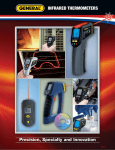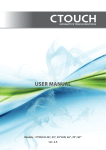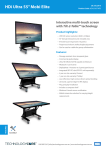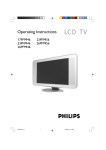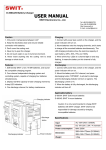Download bm280-4k user manual
Transcript
User Guide IMPORTANT SAFETY INSTRUCTIONS Please read User Guide before using this product. Please keep User Guide for future reference. Please read the cautions to prevent possible danger and loss of property. FEATURES 4K Ultra-HD resolution Ultra HD 4K screens contain 8.3 million pexel(3840×2160), so the resolution is four times that of Full HD. and making the innovative 4K screen the ultimate in cinematic displays. Big unit, large view It features 28" 16:9 LED display, 170°wide viewing angles, enjoy Consistent Images from Any Perspective. Strongly recommend for directors! Precise color 1000:1 high contrast, 450cd/m2 brightness, so you can enjoy sharper, more detailed images and richer colors than ever before. Carry-on suitcase The suitcase improves the monitor robustness & portability, also speeds up heat radiating. It makes monitor more stability and reliability. Specially suitable for live shooting and post production. 1 Metal housing A good protection from damage with all aluminum main body, to extend the life time of your monitor. Rich interfaces The monitor comes with 3G-SDI, HDMI, VGA, DVI & Audio interfaces. Multiple inputs meet the best need of various professional display solutions. CAUTIONS Please do not place the display screen towards the ground. Please avoid heavy impact or drop onto the ground. Please do NOT use chemical solutions to clean this product. Please wipe with a clean soft cloth to maintain the brightness of the surface. Please do not block any vent hole. Please follow the instructions and trouble-shootings to adjust the product. Other improper adjustment may result in damage. Any further adjustment must be performed or conducted by a qualified technician. Please unplug the power and remove the battery if long-term no-use, or thunder weather. 2 Contents 1. PRODUCT DESCRIPTION.................................................................... 4 2. SUN SHADE INSTALLATION ............................................................. 7 3. MENU SETTING .................................................................................... 8 4. ACCESSORIES ..................................................................................... 11 5. PARAMETERS ...................................................................................... 12 6. TROUBLE SHOOTING........................................................................ 13 YP-05151108 3 1、PRODUCT DESCRIPTION Front 1. Speaker 2. SDI Signal switch to SDI mode when light on. 3. HDMI 1 ~ 4 Signal switch to HDMI mode when light on. 4. DVI Signal switch to DVI mode when light on. 5. VGA Signal switch to VGA mode when light on. 6. MENU/ENTER Press to enter menu. Press to enter option in the menu. 7. ◄ Select option in the menu. 4 Decrease the option value. Before enter the menu, single press to activate volume, press again to switch among of volume, brightness, contrast, color, hue, sharpness and backlight. 8. ► Select option in the menu. Increase the option value 9. EXIT Back or exit 10. F1~F4 User definable buttons Default function options: F1:Display Mode F2:Display Rotate F3:Safety Marker F4:Aspect (functions can be customized by long keep pressing any one of the 4 buttons) 11.Power indicating light Red light: standby, green light: working 12.Earphone jack 5 Back 1. Handle 2. VESA 75×75 & VESA 100×100 mounting port 3. Connector protector Preventing connectors from damage. 4. TALLY port 5. VGA input port 6. DVI input port 7. HDMI input port×4。 HDMI 1: HDMI2.0, support 4K 60Hz HDMI 2,HDMI 3&HDMI 4: HDMI1.4, support 4K 30Hz 8. Audio L/R 9. SDI input/output ports 10. XLR power port 11. Power switch ; 6 2. SUN SHADE INSTALLATION 1. Put the sun shade on the suitcase, and match the magnets on both sides. 2. As shown below after finished. 7 3. MENU SETTING Please check whether the device is connected well or not. 3-1. F1~F4 user definable shortcut buttons Long keep pressing any one of the 4 buttons for 3-5 seconds to activate shortcut menu setting. Option selected will be highlighted as white, option will be highlighted as yellow, unavailable option will be highlighted as gray. Select option via “◄/►” buttons. Then press “MENU” button to confirm to set as default option. Functions can be customized to meet user’s needs: center marker, safety marker, aspect ratio, under scan, check field, image freeze, peaking, display mode and image flip. Default options: F1:Display Mode F2:Display Rotate F3:Safety Marker F4:Aspect 3-2. ◄ / ► Buttons Operation Under non menu screen, press ◄/► buttons to activate volume bar, Use “ ◄ / ►”buttons to select the desired option. Press the “ MENU “ button to select Volume, Brightness, Contrast, Saturation, Hue, Sharpness, Backlight, Menu and Exit. 8 3-3. MENU Operation When power on, press“MENU”on the device, The menu of function setting will display on the screen. Press ◄ / ► button to choose menu; Then press“MENU”button to confirm; Press“EXIT”button to return / exit menu. Picture Function Display Mode Brightness 0~100 Contrast 0~100 Saturation 0~100 Hue 0~100 Sharpness 0~4 Temperature 9300,7500,6500,5800,User Backlight 0~100 Center Marker ON, OFF Safety Marker OFF,95%,93%,90%,88%,85%,80% Aspect Full Screen,16:9,4:3,1.85:1,2.35:1 Underscan ON, OFF Check Filed OFF, Red, Green, Blue Freeze Input ON, OFF Peaking ON, OFF 1P,2P LR,2P TB,2P PIP,4P Display Setting Display Rotate 0°,90°,180°,270° 9 Available when single display. LR Ratio 0~4 Available when dual display on left and Input Swap right. Select Region Menu setting to region selected according to users’ needs. Input Signal switch to region selected according to users’ needs. Audio Volume 0~100 Audio Source Analog,Digital 1,Digital 2,Digital 3,Digital 4。 VGA Auto Adjust Press to confirm after selected. H Position 0~100 adjusting V Position 0~100 VGA Clock 0~100 signal Phase 0~100 modes. Reset Press to confirm after selected. Menu Time 5~60s OSD H Position 0~100 (To set menu display area) OSD V Position 0~100 (To set menu display area) Transparency 0~255 (To set menu transparency) OSD Rotate 0°,90°,270° Border Width 0~10 Border Color R, G, B, W Only System Info To display current information. 10 for 4、ACCESSORIES 1. Folding sun shade cover 1 piece 2. Carry-on suitcase 1 piece 3. 15V DC adapter 1 piece 4. Adapter fixing belt 2 pieces 5. Battery plate bracket 1 piece 6. V-mount/Anton bauer mount power cable 1 piece 7. V-mount or Anton bauer mount 1 piece 8. TALLY connector (in bulk) 1 piece 9. Manual 1 copy 11 5、PARAMETERS Panel Resolution Aspect Ratio Brightness Contrast 28”LED backlight 3840×2160 16:9 450cd/㎡ 1000: 1 Viewing Angle 170°/ 160°(H/V) Input Voltage DC 12~24V(XLR) Input Signal Power Consumption AV, HDMI, VGA,DVI and 3G-SDI ≤ 48W Operating Temperature -0℃~60℃ Storage Temperature -20℃~60℃ Dimension(LWD) Weight 670×425×45mm 761×474×173mm(with case) 9.4kg/21kg(with case) 12 6、TROUBLE SHOOTING 1. Only black-and-white display. Check whether the color saturation is properly setup or not. 2. Power on but no pictures. Check whether the cables of AV, HDMI, VGA,DVI and 3G-SDI are correctly connected or not. Please use the standard power adapter coming with the product package. Improper power input may cause damage. 3. Wrong or abnormal colors. Check whether the cables are correctly and properly connected or not. Broken or loose pins of the cables may cause a bad connection. 4. When on the picture shows size error. Press “ MENU → Function → Underscan ” to zoom in/out pictures automatically when receiving HDMI signals 5. Other problems. Please press “MENU” button and choose “MENU→System→ Reset →confirm” 6. According to the ISP, the machine cannot function properly. ISP for program upgrades, non-professionals do not use. Please reboot your device if press accidentally! 7. No Sound. Press HDMI button if no sound; if still unavailable, please contact the technician. Note: due to constant effort to improve products and product features, specifications may change without notice. 13 14 15