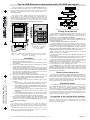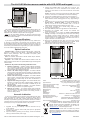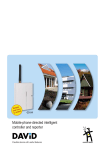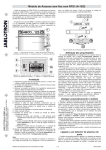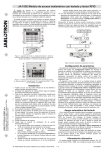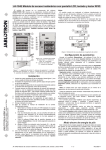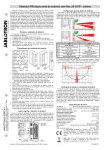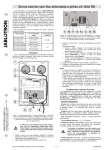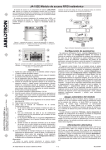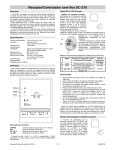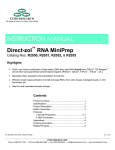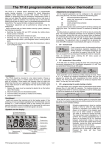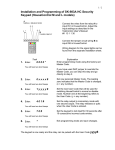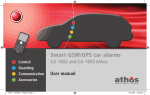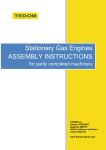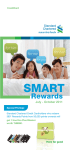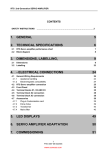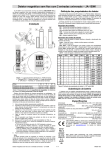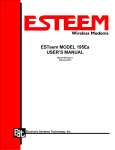Download The JA-154E Wireless access module with LCD, RFID and keypad
Transcript
The JA-154E Wireless access module with LCD, RFID and keypad The access module is a component of the JABLOTRON 100 system. Its modular architecture enables users to create a combination whose size of installation perfectly meets their needs. The device should be installed by a trained technician with a valid certificate issued by an authorised distributor. 2 1 ABCD...123 ! C lick The wireless access module comprises first control segment (1), an LCD display (4), the keypad and RFID chip card / tag reader (5). The JA-192E segments can be used to extend the JA-154E unit by the required number of segments (the max. allowed amount is 20 on one unit). The tilting keypad cover (7) can be removed if the user prefers permanent access. It also works as an RFID card / tag reader. 3 Click! 4 Figure 3: Insertion of a label into a control segment Setting the properties Figure 2: 8 – connector for control segments; 9 – production code; 10 – terminals; 11 – mini USB connector; 12 – batteries; 13 – tamper contact Figure 1: 1 – control segment; 2 – segment buttons; 3 – backlit activation button; 4 – LCD; 5 – access module with RFID reader; 6 – tabs for module opening; 7 – cover screws Installation 1. Press the four tabs (6) on the sides (see figure 1) one by one and release the module from the plastic base. 2. When installing more control segments, first remove the socket cover on the 1st segment. 3. Remove the transparent plastic cover from the segments (by levering on both sides of the segment near the buttons). JABLOTRON ALARMS a.s. Pod Skalkou 4567/33 | 46601 | Jablonec n. Nisou Czech Republic | www.jablotron.com 4. Always connect the segment wires to the connector of the previous segment and click them into each other (we recommend coiling the wires by turning the segment by 360° - this will prevent any possible damage to the wires between the plastic parts). Use this method to install all the required segments. Finally push the socket cover in. 5. Insert four 1.5 V alkaline AA batteries into the module. 6. Attach the base onto the selected place together with the segments using screws. If multiple control segments are required attach them onto the wall using screws as well (use the number of screws required). 7. Insert the module into the base. 8. Proceed according to the control panel installation manual. Basic procedure: a. There must be a JA-110R radio module installed in the control panel with a reliable communication range to the access module. b. When batteries are inserted, the yellow backlit activation button (3) starts to light permanently which indicates that the module has not been enrolled to the system yet. c. Go to the F-Link software, select the required position in the Devices window and launch enrollment mode by clicking on the Enroll option. d. Press the backlit activation button (3) – the module is thus enrolled and the yellow LED indicator goes off (this can take a few sec). An enrollment signal can also be sent by inserting the batteries. 9. When you have completed installation, insert descriptive labels behind the segment transparent covers and close them, see figure 3. Label printing is a part of the F-Link software (Devices window, at the module position – Internal settings). Notes: The module can also be enrolled to the system by entering its production code (9) in the F-Link software or using a bar code scanner. All numbers stated under the bar code shall be entered (1400-00-00000001). To comply with the EN 50131-3 norm it is necessary to fix the cover tabs (6) by the screws from the accessories. In figure no 1 the cover tabs are displayed and marked by the arrows. The JA-154E wireless access module with LCD, RFID and keypad Go to the Devices window in the F-Link software. When you are at the module position, use the Internal settings option. The particular unit is displayed and it is possible to set its properties. Internal settings is separated into 2 basic tabs: Segments and Settings. It is possible to set the required functions for individual segments (control of sections, section status signalling, alarm triggering, PG output control, PG output status signalling, etc.). Common segment – settings and function description A common segment (up to 2 of them allowed on one module unit) simulates the simultaneous pressing of several segments which are placed on this module and which control sections. In the F-Link SW – go to the Devices tab at the keypad position, Segments tab and select the specific segment function called Common segment A (B). Then in the new tab Common segment, select the segments which will be operated en bloc. Note: A module has to be equipped with a minimum of 3 segments otherwise this function can not be used. The selected sections will all be set / unset after pressing a button on the common segment. If the states of the segments which are operated by the common segment are mixed, then only the segments that need changing will be set / unset. If partial setting is enabled for some segments, then the common segment respects this: 1st press = partially setting, 2nd press = full setting. It is not suitable to combine a common segment with a common section. The indication of the common segment is: all segments unset = green, some set (partially set) = yellow, all sections fully set = red. In the Settings tab you can set all other module functions like acoustic signalling, backlight intensity, RFID reader mode, optical and acoustic indication, LCD display settings, etc. Details related to settings can be found in the installation manual of the control panel and of course in the tooltips displayed by the F-Link software. Battery power save mode The module saves its energy by shutting down the optical indication of system status, the backlit of the LCD display and the RFID reader after 8 sec when the button, segment or keypad cover have been pressed. The module still keeps communication with the control panel and it can signal for example: an entrance delay. Complete waking up is done when you press the cover of the module, or by pressing of any button. Alternative power The module can be powered from an external 12 V DC power supply via the PWR and GND terminals. The DE 06-12 power supply can be used. It has the advantage of hidden installation. It permanently communicates with the control panel and it indicates the system status according to the Devices / Internal settings. Leave the batteries inside the module during alternative powering. When the mains power is cut off, the module will work from the batteries. Inserted batteries are not charged by the external power supply. Connection of an external door detector The module has an input terminal for external door detector connection. The input (IN) reacts to disconnection from the common ground. The reaction of this input is programmable by the F-Link SW. The input has a status reaction. 1/2 MLU56211 The JA-154E Wireless access module with LCD, RFID and keypad 4. Connect the miniUSB cable to the USB port on the PC. The miniUSB cable is not in the accessories of the module, control panel or any other device. You can use the cable from the JA-190T card reader. Caution: We strictly recommend connecting the USB cable straight to the PC, connection via a USB HUB can reduce the reliability). 5. Connect the miniUSB cable to the connector on the module (11). 6. Switching to the firmware upgrading mode is indicated by the 7. Battery replacement The module automatically checks the status of the batteries. When Low Batt status is reported, then the batteries should be changed within 2 weeks. Before changing the batteries, system must be firstly switched to SERVICE mode, otherwise a tamper alarm will be triggered. Note: For the best possible operation we strongly recommend using only batteries supplied by Jablotron’s authorized distribution (avoid usage of so called no-name batteries). Unit modifications If you need to change the segments (add or take out), release them by levering on both sides of the segment near the buttons. Always remove batteries and also disconnect external power supply. When you have finished changing the amount of segments the new JA-192Es are automatically synchronized and recognized by the system and visible in the F-Link software highlighted by blue colour. 8. 9. 10. 11. 12. 13. backlit activation button flashing green and very slight flashing in yellow. Then continue as if you are doing an upgrade via F-Link software: &RQWURO SDQHO ĺ )LUPZDUH update ĺ FKRRVH WKH XSJUDGH ILOH pack (it is a part of the F-Link installation pack, or it can be independently published for downloading, file type *.fwp) F-Link shows a window with a device listing, select the USB (typically at the first position). Then press OK and perform the upgrade for the selected device. Disconnect the miniUSB cable, reinsert the batteries and reassemble the module. Check the settings of the module via F-Link, Devices/Internal settings. According to the changes which have been done during the upgrade, previous settings might stay or settings could be erased to default. When a reset has been done you can reload the previous settings by the Import button and restore them with no negative influence on the new firmware. When the FW upgrade has been done, the main menu could be expanded. In this case the new options are set to default. Check their settings and adjust according to user requirements. Perform a last check and try out the functions by some tests. Optical indication Activation button – indicates the system status. No light – sleep mode, green light – everything OK, green flashes – authorisation performed, red flashes – alarm, yellow light – fault / not enrolled to the system, yellow double flash – Service mode. Note: The activation button doesn´t indicate module tamper activation, even the INP input, in Service mode. Segments – don´t indicate when Service mode is entered or when the segment has the function None. The optical indication logic of a PG segment can be inverted. Module can be preset to the following 6 indication levels: 1. 2. 3. 4. 5. 6. Indicates permanently – Wireless modules indicate permanently only if an external power supply is connected. Without an external power supply it indicates the same as option 2. When the mains is restored module again indicates permanently. Section / PG status change on keypad – the module indicates when the section / PG status has been changed. The status change is indicated on the specific segment. Entrance delays and alarms are indicated by the whole module. Section / PG status change on segment – the module indicates when a section / PG output status has been changed. A segment status change, an entrance delay and an alarm is indicated on a specific segment. Segment status change on keypad – The module indicates when the status of a segment has been changed (setting, unsetting, PG ON, PG OFF). The change of the status is indicated only on the specific segment. Entrance delays / alarms on segment – the module indicates entrance delays and alarms on a specific segment. Wake-up by pressing – the module optically and acoustically indicates after the front cover has been opened and also when a button or segment has been pressed. This setting ensures a maximum battery lifetime. Acoustic indication It can be set regardless of the keypad’s optical indication and sleep mode. The module can indicate entrance / exit delays or alarms. During valid authorization (by user code or RFID card) acoustic indication of exit delay is supressed. By pressing the indication button the module is muted permanently. Entrance delays and alarms are indicated until their times expire, but only if the activation button is not pressed. Technical specifications Power 4 x alkaline batteries AA (LR6) 1.5 V Please note: Batteries are not included Typical life time 1 - 2 year(s) according to the settings Power input from external supply 0.5 W Communication band 868.1 MHz, JABLOTRON protocol Communication range 200 m (open area) Power input from external supply 0.5 W RFID frequency 125 kHz Dimensions 102 x 145 x 33 mm Weight 350 g Classification Grade II According to EN 50131-1, EN 50131-3, EN 50131-5-3 Operational environment EN 50131-1 II. Indoor general Operating temperature range -10 to +40 °C Also complies with ETSI EN 300 330, ETSI EN 300 220 EN 50130-4, EN 55022, EN 60950-1 Can be operated according to ERC REC 70-03 JABLOTRON ALARMS a.s. hereby declares that the JA-154E is in compliance with the essential requirements and other relevant provisions of Directive 1999/5/EC, 2011/65/EU. The original of the conformity assessment can be found at www.jablotron.com - Technical Support section FW upgrade 1. Upgrades can only be done by a Service technician and by F-Link software. Note: Although this product does not contain any harmful materials we suggest you return the product to the dealer or directly to the producer after use. For more detailed information visit www.jablotron.com. 2. Start F-Link (in online or offline mode) and open the appropriate 3. installation database. Open the module by pressing on the tabs (6), remove the batteries and any possible external power supply. The JA-154E wireless access module with LCD, RFID and keypad 2/2 MLU56211