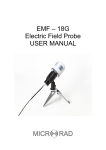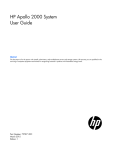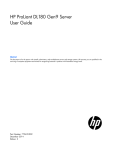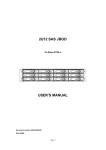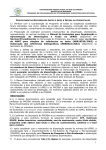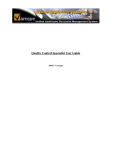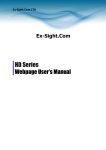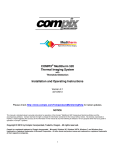Download Sentinel Release Notes
Transcript
Release Notes Version 1.30a January, 2013 Qualis Audio, Inc. Lake Oswego, Oregon Copyright © 2011-2013 Qualis Audio, Inc. All rights reserved. SEN-REL 130129 Qualis Audio, Inc. PO Box 731 Lake Oswego, OR 97034 +1 503 635-9376 voice +1 503 635-3851 fax www.qualisaudio.com [email protected] Contents Chapter 1 Compatibility Requirements 1 Chapter 2 Changes in This Release 5 New Features 6 Corrections 10 Known Issues 13 Chapter 3 Installing the Firmware 15 iii iv 1 Compatibility Requirements 1 Browser version requirements The web user interface has been tested with current versions of Chrome, Firefox, Internet Explorer, and Safari. Browser performance is improving rapidly, and the responsiveness of the user interface benefits greatly. We strongly recommend using a current browser for the best experience in using the Sentinel. Javascript, cookies, and Java must be enabled in the browser for the user interface to function correctly. The Sentinel web user interface is not compatible with Internet Explorer 7 or 6, or with Safari on the iPad or iPhone. It will not work correctly with Internet Explorer 8 in compatibility mode (which effectively makes IE8 behave like IE7). Java version requirements The Sentinel uses a Java applet to save and view log data. The applet is used both within the web user interface and for scheduled downloading of log data, which operates independently of the user interface. The applet requires Java SE Runtime Environment 6 or later to be installed and enabled in your web brower settings. JRE 7 is supplied only as a 64-bit runtime, and is not compatible with 32-bit browsers, such as Chrome. Processor requirements The Sentinel web user interface requires considerable processor resources for rendering the real-time display and for the JavaScript code that controls its behavior. Typical current-generation processors (at least dual core, 2 GHz clock rate, 2 Gb memory) comfortably meet these requirements. However, performance on slower earlier-generation processors lacks responsiveness. Input module compatibility Revision 2 SDI and AES digital input modules provide controls for selecting combinations of SDI, AES and Dolby audio sources that are 2 Release Notes not supported by the revision 1 modules. Attempts to select these combinations on a revision 1 module will have no effect. You can view the input module configuration of your Sentinel on the Configuration panel, located on the settings page of the web user interface. Compatibility Requirements 3 4 2 Changes in This Release New Features 6 Corrections 10 Known Issues 13 5 New Features The 1.30a release of the Sentinel firmware is a maintenance revision to the 1.30 firmware. It corrects several problems but does not introduce new functionality. The new features listed below were introduced with the 1.30 firmware release. Support for 16 input channels, up to 5 ancillary programs For configurations where the hardware can provide 16 simultaneous audio input channels, the Sentinel can now process up to 16 channels. You can assign channels to a surround program of up to 8 channels, and up to 5 ancillary stereo or monaural programs (4 programs if 6.1 or 7.1 surround format). Simultaneous use of both input modules has been added to deliver 16 channels of audio, in configurations where both modules are of the same type. The Inputs & Sources settings panel has been extended to assign sources to the ancillary programs. The 5.1+2 surround format setting is no longer used. Support for mixed SDI, AES and Dolby audio sources A revision to the AES and SDI digital input modules allows a set of surround inputs to be taken from one source (AES, or SDI or Dolby if supported by the module configuration) and ancillary inputs from another of the available sources. The Inputs & Sources settings panel has been extended to configure these combinations. The surround format setting now controls how many channels are assigned to the primary source (8 for 7.1, 7 for 6.1, 6 for 5.1 and 2 for 2.0). New ancillary input and ancillary source fields select the ancillary inputs. 6 Release Notes Added phase meters for ancillary programs The phase meter is a small horizontal meter bar centered at the bottom of the channel meter panel for stereo ancillary programs. (It takes the place of the bandwidth bar on the surround channel meter panel.) A bar to the right of center indicates the channels contain more inphase content than out-of-phase content; a bar to the left indicates less in-phase content. The bar changes color from green to red moving from right to left. Selection of secondary loudness meter source You can now select which source program is measured by the secondary loudness meter. Choices include the stereo downmix of the surround program or any of the ancillary programs. The measurements displayed on the timeline also match this selection. The Ancillary/Downmix Loudness trace displays the short-term loudness for the selected program, and the Ancillary/Downmix True Peak trace displays its maximum true peak. Similarly, the segment table display shows integrated measurements (loudness, maximum true peak, loudness range) for the selected program. Support for SNMP alarm status and notifications The SNMP MIB describes the state of the four Sentinel alarms and delivers notification messages of alarm state changes. You can set a masking interval for delivery of notifications. Once a notification message has been sent, alarm state changes accumulate during the masking interval, rather than being reported immediately – the masking interval effectively sets an upper bound on the frequency of notifications. The Alarm Action settings panel has been extended to configure the SNMP message delivery. For each alarm, you can assign an IP address to receive notifications and specify the SNMP community name for the notification messages. You can also specify the SNMP community name required for read requests and set the notification delivery masking interval. Changes in This Release 7 Integrated as-run report generation The standard Sentinel software can now generate as-run reports in PDF format – this no longer requires a separate software component. These reports summarize measurement data for individual elements of broadcast content over a period of time. A typical use is to provide a daily summary of loudness measurements. As-run data is now imported and saved with measurement data in the log repository, so it is available as needed for retrospective reporting. As-run logging formats vary widely in format and content, so a custom component is needed to handle the import. A plug-in architecture provides a flexible way of providing this functionality. Internally, the Sentinel uses a general model, based on the SMPTE 2021 standard, to represent as-run data. Report formats are based on predefined templates, which can be customized to match your existing nomenclature, conventions and workflows. Enhanced CSV export format The CSV export format has been enhanced to make it easier to interpret. Measurements that have standard metrics (such as dB, LU, or time) are now represented as their metric values, rather than in the coded format used internally by the Sentinel. Loudness measurements, which were previously packed 13-14 per row, are now broken out on separate rows, each with its own timestamp, making manipulation easier. Precomputed momentary and short-term loudness values are also provided, in addition to the raw 100ms loudness measurements. Default repository synchronization script files When you establish a log repository for a Sentinel, a default synchronization script file is now created. This eliminates the need to create the script by hand and simplifies setting up scheduled downloads of log data from the Sentinel to the repository. 8 Release Notes Log file for repository update and reporting tasks The Sentinel now records repository update and reporting tasks in a log file in the repository directory. This provides a convenient way of checking on the proper execution of scheduled tasks and an aid in troubleshooting problems. Stereo format supported for primary program Stereo format is now supported for the primary program, in addition to the 5.1, 6.1 and 7.1 surround formats. Changed short-term loudness duration settings The duration setting used to configure detection of short-term loudness errors now allows 0, 3, 10 and 30 seconds as choices (previous choices were 3, 10, 30 or 100 seconds). This allows short-term loudness levels beyond the maximum to be treated as immediate errors, without requiring a non-zero minimum duration before the error is asserted. Downmix differential error can be assigned as alarm trigger Downmix differential errors can now be used to trigger alarms. Enhancements to configuration settings panel The configuration settings panel now displays the revision levels of input modules. It also indicates inconsistencies in the Sentinel configuration. It detects hardware configurations that have restricted functionality or incompatibility with the current firmware (such as certain input module configurations). It detects component firmware revisions that differ from the standard components corresponding to the primary firmware revision installed on the Sentinel. Changes in This Release 9 Reconfigurable navigation panel You can rearrange the order of elements in the navigation panel for the readings page. Elements can be moved by dragging them to a new position. Absolute loudness units are now default on loudness panel The numeric loudness values on the loudness panel may be displayed in either relative or absolute units. (Except loudness range, which by definition is a relative value.) The default is now absolute units, in keeping with typical North American usage. Changed log repository file format The format of log repository files has been changed to accommodate new Sentinel features. Files now have a file type of .qa3 in place of .qa2. Log repository properties file A properties file, located in the log repository directory, now supplies configuration data for log repository access and related tasks, such as synchronization, importing of as-run data, and report generation. Corrections Except where indicated as 1.30a, the corrections listed below were introduced in the 1.30 firmware release. Corrected downmix loudness differential measurement (1.30a) Calculation of the downmix loudness differential did not filter channel loudness values correctly, producing values higher than the correct measurement. Corrected alignment of loudness error limits (1.30a) Limits for short-term and integrated loudness error detection were misaligned by 10 LU, causing erroneous error indications. 10 Release Notes Suppressed under level errors from unused channels (1.30a) Channels 9-16 were being monitored for under levels, even when not in use, causing erroneous ancillary under level error indications. Suppressed VALID error overlay on channel meter displays (1.30a) A VALID error overlay was erroneously displayed on channel meters for some configurations of coded audio input. This error overlay has been disabled until a permanent fix can be found. Corrected Readings Timeline segment table display (1.30a) Calculation of the maximum true peak did not incorporate all channels correctly. The LTC display was incorrect. Reset settings on firmware update if format changed (1.30a) Sentinel settings normally persist between firmware updates, so they don't need to be reentered. However, for some updates the internal settings format changes, and this can cause erroneous settings. The Sentinel firmware now detects these cases and resets the settings to default values. This does not affect the email server and addresses, SNMP community names and addresses, NTP server name, web access password, or Sentinel device name settings. Simplified log repository synchronization choices (1.30a) The log repository configuration menu, located on the Time & Status panel, now lets you enable or disable continuous saving of log data. It no longer lets you set the save interval. Errors on inactive channels suppressed when stereo format detected When stereo format is detected on the surround program, the remaining channels have no audio content. Errors that normally would result from this lack of audio are now suppressed while in stereo. Changes in This Release 11 Added missing digital interface characteristics for Dolby input Digital input signal characteristics and metadata are now displayed correctly on the digital interface panel when input signals are from the Dolby decoder. Corrected jumpy movement of channel meter bars Code to smooth the movement of the channel meter bars did not interpolate intermediate positions correctly. Corrected channel meter axis units for IEC IIa format Units were displayed as dB; they are unitless numbers. Corrected loudness integration indicator not pausing When the Sentinel is in measure/pause mode for integrated loudness measurement, the loudness integration indicator on the loudness meter panel now correctly shows the paused state (it had continued to show the progress animation). Corrected memory leak in web user interface An error in memory management caused the user interface to use increasing amounts of memory when in continuous use. With the Chrome browser, this eventually caused an "Aw, Snap!" error; with other browsers, it resulted in the display freezing or loss of portions of the display. The user interface now works correctly in continuous operation. Corrected loudness range redisplay on meter scale change When the meter range for the loudness panel was changed, the loudness range now resizes correctly to match the new range. Improved NTP initialization when no network connection available Corrects a problem in updating the Sentinel's real-time clock after the unit is booted without a network connection, and then a network connection becomes available. 12 Release Notes Known Issues Log repository file format Enhancements to the measurement capabilities of the Sentinel result in changes to the data reported by the Sentinel and recorded in the log repository. For some changes, new and old formats are incompatible – the newer user interface can no longer interpret the older log repository data correctly. Such changes are indicated by a change to the file type (file name extension) of the daily log files in the repository. The current file type is .qa3. The user interface will not display earlier log files. Incomplete help pages The Sentinel help pages have not been fully updated to include new functionality. The Sentinel User Manual is the most current and complete source of information. A PDF version is available from the downloads page of the Qualis Audio web site (www.qualisaudio.com); contact us for printed copies. Browser caching of readings packets In certain cases where communications between the Sentinel and browser interface are lost, the browser supplies stale cached readings in response to readings requests. The effect is that the displays appear to be showing live data, even though no data is being received from the Sentinel. (This is not a problem as long as communications are live.) This will be corrected in a future release. Changes in This Release 13 14 3 Installing the Firmware 15 The Sentinel is designed to allow firmware updates over the network from a web browser. The process is as follows. Unzip the archive, verify its contents Updates are packaged as zip archives, containing documentation and the firmware images required to update the Sentinel. Use the unzip command or whatever command you normally use for unpacking zip archives. There are five separate field-upgradeable ROMs in the Sentinel 1.30a firmware update: SentinelCPU_20121211.bin base SentinelDSP_20130129.bin base SentinelWeb_20130129.bin base SentinelDINMCU_20120928.bin digital input module (AES, SDI only) SentinelFPGA_20121028.bin digital input module (AES, SDI only) Images are identified by date. Make sure you have firmware images for all the ROMs you’re planning to update. You can check installed firmware versions from your Sentinel’s front panel. Dates in the firmware image filenames are in yyyymmdd format (year, month, day); this differs from the front panel firmware display, which is mm/dd/yy format (month, day, year). Load the Firmware Update page in your browser Navigate to the Firmware Update page: http://address/fwupdate Replace the address with actual address of the Sentinel you’re updating. The Sentinel will display a pop-up menu that prompts you for a User Name and Password: 16 Release Notes Leave the User Name blank; the default password is audio. Once you are authenticated, the Sentinel will display the Firmware Update page. Select the firmware image to update Use the Browse... button to select the firmware image file, then press the Update button to upload the file to the Sentinel. If you are updating the CPU firmware, update it first, before any other images. The Sentinel will display a message indicating the Firmware Update is in progress. Wait for the Sentinel to update the ROM and restart. When the update completes, the Sentinel will restart and the Sentinel Firmware Update page will again appear. If you are updating digital input module firmware (DINMCU or FPGA) and your Sentinel contains two digital input modules, the update will be applied to the first module, the Sentinel will restart, and the update will automatically be applied to the second module. If you are updating multiple firmware images, select and update the next image. Normally, you will repeat the update process for each image file provided in the zip archive. Installing the Firmware 17 If the update fails due to a corrupted firmware image, the Sentinel will display a Firmware Update File Invalid message. If you see this message, you’ll need to get a new copy of the image file. Restart your browser and clear its cache If you’ve updated the SentinelWeb firmware, you’ll need to quit and restart your browser, and clear the browser’s cache when you restart it. Otherwise, the browser will use stale copies of the Sentinel web pages from its cache – the resulting errors can be quite confusing. For Firefox, go to the Tools menu, select Clear Recent History, and make sure the Time range to clear is set to Everything and Cache is checked. Other browsers have similar options. For Chrome, use the Clear Browsing Data... in the Tools menu. For Internet Explorer, use the Delete Browsing History... in the Tools menu. For Safari, use Empty Cache... in the Safari menu. 18 Release Notes