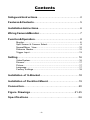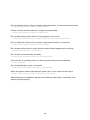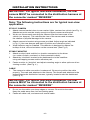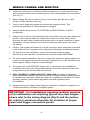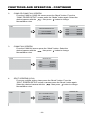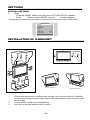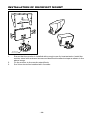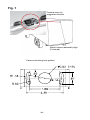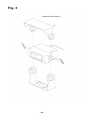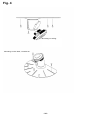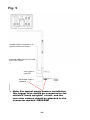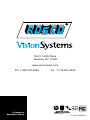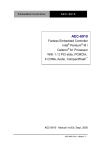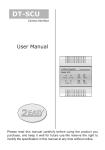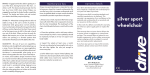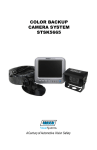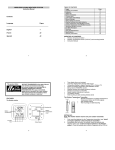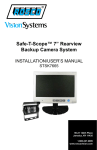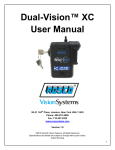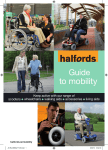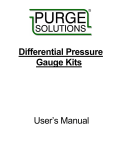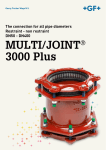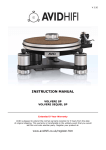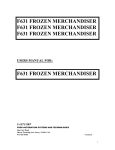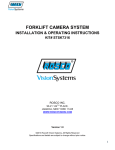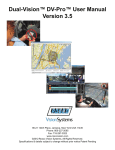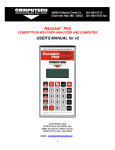Download User Manual
Transcript
Safe-T-Scope™ 7” Waterproof Rearview Backup Camera System INSTALLATION/USER’S MANUAL STSK7360 90-21 144th Place Jamaica, NY 11435 1.800.227.2095 www.roscovision.com Contents Safeguard Instructions........................................................ 2 Features & Contents............................................................. 5 Installation Instructions....................................................... 6 Wiring Camera & Monitor...................................................... 7 Function & Operation............................................................ 8 Monitor.........................................................................................8 Split Screen & Camera Select.....................................................8 Normal/Mirror View....................................................................10 Distance Marker.........................................................................12 Trigger Input...............................................................................13 Setting................................................................................ 16 Video System..............................................................................16 Dimmer....................................................................................17 Picture........................................................................................17 Language...................................................................................17 Factory Settings.........................................................................18 Installation of U-Bracket...................................................18 Installation of Duckfoot Mount.........................................19 Connection...................................................................20 Figure Drawings...........................................................21-25 Specifications..........................................................26 -1- Safeguard Instructions 7”Waterproof Monitor Please read the “Safety Rules“ carefully before using this product. Following the safety rules prevents users from damages related with the misuse of the product. It is very important to follow these safety rules. We state “Caution“ and “Warning“ to clarify any potential risk for a damage associated with the misuse of the product. NOTICE CAUTION WARNING This information is for user’s reference for better usability. This information is for preventing damage. This information is for preventing bodily harm. User should follow safety rules. CAUTION Install all components while power is off. - It may cause electronic shock or malfunction. Do not connect the product directly to the battery, use switched ignition. - It may cause battery discharge. Do not use this product with multi socket or extended adaptor. - It may cause unexpected heating, fire and malfunction. When product is not in use for an extended period of time - unplug it. - It may cause fire by short circuit due to heating. Do not place near magnetic devices. - It may cause malfunction and trouble. Please ensure that the monitor is installed with enough room for heat emission. -2- 4 2 1 3 8 6 5 7 10 9 Controls 1. Automatic brightness control sensor 2. Dimmer 3. Mode 4. Up 5. Down 6. Left 7. Right 8. Menu 9. Power 10. Stand by lamp 11. Speaker (Waterproof) -3- 11 Do not install product in direct sunlight, high temperature, or extremely humid areas. - It may cause electronic shock or malfunction. Please use this product within the voltage range specified. - It may cause electronic shock or malfunction. Do not place this product where air bag operation may occur.. - It may cause malfunction of air bag or injury due from bag hitting monitor. Do not clean the exterior of the monitor using harsh abrasives or solvents. - It may cause change of surface or malfunction. Do not place this product in high vibration areas without appropriate mounting. - It may cause damage or malfunction. Do not drill or screw directly into body. - It may cause electronic shock, fire and malfunction. If the monitor is emitting smoke or a burning smell disconnect immediately. - It may cause fire. Do not disassemble, repair or remodel. - It may cause malfunction and injury, void warranty. When the power cable cord touches a metal case, cover it with a friction tape. - Short circuit or disconnection of wire may cause a fire. After finishing the installation, please check that the brake lamp, head lamp, and wipers operate properly. -4- 1 FEATURE 7”Waterproof Monitor • Water Resistant (IP67), Aluminum housing • 4 camera INPUT (NTSC/PAL) • 2, 3, 4 Split Screen Function • Dimmer sensor built in • 7” WVGA (800 x 480) Wide LCD Panel 2 CONTENTS 7”Waterproof Monitor • Before using this product, please check contents below. If there are any missing parts please contact sales agent. Monitor Monitor Cable Power Adaptor Cable Trigger Extension Cable (x4) Instruction Manual U-Bracket Sun Visor (Optional) Duckfoot Mount *Design & Specification are subject to change without notice. -5- INSTALLATION INSTRUCTIONS IMPORTANT: For typical rear-view installation, the rear camera MUST be connected to the distribution harness at the connector marked “REVERSE” Note: The following instructions are for typical rear-view application. STSC107 CAMERA 1. Attach camera bracket close to rear marker lights, centered on vehicle (see Fig. 1). Attachment point must be sturdy enough to support camera and bracket. 2. We do not recommend mounting the camera near the lower area of the vehicle (ex: bumper). This reduces the view of the camera and increases the chance of physical damage to the camera. 3. Attach camera to bracket using screws provided. Adjust angle as indicated in Fig. 2. (Use rear bumper and back of vehicle as a reference point.) 4. Wind deflector may be installed. This deflector is designed to reduce the buildup of dust, dirt and moisture on the camera lens. (See Fig.3) STSM207 MONITOR 1. Attach monitor inside vehicle in a location convenient to the driver (ex: center of dash, overhead, or flush-mounted in dash). 2. Attach the “duckfoot“ bracket to the dashboard or to the headliner using self-tapping screws and/or adhesive pad. 3. Fasten monitor to “duckfoot“ and adjust mounting angle to allow optimum driver viewing comfort. (See Fig. 4.) CABLE 1. The camera to cable connection is waterproof. Be sure to position the cable properly. The male end attaches to the camera. The female end attaches to the power/video/audio distribution harness, typically located under the dashboard. (See Fig. 5.) IMPORTANT: For typical rear-view installation, the rear camera MUST be connected to the distribution harness at the connector marked “REVERSE” 2. Do not run the cable over sharp edges or corners. Do not kink the cable. Keep the cable away from hot and rotating parts. 3. Fasten all cable runs, and secure all excess cable. -6- WIRING CAMERA AND MONITOR 1. Connect the red wire to an ignition switched accessory (ex: radio) power source, and connect the black wire to chassis ground. See wiring diagram for connections (See Fig. 5.) 2. Before drilling, be sure no cable or wire is on the other side. Be sure to drill a 20mm (0.8in) diameter hole only. 3. Feed as much cable as possible into vehicle and clamp securely. This reduces the possibility of it being hooked or snagged. 4. Keep all cables away from HOT, ROTATING and ELECTRICALLY NOISY components. 5. Camera: Drill a 20mm (0.8in) diameter hole into vehicle body near the camera and bracket. Insert camera cable into vehicle (be careful not to kink cable) and fit grommet into hole. Apply sealant around grommet to increase resistance to water penetration. Connect camera to the camera extension cable which runs inside the vehicle. 6. Monitor: The monitor terminates in a 13-pin connector, which should be connected to the mating 13-pin receptacle end of the power/video/audio distribution harness. 7. For typical rear-view installation, connect the camera extension cable from the rear-view camera to the harness’s connector marked REVERSE. 8. For multi-camera installations, be sure to mark each extension cable properly and connect to the appropriate harness connector marked CA1 or CA2. Bundle excess cable together using a cable tie or electrical tape. 9. The green wire is the REVERSE trigger wire. In typical rear-view installations, connecting this wire to the vehicle’s backup light circuit will activate the rear-view image whenever the vehicle shifts into reverse. 10. FUEL TANKERS & OTHER SPECIALTY VEHICLES: All electrical equipment fitted to petroleum vehicles must be connected via battery master switch and must be isolated from the battery while the vehicle are loading and unloading. For other specialty vehicles, please check applicable code and regulations prior to installation. 11. Always consult your dealer when fitting any electrical or electronic equipment to a vehicle fitted with a CAN-bus or multiplex system. IMPORTANT : For installations requiring multiple cameras, or for installations not requiring typical rear-view images, please refer to the wiring diagram (Fig.5) and the particular vehicle’s electrical schematic for selection of proper power and trigger connection points. -7- FUNCTIONS AND OPERATION MONITOR 1. POWER When the ignition is switched on, the monitor will be in standby mode (no image will be on the screen), waiting for trigger signal. When a trigger wire is energized by 12v power (such as backup lights turning on), the image captured by the selected camera will appear on the monitor. 2. Pressing the power switch will change the monitor status from standby to steady-on. Steady-on mode status will show rear cameras view. 3. VOLUME +/Adjust Speaker Volume These buttons are also used to adjust the values within selected setting of menu option 4. MODE Switching the screen mode. Press MODE once Full screen changes to 2 split screen. Press Mode twice 2 slpit screen changes to 3 split screen. Press Mode three times 3 split screen changes to 4 split screen. Press Mode four times 4 split screen changes back to full screen. SPLIT SCREEN & CAMERA FUNCTION 1. SPLIT SCREEN SWITCH In the split screen, press button to view the alternate split screen views half view 1 tri view 1 quad view 1 half view 2 tri view 2 quad view 2 -8- FUNCTIONS AND OPERATION - CONTINUED 2. 3. CAMERA SELECTION From the FULL SCREEN in the full screen, press the CAM1 > CAM2 > CAM3 > CAM4 > CAM1 . . . . button to see CAM1 CAM2 CAM4 CAM4 Press the “Mode“ buttton to display the screen information (Input Mode/Volume) CAMERA SELECTION FOR SPLIT SCREENS In the 2 split screen press the “Mode“ button to see the OSD(On Screen Display). While the OSD is on select with the button the camera position (Left or Right). Then press the arrow to select the camera of choice. SPLIT SCREEN SETUP SPLIT SCREEN SETUP CAM 1 SET LEFT SET RIGHT CAM 2 CAM 3 CAM 4 -9- CAM2 FUNCTIONS AND OPERATION - CONTINUED 4. CAMERA SELECTION FOR 3 SPLIT SCREENS In the 3 split screen press the “Mode“ button to see the OSD(On Screen Display). While the OSD is on, select with the button the camera position (Left, Top or Bottom). Then press the button to select the camera of choice. SPLIT SCREEN SETUP SET LEFT SET TOP SET BOTTOM 5. SPLIT SCREEN SETUP CAM2 CAM 1 CAM 2 CAM 3 CAM 4 CAMERA SELECTION FOR 4 SPLIT SCREENS In the 4 split screen press the “Mode“ button to see the OSD(On Screen Display). While the OSD is on, select with the button the camera position (Top Left, Top Right. Bottom Left or Bottom Right). Then press the arrow to select the camera of choice. SPLIT SCREEN SETUP SPLIT SCREEN SETUP SET LEFT CAM 1 SET TOP CAM 2 SET BOTTOM CAM 3 CAM 4 CAM2 NORMAL/MIRROR VIEW 1. CAM1 FULL SCREEN From the CAM1 full screen press the “Mode” button. From the “MARKER SETUP” screen press the “Mode” button again. Select the desired camera with the then press button to change Normal/Mirror view. MIRROR SET CAM1 MARKER SETUP CAM1 MIRROR ON CAM2 MIRROR OFF CAM3 NORMAL CAM4 MIRROR - 10 - FUNCTIONS AND OPERATION - CONTINUED 2. CAM2 OR CAM3 FULL SCREEN From the CAM2 or CAM3 full screen press the “Mode” button. From the “CAM2 TRIGER SETUP” screen press the “Mode” button again. Select the desired camera with the then press button to change Normal/Mirror view. MIRROR SET CAM2 CAM2TRIGGER SETUP 3. MIRROR SPLIT SCREEN CAM3 NORMAL CAM4 MIRROR CAM4 FULL SCREEN From the CAM4 full screen press the “Mode” button. Select the desired camera with the then press button to change Normal/Mirror view. MIRROR SET CAM1 CAM1 MIRROR CAM2 CAM4 4. CAM1 FULL SCREEN MIRROR CAM2 MIRROR CAM3 NORMAL CAM4 MIRROR SPLIT SCREENS (2/3/4) From any multiple screen views press the “Mode” button. From the “SPLIT SCREEN SETUP“ select a camera press the “Mode“ button again. Select the desired camera with the then press button to change Normal/Mirror view. MIRROR SET CAM2 SPLIT SCREEN SETUP CAM1 MIRROR SET LEFT CAM2 MIRROR SET RIGHT CAM3 NORMAL CAM4 MIRROR - 11 - FUNCTIONS AND OPERATION - CONTINUED IMPORTANT • The onscreen distance markers shold be considered as a general reference to assist the driver in assessing the distances depicted on the screen. The distance markers have been designed based on the “CCD camera installation conditions“ listed in the next section, but differences in vehicle design and construction may result in the actual installation condition or location being different from the conditions listed. In such cases, the display location should be set at the closest marker No. • The markers may not indicate the exact position of the bumper, the vehicle’s width or the distance to the rear. USE AS REFERENCE ONLY. DISTANCE MARKER 1. ON SCREEN DISTANCE MARKER SETTING In CAM1 full screen press the “Mode” button. Select ON/OFF with button and then press button. CAM4 MIRROR SET ON OFF 2. MARKER SELECTION Press “Mode” button four times & select MARKER SELECT menu. Press button, and switch marker pattern. NOTE: Marker function only available when MARKER SETUP is on CAM1, full screen mode. CCD camera installation conditions (distance marker input conditions) Vehicle width (Unit mm) (From bumper toward rear) MARKER SELECT P1 Marker No (Pattern) 7M 5M 3M 1M Bumper position - 12 - Camera Install Height Vehicle Width P1 2.000 2.500 P2 2.250 2.300 P3 2.500 2.300 P4 2.750 2.300 P5 3.000 2.300 P6 3.250 2.300 P7 3.500 2.500 FUNCTIONS AND OPERATION - CONTINUED 3. MARKER ADJUSTMENT (ADJUSTING THE BUMPER POSITION) - Press “Mode“ button 5 times, select MARKER ADJUST from the menu. - Press button, select H/V. (H: horizontal, V: vertical) - Press button, and switch marker patter. ( H= -10~ +10, V= -12~ +12, Default setting: H=0, V=0) - After 10 seconds, set up screen disappears, and set up finishes. * If there is no button operation, set up screen disappears even during set up process TRIGGER INPUT 1. SCREEN SWITCH WHILE TRIGGER INPUT What is “Trigger Input“ or “Trigger Signal“? This is when a circuit send s signal to the monitor showing connected camera on screen during driving mode. (ex. if driver uses left/right turn signal or reverse gear.) *Example below is set with TRG1(Rear light) = CAM1 TRG2(Left Signal) = CAM2 TRG3(Right Signal) = CAM3 TRG4(ETC.) = CAM4 - 13 - FUNCTIONS AND OPERATION - CONTINUED 2. CAM1 3. If there is trigger input, the connected screen (Trigger input screen) is displayed as full screen and the screen goes former one when the signal disappear. CAM2 CAM4 In case of TRG2 and TRG3 input, by the OSD, the full or split screen could be selected. If there is the TRG2(3) signal input, then CAM2(CAM3) and CAM1 split screen are shown on the screen. With this function, Left (Right) and Rear side could be checked. CAM2 CAM2 CAM1 CAM2TRIGGER SETUP FULL SCREEN SPLIT SCREEN In CAM2 full screen, press the “Mode” button to see OSD. Select split screen with button and then press button. If there is the left signal input (TRG2), then CAM2 (Left) in left side and CAM1 (Rear) in right side will be shown on the screen. CAM3 CAM1 CAM3 CAM3TRIGGER SETUP FULL SCREEN SPLIT SCREEN In CAM3 full screen, press the “Mode” button to see OSD. Select split screen with button and then press button. If there is the left signal input (TRG3), then CAM1 (Rear) in left side and CAM3 (Right) in right side will be shown on the screen. 4. When there is the TRG1(Rear light) input, CAM1 video will be shown on the screen. with button, the 2 split screen CAM2/CAM1 or CAM1/CAM3 could be displayed. - 14 - FUNCTIONS AND OPERATION - CONTINUED 5. When there is the TRG1(Rear light) input, CAM1 video will be shown on the screen. with button, the 2 split screen CAM2/CAM1 or CAM1/CAM3 could be displayed. CAM2 CAM1 CAM1 CAM3 Button CAM1 Button 6. In case of light on emergency blinker (TRG2+TRG3), the monitor display CAM1~ CAM4 as quad split screen. And the screen goes former one when the signal (light on emergency blinker) is disappeared. CAM1 CAM2 CAM1 CAM4 CAM2 CAM3 The example is set with TRG1(Rear light)=CAM1 / TRG2(Left signal light)=CAM2 / TRG3(Right signal light)=CAM3 / TRG4(etc)=CAM4. - 15 - FUNCTIONS AND OPERATION - CONTINUED 7. When there is input signal more than 2 triggers, the monitor display fully connected screen (Trigger input screen) as the priority order. And the screen goes former one when the signal is disappears, the rest will be display as the priority order. TRIGGER PRIORITY ORDER TRG1(Rear light) > TRG2+3(Emergency light) > TRG2(Left side light) > TRG3(Right side light) > TRG4 CAM1 CAM4 CAM1 CAM3 * If the screen turns by trigger signal, the POWER, MENU & MODE buttons are disabled. * In the standby position if the trigger wire is activated the monitor will turn on. The screen will turn off once the power is de-activated to the trigger wire. The screen will then turn off when the trigger signal has gone off. SETTINGS_________________________________________________________ VIDEO SYSTEM 1. NTSC/ PAL conversion Press the “MODE“ button until OSD menu “PICTURE SETUP“ appears. Press button to select “VIDEO SYSTEM“ and use to enter selection. If using PAL system on NTSC system using county, it may cause a malfunction. The product can convert NTSC / PAL system manually but it is not automatic. Before use, Please check and set the system. NTSC system country: USA, CANADA, JAPAN, KOREA, TAIWAN, MEXICO, etc. PAL system country : AUSTRALIA, GERMANY, U.K., NETHERLANDS, ITALY, etc. - 16 - SETTINGS_________________________________________________________ DIMMER 2. Dimmer sensor setting Press the “MODE“ button until OSD menu “PICTURE SETUP“ appears. Press button to select “DIMMER“ and use to enter selection. Press the “DAY/NIGHT“ button to switch DAY >> NIGHT >> AUTO >> DAY * Dimmer is set AUTO from the factory PICTURE SETUP DIMMER CONTRAST 5 BRIGHTNESS 5 COLOR TINT LANGUAGE E VIDEO SYSTEM RESET DAY 0 0 50 50 NGLISH NTSC > PICTURE 3. Picture setup Press the “Mode“ button until OSD menu “PICTURE SETUP“ appears. Press button to select changes and use to adjust value. * Each factory setting is preset to 50. PICTURE SETUP DIMMER CONTRAST 5 BRIGHTNESS 5 COLOR TINT LANGUAGE E VIDEO SYSTEM RESET DAY 0 0 50 50 NGLISH NTSC > LANGUAGE 4. Language display selection Press the “Mode“ button until OSD menu “PICTURE SETUP“ appears. Press button to select changes and use to adjust value. * Language selection: ENGLISH - FRENCH - GERMAN - ITALIAN - SPANISH PICTURE SETUP DIMMER CONTRAST 5 BRIGHTNESS 5 COLOR TINT LANGUAGE E VIDEO SYSTEM RESET DAY 0 0 50 50 NGLISH NTSC > - 17 - SETTINGS_________________________________________________________ FACTORY SETTINGS 5. Reset Press the “MODE“ button until OSD menu “PICTURE SETUP“ appears. Press button to select “RESET“ and use to enter selection. * All settings are initialized at the factory mode except for the video input. (NTSC/PAL) PICTURE SETUP DIMMER CONTRAST 5 BRIGHTNESS 5 COLOR TINT LANGUAGE E VIDEO SYSTEM RESET DAY 0 0 50 50 NGLISH NTSC > INSTALLATION OF U-BRACKET_______________________________ Double side adhesive tape Screw hole Double side adhesive tape Ceiling Installation 1. 2. 3. Standard Installation Ensure that the monitor is installed with enough room for heat emission. Install the monitor stand with enclosed screws and double side adhesive tape as shown in the above image. Fix the monitor to the monitor stand firmly. Sun Visor should be installed with 4 screws. - 18 - INSTALLATION OF DUCKFOOT MOUNT__________________ Double side adhesive tape Double side adhesive tape 1. 2. 3. Ensure that the monitor is installed with enough room for heat emission. Install the monitor stand with enclosed screws and double side adhesive tape as shown in the above image. Fix the monitor to the monitor stand firmly. Sun Visor should be installed with 3 screws. - 19 - Mini-din A type - 20 - DCM-051A MDM-094A CAM4 CAM 3 CAM 2 CAM 1 GRAY (CAM4) ORANGE (CAM 3) GREEN (CAM 2) BLACK (CAM 1) DC IN CONNECTION Fig. 1 Camera mount in suggested location Mount camera assembly high. (Centered) Camera mounting hole pattern - 21 - Fig. 2 Position of camera Vehicles behind truck Street Rear Bumper Typical monitor image of view from properly installed camera - 22 - Fig. 3 Optional wind deflector - 23 - Fig. 4 Mounting on ceiling Mounting on the dash, console etc. - 24 - Fig. 5 POWER INPUT LEAD (RED) To Ignition Switched Accessory GROUND WIRE (BLACK) To metal point of the vehicle CA2 Trigger 2 (WHITE) CAM 2 REVERSE Trigger 1 (GREEN) Note: For typical single camera installation, this trigger wire should be connected to the vehicle’s “back up lights” circuit, and the rear-view camera should be attached to the connector marked “REVERSE” - 25 - SPECIFICATIONS STSC107 CAMERA PICK-UP DEVICE TV SYSTEM PICTURE ELEMENTS SENSING AREA IMAGE SIZE SYNCHRONIZATION HORIZONTAL RESOLUTION REQUIRED ILLUMINATION SIGNAL TO NOISE RATIO POWER SUPPLY POWER CONSUMPTION CURRENT CONSUMPTION LENS ANGLE OPERATION TEMPERATURE STORAGE TEMPERATURE WEIGHT DIMENSIONS (W x H x D) STSM207 MONITOR INTERLINE TRANSFER TYPE CCD PAL/NTSC 512(H) x 582(V) PAL 512(H) x 492(V) NTSC 0.2x0.1in (4.9mm x 3.7mm) 1/4 inch INTERNAL 420 TV LINES 0 LUX MINIMUM/F1.2 MINIMUM 48dB(AT AGC OFF) 12Vdc 3.5W(AT 12Vdc) MAX. 200mA 120º(D), 88º(H),66º(V) -15ºF to +160ºF -20ºF to +176ºF 0.6Kg (0.41lb) 3 x 2 x 2in (75 x 48 x 49mm) SCREEN 5.0 inch (127mm) DEFLECTION ANGLE POWER CONSUMPTION POWER SOURCE TV SYSTEM VIDEO INPUT/OUTPUT COLOR TFT-LCD 50°(LEFT/RIGHT), 15°(TOP), 35°(DOWN) 8W/700mA MAXIMUM 12-30Vdc PAL/NTSC COMPOSITE VIDEO SINGLE 1VP-P 75 OHM RESOLUTION CONTRAST BRIGHTNESS VIEWING ANGLE (U x D x R/L) OPERATING TEMPERATURE STORAGE TEMPERATURE WEIGHT OUTER DIMENSIONS (W x H x D) 960(H) x 234(V) 350:1 400cd/m2 15 x 30 x 50 -5°F to +150°F -13°F to +158°F 0.4Kg (0.80lb) 5.7 x 4.3 x1in (144 x 110 x 25mm) (without flush mount) DISCLAIMER The use of the STSK7360 Vehicle CCTV system should not in any way be used as a substitute for careful and cautious driving. Always obey traffic laws and motor safety regulations must always be adhered to. Specifications subject to change without any notice. - 26 - 90-21 144th Place Jamaica, NY 11435 www.roscovision.com Ph. 1.800.227.2095 A Century of Automotive Safety Fx. 1.718.297.0323 Printed in China Lit. P/N: 04242012