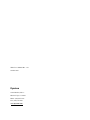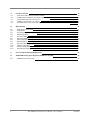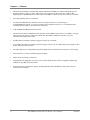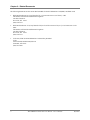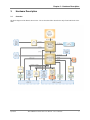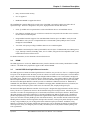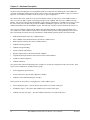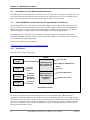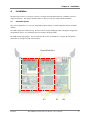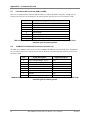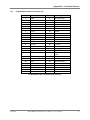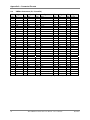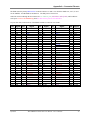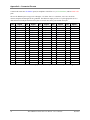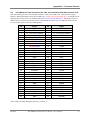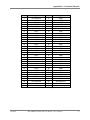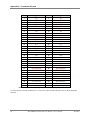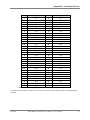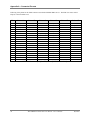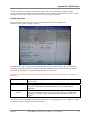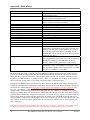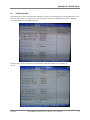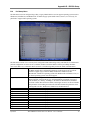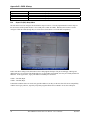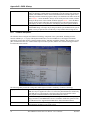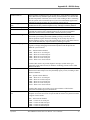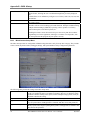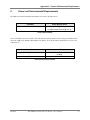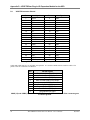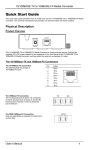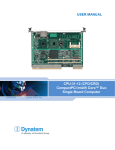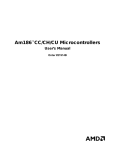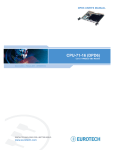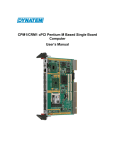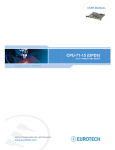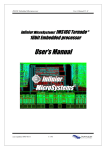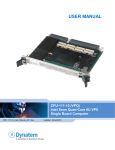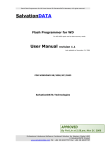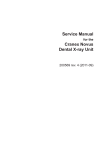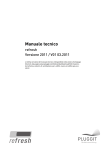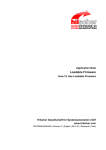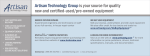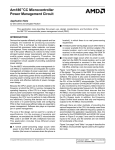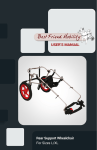Download DPD/XPD VMEbus Intel® Core™ Duo Based Single
Transcript
DPD/XPD VMEbus Intel® Core™ Duo Based Single
Board Computer
User’s Manual
XPD User’s Manual Rev. 1.01
October 2007
Dynatem
23263 Madero, Suite C
Mission Viejo, CA 92691
Phone: (949) 855-3235
Fax: (949) 770-3481
www.dynatem.com
Table of Contents
1.
Features
1
2.
Related Documents
3
3.
Hardware Description
5
3.1
3.2
3.3
3.4
3.5
3.6
3.7
3.8
3.9
3.10
3.11
3.12
4.
Overview
Processor
Chipset
DRAM
Intel 82571EB Dual Gigabit Ethernet Controller
ATI Rage Mobility M1 Graphics Processor
Tundra Universe IID CA91C142D PCI-VMEbus Interface
PCI Mezzanine Card (PMCX) and XMC Expansion
Intel’s FW82802A Firmware Hub Holds the System BIOS In Flash Memory
Clock Drivers
Reset Circuitry
Watchdog Timer Operation
Installation
4.1
4.2
4.3
4.4
4.5
Dynatem
5
6
6
7
7
8
9
12
12
12
13
14
15
Jumper Selectable Options
CompactFlash Drive Installation
PCI Mezzanine Card (PMC) Installation
VMEbus Chassis Installation
Front Panel Connectors and Reset Switch
XPD VMEbus Pentium Processor Board – User’s Manual
15
17
17
17
18
i
A.
A.1
A.2
A.3
A.4
A.5
B.
B.1
B.2
B.3
B.4
B.5
B.6
B.7
B.8
B.9
B.10
B.11
B.12
Connector Pin-outs
Front Panel USB Connector (USB1 & USB2)
1000BaseTX Fast Ethernet Front Panel Connector (J1)
CompactFlash Interface Connector (J3)
VMEbus Connectors (P1, P2, and P0)
PCI-X Mezzanine Card Connectors (JN1, JN2, JN3, and JN4) and XMC Connector (J15)
BIOS & Setup
19
20
20
21
22
25
31
Redirecting to a Serial Port
Setup Menus
Navigating Setup Menus & Fields
Main Setup Menu
Exit Setup Menu
Boot Setup Menu
POST Setup Menu
PnP Setup Menu
Super I/O (SIO) Setup Menu
Features Setup Menu
Firmbase Setup Menu
Miscellaneous Setup Menu
31
31
32
33
34
35
37
39
40
41
42
44
C.
Power and Environmental Requirements
47
D.
XPDPTB Rear Plug-in I/O Expansion Module for the XPD
49
D.1
ii
XPDPTB Connector Pin-outs
XPD VMEbus Pentium Processor Board – User’s Manual
50
Dynatem
Chapter 1 – Features
1.
Features
The Dynatem XPD is a single-slot 6U VMEbus Single Board Computer (SBC). The XPD offers full PC
performance with a Core Duo processor. The XPD is available in two versions: the lower cost DPD for standard
industrial applications and the 1101.2 compliant, conduction-cooled RPD with wedgelocks, stiffener bar, and a full
board heatsink for rugged applications. When referring to attributes of both versions, we will use the common
name XPD. The XPD employs Intel’s embedded technology to assure long-term availability.
Features of the XPD include:
•
A 1.66 GHz Intel® Core™ Duo processor with 2 MB of L2 cache
•
Single-slot VMEbus operation with on-board CompactFlash disk for bootable mass storage and front panel
connectors for two USB 2.0 ports, two Fast Ethernet ports, and XPD & PMC I/O
•
An IDE port, four RS232 COM ports, PS/2 Mouse & Keyboard, two USB ports, and PMC I/O are routed out to
the backplane via the P2 connector
•
Two Serial ATA ports, VGA graphics, two Gbit Ethernet ports (Vita 31.1 compliant) and PMC/XMC I/O are
routed to the P0 connector
Dynatem
XPD VMEbus Pentium Processor Board – User’s Manual
1
Chapter 1 – Features
•
The Intel® E7520 Memory Controller Hub (MCH) and Intel® 6300ESB I/O Controller Hub (ICH) provide
high-speed memory control, 16 lanes of PCI Express I/O, integrated I/O like Serial ATA, USB 2.0, IDE
supporting Ultra 100 DMA Mode for transfers up to 88.88 MB/sec, and 64 bit PCI-X bus transfers at 66 MHz
•
ATI’s Rage Mobility M1 VGA Controller
•
Two Intel 82571EB Ethernet Controllers with a x4 PCI Express interface, each offering two
10/100/1000BaseTX support; two ports are routed to P0 in compliance with Vita 31.1 for backplane fabric
switching while the other two are routed to the front panel
•
2 GB of DDR2-400 DRAM provided on-board
•
Tundra Universe IID PCI-VMEbus Interface provides 64-bit VMEbus transfer rates over 30 MB/sec. Integral
FIFOs permit write-posting to maximize available PCI and VMEbus bandwidth. Full Slot 1 (System
Controller) functionality is provided
•
PCI Mezzanine Card (PMC) expansion supports 64 bits @ up to 66 MHz
•
A second PCI Mezzanine Card (PMC) expansion supports 64 bits @ up to 66 MHz and can also support an MC
module with up to x8 PCI Express
•
Secondary IDE port for CompactFlash on-board for flash-based or mechanical mass storage for 1 slot booting
•
General Software’s Version 6.0 flash-based system BIOS
•
PXE for diskless booting over Ethernet
•
Programmable watchdog timer for system recovery and a CPLD for LED control, Geographical Addressing,
and Built-In Test (BIT) status and control
•
Operating System (OS) and driver support, including Windows NT, Embedded NT, XP, QNX, VxWorks,
Linux, Solaris, and pSOS+.
2
XPD VMEbus Pentium Processor Board – User’s Manual
Dynatem
Chapter 2 – Related Documents
2.
Related Documents
Listed below are documents that describe the Pentium processor and chipset, and the peripheral components used on
the XPD. Either download from the Internet or contact your local distributor for copies of these documents.
The XPD uses the L2400 Low Voltage Core Duo. For information on this processor, go to:
http://developer.intel.com/design/mobile/core/duodocumentation.htm
For the ICH component in the 6300ESBchipset get the Intel ® 6300ESB I/O Controller Hub Datasheet. It is document
number 300641-002.
ftp://download.intel.com/design/intarch/datashts/30064102.pdf
For information on the E7520 MCH component in the chipset, please go to:
http://www.intel.com/design/chipsets/embedded/e7520_7320.htm
For data sheets on I/O controllers:
•
82571EB Fast Ethernet PCI Controller
http://www.intel.com/design/network/products/lan/controllers/82571eb.htm
•
VMEbus Interface Components Manual
Tundra Semiconductor Corporation; Universe IID revisions are found at www.tundra.com
The following documents provide information on the PC architecture and I/O:
•
PCI Local Bus Specification, Revision 2.2
http://www.pcisig.com/specifications/
•
PCI-X Specification, Revision 1.0A
http://www.pcisig.com/specifications/
•
System Management Bus Specification (SMBus), Revision 1.1
http://www.smbus.org/specs/
•
Universal Serial Bus Specification
http://www.usb.org/developers
The following documents cover topics relevant to the VMEbus and can be purchased through VITA:
•
IEEE Std 1014-1987, IEEE Standard for a Versatile Backplane Bus: VMEbus
The Institute of Electrical and Electronic Engineers
345 East 47th Street
New York, NY 10017
(800) 678-4333
•
Wade D. Peterson, The VMEbus Handbook
VITA
10229 North Scottsdale Road, Suite B
Scottsdale, AZ 85253
(480) 951-8866
Dynatem
XPD VMEbus Pentium Processor Board – User’s Manual
3
Chapter 2 – Related Documents
The following documents are the current draft standards for the PCI Mezzanine Card (PMC) and XMC cards:
•
IEEE Draft Std P1386/2.0, Draft Standard for a Common Mezzanine Card Family: CMC
The Institute of Electrical and Electronic Engineers
345 East 47th Street
New York, NY 10017
(800) 678-4333
•
IEEE Draft Std P1386.1/2.0, Draft Standard Physical and Environmental Layers for PCI Mezzanine Cards:
PMC
The Institute of Electrical and Electronic Engineers
345 East 47th Street
New York, NY 10017
(800) 678-4333
•
VITA 42.0, XMC Switched Mezzanine Card Auxiliary Standard
VITA
10229 North Scottsdale Road, Suite B
Scottsdale, AZ 85253
(480) 951-8866
4
XPD VMEbus Pentium Processor Board – User’s Manual
Dynatem
Chapter 3 – Hardware Description
3.
Hardware Description
3.1
Overview
The block diagram of the XPD is shown below. The sections that follow describe the major functional blocks of the
XPD.
Dynatem
XPD VMEbus Pentium Processor Board – User’s Manual
5
Chapter 3 – Hardware Description
3.2
Processor
The XPD supports a Core Duo processor at 1.66 GHz. The Intel Core Duo processor with 2 MB of L2 cache is the
first dual core processor available for mobile and embedded applications. Features include:
•
667 MHz front side bus (limited by the E7520 FSB).
•
On-die 2 MB of L2 cache with Advanced Transfer Cache Architecture.
•
On-die, primary 32-KB instruction cache and 32-KB write-back data cache.
•
Second-generation Streaming SIMD Extensions 2 (SSE2) and streaming SIMD Extensions 3 (SSE3)
•
Supports Intel® Architecture and Dynamic Execution.
For further information on the Core Duo processor available from Intel Corporation, search at:
http://developer.intel.com/design/mobile/core/duodocumentation.htm
The Intel® Core™ Duo processor was designed to deliver high, dual processor high performance with low power
consumption. With its 65 nm processing technology and 2 MB of L2 advanced transfer cache, the Core Duo offers
more performance per Watt. The Thermal Design Power (TDP) is 15 W. Advanced power management included
Enhanced Intel SpeedStep Technology are supported. SpeedStep enables clock and core voltage throttling based on
temperature or processor loading.
The processor’s 667 MHz Front Side Bus utilizes a split-transaction, deferred reply protocol. The FSB uses a
Source-Synchronous Transfer (SST) of address and data to improve performance by transferring data four times per
bus clock. The address bus can deliver addresses twice per clock cycle. Together, the 4X data bus and 2X address
bus provide a data bus bandwidth of up to 5.33 GB/second.
3.3
Chipset
The Intel® E7520 Memory Controller Hub (MCH) and Intel® 6300ESB I/O Controller Hub (ICH) chipset provide
memory control, mass storage and basic I/O, and standard PC system resources including the real time clock, NVRAM, timers, thermal management, and interrupt management. Also, the MCH provides 24 lanes of PCI Express
expansion (16 of which are implemented on the XPD) for high-speed expansion through the two dual 1000BaseTX
controller chips and the XMC site.. The ICH supports a 32 bit @ 33 MHz PCI bus, to support the Universe
VMEbus interface controller and the ATI Rage Mobility M1 graphics chip, and a 64 bit @ 66 MHz PCI-X bus for
user I/O expansion through the two PMC sites. The ICH also provides a Low Pin Count (LPC) interface for the
BIOS flash chip and for Super I/O and an SMBus interface for on-board resources like the DRAM circuit’s SPD
PROMs and the thermal monitors.
The MCH supports a base system bus frequency of 200 MHz. The address and request interface is double pumped
to 400 MHz while the 64-bit data interface (+ parity) is quad pumped to 800 MHz. This provides a matched system
bus address and data bandwidth of 6.4 GB/s. The E7520 (MCH) provides a 400 MHz interface to DDR2 RAM (72
bits wide with ECC). The XPD can be populated with one or two banks of DRAM for 1 GB or 2 GB of total
memory respectively. Each bank is serviced by a separate channel from the MCH that function in lock-step mode.
Memory controller features include:
6
•
Memory mirroring allows for two copies of all data in the memory subsystem (one on each channel) to be
maintained.
•
Hardware periodic memory scrubbing, including demand scrub support.
XPD VMEbus Pentium Processor Board – User’s Manual
Dynatem
Chapter 3 – Hardware Description
•
Retry on uncorrectable memory
•
ECC is supported
•
DDR2-400 DRAM is supported on-board
The 6300ESB I/O Controller Hub (ICH) provides most of the XPD’s on-board I/O and it’s the XPD’s PCI-X
expansion bridge. The ICH is designed as a low-power, high-performance I/O hub that features:
•
64-bit @ 66 MHz PCI-X expansion that is used on the XPD for the two on-board PMC-X slots.
•
Four USB 2.0 compliant ports: two of which are routed to the front panel while the other twoare routed to
the P2 connector to the backplane.
•
Integrated IDE controller supports Ultra 100 DMA Mode Transfers up to 100 MB/sec read cycles and
88.88 MB/sec write cycles for a CompactFlash drive on-board and a primary IDE port that is routed
through P2 to the XPDPTB
•
Two Serial ATA ports providing 150 MB/sec data rates are routed through P0
•
Standard PC functionality like a battery-backed RTC and 256-bytes of CMOS RAM, Power Management
Logic, Interrupt Controller, Watchdog Timer, AC’97 CODEC, Integrated 16550 compatible UART’s, and
multimedia timers based on the 82C54
For further information, see the documents referenced in Section 2
3.4
DRAM
The XPD supports two 72-bit wide, DDR2-400 memory interface channels with a memory bandwidth of 6.4 GB/s
with ECC. The XPD can be populated to support 1GB or 2GB of DRAM.
3.5
Intel 82571EB Dual Gigabit Ethernet Controller
The XPD supports two Intel® 82571EB Gigabit Ethernet Controllers, one provides two Vita 31.1 compliant Gigabit
LAN ports to the backplane while the other provides two that are accessible from the front panel. The 82571EB is a
single, compact component with two fully integrated Gigabit Ethernet Media Access Control (MAC) and physical
layer (PHY) ports. This device uses the PCI Express* architecture (Rev. 1.0a), and also enables a dual-port Gigabit
Ethernet implementation in a very small area, which is useful for embedded designs with critical space constraints.
The Intel 82571EB Gigabit Ethernet Controller provides two IEEE 802.3 Ethernet interfaces for 1000BASE-T,
100BASE-TX, and 10BASE-T applications. In addition to managing MAC and PHY Ethernet layer functions, the
controller manages PCI Express packet traffic across its transaction, link, and physical/logical layers.
The Intel 82571EB Gigabit Ethernet Controller for PCI Express is designed for high performance and low memory
latency. The device is optimized to connect to the E7520 MCH using four PCI Express lanes. Alternatively, the
controller can connect to an Input/Output (I/O) Control Hub (ICH) that has a PCI Express interface. Wide internal
data paths eliminate performance bottlenecks by efficiently handling large address and data words. Combining a
parallel and pipelined logic architecture optimized for Gigabit Ethernet and for independent transmit and receive
queues, the controller efficiently handles packets with minimum latency. The controller includes advanced interrupthandling features and uses efficient ring-buffer descriptor data structures, with up to 64 packet descriptors cached
on chip. A large 48 KByte per port on-chip packet buffer maintains superior performance. In addition, using
hardware acceleration, the controller offloads tasks from the host, such as checksum calculations for transmission
control protocol (TCP), user datagram protocol (UDP), and Internet protocol (IP); header and data splitting; and
TCP segmentation.
Dynatem
XPD VMEbus Pentium Processor Board – User’s Manual
7
Chapter 3 – Hardware Description
The Intel 82571EB offers the following features:
•
10, 100, and 1000BaseTX support with auto-negotiation
•
Uses x4 PCI Express from MCH
•
Dual 48 KB configurable RX and TX packet FIFOs
•
Built-in Phyceiver
•
Serial EEPROM for non-volatile Ethernet address storage
Both 10/100/1000BaseTX ports of one 82571EB device are brought out to the P0 backplane connector in
compliance with the VITA 31.1 specification. VITA 31.1permits fabric switching on the backplane where 31.1
compliant SBC’s can communicate with each other and with an external network through switch modules that are
located at either end of the backplane. Optionally these two 1 Gb Ethernet ports are brought to industry standard
RJ-45 connectors on Dynatem’s rear I/O plug-in module (XPDPTB).
The two Ethernet ports provided by the DPD’s 2nd 82571EB are accessible from the front panel.
Technical documents on Intel’s 82571EB Dual Gigabit Ethernet Controller are available at:
http://www.intel.com/design/network/products/lan/docs/82571eb_docs.htm
3.6
ATI Rage Mobility M1 Graphics Processor
The ATI Rage Mobility M1 processor generates VGA graphics which are routed to the P0 backplane connector. A
VGA connector is provided by the optional XPDPTB rear-I/O module.
The Rage Mobility M1’s features include:
•
Supports both independent displays at 1280x1024, 24bpp, 60Hz in 64-bit, and 1024x768, 24bpp, 60Hz in
32-bit (see mode tables for details).
•
Primary display path supports VGA and accelerated modes, video overlay, hardware cursor, hardware icon
(128x128), and 24-bit palette gamma correction.
The Rage Mobility M1 offers low power graphics for limited GUI purposes. It attaches to the system via the ICH’s
32 bit @ 33 MHz PCI bus.
8
ATI Rage Mobility M1 Signal
PCI Bus Connection
Bus
IDSEL
REQ#
GNT#
INTR#
PCI
AD17
REQ1#
GNT1#
INTB#
XPD VMEbus Pentium Processor Board – User’s Manual
Dynatem
Chapter 3 – Hardware Description
3.7
Tundra Universe IID CA91C142D PCI-VMEbus Interface
The PCI-VMEbus interface, based on the Tundra Universe IID CA91C142D, offers the following features:
•
High-performance 64-bit VMEbus interface.
•
Integral FIFOs for write-posting allow the Universe IID to quickly relinquish the bus.
•
Programmable DMA controller with linked list support.
•
Full VMEbus system controller functionality.
•
Complete VMEbus address and data transfer modes: A32/A24/A16 master and slave; D64
(MBLT)/D32/D16/D08 master and slave.
The block diagram of the PCI-VMEbus interface is shown below:
A01 – A31, LWORD*
Buffers
VMEbus
D00 – D31
Buffers
AS, DS0*, DS1*, Ctrl
Buffers
Universe IID
CA91C142D
AM0* – AM5*
Buffers
IRQx*, BRx*
Buffers
IDSEL is
AD19
PCI Bus
AD[31:0]
INTG#, REQ1#, GNT1#
VMEbus P1 Connector
VMEbus P2 Connector
Reset Circuitry
I/O Controller Hub ICH
IDE
Low Pin Count (LPC) Bus
P2 User Defined Pins
PCI-VMEbus Interface Block Diagram
Dynatem
XPD VMEbus Pentium Processor Board – User’s Manual
9
Chapter 3 – Hardware Description
As shown in the block diagram, several peripheral signals are routed to the user-defined pins of the VMEbus P2
connector: the IDE bus and the LPC bus which routes to a Super I/O chip on the XPDPTB rear plug-in card for I/O
expansion. The VMEbus P1 and P2 connector pin-outs are given in Appendix A.
The Universe IID CA91C142D can act as a PCI bus initiator (master) or target (slave), and a VMEbus master or
slave. The Universe IID is capable of generating interrupts on the VMEbus, and can act as a VMEbus interrupt
handler. The Universe IID provides full VMEbus system controller functionality. The XPD reset circuitry is tied to
the Universe IID, since the XPD can generate the VMEbus SYSRESET* signal as well as be reset by another
VMEbus board that asserts the SYSRESET* signal. The XPD reset circuitry is discussed in detail in Section 3.12.
This section is intended to supplement the VME-to-PCI Bus Bridge Manual User Manual (downloadable from
www.tundra.com), which contains comprehensive descriptions of the operation and programming of the Universe
IID. That manual provides the necessary information to understand the operating modes of the Universe IID:
•
XPD-initiated transfers (PCI slave, VMEbus master).
•
Other VMEbus master-initiated transfers (PCI master, VMEbus slave).
•
DMA controller transfers (PCI master, VMEbus master).
•
VMEbus interrupt generation.
•
VMEbus interrupt handling.
•
System controller functionality.
•
Register programming via the PCI bus and the VMEbus.
•
Coupled and uncoupled transfers between the PCI bus and the VMEbus.
•
4 mailboxes and 8 semaphores.
•
VMEbus arbitration.
The Universe IID Control and Status Registers (UCSRs) are used for the configuration of the Universe IID. These
registers form a 4 KB block, divided into three groups:
•
PCI Configuration Space (PCICS).
•
Universe IID Device Specific Status Registers (UDSRs).
•
VMEbus Control and Status Registers (VCSRs).
These registers are accessible (to varying degrees) via three address spaces:
•
PCI Configuration Space – Only the PCICS register block is accessible in this space.
•
PCI Memory Space – The entire 4 KB UCSR block is accessible in this space.
•
VMEbus A32/A24/A16 Space – The entire 4 KB UCSR block is accessible in this space.
10
XPD VMEbus Pentium Processor Board – User’s Manual
Dynatem
Chapter 3 – Hardware Description
During initialization, the system BIOS maps PCI peripherals that require space beyond the PCI configuration space
into the memory space or I/O space. The Universe IID UCSR block is 4 KB in size and must be aligned on a 64 KB
boundary. The total I/O space of an Intel processor is 64 KB and many of the common PC peripherals are found in
the first 1 KB of this space. Thus, a request for a 64 KB block of I/O space for the Universe IID registers would be
denied by the system BIOS, leaving the Universe IID unmapped. To avoid this situation, the Universe IID offers a
power-up option to map its registers into the memory space. This is accomplished on the XPD by tying the VA[1]
line high via a pull-up resistor.
There are two mechanisms to access the UCSR block from the VMEbus. The first is the VMEbus Register Access
Image (VRAI) method, which is defined by the following registers in the Universe IID User’s Manual:
Field
Register Bits
Description
Address Space
Base Address
Slave Image Enable
Mode
Type
VAS in Table A.76
BS[31:12] in Table A.77
EN in Table A.76
SUPER in Table A.76
PGM in Table A.76
A32, A24, or A16
Lowest address in the 4 KB slave image
Enable VMEbus Register Access Image
Supervisor and/or Non-Privileged
Program and/or Data
The reset state of the VAS, BS[31:12], and EN fields can be configured as power-up options. On the XPD, all of
these fields reset to 0. Thus, the VRAI method must be configured and enabled by accessing the Universe IID
registers in the memory space.
The second mechanism for accessing the UCSR block from the VMEbus is the CS/CSR method, which is defined
by the following registers in the Universe IID section of the User’s Manual:
Field
Register Bits
Description
Base Address
Slave Image Enable
BS[23:19] in Table A.84
EN in Table A.78
Base address of Universe IID 512 KB slot
Enable CS/CSR image
The BS[23:19] and EN fields reset to all 0s, and the EN bit can be set by the VME64 Auto ID process. Thus, the
CR/CSR method must be configured by accessing the Universe IID registers in the memory space.
The PCI signals specific to the Tundra Universe IID CA91C142D are routed from the PCI bus of the ICH and they
are shown below:
Dynatem
Tundra Universe IID CA91C142D
Signal
PCI Bus Connection
Bus
IDSEL
REQ#
GNT#
LINT0#
LINT1#
PCI
AD16
REQ0#
GNT0#
INTA#
Pulled Up
XPD VMEbus Pentium Processor Board – User’s Manual
11
Chapter 3 – Hardware Description
3.8
PCI-X Mezzanine Card (PMCX) and XMC Expansion
The XPD supports two PCI-X Mezzanine Card (PMC-X) sites on-board. Site #1 also supports x8 XMC cards. Site
#1 routes I/O from J14 out through the P2 connector (please see Appendix A) or it can be accessed from the front
panel. Site #2 routes I/O from J24 to the P0 backplane connector and/or to the front panel.
3.9
Intel’s FW82802AC Firmware Hub Holds the System BIOS In Flash Memory
The Intel FW82802AC uses a 5-pin interface and provides 1 MByte of flash memory for the system BIOS. This
device can fill the 1 MB real mode memory map so only a portion its upper 256 MB is used. The FW82802AC’s 1
MB of memory space is segmented into sixteen parameter blocks of 64 KB each. The XPD powers up into real
mode and the BIOS is eventually shadowed into system DRAM after booting through the BIOS.
The ICH provides the 5-pin interface to the E82802AC. The upper 256 KB of the E82802AC is located from
000C0000 - 000FFFFF and its full 1 MB of memory is aliased from FFF00000 – FFFFFFFF where it can be fully
accessed after booting up through the BIOS.
Here’s a link to a datasheet for the 82802AC:
ftp://download.intel.com/design/chipsets/datashts/29065804.pdf
3.10
Clock Drivers
The clock driver circuitry is shown below:
932S208
14.31818 MHz
Crystal
32.768 KHz
Crystal
Core Duo CPU
100 MHz differential
clocks for MCH, ICH,
ITP, & CPU clocks
To ICH for
Real Time
Clock
Two 25.0 MHz
Oscillators
64.0 MHz
Oscillator
ICH
ITP Port
48 MHz
To Ethernet
Controllers
82571EB &
82571EB and
To MCH for SDRAM Clocks
Routed to ICH for
USB and UART’s and
to the MCH for
Graphics
To ICH for USB & Serial
To MCH for dot clocks
To Universe
IID CLK64
Clock Driver Circuitry
The clocks are generated by the 932S208, which is driven by a 14.31818 MHz crystal. DRAM clocks are
synthesized by the MCH and Hub Interface and PCI(-X) clocks are produced by the ICH. A 32.768 KHz Crystal
drives the Real Time Clock (RTC) on the ICH. The Fast Ethernet port provided to the front panel by the 82571EB
and the two 1 Gb Ethernet ports provided to the backplane by the 82571EB require separate 25.0 MHz oscillators
(one of the two oscillators is also used for the watchdog timer clock). A 64.0 MHz oscillator drives the Universe
IID CA91C142D VMEbus circuitry.
12
XPD VMEbus Pentium Processor Board – User’s Manual
Dynatem
Chapter 3 – Hardware Description
3.11
Reset Circuitry
The reset circuitry is shown below:
Universe IID CA91C142D
Pull-up
VMEbus
SYSRESET
VME_RESET#
VXSYSRST
JP2
MISC_CTL[SW_SYSRST]
JP4
VRSYSRST#
Front Panel Reset Switch
+5 VDC Monitor
MISC_CTL[SW_LRST]
LRST#
VCSR_SET[RESET]
VCSR_CLR[RESET]
DS1232
PWRRST#
PB1
Reset Registers,
State Machines
RST#
Watchdog
Strobe
NAND Gate
Open Drain
Buffer
ICH
PCIRST#
SYSRESET#
WDT_CLKEN
14.318 MHz
Clock
PCI peripherals
General Purpose Output
Register’s GPIO20
Reset Control Register
Vcore
Monitor
INIT
Core Duo “soft” reset
PWRGD_VR
Core Duo “hard” reset
LTC1778
3.3V Reset
Reset Circuitry
Dynatem
XPD VMEbus Pentium Processor Board – User’s Manual
13
Chapter 3 – Hardware Description
There are eight ways to perform a hard reset of the XPD:
•
The DS1232 senses that the +5 VDC supply has dropped too low, asserting a PWROK signal to the ICH. This
signal resets the processor and the Chipset and, ultimately, all PCI and PCI-X peripherals. The output of the
DS1232 runs through the Universe IID (If the board is delivered without the VMEbus interface circuitry (the
XPD) this path is replaced with a bypass 0 ohm resistor).
•
A DS1233 monitors the on-board 3.3 VDC, regulated from the 5.0 VDC off the backplane, and provides
proper power sequencing for the CPU.
•
The local on-board voltage regulator for the CPU’s core voltage will generate a reset if its output voltage is out
of range through signal PWRGD_VR.
•
The front panel reset switch, PB1, is pressed, which also asserts a PWROK signal from the DS1232 and resets
the XPD.
•
Another VMEbus board asserts SYSRESET*, which asserts the Universe IID VRSYSRST# input and, if
Jumper SW1-1 is closed, will reset the XPD.
•
The SW_SYSRST bit in the MISC_CTL register of the Universe IID is set by code running on the XPD
processor. This asserts the VMEbus SYSRESET* signal if SW1-2 is closed. If SW1-1 is open the XPD can
reset the VMEbus without resetting itself.
•
The SW_LRST bit in the MISC_CTL register of the Universe IID is set by code running on the XPD processor.
This performs a local hard reset, via signal LRST#, of the XPD board circuitry. If SW1-2 is open LRST# will
reset the XPD without asserting a VMEbus SYSRESET* signal.
•
Another VMEbus master sets the RESET bit in the VCSR_SET register of the Universe IID over the VMEbus.
In this case the LRST# signals remains asserted until the RESET bit of the VCSR_CLR register of the Universe
IID is set by another VMEbus master over the VMEbus.
•
The Reset Control Register in the ICH can be set appropriately by code running on the XPD processor.
•
Let the watchdog timer time out; see Section 3.12 below.
For further information on the peripherals that play a part in the reset circuitry, refer to ICH datasheet that’s
referenced in Section 2.
3.12
Watchdog Timer Operation
The XPD’s DS1232 if the watchdog timer is enabled and times out.
The XPD’s watchdog timer is controlled by one general-purpose output line (GPIO20) that is asserted by the ICH.
The DS1232 has a strobe input pin that must see an active clock. If no clock pulse is generated to the pin within
500 milliseconds, the entire XPD board will be reset. As long as GPIO20 is high, a 14.31818 MHz clock will be
present at the strobe input.
To use the watchdog timer, drive GPIO20 low, thereby turning off the 14.31818 MHz clock to the DS1232’s strobe
input, and write a software routine that will bring GPIO20 high before 500 milliseconds elapses. GPIO20 is
controlled by bit 20 in the ICH’s GP_LVL register. GPIO20 reflects the status of bit 20: GPIO20 is high if bit 20 is
at logic 1 and it is low if bit 20 is at logic 0. GPIO20 is high at reset so the watchdog timer will only be activated
when the user drives bit 20 of the GP_LVL register low. For instructions on programming the GP_LVL register,
refer to the Intel® 6300ESB I/O Controller Hub Data Sheet from Intel Corporation, Document # 300641-002.
14
XPD VMEbus Pentium Processor Board – User’s Manual
Dynatem
Chapter 4 – Installation
4.
Installation
The following sections cover the steps necessary to configure the XPD and install it into a VMEbus system for
single-slot operation. This chapter should be read in its entirety before proceeding with the installation.
4.1
Selectable Options
This section explains how to set up user configurable jumpers and how to install CompactFlash drives and PMC
modules.
The XPD is shipped in an antistatic bag. Be sure to observe proper handling procedures during the configuration
and installation process, to avoid damage due to electrostatic discharge (ESD).
The XPD contains eight jumpers. JP3 is located near JN1 for the second PMC site. Jumpers JP1 through JP8
(minus JP3) are arranged in order as shown below:
CompactFlash Drive
PMC/XMC Site 1
PMC Site 2
JP3
Dynatem
JP1
XPD VMEbus Pentium Processor Board – User’s Manual
JP8
15
Chapter 4 – Installation
The XPD offers a number of user configurable hardware options.
Jumpers
Description
JP1
JP2
JP3
JP4
JP5
JP6
JP7
JP8
SW2-1 through SW2-4
VMEbus Slot 1 Controller when open
XPD drives SYSRESET to the VMEbus when closed
Determines VIO for the two PMC sites (1 – 2 for 3.3 VDC; 2 – 3 for 5.0 VDC)
XPD is reset by the VMEbus SYSRESET when closed
Close momentarily to flush RTC and NV-RAM and revert to BIOS defaults
Bit Control 1 (grounded when shunted)
Bit Control 0 (grounded when shunted)
MUST STAY CLOSED (on-board BIOS is disabled when open)
DDC Routing for DVI-I Interface (set at the factory)
JP2 lets an XPD SYSRESET reset the VMEbus when closed. When open, the XPD cannot drive a SYSRESET to
other modules on the VMEbus. The Universe IID only drives SYSRESET when the XPD is a Slot 1 Controller.
VMEbus SYSRESET Out Selection
XPD Won’t Drive SYSRESET to the VMEbus
XPD Drives SYSRESET to the VMEbus
VMEbus SYSRESET Out Selection
JP2
Open
Closed
When a VMEbus module occupies slot 1 of the VMEbus chassis (the slot to the extreme left), it must operate as
system controller (act as multiprocessing arbiter and generate utility bus signals). JP1 configures the VMEbus
System Controller functionality of the Universe IID, as shown below:
VMEbus System Controller
Enabled
Disabled
VMEbus System Controller Configuration
JP1
Open
Closed
Jumper JP3 selects the VIO routed to the XPD’s two PMC modules. The VIO pins determine the signaling voltage
on the PMC modules’ PCI interface. Refer to the PMC modules’ reference manuals to ascertain the recommended
VIO. Shunting pins 1 & 2 of JP1 provides a VIO of 3.3 VDC. Shunting pins 2 & 3 routes 5 VDC to the VIO pins
on the PMC modules.
VIO Voltage Level
JP3
3.3 VDC
5 VDC
Battery Voltage Supply Selection
1-2
2-3
JP4 lets VMEbus SYSRESET reset the XPD when closed. When open, a VMEbus SYSRESET from other modules
will not reset the XPD.
16
VMEbus SYSRESET In Selection
JP4
XPD Won’t Receive SYSRESET from the VMEbus
XPD Receives SYSRESET from the VMEbus
VMEbus SYSRESET In Selection
Open
Closed
XPD VMEbus Pentium Processor Board – User’s Manual
Dynatem
Chapter 4 – Installation
Jumper JP5 is provided for clearing the NVRAM. If BIOS parameters are modified and the XPD goes into a failure
mode, default variables can be restored by closing JP5 for roughly 15 seconds.
4.2
CompactFlash Drive Installation
The XPD supports a bootable CompactFlash Drive for booting up into an Operating System (OS) while occupying
only one slot in the VMEbus chassis. Connector J3 is a Type II CompactFlash connector and is used for this
purpose. J3 is located below PMC site 1.
4.3
PCI Mezzanine Card (PMC) Installation
The XPD supports two PMC add-on module sites that let the user expand the XPD’s local I/O with PCI Mezzanine
Cards (PMC) or PMCX (PMC modules capable of PCI-X transfers) modules. The PMCX sites are backwards
compatible and can support any modules from 32-bit PMC cards at 33 MHz to 64-bit PMCX modules at 66 MHz.
The PMCX sites on the XPD are routed from the ICH’s PCI-X bus interface which is 64 bits wide and has a
maximum clock rate of 66 MHz.
PMCX sites
Available Data Rates with VIO = 5 V
(JP3 is shunted between pins 2 & 3)
Available Data Rates with VIO = 3.3 V
(JP3 is shunted between pins 1 & 2)
1&2
33 MHz
33 MHz and 66 MHz
The General Software BIOS will determine during startup what the status of the PCI-X bus. The BIOS monitors the
following pins that are routed to the ICH: PCIXCAP (PCX-X capable) and M66EN (66 MHz capable). The user’s
manual on your PMC(X) modules will tell you how PCIXCAP (JN1, pin 39) and M66EN (JN2, pin 47) are
configured. Since both sites share the same bus, JP3 sets the VIO voltage for both sites and the bus will only clock
as fast as the slower PMC card.
Conventionally PMC connectors have four designators: JN1 – JN4. JN1 & JN2 provide all the signals necessary for
32-bit PCI transactions, JN3 has the 32 additional data lines required for 64-bit transfers, and JN4 routes I/O off the
module for possible backplane access (see Section A for J14 to P2 and J24 to P0 backplane PMCX I/O routing).
The following table lists the reference designators used on the XPD’s PMC(X) sites:
PMCX site
JN1
JN2
JN3
JN4
1 (also supports XMC)
2
J11
J21
J12
J22
J13
J23
J14 (to P2)
J24 (to P0)
4.4
VMEbus Chassis Installation
Unless your VMEbus chassis features automatic daisy chaining, it will have a set of five jumpers for each slot:
•
Interrupt Acknowledge
– IACKIN* and IACKOUT*
•
Bus Grant 0
– BG0IN* and BG0OUT*
•
Bus Grant 1
– BG1IN* and BG1OUT*
•
Bus Grant 2
– BG2IN* and BG2OUT*
•
Bus Grant 3
– BG3IN* and BG3OUT*
Dynatem
XPD VMEbus Pentium Processor Board – User’s Manual
17
Chapter 4 – Installation
These jumpers are typically found between slots, and when configuring a VMEbus chassis, care must be taken to
correctly determine the slot affected by the jumpers (the slot to the right of the jumpers). The interrupt acknowledge
is a daisy chain from the board acknowledging the interrupt request to the boards that can issue an interrupt request.
The bus grant signals are daisy chains from the system controller, which contains the bus arbiter, to the boards that
can request the bus.
Empty VMEbus slots between boards should have all of these jumpers installed. Any slot containing the XPD
should have all of these jumpers removed. Any VMEbus slots after the last board in the chassis (that is, the board
farthest away from the system controller, which is always in slot 1) do not require these jumpers. For other boards
in the VMEbus chassis, refer to their installation instructions for their jumper requirements.
Once the VMEbus chassis jumpers are installed, insert the XPD into its designated slot. With the XPD ejector
handles inward, firmly push the XPD into the VMEbus connectors on the chassis. Tighten the screws to the outside
of the ejector handles to complete the installation of the XPD in the VMEbus chassis.
4.5
Front Panel Connectors and Reset Switch
The XPD offers front panel connections for two USB ports and two RJ45 connector for 1000BaseTX Ethernet
ports. Install all front panel cables by inserting them into the appropriate connector. COM1 and DVO/VGA cables
can be secured to the XPD by tightening their thumbscrews into the connectors’ jackscrews. USB and Ethernet
mating connectors should snap into place. Mounting hardware for the front panel connectors are isolated from the
XPD’s digital ground. They are continuous with the front panel itself that, in turn, is common with chassis ground.
The XPD contains a recessed reset switch, accessible from the front panel. To reset the XPD, press the reset switch
using a small screwdriver blade or similar implement.
The Ethernet connectors each have a pair of indicator LEDs built in. These two green LEDs offer stats on the
1000BaseTX port provided by the 82571EB Ethernet controller on the XPD.
•
Link
– Ethernet link is established when on. This LED is to the left (or top when the XPD is held
vertically)
•
Activity – Ethernet data is being transmitted from or received by the XPD when on. This LED is to the
right/bottom of the Link LED.
18
XPD VMEbus Pentium Processor Board – User’s Manual
Dynatem
Appendix A – Connector Pin-outs
A.
Connector Pin-outs
The locations of the XPD connectors are shown below. The connectors that do not go to the front panel have their
pin 1 location designated accordingly.
Two 1Gb LAN Ports - J1
USB0/1
B
A
CompactFlash – J3
Reset Button
Core Duo
MCH
ICH
J15
J13
J11
J14
J12
J23
J21
J24
J22
XMC Connector
VMEbus – P2
Dynatem
VMEbus – P0
Universe
82571EB Dual Gb LAN
PMC Connectors
VMEbus – P1
XPD VMEbus Pentium Processor Board – User’s Manual
19
Appendix A – Connector Pin-outs
A.1
Front Panel USB Connector (USB1 & USB2)
There are two USB connectors (labeled USB1 & USB2) accessible at the XPD’s front panel. Though they are
separate ports, their pin-outs are identical so the following table offers the pin-out of one connector as both.
Pin
Signal Description
1
+5 VDC (via 1.1 amp self-resetting fuse F2)
2
Negative Data
3
Positive Data
4
Signal GND
5
Chassis GND
6
Chassis GND
7
Chassis GND
8
Chassis GND
USB Connectors (USB1 & USB2) – Front Panel USB Receptacles. The metal shell of the
connector goes to chassis ground.
A.2
1000BaseTX Fast Ethernet Front Panel Connector (J1)
The XPD uses a dual RJ45 connector to provide two 1000BaseTX Ethernet ports at the front panel. Though there
are two separate ports in one connector, the pin-outs are identical so the following table offers the pin-out of one
connector as both.
Pin
Signal Description
Signal Description
1
Port A Transmit Data + (TX+)
TP0+
2
A Transmit Data - (TX-)
TP03
A Receive Data + (RX+)
TP1+
4
Unused
TP2+
5
Unused
TP26
A Receive Data - (RX-)
TP17
Unused
TP3+
8
Unused
TP31000BaseTX Fast Ethernet Connector (J1) – Front Panel RJ-45 Connector. The metal shell of the
connector goes to chassis ground.
20
XPD VMEbus Pentium Processor Board – User’s Manual
Dynatem
Appendix A – Connector Pin-outs
A.3
CompactFlash Interface Connector (J3)
Pin
1
2
3
4
5
6
7
8
9
10
11
12
13
14
15
16
17
18
19
20
21
22
23
24
25
Dynatem
Signal
GND
D3
D4
D5
D6
D7
CS1#
GND
GND
GND
GND
GND
+5 VDC
GND
GND
GND
GND
Pin
Signal
26
27
28
29
30
31
32
33
34
35
36
37
38
39
40
41
42
No connection
D11
D12
D13
D14
D15
CS3#
No connection
DIOR#
DIOW#
+5 VDC
DIRQ (IRQ15)
+5 VDC
Pulled Low (master)
No connection
IDERESET
Pulled Up to 3.3
VDC
DA2
43
No connection
DA1
44
+5 VDC
DA0
45
No connection
D0
46
Pull-up to +5 VDC
D1
47
D8
D2
48
D9
No connection
49
D10
No connection
50
GND
CompactFlash Type II Interface Connector (J3)
XPD VMEbus Pentium Processor Board – User’s Manual
21
Appendix A – Connector Pin-outs
A.4
Pin
VMEbus Connectors (P1, P2, and P0)
Signal
Pin
Signal
Pin
Signal
Pin
Signal
Pin
Signal
Z01
NC
A01
D00
B01
BBSY*
C01
D08
D01
+5 VDC
Z02
GND
A02
D01
B02
BCLR*
C02
D09
D02
GND
Z03
JTAG_TCK
A03
D02
B03
ACFAIL*
C03
D10
D03
NC
Z04
GND
A04
D03
B04
BG0IN*
C04
D11
D04
NC
Z05
JTAG_TDO
A05
D04
B05
BG0OUT*
C05
D12
D05
NC
Z06
GND
A06
D05
B06
BG1IN*
C06
D13
D06
NC
Z07
JTAG_TDI
A07
D06
B07
BG1OUT*
C07
D14
D07
NC
Z08
GND
A08
D07
B08
BG2IN*
C08
D15
D08
NC
Z09
JTAG_TMS
A09
GND
B09
BG2OUT*
C09
GND
D09
GAP#
Z10
GND
A10
SYSCLK
B10
BG3IN*
C10
SYSFAIL*
D10
GA0#
Z11
NC
A11
GND
B11
BG3OUT*
C11
BERR*
D11
GA1#
Z12
GND
A12
DS1*
B12
BR0*
C12
SYSRST*
D12
NC
Z13
NC
A13
DS0*
B13
BR1*
C13
LWORD*
D13
GA2#
Z14
GND
A14
WRITE*
B14
BR2*
C14
AM5
D14
NC
Z15
NC
A15
GND
B15
BR3*
C15
A23
D15
GA3#
NC
Z16
GND
A16
DTACK*
B16
AM0
C16
A22
D16
Z17
NC
A17
GND
B17
AM1
C17
A21
D17
GA4#
Z18
GND
A18
AS*
B18
AM2
C18
A20
D18
NC
Z19
NC
A19
GND
B19
AM3
C19
A19
D19
NC
Z20
GND
A20
IACK*
B20
GND
C20
A18
D20
NC
Z21
NC
A21
IACKIN*
B21
No connection (NC)
C21
A17
D21
NC
Z22
GND
A22
IACKOUT*
B22
No connection (NC)
C22
A16
D22
NC
Z23
NC
A23
AM4
B23
GND
C23
A15
D23
NC
Z24
GND
A24
A07
B24
IRQ7*
C24
A14
D24
NC
Z25
NC
A25
A06
B25
IRQ6*
C25
A13
D25
NC
Z26
GND
A26
A05
B26
IRQ5*
C26
A12
D26
NC
Z27
NC
A27
A04
B27
IRQ4*
C27
A11
D27
NC
Z28
GND
A28
A03
B28
IRQ3*
C28
A10
D28
NC
Z29
NC
A29
A02
B29
IRQ2*
C29
A09
D29
NC
Z30
GND
A30
A01
B30
IRQ1*
C30
A08
D30
NC
Z31
NC
A31
-12VDC/NC
B31
+5 VDC Standby
C31
+12VDC/NC
D31
GND
Z32
GND
A32
+5 VDC
B32
+5 VDC
C32
+5 VDC
D32
+5 VDC
VMEbus Connector (P1) – DIN 41612 96-pin (3 rows x 32 pins)
22
XPD VMEbus Pentium Processor Board – User’s Manual
Dynatem
Appendix A – Connector Pin-outs
The XPD routes the primary IDE interface to the P2 connector’s a and c rows while the middle row, row b, is used
for the VMEbus’ extended address and data bus. The IDE pins are in blue font.
Other I/O routed out through the P2 connector are two USB 2.0 ports, PS/2 Mouse & Keyboard, and four RS232
serial ports: two have full handshaking while the other two are just two-wire interfaces.
I/O pins from JN4 (connector P14) of the PMCX module are routed to rows d and z.
Pin
Signal
Pin
Z01
P14-2
A01
PDD7
Signal
Pin
B01
+5 VDC
Signal
Z02
GND
A02
PDD6
B02
Z03
P14-5
A03
PDD5
B03
Z04
GND
A04
PDD4
Z05
P14-8
A05
Z06
GND
Z07
P14-11
Z08
GND
Z09
P14-14
Z10
Z11
Z12
Pin
Pin
Signal
C01
PDD8
Signal
D01
P14-1
GND
C02
PDD9
D02
P14-3
No Connect
C03
PDD10
D03
P14-4
B04
A24
C04
PDD11
D04
P14-6
PDD3
B05
A25
C05
PDD12
D05
P14-7
A06
PDD2
B06
A26
C06
PDD13
D06
P14-9
A07
PDD1
B07
A27
C07
PDD14
D07
P14-10
A08
PDD0
B08
A28
C08
PDD15
D08
P14-12
A09
PIORDY
B09
A29
C09
PDDREQ
D09
P14-13
GND
A10
PDDACK#
B10
A30
C10
PDIOW#
D10
P14-15
P14-17
A11
IRQ14
B11
A31
C11
PDIOR#
D11
P14-16
GND
A12
PDA1
B12
GND
C12
PDA2
D12
P14-18
Z13
P14-20
A13
PDA0
B13
+5 VDC
C13
PDCS3#
D13
P14-19
Z14
GND
A14
PDCS1#
B14
D16
C14
USB_3N
D14
P14-21
Z15
P14-23
A15
BIT_OUT1
B15
D17
C15
USB_3P
D15
P14-22
Z16
GND
A16
BIT_OUT0
B16
D18
C16
PRI_RST#
D16
P14-24
Z17
P14-26
A17
BIT_CNTRL1
B17
D19
C17
USB_2N
C17
P14-25
Z18
GND
A18
BIT_CNTRL0
B18
D20
C18
USB_2P
D18
P14-27
Z19
P14-29
A19
EXT_RST#
B19
D21
C19
USB_V
D19
P14-28
Z20
GND
A20
+5 VDC
B20
D22
C20
GND
D20
P14-30
Z21
P14-32
A21
COM1-DCD
B21
D23
C21
COM2-DCD
D21
P14-31
Z22
GND
A22
COM1-DSR
B22
GND
C22
COM2-DSR
D22
P14-33
Z23
P14-35
A23
COM1-RxD
B23
D24
C23
COM2-RxD
D23
P14-34
Z24
GND
A24
COM1-RTS
B24
D25
C24
COM2-RTS
D24
P14-36
Z25
P14-38
A25
COM1-TxD
B25
D26
C25
COM2-TxD
D25
P14-37
Z26
GND
A26
COM1-CTS
B26
D27
C26
COM2-CTS
D26
P14-39
Z27
P14-41
A27
COM1-DTR
B27
D28
C27
COM2-DTR
D27
P14-40
Z28
GND
A28
COM1-RI
B28
D29
C28
COM2-RI
D28
P14-42
Z29
P14-44
A29
COM3-RxD
B29
D30
C29
COM4-RxD
D29
P14-43
Z30
GND
A30
COM3-TxD
B30
D31
C30
COM4-TxD
D30
P14-45
Z31
P14-46
A31
KBDATA
B31
GND
C31
MDATA
D31
GND
Z32
GND
A32
KBCLK
B32
+5 VDC
C32
MCLK
D32
+5 VDC
VMEbus Connector (P2) – 160-pin (5 rows x 32 pins)
Dynatem
XPD VMEbus Pentium Processor Board – User’s Manual
23
Appendix A – Connector Pin-outs
Connector P0 routes two Gb Ethernet ports (in compliance with VITA 31.1), a VGA interface, and two Serial ATA
ports.
The two Gb Ethernet ports occupy rows 2 through 5. To follow Vita 31.1 to the letter, rows 1 & 6 are all no
connects and pins C02 through C05 are grounded. The XPD can comply to Vita 31.1 by the appropriate use of 0
ohm resistors but in the pin-out below these pins are used for two SATA ports and the VGA port.
Pin
Signal
Pin
Signal
Pin
A01
A02
A03
A04
A05
A06
A07
A08
A09
A10
A11
A12
A13
A14
A15
A16
A17
A18
A19
SATA1_TXN
B01
B02
B03
B04
B05
B06
B07
B08
B09
B10
B11
B12
B13
B14
B15
B16
B17
B18
B19
SATA1_TXP
C01
C02
C03
C04
C05
C06
C07
C08
C09
C10
C11
C12
C13
C14
C15
C16
C17
C18
C19
LPa_DA+
LPa_DB+
LPb_DA+
LPb_DB+
SATA1_RXN
PIO5
PIO10
PIO15
PIO20
PIO25
PIO30
PIO35
PIO40
PIO45
PIO50
PIO55
PIO60
VGA_ddcclk
LPa_DALPa_DBLPb_DALPb_DBSATA1_RXP
PIO4
PIO9
PIO14
PIO19
PIO24
PIO29
PIO34
PIO39
PIO44
PIO49
PIO54
PIO59
PIO64
Signal
VGA_Red
VGA_Green
VGA_Blue
VGA_HSYNC
VGA_VSYNC
VGA_ddcdata
PIO3
PIO8
PIO13
PIO18
PIO23
PIO28
PIO33
PIO38
PIO43
PIO48
PIO53
PIO58
PIO63
Pin
Signal
Pin
D01
D02
D03
D04
D05
D06
D07
D08
D09
D10
D11
D12
D13
D14
D15
D16
D17
D18
D19
SATA0_TXN
E01
E02
E03
E04
E05
E06
E07
E08
E09
E10
E11
E12
E13
E14
E15
E16
E17
E18
E19
LPa_DC+
LPa_DD+
LPb_DC+
LPb_DD+
SATA0_RXN
PIO2
PIO7
PIO12
PIO17
PIO22
PIO27
PIO32
PIO37
PIO42
PIO47
PIO52
PIO57
PIO62
Signal
SATA0_TXP
LPa_DCLPa_DDLPb_DCLPb_DDSATA0_RXP
PIO1
PIO6
PIO11
PIO16
PIO21
PIO26
PIO31
PIO36
PIO41
PIO46
PIO51
PIO56
PIO61
VME64 Extensions Bus Connector (P0) for XPD, Rev A (PWB D010 6065 001) – Row F is grounded
24
XPD VMEbus Pentium Processor Board – User’s Manual
Dynatem
Appendix A – Connector Pin-outs
A.5
PCI-X Mezzanine Card Connectors (JN1, JN2, JN3, and JN4) and the XMC connector (J15)
This section has the pin-outs for all four PMC connectors. There are two PMC sites. Their pinouts are largely
identical. When signals differ between the two PMC sites, red font will be used for PMC Site 1 (see the photo at the
beginning of Section 4 of this User’s Manual) and blue font will be used for PMC Site 2. JN4 pinouts for the two
different sites, I/O connectors where the pins are routed to P2 & P0 respectively, are completely different for the
two sites so these pinouts will be provided separately.
Pin
Signal
Pin
Signal
1
5.6K pull-down
2
-12 VDC
3
GND
4
PX_PIRQ0#/PX_PIRQ1#
5
PX_PIRQ1#/PX_PIRQ2#
6
PX_PIRQ2#/PX_PIRQ3#
7
No connection
8
+5 VDC
9
PX_PIRQ3#/PX_PIRQ0#
10
No connection
11
GND
12
No connection
13
PMC1CLK/PMC1CLK
14
GND
15
GND
16
GNT0#/GNT1#
17
REQ0#/REQ1#
18
+5 VDC
19
VI/O from JP3
20
AD31
21
AD28
22
AD27
23
AD25
24
GND
25
GND
26
C/BE3#
27
AD22
28
AD21
29
AD19
30
+5 VDC
31
VI/O from JP3
32
AD17
33
FRAME#
34
GND
35
GND
36
IRDY#
37
DEVSEL#
38
+5 VDC
39
PCIXCAP
40
LOCK#
41
No connection
42
No connection
43
PAR
44
GND
45
VI/O from JP3
46
AD15
47
AD12
48
AD11
49
AD9
50
+5 VDC
51
GND
52
C/BE0#
53
AD6
54
AD5
55
AD4
56
GND
57
VI/O from JP3
58
AD3
59
AD2
60
AD1
61
AD0
62
+5 VDC
63
GND
64
REQ64#
PCI-X Mezzanine Card (PMCX) Connector (JN1) – Molex 71439-0164
VIO is jumper selectable through JP3 (please see Section 4.1).
Dynatem
XPD VMEbus Pentium Processor Board – User’s Manual
25
Appendix A – Connector Pin-outs
Pin
Signal
Pin
Signal
1
+12 VDC
2
TRST (pulled down)
3
TMS (pulled up)
4
No connection
5
TDI (pulled up)
6
GND
7
GND
8
No connection
9
No connection
10
No connection
11
+3.3 VDC
12
+3.3 VDC
13
PCI RST#
14
GND
15
+3.3 VDC
16
GND
17
No connection
18
GND
19
AD30
20
AD29
21
GND
22
AD26
23
AD24
24
+3.3 VDC
25
(IDSEL) AD17/AD18
26
AD23
27
+3.3 VDC
28
AD20
29
AD18
30
GND
31
AD16
32
C/BE2#
33
GND
34
No connection
35
TRDY#
36
+3.3 VDC
37
GND
38
STOP#
39
PERR#
40
GND
41
+3.3 VDC
42
SERR#
43
C/BE1#
44
GND
45
AD14
46
AD13
47
M66EN
48
AD10
49
AD8
50
+3.3 VDC
51
AD7
52
No connection
53
+3.3 VDC
54
No connection
55
No connection
56
GND
57
No connection
58
No connection
59
GND
60
No connection
61
ACK64#
62
+3.3 VDC
63
GND
64
No connection
PCI-X Mezzanine Card (PMCX) Connector (JN2) – Molex 71439-0164
26
XPD VMEbus Pentium Processor Board – User’s Manual
Dynatem
Appendix A – Connector Pin-outs
Pin
Signal
Pin
Signal
1
No connection
2
GND
3
GND
4
C/BE7#
5
C/BE6#
6
C/BE5#
7
C/BE4#
8
GND
9
VIO
10
PAR64
11
AD63
12
AD62
13
AD61
14
GND
15
GND
16
AD60
17
AD59
18
AD58
19
AD57
20
GND
21
VIO
22
AD56
23
AD55
24
AD54
25
AD53
26
GND
27
GND
28
AD52
29
AD51
30
AD50
31
AD49
32
GND
33
GND
34
AD48
35
AD47
36
AD46
37
AD45
38
GND
39
VIO
40
AD44
41
AD43
42
AD42
43
AD41
44
GND
45
GND
46
AD40
47
AD39
48
AD38
49
AD37
50
GND
51
GND
52
AD36
53
AD35
54
AD34
55
AD33
56
GND
57
VIO
58
AD32
59
No connection
60
No connection
61
No connection
62
GND
63
GND
64
No connection
PCI-X Mezzanine Card (PMCX) Connector (JN3) – Molex 71439-0164
Dynatem
XPD VMEbus Pentium Processor Board – User’s Manual
27
Appendix A – Connector Pin-outs
Pin
Signal
Pin
Signal
1
D1
2
Z1
3
D2
4
D3
5
Z3
6
D4
7
D5
8
Z5
9
D6
10
D7
11
Z7
12
D8
13
D9
14
Z9
15
D10
16
D11
17
Z11
18
D12
19
D13
20
Z13
21
D14
22
D15
23
Z15
24
D16
25
D17
26
Z17
27
D18
28
D19
29
Z19
30
D20
31
D21
32
Z21
33
D22
34
D23
35
Z23
36
D24
37
D25
38
Z25
39
D26
40
D27
41
Z27
42
D28
43
D29
44
Z29
45
D30
46
Z31
47
No connection
48
No connection
49
No connection
50
No connection
51
No connection
52
No connection
53
No connection
54
No connection
55
No connection
56
No connection
57
No connection
58
No connection
59
No connection
60
No connection
61
No connection
62
No connection
63
No connection
64
No connection
PCI-X Mezzanine Card (PMCX) Site #1 Connector (J14) – Molex 71439-0164
J14 is the JN4 I/O connector for PMC Site #1. These lines will be routed to the D & Z rows of the P2 backplane
connector.
28
XPD VMEbus Pentium Processor Board – User’s Manual
Dynatem
Appendix A – Connector Pin-outs
Pin
Signal
Pin
Signal
1
E7
2
D7
3
C7
4
B7
5
A7
6
E8
7
D8
8
C8
9
B8
10
A8
11
E9
12
D9
13
C9
14
B9
15
A9
16
E10
17
D10
18
C10
19
B10
20
A10
21
E11
22
D11
23
C11
24
B11
25
A11
26
E12
27
D12
28
C12
29
B12
30
A12
31
E13
32
D13
33
C13
34
B13
35
A13
36
E14
37
D14
38
C14
39
B14
40
A14
41
E15
42
D15
43
C15
44
B15
45
A15
46
E16
47
D16
48
C16
49
B16
50
A16
51
E17
52
D17
53
C17
54
B17
55
A17
56
E18
57
D18
58
C18
59
B18
60
A18
61
E19
62
D19
63
C19
64
B19
PCI-X Mezzanine Card (PMCX) Site #2 Connector (J24) – Molex 71439-0164
J24 is the JN4 I/O connector for PMC Site #2. These lines will be routed to the pins shown for the P0 backplane
connector.
Dynatem
XPD VMEbus Pentium Processor Board – User’s Manual
29
Appendix A – Connector Pin-outs
Following is the pinout for the XMC connector associated with PMC/XMC Site #1. The XMC site routes x8 PCI
Express to the mezzanine card.
Pin
1
2
3
4
5
6
7
8
9
10
11
12
13
14
15
16
17
18
19
Column A
PETp0B
Column B
Column C
Column D
Column E
Column F
PETn0B
3.3 VDC
PETp1B
PETn1B
5 VDC
PCI_RST#
Ground
Ground
TRST# pulled low
Ground
Ground
PETp2B
PETn2B
3.3 VDC
PETp3B
PETn3B
5 VDC
Ground
Ground
TCK pulled low
Ground
Ground
No Connect
PETp4B
PETn4B
3.3 VDC
PETp5B
PETn5B
5 VDC
Ground
Ground
TMS pulled high
Ground
Ground
12 VDC
PETn6B?
PETn6B
3.3 VDC
PETp7B
PETn7B
5 VDC
Ground
Ground
TDI pulled high
Ground
Ground
-12 VDC
No Connect
No Connect
No Connect
No Connect
No Connect
5 VDC
Ground
Ground
No Connect
Ground
Ground
Ground
PERp0B
PERn0B
No Connect
PERp1B
PERn1B
5 VDC
No Connect
Ground
Ground
Ground
Ground
Ground
PERp2B
PERn2B
3.3 VDC
PERp3B
PERn3B
5 VDC
Ground
Ground
Ground
Ground
Ground
No Connect
PERp4B
PERn4B
No Connect
PERp5B
PERn5B
5 VDC
Ground
Ground
No Connect
Ground
Ground
No Connect
PERp6B
PERn6B
No Connect
PERp7B
PERn7B
No Connect
Ground
Ground
No Connect
Ground
Ground
No Connect
No Connect
No Connect
No Connect
No Connect
No Connect
No Connect
XMC Bus Connector (J15) for XPD, Rev A (PWB D010 6065 001)
30
XPD VMEbus Pentium Processor Board – User’s Manual
Dynatem
Appendix B – BIOS & Setup
B.
BIOS & Setup
The DPD uses General Software’s Embedded BIOS with StrongFrame™ Technology, Rev 6.The BIOS is
configured with the System Setup Utility, accessible from the Preboot Menu. This photo shows the initial splash
screen that is displayed after powering up the system as the BIOS runs through the Power On Self Test (POST).
When your system is powered on, Embedded BIOS tests and initializes the hardware and programs the chipset and
other peripheral components.
To enter the Setup mode, please press the delete <Del> key on your keyboard after powering up your system,
during POST.
B.1 Redirecting to a Serial Port
Setup may be run from the main keyboard and video display or from a terminal emulator program running on a host
computer connected to the system through a serial cable. To use a serial port, connect a dumb terminal or a PC
running a terminal emulation utility like Hyperterminal to COM1 via a null modem. Next, set the communications
parameters of the host’s terminal program to 115Kbaud. Other parameters are 8-bit, no parity, and one stop bit. Do
not enable XON/XOFF or hardware flow control.
With this link set up, power on the system. Press ^C a few times on your dumb terminal or your PC as the system
boots. POST will redirect to the serial console, and after it has completed its early stages, it will start the preboot
menu.
B.2 Setup Menus
The standard Embedded BIOS setup menus are described below in the order they generally appear in the menuing
system (Dynatem cannot vouch for support for all BIOS functions described in the subsequent sections):
Main
Exit
Boot
POST
PnP
SIO
Dynatem
Display main system components and allow editing of date and time.
Save changes and exit, discard changes and exit, or restore factory default settings.
Configure boot actions and boot devices.
Configure POST.
Configure Plug-n-Play for non-ACPI OSes.
Configure Super I/O devices such as serial ports and parallel ports.
XPD VMEbus Pentium Processor Board – User’s Manual
31
Appendix B – BIOS & Setup
Features
Firmbase
Misc
Shadowing
Security
CUI
Chipset
Enable and disable system BIOS features like ACPI, APM, PnP, MP, quick boot, and
the splash screen.
Configure Firmbase Technology and the features that use it, such as USB keyboard
and mouse support (commonly, USB HID), boot from USB (commonly, USB Boot),
and applications such as high availability, boot security (not user security, but chainof-trust security), and network-based remote access.
Configure miscellaneous BIOS settings that do not fall into any other category.
Configure chipset shadow RAM regions.
Configure which BIOS features require user authentication before they perform their
functions
Configure the layout and coloring of the Common User Interface (CUI) display
engine that supports preboot applications.
Configure any chipset-specific parameters, such as memory, CPU, and bus timing,
and availability of chipset-specific features such as TFT support. Highly platformspecific and entirely up to the OEM’s implementation.
B.3 Navigating Setup Menus and Fields
Navigation (moving your cursor around, selecting items, and changing them) is easy in theSetup system. The
following chart is a helpful user reference:
UP key (also ^E)
DOWN key (also ^X)
LEFT key
RIGHT key
PGUP key
PGDN key
HOME key
END key
ESC key
TAB key
Shift-TAB key (backtab)
+ key
- key
SPACE key
BKSP key
Digits (0-9)
Alphabetic (A-Z, a-z)
Special symbols
(!@#$%^&*_-+={}[], etc.)
Move the cursor to the line above, scrolling the window as necessary.
Move the cursor to the line below, scrolling the window as necessary.
Go back to the menu to the left of the currently-displayed menu in the menu bar.
Go forward to the menu to the right of the currently-displayed menu in the menu bar.
Move the cursor up several lines (a full window’s worth), scrolling the window as
necessary.
Move the cursor down several lines (a full window’s worth), scrolling the window as
necessary.
Move the cursor to the first configurable field in the current menu, scrolling the
window as necessary.
Move the cursor to the last configurable field in the current menu, scrolling the
window as necessary.
Exit the Setup system, discarding all changes(except date/time changes, which take
place on-the-fly.)
Move the cursor down to the next configurable field.
Move the cursor up to the last configurable field.
Toggle an Enable/Disable field, or increase a numeric field’s value.
Toggle an Enable/Disable field, or decrease a numeric field’s value.
Toggle an Enable/Disable field.
Reset an Enable/Disable or multiple-choice field, or back-up in numeric or string
fields.
Used to enter numeric parameters.
Used to enter text data on ASCII fields such as email addresses.
Used to enter special text on ASCII fields that permit these characters.
The basic idea when using the Setup system is to navigate to the menus containing fields you want to review, and
change those fields as desired. When your settings are complete, navigate to the EXIT menu, and select “Save
Settings and Restart”. This causes the settings to be stored in nonvolatile memory in the system, and the system will
reboot so that POST can configure itself with the new settings.
After rebooting it may be desirable to reenter the Setup system as necessary to adjust settings as necessary.
32
XPD VMEbus Pentium Processor Board – User’s Manual
Dynatem
Appendix B – BIOS & Setup
Once the system boots, the Setup system cannot be entered; this is because the memory used by the BIOS
configuration manager is deallocated by the system BIOS, so that it can be used by the OS when it boots. To reenter
the Setup system after boot, simply reset the system or power off and power back on.
B.4 Main Setup Menu
The first menu always showing in the Setup system is the Main menu (unless disabled by the
OEM.) This menu is shown in Figure 3.1 below.
The Main menu provides a system summary about the BIOS, processor, system memory, date and time, and any
other items configured by the OEM. The BIOS information is obtained by Setup from the internal system BIOS
build itself; this information is useful when obtaining support for your system.
PLEASE CALL Dynatem at (800)543-2830 FOR BIOS SUPPORT; DO NOT CALL GENERAL SOFTWARE
DIRECTLY.
BIOS Version
BIOS Build Date
System BIOS Size
CPM/CSPM/BPM
Modules
Indicates the major and minor core architecture versions (6.x, where x is a number
from 0 to 999.)
Date in MM/DD/YY format on which Dynatem built the system BIOS binary file.
Size of BIOS exposed in low memory below the 1MB boundary. Commonly, 128KB
would mean that the BIOS is visible in the address space from E000:0000 to
F000:FFFF.
Indicates the names of the key architectural modules used to create the system BIOS
binary file. The CPM module provides the CPU family support; the CSPM module
provides the northbridge support; and the BPM module provides the board-level
support.
The CPU information is normally obtained by querying the Processor Brand String in the CPU’s MSRs; the method
used to achieve this is beyond the scope of this document.
Dynatem
XPD VMEbus Pentium Processor Board – User’s Manual
33
Appendix B – BIOS & Setup
The system memory information does not describe physical RAM; rather it describes the RAM as configured,
subtracting RAM used for System Management Mode, Shadowing, Video buffers, and other uses. This provides
realistic values about how much memory is actually available to operating systems and applications.
The Real Time Clock fields are editable with keystrokes. To navigate through the MM/DD/YYYY and HH:MM:SS
fields, use the TAB and BACKTAB keys. The hours are normally specified in military time; thus 13 means 1pm, or
one hour after noon, whereas 01 means 1am, or one hour after midnight. When the cursor leaves RTC fields, they
either affect the battery-backed RTC right away, allowing the system to continue with your new settings, or
they revert back to old values if the new values are not valid entries.
B.5 Exit Setup Menu
The Exit menu provides methods for saving changes made in other menus, discarding changes,
or reloading the standard system settings. This menu is shown in Figure 3.2 below.
To select any of these options, position the cursor over the option and press the ENTER key.
Pressing the ESC key at any time within the Setup system is equivalent to requesting “Exit Setup
Without Saving Changes.”
34
XPD VMEbus Pentium Processor Board – User’s Manual
Dynatem
Appendix B – BIOS & Setup
B.6 Boot Setup Menu
The Boot menu allows the system’s boot actions and boot devices to be configured. This menu is shown here:
The BBS portion of this menu lists the devices and activities to be performed in the order in which they appear in
the list. When the BIOS completes POST, it follows this list, attempting to process each item. Some items are
drives, such as an ATA/IDE drive, or a USB hard disk, or CDROM.
The ordering of the drives in the BBS list controls the BIOS in several ways. First, it is the list of drives that is
scanned and assigned BIOS unit numbers for DOS (for example 80h, 81h, 83h, and so on for hard drives). If a
drive on the list is not plugged in or working properly, the BIOS moves on to the next drive, skipping the
inoperative one.
Second, once the drives in the list have been verified, POST attempts to boot from them in that order as well. Drives
without bootable partitions might be configured, but skipped over in the boot phase, so that other drives on the list
become candidates for booting the OS.
The BBS list also contains other boot actions, such as boot from network cards and PCI slots, as well as special
BIOS boot actions like “Boot EFI”, “Boot Windows CE”, or even “Boot Debugger”. When deciding what boot
action to do first and then next in succession, POST first scans all the drives in the list to verify they are present and
operating properly (as described earlier in this section) and then goes down the list and tries to perform the actions
in order. During this boot phase, if the list item is a drive, an attempt is made to boot from the boot record of that
drive. If the list item is a device like a network card or PCI slot, an attempt is made to boot from that device. If the
list item is a software item like “Boot Debugger”, then it performs that action, and when that action completes, it
moves on to the next item in the BBS list.
The table that follows lists the set of standard boot action items:
“drive name” – The system BIOS may list the
Boot from the MBR/PBR of the named BIOSaware IPL
drive’s name in a generic sense (i.e., “USB Hard
drive (BAID). The drive may be Legacy Floppy, PATA,
Drive”) if the drive has not been detected yet, or the SATA, Compact Flash, or a USB drive.
drive’s full manufacturing name and serial number
Dynatem
XPD VMEbus Pentium Processor Board – User’s Manual
35
Appendix B – BIOS & Setup
(if detected.)
IDE0/Primary Master Primary
IDE1/Primary Slave
IDE2/Secondary Master
IDE CDROM
USB Floppy Drive
USB Hard Drive
USB CDROM Drive
Enter Board Information Browser
Enter BIOS Setup Screen
Enter BIOS Debugger
Reboot System
Power Off System
PCI Slot [n]
Network
SCSI
Boot EFI Binary
Boot Windows CE Image
Boot Graphical Desktop
Master PATA drive or SATA mapping by the chipset, routed
to the backplane via P2.
Primary Slave PATA drive or SATA mapping by the
chipset, routed to the backplane via P2.
Secondary Master PATA drive or SATA mapping by the
chipset, routed to on-baord CompactFlash
First detected IDE CDROM.
First detected USB floppy drive.
First detected USB hard drive.
First detected USB CDROM.
Invoke HTML Browser on 0.HTM in ROM.
Invoke System Setup Utility in ROM.
Invoke BIOS debugger in ROM.
Restart system.
Invoke S5 state, powering off system.
Boot from device in PCI Slot ‘n’.
Boot from any network adapter.
Boot from external SCSI device (on PMC/XMC card).
Boot EFI kernel from ROM or disk, depending on the EFI
source setting in the Features menu. If disk is selected, then
the BIOS searches all the configured disks in the system in
the order they appear in the BBS list, attempting to load
EFILDR.BIN from the root directory in the FAT file system
located on those drives.
Boot Windows CE kernel from disk. The BIOS searches all
the configured disks in the system in the order they appear in
the BBS list, attempting to load NK.BIN from the root
directory in the FAT file system located on those drives.
Boot Firmbase GUI supporting graphical Firmbase
applications as well as booting DOS in a graphical window.
For applications requiring instant-on functionality even when
the OS is not available or is still loading.
The photograph above shows a common setup of the BBS list for desktop applications. In this example, the first
boot device is theWestern Digital IDE hard drive (WDC WD800JB-00JJC0) connected to the target as a Primary
Master IDE drive. The second boot device is the Secondary Master and this is the on-board CompactFlash. The
third device is a USB Hard Drive. A fourth boot device, “None”, is a placeholder that is simply used to add more
entries in the setup screen; “None” is not actually executed by POST as a boot action item.
In addition to the BBS boot device list, there are two more sections in the BOOT menu; namely, the Floppy Drive
Configuration and IDE Drive Configuration sections. Both of these sections tell the BIOS what kind of equipment is
connected to the motherboard but the floppy drive interface has not been implemented so please ignore this and
leave it as “Not Installed”. Similarly, the IDE Drive Configuration section describes the type of hard drive
equipment that is connected to the motherboard, including the cable type. IDE drives, or actually more properly
Parallel ATA (PATA) drives, are connected to the motherboard with a flat cable with either 40 or 80 wires running
in parallel (hence, Parallel ATA, as opposed to Serial ATA.) The 40-pin connector supports speeds up to UDMA2,
whereas 80-pin cables are needed for higher transfer rates to eliminate noise. The BIOS can be told what type of
cable is available, so that it knows whether higher transfer rates are allowed; or, it can be told to autodetect the cable
type, in which case the drive and the motherboard must both support the hardware protocol used to autodetect the
drive’s cable type.
Note: PATA cable autodetection sometimes fails with older drives, so 40-pin is the default, to ensure data integrity.
For higher performance, you should change this setting to 80-pin or AUTO if an 80-pin cable is installed.
36
XPD VMEbus Pentium Processor Board – User’s Manual
Dynatem
Appendix B – BIOS & Setup
B.7
POST Setup Menu
The POST menu is used to configure POST. This menu is shown in the following figure (scrolled down more so the
full set of options can be seen.) Be sure to review the Features menu, where additional items can be configured,
such as the Splash Screen and BIOS initiatives.
The figure below shows the same menu, scrolled down so that the remainder of its fields may be
viewed.
Dynatem
XPD VMEbus Pentium Processor Board – User’s Manual
37
Appendix B – BIOS & Setup
The following table describes the settings associated with the POST setup menu’s Memory Test section.
Low Memory Standard
Enable basic memory confidence test, of memory below 1MB address boundary
Test
(conventional memory, or memory normally used by DOS.)
Low Memory Exhaustive
Enable exhaustive memory confidence test of memory below 1MB address boundary.
Test
High Memory Standard
Enable basic memory confidence test, of memory between 1MB and 4.2GB address
Test
boundaries (extended memory.)
High Memory Exhaustive
Enable exhaustive memory confidence test, of memory between 1MB and 4.2GB
Test
address boundaries.
Huge Memory Standard
Enable basic memory confidence test, of memory above 4.2GB address boundary
Test
(available using PAE technology.)
Huge Memory Exhaustive
Enable exhaustive memory confidence test, of memory above 4.2GB address
Test
boundary.
Click During Memory Test Enable/disable speaker click when testing each block.
Clear Memory During Test Enable storing 0’s in all memory locations tested. Only necessary when some legacy
DOS programs are run, as they may rely on cleared memory to operate properly.
The following table describes the settings associated with the POST setup menu’s Error Control section:
Pause on POST Errors
Enable pause when errors are detected during POST, so that the user can view the
error message and enter Setup or continue to boot the OS.
The following table describes the settings associated with the POST setup menu’s POST User Interface section:
POST Display Messages
Enable display of text messages during POST. When disabled, POST is “quiet.”
POST Operator Prompt
Enable operator prompts if POST is configured to ask interactive questions of the
user about whether to load specific features; i.e., whether or not to load SMM.
POST Display PCI Devices
Enable display of PCI devices.
POST Display PnP Devices
Enable display of ISA PnP devices.
The following table describes the settings associated with the POST setup menu’s Debugging section:
POST Debugger
Enable processing of INT 3 (breakpoint) instructions embedded into option ROMs.
Breakpoints
When enabled, if an INT 3 instruction is encountered, control is transferred to the
BIOS debugger, so that the option ROM can be debugged. When disabled, these
instructions perform no action.
POST Fast Reboot Cycle
Enable early reboot in POST, allowing service technician to verify that the hardware
can technician to verify that the hardware can reboot very quickly many times in
succession. Platform will continue to reboot after every boot until the system’s
CMOS is reset, as there is no way to enter Setup from this early point during POST.
POST Slow Reboot Cycle
Enable late reboot in POST, allowing service technician to cause the system to move
through POST and then reboot, causing POST to be reexecuted, over and over, until
Setup is reentered and this option is disabled. When left unattended, this is a
straightforward way of having POST exercise system memory and peripherals
without requiring a boot to a drive with an operating system installed.
The following table describes the settings associated with the POST setup menu’s Device Initialization section:
POST Floppy Seek
Enable head seek on each floppy drive configured in the system. Used to recalibrate
the drive in some systems with older DOS operating systems.
POST Hard Disk Seek
Enable head seek on each hard drive configured in the system. This is a way of
extending the standard testing performed on each drive during POST, by requesting
that the drive actually move the head. Not available with all drives.
38
XPD VMEbus Pentium Processor Board – User’s Manual
Dynatem
Appendix B – BIOS & Setup
B.8
PnP Setup Menu
The PnP menu is used to configure Plug-n-Play, a legacy BIOS initiative used to support operating systems such as
Windows95, Windows98, and WindowsNT. ACPI has largely replaced this feature; however, it is necessary for
platforms to support older operating systems.
The PnP menu consists of two sections; basic configuration that enables Plug-n-Play and identifies if a PnP should
perform configuration or let the OS do it; and then, another section that defines which system IRQs should be
reserved for PnP’s use, so that PCI doesn’t use them. The following table presents the fields in the PnP menu.
Plug-n-Play
Enable PnP feature. When disabled, a PnPaware OS will not find any PnP services in
the BIOS, and all other configuration parameters in the menu will be greyed out.
Enable to support legacy OSes like DOS, Windows95, Windows98, and
WindowsNT. Disable for operating systems like WindowsXP or Windows Vista, or
for Linux operating systems with ACPI support.
Plug-n-Play OS
Enable delay of configuration of PnP hardware and option ROMs. When enabled,
BIOS will NOT configure the devices, and instead defer assignment of resources,
such as DMA, I/O, memory, and IRQs, to the PnP OS. When disabled, the BIOS
performs conflict detection and resolution, and assigns resources for the OS. Disable
this parameter when running non-PnP OSes like DOS. Enable this parameter when
running PnP OSes like Windows95, Windows98, and WindowsNT.
IRQ0
Enable exclusive use of IRQ0 by PnP.
IRQ1
Enable exclusive use of IRQ1 by PnP.
IRQ2
Enable exclusive use of IRQ2 by PnP.
IRQ3
Enable exclusive use of IRQ3 by PnP.
IRQ4
Enable exclusive use of IRQ4 by PnP.
IRQ5
Enable exclusive use of IRQ5 by PnP.
IRQ6
Enable exclusive use of IRQ6 by PnP.
IRQ7
Enable exclusive use of IRQ7 by PnP.
IRQ8
Enable exclusive use of IRQ8 by PnP.
IRQ9
Enable exclusive use of IRQ9 by PnP.
IRQ10
Enable exclusive use of IRQ10 by PnP.
Dynatem
XPD VMEbus Pentium Processor Board – User’s Manual
39
Appendix B – BIOS & Setup
IRQ11
IRQ12
IRQ13
IRQ14
IRQ15
B.9
Enable exclusive use of IRQ11 by PnP.
Enable exclusive use of IRQ12 by PnP.
Enable exclusive use of IRQ13 by PnP.
Enable exclusive use of IRQ14 by PnP.
Enable exclusive use of IRQ15 by PnP.
Super I/O (SIO) Setup Menu
The SIO menu is used to configure the LPC47B27x Super I/O device. The only implemented I/O on this chip are
the PS/2 mouse and keyboard and two 2-wire COM ports (COM3 & COM4). Basically this window is used to
configure COM3 & COM4 (though they are referred to as Serial Ports 1 & 2 in the SIO Setup Menu):
POST reads these settings in the menu shown above and programs the Super I/O part accordingly, enabling and
disabling devices as requested. The disabled devices are not further programmed, since they are actually disabled in
hardware. In the figure above, legacy I/O addresses and IRQs are as follows:
COM3 – I/O 3f8h, IRQ4.
COM4 – I/O 2f8h, IRQ3.
It should be noted that these are not the only possible addresses, but they are the ones that will ensure compatibility
with the most legacy software, especially early DOS programs that do not use BIOS to access the COM ports.
40
XPD VMEbus Pentium Processor Board – User’s Manual
Dynatem
Appendix B – BIOS & Setup
B.10
Features Setup Menu
The Features menu is used to configure the system BIOS’ major features, including Quick Boot, APM, ACPI,
PMM, SMBUS, SMBIOS, Manufacturing Mode, Splash Screen, Console Redirection, and others added by the
OEM. This figure shows a typical Features Setup menu.
The following table describes each setting in the Features menu :
Quick Boot
Enable time-optimized POST, causing certain preconfigured OEM optimizations to
be made when the system boots. Depending on the system, Quick Boot can reach the
DOS prompt in as little as 85ms (milliseconds.)
Advanced Power
Enable legacy power management, used by the system when an ACPI-aware
Management (APM)
operating system is not running (during POST, such as when the system is running
the preboot environment, or while running DOS, Windows95, Windows98, or Linux
kernels below version 2.6.) Uses the SMM feature (see Firmbase) to operate properly.
ACPI
Enable ACPI system description and power management (ACPI replaces PnP and
APM.) Used with ACPI-aware OSes such as Linux kernels version 2.6 and above,
Windows XP, and Windows Vista. Commonly also uses the SMM feature (see
Firmbase) to operate properly.
POST Memory Manager
Enable memory allocation services for option ROMs, especially network cards
(PMM)
running PXE. Some option ROMs may use this interface incorrectly, causing system
crashes. Other PXE option ROMs may not run if PXE is not supported. Because of
the state of these option ROMs, the setting is provided as an option to the user.
SMBUS API
Enable INT 15h services that permit certain software to access devices on the
system’s SMBUS without having knowledge of the SMBUS controller itself.
System Management BIOS Enable System Management BIOS interface specification support, exposing
(SMBIOS)
information about the type of hardware, including the chassis, motherboard layout,
type of CPU and DRAM sticks, to applications such as WfM, which runs on PXE in
the preboot environment.
Manufacturing Mode
Enable automatic entry into manufacturing mode when POST encounters a critical
error. Used in closed device settings such as smart phones that need access to docking
stations when they don’t boot. Leave disabled.
Splash Screen
Enable graphical POST
Dynatem
XPD VMEbus Pentium Processor Board – User’s Manual
41
Appendix B – BIOS & Setup
Console Redirection
EFI Source
B.11
Configure the console redirection feature over a serial port. Automatic – causes
POST, the debugger, and the preboot environment to use the system’s first serial port
(COM1) when an RS232 cable is detected with DSR and CTS modem signals active,
indicating a terminal emulation program is likely to be attached to the other end of the
cable. Always – causes the BIOS to always use the serial port as the console, without
testing for the presence of the terminal emulation program. Never – causes the BIOS
to never invoke console redirection, but instead always use the main keyboard and
video display. If there is no keyboard or video display, the system operates headless.
Configure the location (ROM or disk) where the EFI boot action can find the
EFILDR.BIN image. An image may be merged with the system BIOS into the system
ROM, or it may be placed in the root directory of any bootable mass storage device.
Firmbase Setup Menu
The Firmbase menu configures the Firmbase Technology component of the system BIOS, including all of the
features enabled by it; i.e., legacy USB keyboard and mouse, boot from USB devices, and support of Firmbase
applications such as Boot Security, Platform Update Facility, and High Availability Monitor. This menu has several
parts, with the most basic user oriented feature options in the top section, and the more technical tuning parameters
located in the lower sections.
The following table presents the settings that enable high-level features enabled by Firmbase Technology:
Legacy USB
Enables BIOS support for USB keyboards and mice. Up to 8 USB keyboards and 8
USB mice may be supported at a time. Use of PS/2 keyboard and mouse concurrently
with USB devices is discouraged, as the legacy PS/2 keyboard controller cannot
easily separate simultaneous data streams from both device classes.
USB Boot
Enables BIOS support for accessing USB mass storage devices and emulating legacy
floppy, hard drive, and CDROM drive devices with them. Enable this option in order
for USB devices to be supported in the BBS device list(see the BOOT menu.)
EHCI/USB 2.0
Enables EHCI Firmbase Technology driver, allowing USB Boot feature to use high
speed transfers on USB 2.0 ports in the system.
42
XPD VMEbus Pentium Processor Board – User’s Manual
Dynatem
Appendix B – BIOS & Setup
Firmbase Disk I/O
Firmware Application
Suite
Firmbase User Registry
Firmbase User Shell
Firmbase Technology
Firmbase Debug Log
Enables Firmbase Technology FAT file system driver, so that Firmbase applications
such as Boot Security, Platform Update Facility, and HA Monitor, as well as the HA
and TCB components of the kerne, have access to files residing on drives containing
FAT file systems. Also turn on this option if you wish to run Firmbase applications
from FAT file systems on either ATA or USB mass storage devices.
Enables Firmbase applications configured for the system by the OEM. Typically
includes Boot Security, Platform Update Facility, and High Availability Monitor.
Not used.
Enables Firmbase Technology command line interpreter, a multi-user command shell
with DOS-like and Unix-like command structure;can be used to start Firmbase
applications written with the Firmbase SDK, a General Software product.
Enables Firmbase Technology as a whole, the industry’s most comprehensive and
fullfeatured System Management Mode (SMM) operating environment. Some
hardware platforms require Firmbase Technology to run, as they may use it to
virtualize hardware such as virtual video and audio PCI devices. Some BIOS features,
such as ACPI and APM, may require Firmbase Technology to operate
Specifies the device used by Firmbase Technology components (kernel, drivers, and
programs) to display debugging instrumentation produced with the dprintf and
DPRINTF system functions.
None – Instrumentation disabled.
COM1 – Write text to 1st serial port.
COM2 – Write text to 2nd serial port.
COM3 – Write text to 3rd serial port.
COM4 – Write text to 4th serial port.
Virtual – Write text to virtual console
Firmbase System Console
If enabled, this console can provide diagnostic messages (similar to the types
displayed by Linux when it boots) for Firmbase Technology features such as USB
HID and USB Boot.
Specifies the device used by Firmbase Technology’s system process when it
initializes the kernel and processes the [SYSTEM] registry section, including its Start
and Run commands.
None – System console disabled.
COM1 – Write text to 1st serial port.
COM2 – Write text to 2nd serial port.
COM3 – Write text to 3rd serial port.
COM4 – Write text to 4th serial port.
Virtual – Write text to virtual console
Firmbase Shell on Serial
Port
If enabled, this console can provide a list of sign-on banners of all Firmbase
applications loaded during system initialization.
Specifies a serial port that may be used by Firmbase Technology’s command line
interpreter as an extra user session for systems that do not have a keyboard or monitor
to support virtual consoles.
None – Serial console disabled.
COM1 – Console on 1st serial port.
COM2 – Console on 2nd serial port.
COM3 – Console on 3rd serial port.
COM4 – Console on 4th serial port.
Dynatem
XPD VMEbus Pentium Processor Board – User’s Manual
43
Appendix B – BIOS & Setup
Virtual Console History
Quiet Mode
Strict Mode
Specifies the number of lines of text that Firmbase Technology maintains in its virtual
console feature, allowing the user to scrollback through lines previously displayed
and
scrolled off the screen. OEMs may configure a set of values, such as 20, 50, 100, 200,
and 500 lines.
Enables a feature that causes the Firmbase kernel to suppress its standard messages to
the system console.
Enables a feature that causes the Firmbase kernel to abort any processes in the system
that make software errors in calling system API functions. Examples include blocking
at IRQLs other than IRQL_THREAD, or passing a NULL pointer to a C library
function that requires a non-NULL pointer, etc.
Disabling this feature causes the kernel to skip over the activity that discovered the
programming error in the application, allowing it to continue if at all possible, with
the consequence that the program may not operate correctly.
B.12
Miscellaneous Setup Menu
The Misc menu provides for configuration of BIOS settings that don’t easily fit in any other category. They include
Cache Control, Keyboard Control, Debugger Settings, and System Monitor Utility Configuration parameters.
The following table presents the settings in the Misc Setup menu:
System Cache
Enables POST’s support for cache in the system. Modern processors virtually require
cache to be enabled to achieve acceptable performance. However, to diagnose certain
problems related to caching in the system, such as multiprocessing systems, it may be
desirable to disable this setting.
Keyboard Numlock LED
Enables the Numlock key when POST initializes the PS/2 keyboard.
Typematic Rate
Specify the rate at which the PS/2 keyboard controller repeats characters when most
keys are pressed down. USB typematic is automatic and does not use this parameter.
Typematic Delay
Specifies the amount of time a repeating key may be pressed on a PS/2 keyboard until
the key repeat feature begins repeating the keystroke. USB typematic is automatic and
does not use this parameter.
44
XPD VMEbus Pentium Processor Board – User’s Manual
Dynatem
Appendix B – BIOS & Setup
Lowercase Hex Displays
Proprietary Stimulation
Hard Disk Read
Stimulation
Hard Disk Write
Stimulation
Enables the display of hexadecimal numbers in the debugger with lowercase letters
instead of uppercase letters (ie, 2f8ah instead of 2F8AH.)
Enables System Monitor’s callout to the OEM’s BPM adaptation code to execute code
that causes stimulation of the SMM environment for measurement purposes.
Enables System Monitor’s read of a preconfigured number of sectors from a location
on the first hard disk in the system in order to stimulate the SMM environment. This is
useful when measuring code path lengths in USB boot, when the first hard drive is
configured in the BBS list as a USB hard drive.
Enables System Monitor’s write of a preconfigured number of sectors to a location on
the first hard disk in the system in order to stimulate the SMM environment. This is
useful when measuring code path lengths in USB boot, when the first hard drive is
configured in the BBS list as a USB hard drive.
Please note that when this parameter is selected, the system automatically enables
reading, so that the stimulation of the system includes reading a range of sectors into a
memory buffer, and writing the same data back to the same range of sectors for safety.
Thus, this feature is theoretically nondestructive.
Floppy Disk Read
Stimulation
Dynatem
WARNING: YOU ARE ADVISED THAT THIS FEATURE COULD CAUSE
DATA LOSS AT YOUR SOLE EXPENSE; ACCORDINGLY, IT IS PROVIDED
AS-IS WITHOUT WARRANTY OF ANY KIND. ALWAYS BACKUP YOUR
DATA BEFORE PERFORMING DIAGNOSTICS ON ANY SYSTEM, AS THEY
COULD CAUSE DATA LOSS.
There is no Floppy Drive interface implemented on the DPD.
XPD VMEbus Pentium Processor Board – User’s Manual
45
Appendix B – BIOS & Setup
46
XPD VMEbus Pentium Processor Board – User’s Manual
Dynatem
Appendix C – Power & Environment Requirements
C.
Power and Environmental Requirements
The XPD power and environmental requirements are shown in the tables below.
Condition
Power Requirements
1.66 GHz Core Duo
+5 VDC @ 6.0 A typ.
3.0 VDC Lithium Coin Cell @ 3.4 μA
Power Requirements
The 3 Volt lithium coin cell is a CR2032 with 190 mAhours capacity and it is used to battery-back the Real Time
Clock, the 2 MB of NV-SRAM, and the BIOS’s NV-RAM. At 3.4 μA this battery should last for over six years
with power off.
Condition
Environmental Requirements
Operating Temperature
-20 to 85° C with Thermal Monitor II
enabled
Storage Temperature
-50° to +105° C
Environmental Requirements
Dynatem
XPD VMEbus Pentium Processor Board – User’s Manual
47
Appendix C – Power & Environment Requirements
48
XPD VMEbus Pentium Processor Board – User’s Manual
Dynatem
Appendix D – XPDPTB Rear Plug-in I/O Expansion Module for the XPD
D.
XPDPTB Rear Plug-in I/O Expansion Module for the XPD
Dynatem offers a rear plug-in paddle card for I/O expansion with the XPD. Essentially the XPDPTB routes the
XPD’s backplane I/O, including IDE, COM1/2/3/4, P/S2 Mouse/Keyboard interfaces, VGA, two USB ports, and
two SATA ports to industry standard connectors.
IDE, the four COM ports, two USB ports, and mouse and keyboard ports are routed through P2. The two Ethernet
ports, two SATA ports, and the VGA port are routed through P0.
Two Serial ATA ports are routed through RP0. The XPDPTB also routes two VITA 31.1 compliant 1 Gb Ethernet
ports from RP0 to two industry standard connectors for situations where VITA 31.1 backplane fabric switching is
not used.
The Super I/O device used for COM3/4, P/S2 Mouse/Keyboard, LPT1, and FDC is SMSC’s LPC47B272 and a data
sheet can be found at: http://www.smsc.com/main/catalog/lpc47b27x.html
Here is a photograph of the XPDPTB with the connectors indicated:
PS2 – J12
VGA – J11
LANA – J7
LANB – J6
SATA0
USB2&3 – J8
SATA1
COM4 – J1
Reset Button
COM3 – J2
COM1 – J3
RP0
RP2
IDE – J5
COM2 – J4
Dynatem
XPD VMEbus Pentium Processor Board – User’s Manual
49
Appendix D – XPDPTB Rear Plug-in I/O Expansion Module for the XPD
D.1
XPDPTB Connector Pinouts
Pin
Signal
Pin
Signal
1
RST#
2
GND
3
D7
4
D8
5
D6
6
D9
7
D5
8
D10
9
D4
10
D11
11
D3
12
D12
13
D2
14
D13
15
D1
16
D14
17
D0
18
D15
19
GND
20
No connection
21
DMARQ0
22
GND
23
IOW#
24
GND
25
IOR#
26
GND
27
IORDY
28
470-ohm pull-down
29
DMAACK0
30
GND
31
IRQ14
32
No connection
33
DA1
34
No connection
35
DA0
36
DA2
37
CS1Fx
38
CS3Fx
39
LED Control
40
GND
Primary IDE Interface Connector (J5) – 40-pin Dual-row 0.1” Header
COM1 and COM2 ports are set up for RS-232 operation. J3 is used for COM1 and J4 is used for COM2. The
pinouts of the two connectors are identical:
Pin
RS-232 Signals
1
Data Carrier Detect (DCD) Input
2
Received Data (RxD) Input
3
Transmitted Data (TxD) Output
4
Data Terminal Ready (DTR) Output
5
GND
6
Data Set Ready (DSR) Input
7
Request To Send (RTS) Output
8
Clear To Send (CTS) Input
9
Ring Indicator (RI) Input
COM1 (J3) and COM2 (J4) Connectors – DB9M Connector. The metal shell of the connector goes
to chassis ground.
50
XPD VMEbus Pentium Processor Board – User’s Manual
Dynatem
Appendix D – XPDPTB Rear Plug-in I/O Expansion Module for the XPD
COM3 and COM4 ports are set up for two-wire RS-232 operation. J2 is used for COM3 and J1 is used for COM4.
The pinouts of the two connectors are identical:
Pin
RS-232 Signals
1
No Connect
2
Received Data (RxD) Input
3
Transmitted Data (TxD) Output
4
No Connection
5
GND
6
No Connect
7
No Connect
8
No Connect
9
No Connect
COM3 (J2) and COM4 (J1) Connectors – DB9M Connector. The metal shell of the connector goes
to chassis ground.
J9 (SATA1) and J10 (SATA0) are Serial ATA connectors where both ports have the following pinout:
Pin
Signal
1
2
3
4
5
6
7
GND
A+
AGND
BB+
GND
Serial ATA Connectors (J9, J10) - Pinout for either of the connectors
J12 combines the PS/2 Mouse and Keyboard interfaces on one connector. A Y-splitter cable is required to separate
them.
Pin
Signal Description
1
Keyboard Data
2
Mouse Data
3
GND
4
+5 VDC (via 1 amp self-resetting fuse F1)
5
Keyboard Clock
6
Mouse Clock
Keyboard/Mouse Connector (J12) –Mini-DIN Receptacle. The metal shell of the connector goes to
chassis ground.
Dynatem
XPD VMEbus Pentium Processor Board – User’s Manual
51
Appendix D – XPDPTB Rear Plug-in I/O Expansion Module for the XPD
The XPDPTB uses two RJ45 connectors to provide two 1 Gb Ethernet ports. These lines are routed through 0 ohm
resistors R1 – R16. These ports are also routed to the P0 connector in compliance with VITA 31.1. Leave the
resistors off in systems that utilize Vita 31.1 backplane networking.
J7
Pin
A1
A2
A3
A4
A5
A6
A7
A8
10/100 Signal Description
Port A Transmit Data + (TX+)
A Transmit Data - (TX-)
A Receive Data + (RX+)
Unused
Unused
A Receive Data - (RX-)
Unused
Unused
Gb Signal Description
TP0+
TP0TP1+
TP2+
TP2TP1TP3+
TP3-
J6
Pin
B1
B2
B3
B4
B5
B6
B7
B8
10/100 Signal Description
Port B Transmit Data + (TX+)
B Transmit Data - (TX-)
B Receive Data + (RX+)
Unused
Unused
B Receive Data - (RX-)
Unused
Unused
Gb Signal Description
TP0+
TP0TP1+
TP2+
TP2TP1TP3+
TP3-
10BaseT/100BaseTX Fast Ethernet Connector (J7/J6) – RJ45 Connectors. The metal shell of the
connectors go to chassis ground.
J8 is a dual-USB connector. Each connector has the same pinout as shown in Section A.3.
52
XPD VMEbus Pentium Processor Board – User’s Manual
Dynatem