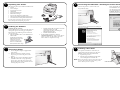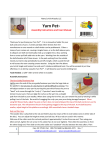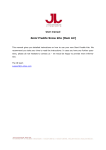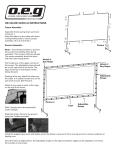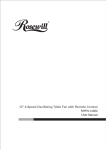Download LX200 Quick Start Guide
Transcript
Installing Label Stock (continued) 3. Place the label roll between the Stock Guide Rollers and release the spring-loaded stock guide to hold the label stock. The Stock Guide Rollers allow the label stock roll to move freely. 4. Place the leading edge of the label stock between the throat guide and the side of the printer. Throat Guide 5. Stock Guide Rollers Feed the label stock further into the printer until it senses the label and automatically feeds it through the printer. Note: If you are using fan-fold label stock or label stock other than standard square / rectangular die-cut labels see Sections 2F and 2G in the Users Manual before continuing. 6 Installing Ink Cartridges To install the cartridge for the first time, click the Install Cartridge link in the installer and follow the on screen prompts. Refer to Section 2H of the User Manual for normal cartridge change instructions. P/N 511202 - 080508 © 2008 All rights reserved Quick Start 5 1 4 Unpacking Your Printer The following items are contained inside the box: • Printer • Power Adapter • Separate Power Cord • USB Cable • Software Installer CD • Black Ink Cartridge • Starter roll of high gloss label stock • Warranty Statement and Registration Card • This manual and other printed information Save the carton and packing materials. They will come in handy when transporting the printer. 2 Connect the printer to your PC with your beige USB 2.0 Cable. Installing the PC Software 1. 3 Place the Installer CD in your CDRom Drive. The Installer application should automatically launch in a few moments. If it does, proceed to Step 2. If it does not automatically launch, follow these steps: Connecting Power 1. Locate the power adapter supplied with your printer. 2. Place one end of the adapter cord into the power port on the rear panel of the printer. 3. Plug the power cord of the adapter into an available wall outlet or surge protecting power strip. Once the power cord is connected, the printer can be switched on and off using the power switch. Double-click the My Computer Icon, then double-click the icon of the appropriate CD drive containing the Software Installer disc. • Double-click Installer.exe In the Installer Application, click the Standard Install button. Steps 3-6 are shown below as well as on the monitor. You may follow either to complete the setup. • 2. Select "Install the software automatically" and click Next. You may see a notice like the one shown here stating that the Printer has not passed Windows Logo Testing. Click Continue Anyway to continue installing the printer driver for your Publisher. After a few moments, Windows will tell you it has found new hardware and is looking for software to install it. Installing the Software The Installer Disc has a menu that will guide you through the process of setting up your printer. Please refer to the following for more information on each step: Connecting the USB Cable / Installing the Printer Driver 5 Installing Label Stock Your printer will utilize a wide variety of paper label stock. See Section 5 in the Users Manual for label and roll specifications. 1. Open the Top Cover. 2. Pull the spring loaded label stock guide out far enough to fit the label roll. Note: Remove any shipping tape from your label stock roll to ensure that it can unroll freely, making certain that no adhesive portion is exposed. Label Stock Guide