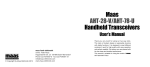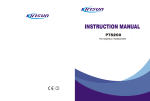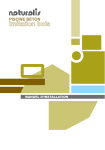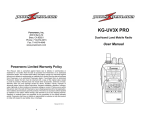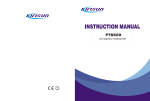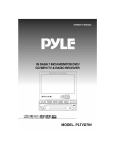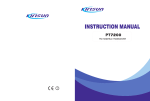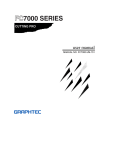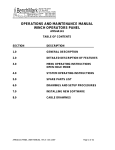Download maas AHT-9-UV_engl.fh10
Transcript
TO CUSTOMERS Thank you very much for using our two way radio. This radio of modern design is reasonable structure with stable functions. It is designed to meet different customers' need for high quality with easy operation and perfect capablity. We believe you are pleased with its nice shape and excellent performance. This manual is suitable for using the model of AHT-9-UV. Main Functions Dual band, dual display, dual standby A/B band independent operation 2 x 128 channels storage and scanning Shortcut menu operation mode FM radio and 25 stations memory CTCSS/DCS and tone search scanning Welcome to use two-way radio Repeater shifts and ARS function Tone calling 1750Hz tone 25kHz/12.5kHz channel spacing switchable Professional FM Transceiver High/middle/low TX power switchable Multi working mode switchable PTT ID and MSK/DTMF encode Vibration alert function (Optional) Man down (optional) 8 groups of scrambler (Optional) Remote stun/kill/activate (Optional) 2T/5T/DTMF encoder and decoder (optional) Professional FM Transceiver Main Functions Dual band, dual display, dual standby A/B band independent operation 2 x 128 channels storage and scanning Shortcut menu operation mode FM radio and 25 stations memory CTCSS/DCS and tone search scanning Welcome to use two-way radio Repeater shifts and ARS function Tone calling 1750Hz tone 25kHz/12.5kHz channel spacing switchable Professional FM Transceiver High/middle/low TX power switchable Multi working mode switchable PTT ID and MSK/DTMF encode Vibration alert function (Optional) Man down (optional) 8 groups of scrambler (Optional) Remote stun/kill/activate (Optional) 2T/5T/DTMF encoder and decoder (optional) Professional FM Transceiver CONTENTS USING TIPS UNPACKING AND CHECKING EQUIPMENT 2 3 CHARGING BATTERY PACK 5 INSTALLATION OF ACCESSORIES 7 Supplied Items Charging Preparation Charging Operation Installation of Battery Pack Antenna Installation Installing Belt Clip Installing External Micro/Speaker 3 5 6 7 8 9 10 GETTING FAMILIAR 11 WORKING MODE 19 Radio Illustration LCD Display Keypad Functions Frequency Mode (VFO) Frequency-Channel Mode (MR) Channel Mode (CH) FM Radio Mode (FM) MENU Mode Reset Mode 12 14 16 19 19 19 19 20 20 SET MENU MODE SHORTCUT MENU OPERATION DETAILED FUNCTION DESCRIPTION Scan & Scan Mode setting Priority Transmit VOX Level TX Power setting Squelch Adjustment Dual Wait/Standby LED Display Mode Backlight Brightness setting Keypad Beeper setting Automatic Number Identity Transmitter Time-Out Timer Busy Channel Lock-Out Transmit Over Beeper Dual Watch/Monitor Receive Saver Auto Keypad Lock Voice Prompt Power-on Display setting Repeater Shift setting Display Channel Name C-CDC&R-CDC&T-CDC&SCN CD 21 24 29 29 30 30 31 31 31 32 32 32 32 33 33 33 34 34 34 34 35 35 36 36 CONTENTS USING TIPS UNPACKING AND CHECKING EQUIPMENT 2 3 CHARGING BATTERY PACK 5 INSTALLATION OF ACCESSORIES 7 Supplied Items Charging Preparation Charging Operation Installation of Battery Pack Antenna Installation Installing Belt Clip Installing External Micro/Speaker 3 5 6 7 8 9 10 GETTING FAMILIAR 11 WORKING MODE 19 Radio Illustration LCD Display Keypad Functions Frequency Mode (VFO) Frequency-Channel Mode (MR) Channel Mode (CH) FM Radio Mode (FM) MENU Mode Reset Mode 12 14 16 19 19 19 19 20 20 SET MENU MODE SHORTCUT MENU OPERATION DETAILED FUNCTION DESCRIPTION Scan & Scan Mode setting Priority Transmit VOX Level TX Power setting Squelch Adjustment Dual Wait/Standby LED Display Mode Backlight Brightness setting Keypad Beeper setting Automatic Number Identity Transmitter Time-Out Timer Busy Channel Lock-Out Transmit Over Beeper Dual Watch/Monitor Receive Saver Auto Keypad Lock Voice Prompt Power-on Display setting Repeater Shift setting Display Channel Name C-CDC&R-CDC&T-CDC&SCN CD 21 24 29 29 30 30 31 31 31 32 32 32 32 33 33 33 34 34 34 34 35 35 36 36 VFO Step setting Wide/Narrow Band Selecting Vibration Man Donwn Voice Mode and Scrambler ADVANCED FUNCTIONS PTT/ANI ID Setting Emergency Alert Keypad Locking Setting Reverse Frequency Tone Calling (1750Hz) Add Channel Scanning Channel Storage Operation FM Radio Operation Wire Clone 39 40 40 40 40 41 41 42 42 42 43 43 43 45 46 OPTIONAL SIGNALINGS 49 REMOTE KILL,STUN, ACTIVATE AND REVIVE TECHNICAL PARAMETERS GUARANTEE 58 62 64 DTMF Part MSK Part 2-Tone Part 5-Tone Part User's Manual USING TIPS UNPACKING AND CHECKING EQUIPMENT 50 51 53 55 Professional FM Transceiver VFO Step setting Wide/Narrow Band Selecting Vibration Man Donwn Voice Mode and Scrambler ADVANCED FUNCTIONS PTT/ANI ID Setting Emergency Alert Keypad Locking Setting Reverse Frequency Tone Calling (1750Hz) Add Channel Scanning Channel Storage Operation FM Radio Operation Wire Clone 41 41 42 42 42 43 43 43 45 46 OPTIONAL SIGNALINGS 49 REMOTE KILL,STUN, ACTIVATE AND REVIVE TECHNICAL PARAMETERS GUARANTEE 58 62 64 DTMF Part MSK Part 2-Tone Part 5-Tone Part User's Manual 39 40 40 40 40 USING TIPS UNPACKING AND CHECKING EQUIPMENT 50 51 53 55 Professional FM Transceiver USING TIPS UNPACKING AND CHECKING EQUIPMENT Please read the following brief instructions, non-compliance with these rules may cause danger or violate the law. Obey the local government regulation before using this radio, improper use may violate AHT-9-UV the law and be punished. Turn off the radio before entering flammable or explosive areas. Do not charge or change the battery in flammable or explosive areas. Supplied Items: Turn off the radio before getting close to the blasting zone or detonator areas. Do not use radio whose antenna is damaged, touching of damaged antenna will cause AHT-9-UV FUN heat injury. Do not attempt to open the radio; the maintenance work should be done by technical expert only. A/B 1 scan 4 2 Pri 3 VOX 6 PWr 5 7 led 8 color 9 beep * lock 0 # Sql ani dw t-r AHT-9-UV FM EXIT Charger(1) To avoid troubles caused by electromagnetic interference or electromagnetic compatibility, please turn off the radio in places where have the banner "Do not use wireless equipment", such as hospital and other healthcare places. In the car with an airbag, do not put the radio within the scope of the airbag deployment. Do not store the radio under the direct sunshine or in hot areas. When you transmit with the radio, do keep away from its antenna for 5cm at least. If the radio appears smelly or smoke, please shut off its power immediately and contact with your local dealer. Do not transmit too long, for the radio may heat and hurt the user. 02 03 USING TIPS UNPACKING AND CHECKING EQUIPMENT Please read the following brief instructions, non-compliance with these rules may cause danger or violate the law. Obey the local government regulation before using this radio, improper use may violate AHT-9-UV the law and be punished. Turn off the radio before entering flammable or explosive areas. Do not charge or change the battery in flammable or explosive areas. Supplied Items: Turn off the radio before getting close to the blasting zone or detonator areas. Do not use radio whose antenna is damaged, touching of damaged antenna will cause AHT-9-UV FUN heat injury. Do not attempt to open the radio; the maintenance work should be done by technical expert only. A/B 1 scan 4 2 Pri 3 VOX 6 PWr 5 7 led 8 color 9 beep * lock 0 # Sql ani dw t-r AHT-9-UV FM EXIT Charger(1) To avoid troubles caused by electromagnetic interference or electromagnetic compatibility, please turn off the radio in places where have the banner "Do not use wireless equipment", such as hospital and other healthcare places. In the car with an airbag, do not put the radio within the scope of the airbag deployment. Do not store the radio under the direct sunshine or in hot areas. When you transmit with the radio, do keep away from its antenna for 5cm at least. If the radio appears smelly or smoke, please shut off its power immediately and contact with your local dealer. Do not transmit too long, for the radio may heat and hurt the user. 02 03 CHARGING BATTERY PACK User's Manual Charging Precaution AHT-9-UV 7.4V 1500 CHARGING BATTERY PACK INSTALLATION OF ACCESSORIES Professional FM Transceiver 05 CHARGING BATTERY PACK User's Manual Charging Precaution AHT-9-UV 7.4V 1500 CHARGING BATTERY PACK INSTALLATION OF ACCESSORIES Professional FM Transceiver 05 INSTALLATION OF ACCESSORIES Installation of Battery Pack 1) Fit the supplied battery pack into the batter pack trough, then slide it toward the head to Charging Operation insert it completely---in direction of arrowhead •. 2) Push the battery pack lock to release the battery pack and slide it toward the bottom to remove it out---in direction of arrowhead •. Indicator Display Status Red Green CALL MONI 06 PTT Picture 1 Picture 2 07 INSTALLATION OF ACCESSORIES Installation of Battery Pack 1) Fit the supplied battery pack into the batter pack trough, then slide it toward the head to Charging Operation insert it completely---in direction of arrowhead •. 2) Push the battery pack lock to release the battery pack and slide it toward the bottom to remove it out---in direction of arrowhead •. Indicator Display Status Red Green CALL MONI 06 PTT Picture 1 Picture 2 07 Antenna Installation Installing Belt Clip The supplied high gain antenna provides high performance at the entire VHF/UHF frequency range of the transceiver. Picture 3 PU SH PU SH Picture 4 UV AHT-9- UV AHT-9FUN FUN PTT PTT MONI A/ B MONI A/ B 1scan 4 PW r 7 led * lock 2 Pri 5 Sql 6 dw r 9 beep 8 colo 0 3 ani 1scan VOX # t-r 4 FM EX IT Picture 3 08 PWr 2 Pri 5 7 led 8 * lock 0 Sql color ani 3 VOX 6 dw 9 beep # t-r FM EX IT Picture 5 Picture 6 Picture 4 09 Antenna Installation Installing Belt Clip The supplied high gain antenna provides high performance at the entire VHF/UHF frequency range of the transceiver. Picture 3 PU SH PU SH Picture 4 UV AHT-9- UV AHT-9FUN FUN PTT PTT MONI A/ B MONI A/ B 1scan 4 PW r 7 led * lock 2 Pri 5 Sql 6 dw r 9 beep 8 colo 0 3 ani 1scan VOX # t-r 4 FM EX IT Picture 3 08 PWr 2 Pri 5 7 led 8 * lock 0 Sql color ani 3 VOX 6 dw 9 beep # t-r FM EX IT Picture 5 Picture 6 Picture 4 09 Installing External Micro/Speaker User's Manual AHTFUN 9-UV A /B 1scan 4 PWr 7 led * lock 2 5 Pri Sql 8 color 0 ani 3 VOX 6 dw 9 beep # t-r FM EX IT Picture 7 GETTING FAMILIAR Professional FM Transceiver 10 User's Manual Installing External Micro/Speaker AHTFUN 9-UV A /B 1scan 4 PWr 7 led * lock 2 5 Pri Sql 8 color 0 ani 3 VOX 6 dw 9 beep # t-r FM EX IT Picture 7 GETTING FAMILIAR Professional FM Transceiver 10 RADIO ILLUSTRATION POWER/VOLUME DIAL ANTENNA Connect the supplied This control toggle the antenna here. transceiver’s power on/off and adjust the audio volume level. CALL Activates T-CALL (1750Hz) for Indicator repeater access and transmit AHT-9-UV SPEAKER FUN The internal speaker is located here. MIC The internal microphone is located here. 12 KEYBOARD A/B DTMF and 2/5 tone signaling. PTT 2 4 PWr 5 Sql 7 led 8 color * lock 0 ani Pri 3 VOX 6 dw 9 beep # t-r FM EXIT MIC/SP SP Press it to transmit and release it to receive after your transmission is completed. MONI These 16 keys select the 1 scan CALL operating features on the Long press this key disables AHT-9-UV.The function of the noise squelching action, the keys are described in allowing you to hear very weak details on pages 16&17. signals near the back-ground PTT MIC The jack provides connection points for microphone audio, earphone audio, speaker and program cable. MONI noise level; 13 RADIO ILLUSTRATION POWER/VOLUME DIAL ANTENNA Connect the supplied This control toggle the antenna here. transceiver’s power on/off and adjust the audio volume level. CALL Activates T-CALL (1750Hz) for Indicator repeater access and transmit AHT-9-UV SPEAKER FUN The internal speaker is located here. MIC The internal microphone is located here. 12 KEYBOARD A/B DTMF and 2/5 tone signaling. PTT 2 4 PWr 5 Sql 7 led 8 color * lock 0 ani Pri 3 VOX 6 dw 9 beep # t-r FM EXIT MIC/SP SP Press it to transmit and release it to receive after your transmission is completed. MONI These 16 keys select the 1 scan CALL operating features on the Long press this key disables AHT-9-UV.The function of the noise squelching action, the keys are described in allowing you to hear very weak details on pages 16&17. signals near the back-ground PTT MIC The jack provides connection points for microphone audio, earphone audio, speaker and program cable. MONI noise level; 13 LCD DISPLAY Icons You will see various icons shown on the screen when power on. The following table can help you identify icons’ meaning which display on LCD. Description of functions Squelch active Beep tone active Receive calling ID or MSG Scrambler active Battery power indicator CTCSS decoder active Icons Description of functions Operating band signal & power meter Low TX power active Dual watch/standby active RX power save active VOX active Repeater shift direction and ARS active Reverses the transmit and receive frequency active Narrow band mode active Keypad lock active 14 DCS decoder active 5 Tone signaling active 2 Tone signaling active DTMF signaling active Operating A band indicator Operating B band indicator Frequency mantissa indicator Channel number/Menu items number indicator Busy channel indicator Channel scanned available under CH mode 15 LCD DISPLAY Icons You will see various icons shown on the screen when power on. The following table can help you identify icons’ meaning which display on LCD. Description of functions Squelch active Beep tone active Receive calling ID or MSG Scrambler active Battery power indicator CTCSS decoder active Icons Description of functions Operating band signal & power meter Low TX power active Dual watch/standby active RX power save active VOX active Repeater shift direction and ARS active Reverses the transmit and receive frequency active Narrow band mode active Keypad lock active 14 DCS decoder active 5 Tone signaling active 2 Tone signaling active DTMF signaling active Operating A band indicator Operating B band indicator Frequency mantissa indicator Channel number/Menu items number indicator Busy channel indicator Channel scanned available under CH mode 15 KEYPAD FUNCTIONS [ Press key Press and turn on the radio ] [ [ ] [ ] [ ] [ ] Enter menu Switch the mode/confirm A or B the setting frequency to be the “Operating” Band Upper menu Lower menu Switch VFO item, channel item, channel mode and or frequency or frequency MR mode/exit the setting Enter reset mode Switch CH mode and VFO mode [ ] No action [ ] [ ] [ ] [ ] Press key Frequency/ Channel No. entry “1” Frequency/ Channel No. entry “2” Frequency/ Channel No. entry “3” Frequency/ Channel No. entry “4” Frequency/ Channel No. entry “5” Press [ ]+ Enter scan item Enter priority TX mode item Enter VOX level item Enter high/low power item Enter squelch level item 16 ] [ ] [ ] [ ] Frequency/ Channel No. entry “6” Frequency/ Channel No. entry “7” Frequency/ Channel No. entry “8” Frequency/ Channel No. entry “9” Frequency/ Channel No. entry “0” Press [ ]+ Enter dual wait/standby item Enter LED item Enter color item Enter beep item Enter ANI item Press key No action [ Press key [ No action ] ] [ ] [ ] Left cursor position when editing channel name Right cursor Enter or exit position FM radio when editing mode channel name Press and hold key to start keypad lock. Press and hold key to start reverse frequency Press [ ]+ [ ] to start emergency alert 17 KEYPAD FUNCTIONS [ Press key Press and turn on the radio ] [ [ ] [ ] [ ] [ ] Enter menu Switch the mode/confirm A or B the setting frequency to be the “Operating” Band Upper menu Lower menu Switch VFO item, channel item, channel mode and or frequency or frequency MR mode/exit the setting Enter reset mode Switch CH mode and VFO mode [ ] No action [ ] [ ] [ ] [ ] Press key Frequency/ Channel No. entry “1” Frequency/ Channel No. entry “2” Frequency/ Channel No. entry “3” Frequency/ Channel No. entry “4” Frequency/ Channel No. entry “5” Press [ ]+ Enter scan item Enter priority TX mode item Enter VOX level item Enter high/low power item Enter squelch level item 16 ] [ ] [ ] [ ] Frequency/ Channel No. entry “6” Frequency/ Channel No. entry “7” Frequency/ Channel No. entry “8” Frequency/ Channel No. entry “9” Frequency/ Channel No. entry “0” Press [ ]+ Enter dual wait/standby item Enter LED item Enter color item Enter beep item Enter ANI item Press key No action [ Press key [ No action ] ] [ ] [ ] Left cursor position when editing channel name Right cursor Enter or exit position FM radio when editing mode channel name Press and hold key to start keypad lock. Press and hold key to start reverse frequency Press [ ]+ [ ] to start emergency alert 17 WORKING MODE User's Manual 1) Frequency Mode (VFO) Under this mode, you can use [ ]/[ ] key to change the frequency or input the frequency by keypad directly and store channels. 2) Frequency-Channel Mode (MR) When you have stored a memory channel at least and under VFO mode, press [ ] WORKING MODE key to enter MR mode. SET MENU MODE the right side. If the transceiver display name option is ON and channel name edited, it SHORTCUT MENU OPERATION The frequency will be indicated on the display and the channel No. will be indicated at will show the name of the channel. Please see Shortcut Menu Operation Item 23&24. Page 36. 3) Channel Mode (CH) When you have stored a memory channel at least, press [ ] key and switch power on the radio, enter CH mode. Channel No. will be indicated on the display and if the transceiver display mode option is ON, it will show the name of the channel. Please see Shortcut Menu Operation Item 23&24. Page 36. 4) FM Radio Mode Professional FM Transceiver AHT-9-UV provides frequency 76.00-108.00MHz FM radio. Under this mode, you can choose FM frequency you need directly. Scan frequency range and store your favorite channels. Press [ ] to enter and exit FM radio mode. 19 WORKING MODE User's Manual 1) Frequency Mode (VFO) Under this mode, you can use [ ]/[ ] key to change the frequency or input the frequency by keypad directly and store channels. 2) Frequency-Channel Mode (MR) When you have stored a memory channel at least and under VFO mode, press [ ] WORKING MODE key to enter MR mode. SET MENU MODE the right side. If the transceiver display name option is ON and channel name edited, it SHORTCUT MENU OPERATION The frequency will be indicated on the display and the channel No. will be indicated at will show the name of the channel. Please see Shortcut Menu Operation Item 23&24. Page 36. 3) Channel Mode (CH) When you have stored a memory channel at least, press [ ] key and switch power on the radio, enter CH mode. Channel No. will be indicated on the display and if the transceiver display mode option is ON, it will show the name of the channel. Please see Shortcut Menu Operation Item 23&24. Page 36. 4) FM Radio Mode Professional FM Transceiver AHT-9-UV provides frequency 76.00-108.00MHz FM radio. Under this mode, you can choose FM frequency you need directly. Scan frequency range and store your favorite channels. Press [ ] to enter and exit FM radio mode. 19 SET MENU MODE 5) MENU Mode Press [ ] key to enter MENU mode, there are 34 items in total. Please see SET MENU MODE. Page 21 6) Reset Mode Press [ ] key and switch the power on to enter Reset mode, then press [ to enter. 1. [ ] or [ ] key to select VFO/FULL. 2. VFO: initialize all setting under frequency mode. 3. FULL: initialize all setting under frequency and memory mode. 20 ] key No. LCD Display Available Values Description of Function 01 SCAN / Frequency/Channel Scan 02 TX.SEL EDIT / BUSY Priority Transmit 03 VOX 1-8 VOX Level Setting 04 POWER LOW / HIGH High/Low TX Power 05 SQL 0-9 SQL level setting 06 D.WAIT ON / OFF Dual Wait/Standby 07 LED ON / AUTO / OFF LED Display mode 08 LIGHT COLOR1 / COLOR2 / COLOR3 Background Light color 09 BEEP ON / OFF Keypad Beeper Setting 10 ANI ON / OFF Automatic Number Identity 11 TOT OFF / 30 / 60 / ... / 270 Transmitter Time-Out Timer 12 BCLO OFF / WAVE / CALL Busy Channel Lock-Out 13 VOX.SW ON / OFF VOX Switch ON/OFF 14 ROGER ON / OFF Transmit Over Beeper 15 DW ON / OFF Dual Watch/Monitor 21 SET MENU MODE 5) MENU Mode Press [ ] key to enter MENU mode, there are 34 items in total. Please see SET MENU MODE. Page 21 6) Reset Mode Press [ ] key and switch the power on to enter Reset mode, then press [ to enter. 1. [ ] or [ ] key to select VFO/FULL. 2. VFO: initialize all setting under frequency mode. 3. FULL: initialize all setting under frequency and memory mode. 20 ] key No. LCD Display Available Values Description of Function 01 SCAN / Frequency/Channel Scan 02 TX.SEL EDIT / BUSY Priority Transmit 03 VOX 1-8 VOX Level Setting 04 POWER LOW / HIGH High/Low TX Power 05 SQL 0-9 SQL level setting 06 D.WAIT ON / OFF Dual Wait/Standby 07 LED ON / AUTO / OFF LED Display mode 08 LIGHT COLOR1 / COLOR2 / COLOR3 Background Light color 09 BEEP ON / OFF Keypad Beeper Setting 10 ANI ON / OFF Automatic Number Identity 11 TOT OFF / 30 / 60 / ... / 270 Transmitter Time-Out Timer 12 BCLO OFF / WAVE / CALL Busy Channel Lock-Out 13 VOX.SW ON / OFF VOX Switch ON/OFF 14 ROGER ON / OFF Transmit Over Beeper 15 DW ON / OFF Dual Watch/Monitor 21 No. Available Values Description of Function No. LCD Display Available Values Description of Function 16 RX.SAV ON / OFF Receive Saver 30 N/W WIDE/NARROW Wide/Narrow Band 17 SCAN.S TO / CO / SE Scan Mode 31 SEEK 67.0 / CTCSS Scanning 18 AUTOLK ON / OFF Auto Keypad Lock 32 SEEK D023N / DCS Scanning 19 VOICE ON / OFF Voice Prompt 33 DALARM ON/OFF Man Down 20 OPNSET OFF / DC / MSG Power-on Display 34 VIBRATE ON/OFF Vibration 21 VLG / Battery Power Voltage 35 SCR.NO 1-8 Voice scrambler 22 PONMSG -1A, @ Power-on Message 36 APRO OFF/COMP/SCRA voice mode 23A 23B 22 LCD Display OFFSET 0.000-99.995MHz Repeater Shift (Under VFO mode) Menu Operation 1) Under standby mode, press [ DIS.NM ON/OFF Display Channel Name 24 CHNAME -1A, @ Channel Name Editing 25 C-CDC OFF / 67.0 / D023N TX/RX Tone coder 26 R-CDC OFF / 67.0 / D023N RX Tone coder 27 T-CDC OFF / 67.0 / D023N TX Tone coder 28 S-D + / - / OFF Shift Direction 29 STEP 5K / 6.25K / ... / 25K VFO Step ] to enter menu setting, LCD displays “MENU”. 2) Press [ ] or [ ] to select the desired menu item, LCD display current setting of selected item. 3) Press [ ] to enter and then press [ ] or [ ] to select the desired setting. 4) Press [ ] to confirm. 5) Press [ ] twice to exit and then return to standby mode. 23 No. Available Values Description of Function No. LCD Display Available Values Description of Function 16 RX.SAV ON / OFF Receive Saver 30 N/W WIDE/NARROW Wide/Narrow Band 17 SCAN.S TO / CO / SE Scan Mode 31 SEEK 67.0 / CTCSS Scanning 18 AUTOLK ON / OFF Auto Keypad Lock 32 SEEK D023N / DCS Scanning 19 VOICE ON / OFF Voice Prompt 33 DALARM ON/OFF Man Down 20 OPNSET OFF / DC / MSG Power-on Display 34 VIBRATE ON/OFF Vibration 21 VLG / Battery Power Voltage 35 SCR.NO 1-8 Voice scrambler 22 PONMSG -1A, @ Power-on Message 36 APRO OFF/COMP/SCRA voice mode 23A 23B 22 LCD Display OFFSET 0.000-99.995MHz Repeater Shift (Under VFO mode) Menu Operation 1) Under standby mode, press [ DIS.NM ON/OFF Display Channel Name 24 CHNAME -1A, @ Channel Name Editing 25 C-CDC OFF / 67.0 / D023N TX/RX Tone coder 26 R-CDC OFF / 67.0 / D023N RX Tone coder 27 T-CDC OFF / 67.0 / D023N TX Tone coder 28 S-D + / - / OFF Shift Direction 29 STEP 5K / 6.25K / ... / 25K VFO Step ] to enter menu setting, LCD displays “MENU”. 2) Press [ ] or [ ] to select the desired menu item, LCD display current setting of selected item. 3) Press [ ] to enter and then press [ ] or [ ] to select the desired setting. 4) Press [ ] to confirm. 5) Press [ ] twice to exit and then return to standby mode. 23 SHORTCUT MENU OPERATION Item Item No. Name Enter item 1) Frequency /Channel scan + 2) Priority Transmit + 3) VOX level setting Screen Display Item Item No. Name Select parameter Parameter Explanation Press [ ] or Press [ ] key to [ ] to change start scanning scan direction Confirm Return Standby Press [ ] twice to exit Press [ ] twice to exit Enter item Screen Display Select parameter Parameter Explanation Confirm Return Standby 10) Automatic Number Identity + Press [ ] or [ ] to change ON / OFF scan direction Press [ ] twice to exit 11) Transmitter time-out timer + Press [ ] or [ ] to select available values OFF / 30... / 270s Press [ ] twice to exit + Press [ ] or [ ] to select available values OFF / WAVE / CALL Press [ ] twice to exit Press [ ] or [ ] to select available values EDIT / BUSY + Press [ ] or [ ] to select available values VOX level: 1~8 Press [ ] twice to exit 12) Busy channel lock-out 4) TX power setting + Press [ ] or [ ] to select available values Press [ ] twice to exit 13) VOX switch + High / Low Press [ ] or [ ] to select available values ON / OFF Press [ ] twice to exit 5) SQL level setting + Press [ ] or [ ] to select available values Press [ ] twice to exit 14) Transmit over beeper + SQL level: 0~9 Press [ ] or [ ] to select available values ON / OFF Press [ ] twice to exit 6) Dual wait/ standby + Press [ ] or [ ] to select available values ON / OFF Press [ ] twice to exit + Press [ ] or [ ] to select available values ON / OFF Press [ ] twice to exit 7) LED display mode + Press [ ] or [ ] to select available values ON / AUTO / OFF Press [ ] twice to exit 15) Dual watch/ monitor 16) Receive saver + Press [ ] or [ ] to select available values ON / OFF Press [ ] twice to exit 17) Scan mode + Press [ ] or [ ] to select available values TO / CO / SE Press [ ] twice to exit 18) Auto keypad lock + Press [ ] or [ ] to select available values ON / OFF Press [ ] twice to exit 8) Background light color + Press [ ] or [ ] to select available values COLOR1 / COLOR2 / COLOR3 9) Keypad beeper + Press [ ] or [ ] to select available values ON / OFF 24 Press [ ] twice to exit Press [ ] twice to exit 25 SHORTCUT MENU OPERATION Item Item No. Name Enter item 1) Frequency /Channel scan + 2) Priority Transmit + 3) VOX level setting Screen Display Item Item No. Name Select parameter Parameter Explanation Press [ ] or Press [ ] key to [ ] to change start scanning scan direction Confirm Return Standby Press [ ] twice to exit Press [ ] twice to exit Enter item Screen Display Select parameter Parameter Explanation Confirm Return Standby 10) Automatic Number Identity + Press [ ] or [ ] to change ON / OFF scan direction Press [ ] twice to exit 11) Transmitter time-out timer + Press [ ] or [ ] to select available values OFF / 30... / 270s Press [ ] twice to exit + Press [ ] or [ ] to select available values OFF / WAVE / CALL Press [ ] twice to exit Press [ ] or [ ] to select available values EDIT / BUSY + Press [ ] or [ ] to select available values VOX level: 1~8 Press [ ] twice to exit 12) Busy channel lock-out 4) TX power setting + Press [ ] or [ ] to select available values Press [ ] twice to exit 13) VOX switch + High / Low Press [ ] or [ ] to select available values ON / OFF Press [ ] twice to exit 5) SQL level setting + Press [ ] or [ ] to select available values Press [ ] twice to exit 14) Transmit over beeper + SQL level: 0~9 Press [ ] or [ ] to select available values ON / OFF Press [ ] twice to exit 6) Dual wait/ standby + Press [ ] or [ ] to select available values ON / OFF Press [ ] twice to exit + Press [ ] or [ ] to select available values ON / OFF Press [ ] twice to exit 7) LED display mode + Press [ ] or [ ] to select available values ON / AUTO / OFF Press [ ] twice to exit 15) Dual watch/ monitor 16) Receive saver + Press [ ] or [ ] to select available values ON / OFF Press [ ] twice to exit 17) Scan mode + Press [ ] or [ ] to select available values TO / CO / SE Press [ ] twice to exit 18) Auto keypad lock + Press [ ] or [ ] to select available values ON / OFF Press [ ] twice to exit 8) Background light color + Press [ ] or [ ] to select available values COLOR1 / COLOR2 / COLOR3 9) Keypad beeper + Press [ ] or [ ] to select available values ON / OFF 24 Press [ ] twice to exit Press [ ] twice to exit 25 Item Item No. Name Enter item Screen Display Select parameter Parameter Explanation Confirm Return Standby Item Item No. Name Enter item Screen Display Select parameter Parameter Explanation Confirm Return Standby 19) Voice prompt + Press [ ] or [ ] to select available values ON / OFF Press [ ] twice to exit 26) RX tone coder + Press [ ] or [ ] to select available values OFF / QT / DCS Press [ ] twice to exit 20) Power-on display + Press [ ] or [ ] to select available values OFF / DC / MSG Press [ ] twice to exit 27) TX tone coder + Press [ ] or [ ] to select available values OFF / QT / DCS Press [ ] twice to exit 21) Battery power voltage + Press [ ] or [ ] to select available values Show current voltage Press [ ] twice to exit 28) Shift direction + Press [ ] or [ ] to select available values +/- Press [ ] twice to exit 22) Power-on message 29) VFO step + Press [ ] or [ ] to select available values + Press [ ] or [ ] to select available values 5K / 6.25K / 10K...100K Press [ ] twice to exit Edit power-on message Press [ ] twice to exit 30) Wide/ Narrow band + Press [ ] or [ ] to select available values Wide/Narrow Press [ ] twice to exit 31) CTCSS scan + Press [ ] or [ ] to change scan direction Press [ scan ] key to start Press [ ] twice to exit 32) DCS scan + Press [ ] or [ ] to change scan direction Press [ scan ] key to start Press [ ] twice to exit 33) DALARM + Press [ ] or [ ] to select available values ON/OFF Press [ ] twice to exit 34) VIBRATE + Press [ ] or [ ] to select available values ON/OFF Press [ ] twice to exit 35) SCR.NO + Press [ ] or [ ] to select available values 1-8 Press [ ] twice to exit 36) APRO + Press [ ] or [ ] to select available values OFF/COMP/SCRA Press [ ] twice to exit 23) A. Repeater shift + Press [ ] or [ ] to select available values 0.000-99.995MHz Press [ ] twice to exit B. Display channel name + Press [ ] or [ ] to select available values ON / OFF Press [ ] twice to exit 24) Channel name editing + Press [ ] or [ ] to select available values 25) TX/RX tone coder + Press [ ] or [ ] to select available values 26 Input channel name Press [ ] twice to exit OFF / QT / DCS Press [ ] twice to exit 27 Item Item No. Name Enter item Screen Display Select parameter Parameter Explanation Confirm Return Standby Item Item No. Name Enter item Screen Display Select parameter Parameter Explanation Confirm Return Standby 19) Voice prompt + Press [ ] or [ ] to select available values ON / OFF Press [ ] twice to exit 26) RX tone coder + Press [ ] or [ ] to select available values OFF / QT / DCS Press [ ] twice to exit 20) Power-on display + Press [ ] or [ ] to select available values OFF / DC / MSG Press [ ] twice to exit 27) TX tone coder + Press [ ] or [ ] to select available values OFF / QT / DCS Press [ ] twice to exit 21) Battery power voltage + Press [ ] or [ ] to select available values Show current voltage Press [ ] twice to exit 28) Shift direction + Press [ ] or [ ] to select available values +/- Press [ ] twice to exit 22) Power-on message 29) VFO step + Press [ ] or [ ] to select available values + Press [ ] or [ ] to select available values 5K / 6.25K / 10K...100K Press [ ] twice to exit Edit power-on message Press [ ] twice to exit 30) Wide/ Narrow band + Press [ ] or [ ] to select available values Wide/Narrow Press [ ] twice to exit 31) CTCSS scan + Press [ ] or [ ] to change scan direction Press [ scan ] key to start Press [ ] twice to exit 32) DCS scan + Press [ ] or [ ] to change scan direction Press [ scan ] key to start Press [ ] twice to exit 33) DALARM + Press [ ] or [ ] to select available values ON/OFF Press [ ] twice to exit 34) VIBRATE + Press [ ] or [ ] to select available values ON/OFF Press [ ] twice to exit 35) SCR.NO + Press [ ] or [ ] to select available values 1-8 Press [ ] twice to exit 36) APRO + Press [ ] or [ ] to select available values OFF/COMP/SCRA Press [ ] twice to exit 23) A. Repeater shift + Press [ ] or [ ] to select available values 0.000-99.995MHz Press [ ] twice to exit B. Display channel name + Press [ ] or [ ] to select available values ON / OFF Press [ ] twice to exit 24) Channel name editing + Press [ ] or [ ] to select available values 25) TX/RX tone coder + Press [ ] or [ ] to select available values 26 Input channel name Press [ ] twice to exit OFF / QT / DCS Press [ ] twice to exit 27 User's Manual DETAILED FUNCTION DESCRIPTIONS 1) Scan & Scan Mode setting (SCAN&SCANS---MENU 1&17) Functions: under VFO/MR/CH mode, AHT-9-UV allows you to scan the entire current operating band and memory channels. Enter Menu 1st and press [ ] key to start scanning. When you have started scanning, press [ ]/[ ] key to change direction. And it will halt on a signal it encounters, press PTT key to stop scanning; Press MONI key to DETAILED FUNCTION DESCRIPTIONS ADVANCED FUNCTIONS stop scanning temporarily; Press [ ] key again to exit the scanning function. Scanning operation is basically the same in each of the above modes. Before you begin, take a moment to select the way in which you would like the scanner to halt on a signal. Enter Menu 17th to set scan mode. Default: TO. Three options for the scan mode are available under VFO mode: TO: In this mode, the scanner will halt on a signal it encounters, and will hold there for some time. If you do not take action to disable the scanner within the time period, the scanner will resume even if the stations are still active. CO: In this mode, the scanner will halt on a signal it encounters, and will hold there if the stations are still active. And after the carrier has dropped, the scanner will Professional FM Transceiver resume. SE: In this mode, the scanner will halt on a signal it encounter, it will not restart automatically; you must manually re-initiate scanning if you wish to resume. 29 User's Manual DETAILED FUNCTION DESCRIPTIONS 1) Scan & Scan Mode setting (SCAN&SCANS---MENU 1&17) Functions: under VFO/MR/CH mode, AHT-9-UV allows you to scan the entire current operating band and memory channels. Enter Menu 1st and press [ ] key to start scanning. When you have started scanning, press [ ]/[ ] key to change direction. And it will halt on a signal it encounters, press PTT key to stop scanning; Press MONI key to DETAILED FUNCTION DESCRIPTIONS ADVANCED FUNCTIONS stop scanning temporarily; Press [ ] key again to exit the scanning function. Scanning operation is basically the same in each of the above modes. Before you begin, take a moment to select the way in which you would like the scanner to halt on a signal. Enter Menu 17th to set scan mode. Default: TO. Three options for the scan mode are available under VFO mode: TO: In this mode, the scanner will halt on a signal it encounters, and will hold there for some time. If you do not take action to disable the scanner within the time period, the scanner will resume even if the stations are still active. CO: In this mode, the scanner will halt on a signal it encounters, and will hold there if the stations are still active. And after the carrier has dropped, the scanner will Professional FM Transceiver resume. SE: In this mode, the scanner will halt on a signal it encounter, it will not restart automatically; you must manually re-initiate scanning if you wish to resume. 29 2) Priority Transmit (TX.SEL---MENU 2) Functions: AHT-9-UV allows you to transmit on the sub band even if you are working on 4) TX Power setting (POW---MENU 4) Functions: you can select high/low TX power according to your talking environment and need. When you store memories, you can store High and Low power the operating band. settings separately in each memory. Enter Menu 2 to select priority transmit band. Default: EDIT. nd EDIT: It will transmit on the operating band. Enter Menu 4th to set TX power. BUSY: It will transmit on the band last talking used. High: 4W 3) VOX Level & VOX Switch (VOX&VOX.SW---MENU 3&13) Functions: the VOX function provides automatic transmit/receive switching based on voice input to the microphone. With the VOX switch ON, you do not need to Functions: AHT-9-UV’s Squelch system allows you to mute the background noise when no signal is being received. Not only does the Squelch system “standby” headset in order to utilize VOX operation. operation more pleasant, it also significantly reduces battery current Enter Menu 13 to set VOX switch. Default: OFF. When the VOX is activated, the “VOX” icon will appear on the display. Enter Menu 3rd to set VOX level. It has 8 grades. The higher level is, the more sensitive will be. AHT-9-UV provides for adjustment of “Hang-Time” of the VOX (the transmit-receive delay after the cessation of speech) via program software. 30 5) Squelch Adjustment (SQL---MENU 5) press PTT switch in order to transmit, and it is not necessary to use a VOX th Default: 2s. Low: 0.5W, when you select Low power, the “L’ icon will appear on the display. consumption. Enter Menu 5th to set SQL level. Default: 5. 6) Dual Wait/Standby (D.WAIT---MENU 6) Functions: AHT-9-UV allows you to receive the sub band signal even if you are working on the operating band. It could monitor the signal under both master and sub band at the same time. Enter Menu 6th to set Dual Wait. Default: ON. 31 2) Priority Transmit (TX.SEL---MENU 2) Functions: AHT-9-UV allows you to transmit on the sub band even if you are working on 4) TX Power setting (POW---MENU 4) Functions: you can select high/low TX power according to your talking environment and need. When you store memories, you can store High and Low power the operating band. settings separately in each memory. Enter Menu 2 to select priority transmit band. Default: EDIT. nd EDIT: It will transmit on the operating band. Enter Menu 4th to set TX power. BUSY: It will transmit on the band last talking used. High: 4W 3) VOX Level & VOX Switch (VOX&VOX.SW---MENU 3&13) Functions: the VOX function provides automatic transmit/receive switching based on voice input to the microphone. With the VOX switch ON, you do not need to Functions: AHT-9-UV’s Squelch system allows you to mute the background noise when no signal is being received. Not only does the Squelch system “standby” headset in order to utilize VOX operation. operation more pleasant, it also significantly reduces battery current Enter Menu 13 to set VOX switch. Default: OFF. When the VOX is activated, the “VOX” icon will appear on the display. Enter Menu 3rd to set VOX level. It has 8 grades. The higher level is, the more sensitive will be. AHT-9-UV provides for adjustment of “Hang-Time” of the VOX (the transmit-receive delay after the cessation of speech) via program software. 30 5) Squelch Adjustment (SQL---MENU 5) press PTT switch in order to transmit, and it is not necessary to use a VOX th Default: 2s. Low: 0.5W, when you select Low power, the “L’ icon will appear on the display. consumption. Enter Menu 5th to set SQL level. Default: 5. 6) Dual Wait/Standby (D.WAIT---MENU 6) Functions: AHT-9-UV allows you to receive the sub band signal even if you are working on the operating band. It could monitor the signal under both master and sub band at the same time. Enter Menu 6th to set Dual Wait. Default: ON. 31 7) LED Display Mode (LED---MENU 7) Function: select the LED/Keypad Lamp mode. Functions: the TOT feature provides a safety switch which limits transmission to a Enter Menu 7 to select LED display mode. Default: AUTO. pre-programmed value. This will promote battery conservation by not ON: LED display lights all the time. allowing you to make excessively-long transmissions, and in the event of th AUTO: Illuminates the LED when any key is pressed and after 3s the light is off. a stuck PTT switch it can prevent interference to other users as well as OFF: Disable the LED lamp. battery depletion. 8) Background Light Collor (LIGHT---MENU 8) Functions: choose LED background light color. Enter Menu 8th to select background light collor. Default: COLOR1. Enter Menu 11th to set TOT. Default: OFF. 12) Busy Channel Lock-Out (BCLO---MENU 12) Functions: the BCLO feature prevents the radio’s transmitter from being activated if a COLOR1: Purple. signal strong enough to break through the “noise” squelch is present. On a COLOR2: Blue. frequency where stations using different CTCSS or DCS codes may be COLOR3: Orange. active, BCLO prevents you from disrupting their communications 9) Keypad Beeper setting (BEEP---MENU 9) Functions: enable/disable the keypad beeper. Enter Menu 9th to set keypad beeper. Default: ON. 10) Automatic Number Identity (ANI---MENU 10) Functions: sending ID code when AHT-9-UV transmits, the others can receive it directly on the display if they also have ANI function. Enter Menu 10th to set ANI. Default: OFF. 32 11) Transmitter Time-Out Timer (TOT---MENU 11) accidentally (because your radio may be muted by its own tone decoder). Enter Menu 12th to set BCLO. Default: OFF. OFF: Disable BCLO feature. WAVE: the radio’s PTT will be prevented only if the frequency is busy used. CALL: the radio’s PTT will be prevented only the frequency and tone coder is the same. 13) Transmit Over Beeper (ROGER---MENU 14) Functions: sending a beeper to inform the receiver TX is over. Enter Menu 14th to set ROGER. Default: OFF. 33 7) LED Display Mode (LED---MENU 7) Function: select the LED/Keypad Lamp mode. Functions: the TOT feature provides a safety switch which limits transmission to a Enter Menu 7 to select LED display mode. Default: AUTO. pre-programmed value. This will promote battery conservation by not ON: LED display lights all the time. allowing you to make excessively-long transmissions, and in the event of th AUTO: Illuminates the LED when any key is pressed and after 3s the light is off. a stuck PTT switch it can prevent interference to other users as well as OFF: Disable the LED lamp. battery depletion. 8) Background Light Collor (LIGHT---MENU 8) Functions: choose LED background light color. Enter Menu 8th to select background light collor. Default: COLOR1. Enter Menu 11th to set TOT. Default: OFF. 12) Busy Channel Lock-Out (BCLO---MENU 12) Functions: the BCLO feature prevents the radio’s transmitter from being activated if a COLOR1: Purple. signal strong enough to break through the “noise” squelch is present. On a COLOR2: Blue. frequency where stations using different CTCSS or DCS codes may be COLOR3: Orange. active, BCLO prevents you from disrupting their communications 9) Keypad Beeper setting (BEEP---MENU 9) Functions: enable/disable the keypad beeper. Enter Menu 9th to set keypad beeper. Default: ON. 10) Automatic Number Identity (ANI---MENU 10) Functions: sending ID code when AHT-9-UV transmits, the others can receive it directly on the display if they also have ANI function. Enter Menu 10th to set ANI. Default: OFF. 32 11) Transmitter Time-Out Timer (TOT---MENU 11) accidentally (because your radio may be muted by its own tone decoder). Enter Menu 12th to set BCLO. Default: OFF. OFF: Disable BCLO feature. WAVE: the radio’s PTT will be prevented only if the frequency is busy used. CALL: the radio’s PTT will be prevented only the frequency and tone coder is the same. 13) Transmit Over Beeper (ROGER---MENU 14) Functions: sending a beeper to inform the receiver TX is over. Enter Menu 14th to set ROGER. Default: OFF. 33 18) Power-on Display setting (OPN.SET&VLT&PON.MSG---MENU 20&21&22) 14) Dual Watch/Monitor (DW---MENU 15) Functions: Dual Watch feature makes AHT-9-UV can monitor the calling signal when Enter Menu 20th to set OPN.SET. Default: OFF. FM radio is on and you won’t miss any calling. OFF: display model version Enter Menu 15 to set DW. Default: OFF. th DC: battery power voltage 15) Receive Saver (RX.SAV---MENU 16) Functions: this feature significantly reduces quiescent battery drain, and you may not receive the full data burst. Using [ Functions: in order to prevent accidental frequency change or inadvertent transmission, various aspects of the AHT-9-UV’s keys and switches may be locked out. Enter Menu 18th to set AUTOLK. Default: OFF. When you switch AUTOLK ON, the keypad will be locked automatically if there is no key operation for 5 second. by manual. 17) Voice Prompt (VOICE---MENU 19) Functions: enable/disable voice prompt. Enter Menu 21st to check battery voltage. program software. 16) Auto Keypad Lock (AUTOLK---MENU 18) ] key to unlock it. Also you can lock it using [ MSG: power-on message Enter Menu 22nd to edit power-on message, also you can edit it directly by Enter Menu 16th to set RX.SAV. Default: OFF. If the radio is locked, press [ Functions: choose power-on display mode and edit power-on message ] key ]/[ ] to select character; [ ]/[ ] to switch cursor position. 19) Repeater Shift setting (OFFSET&S-D---MENU 23&28) Functions: repeater stations, usually located on mountaintops or other high locations, provide a dramatic extension of the communication range for low-powered hand-held or mobile transceivers. Under VFO mode, you can set the magnitude and direction of the repeater shift. Enter Menu 23rd to set magnitude of the repeater shift. Available values: 0.00 ~ 99.95 MHz Enter Menu 28th to set the repeater shift direction. Default: OFF. Enter Menu 19th to set VOICE. Default: ON. 34 35 18) Power-on Display setting (OPN.SET&VLT&PON.MSG---MENU 20&21&22) 14) Dual Watch/Monitor (DW---MENU 15) Functions: Dual Watch feature makes AHT-9-UV can monitor the calling signal when Enter Menu 20th to set OPN.SET. Default: OFF. FM radio is on and you won’t miss any calling. OFF: display model version Enter Menu 15 to set DW. Default: OFF. th DC: battery power voltage 15) Receive Saver (RX.SAV---MENU 16) Functions: this feature significantly reduces quiescent battery drain, and you may not receive the full data burst. Using [ Functions: in order to prevent accidental frequency change or inadvertent transmission, various aspects of the AHT-9-UV’s keys and switches may be locked out. Enter Menu 18th to set AUTOLK. Default: OFF. When you switch AUTOLK ON, the keypad will be locked automatically if there is no key operation for 5 second. by manual. 17) Voice Prompt (VOICE---MENU 19) Functions: enable/disable voice prompt. Enter Menu 21st to check battery voltage. program software. 16) Auto Keypad Lock (AUTOLK---MENU 18) ] key to unlock it. Also you can lock it using [ MSG: power-on message Enter Menu 22nd to edit power-on message, also you can edit it directly by Enter Menu 16th to set RX.SAV. Default: OFF. If the radio is locked, press [ Functions: choose power-on display mode and edit power-on message ] key ]/[ ] to select character; [ ]/[ ] to switch cursor position. 19) Repeater Shift setting (OFFSET&S-D---MENU 23&28) Functions: repeater stations, usually located on mountaintops or other high locations, provide a dramatic extension of the communication range for low-powered hand-held or mobile transceivers. Under VFO mode, you can set the magnitude and direction of the repeater shift. Enter Menu 23rd to set magnitude of the repeater shift. Available values: 0.00 ~ 99.95 MHz Enter Menu 28th to set the repeater shift direction. Default: OFF. Enter Menu 19th to set VOICE. Default: ON. 34 35 20) Display Channel Name (DIS.NAME&CH.NAME---MENU 23&24) Functions: switch channel name display ON/OFF and edit channel name under MR/CH mode. Enter Menu 23rd to switch display channel name ON/OFF. Enter Menu 24th to edit channel name, also you can edit it directly by program software. Using [ ]/[ ] to select character; [ ]/[ ] to switch cursor position. 21) Tone coder & Tone Search Scanning & Tone calling (C-CDC& R-CDC& T-CDC&SEEK 67.0&D023N---MENU 25&26&27&31&32) Function 1: CTCSS/DCS Operation CTCSS TONE FREQUENCY (Hz) 67.0 69.3 71.9 74.4 77.0 79.7 8.25 85.4 88.5 91.5 94.8 97.4 100.0 103.5 107.2 110.9 114.8 118.8 123.0 127.3 131.8 136.5 141.3 146.2 151.4 156.7 159.8 162.2 165.5 167.9 171.3 173.8 177.3 179.9 183.5 186.2 189.9 192.8 196.6 199.5 203.5 206.5 210.7 218.1 225.7 229.1 233.6 241.8 250.3 254.1 - - - - Many repeater systems require that a very-low-frequency audio tone be superimposed on your FM carrier in order to activate the repeater. This helps prevent false activation of the repeater by radar or spurious signals from other transmitters. Enter Menu 25th/26th/27th to set TX&RX Tone coder/ RX Tone coder/ TX Tone coder. 1) Press [ press [ 2) Press [ ] key to select CTCSS/ DCS/ OFF. After you choose CTCSS/ DCS, ]/[ ] key to choose the right group you need. ] key to select DCS direction. AHT-9-UV has 50 groups CTCSS, 104 groups normal/inverted DCS. 36 37 20) Display Channel Name (DIS.NAME&CH.NAME---MENU 23&24) Functions: switch channel name display ON/OFF and edit channel name under MR/CH mode. Enter Menu 23rd to switch display channel name ON/OFF. Enter Menu 24th to edit channel name, also you can edit it directly by program software. Using [ ]/[ ] to select character; [ ]/[ ] to switch cursor position. 21) Tone coder & Tone Search Scanning & Tone calling (C-CDC& R-CDC& T-CDC&SEEK 67.0&D023N---MENU 25&26&27&31&32) Function 1: CTCSS/DCS Operation CTCSS TONE FREQUENCY (Hz) 67.0 69.3 71.9 74.4 77.0 79.7 8.25 85.4 88.5 91.5 94.8 97.4 100.0 103.5 107.2 110.9 114.8 118.8 123.0 127.3 131.8 136.5 141.3 146.2 151.4 156.7 159.8 162.2 165.5 167.9 171.3 173.8 177.3 179.9 183.5 186.2 189.9 192.8 196.6 199.5 203.5 206.5 210.7 218.1 225.7 229.1 233.6 241.8 250.3 254.1 - - - - Many repeater systems require that a very-low-frequency audio tone be superimposed on your FM carrier in order to activate the repeater. This helps prevent false activation of the repeater by radar or spurious signals from other transmitters. Enter Menu 25th/26th/27th to set TX&RX Tone coder/ RX Tone coder/ TX Tone coder. 1) Press [ press [ 2) Press [ ] key to select CTCSS/ DCS/ OFF. After you choose CTCSS/ DCS, ]/[ ] key to choose the right group you need. ] key to select DCS direction. TH-UVF9 has 50 groups CTCSS, 104 groups normal/inverted DCS. 36 37 Function 2: TONE Search Scanning DCS CODE 023 074 172 265 371 503 662 025 114 174 266 411 506 664 026 115 205 271 412 516 703 031 116 212 274 413 523 712 032 122 223 306 423 526 723 036 125 225 311 431 532 731 043 131 226 315 432 546 732 047 132 243 325 445 565 734 050 134 244 331 446 606 743 051 143 245 332 452 612 754 053 145 246 343 454 624 - 054 152 251 346 455 627 - 065 155 252 351 462 631 - 071 156 255 356 464 632 - 072 162 261 364 465 645 - 073 165 263 365 466 654 - In operating situations where you don’t know the CTCSS/DCS tone being used by another station or stations, you can command the radio to listen to the incoming signal and scan in search of the tone being used. Enter Menu 31st/32nd to start CTCSS/DCS searching. If the Tone scan feature does not detect a tone or code, it will continue to scan indefinitely. When this happens, it may be that the other station is not sending any tone. You can press PTT key to halt the scan at any time. You also can press MONI key during Tone scanning to listen to the (muted) signal from the other station. When you release the MONI key, Tone scanning will resume. Tone Scanning works either in the VFO or MR modes. Function 3: TONE Calling (1750Hz) If the repeaters in your country require a 1750Hz burst tone for access (typically in Europe), you can press and hold CALL key for 2s and transmitter will automatically be activated, and a 1750Hz audio tone will be superimposed on the carrier. Once access to the repeater has been gained, you may release CALL and use PTT key for activating the transmitter. 22) VFO Step setting (STEP---MENU 29) Functions: setting of the synthesizer steps Enter Menu 29th to set VFO step. Available Values: 5/6.25/10/12.5/25/50/100 kHz 38 39 Function 2: TONE Search Scanning DCS CODE 023 074 172 265 371 503 662 025 114 174 266 411 506 664 026 115 205 271 412 516 703 031 116 212 274 413 523 712 032 122 223 306 423 526 723 036 125 225 311 431 532 731 043 131 226 315 432 546 732 047 132 243 325 445 565 734 050 134 244 331 446 606 743 051 143 245 332 452 612 754 053 145 246 343 454 624 - 054 152 251 346 455 627 - 065 155 252 351 462 631 - 071 156 255 356 464 632 - 072 162 261 364 465 645 - 073 165 263 365 466 654 - In operating situations where you don’t know the CTCSS/DCS tone being used by another station or stations, you can command the radio to listen to the incoming signal and scan in search of the tone being used. Enter Menu 31st/32nd to start CTCSS/DCS searching. If the Tone scan feature does not detect a tone or code, it will continue to scan indefinitely. When this happens, it may be that the other station is not sending any tone. You can press PTT key to halt the scan at any time. You also can press MONI key during Tone scanning to listen to the (muted) signal from the other station. When you release the MONI key, Tone scanning will resume. Tone Scanning works either in the VFO or MR modes. Function 3: TONE Calling (1750Hz) If the repeaters in your country require a 1750Hz burst tone for access (typically in Europe), you can press and hold CALL key for 2s and transmitter will automatically be activated, and a 1750Hz audio tone will be superimposed on the carrier. Once access to the repeater has been gained, you may release CALL and use PTT key for activating the transmitter. 22) VFO Step setting (STEP---MENU 29) Functions: setting of the synthesizer steps Enter Menu 29th to set VFO step. Available Values: 5/6.25/10/12.5/25/50/100 kHz 38 39 23) Wide/Narrow band selecting (N/W---MENU 30) Functions: setting of wide/narrow bandwidth Enter Menu 30th to set bandwidth. Available Values: Wide---25kHz/Narrow---12.5kHz 24) Vibration (Optional) (DALARM---MENU 33) Functions: The vibration indication helps in working conditions where quiet operation is required. Enter Menu 33rd to set DALARM. Default: OFF Under standby mode, when you set this function on, long press [MONI] key for 3S, 60Hz tone will be transmitted, receiveing part will vibrate. ADVANCED FUNCTIONS 1) PTT ID SETTING PTT ID (Programmed by AHT-9-UV software) This transceiver supports two optional signalings, MSK and DTMF. DTMF signaling only supports encoding. Set transmitting and receiving frequency in advance and then program PTT ID via software, click in sequence: -Program-Optional Features-PTT ID setting. And click the ANI (mark •). You can input character in BOT and EOT. 25) Man Donwn (Optional) (VIBRATE---MENU 34) Functions: This feature qutomatically summons assistance when the radio falls over for a predetermined time period when you set it on and Enter Menu 34th to set VIBRATE. Default: OFF 26) Voice Mode and Scrambler (SCR&APRO---MENU 35&36) Functions: only 2/5 tone version has this function. AHT-9-UV has 8 groups of scrambler; it is accomplished by the addition of components to If select MSK, you can choose from 0-9, 4 digits in maximum for BOT; for EOT, you can choose from 0-9 and A-Z, 6 characters in maximum. While select DTMF, for BOT, you can choose from 0 to 9 and A to D, 7 characters in maximum. For EOT, you can choose the original signal in order to make extraction of the original signal difficult. And its voice from 0-9 and A-Z and 7 characters in maximum. You can select “BOT, EOT, or BOTH, compand technology will make the voice more clearly in the noise environment. then save to the radio. Enter Menu 35rd to set scrambler group. Enter Menu 36th to set voice mode. Available Values: OFF/COMP/SCRA 40 41 23) Wide/Narrow band selecting (N/W---MENU 30) Functions: setting of wide/narrow bandwidth Enter Menu 30th to set bandwidth. Available Values: Wide---25kHz/Narrow---12.5kHz 24) Vibration (Optional) (DALARM---MENU 33) Functions: The vibration indication helps in working conditions where quiet operation is required. Enter Menu 33rd to set DALARM. Default: OFF Under standby mode, when you set this function on, long press [MONI] key for 3S, 60Hz tone will be transmitted, receiveing part will vibrate. ADVANCED FUNCTIONS 1) PTT ID SETTING PTT ID (Programmed by AHT-9-UV software) This transceiver supports two optional signalings, MSK and DTMF. DTMF signaling only supports encoding. Set transmitting and receiving frequency in advance and then program PTT ID via software, click in sequence: -Program-Optional Features-PTT ID setting. And click the ANI (mark •). You can input character in BOT and EOT. 25) Man Donwn (Optional) (VIBRATE---MENU 34) Functions: This feature qutomatically summons assistance when the radio falls over for a predetermined time period when you set it on and Enter Menu 34th to set VIBRATE. Default: OFF 26) Voice Mode and Scrambler (SCR&APRO---MENU 35&36) Functions: only 2/5 tone version has this function. AHT-9-UV has 8 groups of scrambler; it is accomplished by the addition of components to If select MSK, you can choose from 0-9, 4 digits in maximum for BOT; for EOT, you can choose from 0-9 and A-Z, 6 characters in maximum. While select DTMF, for BOT, you can choose from 0 to 9 and A to D, 7 characters in maximum. For EOT, you can choose the original signal in order to make extraction of the original signal difficult. And its voice from 0-9 and A-Z and 7 characters in maximum. You can select “BOT, EOT, or BOTH, compand technology will make the voice more clearly in the noise environment. then save to the radio. Enter Menu 35rd to set scrambler group. Enter Menu 36th to set voice mode. Available Values: OFF/COMP/SCRA 40 41 5) TONE CALLING (1750Hz TONE) To access a repeater, press and hold in [ ] key for the amount of time specified by the repeater. The transmitter will automatically be activated, and a 1750Hz audio tone will be superimposed on the carrier. Once access to the repeater has been gained, you may release [ ] key and use PTT for activating the transmission. 6) CHANNEL STORAGE AND DELETE 2) EMERGENCY ALERT [ Under standby mode, press [ “MENU”; then press [ ]+[ ] ] to enter menu setting, LCD displays ] to turn on emergency alert function, radio will transmit emergency ring for 20S and then receive for 10S, until you press PTT, it will exit. “ ] for 2S to lock or unlock the keypad, ” will be displayed at the top of LCD when keypad is locked. 4) REVERSE FREQUENCY ON/OFF Under standby mode, press [ Under VFO mode, input desired frequency by keypad directly or select one by pressing [ [ ] for 2S to turn on or off this function, “R” will be displayed at the top of LCD when you turn on this function. ] or [ ], and then press [ ]+ ], the digits blinks at the right top of LCD, press number to input desired channel directly or press [ desired one, then press [ 3) KEYPAD LOCK SETTING Under standby mode, press [ Channel Storage ] or [ ] to choose ] for storage. Note: after you input desired channel number, if it blinks, it means that this channel is already occupied, you can choose another one. e.g.: to store the frequency: 450.325MHz with CTCSS: 151.4 to the channel 05, the step are as follows: 1) Under VFO mode, input 4-5-0-3-2-5 At this time, radio’s transmitting frequency is its receiving one, and its receiving frequency is its transmitting one. 42 43 5) TONE CALLING (1750Hz TONE) To access a repeater, press and hold in [ ] key for the amount of time specified by the repeater. The transmitter will automatically be activated, and a 1750Hz audio tone will be superimposed on the carrier. Once access to the repeater has been gained, you may release [ ] key and use PTT for activating the transmission. 6) CHANNEL STORAGE AND DELETE 2) EMERGENCY ALERT [ Under standby mode, press [ “MENU”; then press [ ]+[ ] ] to enter menu setting, LCD displays ] to turn on emergency alert function, radio will transmit emergency ring for 20S and then receive for 10S, until you press PTT, it will exit. “ ] for 2S to lock or unlock the keypad, ” will be displayed at the top of LCD when keypad is locked. 4) REVERSE FREQUENCY ON/OFF Under standby mode, press [ Under VFO mode, input desired frequency by keypad directly or select one by pressing [ [ ] for 2S to turn on or off this function, “R” will be displayed at the top of LCD when you turn on this function. ] or [ ], and then press [ ]+ ], the digits blinks at the right top of LCD, press number to input desired channel directly or press [ desired one, then press [ 3) KEYPAD LOCK SETTING Under standby mode, press [ Channel Storage ] or [ ] to choose ] for storage. Note: after you input desired channel number, if it blinks, it means that this channel is already occupied, you can choose another one. e.g.: to store the frequency: 450.325MHz with CTCSS: 151.4 to the channel 05, the step are as follows: 1) Under VFO mode, input 4-5-0-3-2-5 At this time, radio’s transmitting frequency is its receiving one, and its receiving frequency is its transmitting one. 42 43 2) Press [ [ ]+[ ][ ] or press [ ]+[ ], then press ] to enter 7) FM RADIO FUNCTION 1) On/off radio receiver 3) Press [ ] to choose CTCSS mode, LCD displays C-CDC 67.0 Under standby mode, press [ 4) Press [ ] or [ Note: under FM radio mode, if receiving the signal, the radio will be out 5) Press [ ] twice to exit 6) Press [ ]+[ 7) Press [ ] or [ 8) Press [ ] for storage, LCD displays MR mode and currently display “76.00M”, then press [ ] to choose 154.1, then press [ ] to confirm ] to open FM radio function, LCD ] again, radios receiver is off. of FM mode, after 5S, it will be back to FM mode when the signals disappear. 2) Mode selection: ], the digit blinks at the right top of LCD Under FM radio mode, press [ ] to switch between FM memory mode and FM frequency mode (this function is unavailable when ] to choose or input 05 directly stored channel 1) Under MR or CH mode, press [ ] to turn on the radio, LCD displays "DEL ?" and channel number blinks at the right top of LCD. ] or [ ] or input channel number you want to delete, then press [ ] to confirm 3) After delete, it will skip into next channel, if you want to delete it, repeat above operation. 44 3) Frequency selecting Under FM frequency modae, input the digits directly by keypad or press [ Channel delete 2) Press [ there is not FM memory channel) ] or [ ] to choose the desired frequency. Under FM memory mode, press [ ] or [ ] to choose the desired channel. 4) FM radio search: Under FM radio mode, press [ ]+[ ], then press [ ] again to enter FM radio scanning, you will see “RADIO SEEK.UP” in the screen, press [ ] or [ ] to change scanning direction. Radio will stop scanning when frequency is available and then exits. If you rotate the encoder knob, it will scan again; press any key 45 2) Press [ [ ]+[ ][ ] or press [ ]+[ ], then press ] to enter 7) FM RADIO FUNCTION 1) On/off radio receiver 3) Press [ ] to choose CTCSS mode, LCD displays C-CDC 67.0 Under standby mode, press [ 4) Press [ ] or [ Note: under FM radio mode, if receiving the signal, the radio will be out 5) Press [ ] twice to exit 6) Press [ ]+[ 7) Press [ ] or [ 8) Press [ ] for storage, LCD displays MR mode and currently display “76.00M”, then press [ ] to choose 154.1, then press [ ] to confirm ] to open FM radio function, LCD ] again, radios receiver is off. of FM mode, after 5S, it will be back to FM mode when the signals disappear. 2) Mode selection: ], the digit blinks at the right top of LCD Under FM radio mode, press [ ] to switch between FM memory mode and FM frequency mode (this function is unavailable when ] to choose or input 05 directly stored channel 1) Under MR or CH mode, press [ ] to turn on the radio, LCD displays "DEL ?" and channel number blinks at the right top of LCD. ] or [ ] or input channel number you want to delete, then press [ ] to confirm 3) After delete, it will skip into next channel, if you want to delete it, repeat above operation. 44 3) Frequency selecting Under FM frequency modae, input the digits directly by keypad or press [ Channel delete 2) Press [ there is not FM memory channel) ] or [ ] to choose the desired frequency. Under FM memory mode, press [ ] or [ ] to choose the desired channel. 4) FM radio search: Under FM radio mode, press [ ]+[ ], then press [ ] again to enter FM radio scanning, you will see “RADIO SEEK.UP” in the screen, press [ ] or [ ] to change scanning direction. Radio will stop scanning when frequency is available and then exits. If you rotate the encoder knob, it will scan again; press any key 45 except [ ] or [ ] and [ ] to exit. clone state. The “Clone” will be heard, LCD displays “CLONE” 5) FM radio storage 3) Press [MONI] key of the master radio to start wired clone. During Under FM frequency mode, press [ ] and then press[ ], cloning, the master radio displays "Sending" and deputy one the channel number for storage blinks at the right of the screen. displays "End". If cloning succeeds, the master radio returns to press [ the clone preparation state, and it lights orange. it displays "Error". ] or [ ] or use number key to select the desired channel number, press [ ] to confirm and then back to the receiving mode. Please check the cloning cable and then press [MONI] to enter cloning state again. 6) FM radio channel delete: Under FM memory mode, turn off the radio, press [ ] to turn on the radio, you will see “DEL ?” in the screen and the channel number blinks. press [ ] or [ number you want to delete, press [ ] to choose the channel ] to confirm. Repeat this operation, you can delete all memory channel, 25 in maximum. 8) WIRE CLONE Prepare 2sets of AHT-9-UV, 1pcs specific wired cloning cable. Master radio (sending messages when in wired cloning) Deputy radio (receiving and storing messages when in wired cloning) Steps of wired clone 1) The deputy radio normally power on. Connect master and deputy one with the wired cloning cable. 2) Press PTT and [ 46 ] to turn on the master radio, enter the wired 47 except [ ] or [ ] and [ ] to exit. clone state. The “Clone” will be heard, LCD displays “CLONE” 5) FM radio storage 3) Press [MONI] key of the master radio to start wired clone. During Under FM frequency mode, press [ ] and then press[ ], cloning, the master radio displays "Sending" and deputy one the channel number for storage blinks at the right of the screen. displays "End". If cloning succeeds, the master radio returns to press [ the clone preparation state, and it lights orange. it displays "Error". ] or [ ] or use number key to select the desired channel number, press [ ] to confirm and then back to the receiving mode. Please check the cloning cable and then press [MONI] to enter cloning state again. 6) FM radio channel delete: Under FM memory mode, turn off the radio, press [ ] to turn on the radio, you will see “DEL ?” in the screen and the channel number blinks. press [ ] or [ number you want to delete, press [ ] to choose the channel ] to confirm. Repeat this operation, you can delete all memory channel, 25 in maximum. 8) WIRE CLONE Prepare 2sets of AHT-9-UV, 1pcs specific wired cloning cable. Master radio (sending messages when in wired cloning) Deputy radio (receiving and storing messages when in wired cloning) Steps of wired clone 1) The deputy radio normally power on. Connect master and deputy one with the wired cloning cable. 2) Press PTT and [ 46 ] to turn on the master radio, enter the wired 47 User's Manual OPTIONAL SIGNALINGS Optional Signalings (Programmed by AHT-9-UV software) This transceiver supports four optional signalings (MSK, DTMF, 2-Tone, 5-Tone). Click in sequence “program•Optional Features•Optional Signal•Common Set”, the programming software also has three versions: simple version (Supporting MSK Signaling), DTMF version (Supporting MSK signaling and DTMF signaling) and 5T&2T version OPTIONAL SIGNALINGS REMOTE KILL, STUN, ACTIVATE AND REVIVE (Supporting MSK signaling and 2T/5T signaling). Please check the version first before programming. If the version of programming software is different from the radio version, you cannot program via software. In transmitting, maybe radio cannot receive the complete signaling, because radio needs time to switch when in power-saving state. We have to set the “Digit delay”, that’s, to send a carrier first, let radio receive signal, then send Signaling to make sure it will be received. The suggested time for delay time is more than 400S Press [ ] key, LCD will display “DTMF?”, “MSK?” or “2Tone?”, Press [ ] and [ ] keys to make call with the desired call list message. If the corresponding call list has not Professional FM Transceiver been edited, the function is not available. 49 User's Manual OPTIONAL SIGNALINGS Optional Signalings (Programmed by AHT-9-UV software) This transceiver supports four optional signalings (MSK, DTMF, 2-Tone, 5-Tone). Click in sequence “program•Optional Features•Optional Signal•Common Set”, the programming software also has three versions: simple version (Supporting MSK Signaling), DTMF version (Supporting MSK signaling and DTMF signaling) and 5T&2T version OPTIONAL SIGNALINGS REMOTE KILL, STUN, ACTIVATE AND REVIVE (Supporting MSK signaling and 2T/5T signaling). Please check the version first before programming. If the version of programming software is different from the radio version, you cannot program via software. In transmitting, maybe radio cannot receive the complete signaling, because radio needs time to switch when in power-saving state. We have to set the “Digit delay”, that’s, to send a carrier first, let radio receive signal, then send Signaling to make sure it will be received. The suggested time for delay time is more than 400S Press [ ] key, LCD will display “DTMF?”, “MSK?” or “2Tone?”, Press [ ] and [ ] keys to make call with the desired call list message. If the corresponding call list has not Professional FM Transceiver been edited, the function is not available. 49 DTMF Part Click “More” after frequency you edit, programming in the popup Click in sequence “program•Optional Features•Optional Signal•DTMF” Step 6: Set the optional signal of the desired channel to be DTMF. Input the ID code and Step 1: Edit the Fast Call list via programming software, radio can store up to 10 groups (0-9) last calling list in total then save it after finishing it. Make DTMF call with the transceiver Step 2: Input the desired code into the corresponding list, 16 characters in maximum. First method Step 3: Choose the desired DTMF decoder from available values: “Code Squelch (Picture 1) Power on, then select the channel with DTMF signal 1) and Selective Call (Picture 2)” 2) Press [ Step 4: Choose the Intermediate Code if you select “Selective Call” (The first three are ID code and the fourth are Intermediate Code) ] key, LCD displays “CALL/DTMF?”, then press [ ]–[ ] keys to make call with the desired call list message. If the corresponding call list Step 5: Choose the group code, then click [save] after finishing it, and then exit. has not been edited, it will sound “DU”. Second method Press PTT and hold on and then press the number key to transmit. MSK Part Edit the MSK message of the transceiver (ID code is for receiving while calling list message is for transmitting.) Click in sequence “program•Optional Features•Optional Signal•MSK” Step 1: Edit the Fast Call list via programming software, radio can store up to 10 groups Picture 1 Picture 2 (0-9) last calling list in total Step 2: Input the desired code into the corresponding list, 4 characters in maximum, Click [save] after finishing it then exit. 50 51 DTMF Part Click “More” after frequency you edit, programming in the popup Click in sequence “program•Optional Features•Optional Signal•DTMF” Step 6: Set the optional signal of the desired channel to be DTMF. Input the ID code and Step 1: Edit the Fast Call list via programming software, radio can store up to 10 groups (0-9) last calling list in total then save it after finishing it. Make DTMF call with the transceiver Step 2: Input the desired code into the corresponding list, 16 characters in maximum. First method Step 3: Choose the desired DTMF decoder from available values: “Code Squelch (Picture 1) Power on, then select the channel with DTMF signal 1) and Selective Call (Picture 2)” 2) Press [ Step 4: Choose the Intermediate Code if you select “Selective Call” (The first three are ID code and the fourth are Intermediate Code) ] key, LCD displays “CALL/DTMF?”, then press [ ]–[ ] keys to make call with the desired call list message. If the corresponding call list Step 5: Choose the group code, then click [save] after finishing it, and then exit. has not been edited, it will sound “DU”. Second method Press PTT and hold on and then press the number key to transmit. MSK Part Edit the MSK message of the transceiver (ID code is for receiving while calling list message is for transmitting.) Click in sequence “program•Optional Features•Optional Signal•MSK” Step 1: Edit the Fast Call list via programming software, radio can store up to 10 groups Picture 1 Picture 2 (0-9) last calling list in total Step 2: Input the desired code into the corresponding list, 4 characters in maximum, Click [save] after finishing it then exit. 50 51 Step 3: Input corresponding ID code in the calling list. ID code should be corresponding to Make MSK call with the transceiver the one in the CallList, e.g.: if ID code is 1234, the corresponding callList is Group 1 1) Power on, then select the channel with MSK signal (Picture 3) 2) Press [ ] key, LCD displays “CALL/DTMF?”, then press [ ]–[ ] keys to make call with the desired call list message. If the corresponding call list has not been edited, it will sound “DU”. e.g.: program the above frequency and MSK signal into two radio. input ID code 1234 into radio A, and input 2345 into radio B. Press [ ], LCD displays “CALL/MSK?”, then press [ Picture 3 Step 4: Set the optional signal of the desired channel to be MSK. Click “More” after every frequency you edit, program it in the popup (Picture 4) A with B, press [ then press [ ], you can call B with A. if you want to call ], LCD displays “CALL/MSK?”, ], that is to say, if you want to call one radio, just input the ID code of that radio. 2-Tone Part Edit 2Tone message: Step 1: Edit the Fast Call list via programming software, radio can store up to 10 groups (0-9) last calling list in total Step 2: Input the encoding-requested A-Tone (the first tone), B-Tone (the second tone) and the gap time between A-tone and B-tone, the default setting is 100S In encoding, A tone will sound 1S while B Tone will sound 3S. But when there is Picture 4 52 only A tone in the call list as group call tone, A tone will sound 5S. Please refer to 53 Step 3: Input corresponding ID code in the calling list. ID code should be corresponding to Make MSK call with the transceiver the one in the CallList, e.g.: if ID code is 1234, the corresponding callList is Group 1 1) Power on, then select the channel with MSK signal (Picture 3) 2) Press [ ] key, LCD displays “CALL/DTMF?”, then press [ ]–[ ] keys to make call with the desired call list message. If the corresponding call list has not been edited, it will sound “DU”. e.g.: program the above frequency and MSK signal into two radio. input ID code 1234 into radio A, and input 2345 into radio B. Press [ ], LCD displays “CALL/MSK?”, then press [ Picture 3 Step 4: Set the optional signal of the desired channel to be MSK. Click “More” after every frequency you edit, program it in the popup (Picture 4) A with B, press [ then press [ ], you can call B with A. if you want to call ], LCD displays “CALL/MSK?”, ], that is to say, if you want to call one radio, just input the ID code of that radio. 2-Tone Part Edit 2Tone message: Step 1: Edit the Fast Call list via programming software, radio can store up to 10 groups (0-9) last calling list in total Step 2: Input the encoding-requested A-Tone (the first tone), B-Tone (the second tone) and the gap time between A-tone and B-tone, the default setting is 100S In encoding, A tone will sound 1S while B Tone will sound 3S. But when there is Picture 4 52 only A tone in the call list as group call tone, A tone will sound 5S. Please refer to 53 Make 2-tone call with the transceiver Picture 5 and Picture 6, 1) Power on, then select the channel with 2-Tone signal 2) Press [ then press [ ] key, LCD displays “CALL/2T?”, ] key to transmit 2-Tone while press [ ] to transmit a single tone/Group call. If the corresponding call list has not been edited, it will sound “DU”. 5-Tone Part Picture 5: 2tone as transmitting encoder Group 0:2 tone Group 1: single tone Picture 6: 2tone as receiving decoder Group 0:.2 tone decoder Group 1: single tone decoder Edit 5tone message Click in sequence “program•Optional Features•Optional Signal•5-Tone” to program 5-Tone ID and 5-Tone international standard group. As single tone calling, only input A Tone (e.g. A Tone is 1750 Hz), no need to input in another Tone. The Tone in “Group Call” should be the same to the Tone of encoder (900.3MHz). Step 3: Set the optional signal of the desired channel to be 2-Tone. Click “More” after every frequency you edit, program it in the popup. (Picture 7/8) The group numbers 0-9 in the call list is used to edit the 5tone ID of the radio you want to call. You can put 0-9, A, B, C, D and number (including repeated ID) The group in the international standard are: CCIR1, CCIR2, CCITT, EEA, EIA, NATEL, ZVEL1, ZVEL2, 9 groups in total. Picture 7: Select group 0 as 2-Tone 54 Picture 8: Select group 1 as single-tone Select one of them and input self ID (input in ID), and then write into the radio. 55 Make 2-tone call with the transceiver Picture 5 and Picture 6, 1) Power on, then select the channel with 2-Tone signal 2) Press [ then press [ ] key, LCD displays “CALL/2T?”, ] key to transmit 2-Tone while press [ ] to transmit a single tone/Group call. If the corresponding call list has not been edited, it will sound “DU”. 5-Tone Part Picture 5: 2tone as transmitting encoder Group 0:2 tone Group 1: single tone Picture 6: 2tone as receiving decoder Group 0:.2 tone decoder Group 1: single tone decoder Edit 5tone message Click in sequence “program•Optional Features•Optional Signal•5-Tone” to program 5-Tone ID and 5-Tone international standard group. As single tone calling, only input A Tone (e.g. A Tone is 1750 Hz), no need to input in another Tone. The Tone in “Group Call” should be the same to the Tone of encoder (900.3MHz). Step 3: Set the optional signal of the desired channel to be 2-Tone. Click “More” after every frequency you edit, program it in the popup. (Picture 7/8) The group numbers 0-9 in the call list is used to edit the 5tone ID of the radio you want to call. You can put 0-9, A, B, C, D and number (including repeated ID) The group in the international standard are: CCIR1, CCIR2, CCITT, EEA, EIA, NATEL, ZVEL1, ZVEL2, 9 groups in total. Picture 7: Select group 0 as 2-Tone 54 Picture 8: Select group 1 as single-tone Select one of them and input self ID (input in ID), and then write into the radio. 55 E.g. the self ID is CCIR2, 5tone is 2A358; the ID of other radio is 44044 (group number is 0). As following picture 9: This transceiver has 8 groups’ 5-Tone encoder and decoder to support the different channels, the operation of calling/transmitting 5-Tone are as follows: 1) Select the channel with 5-tone signal. (LCD displays “5T” at the right bottom of radio) 2) Press [ ], LCD displays “------” 3) Input the 5-Tone ID of radio you want to call e.g.: input A-2-3-5-B in Group 2 in sequence, at this time the keys [ Picture 9 Click “Save” after editing desired 5tone, and then write into the radio Click “More” after the channel needed editing to enter setting. Select 5tone in the Optional ], [ ], [ ], [ ] stand for “A”, “B”, “C”, and “D”, so if you want to input A-2-3-5-B, press [ [ ], [ ], [ ][ ], ], in sequence 4) Press PTT to transmit signal, and then select the List Num want to call, and click “ON” in the Auto Response. You also can set the frequency and channel then press “OK” to save the information to the radio (Picture 10) Picture 10 56 57 E.g. the self ID is CCIR2, 5tone is 2A358; the ID of other radio is 44044 (group number is 0). As following picture 9: This transceiver has 8 groups’ 5-Tone encoder and decoder to support the different channels, the operation of calling/transmitting 5-Tone are as follows: 1) Select the channel with 5-tone signal. (LCD displays “5T” at the right bottom of radio) 2) Press [ ], LCD displays “------” 3) Input the 5-Tone ID of radio you want to call e.g.: input A-2-3-5-B in Group 2 in sequence, at this time the keys [ Picture 9 Click “Save” after editing desired 5tone, and then write into the radio Click “More” after the channel needed editing to enter setting. Select 5tone in the Optional ], [ ], [ ], [ ] stand for “A”, “B”, “C”, and “D”, so if you want to input A-2-3-5-B, press [ [ ], [ ], [ ][ ], ], in sequence 4) Press PTT to transmit signal, and then select the List Num want to call, and click “ON” in the Auto Response. You also can set the frequency and channel then press “OK” to save the information to the radio (Picture 10) Picture 10 56 57 remote un-stun, the radio will quit the remote stun status and enter REMOTE KILL, STUN, ACTIVATE AND REVIVE normal operation. If you want to use remote kill, stun, activate and revive, please program signalling for 1) Simple version don’t have this function current channel as DTMF and 2/5tone. 2) DTMF version REMOTE KILL: If the radio received DTMF code programmed as remote kill, the radio will enter the remote kill status; radio cannot send or receive signals. If the A. Click in sequence “program•Optional Features•Optional Signal•DTMF•Remote kill/stun code” to input your desired Remote kill/stun code radio received DTMF code programmed as revive, the radio will quit the remote kill status and enter normal operation. In this situation, the radio only can be revived by programming software, the method is as follows: read data from radio first and then click program•Optional Features• Optional Signal•Common Set, and select “Normal” in the “Remote Kill Type”, then save the data to the radio. B. In transmitting, input the Remote kill/stun code for the radio which you want to remote kill/stun. C. Remote revive code is “remote stun code + #”, but the remote kill one aren’t able to be revived by this way. e.g.: There are two radios with the same DTMF encode. The remote stun code for radio REMOTE STUN: If the radio received DTMF code programmed as remote stun, the radio will enter the remote stun status; radio can only receive signals and cannot send signals. If the radio received DTMF code programmed as 58 A is 12345678, remote kill one is 87654321. If you want to remote un-stun it, please use another radio to input the working frequency of radio A, press [PTT] to transmit, at the same time to input remote stun code 12345678. After receiving this 59 remote un-stun, the radio will quit the remote stun status and enter REMOTE KILL, STUN, ACTIVATE AND REVIVE normal operation. If you want to use remote kill, stun, activate and revive, please program signalling for 1) Simple version don’t have this function current channel as DTMF and 2/5tone. 2) DTMF version REMOTE KILL: If the radio received DTMF code programmed as remote kill, the radio will enter the remote kill status; radio cannot send or receive signals. If the A. Click in sequence “program•Optional Features•Optional Signal•DTMF•Remote kill/stun code” to input your desired Remote kill/stun code radio received DTMF code programmed as revive, the radio will quit the remote kill status and enter normal operation. In this situation, the radio only can be revived by programming software, the method is as follows: read data from radio first and then click program•Optional Features• Optional Signal•Common Set, and select “Normal” in the “Remote Kill Type”, then save the data to the radio. B. In transmitting, input the Remote kill/stun code for the radio which you want to remote kill/stun. C. Remote revive code is “remote stun code + #”, but the remote kill one aren’t able to be revived by this way. e.g.: There are two radios with the same DTMF encode. The remote stun code for radio REMOTE STUN: If the radio received DTMF code programmed as remote stun, the radio will enter the remote stun status; radio can only receive signals and cannot send signals. If the radio received DTMF code programmed as 58 A is 12345678, remote kill one is 87654321. If you want to remote un-stun it, please use another radio to input the working frequency of radio A, press [PTT] to transmit, at the same time to input remote stun code 12345678. After receiving this 59 code, the radio will enter the remote stun status and you will hear a sound. And revive it, press [ then press [PTT] and input DTMF code 12345678#, the radio will quit the remote remote stun status and enter normal operation. The operation of remote kill is the ] and input remote un-stun code 2345678, the radio will quit the stun status and enter normal operation. The operation of remote kill is the same to same to remote stun. remote stun, but in this situation, radio cannot be revived by this way. 3) 5T&2T Version A. Click in sequence “program•Optional Features•Optional Signal•5-Tone•Remote kill/stun code” to input your desired Remote kill/stun code, the fixed one is 7 characters. B. press [ ], LCD displays ‘------‘, input the code directly and then press [PTT] to transmit. e.g.: the Remote stun code for radio A is 1234567, revive code is 2345678, remote kill one is 7654321. If you want to remote stun it, please use another one, radio B to input the working frequency of radio A, then press [ ], LCD displays “-----“, input in sequence 1234567, then press [PTT] to transmit. After receiving this code, the radio A will enter the remote stun status and you will hear a sound. If you want to 60 61 code, the radio will enter the remote stun status and you will hear a sound. And revive it, press [ then press [PTT] and input DTMF code 12345678#, the radio will quit the remote remote stun status and enter normal operation. The operation of remote kill is the ] and input remote un-stun code 2345678, the radio will quit the stun status and enter normal operation. The operation of remote kill is the same to same to remote stun. remote stun, but in this situation, radio cannot be revived by this way. 3) 5T&2T Version A. Click in sequence “program•Optional Features•Optional Signal•5-Tone•Remote kill/stun code” to input your desired Remote kill/stun code, the fixed one is 7 characters. B. press [ ], LCD displays ‘------‘, input the code directly and then press [PTT] to transmit. e.g.: the Remote stun code for radio A is 1234567, revive code is 2345678, remote kill one is 7654321. If you want to remote stun it, please use another one, radio B to input the working frequency of radio A, then press [ ], LCD displays “-----“, input in sequence 1234567, then press [PTT] to transmit. After receiving this code, the radio A will enter the remote stun status and you will hear a sound. If you want to 60 61 User's Manual TECHNICAL PARAMETERS TECHNICAL PARAMETERS General AHT-9-UV Frequency Range 144-146MHz Frequency stability ±2.5PPm Channel No. 128x2 Antenna High gain antenna Antenna Impedance 50Ω Mode of operation Simple or semi-duplex Dimensions (WxHxD) 128 x 63 x 33mm 430-440MHz GUARANTEE Professional FM Transceiver 62 User's Manual TECHNICAL PARAMETERS TECHNICAL PARAMETERS General AHT-9-UV Frequency Range 144-146MHz Frequency stability ±2.5PPm Channel No. 128x2 Antenna High gain antenna Antenna Impedance 50Ω Mode of operation Simple or semi-duplex Dimensions (WxHxD) 128 x 63 x 33mm 430-440MHz GUARANTEE Professional FM Transceiver 63 Guarantee Transmitter Output power •4W(H) Modulation Mode 16k F3E / 11k F3E Maximum deviation <5KHz / <2.5KHz Serial Number: Adjacent Ch. power •65dB / •60dB Purchasing Date: Spurious Radiation <7µW Pre-emphasis characteristics 6dB Dealer: Telephone: Current •1.6A(5W) User's Name: Telephone: CTCSS/DCS deviation 0.5kHz±0.1kHz / 0.3kHz±0.1kHz Address: Post Code: Intermediation sensitivity 8-12mV Intermediation distortion <5% •0.5W(L) Audio power 1W Audio Distortion <10% Blocking •85dB Intermediation •60dB •55dB Selectivity •65dB •60dB Spurious Rejection •65dB Remarks: 1 This guarantee card to be kept by the user, no replenishment if lost. 2 This guarantee card to be filled & chopped by the dealer, or it is invalid. 3 Don't alter the guarantee card, please coufirm the serial number on the guarantee card is same as that on the machine. 4 One-year guarantee, charger, battery, ear-phone, antenna and cable are not under guarantee. 5 The user can get repairing service from the followingways: Go to the shop where you buy the machine. Note: Specification will be revised without notice due to technical improvement. Thank you. 64 Please cut along with this line Receiver Model Number: Our local repairing agents. Send back to our company. Guarantee Transmitter Output power •4W(H) Modulation Mode 16k F3E / 11k F3E Maximum deviation <5KHz / <2.5KHz Serial Number: Adjacent Ch. power •65dB / •60dB Purchasing Date: Spurious Radiation <7µW Pre-emphasis characteristics 6dB Dealer: Telephone: Current •1.6A(5W) User's Name: Telephone: CTCSS/DCS deviation 0.5kHz±0.1kHz / 0.3kHz±0.1kHz Address: Post Code: Intermediation sensitivity 8-12mV Intermediation distortion <5% •0.5W(L) Audio power 1W Audio Distortion <10% Blocking •85dB Intermediation •60dB •55dB Selectivity •65dB •60dB Spurious Rejection •65dB Remarks: 1 This guarantee card to be kept by the user, no replenishment if lost. 2 This guarantee card to be filled & chopped by the dealer, or it is invalid. 3 Don't alter the guarantee card, please coufirm the serial number on the guarantee card is same as that on the machine. 4 One-year guarantee, charger, battery, ear-phone, antenna and cable are not under guarantee. 5 The user can get repairing service from the followingways: Go to the shop where you buy the machine. Note: Specification will be revised without notice due to technical improvement. Thank you. 63 Please cut along with this line Receiver Model Number: Our local repairing agents. Send back to our company. TO CUSTOMERS Thank you very much for using our two way radio. This radio of modern design is reasonable structure with stable functions. It is designed to meet different customers' need for high quality with easy operation and perfect capablity. We believe you are pleased with its nice shape and excellent performance. This manual is suitable for using the model of AHT-9-UV.