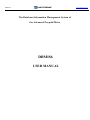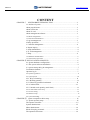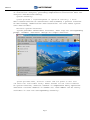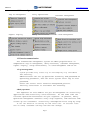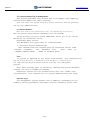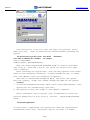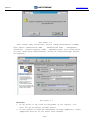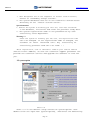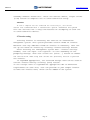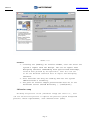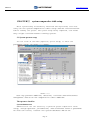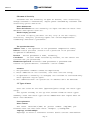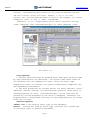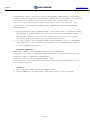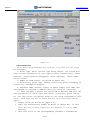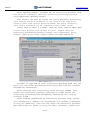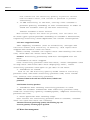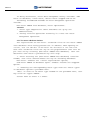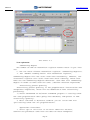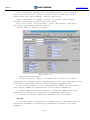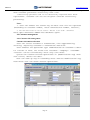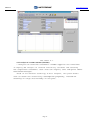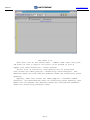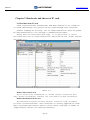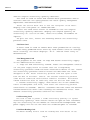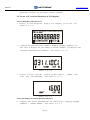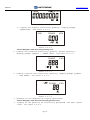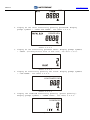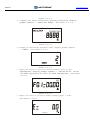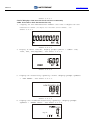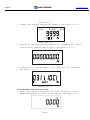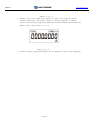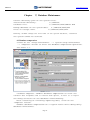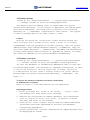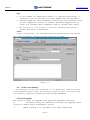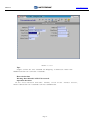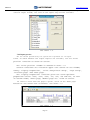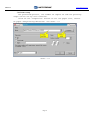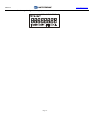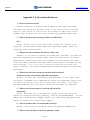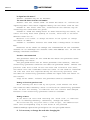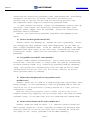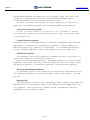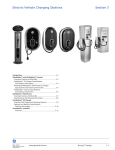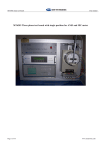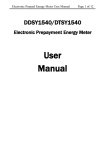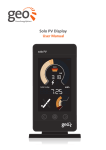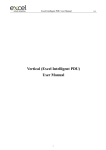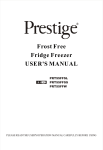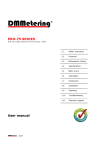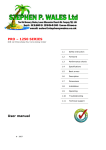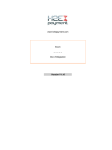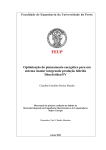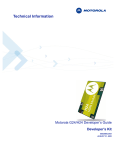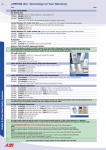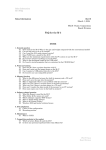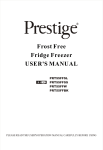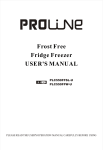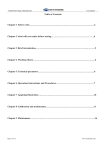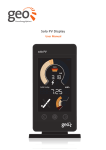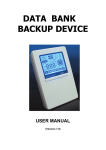Download "user manual"
Transcript
DBMIS6E www.meteronic.com The Database Information Management System of the Advanced Pre-paid Meter DBMIS6 USER MANUAL DBMIS6E www.meteronic.com CONTENT CHAPTER Ⅰ SYSTEM BRIEF INTRODUCTION ...........................................................1 1.1 Outline of system ........................................................................................1 About prepaid meter..........................................................................................1 About read-writer ..............................................................................................1 About IC card....................................................................................................1 About management software.............................................................................1 1.2 Menu configuration..................................................................................................3 1.3 Function summarization...........................................................................................3 1.Log in management........................................................................................3 2.Daily operations .............................................................................................3 3. Customer management..................................................................................4 4. Report inquiry ...............................................................................................4 5. Setup maintenance ........................................................................................4 6. IC card management......................................................................................4 7. Help...............................................................................................................4 1.4 Database summarization .........................................................................................4 1.5 Notice before operation............................................................................................5 CHAPTER Ⅱ INSTALLATION AND SETUP......................................................................6 2.1 System hardware configuration...................................................................6 2.2 The system software installation .................................................................6 2.3 system startup & log in management ..........................................................7 Localization database ........................................................................................7 Operator log in ..................................................................................................7 2.4 System registration....................................................................................................8 2.5 system option ..........................................................................................................10 2.5.1 Ways of warning.....................................................................................11 2.5.2 Warning quantity ....................................................................................11 2.5.3 Electricity purchase benchmark .............................................................11 2.5.4 Credited limit .........................................................................................11 2.5.5 Limited stock quantity (stock limit) .......................................................11 2.6 IC card reader-writer setup......................................................................................11 2.7 Invoice setting .........................................................................................................12 2.8 Interface setup ..........................................................................................................13 2.9 system unloading.......................................................................................................14 CHAPTER Ⅲ system comparative table setup...................................................................15 3.1 System operator setup ...............................................................................15 The operator classifies:....................................................................................15 System administrator.......................................................................................15 Meter administrator.........................................................................................16 Kinds of inquiry personnel..............................................................................16 The operation directions:.................................................................................16 DBMIS6E www.meteronic.com 3.2 Types of meter...........................................................................................16 Meter constant.................................................................................................16 Amperage, overload multiple..........................................................................16 3.3 Electricity price type ..............................................................................................18 3.4 Electricity supply routes and region........................................................................19 CHAPTER Ⅳ APPLICATION AND MANAGEMENT......................................................21 4.1 Management System Establishment..........................................................21 4.2 Daily Business Management.....................................................................21 4.2.1 Opening account.....................................................................................21 4.2.2 Electricity sales Service .........................................................................24 4.2.3 meter stopped and refund .......................................................................26 4.2.4 Resume electricity purchase...................................................................26 4.3 Meter data management .........................................................................................26 4.3.1 New meter added into database..............................................................27 4.3.2 Resume the meter stopped......................................................................29 4.3.3 Meter stopped Deletion ..........................................................................30 4.3.4 Meter Replacement ................................................................................31 4.4 Customer management.............................................................................................32 4.4.1 Customer files management ...................................................................32 4.4.2 Customer restoration ..............................................................................34 4.4.3 Analysis of overtime customer (blacklist)..............................................35 4.4.4 Analysis of electricity sales in different areas ........................................36 4.4.5 Analysis of electricity sale every month.................................................38 Chapter V Read/write and the use of IC card..........................................................................40 5.1 Read data from IC card .............................................................................40 Remove data from IC card ..............................................................................40 Return information from IC card ....................................................................40 5.2 Write data into special cards..................................................................................41 5.2.1 Check Card.............................................................................................41 5.2.2 Test Card ................................................................................................41 5.2.3 Reset Card ..............................................................................................42 5.2.4 Management Card ..................................................................................42 5.2.5 Presetting Card .......................................................................................42 5.2.6 Meter Reading Card ...............................................................................42 5.3 Reissue of the Electricity Purchase Card ...............................................................43 5.4 The use of IC card and illustration of LCD displays..............................................44 5.4.1 LCD Displays when power on ...............................................................44 5.4.2 Circle display of normal operation indicators: .......................................44 5.4.3 LCD displays when insert the presetting card........................................45 5.4.4 LCD displays when insert the electricity purchase card.........................45 5.4.5 LCD displays when insert the checking card, display items as follows:47 5.4.6 LCD displays when insert the check card twice continuously within 10 seconds to check the function the relay...................................................................49 5.4.7 LCD displays when insert the test card ..................................................50 DBMIS6E www.meteronic.com Chapter Ⅵ Database Maintenance........................................................................................52 6.1 Database compression.................................................................................52 6.2 Database backup..........................................................................................53 6.3 Database restoration ...................................................................................53 6.4 Create a new database ............................................................................54 6.5 System upgrade ..........................................................................................54 6.6 Database modification.................................................................................56 How to delete data.............................................................................................57 Chapter VII Conditional search and report printing................................................................58 7.1 Conditional search.......................................................................................58 Instructions on the use of conditional search: .................................................58 Case study on conditional search ....................................................................59 Record sorting .................................................................................................59 7.2 Report printing ........................................................................................................59 7.2.1 Selection of output fields........................................................................59 7.2.2 Report preview .......................................................................................60 7.2.3 Printer setup ...........................................................................................61 Appendix 1 Table of code display……………………………………………………………62 Sketch map of 4 digits LED displays ..............................................................62 Sketch map of 8 digits LCD displays.............................................................................63 Appendix 2 FAQ and troubleshoots ........................................................................................64 1、How to reissue an invoice .........................................................................64 2、what to do when the electricity purchase card has been lost?.................64 3、What to do when customer lies the lost of the card?...............................64 4、What to do when the system test out that card is not used and deny to carry out electricity purchase operations? ................................................................................64 5、What to do when the power is cut with still electricity remaining? ..........64 6、what to do when there is overdrawed electricity? .....................................64 7、What to do if the data of electricity quantity cannot be input into the meter? ….…………………………………………………………………………………….64 The meter ID differs from the card number ....................................................65 Purchase count unmatched............................................................................................65 Damage of electricity purchase card .............................................................................65 Damage of meter ...........................................................................................................65 8 9 10 11 13 14 15 16 17 18 Is it necessary to change the card after changing the meter?.....................65 How to use the Reset Card? .................................................................66 How to use the Presetting Card? ...........................................................66 How to use the Meter Reading Card? .................................................66 How to use the Login Password Card? ...............................................67 Is it possible to use the IC card repeatedly? ............................................67 What to do if the password is wrong and the card is invalid for use? .....67 How to check whether the IC card is valid for use?................................67 How to re-use the old meter? ..................................................................68 How to delete data? .................................................................................68 DBMIS6E www.meteronic.com 19、What to do if the password is forgot?......................................................68 Appendix 3 Explanation of terms and glossaries ....................................................................69 Meter constant.................................................................................................69 Amperage, overload multiple..........................................................................69 Transformer (Potential transformer PT, Current transformer CT) ..................69 Meter multiple rate..........................................................................................69 Commencing degree........................................................................................69 Compensated electricity quantity ....................................................................70 T Preset electricity quantity................................................................................70 Electricity quantity written in the card............................................................70 Mode of limited load.......................................................................................70 Alarm of low electricity quantity ....................................................................71 Credited electricity quantity............................................................................71 Limited stock quantity.....................................................................................71 Electricity purchasing benchmark...................................................................71 Regional code..................................................................................................71 DBMIS6E www.meteronic.com CHAPTER Ⅰ SYSTEM BRIEF INTRODUCTION The system is a electricity sales management software, which is developed for power supply department using prepaid meter. The system has complete functions, friendly interface, clear configuration, which is easy to operate and a powerful tool for popularizing the prepaid meter. 1.1 Outline of system The software and hardware of the sales system consist of a prepaid meter, a IC card reader-writer, IC cards and computer terminal management system. About prepaid meter Prepaid meter is a kind of static meter of high precision and long life, guaranteeing long time stability in measuring precision. About read-writer Minghua RD series of touched IC card reader-writer: reader-writer is frequently used during sales electricity, commanding stable quality. Reader-writer is connected to serial port with a serial port data wire. Data transmitting speed (baud rate) is 9600bps. After power on, the indicator light indicates when the reader-writer works. About IC card It employs a standard encrypted IC card. The IC card has the data security reinforce function, which is reliable, commonly used and low-cost. It is easy to be adopted at large scale. About management software The management software is developed based on 32 bit in Windows operating system, with Microsoft’s MDAC data accessing assembly itself, running at Chinese version of MS Window98SE/2000 and English version of Window XP. If screen shows abnormally when system runs, please insure that system’s display color at least be set up at 16 bit over resolution of 800*600 (32 bit real multicolor 1024*768 better). Other system function Page 1 DBMIS6E www.meteronic.com Apart from extraordinary task processing capability, it is at good at statistical analysis, providing comprehensive statistical data for analysis and decision-making. System authority System provides a rigid management of operation authority, a basic data record function of convenience and standard, a perfect function of data backup, modification and restoration. All this makes system safe and reliable. Artistic system interface System provides comfortable interface. Each step has corresponding prompt. Windows’ and menus’ design are simple and clear. System provides menu, shortcut toolbar and tool panel so that user can enter into each module easily. Menus include all the control modules of system function; shortcut toolbar is composed of daily operation and other relevant modules in common use. Each module can be easily available if user has corresponding authority. Page 2 DBMIS6E www.meteronic.com 1.2 Menu configuration Log in management Daily operations Customer management Report inquiry Setup maintenance IC Card management 1.3 Function summarization The information management system of DBMIS prepaid meter is composed of log in management, daily business, customer management, report inquiry, setup maintenance, IC card management and so on. 1. Log in management System provides easy access log in and temporary log off module for security. Administrator can set up operation authority and password of operating personnel, who can enter system after log in with password. Users can select their favorite background picture. Facility calculator is available for checking. 2.Daily operations The emphases of this module are put on management of electricity application and electricity sales business. At the same time the relevant operation businesses are put together. In general, daily operation management connects every step together, and collects and cleans up the customers’ electricity consumption files step by step. It has the function of selling IC card after sale. If customer loses the IC card, customer can buy new one for change. Page 3 DBMIS6E www.meteronic.com 3. Customer management Module completely monitors the customer’s electricity usage within target area, with the additional function of multilevel check. When calculating the customer’s amount of electricity consumed, it will check its rationality. After that customer abnormal variation will be checked with the result being showed in data list and all kinds of figures. The module can help user find the change trend of electricity consumption of customer each month of the year and compare the consumption amount with that of last year at the same time, with the result also being showed in data list and all kinds of figures. It can detect customer’s abnormal consumption in time and check that on purpose. 4. Report inquiry It can count precisely the amount of electricity selling and consumption every month in the area of each power supply department, then bring forth checking index and analyze them comparatively. User can get all kinds of reports according to area and month. 5. Setup maintenance User can set up, maintain the key system parameters and manage operating personnel by the module. In order to guarantee the system running safely and reliably, module maintains the basic data such as a series of comparison table used in the management system, customer’s information, meter information, personnel management information, and daily backs up the database, copy and clean up, renew the data. 6. IC card management Module deals with all kinds of cards read/write operations (test card, checking card, setup card, reset card, re-buying electricity purchase card). 7. Help The system provides help module. Help shortcut key is F1. 1.4 Database summarization The system is composed of 11 databases: [Customer file database] Save all the files of customers. [Meter file database] save all the information of meters installed and to be installed. [Customer’s purchase database] Save customer opening account files and electricity purchase information. [Electricity purchase database] Save customer’s detailed Page 4 DBMIS6E www.meteronic.com electricity purchase information in the form of running account. The mentioned four databases are the main body of the system. Others serve as supplement for the system. [Electricity consumption check database] Record the malfunction of customer’s meter and the result of checking. [Meter reading database] Power supply department should check electricity consumption regularly, and record the reading. [Meter type database] Code is adopted for managing meters made by different manufacturers. [Meter price database] Code is adopted for adjusting electricity price collectively. [Distribution area database] Code is adopted for statistics according to transformer, apartment, building. [Operator database] It provides rigid operation authority management. System administrator can adjust operator’s access authority if necessary. Everyone log in will be recorded in [Log in on database], so it provides strict management of safety. 1.5 Notice before operation 1.After studying the every operation of the system, user should establish a new database. Afterwards user can use the system formally. 2.User should keep Administrator’s password and password card secret. 3.User should do well defending virus for the security of system’s data. If virus enters, please copy DBMIS6\DATA\DBMIS6.MDB to safe place. Page 5 the database file DBMIS6E www.meteronic.com CHAPTER Ⅱ INSTALLATION AND SETUP 2.1 System hardware configuration The computer at least possesses: CPU: Pentium586 Memory: 64MB Hard disk: 6.4GB CD-ROM: over 16 times fast Printer Chinese and English printer or bill printer The information management system of DBMIS6 prepaid meter needs 50MB hard disk space. After basic data is installed, the database size approximately is 60M. Considering the file increase as well as the necessary document backup space, hard disk space of users computer should not be smaller than 400Mb, Recommended configuration: Mainframe PIII, 500MHZ or above master frequency, the 128MB memory, 40 time of fast CD-ROM driver, the 20GB hard disk. Hard disk is divided in two spaces at best for data backup and system’s security. 2.2 The system software installation The information management system of DBMIS6 prepaid meter is the 32bit applications software, which only can run in simplified Chinese edition Windows 98/2000/NT or English edition Windows XP operating system environment. The screen display color should be set for high color (16) or above, the display resolution should be set at least above 800*600 (pels). (Suggested display resolution: 1024*768 pels) After entering the Windows operating system, user should place 《The information management system of DBMIS6 prepaid meter》CD into CD-ROM driver, then double click on SetupDB6.EXE. Installation procedure will run automatically. Following installation guide, the system will be installed in C:\DBMIS6 directory with default configuration. User input installation password before installation can be completed. NOTE: 1.User is permitted to change the installation path of system such as D:\DBMIS6. 2. After the installation is finished, user must restart the computer, otherwise the system possibly cannot run stably. Page 6 DBMIS6E www.meteronic.com 2.3 system startup & log in management The system provides easy access log in on module and temporary cancellation module for data security. User can enter the system with the access authority and the password set by the administrator. Localization database When user starts this system first time, the depositing route dialog box of system localization database will be showed. System database should be named “BMIS6MDB” and be put in the shared directory of mainframe server. Mainframe data server: The database file path name is “\DBMIS6\DATA”. 2. Business office workstation: User should find the network path of mainframe server from “network neighbor”. The database file path name is “\\XXXXX\\DBMIS6\DATA” . (XXXX is network path) Note: If system is applied in the local area network, user should first map the shared directory of mainframe server database to network driver for improved system performance before starting this management system. Only when storage path is correctly located and system database linked, can log in window be showed. Otherwise system will be automatically shut off. Under such circumstances, user should turn to system administrator for help. Operator log in The management system checks user's identity according to his numbers and the password, and makes certain authority given user. Page 7 DBMIS6E www.meteronic.com User should first choose your name, and input your password. Please make sure that both of them must be correct before entering the system. The password for log in the system after initial installation is the same as administrator’s number, for example: User’s name=Admin number=800001 password=800001 User can insert“registered password card” if card is available, then click on [ Read Card ] button, the system can automatically judge user’s identity. After entering the system menu, user can only operate with those menus he has necessary authority. If menu changes to ash, it means that user doesn’t have the authority to operate. User who is authorized as“Inquire data” can enter the system only for inquiry, study ,but cannot change any data of the system. Attention: 1. If mistake password has been input three times continuously, this system will be automatically shut-off! 2. The system is only for study if user doesn’t register. After successful log in system, user is advised to revise the password immediately for data security, and make “registered password card”. 2.4 System registration If user hasn’t registered, the system will show the registration information after user’ successful log in. As chart 2.2 shows: Page 8 DBMIS6E www.meteronic.com The chart 2.2 User clicks [OK] the button, enters “Setup maintenance” window. User inputs ‘ workstation code ’ , ‘ workstation name ’,‘ management authority’ ‘system register code’, ‘database path’ five field value in turn, then after confirmation, clicks on “Save settings” button to register. The chart 2.3 Please note: 1. If the system is only used for management on one computer, user must set up 0= master station server. 2. If the system is used for management on many computers, these computers must be in the local area network. Page 9 DBMIS6E www.meteronic.com 3. User designates one of the computers as “master station server”, others as “secondary charge station”. 4. The system databases must be in the read-write shared access directory of the “master station server”. Special attention: 1. Before the system is formally put into use, user must establish a new database, initialize and clean the previous study data. 2. The system registration code is the password set by each electricity sales department. Warning! ! ! After the system is formally put into use, the registration code can’t be changed. If the registration code is changed, the customer of meter installed can’t buy electricity or electricity purchase card can’t be read! ! ! After registration, user is advised to send us your contact method and the E-mail address, so that our technical support personnel can provide the technical service and upgrade the software in time for you. 2.5 system option Chart 2.4 Chart 2.4 is the default setup surface of system option. User double-click the input box [system option], and revise the defaulting Page 10 DBMIS6E www.meteronic.com after it turns white. 2.5.1 Ways of warning 1. The automatic fixed ratio –alarming when the odd electricity is 10%. If customer each time buys electricity that is able to be consumed for 1 month, odd electricity may last for about 3 day. 2. Fixed electricity quantity-Some power supply departments set up the fixed electricity quantity as odd electricity to alarm for management. 2.5.2 Warning quantity In order to prevent power off duo to the odd electricity is decreasing continually to zero, customer will be reminded of minimum electricity quantity before another purchase is needed. 2.5.3 Electricity purchase benchmark The system sets up the reference number of customer’s purchasing amount of electricity according to maximum power measured by the prepaid meter. (XX kWh/each kilowatt) 2.5.4 Credited limit According to the beforehand agreement between electricity sales department and customer, customer is permitted to consume electricity continuously by the emergency tick way. Otherwise: Credited quantity =0. 2.5.5 Limited stock quantity (stock limit) Limited stock quantity is the maximal electricity purchase quantity, which prevent customer from stocking too much electricity quantity when electricity price is adjusted. When the sum of electricity purchase quantity and odd electricity quantity is more than limited stock quantity, the electricity quantity written in the card cannot be read in by meter, until sum of electricity purchase quantity and odd electricity quantity is less than limited stock quantity. 2.6 IC card reader-writer setup User should set up the reader-writer before operating the system. The system provides the MINGHUA RD series of IC card reader-writer for the system. After the reader-writer being correctly connected, first user chooses the name of IC card read-writer already installed, and selects the read-writer port connected to computer in “connects to port”, Page 11 DBMIS6E www.meteronic.com secondly chooses “baud rate”. After the correct choice, single clicks [S.SO] button to complete the IC card read-writer setup. Attention: If user’s computer has not connected the read card yet, user should choose “not connected with a read-writer” option. Otherwise the system will not activate for a long time because of attempting to seek the IC card read-write device. 2.7 Invoice setting Printing invoice is necessary for each set of information management system. This system provides several kinds of invoice. Moreover user may add more kinds of invoice if necessary. User can set up the forms of invoice by clicking “invoice setting” button. After entering the “Management system tool” “invoice setting” windows, user can input “tax register” in turn according to the prompting message. Then user clicks the [selec...] Button to choose the invoice form. Next step user clicks the [Preview…] button to preview the invoice. If regarded appropriate, the selected receipt form can be used as current invoice form by clicking [Save] button. If the receipt form is regarded not appropriate due to different requirements of each area, user can provide us your sample invoice to make new invoice form, which can be added in the system. Page 12 DBMIS6E www.meteronic.com Chart 2.5 Attention: 1. Clicking the [Modify] on invoice window, user can enter the system’s report form for design. For use of report form designing software commanding much specialized knowledge, revision must proceed by the specialist. User also can ask us for the detailed technical data of report form designing software. 2. This function can only be used by who has the system administrator's authority. 3. The path of invoice sample preservation must be in the mainframe server shared directory (..\DATA\GDFP\) 2.8 Interface setup Clicking the picture of the [Interface setup](see chart 2.6), user can use the favorite picture to replace the previous system background picture. After replacement, user should click [Save]. Page 13 DBMIS6E www.meteronic.com 2.9 system unloading 《The DBMIS6 information management system of prepaid meter》 has the unloading function. In “beginning>setup” click on “control panel” option, double click ‘add/delete program’, user select《The DBMIS6 information management system of prepaid meter》 in ‘setup/delete’ option, then click “add/delete” button, system will be unloaded. As long as user acts according to prompting message, it will be unloaded surely and successfully. Special attention: Before unloading system, user must back up the database file (\DBMIS6\DATA\DBMIS6.Dbm) for safety, then carry out the unloading operation. (Please see “database backup”) After reinstalling the system, user must copy the database file to the corresponding table of contents (\DBMIS6\DATA\). Or user may recover the backup data after the system database initialization. (Please see “database recovery”) Page 14 DBMIS6E www.meteronic.com CHAPTER Ⅲ system comparative table setup After system being successfully installed and registered, user must carry on the system comparative table setup and the initialization before running the system. The system setup being completed, user needs only slight revision before running system. 3.1 System operator setup You can click on the menu [Operator/ price setup] to enter the personnel setup. As chart 3.1 shows: Chart 3.1 User may perform addition, deletion, revision and maintenance management and so on for comparative table addition. The operator classifies: System administrator Administrator has the authority to perform system comparative table setup, assign operator jurisdiction, and eliminates other’s password. He also can revise, recover the system database and so on. Page 15 DBMIS6E www.meteronic.com Salesman of electricity Salesman has the authority to open an account, sell electricity, change customer’s information, adjust power consumed by customer and electricity price and so on. Meter administrator Meter administrator has the authority to input new data of meter into database and replace them etc. Kinds of inquiry personnel Each kind of inquiry personnel can only carry on the data inquiry, statistics, analysis, printing report for various departments' leadership and other’s personnel. The operation directions: Addition: Adds a new operator to the personnel comparative table; Deletion: Deletes personnel (Deletion isn’t permitted if the personnel is quoted in database), Revision: Revise personnel's name, authority, Cancellation: If user finds revision by mistake, he can cancel the revision not yet preserved, Elimination of password: Eliminate some personnel’s password and recover to system default: Password = serial number. 1. 2. 3. 4. Attention: The personnel numbers cannot be duplicated, After addition or the revision, user must save the setup; If operator’s authority is changed, the revision is activated only after operator log on again. The “administrator” of system set in advance can’t be deleted. 3.2 Types of meter User can click on the menu [Operator/price setup] for meter type setup. The system already is set up with several kinds of meter types commonly used. New meter type can be added when user inputs data of meter into database. Noun explanation: Meter constant The rotor rotation(r/kWh) or pulses number (imp/kWh) per kilowatt-hour for Watt-hour meter. Example: 3,200imp/kWh Amperage, overload multiple Amperage is meter’s reference current (basic current and nominal Page 16 DBMIS6E www.meteronic.com current). Overload multiple refers to the ratio of maximum current and basic current of Watt-hour meter. Example: 5 (20) A, its basic current =5A, the overload multiple is 20/5=4. For example: In a meter nameplate: 220V, 10 (40) A; 50Hz; 1600imp/kWh. Indicates: It is a single-phase meter, meter reference voltage =220V, amperage =10A, overload multiple =4, meter constant =1600. The chart 3.2 Setup explanation: 1: Because specifications of prepaid meter and types of meter made by each manufacturer are different, the system links other table of the database with the comparative table. After the meter type comparative table is revised, the system automatically completes the corresponding maintenances. 2: The main parameters of various meters are meter constant, meter amperage, nominal voltage, the distribution system to which meter is connected phases or wire), overload multiple. All of them must be accurately filled according to the meter’s nameplate. Otherwise the prepaid meter’s measurement accuracy is influenced directly or errors arise for IC card. Operation explanation Addition: Adds a new kind of meter type to the database, Deletion: Deletes one kind of meter type (Deletion isn’t permitted if the meter type is quoted in database), Page 17 DBMIS6E www.meteronic.com Revision: Revise parameters of all kinds of meter, Cancellation: Revision not yet preserved can be cancelled if it is revised by mistake. Attention: 1. The meter type code is automatically created according to meter specification, so it cannot be duplicated, 2. Different manufacturers’ meters with the same parameters belong to one sort of meter. 3. After addition or deletion, user must click “save” button. 4. If meter type is input into database, meter constant can’t be revised. Otherwise data of database will not correspond to the real meter constant. 3.3 Electricity price type Because price of electricity is to be adjusted usually, system provides the electricity price type table maintenance function in order to follow electricity price adjustment. As chart 3.3 show: The setup direction: 1: Because electricity price changes frequently, the system links other tables in the database with the comparative table. After Page 18 DBMIS6E www.meteronic.com electricity price type comparative table is revised, automatically completes the corresponding maintenance. The operation explanation system Addition: Adds a new kind of electricity price type to the database; Deletion: Deletes a kind of electricity price type (Deletion isn’t permitted if the electricity price type is quoted in database), Revision: Revise the electricity price type name, numeric value. Cancellation: Revision not yet preserved can be cancelled if it is revised by mistake. Attention: 1: The electricity price type code cannot be duplicated; 2: After addition or deletion, user must click “save” button. 3.4 Electricity supply routes and region User can click on the menu [Operator/ price setup] to enter the electricity supply routes and region setup. As chart 3.4 shows: The chart 3.4 Setup explanation: 1: The regional code corresponds to the power supply department's Page 19 DBMIS6E www.meteronic.com transformer code, also the realty management department's building number code. The system carries on statistics of customer electricity consumption according to the regional code. The system links other tables of the database with comparative table. After the regional code is revised, the system automatically completes the corresponding maintenances. 2: After defining the regional code, user must fill in accurate data according to power distribution area in which customer’s meter is placed when opening a new account. Otherwise the accuracy of system analysis and statistics will be affected greatly. 3: If user inputs the regional code, which doesn’t exit in database when opening a new account, the system can automatically add it to the comparative table. Operation explanation Addition: Adds a new regional code to the database, Deletion: Deletes a regional code (Deletion isn’t permitted if the regional code is quoted in database), Revision: Revise the regional code, name, Cancellation: Revision not yet preserved can be cancelled if it is revised by mistake, Attention: 1: The regional code cannot be duplicated, 2: After addition or deletion, user must click “save” button. Page 20 DBMIS6E www.meteronic.com CHAPTER Ⅳ APPLICATION AND MANAGEMENT 4.1 Management System Establishment This system is composed of prepaid meter, IC card reader-writer, data equipment such as IC card and terminal management computer. Before running this system, user must make sure that all data terminal equipments be ready. Understanding the means of connection, communication between reader-writer and computer, user can process the electricity selling business conveniently with the management system. The system is based on complete meter files and customer files. After system comparative setup of personnel, meter, electricity price and area, the user files, meter files, sales records will be gradually established during the process of daily business management, meter management, and electricity consumption management. 4.2 Daily Business Management Main daily businesses: Opening account; electricity sales service; new meter added into database; meter replacement; meter stop and refund; resume electricity purchase. 4.2.1 Opening account After selecting menu or clicking the [Daily Business/Opening account] button, which is on the second row of tool strip on left side of the screen, the system account opening window will appear on screen. All system account-opening procedures are in turn to be completed in this screen. After inputting all correct data, user clicks on [Save] to write the data in the IC card (called electricity purchase card). Customer can purchase electricity with the card. As screen form chart 4.1 shows: customer information and meter information in the database. Meter type, ways of power limits, electricity price type, regional code are all tabulated for user’s choice. Database browsing page shows all the detailed information of meters to be used. Page 21 DBMIS6E www.meteronic.com Chart 4.1 Operation Direction First select setup defined value of meters to be used for this group of customers: 1) Meter type: After certain type being chosen, the system will show the main parameters of this type of meter automatically (meter constant, single-phase or polyphase, meter amperage), which needs careful check. 2) Modes of load limits: unlimited or power off; 3) Electricity price type: Choose electricity price according to electricity consumption purpose; 4) Regional code (AreaID) refers to power supply area code that corresponds to customer’s address where the meter is installed; 5). When customer’s meters are installed in batches and have the same parameters of meter type and region, electricity price and so on, user may select the option [Keep all the setup unchanged in this batch], which make user not to choose and fill in the following content again. 1. Single-click the button of [open A/C]; 2. Input the manufacturer number of meter in [Manuf No]. If this meter data has not been logged into the database, it can be added directly. 3. Then user fills in the corresponding customer’s information Page 22 DBMIS6E www.meteronic.com accordingly; 4. After input is completed, user single-click [Save], then the system will request to insert customer’s IC card. After data is written into the card, user print invoice as the last step; 5. After the invoice has been stamped at the charge widow, user gives electricity purchase card to customer; 6. Install meter at customer’s site, power on and check it. Attention: Customer’s data of meter to be used can be saved in database only after pressing [Save] button. Revision is permitted before preservation. Manufacturer number must be corresponding to the mark on the nameplate of the meter; otherwise, customer purchase card can’t be read. Explanation: 1: Customer only can purchase electricity where he opens an account. The card bought elsewhere will not work! 2: Customer is required to insert the card into meter one time for electricity consumption information before purchasing electricity next time. 3: The explanation of opening an account: something will be displayed which should be attended about how to open an account. Electricity purchase quantity of opening-account & electricity quantity written in card Electricity quantity written in card when opening account =(Electricity purchase quantity)/ meter multiple rate For example: electricity purchase quantity=2000 kWh, meter multiple rate =40, electricity quantity written in card =2000/40=50 kWh; Attention: 1. Regarding meter conformed to the The preset electricity quantity will be electricity quantity of opening-account inserted. The latter quantity should be former. national standard GB/T18460: subtracted automatically from when customer’s card is greater than or equal to the 2. Regarding meter unconfirmed to the national standard GB/T18460: The preset 12 degrees electricity is subtracted directly from electricity quantity of opening-account. At the same time the electricity quantity written in card should be at least 12 degrees, so the electricity purchase quantity of opening-account should be at least 24kWh*meter multiple rate. Page 23 DBMIS6E www.meteronic.com 4.2.2 Electricity sales Service After opening-account, customer has an electricity purchase card with which for consumption and future electricity purchasing only from sales department opening account. User selects the menu or clicks the [Daily business/ Electricity sales service] button on second row of tool strip on left side of the screen to enter sales service operation window. The entire electricity sales service procedures are all completed in turn on this screen. Screen form as chart 4.2 shows: read the card, inquire about data in electricity purchase card, process the error, inquire about the electricity purchasing historic record, sell electricity, print invoice, make up the card, inquire about file data and so on. The chart 4.2 Customer is required to inset electricity purchase card into the meter one time before purchasing electricity next time for customer consumption information. After entering into [electricity sales service] window, user insets the electricity purchase card into IC reader-writer for electricity purchasing and consumption information last time by clicking [read]. After reading information of electricity purchase card, system will automatically compare the information with records in database. If they are identical, then user may input new electricity purchase data and clicks on [Save] to write the data. Otherwise, system will Page 24 DBMIS6E www.meteronic.com present warning. Then user may choose the [IC Card data] to inspect the customer’s information of electricity consumption. If they are incompatible with each other seriously, the system will be forced to withdraw from function of electricity purchasing. Under such circumstances, user should take corresponding actions. If the data returned by customer don’t agree with the database record, the system will send notice automatically to electricity supervising department for further checking. Operation explanation 1. After inserting electricity purchase card into rader-writer, user single-clicks [read] button, 2. Only after the system finds returned data right, can electricity purchasing process be allowed. 3. Input the electricity quantity customer request this time. 4. Single-click [Save] button to write data into the card, then print the invoice, 5. After the invoice has been stamped at the charge widow, user give electricity purchase card to customer; Attention: Only after clicking [Save], can the customer’s electricity purchasing data be logged in database. Revision is permitted before preservation. Electricity quantity written in card Electricity quantity written in card when purchasing electricity = (electricity purchase quantity + compensated electricity quantity)/ meter multiple rate. For example: electricity purchase quantity =300 kWh, compensated electricity quantity=-10 kWh, meter multiple rate=1, electricity quantity written in card=300 kWh+ (-10kWh) /1=290 (kWh); Attention: For prepaid meter not conformed to national GB/T18460: electricity quantity written in card should be at least 12 degrees. Explanation: Processing of errors of electricity purchasing card 1. When finding the errors of electricity purchasing card data, user must inquire the customer, record the information and request checking. 2. When finding overdrawn electricity and permission of purchasing electricity, user must inquire whether the meter be damaged? 3. If there is no return data when making up the card, customer Page 25 DBMIS6E www.meteronic.com must confirm that the electricity quantity in previous card has been recorded in meter, then customer is permitted to purchase electricity. 4. If odd electricity is too much, user may limit customer’s purchase quantity according to then circumstances in order to avoid the customer store up too much electricity. Process customer’s meter failure When customer reports that meter has glitches, user can select one of check types system provides according to customer’s declaration, requesting electricity check department for further investigation. 4.2.3 meter stopped and refund Some temporary customers (such as universities, colleges and institutes student using electricity in dormitory) often request meter stopped and refund or renew the meter. Before refund, customer can require meter and renewing time after time, which does not affect meter data. Attention: Electricity purchasing card must correspond with the meter. 1.Procedures of meter stopped: Inset electricity purchase card into meter; Insert management card to stop meter and freeze data after displaying “E=20”; Insert electricity purchase card again to get data in the meter. 2. Procedures of refund: Read out the odd electricity quantity needed refund in electricity purchase card; Take back electricity purchase card; Print refund list;(Similar with electricity purchase). Attention: If data in the card has not been frozen, refund is not permitted. 4.2.4 Resume electricity purchase 1. Procedures when renewing electricity purchase IC card: Reads the customer information from electricity purchase card; finds out electricity quantity needed payment; completes electricity purchase one time. 2. Meter operation when renewing usage: User returns the electricity purchase card to customer; Customer inset the card into meter for renewing. Attention: Electricity purchasing quantity when making up > the electricity quantity of making up for payment. 4.3 Meter data management Page 26 DBMIS6E www.meteronic.com In daily businesses, meter data management mainly includes: add meter to database; renew meter; delete meter stopped and so on. Following introduced methods of meter management operation include: New meter added into database; meter replacement. Attention: 1. Meter type comparative table should be set up by the administrator, 2. Having relative operation authority is a must for meter management operation. 4.3.1 New meter added into database The registration of new meter: establish files of the meter added into database after being passed test in advance. When opening an account, user can add data of new meter into database at the same time. User must establish files for any of the prepaid meter that will be put into use by clicking [New meter added into database]. User can determine each meter’s parameters by this step. 1. After entering the [New meter added into database] function window, user first should choose the way of accessing database: New meter: chooses the “ Meter registration” option, Old meter added to database again: chooses “Resume the stopped” option. 2. Choosing the corresponding meter type from the “Meter types in database” option’s pulldown menu. Note: If there is no meter type needed in the pulldown menu, user may click on “Types added”. Screen form as chart 4.3 shows: Page 27 DBMIS6E www.meteronic.com The chart 4.3 Noun explanation: Commencing degree The number of kWh of mechanical register before meter is put into use. 1. For LCD meter without mechanical register: commencing degree=0. 2. For “double reading meter” with mechanical register, commencing degree will not start from zero necessarily. However, the electronic register will start from zero after reseting, which thus make the two commencing degrees different. User must fill commencing degree in order to make them the same.( decimal fraction neglected) Electricity preset quantity Electricity preset quantity is for prepaid meter installation and acceptance inspection, which will be deducted at next electricity purchasing. 1) Meter conformed to JB/T8382 standard: prepare a “setting card” for each prepaid meter data going into database, and preset 12 kWh electricity quantity. 2) Meter conformed to GB/T18460 standard: pre-set certain kWh with “pre-setting card” for all prepaid meters. Operation Directions: 1. Select type of this batch of the meter added into database, confirm the parameter same with the data on meter nameplate. Page 28 DBMIS6E www.meteronic.com 2. User clicks [Add] button, then the cursor pauses in “input meter manufacturer number”(The number on meter nameplate); 3. Input the commencing degree (the integer value on the meter register); Input 0 if no register; 4. If type edition is 18460, user clicks the [Save data] button without need to insert preset card; If type edition is 8382, then user clicks [record and storage] button to save the data, insert the IC card to generate the setup card. Pull out the IC card and insert it into prepaid meter with power on to complete the parameters setting and password transmission. 5. Continue to add new meter to database or quit. Special notes for meter confirmed to J/B8382 standard: 1. The most important thing is that meter constant must be set the same as each other, otherwise measurement accuracy of meter will be affected. 2.The setup card must be installed in the corresponding prepaid meter. 3. Prepaid meter can accept data from setup card only after it is reset to clear status (After being powered, prepaid meter shows E=00). 4. If the setup card is installed in wrong meter or not set up, user can use the [Make] to generate another setup card. 4.3.2 Resume the meter stopped If meters pass test after regular inspection or maintenance, then user establishes files for them. Under such circumstance user only need to reset the meter status from “Meters stopped “to “Meters to be used”. Select management method as “Resume the stopped”, the screen form as chart 4.4 shows: Page 29 DBMIS6E www.meteronic.com The chart 4.4 Operation Directions: 1. The cursor pauses in the meter record, which needs restoration; 2. User clicks [Resume] button and the data will be recorded into database. Special Notes for meter conformed to JB/T8382 standard: 1.The setup card must be installed in corresponding prepaid meter after meter being renewed. 2. Prepaid meter can accept data from setup card only after it is reset to clear status (After power on, prepaid meter shows E=00). Notes: If the setup card is installed in wrong meter or not set up, user can use the [Make] to generate another setup card. 4.3.3 Meter stopped Deletion Delete data of old meters with “Meter stopped” status Select “Delete the stopped” management method option: Operation Directions: 1. The cursor pauses in the meter records to be deleted; 2. Clicks the [delete] button. Warning: Data that has been deleted can’t be recovered. Page 30 DBMIS6E www.meteronic.com 4.3.4 Meter Replacement Meter should be replaced for following reasons: All customers’ meters need replacement together; Customer’s meter needs replacement after check for meter damage, failure and so on. Meter replacement for damage, failure is recorded, which enables customer to purchase electricity over again. User chooses menu [Daily business – meter replacement], and enters the meter replacement process screen. Screen form as chart 4.5 shows: The chart 4.5 Operating directions: 1. Clicks the button [input], and inputs meter manufacturer number according to “Customer meter investigation list”; Or reads data from electricity-checking card to search customer automatically. 2. The cursor pauses in the “manufacturer number of new meters” (the serial number of manufacturer on the meter nameplate). 3. Inputs odd electricity quantity (finds out odd electricity quantity in old meter or electricity adjustment quantity); 4. Clicks the button [Confirm],and data will be saved; Warning: 1. The new meter’s manufacturer number must be checked carefully. Otherwise customer’s electricity purchasing card can’t be used properly. Page 31 DBMIS6E www.meteronic.com 2. Compensated electricity quantity will be deducted automatically when customer purchases electricity next time. 3.Electricity purchase card is not necessarily replaced after meter replacement. Customer can use the original card for electricity purchasing. Notes: 1. User can choose the search way of meter that will be replaced (According to customer number, meter manufacturer number, meterID); 2. The new meter must be in the status “ Meters to be used”. Otherwise meter data should be added into database again. 4.4 Customer management 4.4.1 Customer files management Customer information alteration User can revise customer’s information, like supplementing, altering, adjusting customer’s information and so on. User chooses the operation type “modification of customer’s data” for transfer of names. The fields like “CustName”、“Company”、“CustAdd”、 “CustTel” can be revised only after they turn white. System can record revision operations in [modification log] when user revise, delete the data. User can look up log in recording sheet and the modification log, from which user can check unusual operations. Page 32 DBMIS6E www.meteronic.com The chart 4.6 Operation directions: 1. First chooses "modification of customer’s data”; 2. Locates the customer to be modified, clicks the [Start] button; 3. When the field turns editable, user proceeds the modification according to request; 4. After correct amendment, user clicks [save] on the up tool bar to save the customer’s modification results; 5. Before preservation, user clicks [cancel] to cancel modification operations. 6. After revising all customers’ files, user clicks on [end], and preserves this batch of revision results. 7. Before clicking the [end], user may click [cancel] button to cancel all these revision results. Electricity price type adjustment User can change the electricity price for certain customer. For example inhabitant customer type can be modified as commercial customer. After adjustment the system will charge according to the new electricity price. Choose “adjustment of electricity price type”. Electricity supply routes and region adjustment User can adjust electricity supply routes and region of certain customers. After adjustment system will do the statistics according to the new power supply region. Choose “adjustment of electricity supply routes and region”. Load limit adjustment When customer proposes the request of adjustment "mode of limited load, limited power”: Clicking “adjustment of power limited”, user can adjust installing power consumption、mode of limited load of certain customers. Meter multiple rate adjustment When customer’s potential transformer ratio and current transformer ratio connected with the customer meter change, user should adjust meter multiple rate. After adjustment system will calculate the "Electricity quantity written in card" according to new multiple when purchasing electricity. Compensated electricity quantity input After meter long-time running, it needs compensated electricity Page 33 DBMIS6E www.meteronic.com quantity adjusted and odd electricity quantity disposed. Clicking “Compensated electricity quantity input”, user can adjust electricity quantity written in card. The negative quantity (-) indicates an extra quantity of electricity is consumed before purchasing, while the positive quantity (+) indicates the quantity that need to be refund to the customer. After adjustment system will adjust "Electricity quantity written in card" automatically when customer purchase electricity. 4.4.2 Customer restoration User may cancel customer, after which customer can’t purchase electricity any more. But those customers’ data has not been deleted, therefore can be recovered. The customer that has been cancelled can be put in the formation of customer to be deleted. The data of those customers can be deleted thoroughly if necessary, such as customer’s files, electricity purchase records, charge records. " Customer recovery" can carry on two kinds of bi-directional operations -" cancel customer" and "resume customer". The operation of the “cancel customer “change "Custstate” into “cancellation”, after which the customer can’t purchase electricity any more. But all the customer’s files information and historic records of electricity purchase will be kept. Cancel customer Choose the "cancel customer" function to carry on the cancellation operation. Resume customer Choose the function " resume customer" to resume the previous customers who are " the cancelled customer". Two operations are similar. Take the operation " resume customer" as an example: Operation directions: 1. Inputs custID of customer needed resumption in the “Quick Location”. 2. After confirmation, user single-clicks the button [resume] for resumption. Delete customer permanently The cancelled customer can be deleted permanently, including electricity purchase record, electricity purchase history logs and the meter data. Attention: Customer data after permanent deletion can’t be recovered. User should be prudent in this operation. Page 34 DBMIS6E www.meteronic.com The chart 4.7 4.4.3 Analysis of overtime customer (blacklist) " Analysis of overtime customers" window supplies the functions of inquiry and analysis of overtime electricity customers and searching for suspicious customers. User also can inquire, sort and print above mentioned messages. Based on the database technology of data echoplex, the system enable user to check the electricity consumption purposely, instead of checking in large area blindly in the past. Page 35 DBMIS6E www.meteronic.com The chart 4.8 1、Chooses the " AreaID" function to choose the area of records to be analyzed. Otherwise, analysis will include all of the records. 2、Then chooses one kind of the analysis modes from " Analysis mode" , inputs analysis condition, pitches on the box of " Apply analysis conditions", and clicks [Submit ] button finally. Then qualified customer logs will be showed. 3 、 " History electricity purchase record (KWh)"," Average electricity consumption (kWh) " and" Purchase interval (day) " will show customer's electricity purchase history records, average consumption and interval of electricity purchase in form of chart. 4、User can click the button in "Record navigation" to choose the customer needed analysis. 4.4.4 Analysis of electricity sales in different areas While analyzing and calculating customer’s electricity consumption, user can check the rationality of customer electricity consumption; after calculating customer’s monthly electricity consumption, user can go on analyzing customer consumption abnormal variation with the results be vividly showed in data list and many kinds of graph. The analysis helps user understand the variation tendency of the electricity consumption every month this year and compare the electricity consumption with last year’s in the same period. The result Page 36 DBMIS6E www.meteronic.com will also be vividly showed in data list and many kinds of graph: The chart 4.9 User can proceed inquiry according to transformer area, month etc and get all kinds of reports conveniently. It makes user detect customer's abnormal electricity consumption and do relevant check in time. In " Regional contrastive analysis", user can analyze the area’s electricity sales quantity and customer number within certain time; It also can compare every area’s electricity sales quantity and customer number this year with that of last year’s. So we can pick up the unusual situation from the analysis. The main window is showed as chart 4.9. User can switch between electricity sales quantity window and customer number window by clicking the button: [Electricity quantity] and [customer number]. " Customer number " is for the analysis of electricity sales quantity, while " Electricity quantity " is for the analysis of electricity sales times. System regards " year" as the analytical unit when the [Total] button is pushed, when the button is floating, it regards" month" as the analytical unit In " Regional contrastive analysis ", the block diagram shows the distribution of electricity sales quantity and customer number per unit time in different areas. The abscissa shows regional code and the ordinate shows the electricity sales quantity or customer number per unit time; " Numerical value" pie chart matches with" Distribution Page 37 DBMIS6E www.meteronic.com map" of above, indicating the detailed data of electricity sales quantity/customer number in the area. The " Percentage pie chart" shows the percentage of each area’s electricity sales quantity/ customer number in all of the electricity sales quantity/ customer numbers per unit time. If user want to compare the specific area’s electricity sales situation by years, user can click the label page of" contrastive analysis with previous year". With default setting the page shows the contrastive analysis of the first area’s business operation. User can choose the number of the area you want to analyze by clicking different buttons, including " The first district", " The upper district", " The lower districts" and" The end district" etc. The " Regional annual distribution chart" indicates the electricity sales situation of every month this year and the same period last year in the appointed area. The abscissa shows the month and the ordinate shows the electricity sales quantity or customer number. The pie chart shows the electricity sales situation of the current year. Click " Read detailed data": Customer's files information is showed in the first half of this page. The other half shows the list of customer’s electricity purchase in detail. When user clicks customer’s record in the file list, the list will show the detailed information of customer’s electricity purchase immediately. In this window, user can print the data just inquired about. 4.4.5 Analysis of electricity sale every month " month sales analysis" takes a month as the unit. It analyzes the information of electricity sale every business day in this month. " Customer number analysis" is for the analysis of customer electricity purchase times every business day with bar chart and data mark, which may be more intuitional and accurate. " Read detailed data " shows detailed data of the total quantity of electricity sales, electricity purchase customer number, average quantity of electricity purchase and the total sum of electricity purchase etc with list. Window as chart4.10 shows: Page 38 DBMIS6E www.meteronic.com The chart 4.10 User must fill in the choice menu: " Month" and" Year" with year and month you want to inquire. The result can be printed in form of report list when clicks the " Print" button. The bar chart of electricity sales quantity will be showed when user clicks the label page of " Electricity sales analysis". The abscissa shows the time and the ordinate shows the electricity sales quantity. Equally, when user clicks the label page of " Customer number analysis", the distribution chart of electricity sales quantity this month will be showed. The abscissa shows the time and the ordinate shows the electricity purchase times. Page 39 DBMIS6E www.meteronic.com Chapter V Read/write and the use of IC card 5.1 Read data from IC card Card classification information and data stored in all kinds of IC cards defined by the system can be read through this function. Before reading or writing, the IC card read-writer shall be power on and connected to a PC through a communication cable. Having done the above-mentioned steps, it is operational to insert the card into the IC card read-writer and click on the ‘Read’ button. See chart 5.1 chart 5.1 Remove data from IC card The IC card can be transferred to a blank card by erasing the data away. Unless successfully removed, the card cannot be used continually. Return information from IC card The information system can show the data stored in cards according to their classifications. This function is usually applied to read data returned from meters and to return meter settings in order to judge whether meters are working normally. Page 40 DBMIS6E www.meteronic.com 5.2 Write data into special cards Special cards include: Check Card, Test Card, Reset Card, Meter Reading Card, Management Card and Presetting Card. All cards, except the Presetting Card, do not need data input. Click on the ‘Write’ button after choosing the preferred card classification. Click on the ‘Read’ button to check whether the card writing performs correctly. See chart 5.2 chart 5.2 5.2.1 Check Card The Check Card is dedicatedly applied to check and read the data returned from meters. All normally working pre-paid meters are applicable. Insert the card once into the meters in use for checking. When necessary, part of the data can be displayed on LCD of the meter. By using the ‘Read’ function, data stored in Check card, i.e. data returned from meter, can be put into database for further analysis and management. Notice: Insert the card into the meter twice within 10 seconds to check the performance of the relay. When hearing the sound ‘ka-da’, it indicates that the relay can be connected and cut normally. Meanwhile, the data of meter settings can also be displayed on LCD. 5.2.2 Test Card The Test Card is used to test the load power measured by the meters Page 41 DBMIS6E www.meteronic.com and the surplus electricity quantity decrease. The card is used to check and recheck meter performance and to evaluate and test the aging process for meter quality management department and manufacturers. Insert the card in meter once to test the load power of the meter: display real time power as ‘XXXXX.XXX kWh’. Insert the card twice within 10 seconds to test the surplus electricity quantity decrease: display the surplus quantity of electricity as ‘9999.DD.PP kWh’, where DD=0.01kWh, PP=numbers of impulse. To quit the test, insert the checking card or the electricity purchase card. 5.2.3 Reset Card A Reset Card is used to remove data after production or testing. Each newly produced meter shall be reset before sales or storage. After clearing, the meter displays ‘E=0’ and the inner relay is disconnected. 5.2.4 Management Card The purposes of the card: to stop and resume electricity supply in the administrative areas. 1. Stop use and electricity refund: insert the management card to cut off power supply within 10 seconds after the corresponding electricity purchase cards has been inserted to meters in use. Insert the electricity purchase card to freeze the data when the ‘E=20’ disappears on LCD. Insert electricity purchase card once again to take back the data in the meter. (Notice: the customer electricity purchase cards must be taken back after balance refund to customers. The balance refund formalities shall be taken only after the data has been saved.) 2. Resume electricity supply: when meters are in off condition, insert the Management card first, then insert the electricity purchase card within 10 seconds. (Notice: customers who have taken the balance refund formalities shall take resuming use formalities first. Then another electricity purchase card will be issued.) 5.2.5 Presetting Card The card is used to preset a credit electricity quantity (or agreed electricity quantity) when install meters on spot so that customers may use electricity on the moment of installation accomplished. The power supply will be cut off when the credited quota is reached. 5.2.6 Meter Reading Card The Meter Reading Card is used for reading data from meters in use. Page 42 DBMIS6E www.meteronic.com Each card can read a set of data of a maximum of 169 meters. In case the number of data read exceeds 169, data read at last will cover the 169 set of data. Notice: A meter Reading Card is a special card with large capacity th of memory, which is quite different from others. When necessary, please place additional orders of the cards from the manufacturer. 5.3 Reissue of the Electricity Purchase Card Customer electricity purchasing card: a special card for purchasing electricity, where one card corresponds to one meter ONLY. See chart 5.3 chart 5.3 Purpose of this function: to reissue electricity purchase card to customers who have lost their cards. The design of the system and the meter will guarantee the safety of the cards reissued. The original card cannot be used after the reissuing of a new card even if it is found. See appendix 2 for reference. Operational procedure: Select and locate the record of user who wants to get a new card. Click on the ‘Make’ button to carry on the operation after checking without error. Notice: Reissue electricity purchase card of the last one or Page 43 DBMIS6E www.meteronic.com the one before last ONLY. In addition, re-print electricity purchase invoice of the most recent record. 5.4 The use of IC card and illustration of LCD displays 5.4.1 LCD Displays when power on 1. Display of self-diagnoses: display all segments of the LCD. See chart 5.4.1.1: ODD LOWPOWER Kwh Chart 5.4.1.1 2. Display of manufacturer number: display prompt symbols=’ID’. The last 8 digits of the maker’s serial number (10 digits for internal manufacturer number). See chart 5.4.1.2 Chart 5.4.1.2 3. Display of meter constant: display prompt symbols = ‘CONST’ 3200, 1600, 800, 400(imp/kWh). See chart 5.4.1.3. Chart 5.4.1.3 5.4.2 Circle display of normal operation indicators: 1. Display the total consumption of electricity: display prompt symbols = ‘TOTAL POWER’. See chart 5.4.2.1 Page 44 DBMIS6E www.meteronic.com kWh Chart 5.4.2.1 2. Display the surplus electricity quantity. Display prompt symbols=ODD. See chart 5.4.2.2 ODD POWER kWh Chart 5.4.2.2 5.4.3 LCD displays when insert the presetting card 1. Display the credited electricity quantity (preset quantity): display prompt symbols = ‘POWER LIMIT’. See chart 5.5.3.1 POWER kWh chart 5.4.3.1 2. Display alarm of low electricity quantity: display prompt symbols = ‘LOW POWER’. See chart 5.4.3.2. POWER kWh Chart 5.4.3.2 3. Transfer to the displays of regular operations. 5.4.4 LCD displays when insert the electricity purchase card 1. Display of the quantity of electricity purchased (the most recent time). See chart 5.4.4.1. Page 45 DBMIS6E www.meteronic.com kWh Chart 5.4.4.1 2. Display of the total electricity quantity purchased: display prompt symbols = ‘TOTAL BUY POWER’. See chart 5.4.4.2. POWER kWh Chart 5.4.4.2 3. Display of the electricity purchase count: display prompt symbols = ‘COUNT’ (allowed purchase times of next time). See chart 5.4.4.3. Chart 5.4.4.3 4. Display of electricity quantity for alarm: display prompt symbols = ‘LOW POWER’. See chart 5.4.4.4. LOW POWER kWh Chart 5.4.4.4 5. Display the credited electricity quantity (preset quantity): display prompt symbols = ‘POWER LIMIT’. See chart 5.4.4.5. POWERkWh Page 46 DBMIS6E www.meteronic.com Chart 5.4.4.5 6. Display the status of electricity purchase and the limit of load consumption: display prompt symbols = ‘F0x=XX.XX kW’ (XX.XX =00.00kW represents no limit of load consumption). See chart 5.4.4.6. Chart 5.4.4.6 7. Transfer to displays for regular operation. 5.4.5 LCD displays when insert the checking card, display items as follows: 1. Display the ID of meter in 8 digits. See chart 5.4.5.1. Chart 5.4.5.1 2. Display the date of electricity purchase: display prompt symbols = ‘BUY YY-MM-DD’. See chart 5.4.5.2. Chart 5.4.5.2 3. Display the electricity quantity purchased: display prompt symbols = ‘BUY POWER’. See chart 5.4.5.3. POWER Page 47 kWh DBMIS6E www.meteronic.com Chart 5.4.5.3 4. Display the total electricity quantity purchased: display prompt symbols = ‘TOTAL BUY POWER’. See chart 5.4.5.4. POWER kWh Chart 5.4.5.4 5. Display of electricity purchase count: display prompt symbols = ‘COUNT’. See chart 5.4.5.5. Chart 5.4.5.5 6. Display the status of electricity purchase and the limit of load consumption: display prompt symbols = ‘F0x=XX.XX kW’ (XX.XX =00.00kW represents no limit of load consumption). See chart 5.4.5.6. kW Chart 5.4.5.6 7. Display the status of the meter: display prompt symbols = ‘E=XX’. See chart 5.4.5.7 Page 48 DBMIS6E www.meteronic.com Chart 5.4.5.7 5.4.6 LCD displays when insert the check card twice continuously within 10 seconds to check the function the relay 1. Display of the manufacturer number: the last 8 digits of the manufacturer number (10 digits for internal serial number). See chart 5.4.6.1 Chart 5.4.6.1 2. Display of meter constant: display prompt symbols = ‘CONST’ 3200, 1600, 800, 400(imp/kWh). See chart 5.4.6.2. Chart 5.4.6.2 3. Display of electricity quantity alarm: display prompt symbols = ‘LOW POWER’. See chart 5.4.6.3. LOW POWER kWh Chart 5.4.6.3 4. Display the credited electricity quantity: display prompt symbols = ‘POWER LIMIT’. See chart 5.5.6.4. kWh Page 49 DBMIS6E www.meteronic.com Chart 5.4.6.4 5. Display the surplus electricity quantity. See chart 5.4.6.5. ODD POWER kWh Chart 5.4.6.5 6. Display of the running time: display as = ‘XXXXXX.XX h’ (total time of meter running time in hour.) See chart 5.4.6.6. h Chart 5.4.6.6 7. Display of the version number: e.g. ‘5943.127C’ or ‘030810C1’. See chart 5.4.6.7. Chart 5.4.6.7 5.4.7 LCD displays when insert the test card 1. Display the load power measured by the meter: display of current power measured by the meter is XXX.XXX kW. See chart 5.4.7.1. Page 50 DBMIS6E www.meteronic.com Chart 5.4.7.1 2. Insert the test card once again to test the surplus total quantity decrease and Display pulse’s number equated to surplus total electricity quantity XXXX.XX.XX kWh before quitting the power test. See chart 5.4.7.2 Chart 5.4.7.2 3. Insert other classifications of IC cards to quit test display. Page 51 DBMIS6E www.meteronic.com Chapter Ⅵ Database Maintenance Default directory path of the system files: Installation directory: C:\DBMIS6E Database file: C:\DBMIS6E\DATA\DBMIS6.MDB Backup document of the system data: C:\DBMIS6E\DATA\BAK Files in receipt form: C:\DBMIS6E\DATA\GDFP Warning: DO NOT change the file name of the system database; otherwise the system cannot be started. 6.1 Database compression Clicks on the ‘Setup maintenance’ --> ‘System setup maintenance’ --> ‘compress’ button to enter the database compression operation. See chart 6.1. chart 6.1 Database compress: conduct database compression to clear the residual data fragments and to release disk spaces, as well as to repair the wrong structure of the database simultaneously. After restoring or finishing importing data, click on the ‘compress’ button. Conduct database compression on a regular basis while doing daily database maintenance. Page 52 DBMIS6E www.meteronic.com 6.2 Database backup Clicks on the ‘Setup maintenance’ --> ‘System setup maintenance’ --> ‘backup’ button to enter the backup operations. The default path of backup files is saved under the system installation directory. If the system is applied in the LAN of power distribution department, the backup files are placed in the installing directory of (..\DATA\BAK\) registered as ‘host server’. The system is able to backup data of the most recent 5 times. Caution: Although the system will automatically conduct database backup once every three days and to backup the most recent 5 files, it is strongly recommended, from the perspective of data security, that the system administrator shall backup database manually. In addition, copy all the files under directory “: \DBMIS6\DATA, including sub directories” to other disk spaces when reinstall or upgrade the system, to avoid any losses or damages of the system database accidentally. 6.3 Database restoration Clicks on the ‘Setup maintenance’ --> ‘System setup maintenance’ --> ‘restore’ button to enter the database restore operation. In case the database is accidentally damaged or data is lost due to mistake-operations, the function of ‘database restoration’ is able to restore the database to the most recent time of backup. Restoration is conducted from the most recent 5 backups saved by the system (default placed under the system installation directory ..\DATA\BAK\). See chart 6.3 To activate the operation of ‘Database restoration’, authorization of ‘administrator’ is required. Refer to chart 6.1 for more details of the operation. Operating procedure: 1. Select the backup file: Clicks on the ‘browse ...’ button, select the backup file from which to be restored. 2. Confirm the saving path of DBMIS6 database. The restoration shall be carried out on the ‘host server’ if database is shared for many end users in the network. 3. Click on the ‘start restore’ button when the above-mentioned selections have been confirmed to activate the database restoration procedures. 4. During restoration, relevant information of importing data will be displayed on screen. Page 53 DBMIS6E www.meteronic.com Tips: 1. If the number of importing record =’0’ during restoration, it indicates that no new data has been added into the database. 2. Package compress: When database restoration has finished, click on the ‘compress’ button to conduct database compression to clear the residual data fragments and to release disk space. 3. The function of ‘Data browse’ is used for checking detailed data before and after restoration. Notice: After restoration, the configuration of authorization may be not the same as before, please log off and log in again. chart 6.3 6.4 Create a new database Be cautious to use this function. It is generally used to create a new database when there are serious errors so that the system may run normally again by restoring from backup databases. 6.5 System upgrade The system is able to upgrade from previous database versions. A. Customers using the following versions can upgrade their system to DBMIS6 Meter Management System: 1. DBMIS Version 5.15, database file name: DBMIS.MDB Page 54 DBMIS6E www.meteronic.com 2. YCMIS2000 Version 5.1X, database file name: YCMIS.MDB YCMISC Version 5.1X, database file name: YCMISC.MDB 3. Upgrade method: after the installation of DBMIS6 (the 4. database files of previous version will not be damaged since the new installation will not cover the installation directory of previous version), run DBMIS6 and click on ‘Setup maintenance’ --> ‘System setup maintenance’ --> ‘upgrade’. Choose the name of the previous version and then click on ‘start restore’. See chart 6.4 chart 6.4 Notice: 1. Upgrading management systems of previous versions shall be carried out immediately once the system installation, system registration and database initialization have been finished. 2. Please firstly check and modify the system comparative table setups after upgrade. To activate Database ‘upgrade’ function, authorization of ‘administrator’ is required. Directions: 1. Database compression: after the database has been imported, click ‘compress’ button, conduct database compression to clear the residual data fragments and to release disk space (the same as the ‘compress’ function). 2. The ‘Data browse’ function on the tool bar is used for data Page 55 DBMIS6E www.meteronic.com checking before and after upgrade. Notice: Log off and re-login is required after upgrade. 6.6 Database modification Be cautious to use this function. Confirm the scope of the record and the fields that need to be modified before operations! Double click the target record to activate the ‘Modify fields selection’ window, select the field to be modified and click ‘OK’. Then a new modify window will be displayed for modifications. Click ‘Save’ to save the changes. See chart 6.4 Chart 6.4.1 Take the ‘customer archive’ for example. Operations of other databases are similar. Click ‘customer archive’ in the ‘setting operation’ in the upper left corner of the dialogue box, then: 1. Double click on the target record, the dialog box ‘Modify field selection’ will be displayed for selecting the fields of the record to be modified. Click ‘OK’ to continue. 2. In the ‘Data maintain and edit’ window, make modifications in the white color covered area. 3. Modifications are only permitted within the white color covered area. 4. After completing modification, click on the ‘Save’ button to save the modified results. See chart 6.4.2 Page 56 DBMIS6E www.meteronic.com 5. Modification completed. Chart 6.4.2 Tips: Right click on the record to display a shortcut menu for modification of current records. How to delete data Warning: Data deleted CANNOT be restored. Operation directions: In the ‘Data maintain and edit’ window, click on the ‘Delete’ button, where deletion of records can be conducted. Page 57 DBMIS6E www.meteronic.com Chapter VII Conditional search and report printing 7.1 Conditional search All functional modules refer to the data conditional search function. Screen interface is as below: Chart 7.1 Instructions on the use of conditional search: Flexible search of data can be realized by setting the search conditions. Conditional search consists of three parts, namely fields, sign of logic operators and field values. Example 1: User ID > 000005 It is to search all the users whose IDs are greater than 000005 (excluding 000005). Instructions on operations of the search: 1. Select the field. 2. Select one logic operators from (=, <, >, <>, <=, >=). 3. Input search conditions. Two conditions can be used together, where their relation can be set as ‘AND’ or ‘OR’. ‘AND’: Both of the conditions shall be satisfied. ‘OR’: either of the conditions shall be satisfied. Explanations of the following Logic operators: ‘=’: ‘<’: ‘>’: equal to less than greater than Page 58 DBMIS6E www.meteronic.com ‘<>’: unequal to ‘<=’: less than or equal to ‘>=’: greater than or equal to Case study on conditional search Example 1: Single condition search Assume that you want to obtain the information of power consumption of the 10 user, fill in the ‘Select condition’ box as follows: 1. Select ‘User ID’ in Field 1 2. Select logic operator ‘=’ 3. Input ‘000010’ in Condition 1 Then click on ‘OK’. Example 2: ‘And’ condition search Assume that you want to find out the record of users, who: i. Working in X company; and ii. Who opened his account before 8 August 1996 fill in the ‘Select condition’ box as follows: 1. Select ‘Company’ in Field 1 2. Select ‘=’ in logic operator 3. Input ‘X Company’ in Condition 1 4. Select ‘Open date’ in Field 2 5. Select logic operator ‘<’ 6. Input ‘08/08/1996’ in Condition 2 Then click on ‘OK’. th th Notice: when select ‘X ID’ in the Field, a number of exact six digits is required to fill in the Condition section. Record sorting As default setting, records are sorted in an ascending order for all meters. Single click on the title to select the field, and click again to sort records in a descending order. 7.2 Report printing The system is able to print out reports of all the tables presented through the printing function. The selection of the fields, preview of the report and the printer settings etc. are the main operations related to report printing. 7.2.1 Selection of output fields The report fields can be selected if necessary. See chart 7.3 for the dialog box of ‘Output Fields Selection’. All the fields to be printed out are listed in this dialog box. (‘ ’ denotes selection confirmed) If the column width and the font size are not satisfied or are too Page 59 DBMIS6E www.meteronic.com small, can cancel printing and re-select the output fields. By deleting certain output fields, the size of the report may be more suitable. The chart 7.2 7.2.2 Report preview All the tables presented by the system can be printed out in report forms. To check whether the output reports are suitable, use the ‘Print preview’ function to check on screen. The ‘Print preview’ window is showed in chart 7.4 Several functions are listed on upper left corner of the window, namely ‘Display Proportion’, ‘Print and printer setup’, ‘Page setup’, ‘Previous page’ and ‘Next page’. The ‘Display Proportion’ function gives out seven optional proportion values: 200%, 150%, 100%, 75%, 50%, 25% and 10%, as well as column width, whole page, double page etc. Click to select. If there is more than one page to print, click on the ‘Next page’ button or use scroll bar to browse. See chart 7.3 The chart 7.3 Page 60 DBMIS6E www.meteronic.com 7.2.3 Printer setup The preferred printer, the number of copies of and the printing scope can be set by this function. Click on the ‘Properties’ button to set the paper size, source of paper and printing direction. See chart 7.4 Chart 7.4 Page 61 DBMIS6E www.meteronic.com Appendix 1 Table of code display Name of items displayed 8 digits LCD displays 4 LED code format HC== Meter constant 9999 (Display in 2 pages. Also CONSTANT, 9999 apply below) Manufacturer number Meter ID, XXXXXXXX(Low 8 CH99 9999 HH99 9999 digits) Meter ID, XXXXXXXX(Low 8 User serial number digits) (Total Consumption) 9999 Total electricity TOTAL POWER, 999999.99 Kwh 99.99 (kWh with 0 at first digit) consumption Residual electricity (Remaining) 9999 99.99 ODD POWER, 999999.99 Kwh (kWh with 0 at first digit) quantity Total electricity TOTAL POWER, 999999 Kwh P=99 9999 (kWh) quantity purchased Date of purchase BUY YY-MM-DD Purchase count COUNT, 9999 Quantity of purchase BUY POWER, 999999 Kwh Alarm of low electricity LOW POWER ALARM, 999999 quantity Kwh Limit of credit PHYY MMDD(Y=year, M=month, D=day) PC== 9999 P0== 9999 (kWh) P1== 9999 (kWh) POWER LIMIT, 999999 Kwh P2== 9999 (kWh) ODD POWER, 999999 Kwh P3== 9999 (kWh) electricity quantity Limited of stock quantity electricity Meter status display E=XX Way of control FXX=99.99 Kw Running time 999999.99 h Hour count Current Power 99999.999 Kw E=XX FXX= H999 9999 9999 Electricity impulse ODD, 9999.99.99 Kwh Version of system ID, CONST, 99999999 Card error prompt E=C07 99.99 99.99 (kW) 99.99 h kW(no first 0) DD.PP DD=0.01kWh PP=pulse(no 0 at first digit) XXXX XXXX (e.g.0308 10C1) E=CE CPH= 9999 (display the number of Meter reading prompt CH=9999 Sketch map of 4 digits LED displays Page 62 meter read from the card) DBMIS6E www.meteronic.com Sketch map of 8 digits LCD displays ODD LOWPOWER Kwh Page 63 DBMIS6E www.meteronic.com Appendix 2 FAQ and troubleshoots 1、How to reissue an invoice Answer: Reissue of invoice can be done at the same time when reissuing the electricity purchase card; or the invoice can be reissued directly. The reissue of invoice will not produce an additional invoice number, but to print out the last electricity purchase data only. 2、what to do when the electricity purchase card has been lost? Answer: Reissue of the card can be done through the ‘Reissue card’ function. The previous card cannot be used never again. Refer to ‘Reissue card’ instructions. 3、What to do when customer lies the lost of the card? Answer: It is fine to reissue the card. For instance, the data of purchase information has been input into the meter after the fifth purchase of electricity when the customer lies on losing the card. Since the data stored in the new card is the same as the data of the fifth purchase, it is of no use to insert the card into the meter once again. However, the card reissued can be used for future electricity purchases. 4、What to do when the system test out that card is not used and deny to carry out electricity purchase operations? Answer: In case the electricity purchase data is not input into the meter, customers are required to insert the card once again into the meter. If the data still has not been input into meter, there might be some problems with the meter. Check of the meter is required. 5、What to do when the power is cut with still electricity remaining? Answer: The meter will alarm when the surplus electricity quantity equals to alarm electricity quantity (10% of purchased power). If the meter cuts electricity, simply insert the electricity purchase card again to restore the electricity supply. 6、what to do when there is overdrawed electricity? Answer: The relay of the meter shall be checked immediately. 7、What to do if the data of electricity quantity cannot Page 64 DBMIS6E www.meteronic.com be input into the meter? Answer: Reasons may be as follows: The meter ID differs from the card number Answer: Use the ‘check card’ to check the meter ID. Failure of inputting data into meter happens mostly on the first time of use. Reason A: For first time use, tutorials on the correct way of inserting the card shall be given. Reason B: Read the wrong meter ID when installing the meter, or select the wrong meter when opening an account, which lead to the meter differs from its ID. Measures to be taken: to change the meter in the system (to change the meter ID ONLY). Reason C: customer inserts the card into a wrong meter in meter box. Measures to be taken:to change the information of the customer account or to exchange the account name and address etc. of the two wrongly matched customers. Purchase count unmatched The purchase count on the card do not match the purchase count required by the meter. The pre-paid meter has an inner purchase time counter, and the electricity purchase card has the data of purchase count. Unless the purchase count data stored in both the meter and card match each other, the meter will not read data from the card. If the card is inserted one time less than that required during the electricity purchase, then the data of electricity purchase cannot be input into the meter in the future. Step to be taken: reissue the previous card to customers Damage of electricity purchase card After checking the data read by the system, check whether the meter can read the data normally after re-written of electricity purchase card. If still not working, it indicates that the card has been damaged. Reissue a new electricity purchase card to customer. Damage of meter If the meter can react when inserting the ‘check card’, it indicates that it is working normally. Otherwise, change the meter. The situations may vary from time to time on spot, the administrator shall take corresponding step in time based on the profound understandings operation principles of the pre-paid meter. 8、Is it necessary to change the card after changing the Page 65 DBMIS6E www.meteronic.com meter? Answer: When changing the meter, make a record on the surplus electricity quantity as ‘compensated electricity quantity’ so that customers can purchase electricity using the original card. The surplus electricity quantity will automatically. be transferred to the new meter 9、How to use the Reset Card? Answer: The reset card shall be used inside the power distribution department ONLY and must be strictly managed. ONLY when the data in the meter is definitely confirmed of no use should it be removed from the meter so that the meter may be re-used (meter running time and manufacturer number cannot be removed). After reset, the meter displays E=00. The reset card is valid for use within 2 minutes ONLY after the power is on within the local region. Not valid for use in crossing regions. 10、How to use the Presetting Card? Answer: The presetting card is generally used for giving the meter a debited electricity quantity, which will be deducted automatically at the moment of inserting the electricity-purchasing card. Therefore, the engineers are able to use a single presetting card to preset operations for all the installed meters. The meter can be used immediately after presetting when the ID of the meter corresponds with the customer electricity–purchasing card. 11、How to use the Meter Reading Card? Answer: The meter reading card is a special card with massive data space, which is able to read 169 pieces of meter for one card. When copying, the meter will display the number of meters that has been copied. (meters with LCD display CH=XXXX, meters with LED display CPH=XXXX, XXXX is the number of meters to be read). To transfer the data recorded to the database, the ‘Read card’ function is used afterwards. To re-use the card, the previous data stored in the card shall be cleared and shall be formatted by ‘Make special card’ function in the software. 12、How to use the management card? Answer: The management card can be used to stop and resume the meter from time to time before the refund procedures are taken, without influencing the electricity data of consumption in the meter. 1. When stop the meter: Inserting the management card after Page 66 DBMIS6E www.meteronic.com inserting the electricity purchase card, and waiting for ‘E=20’being disappears, the data will be frozen, then insert the electricity purchase card to retrieve the data and the electricity purchase card. The engineers shall keep the electricity purchase card. 2. When restore the meter: insert the management card to wake up the meter; then insert the electricity purchase card when ‘E=20’ displays, power supply will be restored. Return the electricity purchase card to customer. Notice: the electricity purchase card shall correspond to the meter. 13、How to use the Login Password Card? Answer: After the display of ‘change the user’s password’, insert the encrypting card (SLE4442 card) when displaying ‘Do you want to make a Login Password Card?’ Click on ‘confirm’ to produce the login password card. When login at the next time, inserting the card and clicking on ‘Read’, login will be realized to avoid revealing the password. 14、Is it possible to use the IC card repeatedly? Answer: Under normal circumstances, the IC card can be read and written for 1 million times. A ‘Reset card’ may also be transferred to other kind of cards (e.g. electricity purchase card or checking card). The system will automatically have the type of the IC card checked before writing the card. Data for the new card will be written after previous data is removed. 15、What to do if the password is wrong and the card is invalid for use? Answer: Since the IC card is a kind of high-tech intelligent card being encrypt, it will permanently lock the password and it will be invalid for use if the password is wrongly entered for 3 times (strictly limited to 3 times). When the electricity purchase card is locked, the data such as the surplus electricity quantity can be written into a new card to avoid customer loses, if the data may still be read from the locked card. 16、How to check whether the IC card is valid for use? Answer: Read the card to check, i.e. read the card to check the data stored. Using the ‘erase’ function to remove the previous data from the card for re-use of the card. The IC card may be valid for use again if the ‘erase’ procedure can be done normally. Page 67 DBMIS6E www.meteronic.com 17、How to re-use the old meter? Answer: If the meter is still in good condition after checking, select the ‘Restore meter’ from the ‘Date management’ function. 18、How to delete data? Answer: Data deletion can be carried out when the system comparison tables (table of operational personal, table of electricity price type, table of meter type, table of power supply region) are not in use. System record tables (table of login records, table of modification record) cannot be deleted manually. The system will automatically delete the outdated records of the past 3 months. Delete data during record modification The administrator shall select relevant database in the ‘setup maintenance’ and ‘database modification’ functions. Double click on the record to enter the modification mode and data deletion is operational now. Delete customer records permanently Customers who no longer use the meter shall be classified into the ‘users to be deleted permanently’. The user record will be deleted: all his record of electricity purchase, purchase history together with the data stored in the meter. Caution: Data restoration is impossible after deletion. Be caution to use. 19、What to do if the password is forgot? The system administrator will locate the right person and clear the password in the ‘setup maintenance’ and ‘staff price setup’ function. Therefore, the administrator’s password and the password card should be carefully kept. Page 68 DBMIS6E www.meteronic.com Appendix 3 Explanation of terms and glossaries Meter constant Constant expressing the relation between the energy registered by the meter and the corresponding pulse count of the test output or number of rotation of rotator. This is generally expressed either as pulse count per kilo watt-hour (imp/kWh, r/kWh) or watt-hour per pulse (Wh/imp, Wh/r). e.g.3200 imp/kWh Amperage, overload multiple Reference current of the meter (i.e. basic current Ib and nominal current I ) and the multiple of maximum current related to reference current. For example, basic current=5A, overload multiple=4 (20/5), also called 4 multiple meter. n For example, marks on the nameplate : 220V, 10(40)A; 50Hz ;1600imp/kWh,;which means: single-phase meter, reference voltage 220V , basic current 10A , overload multiple 4 , meter constant 1600imp/kWh. Transformer transformer CT) (Potential transformer PT, Current To extend the voltage and current measuring scope and to protect meter engineers from dangerous, the use of potential transformer and current transformer is adopted. Meter multiple rate Meter multiple rate=ratio of PT (Kv)×ratio of CT (KI). For example:a PT with a ratio of 3000/100=30, and CT with a ratio of 200/5=40, therefore, the meter multiple rate=30×40=1200 The multiple rate equals to 1 when there is no PT or CT. Commencing degree The commencing value of kWh of a mechanical register. 1、For meters with LCD displays, there are no mechanical registers, so the commencing value of kWh equals to 0. 2 、 For meters displayed with both mechanical and electronic registers, the number of kWh on the mechanical register is not necessary commence from 00000 kWh. However, the electronic register of static prepaid Watt-hour meter is starting at 00000 kWh after reset. The commencing degree (excluding decimal section) shall be recorded in order to make the two value registered the same. Page 69 DBMIS6E www.meteronic.com Compensated electricity quantity It is used to adjust the emerged and approved electricity quantity that needs to compensate, which is caused by the long period operation of registering power consumption. The negative quantity (-) indicates an extra quantity of electricity is consumed before purchasing, while the positive quantity (+) indicates the quantity that need to be refund to the customer. For example: 12 kWh remaining when the meter is changed, so the compensated electricity quantity =12kWh,which should be refund to the customer when a new meter is installed. When the customer purchases 300 kWh next time, the electricity quantity should be 300+(12)=312kWh. For example : the customer consumed extra 12 kWh, then the compensated electricity quantity =-12kWh,which should be deducted when a new meter is installed. When the customer purchases 300 kWh next time, the electricity quantity that writes in card should be 300+(-12)=288kWh. Preset electricity quantity For the purpose of electrify checks after installation, a certain amount quantity of electricity is preset into the newly installed meter. Notice:The electricity quantity of first purchase shall be greater then the preset quantity, otherwise the remaining quantity may be negative after deducting the preset quantity, result in that the user cannot turn on the power normally. Electricity quantity written in the card Writing-card electricity quantity =(purchased electricity quantity+ compensated power quantity)/meter multiple rate For example: purchased electricity quantity =30000kWh, meter multiple rate =300, writing-card electricity quantity =30000kWh/300=100 kWh. Mode of limited load It is divided into two modes: 0=no limit, 1=overload power off. No limit:Do not control overload of the power consumption, which is easily lead to damages of meter for long time overload power consumption. Overload power off:To cut power for protection when the meter works continuously to exceed installing power for 30 seconds. To cut power no warning is not suitable for industrial customer who require continuous power supply. Notice:power contribution departments decide on the mode of limit Page 70 DBMIS6E www.meteronic.com overload management according to the customer need; the meter will accept the information about the limited overload mode which transferred from the electricity purchase card. In order to prevent cutting down the power supply for no electricity quantity, we remind customer the threshold quantity purchasing. Alarm of low electricity quantity A level of certain quantity of electricity as a remainder to prevent the remaining electricity from decreasing to zero, which will lead to the power off. Credited electricity quantity According to the agreement between customers and power contribution department, customers are allowed to consume a certain amount of debited electricity quantity in emergency. If the debited quantity is not allowed: debited electricity quantity will be equal to 0. Limited stock quantity The maximum electricity quantity allowed storing in the meter to avoid over stock of electricity quantity. When the purchasing quantity + remaining quantity> limited stock quantity, the meter will not read the quantity from the card, unless purchasing quantity + remaining quantity< limited stock quantity. Electricity purchasing benchmark A reference value of the quantity of electricity purchased set by the system according to the measurement range of the meter. (XX kWh per kW) Regional code Corresponding to either the transformer code of power contribution department or the building code of the administrative department of the property. The system will conduct power consumption analysis according to the regional codes. Page 71