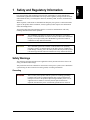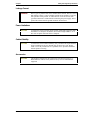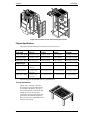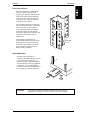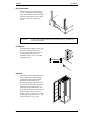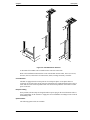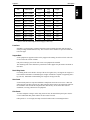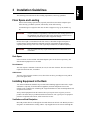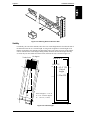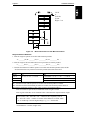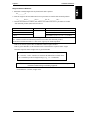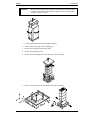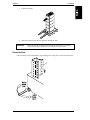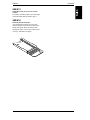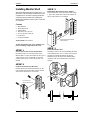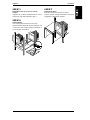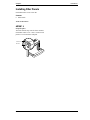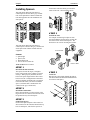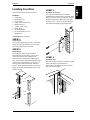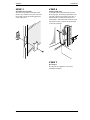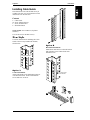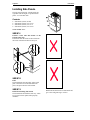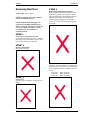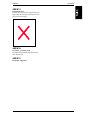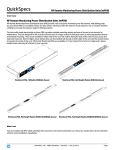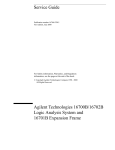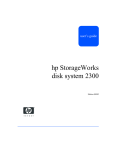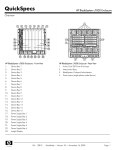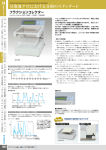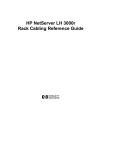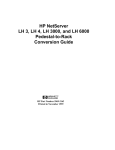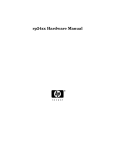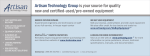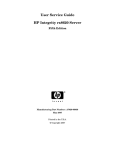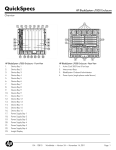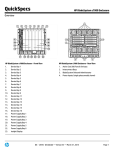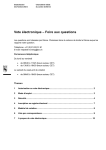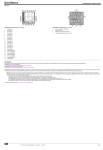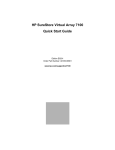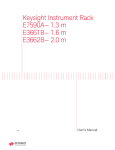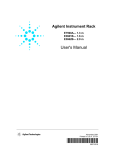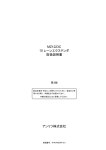Download Hewlett-Packard Rack System/E User`s Manual
Transcript
Hewlett-Packard Rack System/E User’s Manual J1500A HP Rack System/E41 J1501A HP Rack System/E33 J1502A HP Rack System/E25 HP Part Number 5967-6409 Printed in July 1998 Notice The information contained in this document is subject to change without notice. Hewlett-Packard makes no warranty of any kind with regard to this material, including, but not limited to, the implied warranties of merchantability and fitness for a particular purpose. Hewlett-Packard shall not be liable for errors contained herein or for incidental or consequential damages in connection with the furnishing, performance, or use of this material. This document contains proprietary information that is protected by copyright. All rights are reserved. No part of this document may be photocopied, reproduced, or translated to another language without the prior written consent of Hewlett-Packard Company. Hewlett-Packard Company 333 Logue Ave. Mountain View, CA 94043 © Copyright 1998, Hewlett-Packard Company. Contents 1 Safety and Regulatory Information ................................................................ 1 Safety Warnings................................................................................................. 1 Grounding ...................................................................................................... 1 Leakage Current ............................................................................................ 2 Power Limitations .......................................................................................... 2 Cabinet Stability............................................................................................. 2 Accessories ................................................................................................... 2 2 Description ....................................................................................................... 3 Standard Racks ................................................................................................. 3 Physical Specifications .................................................................................. 4 Accessories........................................................................................................ 7 3 Installation Guidelines................................................................................... 11 Floor Space and Loading................................................................................. 11 Rack Space ................................................................................................. 11 Installing Equipment in the Rack ..................................................................... 11 Ventilation and Heat Dissipation.................................................................. 11 Installing Rail Mounted Equipment into the Rack........................................ 12 Stability ........................................................................................................ 13 4 Procedures ..................................................................................................... 19 Receiving ......................................................................................................... 19 Unpacking, Handling and Moving................................................................ 19 Secure the Rack .......................................................................................... 21 Repackaging the Rack for Shipment ........................................................... 22 Installation of Standard Rack Accessories ...................................................... 22 Installing Universal Shelf.................................................................................. 23 Installing Keyboard Shelf ................................................................................. 24 Installing Monitor Shelf..................................................................................... 26 Installing Filler Panels ...................................................................................... 28 Installing Lifting Hooks ..................................................................................... 29 Installing Spacers............................................................................................. 30 Installing Front Door......................................................................................... 31 Installing Cable Guide...................................................................................... 33 Installing Side Panels....................................................................................... 35 Reversing Rear Door ....................................................................................... 36 iii 1 Safety and Regulatory Information For your protection, this product has been tested for conformance to various national and international regulations and standards. The scope of this regulatory testing includes electrical and mechanical safety, electromagnetic emissions, immunity, ESD, acoustics, and hazardous materials. Where required, certifications are obtained from third party test agencies. Certification marks appear on the product label. In addition, various regulatory bodies require some information under the headings below. This product and related documentation must be reviewed for familiarization with safety markings and instructions before operation. WARNING The WARNING sign denotes a hazard. It calls attention to a procedure, practice, or situation which, if not done correctly or adhered to, could result in injury. Do not proceed beyond a WARNING sign until the indicated conditions are fully understood and met. CAUTION The CAUTION sign denotes a hazard. It calls attention to an operating procedure, practice, or situation which, if not done correctly or adhered to, could damage or destroy part or the entire product. Do not proceed beyond a CAUTION sign until the indicated conditions are fully understood and met. Safety Warnings The following warnings and cautions are applicable to the System/E rack. Please observe all safety precautions and warnings. This product has not been evaluated for connection to an IT power system (an AC distribution system having no direct connection to earth (ground)- according to EN60950. Grounding WARNING This is a safety class I product and has a protective earthing (grounding) terminal. There must be an uninterruptable safety earth ground from the main power source to the product’s input wiring terminals, power cord, or supplied cord set. Whenever it is likely that the protection has been impaired, disconnect the power cord until the ground has been restored. 1 Chapter 1 Safety and Regulatory Information Leakage Current WARNING Due to types of products that can be installed in this cabinet, there is a risk of high leakage current (3.5 mA). Reliable ground circuit continuity is vital for safe operation of this product. To reduce the risk of electric shock, earth (ground) connection is essential before connecting the power supply. Never operate this cabinet with the ground conductor disconnected. Power Limitations CAUTION To reduce the risk of overload, do not load any single PDU with more than a maximum of 16 Amperes. In addition, do not load a single NEMA 5-15 or IEC-320 receptacle with more than 15 Amperes. Cabinet Stability CAUTION To reduce the risk of cabinet instability, fully extend the anti-tip mechanism before extending any devices. Extend only one device at a time. Do not stand or sit on any extended device. Qualified service personnel should do all non-operator servicing. Accessories CAUTION 2 This product is designed for use with specific electrical accessories (i.e., PDUs and fans). The use of any other accessory is not recommended or supported. 2 Description The HP 19-inch Electronics Industries Association (EIA) racks, options, and accessories are designed specifically to meet the needs of HP computer and instrumentation customers and make installing devices in rack mounting systems simple. Standard Racks Your standard HP rack is a welded steel frame with removable top, rear doors, casters, leveling feet and an anti-tip mechanism as shown in Figure 2-1. The top piece is 16-gauge, cold rolled steel. The base piece is 11-gauge, hot rolled steel. Threaded grounding studs are provided near the base of every column, and at the top rear. Racks heights are measured in meters, inches, EIA units, and “U.” 1 EIA unit equals 1 U, which equals 44.45 mm (1.75 in). Internally, rails that hold your equipment lock into slots in the vertical mounting columns and are fastened to the columns with screws. Columns are numbered for easy placement. The extendable anti-tip mechanism is bi-directional. An extendible top adds 8U of height. Tietogether kits allow easy, secure mating of cabinets. Tops and doors are perforated for maximized cooling. Tied together racks with the accessories are shown in Figure 2-2. Top cap Front Anti-tip mechanism Figure 2-1. Two Basic Racks (excluding Rear Door) Tied Together 3 Chapter 2 Description Figure 2-2. Two Views of Tied racks showing Accessories Physical Specifications The physical specifications for the System/E racks are given below. Packaged Height Width Depth Weight 1.25m (E25) Rack 1.48 m (58.5 in) 1.016 m (40 in) 1.22 m (48 in) 124.5 kg (274 lbs) 1.6m (E33) Rack 1.84 m (72.5 in) 1.016 m (40 in) 1.22 m (48 in) 133.2 kg (293 lbs) 1.96m (E41) Rack 2.2 m (86.5 in) 1.016 m (40 in) 1.22 m (48 in) 142.7 kg (314 lbs) 1.25m (E25) Rack 1.26 m – 25U (49.5 in) 59.7 cm (23.5 in) 92.7 cm (36.5 in) 72.7 kg (160 lbs) 1.6m (E33) Rack 1.61 m – 33U (63.5 in) 59.7 cm (23.5 in) 92.7 cm (36.5 in) 78.6 kg (173 lbs) 1.96m (E41) Rack 1.97 m – 41U (77.5 in) 59.7 cm (23.5 in) 92.7 cm (36.5 in) 85.5 kg (188 lbs) Unpackaged The following parts are standard with every System/E rack. Top Cap and Forehead The top cap is 16-gauge, cold rolled steel (CRS). The top cap and forehead are attached at the factory. The top of the rack incorporates a ventilation path through the roof of the rack and a convection current heat exit for the heat generated by the installed equipment. Heat removal can be augmented with an extractor fan assembly. 4 Chapter 2 Description Heavy-duty Columns The rack columns are a folded design made of 12-gauge rolled steel that supports up to 2000 lbs. Running up the inside of the fold are square mounting slots for the rails, and screw holes for securing the rails. The hole placement conforms to EIA standards. The mounting columns are welded into place at the bottom corners of the frame, and bolted at the top. The columns accept supporting rails into mounting slots. Each support rail pair attaches between the front and rear columns. The equipment is then mounted on the support rails. The mounting columns have prepositioned threaded inserts pressed into the hexagonal accessories holes in the front faces of the columns. The inserts are positioned to accept tie brackets, hinges, latches, and PDUs. Threaded inserts One EIA unit or “U” Anti-Tip Mechanism Standard on the System/E is a retractable anti-tip mechanism. Located at the bottom center of the rack, it provides temporary additional stability when installing or removing equipment components. It is recommended that you extend the anti-tip mechanism prior to extending any slide-out equipment. WARNING The stability work sheets should be used whenever a new system is configured, or a change to a system is made, to assure rack stability. 5 Chapter 2 Description Heavy-Duty Casters Each System/E is provided with four, 7.6 cm (3 in) diameter, smooth rolling, heavy-duty urethane casters to facilitate moves over short distances. The casters are rated at 454.5 kg (1000 lbs) per caster. CAUTION A fully loaded cabinet’s maximum gross weight of 995 kg (2188 lbs) can overload a raised floor. Leveling Feet Four adjustable leveling feet come with the rack for stability and leveling. Levelers are located in each corner to level and stabilize the rack. For maximum accuracy, use a level while adjusting the feet. Rear Door The rear door comes installed from the factory. Standard is a right-opening, perforated rear door with a lockable slam latch and sheetmetal catch providing ventilation and security. The rear door can be mounted to open from either the left or the right. They are perforated for maximum airflow. They lift on and off their hinges when open to about 45 degrees. The 1.96 m door weighs 11.8 kg (26 lbs). The 1.6 m rear door weighs 9.1 kg (20 lbs). The 1.25 m rear door weighs 7.7 kg (17 lbs). 6 Chapter 2 Description Accessories To complement the functionality of your standard rack, a wide assortment of accessories is available. These accessories are shown below. These accessories allow you to complete your system with only the items you require while providing you a certified and tested solution. Tie-together kit Cable guide PDU Side panel J1512A E7723B E7670A J1506A E7671A J1507A E7672A J1508A J1513A Front door J1509A J1510A J1511A E7674A E7675A E7676A Filler panel J1514A Lifting hooks Monitor tray Keyboard tray Universal shelf J1521A J1519A J1518A J1520A PDUs The HP Power Distribution Units (PDUs) are designed to provide flexibility for your power requirements. To provide power to the rack, a PDU must be ordered as an accessory. There are different types of PDUs available for different voltages. All input leads from the mains, except safety ground, are interrupted in the event of a short circuit. The PDUs can be mounted both vertically and horizontally on the rear rack columns, depending on your rack configuration. If you purchased the bundle containing both the 10 and 16-amp products, you can connect them to each other with the provided cord. Use the EIA holes for horizontal mounting, and the accessory holes for vertical mounting. Each rack can be equipped with up to four PDUs. Each PDU must be purchased as an accessory. Figure 2-3 shows some PDU Mounting schemes. 7 Chapter 2 Description Figure 2-3. PDU Attachment Schemes A maximum of four PDUs can be installed in the 1.6m and 1.96m racks. Refer to the installation instructions that come with the PDU units E7670A, E7671A, E7672A, E7674A, E7675A, and E7676A for instructions, details, warnings and safety certificate. Circuit Protector The PDU is equipped with a circuit protector for each power phase. If one phase shorts or overloads, one or both of the circuit protectors in the PDU trip. Unplug the PDU before trying to locate and correct the electrical problem then reset both circuit protectors on the PDU to restore power to the rack. European Cabling Some products sold in Europe are shipped without a power plug on the end of the PDU cable. It is the responsibility of the customer to supply the correct installation according to local electrical and building codes. Optional Cables The following option cables are available. 8 Chapter 2 Description P/N Volt/Current Connector Plug Type Length E7742A 250V / 10AMP C13 C14 90” E7743A 125V / 10 AMP C13 5-15P 90” E7798A 250V / 16AMP C19 C20 2.5m E7799A* 250V / 16AMP C19 L6-30P 2.5m E7800A 250V / 16AMP C19 None 2.5m E7801A 250V / 16AMP C19 L6-20P 2.5m E7802A 120V / 16AMP C19 5-20P 4.5m E7803A 250V / 16AMP C19 L6-20P 4.5m E7804A 250V / 16AMP C19 320-C20 4.0m E7805A* 240V / 16AMP C19 L6-30P 4.5m E7806A 240V / 16AMP C19 none 4.5m * For use with an Uninterruptable Power Supply (UPS) only. Front Door Standard is a right-opening, perforated front door with a lockable slam latch and sheetmetal catch providing ventilation and security. The rear door can be mounted to open from either the left or the right. Support Rails Some equipment is supported in the rack by support rails running from front to back. The rails are screwed to the vertical columns Only after securing a pair of rails with screws can equipment be installed. The mounting slots in the columns are positioned to make support rail placement convenient in EIA units. Rack Lifting Hooks Four lifting hooks can be fitted to the top of the rack. Together, they can support the weight of a rack loaded to maximum recommended gross weight. Each hook is capable of supporting 248.6 kg (547 lbs). Maximum recommended gross weight is 995 kg (2188 lbs). Side Panels Sectioned side panels are injection molded PC-ABS plastic and come in two sizes: 9 EIA unit and 8 EIA unit. All three racks use the 9 EIA unit panel at the bottom, and 8 EIA unit panels for the remainder. Pull out-and-off side panels allow fast and easy access from either side for installation, servicing, and removal of equipment. Filler Panels To ensure adequate cooling in racks using extractor fans, all unused front panel space must be covered with blank filler panels and the rear door must be closed. Filler panels are 1 U in height, and snap on and off without tools or mounting hardware. 9 Chapter 2 Description Keyboard Tray A pullout keyboard tray is available. The keyboard tray can be installed with either a sitting, or standing, operator in mind. The tray is mounted on rollers that allow it to be retracted or extended. Monitor Mount Kit An optional universal monitor mounting kit is available. A shelf that can be mounted for a sitting, or standing operator. The shelf has channels cut from it that accommodate the securing clamps. Universal Mounting Rails Some equipment is supported by and anchored to universal rails made of cold rolled steel that weigh 2.7 kg (6 lbs) and support up to 68.2 kg (150 lbs). Hollow metal blocks have lips that fit into the support rails and holes for screws. The blocks are slid into contact with the equipment, and are then attached to the rail with screws. Spacers are fit between the rails and the columns. Ballast Ballast is available in 30 lb. kits, and may be required when using slide-mounted products and/or keyboard/ work surface products. Use the stability work sheets to determine ballast requirements. 10 CAUTION Do not ship racks with ballast installed. CAUTION Always mount ballast in the rear of the rack. NOTE The anti-tip assembly is not a substitute for ballast. 3 Installation Guidelines The following section defines the floor loading requirements, and set up guidelines. Floor Space and Loading Observe floor loading requirements (especially raised floors) and ensure adequate space before moving your Rack System/E, and all safety items while moving. At maximum gross weight, the floor must be able to support 677-kg/ sq cm (2000 lb./sq in). WARNING It is the customer’s responsibility to determine the floor loading capacities at the installation site, and for the entire route when moving. Failure to do so could result in personal injury and/or equipment damage. Because the weight is concentrated on the four casters, a maximum weight rack requires a reinforced floor. Hewlett-Packard recommends removing components and moving them separately when moving a rack over a floor (especially a raised floor) of unknown capacity. WARNING Heavily loaded racks may require reinforced tiles or a sub structure on a raised floor. Rack Space Select a location for the rack that will afford adequate space for the door to open freely, and slide-mounted equipment to be extended. Door Clearance The rack requires a minimum of 600 mm (23.6 in) for rear door clearance. The same amount is required for the front door, if installed. Cable Access The base of the rack stops 100 mm (3.9 in) short of the rear door, providing an access path for power and signal cables. Installing Equipment in the Rack Two main considerations should be kept in mind when installing equipment into racks: weight and balance (especially for slide-mounted equipment), and heat dissipation. This section includes some worksheets for calculating the weight and balance for slide mounted products and an optional work surface. Always install equipment from the bottom to the top to keep the center of gravity as low as possible. The order that you put them should be based on how well a given piece of equipment promotes or impedes heat removal, if heat removal is an issue. Ventilation and Heat Dissipation Most HP products draw air in through the front and exhaust out the back. The Rack System/E is designed to accommodate this cooling scheme. Any trapped heat will be convected through the 11 Chapter 3 Installation Guidelines top perforations. In special cases such as back to back product mounting, the aid of an extractor fan may be necessary, as illustrated in Figure 3-1. Figure 3-1. Air Flow through the HP Rack System/E When the proper system is installed, internal temperature rise is typically less than 15C (27F) over ambient temperature. NOTE Hewlett-Packard recommends that the customer monitor the internal temperature of the rack. The internal temperature should not exceed the heat rating of any installed instruments. Installing Rail Mounted Equipment into the Rack Equipment is installed by first attaching equipment rails between both front and rear columns, as shown in Figure 3-2. A clip nut goes behind the rail and a spacer block at the top hole the EIA unit. This is the same hole the screw lines up with. Figure 3-2. Attaching Rail to Column Equipment is placed on the rails, and secured with rear tie-downs, as shown below in Figure 3-3. 12 Chapter 3 Installation Guidelines Figure 3-3. Attaching Rear Tie-Downs to Rail Stability For stability, the sum of the moments above the 32 U critical height must be less than the sum of the moments below the 32 U critical height. As long as the weight above critical height is less that the weight below, the moments will most likely cancel. The center of gravity of the cabinet itself is well below the critical height, adding stability. Because the racks are deeper than they are wide, they are more stable from front to back, than side to side, as shown in Figure 3-4. Vertical axis 10 degrees 1.96 m 41 U 1.6m 33U 62.4” 32U Critical height 1.25m 25U X’ Y X W Z TAN 10 degrees = 11.0 / Z Z = 11.0 / TAN 10 degrees Z = 62.4 in ( 1.58 m) 11.0 Figure 3-4. Critical Height 13 Chapter 3 Installation Guidelines As you can see from the illustration on the right, 1.25 m racks are “unconditionally” stable, and 1.6 m racks are very difficult to overload, as they extend only 1 U above the critical height. For 1.6 m and 1.96 m racks, add the weights of the units which have centers of gravity above 32 U, then compare the sum of the weights below 32 U. Always configure racks for the majority of the weight below the critical height. Assumptions / Disclaimers The center of gravity for the racks is found in the geometric center. Centers of gravity of products is assumed to be at their Front/Back, Left/Right centers. Grossly imbalanced equipment will void the calculations. If doubt exists, stability should be verified by tip-over testing, per UL1950, SECTION 4.1. Slide-Mounted Products Slide-mounted products and work surface/keyboard products need weight and balance calculations performed to determine the need for ballast to reduce the risk of cabinet instability. The worksheets for both are provided on the following page. If both slide-mounted and work surface/keyboard products are being used, calculate both and add the results. To reduce the risk of rack instability when operator serviceable, slide-mounted products are installed, use the following worksheet to determine the need for additional counterweight ballast. If there are no operator serviceable, slide-mounted products in the rack, this worksheet can be ignored. An operator serviceable, slide mounted product is defined as any product which can be extended from the rack for servicing without requiring the use of any tool. A product requiring the use of a tool to facilitate servicing or extending the product is the definition of trained service personnel serviceable only. When a trained service personnel serviceable only product is extended, the use of the anti-tip mechanism is required, but counterweight ballast is not. See Figure 3-5. Also note that some HP products preclude the use of counter weight, due to their mounting depth. These products are appropriately labeled, and require that the rack anti-tip mechanism used before the slider product is pulled out. Also, it is recommended that no more than one slider product be pulled out at one time, to ensure the greatest possible stability. NOTE 14 No slider products may be withdrawn or extended at the same time the work surface is in use. Chapter 3 Installation Guidelines 250 N or 56.25 lbs @ max height = 2 m Figure 3-5. Moment Illustration for Slide Mounted Products Weight and Balance Worksheet: 1. Total the weight of operator serviceable slide-mounted products: A=________lbs; B=________lbs; C=_________lbs; D=_________ lbs; . . . 2. Total the weight of all fixed and trained service personnel serviceable products: a=________lbs; b=_________lbs; c=__________lbs; d=_________ lbs; . . . 3. Calculate the moment for both the operator serviceable slide-mounted products (M1) and the fixed and trained service personnel serviceable products (M2) totals from above: Model M1 M2 1.25 m (A + B + C + D ...) * 1.25 ft -10.46 ft-lbs + (a + b + c + d + ....) * 1.00 ft 1.6 m -49.5.4 ft-lbs + (a + b + c + d + ....) * 1.00 ft 1.96 m -97.2 ft-lbs + (a + b + c + d + ....) * 1.00 ft M1 = Moment on rack with all operator serviceable slide mounted products extended. M2 = Moment of all fixed and trained personnel serviceable slide mounted products and rack. M2 moment calculations assume a 1.00 ft center of gravity for installed products. If M1 is less than or equal to M2, no additional counter weight is needed. If M1 is greater than M2, use the formulas below to determine the required counter weight. Force (in lbs) = M1 - M2 ft-lbs / 2.46 = amount of force required @ 2.46 ft X = Force lbs / 30 lbs = number of C2790A 30 lbs ballast kits to install, where “X” is rounded up to the next highest integer, e.g., 1.2 = 2 ballast kits. Each ballast kit (C2790A) weighs 30 lbs. 15 Chapter 3 Installation Guidelines Work Surface/Keyboard To reduce the risk of rack instability when using a work surface or keyboard mounting kit, as illustrated in Figure 3-6, use the following worksheet to determine the need for additional counterweight. If there are no work surfaces or keyboard mounting kits in the rack, this worksheet can be ignored. NOTE No slider products may be withdrawn or extended at the same time the work surface is in use. Figure 3-6. Moment Illustration for Work Surface / Keyboard NOTE 16 Always ensure leveling feet have been deployed. Chapter 3 Installation Guidelines Weight and Balance Worksheet 1. Maximum extended length of the keyboard/work surface product: D=_________ft 2. Total the weight of all fixed and trained service personnel serviceable slide-mounted products: a=________lbs; b=_________lbs; c=_________lbs; d=_________ lbs; . . . 3. Calculate the moment for both the (M1) and the fixed and trained service personnel serviceable slide-mounted products (M2) totals from above: Model M1 M2 1.25 m 180 lbs * D ft 220.2 ft-lbs + (a + b + c + d + ....) * 1.00 ft 1.6 m 246.0 ft-lbs + (a + b + c + d + ....) * 1.00 ft 1.96 m 271.8 ft-lbs + (a + b + c + d + ....) * 1.00 ft M1 = Moment of rack with 180 lbs of force applied at D ft. M2 = Moment of all fixed and trained personnel serviceable slide mounted products. M2 moment calculations assume a 1.00 ft center of gravity for installed products. If M1 is less than or equal to M2, no additional counter weight is needed. If M1 is greater than M2, use the formulas below to determine the required counter weight. Determine required counter weight if M1 is greater than M2: Force (in lbs) = M1 - M2 ft-lbs / 2.46 = amount of force required @ 2.46 ft X = Force lbs / 30 lbs = number of C2790A 30 lbs ballast kits to install, where “X” is rounded up to the next highest integer, e.g., 1.2 = 2 ballast kits. CAUTION The anti-tip mechanism is not a substitute for ballast. Use the anti-tip mechanism when loading or unloading equipment. Each ballast kit (C2790A) weighs 30 lbs. 17 4 Procedures This chapter describes unpacking and repackaging your HP rack for shipment, and common procedures such as positioning racks, installing accessories, and reversing the rear door. Receiving This section contains information pertaining to unpacking, inspection, and reshipment. If the rack package is damaged upon receipt, request that the carrier’s agent be present when the protective covering is removed. Inspect the rack for damage (scratches, dents, bent pieces, etc.). If the rack is damaged notify the carrier and the nearest Hewlett-Packard Sales and Service office immediately. CAUTION Do not lift an unpackaged rack with a fork lift Unpacking, Handling and Moving After unloading the rack at the shipping dock, check the order documents to the packing or shipping list to see all parts arrived in good condition. Most likely you will move it on its pallet to its uncrating point. Ensure clear passage from the receiving site to the uncrating site. The shipping dimensions and weights are given below. Casters come attached, so the rack can be rolled when uncrated, to its next destination. When you are ready to uncrate and roll your rack, and anytime in the future when moving your rack, please observe these safety precautions: Observe floor loading requirements (especially raised floors) and ensure adequate space before moving your HP rack, and all safety items while moving. At maximum gross weight the floor must be able to support 677-kg/ sq cm (2000 lb./sq in). Use the following procedure to remove the rack from the shipping base. One person can perform this procedure. The sequence of steps is shown below in Figure 4-1. Figure 4-1. Unpacking Steps 19 Chapter 4 Procedures WARNING 20 Wear protective glasses while cutting the plastic bands around the shipping container. These bands are under tension. When cut, they can spring back and cause serious eye injury. 1. Cut the polystrap bands around the shipping container. 2. Lift the cardboard top cap from the shipping box. 3. Remove the corrugated wrap from the pallet. 4. Remove the packing materials. 5. Remove four bolts holding down the ramps, and remove the ramps. 6. Remove the six bolts from the base attaching the rack to the pallet. Chapter 4 Procedures 7. Position the ramps. 8. Raise the leveling feet all the way up before moving the rack. WARNING Make sure that the leveling feet on the rack are raised before you roll the rack down the ramp, and any time you roll the rack on the casters. Secure the Rack Once in position, secure and stabilize your rack using the leveling feet at the corners of the base. 21 Chapter 4 Procedures Repackaging the Rack for Shipment Use the original packing material to repackage the empty rack for shipment. If the packing material is not available, contact your local Hewlett-Packard Sales and Support office. Before shipment, securely place a tag on the container (and equipment) to identify the owner and the service to be performed. Include the rack model number. To repackage the rack, follow the repackage checklist below, and refer to the unpacking instructions for details. 1. Assemble the original HP packing materials, or contact your local Hewlett-Packard Sales and Support office. 2. Connect the loading ramp to the pallet. 3. Raise the leveling feet. 4. Push the rack up the ramp, front first. 5. Secure the rack to the pallet. 6. Place the anti-static bag over the rack. 7. Place the top pad packing material and loading/unloading ramps on the sides of the rack. 8. Place the corrugated wrap around the rack. 9. Put the box top on the box. 10. Secure the top to the pallet with top-to-bottom plastic bands. Installation of Standard Rack Accessories This section provides installation procedures for the HP Rack System/E accessories. 22 Chapter 4 Procedures Installing Universal Shelf This kit requires 1 EIA unit in your HP rack. Contents 2 2 1 2 2 Rear Brackets Sheet Metal Nuts Plain Shelf Decorative Gray Screws Torx 25 Screws with Lock Washers Tools Needed: Torx 25 Driver EIA location of Shelf bottom NOTE: Extend the rack’s four stabilizer feet before installing components in the rack. Remove side panels to install the Plain Shelf. 67(3 Choose EIA location for the Plain Shelf. Determine the height for the Plain Shelf and locate EIA number on columns where bottom of Plain Shelf is to be installed. 67(3 Position and attach Rear Brackets. Position the bottoms of the Rear Brackets at the desired EIA location. Install with two non decorative Torx 25 bolts. EIA location of Shelf bottom 67(3 Install Plain Shelf. Standing in front of the rack and holding the front of the Plain Shelf, move it to the rear. The pins pointing in on the Rear Brackets fit into the channels cut into the back of the Plain Shelf. Align the front of the shelf at the EIA location. 3 3 3 2 2 2 2 31 3 1 3 0 2 9 8 30 7 Side view 67(3 Install Sheet Metal Nuts in front columns. In the middle hole of the EIA unit located in Step 1, place sheet metal nuts on the front columns as shown. (The placement location shown is only an example.) 67(3 Install Decorative Gray Screws in front column. Front holes in the Plain Shelf should align with Sheet Metal Nuts attached in Step 3. Installation complete. 23 Chapter 4 Procedures Installing Keyboard Shelf This kit requires 2 EIA units in your HP rack. Contents 2 2 1 2 2 2 Rear Brackets Sheet Metal Nuts Keyboard Kit Assembly Decorative Gray Screws Torx 25 Screws with Lock Washers Spare Mouse Cable Clips 67(3 Install Sheet Metal Nuts in front columns. On the middle hole of the EIA unit located in Step 1, place sheet metal nuts on the front columns as shown. (The shown EIA location is an example location.) Tools Needed: Torx 25 Driver NOTE: Extend the rack’s four stabilizer feet before installing components in the rack. 67(3 EIA location Choose EIA location for the keyboard. Determine whether the operator will sit or stand while using the keyboard, and locate the EIA unit that places the bottom of the Keyboard Tray at the correct height. 67(3 Install Keyboard Tray. Standing in front of the rack and holding the front of the Keyboard Tray, move it to the rear. The pins pointing in on the Rear Brackets fit into the channels cut into the back of the Keyboard Tray. Align the front of the kit at the EIA location. 67(3 Position and attach Rear Brackets. Position the bottoms of the Rear Brackets at the desired EIA location. Install with two non decorative Torx 25 bolts. 3 3 3 2 1 EIA location 0 Side view 24 Chapter 4 Procedures 67(3 Install Decorative Gray Screws in front column. Front holes in the Keyboard Tray should align with Sheet Metal Nuts attached in Step 3. 67(3 Install keyboard and mouse. After reading this instruction, remove this instruction label. Install keyboard and mouse. Install cable guide. Route the mouse cable through the guide. Use the spare cable clips as necessary. Installation complete. Cable guide 25 Chapter 4 Procedures Installing Monitor Shelf This Monitor Rack Mount Kit accomodates all 15”-19” HP monitors. This kit normally is installed last in a rack configuration. For convenience and safety install other components and keyboard kit before installing this Monitor Rack Mount Kit. This kit requires 11 EIA units in your HP rack. 67(3 Install Sheet Metal Nuts in front columns. In the middle hole of the EIA unit located in Step 1, place sheet metal nuts on the front columns as shown. The location is an example. Contents 2 2 1 2 2 1 3 Rear Brackets Sheet Metal Nuts Monitor Base Decorative Gray Screws Torx 25 Screws with Lock Front Bezel Clamp Assemblies EIA location of Monitor Base bottom Tools Needed: Torx 25 Driver NOTE: Extend the rack’s four stabilizer feet before installing components in the rack. 67(3 Choose EIA location for the Monitor Base. Determine where you want the bottom of the Monitor Base. To place the monitor at the top of a 1.96m E-Series rack, use EIA 30. To place the monitor at the top of a 1.6m E-Series rack, use EIA 22. 67(3 Install the Monitor Base. Standing in front of the rack and holding the front of the Monitor Base, move it to the rear. The pins pointing in on the Rear Brackets fit into the channels cut into the back of the Monitor Base. Align the front of the Monitor Base at the EIA location. 67(3 Position and attach Rear Brackets. Position the bottom of the Rear Brackets on the rear columns at the desired EIA location. Install with two non-decorative Torx 25 bolts. 3 3 3 2 2 31 2 2 2 3 EIA location for Monitor Base bottom 1 30 3 0 2 9 8 7 6 26 29 Chapter 4 Procedures 67(3 67(3 Install Decorative Gray Screws in front column. Align the tray as shown. Install decorative screws in front into Clip Nuts installed in Step 3. Install Front Bezel. Snap the Front Bezel into place as shown. Connect monitor cabling. Reinstall the side panels if applicable. Installation complete. 67(3 Install Monitor. After reading this instruction, remove this instruction label. Install the monitor from the side or rear of the rack. Position Clamp Assemblies to secure monitor, and tighten. 3 3 3 2 2 2 2 2 3 2 1 3 0 2 9 8 7 6 1 5 0 9 27 Chapter 4 Installing Filler Panels Each Filler Panel covers 1 EIA unit. Contents 6 Filler Panels Tools Needed: None 67(3 Snap into place. The Filler Panels snap onto the front columns. Each Filler Panel covers 1 EIA . Position each panel in a set of EIA holes and push. Centered on EIA unit 28 Procedures Chapter 4 Procedures Installing Lifting Hooks The lifting hooks are not meant for permanent installation, as they interfere with side panels on top. Once used, they should be removed. Contents 4 Lifting hooks 67(3 Remove side panels. Remove the top side-panels on both sides of the rack. 67(3 Locate bolts. Locate the bolts at the tops of the columns that connect the top to the columns. The correct bolts are positioned on the side of the columns facing away from the rack. 67(3 Lift rack. CAUTION Use all four hooks to lift the rack. Do not exceed 547lb per hook. 67(3 Remove the lifting hooks. Once the rack has been moved, remove the lifting hooks, replace the bolts and replace the side panels. Installation complete. 67(3 Remove bolts and attach hooks. One column at a time, remove the two bolts, position the lifting hook, and bolt the lifting hook to the rack. Don’t remove more than two bolts at a time. 29 Chapter 4 Procedures Installing Spacers the EIA unit. The three holes go towards the inside of the rack - the hook points down. This instruction details the placement of column Spacers and rails into a gray-columnrack for the placement of black-column-rack rails and equipment. Not all installations use four Spacers. May need Spacer if coming from this style 67(3 Position the rails. An example of mounting four Spacers onto rails and columns is shown below. Position the rails front to back between the Spacers. The blocks have cut-outs for inserting the rail tabs. This instruction details the placement of column spacers and rails into grey-column rack for the placement of black-column rails and equipment. Front or Rear Contents 2 2 4 4 Spacers, right Spacers, left Sheet Metal Nuts Torx 25 Screws with Lock 31 Tools Needed: Torx 25 Driver 30 67(3 67(3 Install Sheet Metal Nuts. Place sheet metal nuts over the top hole of the target EIA unit on columns. Place the nuts with the protrusion away from the Spacer. 67(3 Position the Spacers. Position all required Spacers. There must be a sheet metal nut on the columns behind each top hole of each Spacer, which is the top hole of 30 29 Determine the hole locations. The spacers fit into the larger, rectangular holes, in the insides of the columns, as shown in Step 3. When properly installed, the three holes in the spacer align with the three round holes next to the rectangular hole. Determine which rectangular mounting hole corresponds to the EIA unit where you want to install the spacer. (Each EIA unit is numbered on the columns of the grey column rack.) Front or Rear 67(3 Attach all. Bolt the rail to the column through the Spacer. The Sheet Metal Nut should be behind the bolt for each for each Spacer. Chapter 4 Procedures Installing Front Door This instruction is for all front door sizes. Contents 1 Front Door 1 Latch, Slam Assy 1 Latch -Catch 1 Cable, Door Ground Assy 6 Machine Screws 1 Contact, single, male 2 Hinge, Front 2 Ext Lock Washers 4 Ext Lock Washers w/ nut 3 Bumper Feet 67(3 Install the latch catch. The right front column has pre-installed threaded inserts positioned to accept latch bolts at the 23rd and 27th holes from the top. Position the latch on the right column and secure with machine screws. Secure the latch catch to the left column if installing a right-hinged door. 23 rd Tools Needed: Torx 25 Driver 67(3 Secure Power. Turn off all equipment in the rack, if necessary, taking necessary precautions to prevent data loss. Secure main power to the rack. 27 th 67(3 Install hinges. The front left column has pre-installed threaded inserts for the hinges. The /E series front right column is also equipped with threaded inserts, allowing for a right-hinged door. The left front column has threaded inserts positioned to accept machine screws at the 11th and 15th holes down from the top, and the 6th and 10th holes up from the bottom. Position the hinges on the left column and and secure with machine screws. 67(3 Install the door. The door has pins attached to it that fit onto the holes in the hinges. Open the door to approximately 90 degrees and lower the door pins onto the two hinges. 41 11 th 15 th 10 th 6 th 31 Chapter 4 Procedures 67(3 67(3 Install the latch assembly. The door has openings for the latch catch. Remove any installed cover plate, insert the latch catch, position the backing plate and secure with screws. Install ground cable. A threaded stud is positioned near the Front Door hinge pin. Attach the ground cable to the stud with a nut and star washer to the door. A threaded stud is positioned near the base of each column. Attach the male connector with a nut and star washer. Connect the ground cable to the male connector. 67(3 Re-energize. Re-energize the equipment, if necessary. Installation complete. 32 Chapter 4 Procedures Installing Cable Guide This instruction is for both old and new style columns. The new style is presented first. This instruction is for all rack sizes. Contents 2 10 4 4 Cable Guide Screw, Plastic Fastener Screw, machine M5 x Sheet Metal Nuts Tools Needed: Torx 20 Driver (for plastic fasteners) Torx 25 Driver (for machine screws) 1HZ6W\OH Use these instructions for attaching the Cable Guide to the new style numbered columns, shown below. 2SWLRQ% Horizontal attachment. Install sheet metal nuts over desired holes in both columns. Secure Cable Guide with machine screws. Threaded inserts 2SWLRQ$ Vertical attachment. Align Cable Guide so the attachment points lie over threaded inserts. Secure with machine screws and Torx 25 driver. Use these holes for horizontal 33 Chapter 4 2OG6W\OH Use these instructions for attaching the Cable Guide to the old style unnumbered column, shown below. Procedures 2SWLRQ% Horizontal attachment. Install sheet metal nuts over desired holes in both columns. Secure Cable Guide with machine screws. Attach Cable Guide to these holes Attach Cable Guide to these holes 2SWLRQ$ Vertical attachment. Align Cable Guide so the fasteners fit in the holes at the outside of the column. Push plastic fasteners through the Cable Guide into column holes. If threaded inserts are positioned at attachment points, secure the Cable Guide with machine screws. NOTE: If you push the screw into the fastener before attaching to the rack column, the fastener will expand, making it difficult to attach the cable guide to the rack. 34 Chapter 4 Procedures Installing Side Panels The side snap off and on. All side panels are eight EIA units in height, except the bottom panel – it is nine EIA units. Contents 2 4 6 8 Side Panels (9 EIA) Side Panels (8 EIA) Side Panels (8 EIA) Side Panels (8 EIA) all kits for 1.25 m for 1.6 m for 1.96 m Tools Needed: None. 67(3 Position 9 EIA unit Side Panels at the bottom of the rack. Position the nine-EIA units so the tab fits into the lowest column hole that will accept it. 67(3 Push. The Side Panels snap into place with a small push. Hook the rear of the Side Panel into place, and press onto the front column. 67(3 Install all remaining Side Panels. The Side Panels all install the same way. There are no gaps between panels when properly installed. Hold front and back ends of a Side Panel and give a firm and gentle tug to remove. 35 Chapter 4 Reversing Rear Door Tools needed: Torx 25 Driver NOTE: Extend the rack’s four stabilizer feet before installing the door. NOTE: Problems with cable guides, tietogether kits, and PDUs which interfere with reversing the door must be solved on a case-by-case basis. Generally, reversing everything on the rear columns is a workable solution. Procedures 67(3 Remove and replace hinges and latch. Remove hinges and latch catch. Replace them in the some positions on the opposite column. The rear columns have identical placements of threaded inserts. Both rear columns have threaded inserts positioned to accept hinge bolts at the 9th and 14th holes from the top and the bottom 67(3 Secure power and prepare the rack. Turn off all equipment in the rack, if necessary, taking necessary precautions to prevent data loss. Secure main power to the rack. 67(3 Remove ground cable. Disconnect both ends. 67(3 Remove door. Open the door to 45 degrees, and lift it off its hinges. 36 The columns have pre-installed threaded inserts for latch catch. Both rear columns have threaded inserts positioned to accept latch bolts at the listed hole numbers, counting down from the top. 1.25m rack: Holes 22 and 26 1.6m rack: Holes 30 and 34 1.96m rack: Holes 38 and 42 Chapter 4 Procedures 67(3 Reinstall the door. Turn the door upside down. Open the door to approximately 45 degrees and lower the door pins into the two hinges. 67(3 Reconnect grounding strap. Reconnect the grounding strap between the door and the rack. 67(3 Reenergize equipment. 37