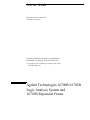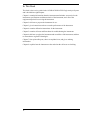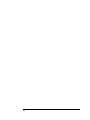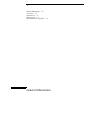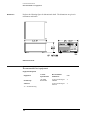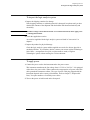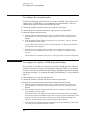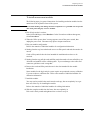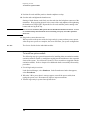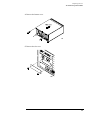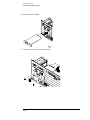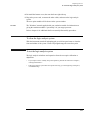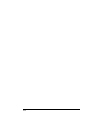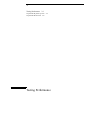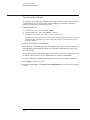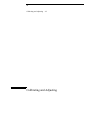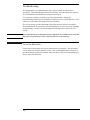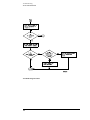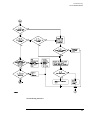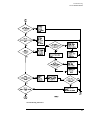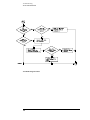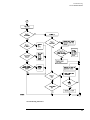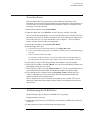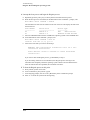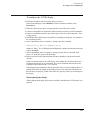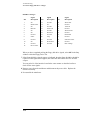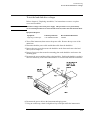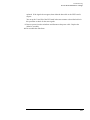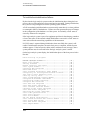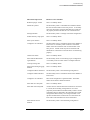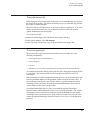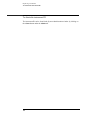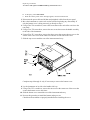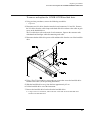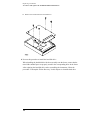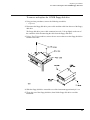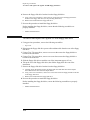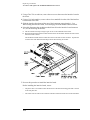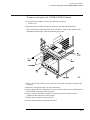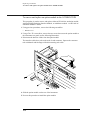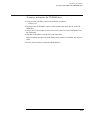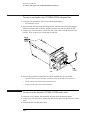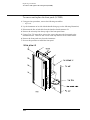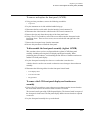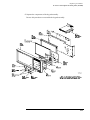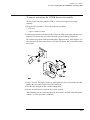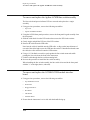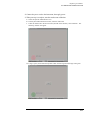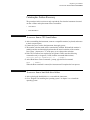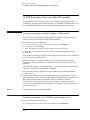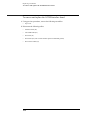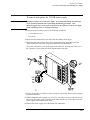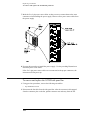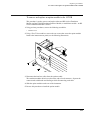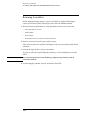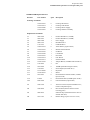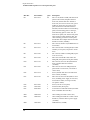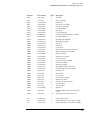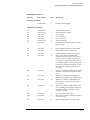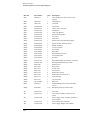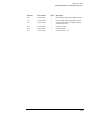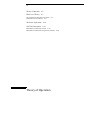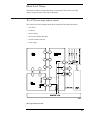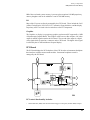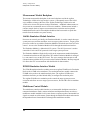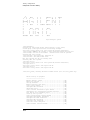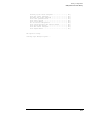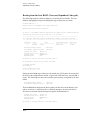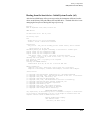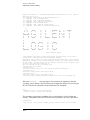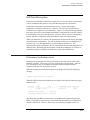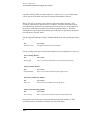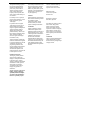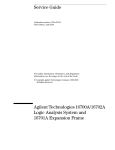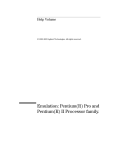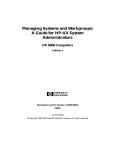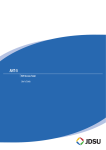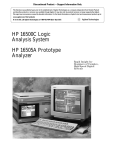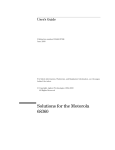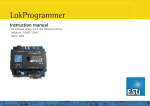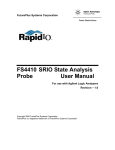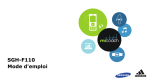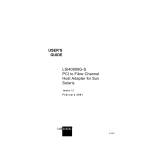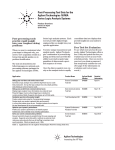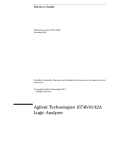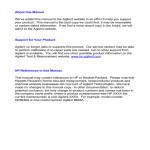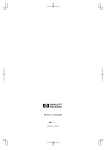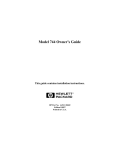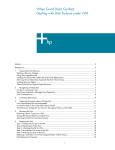Download 16700B/16702B Logic Analysis System and 16701B Expansion
Transcript
Service Guide Publication number 16700-97015 First edition, July 2000 For Safety information, Warranties, and Regulatory information, see the pages at the end of the book. © Copyright Agilent Technologies Company 1998 - 2000 All Rights Reserved. Agilent Technologies 16700B/16702B Logic Analysis System and 16701B Expansion Frame Agilent Technologies 16700B/16702B Logic Analysis System and 16701B Expansion Frame Service Guide The 16700B and 16702B are the mainframes of the Logic Analysis System, and the 16701B is the Expansion Frame. The 16700B/16701B/16702B are of a modular structure using plug-in cards with a wide range of data acquisition and stimulus capabilities. Features Some of the main features of the logic analysis system are as follows: • Modular mainframe with five card slots for measurement modules and two card slots for emulation modules • Expansion frame, which expands the total system card slots to ten measurement modules and four emulation modules • 9.0-Gbyte hard disk drive • High-density 3.5-inch floppy disk drive • 800 x 600 LCD display (16702B only) • Mouse interface • Intermodule triggering and time correlation of acquired data • RS-232-C or Centronics interfaces for hard copy output to a printer or RS-232-C or LAN controller interface • Target Control Options (16700B and 16702B) • Color monitor (16700B) • Keyboard (16702B) Service Strategy The service strategy for this instrument is the replacement of defective assemblies. This service guide contains information for finding a defective assembly by testing and servicing the 16700B/16701B/16702B. This instrument can be returned to Agilent Technologies for all service work, including troubleshooting. Contact your nearest Agilent Technologies Sales Office for more details. ii iii In This Book This book is the service guide for the 16700B/16701B/16702B Logic Analysis System and is divided into eight chapters. Chapter 1 contains information about the instrument and includes accessories for the instrument, specifications and characteristics of the instrument, and a list of the equipment required for servicing the instrument. Chapter 2 tells how to prepare the instrument for use. Chapter 3 gives instructions on how to test the performance of the instrument. Chapter 4 contains calibration instructions for the instrument. Chapter 5 contains self-tests and flowcharts for troubleshooting the instrument. Chapter 6 tells how to replace the instrument and assemblies of the instrument, and how to return them to Agilent Technologies. Chapter 7 lists replaceable parts, shows an exploded view, and gives ordering information. Chapter 8 explains how the instrument works and what the self-tests are checking. iv Contents Agilent Technologies 16700B/16702B Logic Analysis System and 16701B Expansion Frame Service Guide ii In This Book iv 1 General Information General Information 1-2 Accessories 1-2 Specifications 1-2 Characteristics 1-2 Recommended test equipment 1-4 2 Preparing for Use Preparing for Use 2-2 To inspect the logic analysis system 2-3 To apply power 2-3 To configure the external monitor 2-4 To configure the Agilent 16702B front panel display To connect the 16701B Expansion Frame 2-5 To install measurement modules 2-7 To install an option module 2-8 To clean the logic analysis system 2-11 To test the logic analysis system 2-11 2-4 3 Testing Performance Testing Performance 3-2 To perform the power-up tests 3-3 To perform the self-tests 3-4 4 Calibrating and Adjusting Calibrating and Adjusting 4-2 v Contents 5 Troubleshooting Troubleshooting 5-2 To use the flowcharts 5-2 To perform the power-up tests 5-10 To run the self-tests 5-11 Troubleshooting the CD-ROM drive 5-11 Reignite: Re-installing the operating system 5-13 To configure the 16702B display 5-15 To check the power supply voltages 5-16 To test the floppy disk drive voltages 5-17 To test the hard disk drive voltages 5-19 To troubleshoot initialization failures 5-22 6 Replacing Assemblies Replacing Assemblies 6-2 To save the license file 6-3 To recover passwords 6-3 To obtain the instrument ID 6-4 16700B/16702B Mainframe Assembly/Disassembly 6-5 To remove and replace optional modules or filler panels 6-5 To remove and replace 16700B/16702B top and bottom covers 6-6 To remove and replace the 16700B/16702B hard disk drive 6-8 To remove and replace the 16700B floppy disk drive 6-10 To remove and replace the Agilent 16702B floppy disk drive 6-11 To remove and replace the 16700B/16702B PCI board 6-12 To remove and replace the 16700B/16702B CPU board 6-14 To remove and replace the 16700B/16702B interface board 6-16 To remove and replace the 16700B/16702B I/O board 6-18 To remove and replace an option module in the 16700B/16702B 6-19 To remove and replace the CD-ROM drive 6-20 To remove and replace the 16700B/16702B side panel fan 6-21 To remove a fan from the 16700B/16702B center strut 6-21 To remove and replace the front panel (16700B) 6-23 To remove and replace the front panel (16702B) 6-24 To remove and replace the 16700B/16702B power supply 6-28 To remove and replace the 16700B line switch assembly 6-30 To remove and replace the Agilent 16702B line switch assembly 6-31 To remove and replace the 16700B/16702B module interface board 6-31 To remove and replace the 16700B/16702B CPU battery 6-33 To calibrate the touchscreen touch 6-33 Catastrophic Failure Recovery 6-36 To recover from a CPU board failure 6-36 To recover from a hard disk drive failure 6-36 vi Contents 16701B Expansion Frame Assembly/Disassembly 6-37 To remove and replace optional modules or filler panels 6-37 To remove and replace the 16701B top and bottom covers 6-38 To remove and replace the 16701B interface board 6-39 To remove and replace the 16701B front panel 6-41 To remove and replace the 16701B power supply 6-42 To remove and replace the 16701B side panel fan 6-43 To remove a fan from the 16701B center strut 6-45 To remove and replace an option module in the 16701B 6-46 To remove and replace the line 16701B LED assembly 6-47 To remove and replace the 16701B module interface board 6-48 Returning Assemblies 6-49 7 Replaceable Parts Replaceable Parts 7-2 Replaceable parts ordering 7-2 Replaceable Parts List Description 7-3 16700B/16702B exploded view and replaceable parts 16701B exploded view and replaceable parts 7-12 7-4 8 Theory of Operation Theory of Operation 8-2 Block-Level Theory 8-3 The 16700-series logic analysis system Subsystem overview theory 8-4 The Power-Up Routine Self-Tests Description 8-3 8-10 8-19 Performance Verification on boot 8-19 Performance Verification using the PV software 8-20 vii viii 1 General Information 1-2 Accessories 1-2 Specifications 1-2 Characteristics 1-2 Recommended test equipment 1-4 General Information General Information This chapter lists the accessories, the specifications and characteristics, and the recommended test equipment. Accessories The following accessories are supplied with the 16700B/16701B/16702B Logic Analysis System. Accessories Supplied Qty Installation Guide Installation Placemat Mouse Keyboard Power cord CD-ROM containing backup composite software Filler Panels 1 1 1* 1* 1 1 Quantity depends on how many modules are ordered with the 16700B/16701B/16702B *Optional for 16702B Specifications The specifications are the performance standards against which the product is tested. There are no specifications for the 16700B/16701B/16702B. Characteristics These characteristics are not specifications, but are included as additional information. These characteristics are typical for 16700B/16701B/16702B. Power Requirements 16700B 610 W maximum 16702B 630 W maximum 16701B 545 W maximum Line Voltage 115 V / 230 V, autoselect Frequency 48 - 66 Hz CAT II, Pollution degree 2 Indoor Use Only 1-2 General Information Characteristics Operating Environment Indoor Use Only Temperature Instrument 0 °C to 50 °C (+32 °F to 122 °F). Disk Media 10 °C to 40 °C (+50 °F to 104 °F). Probes and Cables 0 °C to 65 °C (+32 °F to 149 °F). Humidity Instrument, disk and media 8% to 80% relative humidity at 40 °C (104 °F). Altitude Up to 3000 m (10,000 ft). Vibration Operating Random vibration 5-500Hz, 10 minutes per axis, ~ 0.3 g (rms). Non-operating Random vibration 5-500Hz, 10 minutes per axis, ~ 2.41 g (rms); and swept sine resonant search, 5-500Hz, 0.75g (0-peak), 5-minute resonant dwell at 4 resonances per axis. Weight Model Max Net Max Shipping 16700B 12.7 kg (27.0 lbs) 34.2 kg (75.4 lbs) 16701B 10.4 kg (23.0 lbs) 32.0 kg (70.6 lbs) 16702B 15.2 kg (32.4 lbs) 36.7 kg (80.8 lbs) The weight of modules ordered with mainframes will add 0.9 kg (2.0 lb) per module. 1-3 General Information Recommended test equipment Dimensions Refer to the following figure for dimensional detail. The dimensions are given in millimeters and inches. Dimensions Detail Recommended test equipment Equipment Required Equipment Critical Specifications Recommended Model/Part Oscilloscope 100 MHz Bandwidth Agilent Technologies 54600B Agilent Technologies E2373A Voltmeter *T = Troubleshooting 1-4 Use* T T 2 Preparing for Use 2-2 To inspect the logic analysis system 2-3 To apply power 2-3 To configure the external monitor 2-4 To configure the Agilent 16702B front panel display To connect the 16701B Expansion Frame 2-5 To install measurement modules 2-7 To install an option module 2-8 To clean the logic analysis system 2-11 To test the logic analysis system 2-11 Preparing for Use 2-4 Preparing for Use This chapter gives you instructions for preparing the logic analysis system for use. Power Requirements The 16700B/16702B logic analysis system mainframe requires a power source of 115 Vac to 230 Vac, -22% to +10%, single phase, 48 to 66 Hz, 630 Watts maximum power. The line voltage is autodetected by the instrument. The 16701B logic analysis system mainframe requires a power source of 115 Vac to 230 Vac, -22% to +10%, single phase, 48 to 66 Hz, 545 Watts maximum power. The line voltage is autodetected by the instrument. Operating Environment The operating environment is listed in chapter 1. Note the noncondensing humidity limitation below. Condensation within the instrument can cause poor operation or malfunction. Provide protection against internal condensation. The logic analysis system will operate at all specifications within the temperature and humidity range given in chapter 1. However, reliability is enhanced when operating it within the following ranges: • Temperature: +20 °C to +35 °C (+68 °F to +95 °F) • Humidity: 20% to 80% noncondensing Storage Store or ship the logic analysis system in environments within the following limits: • Temperature: -40 °C to + 75 °C • Humidity: Up to 90% at 65 °C • Altitude: Up to 3,000 meters (10,000 feet) Protect the system from temperature extremes which cause condensation on the instrument. 2-2 Preparing for Use To inspect the logic analysis system To inspect the logic analysis system 1 Inspect the shipping container for damage. If the shipping container or cushioning material is damaged, keep them until you have checked the contents of the shipment and checked the instrument mechanically and electrically. WARNING Hazardous voltages exist in this instrument. To avoid electrical shock, do not apply power to a damaged instrument. 2 Check the supplied accessories. Accessories supplied with the logic analysis system are listed in "Accessories" in chapter 1. 3 Inspect the product for physical damage. Check the logic analysis system and the supplied accessories for obvious physical or mechanical defects. If you find any defects, contact your nearest Agilent Technologies Sales Office. Arrangements for repair or replacement are made, at Agilent Technologies’ option, without waiting for a claim settlement. To apply power 1 Connect the power cord to the instrument and to the power source. This instrument autodetects the line voltage from 115 VAC to 230 VAC. It is equipped with a three-wire power cable. When connected to an appropriate AC power outlet, this cable grounds the instrument cabinet. The type of power cable plug shipped with the instrument depends on the country of destination. Refer to chapter 7, "Replaceable Parts," for option numbers of available power cables. 2 Turn on the power switch located on the front panel. 2-3 Preparing for Use To configure the external monitor To configure the external monitor Perform the following steps the first time you set up an 16700B. These steps are not required for an 16702B unless you are connecting an external monitor. After you complete these steps the monitor should display properly. 1 Connect the monitor, keyboard, and mouse to their rear panel ports. 2 Connect the power cord to the instrument. Apply power to the instrument. 3 Initiate the Monitor Selection mode. a When the LED on the NUMLOCK key on the keyboard illuminates and remains lit for approximately two seconds, press the [ TAB ] key (this occurs very soon after power is applied). b When the Monitor Selection mode is enabled, press the [ TAB ] key. The CPU will then cycle through the monitor settings. If none of the monitor selections result in a readable display, it is likely that the monitor is not supported by the instrument. c When the monitor is readable and the resolution shown matches the resolution of the monitor, press the [ ENTER ] key, then answer "Y" at the query to confirm the monitor selection. The instrument will continue the boot process, and a logic analysis session will autolaunch. To configure the Agilent 16702B front panel display This procedure is normally not required for the Agilent 16702B mainframe. However, follow this procedure if you have reconfigured the Agilent 16702B to use an external monitor, or any time the 16702B front panel display is blank during and after booting. An alternate procedure, "To configure the Agilent 16702B display", is also available on page 5-15. 1 If the mainframe is on, turn the mainframe off. 2 Connect the monitor, keyboard, and mouse to their rear panel ports. 3 Reapply power to the mainframe and initiate the Monitor Selection mode. a When the LED on the NUMLOCK key on the keyboard illuminates and remains lit for approximately two seconds, press the [ TAB ] key (this occurs very soon after power is applied). b When the Monitor Selection mode is enabled, press the [ TAB ] key. The CPU will then cycle through the monitor settings. The external monitor will display the video output for each monitor setting, even though some settings produce an unreadable display. However, the front panel will display the video output for one and only one monitor setting, Type 21. When the monitor settings cycle reaches 21, both the external monitor and the front panel will illuminate. c 2-4 When the front panel display illuminates, immediately press the [ ENTER ] key, then answer "Y" at the query to confirm the monitor selection. Preparing for Use To connect the 16701B Expansion Frame The instrument will continue the boot process. You can disconnect the external monitor at this point. To disconnect the keyboard and mouse, allow the mainframe to finish the boot process. Power down the mainframe, disconnect the mouse and keyboard, then reapply power. The mainframe will then be ready for use. If the Agilent 16702B front panel display does not operate using the above procedure, then there is a problem with either the CPU board or the front panel display itself. To connect the 16701B Expansion Frame The 16701B Expansion Frame includes an interface cable to connect to the 16700B/ 16702B mainframe. To install the expansion frame, you need to connect the cable from the mainframe to the expansion frame. CAUTION Electrostatic discharge can damage electronic components. Use grounded wrist straps and mats when performing any service to this card. 1 Exit all logic analysis sessions. In the Session Manager, select Shutdown. In the Powerdown window that appears, select Powerdown. 2 When the "OK to power down" message appears, turn off the power switch, then unplug the power cord. Disconnect any input connections. 2-5 Preparing for Use To connect the 16701B Expansion Frame 3 Connect the interface cable to the expansion frame and to the I/O board in the mainframe. To ensure correct insertion, the 68-pin "D" connectors on each end of the interface cable are asymmetric in shape. They only fit into their respective ports on the cards when oriented to match the shape of the ports. 4 Turn on the system. a Connect a power cord to each frame. b Turn on the power switch located on the front panel of the mainframe. When the power-up tests are complete, the System window on the display will show two tabs; one is labeled "16700B" and the other is labeled "Expansion Frame". 2-6 Preparing for Use To install measurement modules To install measurement modules The following steps give general instructions for installing emulation modules into the mainframe or the expansion frame of the system. CAUTION Electrostatic discharge can damage electronic components. Use grounded wrist straps and mats when performing any service to modules. 1 Exit all logic analysis sessions. In the Session Manager, select Shutdown. In the Powerdown window that appears, select Powerdown. 2 When the "OK to power down" message appears, turn off the power switch, then unplug the power cord. Disconnect any input or output connections. 3 Plan your module configuration. Refer to the manuals of individual modules for configuration information. 4 Starting from the top, loosen the thumb screws on filler panels and cards that need to be moved. Cards or filler panels below the slots intended for installation do not have to be removed. 5 Starting from the top, pull the cards and filler panels that need to be moved halfway out. All multi-card modules will be cabled together. To prevent damage to the cables and connectors, pull these cards out together. 6 Remove the cards and filler panels that are in the slots intended for the module installation. Some modules for the logic analysis system require an operational accuracy calibration if you move them to a different slot. Refer to the manuals of individual modules for calibration information. 7 Install the module. You may need to push all other cards into the card cage, but not completely in, to get them out of the way for installing the module. Refer to the manuals of individual modules for cabling information. 8 Slide the complete module into the frame, but not completely in. Each card is firmly seated and tightened one at a time in step 10. 2-7 Preparing for Use To install an option module 9 Position all cards and filler panels so that the endplates overlap. 10 Seat the cards and tighten the thumbscrews. Starting with the bottom card, firmly seat the cards into the backplane connector of the mainframe. Keep applying pressure to the center of the card endplate while tightening the thumbscrews finger-tight. Repeat this for all cards and filler panels starting at the bottom and moving to the top. CAUTION For correct air circulation, filler panels must be installed in all unused card slots. Correct air circulation keeps the instrument from overheating. Keep any extra filler panels for future use. 11 Plug in the system, then turn it on. When you turn on the power switch, the logic analysis system performs power-up tests. After the power-up tests are complete, the screen will show your system configuration. See Also The Service Guides for the individual modules. To install an option module The following steps give general instructions for installing either an emulation module, emulation interface module, or multiframe module into the mainframe or the expansion frame of the system. You will need T10 and T15 Torx screwdrivers (supplied with the emulation module). Refer to chapter 6 for additional details on assembly/disassembly procedures. 1 Exit all logic analysis sessions. In the Session Manager, select Shutdown. In the Powerdown window that appears, select Powerdown. 2 When the "OK to power down" message appears, turn off the power switch, then unplug the power cord. Disconnect any input or output connections. 3 Turn the logic analysis system frame upside-down. 2-8 Preparing for Use To install an option module 4 Remove the bottom cover. 5 Remove the slot cover. 2-9 Preparing for Use To install an option module 6 Install the option module. 7 Connect the cable and re-install the screws. 2-10 Preparing for Use To clean the logic analysis system 8 Re-install the bottom cover, then turn the frame right-side-up. 9 Plug in the power cord, reconnect the other cables, and turn on the logic analysis system. The new option module will be shown in the system window. See Also The "Solutions" manual supplied with your emulation module for information on giving the emulation module a "personality" for your target processor. Refer to chapter 6 for additional details on assembly/disassembly procedures. To clean the logic analysis system With the instrument turned off and unplugged, use mild soap and water to clean the front and cabinet of the system. Harsh soap might damage the water-base paint. To test the logic analysis system The logic analysis mainframe and expansion frame do not require calibration or adjustment. • If you require a test to initially accept the operation, perform the self-tests in chapter 3, "Testing Performance." • If the logic analysis system does not operate correctly, go to the beginning of chapter 5, "Troubleshooting." 2-11 2-12 3 Testing Performance 3-2 To perform the power-up tests 3-3 To perform the self-tests 3-4 Testing Performance Testing Performance To ensure the logic analysis system is operating correctly, you can perform software tests (self-tests) on the system. Directions for performing the software tests are given in this chapter. This chapter normally tells you how to test the performance of the logic analysis system against the specifications listed in chapter 1. Because there are no specifications for the 16700B/16701B/16702B, there are no performance verification tests. Self-Tests The self-tests listed in this chapter check the functional operation of the mainframe and the expansion frame. Self-tests for the optional modules installed in the frames are listed in the individual module Service Guides. There are two types of self-tests: self-tests that automatically run at powerup, and selftests that you select on the screen. For descriptions of the tests, refer to chapter 8, "Theory of Operation." Perform the self-tests as an acceptance test when receiving the logic analysis system or when the logic analysis system is repaired. If a test fails, refer to chapter 5, "Troubleshooting." Test Interval There is no recommended test interval for the 16700B/16702B mainframes or the 16701B expansion frame. However, each of the supported modules has performance verification tests and therefore require a periodic verification of specifications. Refer to the Service Guides of the individual modules for more information. 3-2 Testing Performance To perform the power-up tests To perform the power-up tests The logic analysis system automatically performs power-up tests when you apply power to the instrument. Any errors are reported in the boot dialogue. Serious errors will interrupt the boot process. The power-up tests are designed to complement the instrument on-line Self-Tests. Tests that are performed during powerup are not repeated in the Self-Tests. The monitor, keyboard and mouse (16700B only) must be connected to the mainframe to observe the results of the power-up tests. 1 Disconnect all inputs and exit all logic analysis sessions. In the Session Manager, select Shutdown. In the Powerdown window, select Powerdown. 2 When the "OK to power down" message appears, turn off the power switch. 3 After a few seconds, turn the power switch back on. Observe the boot dialogue for the following: • Ensure all of the installed memory is recognized • Any error messages • Interrupt of the boot process with or without error message A complete transcript of the boot dialogue is in chapter 8, "Theory of Operation." 4 During initialization, check for any failures. If an error or an interrupt occurs, refer to chapter 5, "Troubleshooting." 3-3 Testing Performance To perform the self-tests To perform the self-tests The self-tests verify the correct operation of the logic analysis system. Self-tests can be performed all at once or one at a time. While testing the performance of the logic analysis system, run the self-tests all at once. 1 Launch the Self-Tests. a In the System window, click on System Admin. b Under the Admin tab, click on the Self-Test... selection. c In the query pop-up menu, select Yes to exit the current session. The Self-Test closes down the current session because the test algorithms leave the system in an unknown state. Re-launching a session at the end of the tests will ensure the system is properly initialized. 2 In the Self-Test window select Test All. When the tests are finished, the Status will change to TEST passed or TEST failed. You can find detailed information about the test results in the Status Message field of the Self-Test window. The System CPU Board test returns Untested because the CPU tests require user action. To test the CPU Board, select CPU Board, then select each test individually. For more information on the tests that are not executed, refer to chapter 8 page 8-19. 3 Select Quit to exit the Test menu. 4 In the Session Manager, select Start Session This Display to re-launch a logic analysis session. 3-4 4 Calibrating and Adjusting 4-2 Calibrating and Adjusting Calibrating and Adjusting This chapter normally gives you instructions for calibrating and adjusting the logic analysis system. However, the 16700B/16702B mainframes and the 16701B expansion frame do not require calibration or adjustments. Calibrations and Adjustments for Modules The individual modules that plug into the 16700B, 16701B and 16702B may require calibration, operational accuracy calibration, or adjustments. Refer to the appropriate documentation for the individual modules for recommended calibration, operational accuracy calibration intervals and procedures, and adjustment procedures. 4-2 5 Troubleshooting 5-2 To use the flowcharts 5-2 To perform the power-up tests 5-10 To run the self-tests 5-11 Troubleshooting the CD-ROM drive 5-11 Reignite: Re-installing the operating system 5-13 To configure the 16702B display 5-15 To check the power supply voltages 5-16 To test the floppy disk drive voltages 5-17 To test the hard disk drive voltages 5-19 To troubleshoot initialization failures 5-22 Troubleshooting Troubleshooting This chapter helps you troubleshoot the logic analysis system to find defective assemblies. The troubleshooting consists of flowcharts, self-test instructions, and tests. This information is not intended for component-level repair. If you suspect a problem, start at the top of the first flowchart. During the troubleshooting instructions, the flowcharts will direct you to perform other tests. The other tests are located in this chapter after the flowcharts. The service strategy for this instrument is the replacement of defective assemblies. This instrument can be returned to Agilent Technologies for all service work, including troubleshooting. Contact your nearest Agilent Technologies Sales Office for more details. CAUTION Electrostatic discharge can damage electronic components. Use grounded wrist straps and mats when you perform any service to this instrument or to the cards in it. To use the flowcharts Flowcharts are the primary tool used to isolate defective assemblies. The flowcharts refer to other tests to help isolate the trouble. The circled alphanumeric references on the charts indicate connections with the other flowcharts. Start your troubleshooting at the top of the first flowchart. 5-2 Troubleshooting To use the flowcharts Troubleshooting Flowchart 5-3 Troubleshooting To use the flowcharts Troubleshooting Flowchart 5-4 Troubleshooting To use the flowcharts Troubleshooting Flowchart 5-5 Troubleshooting To use the flowcharts Troubleshooting Flowchart 5-6 Troubleshooting To use the flowcharts Troubleshooting Flowchart 5-7 Troubleshooting To use the flowcharts Troubleshooting Flowchart 5-8 Troubleshooting To use the flowcharts Troubleshooting Flowchart 5-9 Troubleshooting To perform the power-up tests To perform the power-up tests The logic analysis system automatically performs power-up tests when you apply power to the instrument. Any errors are reported in the boot dialogue. Serious errors will interrupt the boot process. The power-up tests are designed to complement the instrument on-line Self-Tests. Tests that are performed during powerup are not repeated in the Self-Tests. The monitor, keyboard and mouse (16700B only) must be connected to the mainframe to observe the results of the power-up tests. 1 Disconnect all inputs and exit all logic analysis sessions. In the Session Manager, select Shutdown. In the Powerdown window, select Powerdown. 2 When the "OK to power down" message appears, turn off the power switch. 3 After a few seconds, turn the power switch back on. Observe the boot dialogue for the following: • Ensure all of the installed memory is recognized • Any error messages • Interrupt of the boot process with or without error message A complete transcript of the boot dialogue is in chapter 8, "Theory of Operation." 4 During initialization, check for any failures. See Also "The Power-Up Routine" in chapter 8. 5-10 Troubleshooting To run the self-tests To run the self-tests Self-tests identify the correct operation of major functional subsystems of the instrument. You can run all self-tests without accessing the interior of the instrument. If a self-test fails, refer to the troubleshooting flowcharts to change a component of the instrument. To run the self-tests: 1 In the System window, select System Admin. 2 Under the Admin tab, select Self-Test. At the Test Query window, select Yes. You can run the tests individually, or you can run all of the tests by selecting Test All at the bottom of the Self Test window. Note that if Test All is selected, tests requiring user action will not be run. For more information, refer to chapter 8. These procedures instruct you how to perform the tests individually. 3 In the Self Test window, select System CPU Board. 4 Run the Floppy Drive Test. a In the Self Test: System CPU Board window, select Floppy Drive Test. b Insert a DOS-formatted floppy disk with 300 KB of available space in the mainframe floppy disk drive. c In the Test Query window, select OK. The Test Query window instructs you to insert the floppy disk into the floppy disk drive. The other System CPU Board tests require similar user action to successfully run the test. 5 In the Self Test: System CPU Board window, select Close to close the window. 6 In the Self Test window, select PCI Board. You can run the individual PCI Board tests individually without any user action. 7 In the Self Test window, select the Master Frame tab. You can run individual tests on each installed measurement module and emulation module in the Master Frame. 8 If an expander frame is installed, select the Expander Frame tab in the Self Test window. Individual tests can be run on each installed measurement module and emulation module in the Expander Frame. Refer to chapter 8 for more information on tests that are not executed. The service manuals for applicable measurement modules will have information on tests that are not executed. Troubleshooting the CD-ROM drive Do the following steps to verify the CD-ROM drive is operating. During mainframe power-up: 1 Connect the keyboard, mouse (16700B only), and monitor (16700B only), to their rear panel ports. 2 Connect the power cord to the instrument, then apply power. 5-11 Troubleshooting Troubleshooting the CD-ROM drive 3 If needed, initiate the monitor selection mode. a When the LED on the NUMLOCK key on the keypad illuminates and remains lit for approximately two seconds, press the [ TAB ] key. (This happens very soon after power is applies). b When the monitor selection mode is enabled, repeatedly press the [ TAB ] key until the display is readable. c Press the [ ENTER ] key, then answer "Y" at the query to confirm the monitor selection. 4 Interrupt the boot process. a Repeatedly press the [ ESC ] key on the keyboard to terminate the boot process. b When the boot process is terminated, at the Main Menu: Enter command > prompt, enter: Main Menu: Enter command > SEArch The instrument will search for all viable boot devices on the bus. The display will then show the boot devices, both the hard disk drive and CD-ROM. Path Number ----------P0 P1 Device Path ----------------SESCSI.6.0 SESCSI.1.0 Device Type ----------IBM DNES-309170W PLEXTOR CD-ROM PX-40TS The above list indicates that the CD-ROM is recognized by the system as a viable boot device for the mainframe and is operating properly. If the CD-ROM is not listed, turn off the instrument, then: • Remove the bottom cover of the mainframe. Check the CD-ROM cables to see they are properly connected and seated. • If the cables are properly connected and seated, then suspect the CD-ROM drive. Replace the CD-ROM drive During mainframe operation: 5 Get the CD-ROM media containing the 16700B-series operating system and load it into the CD-ROM drive. 6 Attempt to install the operating system software. a b c d e Select the System Administration icon to open the System Administration window. In the System Administration window, select the Software Install tab. Under the Software Install tab, select Install.... If the CD-ROM media is not selected, select the media button, then select CD-ROM. Select Apply. The instrument will attempt to read the contents of the CD-ROM and list the contents in the Software Install menu. If the contents of the CD-ROM are listed, this indicates the CD-ROM is operating properly. If an "Unable to locate CD-ROM drive" error message appears, then: • Remove the bottom cover of the mainframe. Check the CD-ROM cables to see they are properly connected and seated. • If the cables are properly connected and seated, then suspect the CD-ROM drive. Replace 5-12 Troubleshooting Reignite: Re-installing the operating system the CD-ROM drive. Reignite: Re-installing the operating system Read this section carefully before you attempt to re-install the operating system using this procedure. CAUTION Everything on the hard disk drive will be overwritten, including the user configuration, data files, and license passwords. A batch process is used to autoload the software and then reboot the instrument. The batch process waits for only a short timeout period for user interaction to abort the process. Otherwise, the hard disk drive will be initialized, the operating system will be uploaded, and the instrument will reboot. The Reignite process takes approximately one hour depending on the speed of the attached CD-ROM. See Also "To save the license file" in chapter 6 for information on saving the license password. To reignite: 1 Connect a keyboard, monitor (16700B), and mouse (16700B) to their rear panel ports. 2 Connect the power cord to the instrument, then apply power. 3 If needed, initiate the monitor selection mode. a When the LED on the NUMLOCK key on the keyboard illuminates and remains lit for approximately two seconds, press the [ TAB ] key. (This happens very soon after power is applied). b When the monitor selection mode is enabled, repeatedly press the [ TAB ] key until the display is readable. c Press the [ ENTER ] key, then answer "Y" at the query to confirm the monitor selection. 5-13 Troubleshooting Reignite: Re-installing the operating system 4 Interrupt the boot process and begin the Reignite process. a Repeatedly press the [ ESC ] key on the keyboard to terminate the boot process. b When the boot process is terminated, at the Main Menu: Enter command > prompt, enter: Main Menu: Enter command > SEArch The instrument will search for all viable boot devices on the bus. The display will then show the boot devices: Path Number Device Path Device Type ------------------------------------P0 SESCSI.6.0 IBM DNES-309170W P1 SESCSI.1.0 PLEXTOR CD-ROM PX-40TS c Insert the CD-ROM media with the 16700B-series operating system in the CD-ROM drive. d At the Main Menu: Enter command > prompt, enter Main Menu: Enter command > BOot P1 Interact with IPL (Y, N, Q)?> N e After about 30 seconds you will see the message: WARNING: The configuration information calls for a noninteractive installation. Press <Return> within 10 seconds to cancel batch-mode installation: If you want to abort the Reignite process, go immediately to Step 5. If you do nothing within the 10 second timeout, the Reignite process will begin. The instrument will completely reload the operating system software onto the hard disk drive. After the software has been uploaded, the instrument will reboot. 5 To abort the Reignite process at this point: a b c d Press [ Return ] within 10 seconds. At the confirmation, press [ Return ] again. At the language prompt, enter 45. Press [ RETURN ] at the confirmation prompt. Enter “b” to reboot the system from the beginning. 5-14 Troubleshooting To configure the 16702B display To configure the 16702B display 1 Disconnect all inputs and exit all logic analysis sessions. In the Session Manager, select Shutdown. In the Powerdown window, select Powerdown. 2 When the "OK to power down" message appears, turn off the power switch. 3 Connect a compatible PS2 keyboard to the keyboard port on the rear of the instrument. 4 Connect a compatible monitor to the monitor port on the rear of the instrument. Then re-apply power. 5 Immediately interrupt the power-up routine by repeatedly pressing the [ Esc ] button on the external keyboard. 6 At the "Main Menu: Enter Command >" prompt, enter the command COnfiguration MOnitor GRAPHICS(0) 21 and press [ Enter ]. The LCD display should illuminate, and the external monitor should now be unreadable. 7 At the "Main Menu: Enter Command >" prompt, type the "Boot" command, then answer "n" at the ISL query to finish booting. 8 Remove power from the instrument and disconnect both the keyboard and external monitor. Unlike an external monitor, the LCD display will not light up at all unless the correct resolution and refresh rate are configured. The correct resolution and refresh rate are configured when monitor mode "21" is entered. If the display did not illuminate after the procedure in this section completed, there is a problem with either the cabling or the display. Remove the front panel and make sure that all cables are properly seated. If the cables are properly seated, you should suspect the display. When replacing the display When replacing the display, the Inverter board that is attached to the LCD board is also replaced. 5-15 Troubleshooting To check the power supply voltages To check the power supply voltages Refer to chapter 6, "Replacing Assemblies," for instructions to remove or replace covers and assemblies. WARNING Hazardous voltages exist on the power supply. This procedure is to be performed by service-trained personnel aware of the hazards involved, such as fire and electrical shock. 1 2 3 4 Turn off the instrument, disconnect the power cord, then remove the top cover. Apply power to the instrument. Using a DVM, measure the power supply voltages. Note problems with the power supply, then return to the flowchart. Power Supply Voltages CN1 Pin Voltage 1-7 8-9 10-12 13-20 21-24 +5 V COM -5.2 V COM -12 V Power Supply Voltages 5-16 CN2 Pin Voltage 1-10 11 12 13-16 17-19 20-22 +3.3 V COM +3.3 V COM +3.3 V COM CN3 Pin Voltage 1-2 3-8 9 10-11 12-16 +12 V COM -12 V COM -3.3 V Troubleshooting To test the floppy disk drive voltages To test the floppy disk drive voltages Refer to chapter 6, "Replacing Assemblies," for instructions to remove or replace covers and assemblies. WARNING Hazardous voltages exist on the power supply. This procedure is to be performed by service-trained personnel aware of the hazards involved, such as fire and electrical shock. Equipment Required Equipment Critical Specification Recommended Model/Part Digitizing Oscilloscope > 100 MHz Bandwidth 54600B 1 Turn off the instrument, then remove the power cable. Remove the top cover of the mainframe. 2 Disconnect both the power cable and the data cable from the floppy drive. 3 Remove the two screws that secure the floppy drive to the frame and remove the floppy drive (refer to chapter 6). 4 Reconnect the power and data cables to the floppy drive. Position the floppy drive so that it does not contact any of the other subassemblies or circuit boards inside the mainframe. 5 Reconnect the power cable to the instrument and apply power. 6 When the instrument completes the boot process, enter the Self Test menu and repetitively run the Floppy Drive Test. a b c d e f In the System menu, select System Admin. In the System Admin window, select Self Test. Select Yes at the confirmation dialogue box. When the Self Test window appears, select the System tab. In the Self Test window, select Options, Repeat Mode, and Run Repeatedly. Insert a DOS-formatted floppy disk with at least 300 KB of available space into the floppy disk drive. Select System CPU Board. In the System CPU Board window, select Floppy Drive Test. At the Test Query window, select OK. The floppy drive test will now run repetitively. Use an oscilloscope to probe the floppy disk drive signal pins (see the following table) to ensure that the digital signals are appearing. 5-17 Troubleshooting To test the floppy disk drive voltages Disk Drive Voltages Pin Signal Description 1 2 3 4 5 6 7 8 9 10 11 12 NC Mode Select NC HD Out NC NC Ground Index Ground NC Ground Drive Select Pin Signal Description Pin Signal Description 13 14 15 16 17 18 19 20 21 22 23 Ground NC Ground Motor On Ground Direction Ground Step Ground Write Data Ground 24 25 26 27 28 29 30 31 32 33 34 Write Gate Ground Track 00 Ground Write Protect Ground Read Data Ground Side One Select Ground Disk Change When you have completed probing the floppy disk drive signals, select OK in the Stop window to halt the Floppy Drive Test. 7 If the floppy disk drive signals appear as indicated, then the floppy disk drive should be replaced. If the signals do not appear, then either the data cable or the CPU board is suspect. You can probe J6 of the interface board in the same manner as described earlier to check for the same signals. 8 Remove power from the mainframe and disconnect the power cable. Replace the defective assembly. 9 Re-assemble the mainframe. 5-18 Troubleshooting To test the hard disk drive voltages To test the hard disk drive voltages Refer to chapter 6, "Replacing Assemblies," for instructions to remove or replace covers and assemblies. WARNING Hazardous voltages exist on the power supply. This procedure is to be performed by service-trained personnel aware of the hazards involved, such as fire and electrical shock. Equipment Required Equipment Critical Specification Recommended Model/Part Digitizing Oscilloscope > 100 MHz Bandwidth 54600B 1 Turn off the instrument, then remove the power cable. Remove the top cover of the mainframe. 2 Disconnect both the power cable and the data cable from the hard drive. 3 Remove the two screws that secure the hard drive to the frame and remove the hard drive (refer to chapter 6). 4 Remove four screws that secure the mounting plate to the hard drive and remove the mounting plate. 5 Reconnect the power and data cables to the hard drive. Position the hard drive so that it does not contact any of the other subassemblies or circuit boards inside the mainframe. 6 Reconnect the power cable to the instrument and apply power. 7 Using an oscilloscope, check for digital activity on the pins while the instrument is 5-19 Troubleshooting To test the hard disk drive voltages booting. Probe the voltages on the hard disk drive circuit board where the data cable connector is soldered. Pin 1 of the connector is marked on the circuit board and is on the side of the connector closest to the power cable (see the following table and illustration). Disk Drive Voltages Pin Signal Description Pin Signal Description 2 4 6 8 10 12 14 16 18 20 22 24 26 DB0 DB1 DB2 DB3 DB4 DB5 DB6 DB7 DBP Ground Ground NC Terminator Power 28 30 32 34 36 38 40 42 44 46 48 50 NC Ground ATN Ground BSY ACK RST MSG SEL C/D REQ I/O All odd-numbered pins except 23, 25, and 27 are grounded at the drive. Pins 24 and 28 are "No Connect" at the drive. Interface Connectors and Power Supplies 8 If the hard disk drive signals appear as indicated, then the hard disk drive should be 5-20 Troubleshooting To test the hard disk drive voltages replaced. If the signals do not appear, then either the data cable or the CPU board is suspect. You can probe J1 and J10 of the PCI board in the same manner as described earlier in this procedure to check for the same signals. 9 Remove power from the mainframe and disconnect the power cable. Replace the defective assembly. 10 Re-assemble the mainframe. 5-21 Troubleshooting To troubleshoot initialization failures To troubleshoot initialization failures By the time the logic analysis system reaches the initialization phase during the boot process, the core subsystems have been tested and are operating. During initialization, the system is being configured to run the operating system software. A FAIL status during initialization does not necessarily mean there is a serious problem or catastrophic failure of the hardware. Failures are often generated because of changes in the configuration of the hardware or of the system. Occasionally a FAIL status is caused by software file corruption. If the logic analysis system is part of an equipment pool that is shared among a number of users, then some of the network-related initializations can result in a FAIL status as some users utilize the networking capabilities of the instrument. If a FAIL status is reported during initialization, then most likely the system is still usable if initialization completes, the entire boot process completes, and the System window appears. If the boot process halts (with or without an error message), then a system problem must be corrected before the logic analysis system is usable. On the logic analysis system display, the initialization phase of the boot process looks like this: HP-UX Start-up in progress __________________________ Rename /hplogic volume ............................ Mount file systems ................................ Setting hostname .................................. Enable auxiliary swap space ....................... Start syncer daemon ............................... Configure LAN interfaces .......................... Check LAN Status .................................. Start Software Distributor agent daemon ........... Configuring all unconfigured software filesets .... List and/or clear temporary files ................. Clean up old log files ............................ Start system message logging daemon ............... Configure HP Ethernet interfaces .................. Configure HP 100BT interfaces ..................... Configure LAN interfaces .......................... Start NFS core subsystem .......................... Start NFS client subsystem ........................ Start Internet services daemon .................... Cleaning up NIS client subsystem .................. Start NIS client subsystem ........................ Verifying NIS client subsystem .................... Start time synchronization ........................ Start print spooler ............................... Start clock daemon ................................ Set X11 Device Configuration ...................... Start 16610A Processor Run Control daemon ......... Start httpd (Web Server) .......................... Start NFS server subsystem ........................ Start Lmgrd daemon ................................ 5-22 [ [ [ [ [ [ [ [ [ [ [ [ [ [ [ [ [ [ [ [ [ [ [ [ [ [ [ [ [ OK OK OK OK OK OK OK OK OK OK OK OK OK OK OK OK OK OK OK OK OK OK OK OK OK OK OK OK OK ] ] ] ] ] ] ] ] ] ] ] ] ] ] ] ] ] ] ] ] ] ] ] ] ] ] ] ] ] Troubleshooting To troubleshoot initialization failures HP-UX Startup Process Result or Cause of Failure Rename /hplogic volume This is an unlikely failure. Mount file systems The most likely cause is a hard disk drive hardware failure that was not found earlier in the boot process. A secondary cause of a FAIL status is that the hard disk drive cables are not properly seated in the disk drive or in the PCI board. Setting hostname The most likely cause is a change of network configuration. Enable auxiliary swap space This is an unlikely failure. Start syncer daemon This is an unlikely failure. Configure LAN interfaces The most likely cause is a hardware failure of the 100Base-T LAN board. A secondary cause of failure is a hardware failure of the CPU board that was not found earlier in the boot process. A FAIL status may also be returned if the mainframe is connected to a network that is not functioning properly. Check LAN Status This is an unlikely failure. Start Software Distributor agent daemon The most likely cause is a networking or port configuration. A secondary cause of a FAIL status is corrupted software. Clean up old log files This is an unlikely failure. Start system message logging daemon This is an unlikely failure. Configure Ethernet interfaces The most likely cause is the networking configuration. Configure 100BT interfaces The most likely cause is a hardware failure of the 100Base-T LAN board. Configure LAN interfaces More LAN configuration is performed here. The failure modes are the same as mentioned earlier. Start NFS core subsystem This is an unlikely failure. Start NFS client subsystem A FAIL status is returned when the instrument is connected to a LAN, the networking configuration is not correct (especially the IP address and subnet mask), and/or a remote workstation that was mounted to the instrument file system configured as Mount Always is no longer available. The quickest workaround of a FAIL status is to disconnect the LAN cable if the instrument will not be networked. Start Internet services daemon The most likely cause is the networking configuration. 5-23 Troubleshooting To troubleshoot initialization failures HP-UX Startup Process Result or Cause of Failure Cleaning up NIS client subsystem This is an unlikely failure. Start NIS client subsystem This is an unlikely failure. Verifying NIS client subsystem This is an unlikely failure. Start time synchronization Always returns N/A because this feature is disabled. Start print spooler The most likely cause of failure is a hardware failure of the CPU parallel port. An N/A status is caused when the print spooler is disabled. Start clock daemon This is an unlikely failure. Set X11 Device Configuration This is an unlikely failure. Start 16610A Processor Run Control daemon The most likely cause of failure is a corrupted configuration file for the 16610A emulation module. A secondary cause of a FAIL status is a hardware failure of the PCI board or of the emulation module itself, if installed. Start httpcl (web server) This is an unlikely failure, however NA is returned if networking is disabled. Start NFS server subsystem The most likely cause is the networking configuration. Start Lngrd daemon The most likely cause is the networking configuration. 5-24 6 Replacing Assemblies 6-2 To save the license file 6-3 To recover passwords 6-3 To obtain the instrument ID 6-4 16700B/16702B Mainframe Assembly/Disassembly 6-5 To remove and replace optional modules or filler panels 6-5 To remove and replace 16700B/16702B top and bottom covers 6-6 To remove and replace the 16700B/16702B hard disk drive 6-8 To remove and replace the 16700B floppy disk drive 6-10 To remove and replace the Agilent 16702B floppy disk drive 6-11 To remove and replace the 16700B/16702B PCI board 6-12 To remove and replace the 16700B/16702B CPU board 6-14 To remove and replace the 16700B/16702B interface board 6-16 To remove and replace the 16700B/16702B I/O board 6-18 To remove and replace an option module in the 16700B/16702B 6-19 To remove and replace the CD-ROM drive 6-20 To remove and replace the 16700B/16702B side panel fan 6-21 To remove a fan from the 16700B/16702B center strut 6-21 To remove and replace the front panel (16700B) 6-23 To remove and replace the front panel (16702B) 6-24 To remove and replace the 16700B/16702B power supply 6-28 To remove and replace the 16700B line switch assembly 6-30 To remove and replace the Agilent 16702B line switch assembly 6-31 To remove and replace the 16700B/16702B module interface board 6-31 To remove and replace the 16700B/16702B CPU battery 6-33 To calibrate the touchscreen touch 6-33 Catastrophic Failure Recovery 6-36 To recover from a CPU board failure 6-36 To recover from a hard disk drive failure 6-36 16701B Expansion Frame Assembly/Disassembly 6-37 To remove and replace optional modules or filler panels 6-37 To remove and replace the 16701B top and bottom covers 6-38 To remove and replace the 16701B interface board 6-39 To remove and replace the 16701B front panel 6-41 To remove and replace the 16701B power supply 6-42 To remove and replace the 16701B side panel fan 6-43 To remove a fan from the 16701B center strut 6-45 To remove and replace an option module in the 16701B 6-46 To remove and replace the line 16701B LED assembly 6-47 Replacing Assemblies Replacing Assemblies Replacing Assemblies This chapter contains the instructions for removing and replacing the assemblies of the logic analysis system. Also in this chapter are instructions for returning assemblies. WARNING Hazardous voltages exist on the power supply. To avoid electrical shock, disconnect the power from the instrument before performing the following procedures. After disconnecting the power, wait at least six minutes for the capacitors on the power supply board to discharge before servicing the instrument. CAUTION Damage can occur to electronic components if you remove or replace assemblies when the instrument is on or when the power cable is connected. Never attempt to remove or install any assembly with the instrument on or with the power cable connected. Replacement Strategy These replacement procedures are organized as though you are disassembling the complete instrument, from the first assembly to be removed to the last. Some procedures tell you to remove other assemblies of the instrument, but do not give complete instructions. In these cases, refer to the procedure for that specific assembly for the instructions. CAUTION Electrostatic discharge can damage electronic components. Use grounded wrist straps and mats when performing any service to this logic analysis system. Tools Required T10, T15, T25 TORX screwdrivers #1 Posidrive screwdriver 1/8-inch screwdriver 13/16-inch, deep-well nutdriver 3/16-inch nutdriver 3/8-inch deep-well nutdriver 6-2 Replacing Assemblies To save the license file To save the license file Before doing any major repairs to the instrument, it is recommended that you back up the license file if possible. You will need a backup copy if you encounter any problems that require a software Reignite. The license file has all of the licenses for the toolsets and user registration. If, for some reason, you lose the license file, you can obtain new license codewords from the Agilent Technologies Password Center. To save the license file: 1 Obtain a formatted floppy disk and insert it in the floppy disk drive. 2 In the System window, select File Manager. 3 In the “licensing” subdirectory, copy the license.dat file to the floppy disk. To recover passwords The password file /logic/licensing/license.dat file may be lost under any of the following circumstances: • Catastrophic failure of the hard disk drive. • Software Reignite. • User error. • Instrument sent to an Agilent Technologies Service Center with Secure mode enabled. To avoid losing the license.dat file, back up the file onto a floppy disk and keep the disk in a safe place. The license.dat file can also be archived in any DOS or HP-UX environment. If the license.dat file (which includes the passwords) is lost, any activated toolsets will become unavailable and the User Registration window will again become visible. To recover the passwords and re-create a license.dat file, you must contact the Agilent Technologies Password Center. Provide the instrument ID number to the Password Center, and they will re-issue your passwords. An Agilent Technologies Service Center can contact the Agilent Technologies Password Center after an instrument repair to recover toolset passwords. The Agilent Technologies Service Center must provide the instrument ID number to the Agilent Technologies Password Center to recover the toolset passwords. However, you must contact the Agilent Technologies Password Center to recover your User Registration password. 6-3 Replacing Assemblies To obtain the instrument ID To obtain the instrument ID The instrument ID can be found in the System Administration window by clicking on the About button under the Admin tab. 6-4 Replacing Assemblies To remove and replace optional modules or filler panels 16700B/16702B Mainframe Assembly/Disassembly The procedures in the following sections cover assembly and disassembly of the 16700B/16702B logic analysis system mainframes. For 16701B expansion frame procedures, see "16701B Expansion Frame Assembly/Disassembly." To remove and replace optional modules or filler panels The procedures for removing and replacing optional modules or filler panels is the same for the 16700B/16701B/16702B. 1 Remove power from the instrument. a Exit all logic analysis sessions. In the session manager, select Shutdown. b At the query, select Powerdown. c When the "OK to power down" message appears, turn the instrument off. 2 To reconfigure your system later in this procedure, note the configuration of your system now. Some modules for the logic analysis system require an operational accuracy calibration if you move them to a different slot. 3 Starting from the top, loosen the thumb screws on filler panels and cards in the mainframe or the expansion frame. Starting from the top, pull the cards and filler panels out. All multi-card modules will be cabled together. To prevent damage to the cables and connectors, pull all multi-card modules out together. 4 To replace the modules, reposition all cards and filler panels so that the endplates overlap properly. 5 Firmly seat the bottom card into the backplane connector of the mainframe. Keep applying pressure to the center of the card endplate while tightening the thumb screws finger tight. Repeat for all cards and filler panels in a bottom-to-top order. For correct air circulation, filler panels must be installed in all unused card slots. Correct air circulation keeps the instrument from overheating. Keep any extra filler panels for future use. See Also Service Guides for each individual module. To remove and replace 16700B/16702B top and bottom covers 1 Remove power from the instrument. a Exit all logic analysis sessions. In the session manager, select Shutdown. 6-5 Replacing Assemblies To remove and replace 16700B/16702B top and bottom covers b At the query, select Powerdown. c When the "OK to power down" message appears, turn the instrument off. 2 Disconnect the power cable and all data and peripheral cables from the rear panel. 3 Move the instrument to a static-safe work area before beginning any disassembly. If only the bottom cover is being removed, go directly to step 8. 4 Using a Torx T10 screwdriver, remove the screws that secure each of the rear feet to the rear panel. 5 Using a Torx T20 screwdriver, remove the two screws that secure the handle assembly to the side of the instrument. 6 Using a Torx T15 screwdriver, remove the three screws that secure the top cover to the frame. There is one screw at the center rear and one on each side of the cover. 7 Slide the top cover toward the rear of the instrument and away. Complete steps 8 through 11 only if it necessary to remove the bottom cover. 8 Lay the instrument on its side so the handle side is up. 9 Using a Torx T15 screwdriver, remove the one screw at the center rear of the cover that secures the bottom cover to the frame. 10 Slide the bottom cover toward the rear of the instrument and away. 11 Reverse this procedure to install the bottom and top covers. Check that all assemblies are properly installed before installing the cover. 6-6 Replacing Assemblies To remove and replace the 16700B/16702B hard disk drive To remove and replace the 16700B/16702B hard disk drive 1 Using previous procedures, remove the following assemblies: • Top Cover 2 Disconnect two I/O cables from the interface board connectors J13 and J14. Remove the I/O cables from the cable clamp on the hard disk drive and move the cables to gain access to the hard disk drive. The I/O cables have tabs on the ends of each connector. Squeeze the connector tabs with thumb and forefinger while disconnecting each cable. 3 Disconnect the hard disk drive power cable and data cable from the rear of the hard disk drive. 4 Using a Torx T10 screwdriver, remove the two screws that secure the hard disk drive bracket to the frame (see the preceding illustration). 5 Slide the hard disk drive away from the fans approximately 0.5 cm. 6 Lift the hard disk drive out of the instrument. 7 Remove the hard disk drive bracket from the hard disk drive. a Using a Torx T15 screwdriver, remove the four screws that secure the hard disk drive bracket to the hard disk drive. 6-7 Replacing Assemblies To remove and replace the 16700B/16702B hard disk drive b Remove the bracket from the hard disk drive. 8 Reverse this procedure to install the hard disk drive. When installing the hard disk drive/bracket assembly onto the frame, ensure that the metal slide standoff posts are properly seated in the corresponding holes in the frame. After replacing the hard disk drive and re-assembling the instrument, follow the procedure "Catastrophic Failure Recovery" in this chapter to reload the hard drive. 6-8 Replacing Assemblies To remove and replace the 16700B floppy disk drive To remove and replace the 16700B floppy disk drive 1 Using previous procedures, remove the following assemblies: • Top Cover 2 Disconnect the floppy disk drive power cable and data cable from the rear of the floppy disk drive. The floppy disk drive power cable connector has a tab. Lift up slightly on the rear of the connector while disconnecting the cable from the floppy disk drive. 3 Using a Torx T10 screwdriver, remove the two screws that secure the floppy disk drive bracket to the frame. 4 Slide the floppy disk drive toward the rear of the instrument approximately 0.5 cm. 5 Tilt up the rear of the floppy disk drive, then lift the floppy disk drive out of the instrument. 6-9 Replacing Assemblies To remove and replace the Agilent 16702B floppy disk drive 6 Remove the floppy disk drive bracket from the floppy disk drive. a Using a Torx T10 screwdriver, remove the two screws that secure the floppy disk drive bracket to the floppy disk drive (see the preceding illustration). b Remove the bracket from the floppy disk drive. 7 Reverse this procedure to install the floppy disk drive. Before installing the floppy disk drive, ensure that the following assemblies are properly installed: • Module Interface Board To remove and replace the Agilent 16702B floppy disk drive 1 Using previous procedures, remove the following assemblies: • Top Cover 2 Disconnect the floppy disk drive power cable and data cable from the rear of the floppy disk drive. 3 Using a Torx T10 screwdriver, remove two screws that secure the floppy disk drive bracket to the side frame. 4 Using a Torx T10 screwdriver, remove one screw that secures the floppy disk drive bracket to the front strut. 5 Slide the floppy disk drive toward the rear of the instrument approx 0.5 cm. 6 Tilt up the rear of the floppy disk drive, then lift the floppy disk drive out of the instrument. 7 Remove the floppy disk drive bracket from the floppy disk drive. a Carefully lift up the tab that secures the floppy disk drive ZIF data cable to the adapter board. Remove the cable from the adapter board. b Using a Torx T10 screwdriver, remove two screws that secure the floppy disk drive bracket to the floppy disk drive. c Remove the bracket from the floppy disk drive. 8 Reverse this procedure to install the floppy disk drive. Before installing the floppy disk drive, ensure the following assemblies are properly installed: • Module Interface Board 6-10 Replacing Assemblies To remove and replace the 16700B/16702B PCI board To remove and replace the 16700B/16702B PCI board 1 Using previous procedures, remove the following assemblies: • Top Cover 2 Disconnect the hard disk drive cables from the PCI board J1 (data), J10 (data), and J2 (power). 3 Using a 1/8-inch, flat-blade screwdriver, remove the jackscrews that secure the SCSI connector to the rear panel (see the following illustration). 4 Using a Torx T10 screwdriver, remove the two screws that secure the PCI board to the standoffs on the interface board. 5 Gently lift up the edge of the board that is toward the front of the instrument. The PCI board does not come right out of the instrument. There are four interface connectors on the bottom of the board that connect the PCI board to both the CPU board and the interface board. 6-11 Replacing Assemblies To remove and replace the 16700B/16702B PCI board 6 After the interface connectors have disengaged from the CPU board and interface board, lift the PCI board out the instrument. You might have to loosen the screws in the CPU back panel to remove the PCI board. 7 Reverse this procedure to install the PCI board. Before installing the PCI board, ensure that the following assemblies are properly installed: • Interface Board • CPU Board When installing the PCI board, first align the four interface connectors on the bottom of the PCI board to the corresponding connectors on the CPU board and interface board. A slight pressure of the PCI board against the rear panel may be necessary to begin the alignment of the connectors. 6-12 Replacing Assemblies To remove and replace the 16700B/16702B CPU board To remove and replace the 16700B/16702B CPU board 1 Using previous procedures, remove the following assemblies: • Top Cover • PCI Board 2 Using a Torx T10 screwdriver, remove the six screws that secure the CPU back panel to the rear panel of the instrument. 3 Slide the CPU board out the rear of the instrument. As you remove the CPU board, it will disconnect from the interface board. You might want to remove the card or blank panel directly below the CPU board to gain additional leverage for removing the CPU board. CAUTION Do not use component heat sinks as leverage in removing the CPU board. Damage to the CPU board components will result. CAUTION Do not pry the CPU board from the interface board by inserting a flat-blade screwdriver and twisting the screwdriver. Damage to the circuit boards will result. 6-13 Replacing Assemblies To remove and replace the 16700B/16702B CPU board 4 If needed, remove the CPU back panel from the CPU board. a Using a 3/16-inch nutdriver, remove the jackscrews that secure the RS-232-C, video, and parallel printer connectors from the CPU rear panel (see the following illustration). b Remove the rear panel from the CPU board. 5 Remove the LAN board, System RAM (if installed) and Video RAM (if installed) from the defective CPU board and install on the replacement CPU board. a Remove the LAN board by carefully lifting the board off the CPU board. b If installed, remove the System RAM daughter card by carefully lifting the daughter card off the CPU board. c If installed, remove the Video RAM card by carefully lifting the card off the CPU board. d Position the LAN board taken from the defective CPU board over the replacement CPU board. Align the connectors and the standoffs on the LAN board with the connectors and holes on the CPU board. e Position the System RAM taken from the defective CPU board over the replacement CPU board. Align the connectors and the standoffs on the CPU board with the connectors and holes on the daughter card. f Repeat step e for the Video RAM. 6 Reverse this procedure to install the CPU board. Before installing the CPU board, ensure that the following assemblies are properly 6-14 Replacing Assemblies To remove and replace the 16700B/16702B interface board installed: • Interface Board After replacing the CPU board and re-assembling the instrument, see "Catastrophic Failure Recovery" in this chapter to reconfigure the CPU board. To remove and replace the 16700B/16702B interface board 1 Using previous procedures, remove the following assemblies: • Top Cover • PCI Board • CPU Board 2 Disconnect the following cables: • I/O Cables • Floppy Drive Data Cable (J6) • Floppy Drive Power Cable (J7) • Line Switch Cable (J8) • Fan Cable (J21, J22, J23) • Power Sense Cable (J15) 6-15 Replacing Assemblies To remove and replace the 16700B/16702B interface board 3 Using a Torx T10 screwdriver, remove the two screws that secure the interface board to the frame. 4 Using a 3/16-inch nutdriver, remove the two hex standoffs from the side of the interface board closest to the fans. 5 Slide the interface board toward the rear of the instrument approximately 1.5 cm. While sliding the interface board, it will disengage from the module interface board. 6 If needed, disconnect the emulation module board from the interface board connector J11 (see the following illustration). a Lift the interface board up enough to gain access to the underside of the board. b Reach underneath the interface board and disconnect the emulation module interface cables from the interface board. The emulation module interface cables have tabs on the ends of each connector. Squeeze the connector tabs with thumb and forefinger while disconnecting each cable. 7 Reverse this procedure to install the interface board. Before installing the interface board, ensure • The plastic sleeve is installed on the thread insert of the board mounting plate that is closest to the side panel fan. • The center strut fan cables route under the interface board toward the front of the instrument. 6-16 Replacing Assemblies To remove and replace the 16700B/16702B I/O board To remove and replace the 16700B/16702B I/O board 1 Using previous procedures, remove the following assemblies: • Bottom Cover 2 Disconnect the I/O cables from the I/O board (see the following illustration). The I/O cables have tabs on the ends of each connector. Squeeze the connector tabs with thumb and forefinger while disconnecting each cable. 3 Using a Torx T10 screwdriver, remove the two screws that secure the I/O board to the rear panel. 4 Slide the I/O board out of the rear of the instrument. 5 Using a deep-well 13/16-inch nutdriver, remove the hex nut that secures the Port In and Port Out BNC connectors to the rear panel. 6 Using a 1/8-inch, flat-blade screwdriver, remove the jackscrews that secure the expansion frame connector to the rear panel. 7 Remove the rear panel from the I/O board. 8 Reverse this procedure to install the I/O board. 6-17 Replacing Assemblies To remove and replace an option module in the 16700B/16702B To remove and replace an option module in the 16700B/16702B This procedure is used to remove and replace either an HP 16610A emulation module, Agilent E5901B Emulation Interface Module, or multiframe module. An HP 16610A Emulation Module is shown. 1 Using previous procedures, remove the following assemblies: • Bottom Cover 2 Using a Torx T10 screwdriver, remove the two screws that secure the option module to the instrument rear panel (see the following illustration). 3 Disconnect the interface cables from the option module. The interface cables have tabs on the ends of each connector. Squeeze the connector tabs with thumb and forefinger while disconnecting each cable. 4 Slide the option module out the rear of the instrument. 5 Reverse this procedure to install the option module. 6-18 Replacing Assemblies To remove and replace the CD-ROM drive To remove and replace the CD-ROM drive 1 Using previous procedures, remove the following assemblies: • Bottom Cover 2 Disconnect the CD-ROM drive power cable and data cable from the rear of the CDROM drive. 3 Using a Torx T10 screwdriver, remove four screws that secure the CD-ROM drive to the fan bracket. 4 Slide the CD-ROM drive out the rear of the instrument. Before installing the replacement CD-ROM, ensure jumpers are installed only on pins 1 and 4. 5 Reverse this procedure to install the CD-ROM drive. 6-19 Replacing Assemblies To remove and replace the 16700B/16702B side panel fan To remove and replace the 16700B/16702B side panel fan 1 Using previous procedures, remove the following assemblies: • Top and Bottom Covers 2 Disconnect the fan cable from the side panel fan. After the connector is disengaged from the connector pins on the fan, pull the connector out and away from the fan. 3 Using a Torx T10 screwdriver, remove the four screws that secure the fan to the fan bracket. There is one screw at each corner of the fan. 4 Reverse this procedure to install the fan. When installing the fan, ensure that: • The cable notch on the fan assembly is pointing toward the middle of the instrument. • The fan rotation is toward the rear of the instrument. • Airflow is toward the inside of the instrument. To remove a fan from the 16700B/16702B center strut 1 On the fan to be replaced, disconnect the fan cable from the interface board. 2 Using a Torx T10 screwdriver, remove the four screws that secure the fan to the center strut. 3 Remove the fan from the center strut. 6-20 Replacing Assemblies To remove a fan from the 16700B/16702B center strut 4 Reverse this procedure to install the fan (see the following illustration). When installing the fan, ensure that: • The cable of the front-most fan is pointing toward the top of the instrument. • The cable of the rear-most fan is pointing toward the front of the instrument. • The fan rotation is toward the rear of the instrument. • Airflow is toward the card cage. 6-21 Replacing Assemblies To remove and replace the front panel (16700B) To remove and replace the front panel (16700B) 1 Using previous procedures, remove the following assemblies: • Top Cover 2 3 4 5 Lay the instrument on its side with the handle facing up (see the following illustration). Disconnect the line switch cable from the interface board connector J8. Remove the trim strip from the top edge of the front panel frame. Using a Torx T15 screwdriver, remove the screws that secure the front panel to the instrument frame. There are four screws on the top and four screws on the bottom. 6 Remove the front panel away from the instrument. 7 Reverse this procedure to install the front panel. 6-22 Replacing Assemblies To remove and replace the front panel (16702B) To remove and replace the front panel (16702B) 1 Using previous procedures, remove the following assemblies: • Top Cover 2 3 4 5 6 Lay the instrument on its side with the handle facing up. Disconnect the line switch cable from the interface board connector J8. Disconnect the video interface cable from the CPU board connector J16. Remove the trim strip from the top edge of the front panel frame. Using a Torx T15 screwdriver, remove the screws that secure the front panel to the instrument frame. There are four screws, two on each the left and right side of the instrument. 7 Remove the front panel away from the instrument. 8 Reverse this procedure to install the front panel. To disassemble the front panel assembly (Agilent 16702B) This procedure shows you how to disassemble the Agilent 16702B front panel assembly, including removing the LCD display and keypad assembly. When performing these procedures, avoid touching the flat surfaces of both the touchscreen and the LCD front panel display. 1 Lay the front panel assembly face down on a surface that is non-abrasive. A hard or abrasive surface can scratch or otherwise cause damage to the touchscreen assembly. 2 Disconnect the following cables from the front panel circuit board: • LCD display cable • LCD inverter cable • Keypad cable To remove the LCD front panel display and touchscreen assembly 1 Using a Torx T6 screwdriver, remove the two screws that secure the inverter board to the LCD board. Remove the inverter board from the LCD board. The inverter board is part of the LCD flat panel display. The inverter board is not part of the front panel circuit board. The flat panel display and the inverter board are replaced as one unit. 2 Lay the front panel assembly face up on the bench. 6-23 Replacing Assemblies To remove and replace the front panel (16702B) 3 Gently pry the touchscreen assembly off of the LCD front panel display. CAUTION Do not use a screwdriver or other metal tool to pry the touchscreen away from the LCD front panel display. The bottom layer of the touchscreen assembly is glass. Using any metal tool on the touchscreen assembly will damage it. 4 Using a Torx T10 screwdriver, remove four screws that secure the LCD front panel display onto the front panel bracket. 5 Lift the LCD front panel display off of the front panel bracket. Be careful to handle the LCD front panel display by the edges of the display. To reinstall the LCD front panel display, reverse the steps in this procedure. When reinstalling the touchscreen assembly on the LCD front panel display, install the touchscreen so it is centered left-to-right on the display area and even with the bottom edge of the LCD front panel display. NOTE: After replacing either the touchscreen assembly or the LCD front panel display, the touchscreen touch must be recalibrated. Follow the procedure To recalibrate the touchscreen touch in this chapter. To remove the keypad 1 Using a Torx T10 screwdriver, remove four screws that secure the keypad assembly to the front panel bracket. 2 Lift the keypad assembly away from the front panel bracket. 3 Remove all knobs from the front panel side of the keypad assembly. 4 Using a Torx T10 screwdriver, remove one screw that holds the keypad assembly together. 6-24 Replacing Assemblies To remove and replace the front panel (16702B) 5 Separate the components of the keypad assembly. Reverse this procedure to reassemble the keypad assembly. 6-25 Replacing Assemblies To remove and replace the front panel (16702B) Install the knobs onto the front panel side of the keypad assembly as follows: 6-26 Replacing Assemblies To remove and replace the 16700B/16702B power supply To remove and replace the 16700B/16702B power supply WARNING Hazardous voltages exist on the power supply. To avoid electrical shock, disconnect the power from the instrument before performing the following procedures. After disconnecting the power, wait at least six minutes for the capacitors on the power supply board to discharge before servicing the instrument. 1 Using previous procedures, remove the following assemblies: • Top and Bottom Covers • Front Panel 2 Ensure that the instrument is on its side with the handle side facing up. 3 Disconnect the power output cables (large gauge black, blue, and white) from the output connectors on the power supply (see the following illustration). The power cables have a lock at the top of each connector. Press the tab at the rear of the connector to release the lock while disconnecting each cable. 4 Using a #1 Posidrive screwdriver, remove the power input cable from the power supply input terminal block. 6-27 Replacing Assemblies To remove and replace the 16700B/16702B power supply 5 While holding the power supply, use a Torx T15 screwdriver to remove the two screws that secure the power supply to the top of the frame, and the two screws that secure the power supply to the bottom of the frame (see the following illustration). 6 Remove the power supply out of the front of the instrument. 7 Mark the five 2-pin power sense cables so that you can re-connect them to the same connectors when installing the power supply. Remove all six power sense cables from the power supply. 8 Reverse this procedure to install the power supply. Use the preceding illustration to install the power sense cables. If the five 2-pin power sense cables are not connected to the proper connectors, the instrument will not power up. 6-28 Replacing Assemblies To remove and replace the 16700B line switch assembly To remove and replace the 16700B line switch assembly The line switch and power indicator LED are removed and replaced as a single assembly. 1 Using previous procedures, remove the following assemblies: • Top Cover • Agilent 16700B Front Panel 2 Gently spread apart the tabs that hold the LED to the LED mount, then pull the power indicator LED toward the rear of the instrument (see the following illustration). Be careful not to push the LED mount through the front panel hole. If this happens, you must peel back the front panel label to access the LED mount, then re-insert the mount into its hole. 3 Using a 1/8-inch, flat-blade screwdriver, push against the line switch mount tabs while pushing the line switch out the front of the instrument. 4 Feed the cable through the line switch mounting hole. 5 Reverse this procedure to install the line switch assembly. When installing the line switch assembly, the line switch is inserted in the front panel with the "1" to the right (that is, outboard). 6-29 Replacing Assemblies To remove and replace the Agilent 16702B line switch assembly To remove and replace the Agilent 16702B line switch assembly The line switch and power indicator LED are removed and replaced as a single assembly. 1 Using previous procedures, remove the following assemblies: • Top Cover • Agilent 16702B Front Panel 2 Using the 16702B front panel procedure, remove the front panel keypad assembly from the front panel. 3 Slide the collar back from the LED retainer that secures the LED in the retainer. 4 Gently wiggle and pull the LED out of the LED retainer. 5 Remove the collar from the LED cable. Note how the collar is installed onto the LED cable. A ridge on the inner diameter of one end of the collar helps secure the LED into the retainer. If installed backwards onto the cable, the collar will not fit onto the LED retainer. 6 Using a 1/8" flat blade screwdriver, push against the line switch mount tabs while pushing the line switch out the front of the instrument. 7 Feed the cable through the line switch mounting hole. 8 Reverse this procedure to install the line switch assembly When installing the line switch assembly, the line switch is inserted in the front panel with the "1" to the right (that is, outboard). To remove and replace the 16700B/16702B module interface board 1 Using previous procedures, remove the following assemblies: • Top and Bottom Covers • Front Panel • Floppy Disk Drive • PCI Board • CPU Board • Interface Board 2 Ensure that the instrument is on its side with the handle facing up. 6-30 Replacing Assemblies To remove and replace the 16700B/16702B module interface board 3 Disconnect the power output cables from the connectors on the module interface board (see the following illustration). The power cables have a lock at the top of each connector. Press the tab at the rear of the connector to release the lock while disconnecting each cable. 4 Using a Torx T10 screwdriver, remove the six screws that secure the module interface board to the frame. 5 Remove the module interface board out the top of the instrument. 6 Reverse this procedure to install the module interface board. The power output cables can be accidentally installed backwards. The power output cables are properly installed when the free end of each of the cables is pointed toward the power supply power output connectors. 6-31 Replacing Assemblies To remove and replace the 16700B/16702B CPU battery To remove and replace the 16700B/16702B CPU battery 1 Using previous procedures, remove the following assemblies: • Top Cover • PCI Board • CPU Board 2 Remove the 100BaseT LAN interface board. 3 Using a 1/8-inch, flat-blade screwdriver, gently pry the battery from the battery receptacle (see the following illustration). 4 Insert a new battery (Panasonic BR2325 or equivalent) into the battery receptacle. 5 Re-install the top cover. To calibrate the touchscreen touch Calibrating the touchscreen touch ensures the cursor on the Agilent 16702B screen aligns with pressure applied to the touchscreen membrane by a stylus. Consequently the user can efficiently navigate the 16702B mainframe interface with minimum error. At the end of the procedure, touchscreen calibration factors are written into memory that resides on the touchscreen control board in the front panel assembly. This procedure must be done when the LCD display or touchscreen components are replaced. 1 Connect a mouse to the 16702B rear panel mouse port. 6-32 Replacing Assemblies To calibrate the touchscreen touch 2 Connect the power cord to the instrument, then apply power. 3 When powerup is complete, start the touchscreen calibration. a Select the System Administration icon. b In the System Administration window, select the Admin tab. c Under the Admin tab in the Touch section (bottom of the window), select Calibrate... The following window will appear. d Using a stylus, touch and hold anywhere within the red target until the target turns green. 6-33 Replacing Assemblies To calibrate the touchscreen touch e Drag the stylus until it is directly over the point in the center of the target, then lift the stylus away from the touchscreen. A second target appears in the opposite corner of the display. f Repeat steps d and e above over the second target. 4 At the Apply new settings? query, select Yes to save the new touchscreen calibration factors. 5 In the System Administration window, select Close to close the window. 6-34 Replacing Assemblies To recover from a CPU board failure Catastrophic Failure Recovery The procedures in this section are only required the first time the instrument is turned on after a failure and replacement of these assemblies: • CPU Board • Hard Disk Drive To recover from a CPU board failure 1 After reassembling the instrument, connect a compatible monitor, keyboard, and mouse to their rear panel ports. 2 Connect the power cord to the instrument, then apply power. 3 The monitor selection mode will be automatically enabled. Wait until the monitor is readable and the resolution displayed matches the actual resolution of the monitor. Press [Enter ], then answer "Y" at the query to save the monitor selection. 4 If the CPU board has been replaced in an Agilent 16702B, enter the following command exactly as it appears (CAPS) indicate command abbreviations): COnfigure MOnitor GRAPHICS(0) 21 [ ENTER ] 5 At the Main Menu: Enter Command > prompt, type the Boot command: BOOT [ ENTER ] When the Boot command is entered, the instrument will complete the boot process. To recover from a hard disk drive failure 1 After replacing the hard disk drive, re-assemble the instrument. 2 Go to “Reignite: Re-installing the operating system” in chapter 5 to re-install the operating system. 6-35 Replacing Assemblies To remove and replace optional modules or filler panels 16701B Expansion Frame Assembly/Disassembly The procedures in the following sections cover assembly and disassembly of the 16701B logic analysis system expansion frame. For 16700B/16702B procedures, refer to "16700B/16702B Mainframe Assembly/Disassembly" earlier in this chapter. To remove and replace optional modules or filler panels The procedures for removing and replacing optional modules or filler panels is the same for each of the 16700B/16701B/16702B instruments. 1 Remove power from the instrument. a Exit all logic analysis sessions. In the session manager, select Shutdown. b At the query, select Powerdown. c When the "OK to power down" message appears, turn the instrument off. 2 To reconfigure your system later in this procedure, note the configuration of your system now. Some modules for the logic analysis system require an operational accuracy calibration if you move them to a different slot. 3 Starting from the top, loosen the thumb screws on filler panels and cards in the mainframe or the expansion frame. Starting from the top, pull the cards and filler panels out. All multi-card modules will be cabled together. To prevent damage to the cables and connectors, pull all multi-card modules out together. 4 To replace the modules, reposition all cards and filler panels so that the endplates overlap properly. 5 Firmly seat the bottom card into the backplane connector of the mainframe. Keep applying pressure to the center of the card endplate while tightening the thumb screws finger tight. Repeat for all cards and filler panels in a bottom-to-top order. For correct air circulation, filler panels must be installed in all unused card slots. Correct air circulation keeps the instrument from overheating. Keep any extra filler panels for future use. See Also Service Guides for each individual module. To remove and replace the 16701B top and bottom covers 1 Remove power from the instrument. a Exit all logic analysis sessions. In the session manager, select Shutdown. 6-36 Replacing Assemblies To remove and replace the 16701B top and bottom covers b At the query, select Powerdown. c When the "OK to power down" message appears, turn the instrument off. 2 Disconnect the power cable and all data and peripheral cables from the rear panel. 3 Move the instrument to a static-safe work area before beginning any disassembly. If only the bottom cover is being removed, then go directly to step 8. 4 Using a Torx T10 screwdriver, remove the screws that secure each of the rear feet to the rear panel. 5 Using a Torx T20 screwdriver, remove the two screws that secure the handle assembly to the side of the instrument. 6 Using a Torx T15 screwdriver, remove the three screws that secure the top cover to the frame. There is one screw at the center rear and one on each side of the cover. 7 Slide the top cover toward the rear of the instrument and away. Complete steps 8 through 11 only if it necessary to remove the bottom cover. 8 Lay the instrument on its side so the handle side is up. 9 Using a Torx T15 screwdriver, remove the screw at the center rear of the cover that secures the bottom cover to the frame. 10 Slide the bottom cover toward the rear of the instrument and away. 11 Reverse this procedure to install the bottom and top covers. Check that all assemblies are properly installed before installing the cover. 6-37 Replacing Assemblies To remove and replace the 16701B interface board To remove and replace the 16701B interface board 1 Using previous procedures, remove the following assemblies: • Top Cover 2 Disconnect the following cables: • Interface Cable (J4) • Line LED Cable (J5) • Fan Cable (J1) • Fan Cables (J21, J22 on serial number prefix US3849 and greater) • Power Sense Cable (J7) 6-38 Replacing Assemblies To remove and replace the 16701B interface board 3 Using a Torx T10 screwdriver, remove the two screws that secure the interface board to the frame. 4 Using a 3/16-inch nutdriver, remove the two hex standoffs from the side of the interface board closest to the fans. 5 Slide the interface board toward the rear of the instrument approximately 1.5 cm. While sliding the interface board, it will disengage from the module interface board. 6 If needed, disconnect the emulation module board(s) from the interface board connectors J2 and J3. a Lift the interface board up enough to gain access to the underside of the board. b Reach underneath the interface board and disconnect the emulation module interface cables from the interface board. The emulation module interface cables have tabs on the ends of each connector. Squeeze the connector tabs with thumb and forefinger while disconnecting each cable. 7 Reverse this procedure to install the interface board. 6-39 Replacing Assemblies To remove and replace the 16701B front panel To remove and replace the 16701B front panel 1 Using previous procedures, remove the following assemblies: • Top Cover 2 Lay the instrument on its side with the handle facing up. 3 Disconnect the line LED cable from the interface board connector J8 (see the preceding illustration). 4 Remove the trim strip from the top edge of the front panel frame (see the following illustration). 5 Using a Torx T15 screwdriver, remove the screws that secure the front panel to the instrument frame. There are four screws on the top and four screws on the bottom. 6 Remove the front panel away from the instrument. 7 Reverse this procedure to install the front panel. 6-40 Replacing Assemblies To remove and replace the 16701B power supply To remove and replace the 16701B power supply WARNING Hazardous voltages exist on the power supply. To avoid electrical shock, disconnect the power from the instrument before performing the following procedures. After disconnecting the power, wait at least six minutes for the capacitors on the power supply board to discharge before servicing the instrument. 1 Using previous procedures, remove the following assemblies: • Top and Bottom Covers • Front Panel 2 Ensure that the instrument is on its side with the handle side facing up. 3 Disconnect the power output cables (large gauge black, blue, and white) from the output connectors on the power supply (see the following illustration). The power cables have a lock at the top of each connector. Press the tab at the rear of the connector to release the lock while disconnecting each cable. 4 Using a #1 Posidrive screwdriver, remove the power input cable from the power supply input terminal block. 5 While holding the power supply, use a Torx T15 screwdriver to remove the two screws that secure the power supply to the top of the frame and the two screws that secure the power supply to the bottom of the frame. 6 Remove the power supply out of the front of the instrument. 6-41 Replacing Assemblies To remove and replace the 16701B side panel fan 7 Mark the five 2-pin power sense cables so that you can re-connect them to the same connectors when installing the power supply. Remove all six power sense cables from the power supply. 8 Reverse this procedure to install the power supply. Use the preceding illustration to install the power sense cables. If the five 2-pin power sense cables are not connected to the proper connectors, the instrument will not power up. To remove and replace the 16701B side panel fan 1 Using previous procedures, remove the following assemblies: • Top and Bottom Covers 2 Disconnect the fan cable from the side panel fan. After the connector is disengaged from the connector pins on the fan, pull the connector out and away from the fan. 6-42 Replacing Assemblies To remove and replace the 16701B side panel fan 3 Using a #1 Posidrive screwdriver, remove the four screws that secure the fan to the side of the chassis. There is one screw at each corner of the fan. 4 Using a 1/8-inch, flat-blade screwdriver, push out the screw inserts enough to be able to grab them with a thumb and forefinger. 5 While holding the fan, remove the four screw inserts at each corner of the fan. 6 Reverse this procedure to install the fan. When installing the fan, ensure that: • The cable notch on the fan assembly is pointing toward the middle of the instrument. • The fan rotation is toward the rear of the instrument. • Airflow is toward the inside of the instrument. 6-43 Replacing Assemblies To remove a fan from the 16701B center strut To remove a fan from the 16701B center strut 1 On the fan to be replaced, disconnect the fan cable from the interface board. 2 Using a Torx T10 screwdriver, remove the four screws that secure the fan to the center strut. There is one screw at each corner of the fan. 3 Remove the fan from the center strut. 4 Reverse this procedure to install the fan. When installing the fan, ensure that: • The cable of the front-most fan is pointing toward the top of the instrument. • The cable of the rear-most fan is pointing toward the front of the instrument. • The fan rotation is toward the rear of the instrument. • Airflow is toward the card cage. 6-44 Replacing Assemblies To remove and replace an option module in the 16701B To remove and replace an option module in the 16701B This procedure is used to remove and replace either and HP 16610A Emulation Module, Agilent E5901B Emulation Interface Module, or multiframe module. An HP 16610A Emulation Module is shown. 1 Using previous procedures, remove the following assemblies: • Bottom Cover 2 Using a Torx T10 screwdriver, remove the two screws that secure the option module board to the instrument rear panel (see the following illustration). 3 Disconnect the interface cables from the option module. The emulation module cables have tabs on the ends of each connector. Squeeze the connector tabs with thumb and forefinger while disconnecting each cable. 4 Slide the option module out the rear of the instrument. 5 Reverse this procedure to install the option module. 6-45 Replacing Assemblies To remove and replace the line 16701B LED assembly To remove and replace the line 16701B LED assembly 1 Using previous procedures, remove the following assemblies: • Top Cover • Front Panel 2 Using a 1/8-inch, flat-blade screwdriver, gently spread apart the tabs that hold the LED to the LED mount, then pull the power indicator LED toward the rear of the instrument (see the following illustration). Be careful not to push the LED mount through the front panel hole. If this happens, you must peel back the front panel label to access the LED mount, then re-insert the mount into its hole. 3 To install the LED, position the LED onto the mount and gently apply force until LED snaps into the mount. A little gentle wiggling of the LED will help the process along, too. 6-46 Replacing Assemblies To remove and replace the 16701B module interface board To remove and replace the 16701B module interface board 1 Using previous procedures, remove the following assemblies: • Top and Bottom Covers • Front Panel • Interface Board 2 Ensure that the instrument is on its side with the handle facing up. 3 Disconnect the power output cables from the connectors on the module interface board. The power cables have a lock at the top of each connector. Press the tab at the rear of the connector to release the lock while disconnecting each cable. 4 Using a Torx T10 screwdriver, remove the six screws that secure the module interface board to the frame. 5 Remove the module interface board out the top of the instrument. 6 Reverse this procedure to install the module interface board. Ensure that the power output cables are not installed backwards. The power output cables are properly installed when the free end of each of the cables is pointed toward the power supply power output connectors. 6-47 Replacing Assemblies To remove and replace the 16701B module interface board Returning Assemblies Before shipping the logic analysis system or assemblies to Agilent Technologies, contact your nearest Agilent Technologies Sales Office for additional details. 1 Write the following information on a tag and attach it to the part to be returned. • Name and address of owner • Model number • Serial number • Description of service required or failure indications 2 Remove accessories from the logic analysis system. Only return accessories to Agilent Technologies if they are associated with the failure symptoms. 3 Package the logic analysis system or assemblies. You can use either the original shipping containers, or order materials from an Sales Office. CAUTION For protection against electrostatic discharge, package the logic analysis system in electrostatic material. 4 Seal the shipping container securely, and mark it FRAGILE. 6-48 7 Replaceable Parts 7-2 Replaceable parts ordering 7-2 Replaceable Parts List Description 7-3 16700B/16702B exploded view and replaceable parts 16701B exploded view and replaceable parts 7-12 Replaceable Parts 7-4 Replaceable Parts This chapter contains information for identifying and ordering replaceable parts for your logic analysis system. Replaceable parts ordering Parts listed To order a part on the list of replaceable parts, quote the Agilent Technologies part number, indicate the quantity desired, and address the order to the nearest Agilent Technologies Sales Office. Parts not listed To order a part that is not on the list of replaceable parts, include the model number and serial number of the module, a description of the part (including its function), and the number of parts required. Address the order to your nearest Agilent Technologies Sales Office. Direct mail order system Within the USA, Agilent Technologies can supply parts through a direct mail order system. The advantages to the system are direct ordering and shipment from the Agilent Technologies Part Center. There is no maximum or minimum on any mail order. (There is a minimum amount for parts ordered through a local Agilent Technologies Sales Office when the orders require billing and invoicing.) Transportation costs are prepaid (there is a small handling charge for each order) and there are no invoices. In order for Agilent Technologies to provide these advantages, a check or money order must accompany each order. Mail order forms and specific ordering information are available through your local Agilent Technologies Sales Office. Addresses and telephone numbers are located in a separate document at the back of the Service Guide. Exchange Assemblies Some assemblies are part of an exchange program with Agilent Technologies. The exchange program allows you to exchange a faulty assembly with one that has been repaired and performance verified by Agilent Technologies. After you receive the exchange assembly, return the defective assembly to Agilent Technologies. A United States customer has 30 days to return the defective assembly. If you do not return the defective assembly within the 30 days, Agilent Technologies will charge you an additional amount. This amount is the difference in price between a new assembly and that of the exchange assembly. For orders not originating in the United States, contact your nearest Agilent Technologies Sales Office for information. See Also "Returning Assemblies" in chapter 6. 7-2 Replaceable Parts Replaceable Parts List Description Replaceable Parts List Description The replaceable parts lists in this chapter are organized by reference designation. The exploded views do not show all of the parts in the replaceable parts lists. Information included for each part in the list consists of the following: • Reference designator • Agilent Technologies part number • Total quantity included with the instrument (Qty) • Description of the part Reference designators used in the parts lists include: • A — Assembly • E — Miscellaneous Electrical Part • F — Fuse • H — Hardware • MP — Mechanical Part • W — Cable 7-3 Replaceable Parts 16700B/16702B exploded view and replaceable parts 16700B/16702B exploded view and replaceable parts Exploded view of the 16700B/16702B 7-4 Replaceable Parts 16700B/16702B exploded view and replaceable parts 16700B/16702B Replaceable Parts Ref. Des. Part Number QTY Description 0 1 0 0 Exchange PCI Board Exchange CPU Board Exchange Power Supply Exchange Monitor Assembly Flexible Disk Drive (16702B) Flexible Disk Drive (16700B) Power Supply Hard Disk Drive CD-ROM Drive Video Memory (Option #003) Module Interface Board I/O Board LAN Board PCI Board CPU Board Interface Board Adapter Board (16702B flexible disk drive) Fan 128MB System RAM (Option #003) SCSI Adapter (hard disk drive) Keyboard Mouse Rack Mount Kit without handles (16700B Option #1CM) Rack Mount Shelf (16702B Option #AXC) External Monitor (Option #001) Exchange Assemblies 16700-69510 16700-69512 16700-69600 16700-69601 Replacement Assemblies A1 A1 A2 A3 A4 A5 A6 A7 A8 A9 A10 A11 A12 A13 A14 A15 A16 A17 A18 0950-2782 0950-2787 0950-3402 0950-3714 1150-2116 16600-66518 16700-66501 16700-66503 16700-66508 16700-66510 16700-66512 16700-66513 16702-66505 3160-0910 5063-9262 5182-4551 C3757-60401 C4728-60101 5063-9216 1 1 1 1 1 0 1 1 1 1 1 1 1 3 0 1 1 1 0 A19 A20 J1520A 2090-0388 0 0 H1 0380-1858 6 H2 0380-4628 2 H3 0460-2010 H4 0510-1253 4 Jackscrew with lock (CPU board RS-232-C, monitor and parallel ports) Hex Standoff (interface board to board mounting plate) Industrial Tape (flexible disk drive cable to flexible disk drive) Retainer Ring (captive screw for covers) 7-5 Replaceable Parts 16700B/16702B exploded view and replaceable parts Ref. Des. Part Number QTY Description H5 0515-0372 40 H6 0515-0375 4 H7 0515-1035 5 H8 0515-1245 4 H9 0515-1269 8 H10 0515-1363 4 H11 0515-1403 16 H12 0515-1974 3 H13 0515-2143 28 H14 H14 H15 0515-3069 1252-5828 2360-0462 4 1 4 M3.0 x 0.50; 8mm T10 PH (CPU board rear panel to CPU board, backplane board to front strut, flexible disk drive bracket to front strut, front strut to center strut, option module or option slot cover plate to rear panel, PCI board to interface board hex standoffs, interface board to board mounting plate, board mounting plate to card cage, board mounting plate to center strut, IO board to rear panel, CPU board to rear panel, CPU bracket to board mounting plate, line cable assembly ground wire to rear panel, flexible disk drive adapter board to flexible disk drive bracket (16702B)) M3.0 X 0.50; 16mm T10 (CD-ROM drive to fan bracket) M3.0 X 0.50; 8mm T10 90eg FH (line cable assembly to rear panel, rear panel to center strut) M3.5 X 0.60; 12mm T15 90deg FH (captive screw for covers) M4.0 X 0.70 ANSI B1.13M; 10mm T15 90deg FH (front panel to front panel frame) M3.0 X 0.50; 5mm T10 TH (flexible disk drive to flexible disk drive bracket (16700B)) M4.0 X 0.70; 6mm T15 90deg FH (front panel frame to corner struts, rear frame to corner struts) Screw (flexible disk drive to flexible disk drive bracket (16702B)) M4.0 X 0.70; 6mm T15 PH (frame to front strut (16700B), power supply to front strut, fan bracket to frame, card cage to frame, rear panel to frame) Screw (rear feet to rear panel) Jack Screw Kit (SCSI port) 6-32 0.250in T15 PH with washer (hard disk drive to hard disk drive bracket) MP1 MP2 1400-2224 1400-2225 2 2 MP3 1450-0625 1 7-6 Cable Clamp (I/O cable to front strut) Cable Clamp (hard disk drive cable to hard disk drive, interface cable to power supply (16702B)) LED Retainer (16700B) Replaceable Parts 16700B/16702B exploded view and replaceable parts Ref. Des. Part Number QTY Description MP4 MP5 MP6 MP7 MP8 MP9 MP10 MP11 MP12 MP13 MP14 MP15 MP16 MP17 MP18 MP19 MP20 MP21 MP22 MP23 MP24 MP25 MP26 MP26 MP27 MP28 MP29 MP30 MP31 MP32 MP33 MP34 MP35 MP36 MP37 1460-1345 1535-5211 16500-40502 16600-04105 16700-00201 16700-00206 16700-00207 16700-01203 16700-01204 16700-01205 16700-01207 16700-04102 16700-04106 16700-04701 16700-04703 16700-23201 16700-24701 16700-60004 16700-60008 16700-84502 16700-94301 16700-94308 16702-94304 16702-87101 16702-87102 5002-1088 5021-5808 5021-5837 5022-1190 5041-9167 5041-9168 5041-9173 5041-9176 54110-40502 8160-0551 2 1 3 1 1 1 1 1 1 1 1 1 1 1 1 1 1 1 1 1 1 1 1 3 1 1 1 4 1 2 2 2 1 4 3 MP38 8160-0950 1.75 Tilt Stand Stylus (16702B) Filler Panel Option Slot Cover Plate Front Panel (16700B) CPU Board Panel Rear Panel Card Cage Bracket Flexible Disk Drive Bracket (16700B) CPU Board Bracket Hard Disk Drive Bracket Board Mounting Plate Top Cover Front Strut Center Strut Plastic Sleeve (board mounting plate) Spacer (module interface board) Handle Assembly Fan Bracket Assembly Accessory Pouch Front Panel Label (16700B) ID Label (16700B) ID Label (16702B) Round RFI Gasket (front frame) Rectangle RFI Gasket (rear frame) Bottom Cover Rear Frame Corner Strut Front Frame (16700B) Bottom Foot (front) Bottom Foot (non-skid, rear) Side Trim Strip Top Trim Strip Rear Foot EMI Shielding (between top and bottom covers) RFI Spring Strip (front frame side) W1 W2 W2 16500-61621 16600-61603 16702-61610 1 1 1 Target Control Cable Flexible Disk Drive Data Cable (16700B) Flexible Disk Drive Data Cable (16702B) 7-7 Replaceable Parts 16700B/16702B exploded view and replaceable parts Ref. Des. Part Number QTY Description W3 W3 W4 16600-61604 16702-61612 16702-61611 1 1 1 W5 W6 16600-61606 16700-61601 1 1 W7 16700-61602 1 W8 W9 W10 W11 W12 W13 W14 16700-61603 16700-61604 16700-61605 16700-61606 16700-61609 16700-61612 16700-61613 1 1 1 1 1 1 1 Flexible Disk Drive Power Cable (16700B) Flexible Disk Drive Power Cable (16702B) Flexible Disk Drive Data Cable - ZIF (16702B) Line Switch Cable Line Cable Assembly (attaches to rear panel) Power Supply Cable Assembly (attaches to power supply) Power Sense Cable Assembly Power Supply Output Cable (White) I/O Cable Power Supply Output Cable (Black, 24-pos) Power Supply Output Cable (Blue, 22-pos) Hard Disk Drive Data Cable Hard Disk Drive Power Cable Emulation Module (16610A) 16600-00204 16600-66519 16600-94303 E3496-61601 16700-61608 Rear Panel Emulation Module Label Control Cable Emulation Module Interface Cable Emulation Interface (E5901B) E8130-66507 16610-94305 E8130-61601 5061-7342 16700-61608 E8130-00205 Emulation Interface Label Cable LAN Cross-over Cable Emulation Module Interface Cable Rear Panel External System Drive (Option #008) 0950-3714 16700-60101 16700-64501 16700-94309 5181-7707 7-8 1 1 1 1 1 9GB SCSI Hard Disk Drive Drive Chassis Drawer Assembly ID Label (front panel of drawer assembly) Cable Assembly Replaceable Parts 16700B/16702B exploded view and replaceable parts Ref. Des. Part Number QTY Description 1 1 1 1 1 18GB SCSI Hard Disk Drive Drive Chassis Drawer Assembly ID Label (front panel of drawer assembly) Cable Assembly 1 2 1 1 Multiframe PC Board Screw Lock Kit Panel/ID Label Multiframe Cable External Data Drive (Option #009) 0950-3706 16700-60101 16700-64501 16700-94310 5181-7707 Multiframe Interface (Option #012) 16700-66511 1252-6812 16700-94312 16700-61611 7-9 Replaceable Parts 16700B/16702B exploded view and replaceable parts Exploded View of the 16702B Front Panel Assembly 7-10 Replaceable Parts 16700B/16702B exploded view and replaceable parts 16702B Front Panel Assembly Ref. Des. Part Number QTY Description A1 A2 A3 A4 A5 A6 1000-1022 1150-2124 16702-47401 16702-66503 16702-66504 2090-0390 1 1 1 1 1 1 Touchscreen Assembly Touchscreen Control Board Keypad Front Panel Circuit Board Keypad Circuit Board Liquid Crystal Display H1 H2 0400-0018 0515-0365 0.08 4 H3 0515-0430 6 H4 0515-0667 4 H5 0515-1753 4 H6 1400-0540 1 Grommet (frame bracket) M2.0; 4mm (inverter board to display board, touchscreen board to display board) MS 3.0 6mm; T10 (keypad circuit board to front panel, display board to front panel bracket, front panel bracket to front frame) M3.0 X 0.5; 25mm T10 (front panel bracket to display assembly) M3.0 X 0.50; T10 (LCD display to frame bracket) LED Retainer MP1 MP2 MP3 MP4 MP5 MP6 MP7 1450-0661 16702-01203 16702-01204 16702-20201 16702-40502 16702-47402 16702-81204 1 1 1 1 1 1 MP8 MP9 MP10 MP11 MP12 MP13 16702-94308 54801-47401 54801-47402 54801-47404 54801-47405 8160-0991 1 2 2 1 1 2.25 Lens Cap Frame Bracket Flexible Disk Drive Bracket Keypad Panel Front Frame Cursor Knob (RPG) Conductive Tape (touchscreen to bracket, ground) Screen Protector Label Knob 12 MM (Flint Gray) Knob 18 MM (Gray) Knob 12 MM (Yellow) Knob 12 MM (Green) EMI Shielding W1 W2 W3 W4 W5 16702-61604 16702-61606 16702-61607 16702-61609 16702-61613 1 1 1 1 1 Inverter Cable Keypad Cable LCD Data Cable LCD Interface Cable Touchscreen Cable 7-11 Replaceable Parts 16701B exploded view and replaceable parts 16701B exploded view and replaceable parts Exploded view of the 16701B 7-12 Replaceable Parts 16701B exploded view and replaceable parts 16701B Replaceable Parts Ref. Des. Part Number QTY Description 0 Exchange Power Supply Exchange Assemblies 16700-69600 Replacement Assemblies A1 A2 A3 A4 A5 A6 A7 16700-66501 16701-66503 0950-3402 3160-1013 3160-0910 16701-63201 5063-9216 1 1 1 1 2 1 0 Module Interface Board Interface Board Assembly Power Supply Fan (side panel) Fan (center strut) Adapter Assembly Rack Mount Kit without handles (16701B Option #1CM) H1 H2 H3 H4 0361-1272 1390-0919 0380-4066 0515-0372 4 8 2 19 H5 0515-1035 5 H6 0515-1269 8 H7 0515-1403 16 H8 0515-2143 28 H9 H10 0515-3069 0515-1245 4 4 H11 0510-1253 4 Plastic Push Fastener (fan to fan bracket) Plastic Fastener (fan to center strut) Standoff (adapter assembly to rear panel) M3.0 x 0.50; 8mm T10 PH (module interface board to front strut, front strut to center strut, option module or option slot cover plate to rear panel, interface board to board mounting plate, board mounting plate to card cage, board mounting plate to center strut, line cable assembly ground wire to rear panel) M3.0 X 0.50; 8mm T10 90eg FH (line cable assembly to rear panel, rear panel to center strut) M4.0 X 0.70 ANSI B1.13M; 10mm T15 90deg FH (front panel to front panel frame) M4.0 X 0.70; 6mm T15 90deg FH (front panel frame to corner struts, rear frame to corner struts) M4.0 X 0.70; 6mm T15 PH (frame to front strut (16700B), power supply to front strut, fan bracket to frame, card cage to frame, rear panel to frame) Screw (rear feet to rear panel) M3.5 X 0.60; 12mm T15 90deg FH (captive screw for covers) Retainer Ring (captive screw for covers) 7-13 Replaceable Parts 16701B exploded view and replaceable parts Ref. Des. Part Number QTY Description MP1 1400-0611 1 MP2 MP3 MP4 MP5 MP6 MP7 MP8 MP9 MP10 MP11 MP12 MP13 MP14 MP15 MP16 MP17 MP18 MP19 MP20 MP21 MP22 MP23 MP24 MP25 MP26 MP27 MP28 MP29 MP30 MP31 1450-0625 1460-1345 16500-40502 16600-04105 16700-01201 16700-01203 16700-04102 16700-04106 16700-04701 16700-23201 16700-24701 16700-60004 16700-84502 16701-00201 16701-00202 16701-81201 16701-94301 16701-94303 16702-87101 16702-87102 5002-1088 5021-5808 5021-5837 5022-1190 5041-9167 5041-9168 5041-9173 5041-9176 54110-40502 8160-0551 1 2 3 2 1 1 1 1 1 1 1 1 1 1 1 1 1 1 2 1 1 1 4 1 2 2 2 1 4 3 MP32 8160-0950 1.75 Cable Clamp (line cable secures to fan bracket) LED Retainer Tilt Stand Filler Panel Option Slot Cover Plate Fan Bracket Card Cage Bracket Board Mounting Plate Top Cover Front Strut Plastic Sleeve (board mounting plate) Spacer (module interface board) Handle Assembly Accessory Pouch Front Panel Rear Panel RFI Gasket (rear panel) Front Panel Label ID Label Round RFI Gasket (front frame, rear frame) Rectangle RFI Gasket (rear frame) Bottom Cover Rear Frame Corner Strut Front Frame Bottom Foot (front) Bottom Foot (non-skid, rear) Side Trim Strip Top Trim Strip Rear Foot EMI Shielding (between top and bottom covers) RFI Spring Strip (front frame side) W1 W2 01660-61613 16700-61601 1 1 W3 16700-61602 1 W4 W5 16700-61603 16700-61604 1 1 7-14 Fan Cable Line Cable Assembly (attaches to rear panel) Power Supply Cable Assembly (attaches to power supply) Power Sense Cable Assembly Power Supply Output Cable (White) Replaceable Parts 16701B exploded view and replaceable parts Ref. Des. Part Number QTY Description W6 W7 W8 16700-61606 16700-61609 16701-61601 1 1 1 W9 W10 W11 16701-61602 16701-61603 16701-61604 1 1 1 Power Supply Output Cable (Black, 24-pos) Power Supply Output Cable (Blue, 22-pos) Interface Cable (between adapter assembly and interface board) Expansion Cable Line LED Cable Extension Cable - 1m 7-15 7-16 8 Theory of Operation 8-2 Block-Level Theory 8-3 The 16700-series logic analysis system Subsystem overview theory 8-4 The Power-Up Routine Self-Tests Description 8-3 8-10 8-19 Performance Verification on boot 8-19 Performance Verification using the PV software Theory of Operation 8-20 Theory of Operation This chapter tells the theory of operation for the logic analysis system and describes the self-tests. The information in this chapter is to help you understand how the logic analysis system operates and what the self-tests are testing. This information is not intended for component-level repair. 8-2 Block-Level Theory The block level theory includes the theory of operation of the 16700-series logic analysis system in terms of the major subsystems. The 16700-series logic analysis system The system level block diagram shown here includes the following subsystems: • CPU Board • PCI Board • Interface Board • Measurement Module Backplane • Emulation Module Interface • Power Supply The Logic Analysis System 8-3 Theory of Operation Subsystem overview theory Subsystem overview theory This section discusses the subsystems and the components that make up each subsystem. CPU Board The CPU is a 150 MHz PA-RISC workstation processor. The CPU board, working with both the PCI board and Interface board, manages the data flow between the mainframe components and both the measurement modules and emulation modules. The CPU is supported by the following components: Clock Circuitry A 30 MHz on-board crystal oscillator is on the CPU board. The 30 MHz frequency is divided by 2, then upconverted to by a PLL clock distribution IC to also create 60 MHz and 150 MHz. The 15 MHz, 30 MHz, and 60 MHz frequencies are utilized by buses and backplanes. The 150 MHz frequency is utilized by the processor. System RAM A total of 128 MB of system RAM is available in the factory default configuration. 128 8-4 Theory of Operation Subsystem overview theory MB of base on-board system memory is present, plus an optional 128 MB proprietary memory daughter card can be added for a total of 256 MB memory. I/O Most of the I/O ports are directly managed by the CPU board. These include the LAN (10BaseT twisted pair), PS/2, RS-232-C, Centronics, floppy disk drive, and the display. Proprietary ASICs are used as device interfaces to the I/O components. Graphics The Graphics, or display, is a proprietary graphics accelerator ASIC supported by 2 MB of Synchronous Graphics RAM. The Graphics ASIC has two video outputs. One video output is an RBG signal routed to the I/O Board. The second video output is a digital video signal which is routed to a connector on the CPU board. The digital video signal is utilized by the 16702B mainframe flat panel display. PCI Board The PCI board bridges the PCI backplane of the CPU board to an instrument backplane that interfaces with the measurement modules. Instrument backplane control is managed by the PCI board. PCI control functionality includes: • Intermodule bus (IMB) with fixed and mixed trigger event inputs, module ARM, and port 8-5 Theory of Operation Subsystem overview theory in/out • 2 ns data time correlation across measurement modules • Intermodule signaling bus • Interframe signaling bus • Target control bus • Synchronous module data acquisition Additionally, the PCI board provides I/O port capability that is not available on the CPU board. The I/O port capability is extended to the I/O board. I/O port capability includes: • External single-ended SCSI • Internal SCSI • Port In/Out Because it is the interface between the CPU and the instrument measurement front end, the PCI board hardware is suspect in the event the PV software (Self-Test) fails to load when initiated. 8-6 Theory of Operation Subsystem overview theory Interface Board The interface board distributes most of the signals from both the CPU board and the PCI board throughout the system. Additionally, the interface board provides additional functionality not found on either the CPU or PCI board. The interface board includes circuitry to synchronize the 100 MHz backplane module sample clock with the 500 MHz sample correlation clock to improve sample time correlation. It also includes the audio beeper and the fan speed control. 8-7 Theory of Operation Subsystem overview theory Measurement Module Backplane The measurement module backplane is the same backplane used in the Agilent Technologies 16500-series logic analysis system. Consequently most of the 16500series modules existing at the time of the Agilent Technologies 16600-series and 16700-series releases will operate in those mainframes. Additional enhancements are also present to accommodate newer 16700-series modules. Enhancements include a common sample clock to improve measurement time correlation and an optional handshaked transfer and 16-bit multiplexed address/data bus transfer to speed data transfer from the modules to system memory. 16610A Emulation Module Interface Processor run control, provided by the Emulation Module, is used to control the target system processor execution and allow access to target system resources. Target system processors viable for use with the Emulation Module will include some form of N-wire control. Access to the Emulation Module will be through the mainframe interface. The Emulation Module is a Motorola 68332 system. The 68332 processor is used to control the N-wire and JTAG protocols for the target system processor. The Emulation Module will physically reside on the measurement module backplane. Communications between the mainframe CPU and the Emulation Module is managed by a run control server on the CPU board. The server manages the interrupts to and communications with the 68332 processor on the Emulation Module. Memory-mapped I/O allows the CPU to communicate with the Module for data transfers. E5901B Emulation Interface Module The E5901B emulation interface module connects an Agilent E3400B-series Emulation Probe to the 16700B-series mainframe. The emulation interface module connects the E3400B-series probe to the mainframe back plane. The Agilent 16700B-series mainframe therefore provides limited ability to configure the emulation probe. The Agilent E3400B-series emulation probe controls the target system processor execution and allows access to target system resources, like the HP 16610A emulation module. Multiframe Control Module. The multiframe control module functions as an intermodule backplane extension to connected mainframes. Both a master mainframe and dependent frames must have a multiframe module installed for all system frames to operate together. Intermodule bus signals are routed out of the master system through its multiframe module and routed to the dependent frames’ intermodule bus through their multiframe modules. 8-8 Theory of Operation Subsystem overview theory Power Supply The power supply provides all power to the logic analysis system. The input voltage is autoselecting with respect to both voltage and frequency. The DC output voltage provided includes -12 V, -5.2 V, -3.25 V, +3.4 V, +5.1 V, and +12 V. The mainframe itself consumes 100 W of power. Each measurement module has an 80 W power budget, and each emulation module has a 25 W power budget. Maximum power consumed in a fully loaded mainframe is 630 W. The flat panel display in the 16702B mainframe consumes only 6 W of power. Power Control The front panel power switch does not directly control the line voltage. The power switch manages a control circuit through the CPU. When power is applied, the control circuitry immediately responds to input from the power switch. When the instrument is turned off without initiating a Shutdown, the power switch asserts an interrupt to the CPU. The CPU then begins system cleanup in preparation for powerdown. When system cleanup is completed, the instrument then powers down. Note that if the front panel switch is disconnected from the interface board, the instrument will never power down. Power Sense The Power Sense circuitry, managed by the CPU, directly controls the state of the power supply. A control signal is directed to the power supply through the power sense cable. When the control signal is asserted, the power supply will activate. The power supply will then deactivate when the control signal is de-asserted. Note that if the power sense cable is disconnected from the interface board, the instrument will never power up. 8-9 Theory of Operation Subsystem overview theory The Power-Up Routine When power is applied to the 16700-series logic analysis system mainframe, a series of tasks called the power-up routine is performed to initialize and to verify operation of the mainframe. The mainframe display reports the progress and status of the power-up routine. Each of the tasks of the power-up routine is scrolled onto the mainframe display as the task is being performed. The following is a complete listing of the power-up routine dialogue (or boot dialogue). The parts of the power-up routine dialogue are then discussed. Some of the details may vary slightly depending on the firmware revisions. Firmware Version 3.2 Duplex Console IO Dependent Code (IODC) revision 1 Memory Test/Initialization Completed To select a new Graphics Monitor Type press the [TAB] key now, otherwise EXIT by entering any other key (or will time out in 15 seconds)... -----------------------------------------------------------------------------(c) Copyright 1995-1998, Hewlett-Packard Company, All rights reserved ------------------------------------------------------------------------------ Processor --------0 Speed -------150 MHz State --------------------Active Available memory (bytes) : Good memory required (bytes): Primary boot path: Alternate boot path: Console path: Keyboard path: 134217728 134217728 SESCSI.6.0 SESCSI.1.0 GRAPHICS(0) PS2 Processor is starting autoboot process. To discontinue, press any key within 2 seconds. 2 seconds expired. Proceeding... Trying Primary Boot Path -----------------------Booting... Boot IO Dependent Code (IODC) revision 153 HARD Booted. 8-10 Coprocessor State ----------------Functional Cache Size ---------64 KB Theory of Operation Subsystem overview theory ISL Revision A.00.38 ISL booting OCT 26, 1994 hpux Boot disk(8/16/5.6.0.0.0.0.0;0)/stand/vmunix 3613692 + 315392 + 321568 start 0x193768 vuseg=1013000 inet_clts:ok inet_cots:ok starship_attach: vendor id=103c, device id=1650 System Console is on the Built-In Serial Interface Networking memory for fragment reassembly is restricted to 14360576 bytes Logical volume 64, 0x4 configured as ROOT Logical volume 64, 0x2 configured as SWAP Logical volume 64, 0x2 configured as DUMP Swap device table: (start & size given in 512-byte blocks) entry 0 - major is 64, minor is 0x2; start = 0, size = 1024000 Checking root file system. file system is clean - log replay is not required Root check done. Starting the STREAMS daemons. B2352B HP-UX (B.10.20) #1: Sun Jun 9 08:03:38 PDT 1996 Memory Information: physical page size = 4096 bytes, logical page size = 4096 bytes Physical: 131072 Kbytes, lockable: 88704 Kbytes, available: 104712 Kbytes /sbin/ioinitrc: (c)Copyright (c)Copyright (c)Copyright (c)Copyright (c)Copyright (c)Copyright (c)Copyright (c)Copyright (c)Copyright (c)Copyright (c)Copyright 1983-1996 Hewlett-Packard Co., All Rights Reserved. 1979, 1980, 1983, 1985-1993 The Regents of the Univ. of California 1980, 1984, 1986 Novell, Inc. 1986-1992 Sun Microsystems, Inc. 1985, 1986, 1988 Massachusetts Institute of Technology 1989-1993 The Open Software Foundation, Inc. 1986 Digital Equipment Corp. 1990 Motorola, Inc. 1990, 1991, 1992 Cornell University 1989-1991 The University of Maryland 1988 Carnegie Mellon University RESTRICTED RIGHTS LEGEND Use, duplication, or disclosure by the U.S. Government is subject to restrictions as set forth in sub-paragraph (c)(1)(ii) of the Rights in Technical Data and Computer Software clause in DFARS 252.227-7013. Hewlett-Packard Company 3000 Hanover Street Palo Alto, CA 94304 U.S.A. Rights for non-DOD U.S. Government Departments and Agencies are as set forth in FAR 52.227-19(c)(1,2). (c) Copyright 1994-2000 by Agilent Technologies (c) Copyright 1991 by Prentice Hall. (c) Copyright 1990 by Michael Davidson. (c) Copyright 1989, 1991 by Jef Poskanzer. (c) Copyright 1990-93 GROUPE BULL. (c) Copyright 1991, O’Reilly && Associates. (c) Copyright 1988, Evans & Sutherland Corporation. 8-11 Theory of Operation Subsystem overview theory # # # # #### # # # ####### # # # # # # # # # # ####### # # # # # # # # # # # ### # #### #### # # # # #### # # # # #### # # # # # ###### # # # # # ### # #### # # # # # # ###### # ##### # # ###### # # ## # # # # # # # # ## # # ##### # # # # # #### # # # # # # #### Logic Analysis System /sbin/bcheckrc: Checking for LVM volume groups and Activating (if any exist) Volume group "/dev/vg00" has been successfully changed. vxfs fsck: sanity check: root file system OK (mounted read/write) /sbin/itemap: WARNING: An attempt to write keyboard mapping entries past /sbin/itemap: the end of the buffer. Further writes will be ignored. Checking hfs file systems /sbin/fsclean: /dev/vg00/lvol1 (mounted) ok /sbin/fsclean: /dev/dsk/c0t4d0 clean HFS file systems are OK, not running fsck Checking vxfs file systems /dev/vg00/lvol4 : vxfs fsck: sanity check: root file system OK (mounted read/write) /dev/vg00/lvol5 : vxfs fsck: sanity check: /dev/vg00/lvol5 OK /dev/vg00/lvol6 : vxfs fsck: sanity check: /dev/vg00/lvol6 OK /sbin/auto_parms, checking network for DHCP server (see /etc/auto_parms.log) HP-UX Start-up in progress __________________________ Rename /hplogic volume ............................ Mount file systems ................................ Setting hostname .................................. Enable auxiliary swap space ....................... Start syncer daemon ............................... Configure LAN interfaces .......................... Check LAN Status .................................. Start Software Distributor agent daemon ........... Configuring all unconfigured software filesets .... List and/or clear temporary files ................. Clean up old log files ............................ Start system message logging daemon ............... Configure HP Ethernet interfaces .................. Configure HP 100BT interfaces ..................... Configure LAN interfaces .......................... Start NFS core subsystem .......................... Start NFS client subsystem ........................ Start Internet services daemon .................... 8-12 [ [ [ [ [ [ [ [ [ [ [ [ [ [ [ [ [ [ OK OK OK OK OK OK OK OK OK OK OK OK OK OK OK OK OK OK ] ] ] ] ] ] ] ] ] ] ] ] ] ] ] ] ] ] Theory of Operation Subsystem overview theory Cleaning up NIS client subsystem .................. Start NIS client subsystem ........................ Verifying NIS client subsystem .................... Start time synchronization ........................ Start print spooler ............................... Start clock daemon ................................ Set X11 Device Configuration ...................... Start 16610A Processor Run Control daemon ......... Start httpd (Web Server) .......................... Start NFS server subsystem ........................ Start Lmgrd daemon ................................ [ [ [ [ [ [ [ [ [ [ [ OK OK OK OK OK OK OK OK OK OK OK ] ] ] ] ] ] ] ] ] ] ] The system is ready. Starting Logic Analysis System ... 8-13 Theory of Operation Subsystem overview theory Booting from the boot ROM - Processor Dependent Code (pdc) The following segment of the boot dialogue is created by the boot ROM. The boot ROM is managing the boot process during this stage of the power-up routine. Firmware Version 1.1 Simple Console IO Dependent Code [IODC] Revision 1 Memory Test/Initialization Completed To select a new Graphics Monitor Type press the [TAB] key now, otherwise EXIT by entering any other key (or will time out in 15 seconds)... -----------------------------------------------------------------------------(c) Copyright 1995-1998, Agilent Technologies Company, All rights reserved -----------------------------------------------------------------------------Processor --------0 Speed -------150 MHz State --------------------Active Available memory (bytes) : Good memory required (bytes): Primary boot path: Alternate boot path: Console path: Keyboard path: Coprocessor State ----------------Functional Cache Size ---------64 KB 134217728 134217728 SESCSI.6.0 SESCSI.1.0 GRAPHICS(0) PS2 Processor is booting from first available device. To discontinue, press any key within 2 seconds. 2 seconds expired. Proceeding... Trying Primary Boot Path ------------------------ During the boot ROM stage of the power-up routine, the CPU board is first tested and the device path configuration is loaded. As part of the CPU board test, system RAM is tested. The following text shows the available system memory recognized by the boot ROM: Available memory (bytes) : Good memory required (bytes): 134217728 134217728 The boot ROM then configures the device paths, tests the device at the Primary boot path to see that it is a viable boot device, and then attempts to boot from the device. The device associated with the Primary boot path is the hard disk drive. Primary boot path: Alternate boot path: Console path: Keyboard path: SESCSI.6.0 SESCSI.1.0 GRAPHICS(0) PS2 Processor is booting from first available device. 8-14 Theory of Operation Subsystem overview theory Booting from the boot device - Initial System Loader (isl) After the boot ROM stage of the power-up routine, the instrument will boot from the device at the Primary boot path address, the hard disk drive. The hard disk drive is now managing the boot process during this stage of power-up. Booting... BOOT IO Dependent Code (IODC) revision 153 HARD Booted. ISL Revision A.00.38 ISL booting OCT 26, 1994 hpux boot disk(8/16/5.6.0.0.0.0.0;0)/stand/vmunix 3613692 + 315392 + 321568 start 0x193768 vuseg=a13000 inet_site:ok inet_cots:ok starship_attach: vendor id=103c, device id=1650 System Console is on the ITE Networking memory for fragment reassembly is restricted to 5378040 bytes Logical volume 64, 0x3 configured as ROOT Logical volume 64, 0x2 configured as SWAP Logical volume 64, 0x2 configured as DUMP Swap device table: (start & size given in 512-byte blocks) entry 0 - major is 64, minor is 0x2; start = 0, size = 1540096 Checking root file system. File system is clean - log replay is not required Rook check done. Starting the STREAMS daemons. B23528 HP-UX (B.10.20) #1 Sun Jun 9 08:03:38 PDT 1996 Memory Information physical: page size = 4096 bytes, logical page size = 4096 bytes Physical: 131072 Kbytes, lockable: 88704 Kbytes, available 104712 Kbytes /abin/ioinitrc: (c) (c) (c) (c) (c) (c) (c) (c) (c) (c) (c) Copyright Copyright Copyright Copyright Copyright Copyright Copyright Copyright Copyright Copyright Copyright 1983-1996 Agilent Technologies Co., All Rights Reserved 1979,1980, 1983, 1985-1993 The Regents of the Univ. of California 1980, 1984, 1986 Novell, Inc. 1985-1992 Sun Microsystems, Inc. 1985, 1986, 1988 Massachusetts Institute of Technology 1989-1993 The Open Software Foundation, Inc. 1986 Digital Equipment Corporation 1990 Motorola, Inc. 1990, 1991, 1992 Cornell University 1989-1991 The University of Maryland 1988 Carnegie Mellon University RESTRICTED RIGHTS LEGEND Use, duplication, or disclosure by the U.S. Government is subject to restrictions as set forth in sub-paragraph (c)(1)(ii) if the Rights in Technical Data and Computer Software clause in DFARS 252.227-7013. Agilent Technologies Company 3000 Hanover Street Palo Alto, CA 94303 U.S.A. 8-15 Theory of Operation Subsystem overview theory Rights for non-DOD U.S. Government Departments and Agencies are as set forth in FAR 52.227-19(c)(1.2). (c) Copyright 1994-1998 by Agilent Technologies Co. (c) Copyright 1991 by Prentice Hall. (c) Copyright 1990 by Michale Davidson. (c) Copyright 1989, 1991 by Jef Poskanzer. (c) Copyright 1990-93 GROUPE BULL. (c) Copyright 1991, O’Reilly && Associates. (c) Copyright 1988, Evans & Sutherland Corporation. # # # # #### # # # ####### # # # # # # # # # # ####### # # # # # # # # # # # ### # #### #### # # # # # # # # #### # # # # #### # ### # #### # # # # # ###### # # # # # # ###### # ##### # # ###### # # ## # # # # # # # # ## # # ##### # # # # # #### # # # # # # #### Logic Analysis System /sbin/bcheckrc: Checking for LVM volume groups and Activating (if any exist) Volume group ’/dev/vg00’ has been successfully changed. vxfa fsck: sanity check: root file system OK (mounted read/write) /sbin/itemap: WARNING! An attempt to write keyboard mapping entries past /sbin/itemap: the end of the buffer. Further writes will be ignored. Checking hfs file systems /sbin/ fsclean: /dev/vg00/lvell (mounted) ok HFS file systems are OK, not running fsck Checking vxfs file systems /dev/vg00/lvol3 : vxfa fsck: sanity check: root file system OK (mounted read/write) /dev/vg00/lvol4 : vxfa fsck: sanity check: /dev/vg00/lvol4 OK /dev/vg00/lvol5 : vxfa fsck: sanity check: /dev/vg00/lvol5 OK /sbin/auto_parms, checking network for DHCP server (see /etc/autoparms.log) When the Booting... message appears, the instrument is beginning to load the operating system, and the scope of powerup and configuration begins to move from just the CPU board to the subsystems on the instrument CPU backplane. boot disk(8/16/5.6.0.0.0.0.0;0)/stand/vmunix 3613692 + 315392 + 321568 start 0x193768 The operating system kernel, including device configurations, is being loaded into memory. This signifies that the CPU board, memory, and boot device are operational. vuseg=a13000 inet_site:ok 8-16 inet_cots:ok starship_attach: vendor id=103c, device id=1650 Theory of Operation Subsystem overview theory The PCI board has now been recognized, and the CPU now has a path to the CPU backplane and the system devices on the backplane. The file system on the hard drive is then checked. Checking root file system. File system is clean - log replay is not required If the system was previously powered down abnormally, then the file system would include a journal file. The instrument would then replay the detected journal file in an attempt to recover the instrument state prior to the abnormal shutdown. During the remainder of the boot routine in this case, the text "Log replay in progress" appears repeatedly in the boot dialogue. The system memory is again tested. If 64 MB of system memory was installed, the following message appears: Memory Information physical: page size = 4096 bytes, logical page size = 4096 bytes Physical: 131072 Kbytes, lockable: 88704 Kbytes, available 104712 Kbytes For the remainder of the isl boot stage, the file system is further checked. The devices on the backplane are also checked and configured. Initialization During initialization, all of the hardware subsystems and supporting software processes are initialized and started. Most failures at this point will be caused by software or configuration errors. HP-UX Start-up in progress __________________________ Rename /hplogic volume ............................ Mount file systems ................................ Setting hostname .................................. Enable auxiliary swap space ....................... Start syncer daemon ............................... Configure LAN interfaces .......................... Check LAN Status .................................. Start Software Distributor agent daemon ........... Configuring all unconfigured software filesets .... List and/or clear temporary files ................. Clean up old log files ............................ Start system message logging daemon ............... Configure HP Ethernet interfaces .................. Configure HP 100BT interfaces ..................... Configure LAN interfaces .......................... Start NFS core subsystem .......................... Start NFS client subsystem ........................ Start Internet services daemon .................... Cleaning up NIS client subsystem .................. Start NIS client subsystem ........................ Verifying NIS client subsystem .................... Start time synchronization ........................ Start print spooler ............................... Start clock daemon ................................ [ [ [ [ [ [ [ [ [ [ [ [ [ [ [ [ [ [ [ [ [ [ [ [ OK OK OK OK OK OK OK OK OK OK OK OK OK OK OK OK OK OK OK OK OK OK OK OK ] ] ] ] ] ] ] ] ] ] ] ] ] ] ] ] ] ] ] ] ] ] ] ] 8-17 Theory of Operation Subsystem overview theory Set X11 Device Configuration ...................... Start 16610A Processor Run Control daemon ......... Start httpd (Web Server) .......................... Start NFS server subsystem ........................ Start Lmgrd daemon ................................ [ [ [ [ [ OK OK OK OK OK ] ] ] ] ] Logic Analysis System load After the instrument core subsystems are tested and configured, the final stage of the power-up routine begins. During the final stage, the logic analysis system software is loaded. The logic analysis system software includes the mainframe and module software, and toolset licenses. The system is ready. Starting Logic Analysis System ... The CPU and the devices on the CPU backplane that form the infrastructure of the system are tested and are operational. Now the CPU polls the devices on the measurement module backplane. After reading the ID codes of the installed modules, the CPU then loads the appropriate measurement module software from the boot device into system memory. After the module software is downloaded into memory, the modules are initialized and calibration factors are loaded (for modules requiring cal factors from an operational accuracy calibration). The session manager autolaunches, which in turn autolaunches a local logic analysis session. When the System window appears, the instrument is ready for use. Any module configuration errors appear in a status window when the System window is opened. 8-18 Theory of Operation Performance Verification on boot Self-Tests Description Performance Verification, or Self Test is made up of a series of software routines that exercise instrument subsystems to verify that the subsystems are operational. Performance Verification is performed at two levels: on boot, and using the performance verification software (PV software). The two levels of performance verification are designed to be complimentary. That is, if a subsystem is tested during boot, there will not be a user-initiated performance verification test in the PV software to operationally verify the same subsystem. Likewise, the PV software is designed to test the operation of instrument subsystems that have not been tested on boot. When you initiate the PV software, the measurement session will be exited, discarding all measurement configurations. You will be warned of this prior to entering the PV software to give you the opportunity to cancel loading of the software. The measurement session is exited since the PV software tests will leave the hardware in an unknown state. Restarting the measurement session after running the PV software is required to properly re-initialize the hardware to again run measurements. Performance Verification on boot During powerup, both the CPU and system memory are tested as part of the initial firmware execution. This occurs very early in the power-up boot routine. After the CPU and memory tests are complete, the display will show that the firmware recognizes both the CPU and system memory. When the memory has been tested and passes, the display will show the following message: Memory Test/Initialization Completed When the CPU has been tested and passes, the display will show the following report about the CPU: Processor --------0 Speed -------150 MHz State --------------------Active Available memory (bytes) : Good memory required (bytes): Coprocessor State ----------------Functional Cache Size ---------64 KB 134217728 134217728 This shows that 128 MB of system memory is installed and recognized by the boot ROM. If 256 MB of system memory is installed, then the number of available bytes would be 268435456. However, if the CPU system memory daughter card is not 8-19 Theory of Operation Performance Verification using the PV software installed or not properly seated, then only the base 128 MB system memory would be recognized, and the boot dialogue would show only 134217728 bytes available. The hard disk drive is then tested during this phase of the power-up boot routines. During the initial firmware execution, the hard disk drive is searched for. When the hard disk drive is found, the display will report: Trying Primary Boot Path -----------------------Booting... The instrument then attempts to boot from the hard disk drive. Operation of the hard disk drive is verified, after which the instrument loads the operating system. The following message is displayed when the operating system begins to load: ISL booting hpux boot disk(8/16/5.6.0.0.0.0.0;0)/stand/vmunix 3613692 + 315392 + 321568 start 0x193768 When the above message appears, it implies that the instrument central processor, system memory (RAM), and hard disk drive are operational. If any of these subsystems are not operational, an error message will appear and the boot process will halt. Refer to the troubleshooting flowcharts for more information on boot errors. Performance Verification using the PV software The PV software (Self Test) provides additional confidence in the operation of the instrument by verifying subsystems that are not tested as part of the boot routines. The tests are divided between System Tests and Frame Tests. System Tests The System Tests verify the operation of the logic analysis system core that have not been tested during power-up boot routines. Verified during the System Tests are the PCI board and parts of the CPU board not tested during boot. When "Test All" is selected, some of the tests will not run, and will return a "Not Executed" status because operator action is required. You must select and run these tests individually. When the tests requiring user action are run, you are prompted for the specific action that is needed for successful completion of the test. When the indicated user action is performed, and the tested subsystem is operational, the specific test will return a "Passed" status. 8-20 Theory of Operation Performance Verification using the PV software For the CPU board, the tests that require user action are: Test: User Action: Floppy Drive Test External SCSI Test Parallel Port Test A DOS-formatted floppy must be in the drive. A powered-up CD-ROM drive must be on the bus. A parallel port loopback connector must be installed. Passing the System Tests (CPU Test and PCI Test) implies that the CPU board is fully operational and can communicate with the rest of the instrument, with peripherals, and with other networked devices. Front Panel Tests (16702B only) Because the 16702B mainframe includes a front panel keypad and display, a front panel test is included as part of the system tests. The front panel test is not launched when Test All is selected. User action is required to launch the test. When the front panel test is launched, a graphic of the front panel is displayed on the instrument display. You then press each of the front panel keys, which toggles the color of the corresponding key graphic. At the conclusion of the test, you determine whether the test passes or fails. Frame Tests The Frame Tests verify the operation of the measurement modules installed in the logic analysis system. In the 16700-series, module tests are available for modules installed in the mainframe and in the expander frame (if installed). In the Self Test window, one tab is labeled Master Frame. A second tab, labeled Expander Frame, appears if an expander frame is installed in the system. The slots are designated: Master Frame tab Slots A-E - Installed Measurement Modules Slots 1,2 - Installed Emulation Modules Master Frame tab Slots F-J - Installed Measurement Modules Slots 3,4 - Installed Emulation Modules The installed measurement modules are listed under the selection tabs. Each module can be selected to yield a list of tests available for that module. Some of the measurement modules are composed of multiple cards, where one card is called the master and the other cards are called expanders. PV for a multiple-card set is always tested through the master card. Test results for the expander cards will track results for the master card. In some cases, the PV software can distinguish between problems on the expander cards and the master card. In this case, the failure counts shown on an 8-21 Theory of Operation Performance Verification using the PV software expander card may differ from those shown for a master card. For more information, refer to the service manual of the specific measurement module of interest. When "Test All" is selected, some of the tests will not run and will return a "Not Executed" status because operator action is required. You must select and run these tests individually. When the tests requiring user action are run, you are prompted for the specific action that is needed for successful completion of the test. When the indicated user action is performed, and the tested subsystem is operational, the specific test will return a "Passed" status. For the Agilent Technologies 16610A Emulation Module, the test requiring user action is: Test User Action Internal PV Test A loopback connector must be installed. For the existing 16500-series measurement modules, the tests requiring user action are: 16517A Timing Module Test User Action Skew Adjust Not a test; used for operational accuracy calibration (de-skew). 16522A Stimulus Module Test User Action Output Stimulus Not a test; provides continuous signal output Vectors. 16534A/33A Oscilloscope Module Test User Action ADC Test There must be no stimulus on the scope inputs. 16550A State and Timing Module Test User Action Show Activity Not a test; provides continuous output of signal input levels. Passing the Frame Tests implies that all installed measurement modules are fully operational and can communicate with the rest of the instrument. 8-22 © Copyright Agilent Technologies Company 1998-2000 All Rights Reserved. Reproduction, adaptation, or translation without prior written permission is prohibited, except as allowed under the copyright laws. Restricted Rights Legend Use, duplication, or disclosure by the U.S. Government is subject to restrictions set forth in subparagraph (C) (1) (ii) of the Rights in Technical Data and Computer Software Clause in DFARS 252.227-7013. Agilent Technologies Company, 3000 Hanover Street, Palo Alto, CA 94304 U.S.A. Rights for non-DOD U.S. Government Departments and Agencies are set forth in FAR 52.227-19 (c) (1,2). Document Warranty The information contained in this document is subject to change without notice. Agilent Technologies makes no warranty of any kind with regard to this material, including, but not limited to, the implied warranties of merchantability or fitness for a particular purpose. Agilent Technologies shall not be liable for errors contained herein or for damages in connection with the furnishing, performance, or use of this material. Safety This apparatus has been designed and tested in accordance with IEC Publication 1010, Safety Requirements for Measuring Apparatus, and has been supplied in a safe condition. This is a Safety Class I instrument (provided with terminal for protective earthing). Before applying power, verify that the correct safety precautions are taken (see the following warnings). In addition, note the external markings on the instrument that are described under "Safety Symbols." Warning • Before turning on the instrument, you must connect the protective earth terminal of the instrument to the protective conductor of the (mains) power cord. The mains plug shall only be inserted in a socket outlet provided with a protective earth contact. You must not negate the protective action by using an extension cord (power cable) without a protective conductor (grounding). Grounding one conductor of a twoconductor outlet is not sufficient protection. • Only fuses with the required rated current, voltage, and specified type (normal blow, time delay, etc.) should be used. Do not use repaired fuses or short-circuited fuseholders. To do so could cause a shock of fire hazard. • Service instructions are for trained service personnel. To avoid dangerous electric shock, do not perform any service unless qualified to do so. Do not attempt internal service or adjustment unless another person, capable of rendering first aid and resuscitation, is present. • If you energize this instrument by an auto transformer (for voltage reduction), make sure the common terminal is connected to the earth terminal of the power source. • Whenever it is likely that the ground protection is impaired, you must make the instrument inoperative and secure it against any unintended operation. • Do not operate the instrument in the presence of flammable gasses or fumes. Operation of any electrical instrument in such an environment constitutes a definite safety hazard. • Do not install substitute parts or perform any unauthorized modification to the instrument. • Capacitors inside the instrument may retain a charge even if the instrument is disconnected from its source of supply. • Use caution when exposing or handling the CRT. Handling or replacing the CRT shall be done only by qualified maintenance personnel. Safety Symbols ! Instruction manual symbol: the product is marked with this symbol when it is necessary for you to refer to the instruction manual in order to protect against damage to the product. Hazardous voltage symbol. Earth terminal symbol: Used to indicate a circuit common connected to grounded chassis. WARNING The Warning sign denotes a hazard. It calls attention to a procedure, practice, or the like, which, if not correctly performed or adhered to, could result in personal injury. Do not proceed beyond a Warning sign until the indicated conditions are fully understood and met. CAUTION The Caution sign denotes a hazard. It calls attention to an operating procedure, practice, or the like, which, if not correctly performed or adhered to, could result in damage to or destruction of part or all of the product. Do not proceed beyond a Caution symbol until the indicated conditions are fully understood or met. Product Warranty This Agilent Technologies product has a warranty against defects in material and workmanship for a period of one year from date of shipment. During the warranty period, Agilent Technologies Company will, at its option, either repair or replace products that prove to be defective. For warranty service or repair, this product must be returned to a service facility designated by Agilent Technologies. For products returned to Agilent Technologies for warranty service, the Buyer shall prepay shipping charges to Agilent Technologies and Agilent Technologies shall pay shipping charges to return the product to the Buyer. However, the Buyer shall pay all shipping charges, duties, and taxes for products returned to Agilent Technologies from another country. Agilent Technologies warrants that its software and firmware designated by Agilent Technologies for use with an instrument will execute its programming instructions when properly installed on that instrument. Agilent Technologies does not warrant that the operation of the instrument software, or firmware will be uninterrupted or error free. Limitation of Warranty The foregoing warranty shall not apply to defects resulting from improper or inadequate maintenance by the Buyer, Buyer- supplied software or interfacing, unauthorized modification or misuse, operation outside of the environmental specifications for the product, or improper site preparation or maintenance. No other warranty is expressed or implied. Agilent Technologies specifically disclaims the implied warranties of merchantability or fitness for a particular purpose. Exclusive Remedies The remedies provided herein are the buyer’s sole and exclusive remedies. Agilent Technologies shall not be liable for any direct, indirect, special, incidental, or consequential damages, whether based on contract, tort, or any other legal theory. Assistance Product maintenance agreements and other customer assistance agreements are available for Agilent Technologies products. For any assistance, contact your nearest Agilent Technologies Sales Office. Certification Agilent Technologies Company certifies that this product met its published specifications at the time of shipment from the factory. Agilent Technologies further certifies that its calibration measurements are traceable to the United States National Institute of Standards and Technology, to the extent allowed by the Institute’s calibration facility, and to the calibration facilities of other International Standards Organization members. About this edition This is the 16700B/16702B Logic Analysis System and 16701B Expansion Frame Service Guide. Publication number 16700-97015, July 2000 Printed in USA. Print history is as follows: First edition, July 2000 New editions are complete revisions of the manual. Many product updates do not require manual changes, and manual corrections may be done without accompanying product changes. Therefore, do not expect a one-to-one correspondence between product updates and manual updates. Trademarks UNIX is a registered trademark in the United States and other countries, licensed exclusively through X/Open Company Limited.