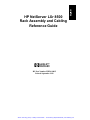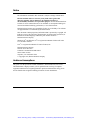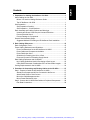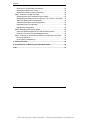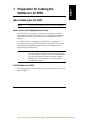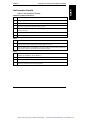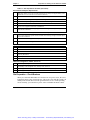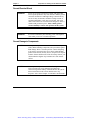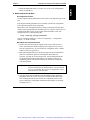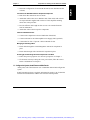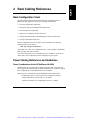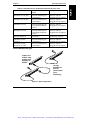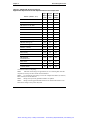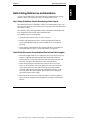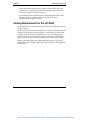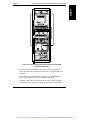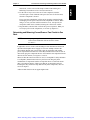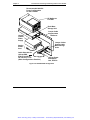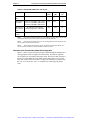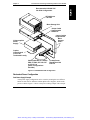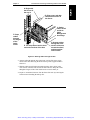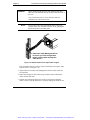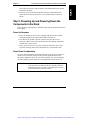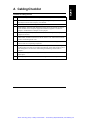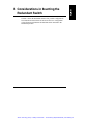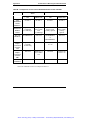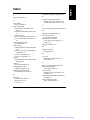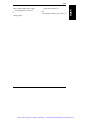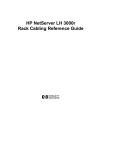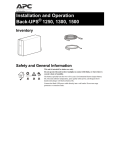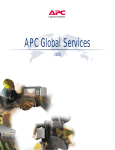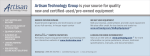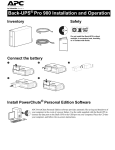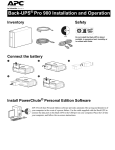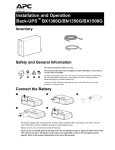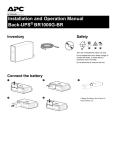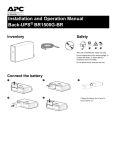Download HP NetServer LXr 8500 Specifications
Transcript
Artisan Technology Group is your source for quality new and certified-used/pre-owned equipment • FAST SHIPPING AND DELIVERY • TENS OF THOUSANDS OF IN-STOCK ITEMS • EQUIPMENT DEMOS • HUNDREDS OF MANUFACTURERS SUPPORTED • LEASING/MONTHLY RENTALS • ITAR CERTIFIED SECURE ASSET SOLUTIONS SERVICE CENTER REPAIRS Experienced engineers and technicians on staff at our full-service, in-house repair center WE BUY USED EQUIPMENT Sell your excess, underutilized, and idle used equipment We also offer credit for buy-backs and trade-ins www.artisantg.com/WeBuyEquipment InstraView REMOTE INSPECTION LOOKING FOR MORE INFORMATION? Visit us on the web at www.artisantg.com for more information on price quotations, drivers, technical specifications, manuals, and documentation SM Remotely inspect equipment before purchasing with our interactive website at www.instraview.com Contact us: (888) 88-SOURCE | [email protected] | www.artisantg.com HP NetServer LXr 8500 Rack Assembly and Cabling Reference Guide HP Part Number D7054-90015 Printed September 1999 Artisan Technology Group - Quality Instrumentation ... Guaranteed | (888) 88-SOURCE | www.artisantg.com Notice The information contained in this document is subject to change without notice. Hewlett-Packard makes no warranty of any kind with regard to this material, including, but not limited to, the implied warranties of merchantability and fitness for a particular purpose. Hewlett-Packard shall not be liable for errors contained herein or for incidental or consequential damages in connection with the furnishing, performance, or use of this material. Hewlett-Packard assumes no responsibility for the use or reliability of its software on equipment that is not furnished by Hewlett-Packard. This document contains proprietary information that is protected by copyright. All rights are reserved. No part of this document may be photocopied, reproduced, or translated to another language without the prior written consent of Hewlett-Packard Company. Windows NT® and Windows 95® are registered trademarks of Microsoft in the U.S. and other countries. Torx® is a registered trademark of CamCar/Textron, Inc. Hewlett-Packard Company Network Server Division Technical Communications/MS 45SLE 19055 Tantau Avenue Cupertino, CA 95052-8059 USA © Copyright 1999, Hewlett-Packard Company. Audience Assumptions The guide is for the person who installs, administers, and troubleshoots LAN servers. Hewlett-Packard Company assumes you are qualified in the servicing of computer equipment and trained in recognizing hazards in products with hazardous energy levels and are familiar with weight and stability precautions for rack installations. ii Artisan Technology Group - Quality Instrumentation ... Guaranteed | (888) 88-SOURCE | www.artisantg.com Contents 1 Preparation for Cabling the NetServer LXr 8500 ........................................ 1 About Cabling the LXr 8500 ........................................................................... 1 Before You Use this Cabling Reference Guide ........................................... 1 The HP NetServer LXr 8500 ...................................................................... 1 Site Preparation............................................................................................. 2 Site Preparation Checklist.......................................................................... 3 Site Preparation -- Circuit Breakers............................................................ 4 Rack Assembly and Cabling Cautions and Warnings ..................................... 5 Unterminated Power Cords Require Licensed Electrician........................... 5 Prevent Electrical Shock............................................................................ 6 Prevent Damage to Components............................................................... 6 Generic Rack Assembly Steps....................................................................... 7 Suggested Method for Building an HP NetServer Rack Installation ............ 7 2 Rack Cabling References .......................................................................... 15 Rack Configuration Tools............................................................................. 15 Power Cabling References and Guidelines .................................................. 15 Power Considerations for the HP NetServer LXr 8500 ............................. 15 Power Cables and Components Available ............................................... 16 Power Distribution Units .......................................................................... 18 Guidelines for Powering the LXr in a Rack ............................................... 21 Power and Current for Estimating Supply Needs...................................... 22 Data Cabling References and Guidelines..................................................... 25 Key Cabling Guidelines Used in Developing a Rack Layout ..................... 25 Cable Guide Placement Considerations Due to Data Cable Lengths........ 25 Cooling Requirements for the LXr 8500 ....................................................... 26 3 Procedure for Connecting and Routing Cables to the LXr 8500 ............. 27 Step 1: Prepare to Cable the HP NetServer LXr 8500 .................................. 27 Assess How Components Will be Connected to the Server...................... 27 Attach Cable Guide to Rack Column........................................................ 27 Mount the Cable Management Arm ......................................................... 27 Mount Power Distribution Units................................................................ 28 Step 2: Connect the LXr 8500 Data Cables to Peripheral Components......... 28 Plan Data Connections ............................................................................ 28 iii Artisan Technology Group - Quality Instrumentation ... Guaranteed | (888) 88-SOURCE | www.artisantg.com Contents Overview of LXr 8500 Data Connections.................................................. 28 Attach Data Cables to the Server............................................................. 30 Attach Data Cables to Other Components ............................................... 32 Step 3: Cable the LXr 8500 for Power .......................................................... 32 Attaching Server and Component Power Cables...................................... 32 Determining and Balancing Current Draw on Two Circuits in One Rack ... 33 208V PDU Rack Power Configurations .................................................... 34 230/240V PDU Rack Power Configurations ............................................. 37 Redundant Power Configuration .............................................................. 39 High Density Configuration ...................................................................... 41 Step 4: Managing and Routing Cables......................................................... 42 Using the Cable Management Arm and the Cable Guides........................ 42 Route and Tie Cables into the Management Arm ..................................... 42 Step 5: Powering Up and Powering Down the Components in the Rack....... 45 Power Up Sequence................................................................................ 45 Power Down Considerations.................................................................... 45 A Cabling Checklist ...................................................................................... 47 B Considerations in Mounting the Redundant Switch ................................ 49 Index............................................................................................................... 53 iv Artisan Technology Group - Quality Instrumentation ... Guaranteed | (888) 88-SOURCE | www.artisantg.com 1 Preparation for Cabling the NetServer LXr 8500 About Cabling the LXr 8500 NOTE A checklist for the cabling process is included in Appendix A. Before You Use this Cabling Reference Guide This HP NetServer LXr 8500 Rack Assembly and Cabling Reference Guide assumes that you have the rack assembly process completed, have mounted the HP NetServer LXr 8500, and are ready to cable the components in the rack enclosure. If you want a high-level checklist to use in this process, see Appendix A. For instructions on how to install the HP NetServer LXr 8500 in a rack, consult the Installation Road Map shipped with your rack or the Installation Guide shipped with your NetServer unit. NOTE For instructions on how to assemble other components in a rack, please find and follow the documentation shipped with your rack components. If there is no such documentation with your rack and components, check the separately orderable installation kit. Or, use the generic rack assembly process described in this chapter. The HP NetServer LXr 8500 This Cabling Reference Guide is for the rack-optimized HP NetServer LXr 8500 shown in Figure 1-1. 1 Artisan Technology Group - Quality Instrumentation ... Guaranteed | (888) 88-SOURCE | www.artisantg.com Chapter 1 Preparation for Cabling the HP NetServer LXr8500 Figure 1-1. The HP NetServer LXr 8500 Site Preparation You may want to copy and use the site preparation checklist in this section (Table 1-1). Doing so before you begin to install and cable the NetServer may reveal actions you can take to support your success. Also be sure to read the section on site preparation of circuit breakers. 2 Artisan Technology Group - Quality Instrumentation ... Guaranteed | (888) 88-SOURCE | www.artisantg.com Chapter 1 Preparation for Cabling the HP NetServer LXr8500 Site Preparation Checklist Table 1-1. Site Preparation Checklist HP NetServer General Guidelines Logical and physical network design provided Server configuration parameters determined Disk partition and directory structure determined Required incoming power and data cabling in place Working LAN, one working client, one working printer available (if integrating into an existing network) Software license requirements met Networking peripherals connected Floor Ensure the floor where the NetServer rack is to be installed is level Assess floor strength and ensure it is sufficient to support the type of rack you have ordered. (See the rack documentation included with your rack.) Ensure sufficient area to accommodate your rack, including up to 24 inches (600 mm) rear door clearance and 36 inches (900 mm) front door clearance. Power Correct size, type, and rating of receptacles, circuits, and circuit breakers; see the section entitled “Site Preparation: Circuit Breakers.” Locate close enough to power sources so that power cords will reach If raised floor, need floor tile(s) with a cutout for cables, all posts electrically grounded Facility for grounding each rack to earth connection to ensure earth ground continuity for circuits to be used for rack mounted equipment 3 Artisan Technology Group - Quality Instrumentation ... Guaranteed | (888) 88-SOURCE | www.artisantg.com Chapter 1 Preparation for Cabling the HP NetServer LXr8500 Table 1-1. Site Preparation Checklist (Continued) Environment and Space Requirements Must meet OSHA, local code, and HP specifications for safety and supportability (3 feet minimum access in front and rear of electrical cabinets) Side access of 24 inches improves cable routing and management 24 hour air conditioning (68 - 72 deg. F; 20 - 22 deg. C, 40 - 60% RH) Table or work space big enough for console terminal and user guides Bookshelf for documentation Area to store equipment until time of installation Ensure all equipment and/or shipping pallets can fit through doorways, hallways, and into and out of elevators Data & Voice Communications (Pre-Tested and Verified) Voice phone located at system console terminal with cord long enough to reach all parts of the rack installation Phone line for remote support at each system Ethernet, FDDI, Token Ring, or other standard System Parameters Hostname IP address Subnet Mask Gateway IP Address Gateway Host Name DTC Node Name Hardware Configuration, Cables, and so on Availability of I/O paths and SCSI addresses for add-on devices Availability of I/O backplane slots, memory slots, and so on Valid, supportable configuration for added devices, interfaces, memory, and so forth Correct type and length of cables, as specified in order documents Site Preparation -- Circuit Breakers When you connect the HP NetServer LXr 8500 to an AC power source, the server temporarily draws a large “inrush current.” This occurs even when the system is in standby mode. Inrush current is much greater than the server’s normal operating needs. Generally, your external AC power source can handle the inrush current. 4 Artisan Technology Group - Quality Instrumentation ... Guaranteed | (888) 88-SOURCE | www.artisantg.com Chapter 1 Preparation for Cabling the HP NetServer LXr8500 If you install several HP NetServers on one circuit, however, precautions are necessary. For instance, if there is a power failure and power is then restored all the servers immediately begin to draw inrush current at the same time. If the circuit breakers on the incoming power line have insufficient capability, they may trip and thus prevent the servers from powering up. When preparing your site for installation, allow for the additional inrush current. Consider the following before installing the server in your environment: • In North America, a 20-amp-minimum circuit is to be used with one NEMA AB1 class 14B breaker for each 16-amp Power Distribution Unit that is to be connected to an HP NetServer LXr 8500. • In Europe: ◊ For a single LXr 8500 unit in a rack, use a 16-amp-minimum circuit with one IEC MCB C-type breaker for each 16-amp Power Distribution Unit. ◊ For multiple LXr 8500 units in a rack, use a 16-amp-minimum circuit with one IEC MCB D-type breaker for each 16-amp Power Distribution Unit. NOTE Some local codes do not allow a 16-amp device to be connected to a 16-amp service. Consult a qualified electrician or local regulatory authority before beginning electrical site preparation. Rack Assembly and Cabling Cautions and Warnings Unterminated Power Cords Require Licensed Electrician In some cases in the 230/240V environment, the Uninterruptible Power Supply (UPS) is shipped with a power cord that is unterminated. The reason is that the current demand of a fully loaded rack may exceed the demand for the normal circuit in some countries. Therefore, you should have a qualified electrician or electrical engineer analyze the current demand for each branch circuit used by rack mounted equipment. Proper wiring and cord termination are part of the same process. 5 Artisan Technology Group - Quality Instrumentation ... Guaranteed | (888) 88-SOURCE | www.artisantg.com Chapter 1 Preparation for Cabling the HP NetServer LXr8500 Prevent Electrical Shock WARNING Ensure site electrical circuits have reliable earth grounding. Never operate products in any rack enclosure with the ground connector disconnected. Although leakage current from any one device may be minimal, cumulative leakage current of equipment mounted in a rack may exceed 5mA, and could reach 15mA. This level of current can be dangerous, unless a reliable earth ground is in place. Thus, reliable ground circuit continuity is vital to safe operation of this system. WARNING Prevent shock hazard by disconnecting power and telephone cords when you service or install components. Prevent Damage to Components CAUTION Rack optimized products are sensitive to static electricity (ESD). When installing components, take precautions against ESD damage. Wear a wrist-strap and use a static-dissipating work surface connected to the server chassis when handling printed circuit boards, memory devices, and processor chips or modules. Ensure that the metal of the wrist-strap contacts your skin and that the alligator clip is attached to a static-neutral surface. CAUTION Power up the components one at a time. Turning on an entire rack at one time may create damaging and dangerous electrical surges that could trip circuit breakers in the system. Follow instructions in the section entitled “Power Up Sequence” at the end of Chapter 3 to minimize current inrush. 6 Artisan Technology Group - Quality Instrumentation ... Guaranteed | (888) 88-SOURCE | www.artisantg.com Chapter 1 Preparation for Cabling the HP NetServer LXr8500 Generic Rack Assembly Steps Suggested Method for Building an HP NetServer Rack Installation 1. Check Site Preparation Use the Site Preparation Checklist in this chapter to be sure that all necessary preparations have been completed, including: • floor level and assessed for sufficient strength and space • network and software guidelines met • site electrical power supply set-up complete • environmental and space requirements met • data and voice communications pre-tested • system parameters correctly configured • hardware and cables order checked 2. Receiving CAUTION Units are heavy, often weighing between 85 and 180 lb. (50 and 110 kg). Do not attempt to move or install such units without help. Also, remove power supplies and hard disk drives to minimize the amount of weight to be lifted. Compare the order documents to the packing list or to a list of boxes received. Check to see that all parts are present. Unpack the HP NetServer and external storage and tape backup units (if any were ordered). NOTE Save the boxes and packaging materials if you intend to reship the units and rack. 7 Artisan Technology Group - Quality Instrumentation ... Guaranteed | (888) 88-SOURCE | www.artisantg.com Chapter 1 Preparation for Cabling the HP NetServer LXr8500 3. Prepare Rack Enclosures for Assembly WARNING A tip-over hazard exists. Rack enclosures are shipped upright and are top-heavy. Never move enclosures without adequate equipment and assistance. Use caution to prevent rack from falling over and causing potential damage or injury. If you receive pre-configured units, follow assembly instructions from the supplying organization first, if you have them. Otherwise, continue with this set of instructions. 4. Move Rack Enclosures and Other Units to Installation Location WARNING Whenever you lift equipment, limit the amount of weight each person picks up. Lift with your legs, not with your back. Use two or more people and the proper equipment to move the rack enclosure, server, mass storage units, and other components. Stage cartons a few feet from your assembly and final power-up location. 5. Unpack Rack Enclosures and Hardware, Use Anti-Tip Measures, and Remove the Shipping Panels WARNING Use care in moving the rack down from the pallet. Three people are required for this step. 1. Follow any pictorial instructions on the outside of the shipping container to unbox the rack enclosure. 2. Adjust the leveler feet, when present, under each of the four corners of each rack. Lower each leveler foot to be in firm contact with the floor. CAUTION The leveler foot prevent the rack from rolling away when you install components. Be sure to lower these feet before you put anything into the rack. 3. Find and extend the anti-tip foot under the rack (or bolt on the anti-tip mechanism, if included) before you mount any rack equipment on slides. 8 Artisan Technology Group - Quality Instrumentation ... Guaranteed | (888) 88-SOURCE | www.artisantg.com Chapter 1 Preparation for Cabling the HP NetServer LXr8500 WARNING When equipment is mounted on slidies, a tip-over hazard exists. Always take the precautions listed below: Extend or bolt on the anti-tip foot for each rack before mounting equipment on slides. Never extend more than one piece of equipment on slides at a time. Reduce weight by removing power supplies and hard disk drives from servers. Always use the rack mounting handles that are shipped on rack optimized units as shown in accompanying instructions. 4. Remove shipping panels, if present, from inside the rack enclosure. Save panels, screws, and rack nuts if you are going to reship the rack. 6. Unpack Remaining Components Unpack each component in the order in which you assemble them (from the bottom of the rack upward). Each package contains rack installation instructions or a user guide. NOTE If an Uninterruptible Power Supply (UPS) is included, plug it in as soon as you unbox it. Doing so helps ensure batteries are charged when rack installation is completed. 7. Build Basic Rack Assembly Position, Tie Together, and Open Up the Rack 1. Determine how rack bays are to be positioned. If two or more racks are to be tied together, use the optional tie-together kit. Otherwise, skip this step. Newer models may be tied together before or after equipment is mounted in them. Follow instructions included with tie-together hardware. 9 Artisan Technology Group - Quality Instrumentation ... Guaranteed | (888) 88-SOURCE | www.artisantg.com Chapter 1 NOTE Preparation for Cabling the HP NetServer LXr8500 Older HP Systems racks may require that enclosures to be tied together before any components are mounted inside them. To avoid problems, if older rack versions are to be tied together, do so before installing slide members, rails, shelves, units, or other hardware. Otherwise, you may have to remove components from the rack to gain access to the tie-bolt locations. 2. If present, remove the front and rear doors to increase accessibility inside the rack. Follow instructions shipped with the rack to do so. NOTE Older HP Systems racks may also require door hardware to be in place before mounting components. If you are using front or rear doors on older models of the HP Systems Rack, be sure the hinge and latch hardware is mounted before putting on any other hardware. This prevents later disassembly. WARNING When the back door of a rack is removed, the hinge and latch catch brackets protrude. To avoid injury, temporarily remove these brackets prior to installing components into the rear of the rack. 3. If present, remove side panels to allow better access. Follow instructions included with the rack to do so. 8. Install Fans If Required and Redundant Switch and UPS First If You Have Them 1. If an extractor fan unit is to be used, install it following instructions which accompany the unit. NOTE Most HP NetServers have an internal fan system. However, rack doors must be perforated (front and/or rear). In this case, you do not need an extractor fan. 2. If an Uninterruptible Power Supply (UPS) is used, install the UPS mounting rails and fasten the unit in place following instructions which accompany it. Place the UPS equipment in the lowest EIA Units of the rack. Plug the UPS in to charge the batteries as soon as possible. 10 Artisan Technology Group - Quality Instrumentation ... Guaranteed | (888) 88-SOURCE | www.artisantg.com Chapter 1 Preparation for Cabling the HP NetServer LXr8500 3. Install the Redundant Switch, if you have one, in one of the configurations shown in Appendix B. 9. Mount Component in the Rack Plan Component Locations Use the original ordering information to locate where each component goes in the rack. If the original ordering information is not available, use HP rack configuration tools to plan the location of each component. HP NetServer rack configuration tools (for instance, HP Rack Assistant) make ordering easier and automatically check that orders are complete. These tools can be found on the HP web site. Use the Search function with the words “rack configuration tools” at the following URL: http://www.hp.com/go/netserver Look for “Ordering NetServers,” “Select a Configuration,” “Configuration Software,” or “Rack Assistant.” Mount Each Unit in the Rack Enclosure 1. Position each unit following the original layout used to order the server. Follow the instructions which accompany each component. If you do not have the original layout, you can use HP rack configuration tools, available at HP’s web site, to regenerate it. 2. Rack-optimized HP NetServers and mass storage units have instructions in their user or installation guides for mounting the units in the rack enclosure. For other servers and storage units, rack mounting instructions are included with optional rack-mount kits, if available. See the user or installation guide or rack-mount kit instruction sheet which accompanies your unit for details. CAUTION To prevent rack tip-over, extend or bolt on the anti-tip foot before installing units on sliding members. Also prevent rack tip-over by extending only one piece of equipment at a time from the front or rear of the rack. 3. You may already have installed the UPS, Redundant Switch, and Power Distribution Units. Do so now if you have not. Begin at the bottom of the rack, installing the rack mount kit for the first component just above the power components. Configuration information and examples are available in Chapter 2 and 3. 11 Artisan Technology Group - Quality Instrumentation ... Guaranteed | (888) 88-SOURCE | www.artisantg.com Chapter 1 Preparation for Cabling the HP NetServer LXr8500 NOTE For both safety and accessibility, always start assembly at the bottom of the rack and work upward. 4. Be sure to locate and place rack nuts along the front outside face of the vertical column before placing each component on its rails or base. The pre-positioning of rack nuts allows the front of the component to be secured to the front of the rack. (Some units use threaded inserts or bar nuts, and require no rack nuts to secure the unit to the rack.) 5. Mount each unit on its accompanying rails, brackets, or slides. CAUTION A tip-over hazard exists. Servers are heavy and may be awkward to position on their mounting rails. Therefore, always minimize the weight to be mounted into the rack by removing power supplies and hard disk drives. When each component is correctly secured in the rack, replace disk drives and power supplies and add the front panel (bezel) to the unit. 6. Proceed with units one by one, from the bottom of the rack to the top. Fill any gaps with filler panels. 10. Connect and Route Cables NOTE Illustrated information about cabling the HP NetServer LXr 8500 in the rack is available in Chapter 3 of this Cabling Reference Guide, which describes the procedures for connecting and routing cables. Generally, do the following to ensure cables are correctly connected and managed: Prepare to Cable the HP NetServer LXr 8500 • Determine which components will be connected to each server. • Attach Cable Guides to the rack column. See instructions included with Cable Guides. • Attach Cable Management Arm to rear of server and to the rack column. 12 Artisan Technology Group - Quality Instrumentation ... Guaranteed | (888) 88-SOURCE | www.artisantg.com Chapter 1 Preparation for Cabling the HP NetServer LXr8500 • Determine configurations for and mount the PDU (Power Distribution Unit or Units). Connect the LXr 8500 Data Cables to Peripheral Components • Plan where data connections are to be made. • Attach data cables to the server. Mark the ends of data cables with colored tie-wraps and labels supplied with each server. This simplifies attaching cables later in the procedure. • Provide sufficient cable length to allow servers to be extended from the rack for maintenance. • Attach data cables to their respective components. Cable the LXr 8500 for Power • Connect each component to a Power Distribution Unit (PDU). • Connect each PDU to an Uninterruptible Power Supply (UPS) (optional). • Connect PDU or UPS --if present--cables to Branch Circuits. Managing and Routing Cables • Route cables through the Cable Management Arm and tie-wrap them in place. • Route cables through Cable Guide and tie wrap them in place. Powering Up and Powering Down the Components in the Rack • Follow the power up sequence. See "Power Up Sequence" in Chapter 3. • If it becomes necessary to bring the server power down, follow the "Power Down Considerations" in Chapter 3. 11. Configure the System, Install Doors and Side Panels At this point, refer to the NetServer user or installation manual and configure the system. Install front and rear doors as required, and mount side panels. Look for detailed instructions and illustrations with the rack enclosure and components. 13 Artisan Technology Group - Quality Instrumentation ... Guaranteed | (888) 88-SOURCE | www.artisantg.com Artisan Technology Group - Quality Instrumentation ... Guaranteed | (888) 88-SOURCE | www.artisantg.com 2 Rack Cabling References Rack Configuration Tools Selected reference material derived from HP’s rack configuration tools is published in this chapter for convenience including the following: • necessary and optional components • rack power subsystem configuration and placement • current and power requirements • discussion of component location in the rack • routing cables through the Cable Management Arm and Cable Guide • cooling requirements and air flow HP rack configuration tools are available on the worldwide web. Enter the following URL in your browser: www.hp.com/go/netserver At that Web site, search for "configuration tools". Look for Rack Configuration, Rack Assistant, and Order Assistant. You can read about the tools or download copies for installation. Tools can be used to plan a rack configuration for the components of your system. Power Cabling References and Guidelines Power Considerations for the HP NetServer LXr 8500 The HP NetServer LXr 8500 can be configured in either 208 or 230/240 VAC. Power supply (UPS) and distribution (PDU) components are available to support these configurations. A Redundant Switch is also available. Details of power considerations for the HP NetServer LXr 8500 include: ◊ the appropriate power cord for each server is shipped according to voltage requirements; refer to Table 2-2 for details ◊ available in 200/208 VAC configurations for the U. S. market 15 Artisan Technology Group - Quality Instrumentation ... Guaranteed | (888) 88-SOURCE | www.artisantg.com Chapter 2 Rack Cabling References ◊ available in either 208 VAC or 230/240 VAC configurations for international markets ◊ Uninterruptible Power Supply (UPS) models rated at 3000 Watts are available for either voltage range; or a 2250 Watt UPS is available for 230/240 VAC (see Table 2-1) ◊ for both 208 and 230/240 voltages, two wide range Power Distribution Unit (PDU) models (rated 10 A and 16 A) are available (see Figure 2-1) ◊ one or more PDUs can be used in each rack enclosure, depending upon requirements for power, current, and number of receptacles (see Table 2-4) Power Cables and Components Available When components are installed in a rack, a power supply subsytem for the rack is required. HP recommends the NetServer LXr 8500 be connected as follows: • connected to a Power Distribution Unit (PDU)--see Figure 2-1. • through an Uninterrupible Power Supply (UPS)--see Table 2-1 • to a properly protected branch circuit or circuits--see "Site Preparation-Circuit Breakers" in Chapter 1 NOTE A Redundant Switch is available for use between the UPS and the branch circuit or between the PDU and the branch circuit. More information is listed in Table 2-2 and in Appendix B. Table 2-2 lists details of the cables, components, plugs and receptacles for the two rack power supply subsystems for the HP NetServer LXr 8500. Table 2-1. UPS Models and Power Ratings Uninterruptible Power Supplies (UPS) Available Power (VA)1 Power (Watts)2 NS3000RMT3U 3000 2250 NS2200RMI3U 2200 1600 NS3000RMI3U 3000 2250 APC Model Note 1. Ensure UPS Volt Amps rating is not exceeded. Add power in Volt Amps of each component and connect no more than those the UPS supports. Note 2. Also ensure UPS Wattage rating is not exceeded. Add power in Watts of each component and connect no more than those the UPS supports. 16 Artisan Technology Group - Quality Instrumentation ... Guaranteed | (888) 88-SOURCE | www.artisantg.com Chapter 2 Rack Cabling References Table 2-2. LXr 8500 Plugs and Receptacles Reference 208 VAC Mains 230/240V Mains included C19 to C20, 2.5 m included C19 to C20, 2.5 m E7742A, 90 inch (2.5 m), C13 to C14 E7742A, 90 inch (2.5 m), C13 to C14 PDU Model No. E7671A (16 Amp) E7672A (16 amp, cord, and 10 amp) E7671A (16 Amp) E7672A (16 amp, cord, and 10 amp) Can PDUs be "Daisy Chained"? Yes, 10 amp plugs into 16 amp (use to extend the number of receptacles)1 Yes, 10 amp plugs into 16 amp (use to extend the number of receptacles) 1 PDU Linecord style Detachable Detachable PDU linecord for recommended UPS E7803A, 4.5m, with NEMA L6-20P plug to C19 E7804A, 4.0m, with IEC C20 to C19 plug, Alternate PDU linecords for installations without a UPS E7803A, 4.5m, NEMA L620P to C19 plug E7806A, 4.5 m, C19 to unterminated E7805A 4.5 m with NEMA L6-30P to C19 E7804A, 4.5 m, C20 to C19 LXr 8500 Jumper Cord RackStorage/12 and /12FC and PDU Jumper Cord E7809A, 4.5 m, CEE 7/7 C192 UPS APC Model Number NS3000RMT3U NS2200RMI3U or NS3000RMI3U APC Redundant Switch between PDU and Branch Circuits (No UPS) SU045-1 with captive L6-20P line cords and E7803A, 4.5 m, L6-20P to C19 to PDU3 SU044-1, C20 inputs, country-specific C19 cords, and E7804A, 4 m, C20 to C19 jumper cord to PDU4 Redundant Switch between UPS and Branch Circuit SU045-1 with captive line cords, captive UPS L6-20 P connects to L6-20R in switch3 SU044-1, C20 inputs, country-specific C19 cords, and E7804A, 4 m C20 to C19 jumper cord to UPS4 Note 1. Limit the 10-amp PDU to 10 amps of capacity, plug it into the 16-amp PDU, and limit both together to 16 amps of capacity. Note 2. The CEE 7/7 cord is fused for 13-amp loads, and limits the PDU to 13 amps of total supply. Note 3. The circuit load should be limited to 3000 VA when this switch is used. Note 4. The circuit load should be limited to 3000 VA when this switch is used. 17 Artisan Technology Group - Quality Instrumentation ... Guaranteed | (888) 88-SOURCE | www.artisantg.com Chapter 2 Rack Cabling References Power Distribution Units Two types of Power Distribution Units (PDU) are currently available for the LXr 8500, as follows: ◊ The wide-range 200/240 VAC PDU (HP product number E7671A) fits either horizontally between the columns of the rack or vertically along the outside edge of the vertical column. See Figure 2-2.This PDU is rated 16 amps and has six available C-13 receptacles and two C-19 receptacles. ◊ A wide-range 200/240 VAC, 10-amp extension (HP product number E7670A) can be plugged into the 16-amp unit to extend the number of C-13 receptacles by an additional 10. This accessory also allows positioning of receptacles at various levels in the rack. (To order the 16-amp unit with its 10-amp extension and jumper cable, order HP part number E7672A.) NOTE The extension PDU (E7670A) only increases the number of available receptacles. The total current carrying capacity still is limited to 16 amps for the two PDUs, when daisy chained. In addition, the extension PDU is limited to carrying only 10 amps. Placement of PDU To determine where the PDU mounts, eliminate positions directly behind equipment listed in Table 2-3. (PDUs conflict with these units when mounted in the same space). Then decide the most convenient location. The PDU can be mounted vertically using the non-EIA mounting holes on the outer edges of the vertical columns. Or it can be mounted horizontally between the columns. When monitor and UPS units are present, the PDU can be horizontally mounted across the rack opening, behind one of these units. However, PDUs can also be mounted vertically on the opposite side of the rack from the door hinges. 18 Artisan Technology Group - Quality Instrumentation ... Guaranteed | (888) 88-SOURCE | www.artisantg.com Chapter 2 Rack Cabling References Table 2-3. PDU Placement is not Recommended behind These Units HP Product Name Can PDU Be Mounted Behind? Reason HP NetServer LXr 8500 Horizontal Mounting Not Recommended Interferes with HotSwappable Power Supplies HP NetServer LXr 8000 Horizontal Mounting Not Recommended Interferes with HotSwappable Power Supplies HP NetServer LH 3r Horizontal Mounting Not Recommended at Bottom of LH 3r Interferes with HotSwappable Power Supplies HP NetServer LH 4r Horizontal Mounting Not Recommended at Bottom of LH 4r Interferes with HotSwappable Power Supplies HP FiberChannel 30 Not Feasible Mechanically conflicts. HP NetServer Rack Storage/8 Horizontal Mounting Not Recommended Interferes with HotSwappable Power Supplies HP NetServer Rack Storage/12 or /12FC Horizontal Mounting Not Recommended Interferes with HotSwappable Power Supplies Power Distribution Unit Types 10-Amp and 16-Amp, with Jumper Cord Available as E7672A 16-Amp, Available as E7671A (Order Power Cord Separately) Figure 2-1. PDU Configurations 19 Artisan Technology Group - Quality Instrumentation ... Guaranteed | (888) 88-SOURCE | www.artisantg.com Chapter 2 Rack Cabling References The 200/240 VAC, wide-range Power Distribution Unit (PDU) can be mounted in several configurations with the LXr 8500. One of these configurations is shown in Figure 2-2. Others are listed and illustrated throughout Chapter 3. How to Position the PDU Count the receptacles needed for each unit in the rack, notice where the PDUs can be most conveniently located, and decide whether to orient the PDU vertically or horizontally. Horizontal Mounting of Two PDUs in a Fully Utilized Rack Cable Guides Mounted on the Column Across from the Door Hinges Examples of Data Cable Routes from Server to Connectors on Other Components 200-240 VAC WideRange 10-Amp, 19-Inch Power Distribution Unit, Installed Horizontally Behind the Monitor (Power Cord Connections to Equipment Are Not Illustrated Here) Data Cables Routed through Cable Management Arm 200-240 VAC WideRange 16-Amp PDU Mounted Horizontally Behind the Uninterruptible Power Supply Figure 2-2. Mounting a Pair of PDUs Horizontally (Rear View) 20 Artisan Technology Group - Quality Instrumentation ... Guaranteed | (888) 88-SOURCE | www.artisantg.com Chapter 2 Rack Cabling References Guidelines for Powering the LXr in a Rack Wide Ranging PDU Configurations Use of four possible 200/240 VAC PDU configurations depends upon the power requirements of the devices in the rack. Table 2-4 shows how to determine how many PDUs are supplied with each rack configuration. In configurations that use a wide-ranging 10-amp PDU, it will always be plugged into a wide-ranging 16-amp PDU. Table 2-4. Number, Type, and Ratings of 200/240 VAC PDUs Wide Range 16 Amp 1 1 2 2 Wide Range 10 Amp (Note 3) 0 1 0 1 Part #s C-19 Receptacles C13 Receptacles Total Amps E7671A (Note 1) E7672A (Note 2) E7671A + E7671A E7671A + E7672A 2 2 4 4 6 15 12 21 16 16 32 32 Note 1 The E7671A includes one 16 amp PDU. The cord that attaches it to the power source must be ordered separately, specifying the cord end required. Note 2 The E7672A includes one 16 amp PDU, one 10 amp PDU, and the cord that attaches them together. The cord that attaches the 16 amp PDU to the power source must be ordered separately, specifying the cord end required. Note 3 The 10-amp PDU can be ordered as an accessory using part number E7670A. The cord that connects it to the 16-amp PDU must be ordered separately. Guidelines for PDU Placement Your wide-range PDU configuration is determined using Table 2-4 and by application of the following guidelines: 1. The first configuration in the list in Table 2-4 that meets receptacle count, current requirements, and power requirements is recommended by rack configuration tools and supplied, unless the purchaser has overridden this choice. 2. The total power drawn by all components in the rack is accumulated by rack configuration tools, and a second UPS is recommended if wattage of the first is exceeded. 3. One 16-amp PDU is supplied for each Uninterruptible Power Supply (UPS) in a rack. 4. (a) When several HP Rack Storage/8 or Rack Storage/12 units are in the same rack, use of two wide-range 16-amp and one wide-range 1021 Artisan Technology Group - Quality Instrumentation ... Guaranteed | (888) 88-SOURCE | www.artisantg.com Chapter 2 Rack Cabling References amp PDU may not provide sufficient receptacles. In this case, use the Y-cable to connect HP Rack Storage/8 or Rack Storage/12 units to the PDUs. (b) When required, a pair of Y-cables are supplied per pair of Rack Storage/8 or Rack Storage/12 units. That is, two Y-cables are supplied for two units. (c) Each Y cable connects either the two right power receptacles or the two left power receptacles of a pair of HP Rack Storage/8 or Rack Storage/12 units to one receptacle on the PDU. Table 2-5. Receptacles Needed for Units Component Receptacles Required HP NetServer LXr 8500 one C19 HP Rack Storage/12 two C13 or use Y-Cable* All other devices one C13 * Two Y-Cables may be used to connect two HP Rack Storage/8 or Rack Storage/12 units to two C13 receptacles. Power and Current for Estimating Supply Needs When plugging devices into a PDU and UPS, do not exceed the current capacity of the PDU nor the power output UPS. Tables 2-6 and 2-7 show the current requirements of the common rack mounted devices. Rack configuration utilities available from HP can help you plan the layout of your rack. Full parts lists as well as diagrams of component positions are available. Refer to these if they are available. (See "Rack Configuration Tools" in this chapter.) 22 Artisan Technology Group - Quality Instrumentation ... Guaranteed | (888) 88-SOURCE | www.artisantg.com Chapter 2 Rack Cabling References Table 2-6. 208 VAC Power and Current: Approximate Requirements of Rack Optimized Devices and Components Input Power (VA) Input Power (W) 208v IRMS (Amps) HP NetServer LXr 85004 1121 1077 5.6 HP NetServer LPr 640 285 3.2 HP NetServer LXr 80004 1121 1077 5.6 HP NetServer LH 4r 1130 1100 5.7 HP NetServer LH 3r 650 626 3.2 HP NetServer LXr Pro8 980 970 4.9 HP NetServer LXr Pro 450 446 2.3 HP Fibre Channel Hub D6976A 140 125 0.7 HP Rack Storage/12FC 548 537 2.6 HP Rack Storage/12 548 537 2.6 HP Rack Storage/8 211 209 1.1 Monitor (14-inch) 125 88 0.6 Monitor (15-21-inch) 200 140 0.7 DLT Library 140 98 0.7 DLT Mechanism 50 35 0.3 HP SureStore Autoloader 418 214 150 1.1 DAT 24x6e 16 11.2 0.1 DAT 24e 6 4.2 * Console Switch 42 29 0.2 Device (Notes 1, 2, 3) * Indicates less than 0.1 amp rating Note 1 Indicated current ratings are approximate, for use in selecting PDU and UPS components, and may not reflect actual measured amounts. Note 2 For a full list of power ratings, see the rack configuration utilities (for instance, Rack Assistant) on the HP Web Site. Note 3 Ratings from previously published estimates are updated. Note 4 Ratings assume upgrade from HP NetServer LXr 8000 to HP NetServer LXr 8500 with no change to rack power subsystem. 23 Artisan Technology Group - Quality Instrumentation ... Guaranteed | (888) 88-SOURCE | www.artisantg.com Chapter 2 Rack Cabling References Table 2-7. 230/240 VAC Power and Current: Approximate Requirements of Rack Optimized Devices and Components Device (Notes 1, 2, 3) Input Input 230/240v Power Power IRMS (VA) (W) (Amps) HP NetServer LXr 85004 1121 1077 4.9 HP NetServer LPr 644 285 2.8 HP NetServer LXr 80004 1121 1077 4.9 HP NetServer LH 4r 1120 1100 4.9 HP NetServer LH 3r 650 626 2.7 HP NetServer LXr Pro8 980 970 4.3 HP NetServer LXr Pro 450 446 2.0 HP Fibre Channel Hub D6976A 138 125 0.6 HP Rack Storage/12FC 548 537 2.3 HP Rack Storage/12 548 537 2.3 HP Rack Storage/8 211 209 0.9 Monitor (14-inch) 125 88 0.5 Monitor (15-21-inch) 200 140 0.6 DLT Library 140 98 0.6 DLT Mechanism 50 35 0.2 HP SureStore Autoloader 418 214 150 0.9 DAT 24x6e 16 11.2 0.1 DAT 24e 6 4.2 * Console Switch 42 29 0.2 * Indicates less than 0.1 amp rating Note 1 Indicated current ratings are approximate, for use in selecting PDU and UPS components, and may not reflect actual measured amounts. Note 2 For a full list of power ratings, see the rack configuration utilities (for instance, Rack Assistant) on the HP Web Site. Note 3 Ratings from previously published estimates are updated. Note 4 Ratings assume upgrade from HP NetServer LXr 8000 to HP NetServer LXr 8500 with no change to rack power subsystem. 24 Artisan Technology Group - Quality Instrumentation ... Guaranteed | (888) 88-SOURCE | www.artisantg.com Chapter 2 Rack Cabling References Data Cabling References and Guidelines A series of positioning rules is used in the HP rack configuration tools to help determine where each component is placed in multiple rack layouts. Key Cabling Guidelines Used in Developing a Rack Layout The following discussion is intended to support your understanding of how your rack order was arrived at. It also discusses how rack layouts affect the attachment and routing of cables. This summary of key cabling guidelines reflects information available from HP rack configuration tools located on the Worldwide Web. Key guidelines help you to ensure that: • component placement from rack to rack is consistent • that the Cable Management Arm is correctly positioned and cables are routed so that the HP NetServer can be extended for service by trained personnel • power supplies and distribution units supplied with the rack assembly can meet requirements for power, current, and number of receptacles Cable Guide Placement Considerations Due to Data Cable Lengths • Data cable lengths limit how far components can be located away from one another. Component placement depends upon whether the cables are routed to the left or to the right side of the rack after being connected with the server. And this in turn depends on Cable Guide placement. • Cable Guide placement is determined by where the doors are hinged. Doors can be mounted to swing from either side of the rack. Locate the Cable Guide on the same side of the rack as the door hinge hardware. Locate the PDU opposite the cable guide (if mounted vertically), on the same side as the door latch hardware. PDU location can be changed to allow other possible cable routing. • Data connections to devices are made with cables of various lengths. Be sure to check the component cable length before mouning a component in the rack. 25 Artisan Technology Group - Quality Instrumentation ... Guaranteed | (888) 88-SOURCE | www.artisantg.com Chapter 2 Rack Cabling References • Ensure the monitor cables and mouse cables are long enough to allow the NetServer to be extended at the same time the keyboard tray is pulled out. Use locally available extensions if necessary. • The mounting distances provided in rack configuration tools assume cables between the servers and connected devices provide for the Cable Management Arm (for the LXr 8500). Cooling Requirements for the LXr 8500 The HP NetServer LXr 8500 should be kept at an operating temperature between 68 and 72 degrees F. Because of the heat generated by the HP NetServer LXr 8500, both the front and rear doors of the rack have perforated surfaces. Air flow in the rack enters units through front panels and leaves through the rear. If you are installing the HP NetServer LXr 8500 in a rack that does not have front and rear perforated doors, replace the doors on your rack with perforated doors to ensure proper cooling. Because of the high capacity fans installed in the HP NetServer LXr 8500, no external exhaust fan is needed with this unit. The rack must have perforated front and rear doors. 26 Artisan Technology Group - Quality Instrumentation ... Guaranteed | (888) 88-SOURCE | www.artisantg.com 3 Procedure for Connecting and Routing Cables to the LXr 8500 Step 1: Prepare to Cable the HP NetServer LXr 8500 Assess How Components Will be Connected to the Server You may find the following steps to be helpful before you begin cabling: • Review the layout of the rack installation generated with Hewlett-Packard rack configuration tools, such as Rack Assistant. • Consider the cabling guidelines discussed in Chapter 2, in the section "Data Cabling Influence on Component Placement." • Review the plan for your rack power subsystem, considering how you will provide failure resistance (see Appendix B on the Redundant Switch), interim power (see Table 2-1 on Uninterruptible Power Supplies) and distribution (see the section of Chapter 2 titled "Power Distribution Units"). Check that you have completed the mounting of the Cable Guides, Cable Management Arms, and Power Distribution Units as noted below. See Figure 2-2 for an example illustration showing how these three items may look when mounted.. Attach Cable Guide to Rack Column Using the instructions included, attach the two Cable Guides to the rack column. Mount the Cable Management Arm The HP NetServer LXr 8500 includes a Cable Management Arm. Mount the arm by following the instructions in the Installation Guide which accompanies your unit. Further details are included in the section of this chapter titled "Cable Management." 27 Artisan Technology Group - Quality Instrumentation ... Guaranteed | (888) 88-SOURCE | www.artisantg.com Chapter 3 Procedure for Connecting and Routing Cables to the LXr 8500 Mount Power Distribution Units Plan the location of the Power Distribution Unit or Units (PDU) by reference to amperage, power, and the number of receptacles.. See Chapter 2, the section entitled "Wide Range PDU Configurations," particularly Table 2-4. Follow mounting instructions included with your power distribution units. Notice these cannot be installed behind some equipment. See Table 2-3. Step 2: Connect the LXr 8500 Data Cables to Peripheral Components Plan Data Connections Plan where data connections are to be made and locate cables to be used. There are hook-and-loop cable ties and also colored pairs of cable markers with labels in each server package. Attach data cables to the boards and ports of the server. Use the colored plastic cable ties to identify both ends of the cable. Support cables with hook-and-loop cable ties. Overview of LXr 8500 Data Connections This section shows examples for how to connect data cables between the server and mass storage units. For more information on such connections, see the User or Installation Guide for the HP Rack Storage/12 or the HP Rack Storage/12FC. Figure 3-1, "Overview of Data Cabling of the HP NetServer LXr 8500 to the Rack Storage/12" shows a set-up you might assemble before running HP NetServer Navigator to configure your server. Figure 3-2 shows a similar set-up for the Rack Storage/12FC. See the HP NetServer LXr 8500 Installation Guide for more information on setting up the system. CAUTION Cables with thumb-screws should only be snug or finger-tight. Excessive tightening could damage the mating connector. Figure 3-1 shows the connections of the mouse, video, and keyboard cables from the devices through the HP Console Switch, to the server. Alternate cabling paths for SCSI cables from the server to the mass storage units are also shown. 28 Artisan Technology Group - Quality Instrumentation ... Guaranteed | (888) 88-SOURCE | www.artisantg.com Chapter 3 HP NetServer Lxr 8500 Procedure for Connecting and Routing Cables to the LXr 8500 Rack Storage/12 Single Bus Configured Storage Dashed Lines Indicate Dual Bus Configured Storage Figure 3-1. Overview of Data Cabling of the HP NetServer LXr 8500 to an HP Rack Storage/12 NOTE Figure 3-1 shows an HP Console Switch, which is not necessary for configuring the system, but is shown for informational purposes. The configuration in Figure 3-1 requires 2 UPS (power supplies) and 2 PDU (power strip) units at both 208 V and at 230/240 V. Figure 3-2 shows an HP NetServer LXr 8500 connected in Dual Active Mode to a Rack Storage/12FC. 29 Artisan Technology Group - Quality Instrumentation ... Guaranteed | (888) 88-SOURCE | www.artisantg.com Chapter 3 Procedure for Connecting and Routing Cables to the LXr 8500 HP 6-Port Hub with GBICs HP NetServer Lxr 8500 HP Rack Storage/12FC with GBICs HP Rack Storage 12 HP Rack Storage/8 Figure 3-2. Overview of Data Cabling of the HP NetServer LXr 8500 to the Rack Storage/12FC NOTE The configuration in Figure 3-2 requires 2 UPS (power supplies) and 2 PDU (power strip) units at both 208 V and at 230/240 V. For more information on data cabling with the Rack Storage/12FC, see the HP Rack Storage/12 FC Installation Guide. Attach Data Cables to the Server 1. Locate SCSI connections, label both ends of the SCSI cables, and connect one end of each one to the server. Tighten captive screws on SCSI connectors to secure the cable connector to the server connector. 30 Artisan Technology Group - Quality Instrumentation ... Guaranteed | (888) 88-SOURCE | www.artisantg.com Chapter 3 Procedure for Connecting and Routing Cables to the LXr 8500 Figure 3-3. Connecting the Data Cables between the LXr 8500 and Rack Storage/12FC 2. Locate any network and remote management connections from hubs, routers and other sources and connect their cables to corresponding server connectors. 3. Locate the cable that will attach the serial port on the Uninterruptible Power Supply (UPS) (if present) and plug the server end in. 4. Attach the video cable to the video port on the server. Attach the mouse and keyboard cables to the server. If you are using one keyboard, mouse, 31 Artisan Technology Group - Quality Instrumentation ... Guaranteed | (888) 88-SOURCE | www.artisantg.com Chapter 3 Procedure for Connecting and Routing Cables to the LXr 8500 and monitor for more than one server, attach the cables for the HP Console Switch to the server ports of the video card and the mouse and monitor ports. Check Whether Cable Lengths Limit Distances between the Server and Storage Sometimes data cable length or availability limits the distance between a peripheral component (such as the UPS or video monitor) and its associated server. Guidelines used by rack configuration tools in generating rack layouts take possible distance limitations into account. Check power and data cords supplied with peripherals to ensure you have cables that are long enough to attach each device. NOTE Be sure to leave sufficient data cable length to allow for cable management. See the section of this chapter “Managing and Routing Cables” and refer to Figure 3-10. Attach Data Cables to Other Components 1. Using the colored cable ties and labels attached to each data cable previously, connect each cable to its component. 2. Fasten cable connectors to each component using captive screws. Step 3: Cable the LXr 8500 for Power When all components have been mounted in the rack and their data cables connected, then the power cables can be attached. Attaching Server and Component Power Cables 1. Make sure all device power switches are off. 2. Attach the power cords for each device. ◊ Plug power cords into the receptacle in the server. ◊ Ensure sufficient cable to fully extend the server and route cables through the Cable Management Arm. ◊ Route the cables through the Cable Guide. ◊ Tie bundles of cables using hook-and-loop cable straps. 3. Plug components into the PDU beginning with the components which are lowest in the rack. If you are using more than one PDU or have a heavily 32 Artisan Technology Group - Quality Instrumentation ... Guaranteed | (888) 88-SOURCE | www.artisantg.com Chapter 3 Procedure for Connecting and Routing Cables to the LXr 8500 loaded rack, see the section of this chapter entitled "Determining and Balancing Current Draw on Two Circuits in One Rack." 4. For the sake of easy access to the rear of each component, route the associated power cords within the same space (the same set of EIA Units) where the component is located. Excess cord can be handled by coiling and tie wrapping unneeded length, and hanging it in the space at the side of the component it connects. When doing so, be sure you allow sufficient slack for access. Also provide for components which can be extended, ensuring the coil does not conflict. 5. Plug the PDU(s) into the UPS or into the site power receptacles. When you are ready to power on the components, see “Power Up Sequence.” Determining and Balancing Current Draw on Two Circuits in One Rack NOTE Amperage ratings for use in determining and balancing loads on the Power Distribution Unit are shown in Tables 2-6 and 2-7. If applicable, use two circuits (each including a Power Distribution Unit and an optional Uninterruptible Power Supply) in one rack. Attempt to balance the current drawn through each circuit. Plan to plug in components with smaller power requirements and connectors so that they alternate between the circuits. In other words, plug one component into one circuit and the next component into the other circuit. For instance, see Figures 3-7 and 3-8. When (in either the 208 or 230/240 VAC case) a 10-amp PDU is daisy-chained to a 16-amp PDU, determine the load to be placed on each. Plug only those combinations of components into the 10-amp PDU whose overall total current draw is less than 10 amperes. Then be sure that the 16-amp PDU total load, including the daisy-chained 10-amp PDU and any other components, does not exceed 16 amperes. Add more PDU-UPS circuits to support higher loads. 33 Artisan Technology Group - Quality Instrumentation ... Guaranteed | (888) 88-SOURCE | www.artisantg.com Chapter 3 Procedure for Connecting and Routing Cables to the LXr 8500 Location of Receptacles for Jumper Cables for a Typical Rack Monitor HP Console Switch Note PDU Vertically Mounted with Receptacles Facing Inward DLT Library Mass Storage Unit (Two Inlets) HP NetServer LXr 8500 Mass Storage Unit (Two Inlets) Figure 3-4. Power Connection Locations on a Typical Rack (Rear View) 208V PDU Rack Power Configurations The 208 VAC PDU power configurations appear as shown below in Table 3-1 and Figure 3-5. Recommended 208 VAC Power Configurations In the United States, if you are using a UPS, then use PDU model E7671A or E7672A. Attach the IEC 320 C-19 end of the E7801A cord to the PDU and attach the L6-20 end of the same cord to the NEMA L6-20 receptacle on the UPS. 34 Artisan Technology Group - Quality Instrumentation ... Guaranteed | (888) 88-SOURCE | www.artisantg.com Chapter 3 Procedure for Connecting and Routing Cables to the LXr 8500 Alternate 208 VAC Power Configurations In the 208 VAC case, without a UPS, make sure your power system has the capacity to support the power and current needs of the components you will power. (See the section entitled “Site Preparation: Circuit Breakers.) If capacity is adequate, plug the PDU into a 208 V, L6-20 receptacle. Table 3-1. 208 VAC Components Component1 Model Power (VA) Power (W) Current (A)2 E7671A or E7672A N/A N/A max 16 HP NetServer LXr 85003 D7057A, 500 MHz, 512K Cache D7133A, 500 MHz, 1MB Cache D7058A, 500 MHz, 2MB Cache 1121 HP NetServer Mass Storage Unit Rack Storage/12 is D5989A Rack Storage/12FC is D5991A 547 538 2.6 J1497B 42 29 0.2 208 VAC PDU HP Console Switch 1077 5.6 Note 1 More ratings are listed in Table 2-6. For a full list of power ratings, see the rack configuration utilities (for instance, Rack Assistant) on the HP Web Site. Note 2 Indicated current ratings are for use in selecting PDU and UPS components and may not reflect actual measured amounts. Note 3 When ordered through select express, the D7057A becomes D7062AV, the D7133A becomes D7063AV, and the D7058A becomes D7134AV. Description of the Recommended 208 VAC Configuration Figure 3-5 shows a UPS connected to the power mains through a captive cord terminated with an L6-20P plug. The UPS has five receptacles for use in the rack: two (on the right rear) NEMA 5-15 providing 110 VAC, two L6-20R, and one L630R, providing 208VAC. The E7671A PDU connects to the UPS via a detachable cord with an L6-20P plug. This cord connects to the PDU with an IEC 320 C-19 plug. The 208 VAC PDU has two IEC 320, C-19 and six IEC 320, C-13 receptacles. A second PDU (E7670A) is available, which can be daisy-chained to the 16-amp unit, providing ten more C-13 receptacles. 35 Artisan Technology Group - Quality Instrumentation ... Guaranteed | (888) 88-SOURCE | www.artisantg.com Chapter 3 Procedure for Connecting and Routing Cables to the LXr 8500 Recommended 208 VAC Power Configuration for the LXr 8500 HP NetServer LXr 8500 Rack Mass Storage Unit Jumper Cable Supplied with NetServer Uninterruptible Power Supply Jumper Cables Supplied with Mass Storage Units Captive L6-20P Cord Cable Orderable for 16-Amp PDU, E7801A L6-20P to IEC 320 C19, 2.5 m (Other Configurations Possible) 16-Amp Power Distribution Unit, E7671A Figure 3-5. 208 VAC PDU Configuration 36 Artisan Technology Group - Quality Instrumentation ... Guaranteed | (888) 88-SOURCE | www.artisantg.com Chapter 3 Procedure for Connecting and Routing Cables to the LXr 8500 230/240V PDU Rack Power Configurations Configurations for the 230/240 VAC, PDU options are shown in the text below, Table 3-2, and Figure 3-6. 230/240 VAC Power Configuration In a country with a 230/240 VAC power system, the wide range (200/240 V) PDU model E7671A is required. If you are using a UPS, attach the C-19 end of the accompanying power cord to the PDU and attach the C20 end of the same cord to the IEC 320 receptacle in the rear of the UPS. Alternate 230/240 VAC Power Configuration When the 230/240 VAC PDU is to be used without a UPS in the rack, the PDU is shipped with a localized power cord. NOTE Only localized power cords rated 16A will allow the full 16A rating of the PDU to be used. For use with 230/240 VAC power mains, direct connection to a junction box is usually necessary. In this case, an unterminated power cord is supplied. Be sure to obey all local electrical code requirements when connecting to the site electrical power supply. 37 Artisan Technology Group - Quality Instrumentation ... Guaranteed | (888) 88-SOURCE | www.artisantg.com Chapter 3 Procedure for Connecting and Routing Cables to the LXr 8500 Table 3-2. 230/240 VAC PDU Power and Current Component1 Model Power (VA) Power (W) Current (A)2 E7671A or E7672A N/A N/A max 16 HP NetServer LXr 85003 D7057A, 500 MHz, 512K Cache D7133A, 500 MHz, 1MB Cache D7058A, 500 MHz, 2MB Cache 1121 HP NetServer Mass Storage Unit Rack Storage/12 is D5989A Rack Storage/12FC is D5991A 547 538 2.3 J1497B 42 29 0.2 208 VAC PDU HP Console Switch 1077 4.9 Note 1 More ratings are listed in Table 2-6. For a full list of power ratings, see the rack configuration utilities (for instance, Rack Assistant) on the HP Web Site. Note 2 Indicated current ratings are for use in selecting PDU and UPS components and may not reflect actual measured amounts. Note 3 When ordered through select express, the D7057A becomes D7062AV, the D7133A becomes D7063AV, and the D7058A becomes D7134AV. Description of the Recommended 230/240 VAC Configuration Figure 3-6 shows a UPS connected to the power mains through an attached power cord (appropriate cords are supplied for each country). The UPS has eight IEC 320 receptacles for use with the rack jumper cords. The E7671A PDU connects to the UPS via a detachable line cord, which connects to the PDU via a C-19 plug. This cord connects to the UPS with a C-20 plug. The 200/240 VAC PDU has two IEC 320, C-19 and six IEC 320, C-13 receptacles for connecting rack jumper cords. 38 Artisan Technology Group - Quality Instrumentation ... Guaranteed | (888) 88-SOURCE | www.artisantg.com Chapter 3 Procedure for Connecting and Routing Cables to the LXr 8500 Recommended 230/240 VAC LXr 8500 Configuration HP NetServer LXr 8500 Mass Storage Unit Jumper Cable Supplied with NetServer Jumper Cables Supplied with Mass Storage Units Uninterruptible Power Supply Captive Unterminated Cord to be Terminated Locally Cable Orderable for 16-Amp PDU, E7798A, IEC 320 C19 to C20, 2.5 m (Other Configurations Possible) 16-Amp Power Distribution Unit E7671A Figure 3-6. 230/240 VAC PDU Configuration Redundant Power Configuration Dual Power Supply Example A dual power supply configuration can be created by ensuring that two different branch circuits feed two different Uninterruptible Power Supplies, which in turn power two PDUs. Figure 3-7 shows a dual power cabling example. This example 39 Artisan Technology Group - Quality Instrumentation ... Guaranteed | (888) 88-SOURCE | www.artisantg.com Chapter 3 Procedure for Connecting and Routing Cables to the LXr 8500 shows two LXr 8500 units powered by two PDUs and two UPS units. Plugging each UPS into a different branch circuit ensures dual power supply is maintained. Figure 3-7. Dual Power Supply 40 Artisan Technology Group - Quality Instrumentation ... Guaranteed | (888) 88-SOURCE | www.artisantg.com Chapter 3 Procedure for Connecting and Routing Cables to the LXr 8500 High Density Configuration High Density Configuration Example A high density configuration is illustrated in Figure 3-8. For this example, one 41EIA Unit Rack (a 2-meter HP Systems or HP System/E rack) is completely filled with power supplies, servers, and storage units. Two mass storage units “sandwich” each NetServer. Branch Circuit A Branch Circuit B Figure 3-8. High Density Configuration, Block Diagram 41 Artisan Technology Group - Quality Instrumentation ... Guaranteed | (888) 88-SOURCE | www.artisantg.com Chapter 3 Procedure for Connecting and Routing Cables to the LXr 8500 Step 4: Managing and Routing Cables Using the Cable Management Arm and the Cable Guides The HP NetServer LXr 8500 has a single power input cable, but multiple connections to I/O adapters in the PCI slots. Because power and data cables are supplied only in one length, measures are necessary to manage the cables attached to the rear of the server. A Cable Management Arm ensures the server can be extended for service and upgrade activities without tangling or disconnecting power and data cables. Route and Tie Cables into the Management Arm Instructions for mounting the cable management arm to the rear of the LXr 8500 and to the HP Rack Systems unit are located in the rack mount chapter in the installation guide. The instructions below assume you have already mounted the arm. 1. Begin with the HP NetServer LXr 8500 NetServer pushed all the way into the rack, and the Cable Management Arm flexed. Plug all data and power cables in and gather them to the corner formed by the back left side of the NetServer and the flange of the Arm. Use a tie-wrap to secure the cables there. See Figure 3-9. 42 Artisan Technology Group - Quality Instrumentation ... Guaranteed | (888) 88-SOURCE | www.artisantg.com Chapter 3 Procedure for Connecting and Routing Cables to the LXr 8500 A. Begin with the Server all the way in B. Plug power and data cables into the back of the Server F. Drape cables through the fingers of the Cable Guide C. Gather cables at left and tie to Cable Management Arm flange E. Tie wrap cables into the inner and outer sections of the Arm D. Arrange cables through the inner section of the arm, around the elbow, and through the outer section Figure 3-9. Routing Cables through the Arm 2. Arrange cables through the slot on the inner section of the Arm. Secure cables in the cable arm using the hook-and-loop cables supplied with the NetServer. 3. With the cable arm still in the unextended position, place cables in the outer section of the arm and secure them with cable ties. Drape the cables through the fingers of the Cable Guide but do not secure them yet. 4. Prepare to extend the NetServer from the front of the rack by removing the front bezel and extending the anti-tip foot. 43 Artisan Technology Group - Quality Instrumentation ... Guaranteed | (888) 88-SOURCE | www.artisantg.com Chapter 3 Procedure for Connecting and Routing Cables to the LXr 8500 WARNING Before sliding the HP NetServer LXr 8500 out of the rack, make sure you extend the anti-tip foot from under the front of the rack. A tip-over hazard exists, so never slide more than one component out of the rack at a time. NOTE Do not remove the screws that hold the slides to the front columns of the rack. Slide the NetServer out by grasping the handle below the LCD control panel. To PCI Boards Extend the Cable Management Arm to ensure you have enough cable before routing cables through the Cable Guide Figure 3-10. Extend the Server to Adjust Cable Lengths Fully extend the NetServer (until it clicks) to determine how long the cable loop needs to be. See Figure 3-10. 5. Adjust cables between the Cable Management Arm and Cable Guide and tie-wrap them. 6. Gather extra lengths of cable and tie-wrap it into the metal Cable Guides on the column of the rack. 7. Tighten each of the hook-and-loop tie wraps to ensure they support the cables correctly. Slide the NetServer in carefully making sure cables do not 44 Artisan Technology Group - Quality Instrumentation ... Guaranteed | (888) 88-SOURCE | www.artisantg.com Chapter 3 Procedure for Connecting and Routing Cables to the LXr 8500 bind, adjust as necessary. Repeat until the Cable Management Arm extends and retracts smoothly. 8. Secure the server to the front of the rack with screws and rack nuts and replace the bezel. See the HP NetServer LXr 8500 Installation Guide for details. Step 5: Powering Up and Powering Down the Components in the Rack Follow the Power Up Sequence to minimize inrush currents and prevent breakers from tripping. Power Up Sequence 1. Power on peripherals one at a time, beginning with the tape back-up unit, continuing with the mass storage units, monitor, and the rest. 2. If an HP Console Switch is present, it must be on before the server is turned on. Otherwise the server will not detect all the required components and will likely report an error. 3. Lastly, power on one server at a time, waiting for fan units in one to spin up before powering on the next (if more than one is present in the rack). Power Down Considerations To power off the equipment, ensure that network users are properly warned. No specific order is necessary when powering off rack-optimized servers and associated components. However, to do so in an orderly way, you should bring down the operating system, then power off peripherals, then turn off servers. WARNING The HP NetServer LXr 8500 is connected to standby power even when power is turned off. Do not open the system for maintenance except if you have removed the power cord or powered down the PCI slot in software. 45 Artisan Technology Group - Quality Instrumentation ... Guaranteed | (888) 88-SOURCE | www.artisantg.com Artisan Technology Group - Quality Instrumentation ... Guaranteed | (888) 88-SOURCE | www.artisantg.com A Cabling Checklist Checklist for Cabling Process Use the Site Preparation Checklist in Chapter 1 to make sure your site is ready. Read and follow all Rack Assembly and Cabling Warnings in Chapter 1 and in the Assembly Instructions that accompany your HP Rack. Assemble (new) or assess (existing) rack equipment. Check Wattage, Volt Amps, and Amperage to ensure you do not overload your branch circuits breakers or the rack power supply and distribution equipment. Use tables in Chapter 2 and illustrations in Chapter 3 for this purpose. Mount the rack power subsystem, HP NetServer, HP Mass Storage Units, and peripheral equipment in the rack. Use instructions which come with them to mount the Power Distribution Unit(s) and the Cable Guides, and follow instructions in the HP NetServer LXr 8500 Installation Guide to mount Cable Management Arms. Attach data cables to the HP NetServer, leave slack for use in cable management, and connect cables to corresponding components. Attach power cables to the HP NetServer and other components in the rack, taking care to balance loads as necessary across PDUs and UPS units. Leave slack enough for use in cable management. See the section "Determining and Balancing Current Draw" in Chapter 3. Route cables through the Cable Management Arm(s) and the Cable Guides, and tie wrap them in place. Power up components and then the server, following instructions in Chapter 3. 47 Artisan Technology Group - Quality Instrumentation ... Guaranteed | (888) 88-SOURCE | www.artisantg.com Artisan Technology Group - Quality Instrumentation ... Guaranteed | (888) 88-SOURCE | www.artisantg.com B Considerations in Mounting the Redundant Switch Table B-1 shows the Redundant Switch in four possible configurations. The illustrations which follow the table show 208 VAC configuration wiring diagrams and illustrate the Redundant Switch mounted in the HP Rack Systems/E. 49 Artisan Technology Group - Quality Instrumentation ... Guaranteed | (888) 88-SOURCE | www.artisantg.com Appendix B Considerations in Mounting the Redundant Switch Table B -1. Components for Use with the Redundant Switch and the LXr 8500 Item North America: 208/240 VAC Mains International1: 230/240V Mains Application with UPS Application with No UPS Application with UPS Application with No UPS APC Redundant Switch Model No.. SU 045-1 SU 045-1 SU 044-1 SU 044-1 Power Cord from Power Mains to Switch 2 Captive Power Cords with L6-20P Plugs 2 Captive Power Cords with L6-20P Plugs 2 Detachable Power Cords, Country Specific 2 Detachable Power Cords, Country Specific APC UPS Model No. NS3000RMT3U Not Used NS3000RMI3U Not Used or NS2200RMI3U2 Power or Jumper Cord from Switch to UPS 1 Captive Power Cord with L6-20P Plug Not Used E7804A, 4m, C20 to C19 Not Used Power or Jumper Cord from Switch to PDU Not Used E7803A, 4.5 m, L6-20P to C19 Not Used E7804A, 4m, C20 to C19 Circuit Limitations 3000 VA 3000 VA 3000 VA 3000 VA Note 1. In North America, if 240 VAC is used, refer to these columns. Note2. This UPS limits circuit to 9.5 Amperes at 2200 VA. 50 Artisan Technology Group - Quality Instrumentation ... Guaranteed | (888) 88-SOURCE | www.artisantg.com Appendix B Considerations in Mounting the Redundant Switch UPS Jumper Cord, L6-20P to C-19 Branch Circuit A Branch Circuit B Captive UPS Cord with L6-20P connects to L6-20R on Redundant Switch SKU 045-1 Switch Captive Cords, with L6-20P Cord Ends Figure B-1. 208 VAC Configuration of Redundant Switch between UPS and Branch Circuit PDU Jumper Cord, L6-20P to C-19 E7803A Branch Circuit A Branch Circuit B SKU 045-1 Switch Captive Cords, with L6-20P Cord Ends Figure B-2. 208 VAC Configuration of Redundant Switch between PDU and Branch Circuit 51 Artisan Technology Group - Quality Instrumentation ... Guaranteed | (888) 88-SOURCE | www.artisantg.com Appendix B Considerations in Mounting the Redundant Switch Note that switches of 230/240 VAC can be mounted in the same way as the 208 VAC models shown. See Table B-1. Figure B-3. Two UPS and Two Redundant Switches in a Rack 52 Artisan Technology Group - Quality Instrumentation ... Guaranteed | (888) 88-SOURCE | www.artisantg.com Index dual power supply configuration, 40 A air flow in the rack, 26 C Cable Guide ensure installed, 27 cable management ensure the the Cable Guide is in place, 27 mount the Cable Management Arm, 27 planning for, 25 power cords within occupied area, 33 power cords within same EIA unit, 33 Cable Management Arm ensure installed, 27 cable routing cabling guidelines for the LXr 8500, 28 guidelines for server and peripheral connections, 32 overview of guidelines, 25 overview of procedure, 12 cabling SCSI cables from LXr 8500 to Rack Storage/8, 28 capacity power block diagram, 41 configuring the system cabling to prepare for, 28 connecting electrical power unterminated power cords, 5 D data cables attach to components, 32 attach to server, 30 overview, 28 E electrical current requirements 200/208 VAC table of devices, 23 230/240 VAC table of devices, 24 F fan not required for perforated doors, 10 H high density configuration, 41 HP Console Switch use with LXr 8500, 28 HP NetServer LXr 8500 cords, plugs, and receptacles, 16 voltages, 15 HP Rack Assistant, 25 M multiple rack bays tie together kit, 9 O overview cabling the assembled rack, 12 data cabling, 28 P PDU. See Power Distribution Unit placement limitations due to cable length, 25 power cabling illustration of rack receptacles, 34 procedure, 32 Power Distribution ensure the PDU is mounted, 28 Power Distribution Unit 208 VAC illustration, 36 53 Artisan Technology Group - Quality Instrumentation ... Guaranteed | (888) 88-SOURCE | www.artisantg.com Index 208 VAC, LXr 8500 configuration, 34 208/240 VAC, 10 amp extension, 18 208/240 VAC, 16 amp, 18 230/240 VAC illustration, 37, 39 configuration guidelines, 21 configurations for LXr 8500, 20 determining and balancing load on double PDUs, 33 models, illustration, 19 placement for the LXr 8500 rack, 18 position in the rack, 20 power down, 45 power off sequence, 45 power strip. See Power Distribution Unit power up minimizing current inrush, 6 power up sequence, 45 R rack assembly assemble enclosure, 9 cabling overview, 28 cabling summary, 12 configuration planning, 11 doors and side panels, 13 mount door hinge and latch first, 10 mounting units, 11 preparation, 7, 8 procedure, 11 site preparation, 7 tying two racks together, 10 unpacking the rack, 8 verify and unpack shipment, 7 rack layout, 11 rack power configurations 208 VAC PDU, 35 230/240 VAC, 38 plugs and receptacles, 16 Redimdamt Switch order of installation, 11 S safety anti tip foot use, 8 anti-tip features, 9 care in lifting units, 7 electrical ground connection for the rack, 6 electrical shock prevention, 6 electrostatic damage (ESD) prevention, 6 extend one unit at a time, 9 leveler feet, 8 lifting precautions, 8 moving racks safely, 8 preventing component damage, 6 rear latch removal, 10 remove power supplies and disk packs, 9 use attached rack mounting handles, 9 Safety rack cabling, 5 shipment to a second location packaging materials, 7 remove and save shipping panels, 9 side panels removal of, 10 site preparation, 2 checklist, 3 summary, 7 T turn on power, 45 U Uninterruptible Power Supply installation, 10 plug in early to charge batteries, 9 unpacking components, 9 rack enclosure, 8 UPS. See Uninteruptible Power Supply. See Uninterruptible Power Supply 54 Artisan Technology Group - Quality Instrumentation ... Guaranteed | (888) 88-SOURCE | www.artisantg.com Index UPS or uninterruptible power supply unterminated power cord for, 5 V plugs and receptacles, 16 W wide ranging switchless power units, 21 voltage options 55 Artisan Technology Group - Quality Instrumentation ... Guaranteed | (888) 88-SOURCE | www.artisantg.com Artisan Technology Group is your source for quality new and certified-used/pre-owned equipment • FAST SHIPPING AND DELIVERY • TENS OF THOUSANDS OF IN-STOCK ITEMS • EQUIPMENT DEMOS • HUNDREDS OF MANUFACTURERS SUPPORTED • LEASING/MONTHLY RENTALS • ITAR CERTIFIED SECURE ASSET SOLUTIONS SERVICE CENTER REPAIRS Experienced engineers and technicians on staff at our full-service, in-house repair center WE BUY USED EQUIPMENT Sell your excess, underutilized, and idle used equipment We also offer credit for buy-backs and trade-ins www.artisantg.com/WeBuyEquipment InstraView REMOTE INSPECTION LOOKING FOR MORE INFORMATION? Visit us on the web at www.artisantg.com for more information on price quotations, drivers, technical specifications, manuals, and documentation SM Remotely inspect equipment before purchasing with our interactive website at www.instraview.com Contact us: (888) 88-SOURCE | [email protected] | www.artisantg.com