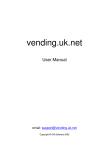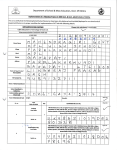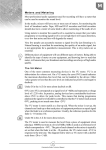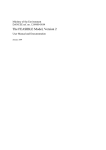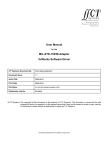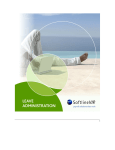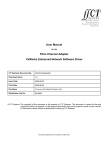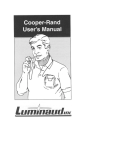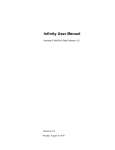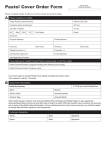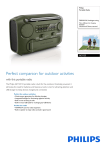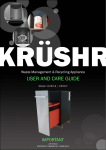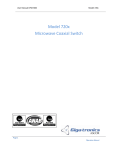Download User Guide for DEA Solid Waste Tariff Model v1.5
Transcript
User Guide for DEA Solid Waste Tariff Model v1.5 Contact Details Department of Environment Affairs Contact Ms Unathi Mbeki Telephone (012) 395 1845 E-mail [email protected] PDG Contact Nick Graham Physical address Ubunye House, 1st floor, 70 Rosmead Avenue, Kenilworth, Cape Town, 7708 Telephone (021) 6711402 E-mail [email protected] Introduction Background to the Model The Solid Waste Tariff Model has been produced by the Department of Environmental Affairs as a tool to assist municipalities with the setting of solid waste tariffs, in line with the objectives of the National Waste Management Strategy. It is to be read in conjunction with the Solid Waste Tariff Strategy and the Solid Waste Tariff Setting Guidelines for Local Authorities. The model is a Microsoft Excel-based spreadsheet model for Excel version 2007 or newer. It includes macros, and thus macros must be enabled in order for the model to run (see section on ‘Enabling Macros’). This user guide is not a comprehensive user manual for the operation of the model. Detailed guidance is contained in text boxes through out the model to indicate where and what user input is required. This guide therefore serves as additional explanatory information only. For further assistance, contact the Department of Environmental Affairs using the contact details provided on the title page. It is assumed that users have a working knowledge of MS Excel and that they are familiar with solid waste management processes and municipal finance. Purpose of the Model The model is applicable for local municipal solid waste services. It enables municipalities to project tariffs necessary to achieve strategic financial objectives as set out in the home-page. The model is useful in investigating the financial implications of any technical changes to the solid waste service and identifying any inefficiencies in the system. The model can be used for planning and to gain a longterm strategic vision of the financial sustainability of the solid waste service. Basic Model Process and Concepts The Excel model is portrayed as a webpage and each section can be navigated to using the navigation bar on the let side of each page. The user must begin at the home page, after which the user must work through each of the primary input pages. These are compulsory inputs and the model output is reliant on these being filled in. The user can then check the additional input pages. These pages are not obligatory; however users are encouraged to go through them. 1 Primary inputs Additional inputs Outputs The outputs of the model are found on the Tariff Projection and Other Outputs pages. The buttons indicated below are used to assist the user in navigating the model. The ‘top’ button will take the user back to the top of the page, whilst the ‘next’ button takes the user to the next page to be completed. It is important to remember these basic model concepts when using the model. 1. All values are in real terms (base year Rands). This means that inflation is excluded from all the model outputs, except where it is explicitly stated that the figures are nominal. 2. Most figures are entered in R’000s (e.g. R2 million would be entered as 2000). 3. Default values (e.g. unit costs and waste generation rates) are ‘rough starting points’ only. These values will not be correct for your specific municipality and need to be over-written if better information is available. If not, then the unit costs can be adjusted and updated to calibrate the model 4. Unit costs incorporate all overheads (i.e. full cost accounting), but not indirect costs (interest, depreciation and provision for bad debt). 5. The model calculates average tariff increases, which will apply to all tariffs. If the user wishes to increase one tariff more than another, then this must be adjusted manually. 6. There are information text boxes on the right had side of each page to assist the user in using the model, as well as pop-up information boxes in certain input cells. 2 7. Never use commas or spaces for indicating thousands or decimals. It is also necessary to enter ‘R’ before Rand amounts. All amounts are to be entered as straight numbers, with a dot (.) for decimals, where required. The guide to model formatting indicates which cells must be completed by the user. Only the white cells and the white cells with a bold black border must be filled in by user. The grey coloured cells have been calculated by the model and the green cells are default values. These cells are locked and cannot be altered by the user. If a cell is hatched, it means that the model does not require the user to fill in any information. The password to unlock sheets is pdg. To unlock a sheet go to Review – Unprotect Sheet and enter the password. Users are free to modify / improve the model for their own use, but the integrity of the model and the results cannot be guaranteed by DEA. Enabling macros The first step when using the model is to ensure that macros are enabled in your version of MS Excel. To do this, follow the instructions below: If using MS Excel 2007: Click round Office button (top left) If using MS Excel 2010: If you have a yellow bar that says “enable content” just click this. If not, then: Click Excel Options (bottom right) Click File (top left) Click Trust Centre Click Options Click Trust Centre Settings (far right) Click Trust Centre Click ActiveX settings (left hand Click Trust Centre Settings (far right) menu) – Select “enable all controls” Click Macro setting (left hand menu) Click ActiveX settings (left hand menu) – – Click “enable all macros” Select “enable all controls” Click OK Click Macro setting (left hand menu) – Click “enable all macros” Click OK Click OK 3 Homepage Purpose: To select the municipality the user wishes to model and to decide upon an appropriate overall tariff objective. Figure 1: Homepage Essential inputs This page requires three compulsory actions: 1. Using the drop-down box, a municipality must be selected. To acces the drop-down menu, select the cell and then click on the small arrow that appears on the right of the cell. This applies to all drop-down menus in the model. A municipality must be selected and no other entry is allowed in this cell. Only local municipalities are included. 2. The base-year must be filled in. 3. The overall tariff objective must be selected. This financial decision will influence the output of the model on the Tariff Projection page. The user has the option providing an explanation for the model run. This is useful if multiple versions of the model are going to be saved. Using the navigation bar or the next button, the user must proceed to the primary input pages. 4 Consumers Purpose: To understand the municipality’s consumer profile Figure 2: Consumers Page Essential inputs Key demographics and Household Income Profile If the user has more accurate information on the key demographics and household income profile of the municipality, then the default values (taken from Census 2001) can be overwritten by filling in the updated values in the adjacent white cells. If the user does not have access to better information, these white cells can be left blank. The municipality must remember to select the household income cut-off for subsidisation. Non-residential information It is also imperative that the cells pertaining to the non-residential consumers are filled in. The municipality must differentiate between the total number of nonresidential consumers, and those that are served by the municipality. Potential problem areas: 1. The model operates in consumer units 2. Remember that the total number of non-residential consumers must be greater that the number of non-residential consumers served by the municipality. 5 Service Levels Purpose: To identify the activities undertaken by the municipality and to quantify the amount of waste generated at each point in the overall system Figure 3: Service Levels Page Essential inputs: Residential Collection The residential collection service levels that are offered in the municipality be filled in. The user must select the most applicable service levels by using the drop-down box as indicated in Figure 3. The drop-down menu provides a number of options for the same level (e.g. kerbside collection 1, kerbside collection 2, kerbside collection 3), which can be used if the municipality undertakes more than one type of kerbside collection, but with different costs (e.g. collection wheelie bins with a compactor truck vs. collection black bags in an open truck). The user must take note which service levels relate to which service in their specific municipality. The service provider must then be selected and the options range from ‘municipality’ to ‘full contract’ to a mixture of both. Lastly, the corresponding number of consumer units who receive the service must be entered. The model automatically calculates the number of consumer units who receive no service as the residual. The number of high income consumers who do not receive a service must be entered in the space provided. The municipality has the option of setting future residential collection targets by pressing the adjacent “set future targets” button. The municipality may wish to eradicate service level backlogs or make changes to current service levels and these targets can be set on the Targets page. Residential Collection of Recyclables If the residential collection of recyclables (i.e. a dedicated second round of collection in addition to normal collection) takes place in the municipality, the name of each service level offered must be filled in. The service provider must be selected in the 6 adjacent cell and the corresponding number of consumer units served must be filled in. If there are no recycling activities currently taking place, but the municipality wishes to introduce future recycling services, the user must fill in a name for this future recycling activity. The future service provider must also be selected; however a zero must be entered as the number of consumer units receiving this service. Future targets on this service level can then be set by pressing the adjacent ‘set future targets’ button. Non-Residential Consumers Non-residential consumer services are split between ‘Round Collected Waste’ (RCW) and ‘Demand Collected Waste’ (DCW). The user must provide a name for the RCW service that is offered by the municipality, and enter the frequency of collection and the corresponding number of consumer units in the adjacent cells. The amount of waste collected per annum is required for the DCW service. Targets pertaining to non-residential consumers can be set by pressing the adjacent ‘set future targets’ button. Public Cleansing Service Levels The responsibility of street and area cleaning must be allocated to a service provider. The estimated amount of waste collected per annum must also be filled in. The model assumes that the public waste generated is split equally between residential and non-residential consumers. If the user is aware that this is not the case, the updated percentage split can be entered in the white cell provided. Potential problem areas: 1. The residential service level must be filled in from lowest to highest 2. The first row becomes red if the number of consumers entered in is more than the number entered on the Consumers page. Either decrease the number of consumers on the Service Levels page, or increase the number of consumers on the Consumers page. 7 Waste Facilities Purpose: To assess the technical options Figure 4: Waste Facilities Page Essential inputs: Vehicles The ownership of the vehicle, their current replacement cost needs to be filled in. If the user has better information regarding the average age and average useful life of the vehicles, updated values can be placed in the adjacent white cells. Transfer Stations The municipality must choose whether they have transfer stations. Transfer station is a broad term which covers any facility that involves the transfer of waste from one vehicle to another, including informal drop offs, garden refuse dumps and recycling depots. If the municipality has no transfer stations, the relevant cells will be hatched out and the user must move to the next section. On the other hand, if the municipality answers ‘yes,’ then the user must fill in the amount of municipalcollected waste and the amount of other waste that is delivered to the transfer station each year. If the municipality knows the percentage of other waste that is not charged, the default value can be overwritten by entering the updated value in the adjacent white cell. If the municipality wants to set targets pertaining to the future utilisation of transfer stations, the blue ‘set future targets’ button must be pressed. 8 Recycling If the municipality has recycling facilities, then the amount of municipal-collected waste and the amount of other waste that is delivered to the reclamation facility each year must be entered. The model assumes that 11% of non-recyclable residue is returned to the waste stream; however this can be overwritten if the municipality has access to better information. The user must enter the municipality’s responsibility regarding the reclamation facilities. The user has to choose whether the municipality sells the recycled material and if ‘yes’ is selected, the user has the option of updating the average sale price. The municipality can set future targets regarding reclamation facilities by pressing the ‘set future targets’ button. Landfill The landfill waste destination must be selected from the given options. Depending on what option is selected, certain cells will be hatched out. The remaining white cells must be filled in. If the user knows the total mass of waste disposed at the landfill, then the updated figure can be entered in the white cell next to the default value. The user must then press the ‘balance landfill mass’ button to calibrate the model. Do not press the balance landfill mass if no updated figure has been entered in the white cell. If you have already done so, press the ‘Undo balance landfill mass button’. Landfill targets can be set my pressing the ‘set future targets’ button. Waste-to-energy Facility (WTE) If the municipality has a WTE facility, then the amount of waste supplied to the plant, the current power generation capacity and the municipal responsibility needs to be entered. If the municipality plans to have a WTE facility, or would like to model a scenario in which such a facility is used in future, then press the ‘set future targets’ button. Landfill gas-to-energy (LGTE) If the municipality has LGTE, then the current landfill volume flared, the current power generation capacity and proportion of municipality responsibility needs to be filled in. If the municipality plans to have a LGTE facility, or would like to model a scenario in which such a facility is used in future, then press the ‘set future targets’ button. Potential problem areas 1. 2. 3. The current replacement cost of the vehicles must be entered in R’000. ‘Other’ waste describes all non-municipal collected waste that is delivered that is delivered directly to the relevant waste facilities. Do not press the ‘balance landfill mass button’ if no actual landfill mass has been entered into the white cells. 9 Finance Purpose: To take into account the financing of the solid waste service by identifying revenue sources Figure 5: Finance page Essential inputs: Financial Assumptions The debt outstanding in the base year (for the solid waste department only) needs to be entered in the white cell. Unless the user has more accurate information regarding the other financial assumptions, the other white cells can be left blank. Capital Funding The amount received from the various capital funding sources must be entered where relevant. Operating Subsidies The amount received from the various operating subsidies must be entered in the white cells. Potential problem areas: 1. Remember that the historic debt, capital funding and operating subsidies must be entered in R’000s. 2. The amounts entered in the capital funding and operating subsidies must relate to solid waste only. 10 Tariffs Purpose: To select the appropriate tariff option to finance solid waste services Figure 6: a selection of the Tariffs page Essential inputs: Service funding strategy Depending on what type of activities selected on the Service Levels page, the corresponding funding strategy needs to be selected. The user must choose between the financing the activitiy through tariffs, rates or a mixture of both rates and tariffs. If a mixture of rates and tariffs is selected, the % recovered by rates must be given, based on the users own calculations/estimates. Residential tariffs The user must then decide whether the residential tariffs are based on service levels or another user defined category. If the ‘service level tariff’ option is selected, then the monthly charge per household for each service level must be filled in. If the ‘user-defined tariff’ is selected, the category name, the monthly tariff and the corresponding number of consumer units must be filled in. Non-residential Tariffs The user must fill in the annual basic charge (if applicable) and/or the charge per cubic metre of waste. If a basic charge is applied, the user must select whether the basic charge applies to all non-residential consumers, or only those serviced by the municipality. Disposal If the municipality charges a disposal charge for delivering waste directly to the transfer station or landfill site, this must be filled in the white cell provided. 11 Operating Account Purpose: To align the model to the actual solid waste budget Figure 7: Operating Account page Essential inputs: Current expenditure The actual operating expenditure for solid waste should be entered in the white cells. Note that this is the full cost of providing the service, including all overheads, corporate functions, interest, depreciation and provision for bad debt. This will need to be determined before using the tariff model. If the user enters in the actual amount of depreciation, the user must then press the button called ‘adjust depreciation.’ This adjusts the model’s calculated theoretical depreciation to match the actual depreciation entered. The same applies to the interest. If the actual amount of interest is entered, then the user must press the ‘adjust interest’ button to calibrate the model. If the user wishes to use the figures entered in the white cells instead of the model defaults (recommended), the user must then press the ‘balance operating costs’ button to calibrate the model. Current income The income transferred from the rates account should be entered in the white cells if this amount is known. Any other income should be entered in the relevant white cell. The user has the choice of setting expenditure and income projections by pressing the blue buttons. This takes the user to the Targets page, where the future projections can be entered. Potential problem areas 1. Amounts must be entered in as R’000s. 2. The user must not press the ‘balance operating costs’ button unless actual figures have been entered into the white cells. 12 Targets Purpose: To aid the municipality is planning and setting goals over a 10 year period Figure 8: a selection of the Targets page Essential inputs: The target page falls within the additional input pages and therefore the user is not obliged to go through the page. Nevertheless, it is advised that the user reads through the page and sets relevant municipal targets if any aspect of the municipal service is likely to change over the next 10 years (excluding organic population growth,, which is already catered for in the model). 13 Unit Costs Purpose: To understand and update the costs involved in solid waste Figure 9: a selection of the Unit Costs page Essential inputs: This forms part of the additional input pages, and although not compulsory, it is strongly advised to read through the page. The default costs are provided in green, but it must be stated that these prices will not be correct for the user’s municipality. Where possible, the user is encouraged to enter the correct costs in the adjacent white cells and the model will then use the updated values. If the user updates any of the unit costs, these will be excluded from the universal model calibration that happens when the ‘Balance operating costs’ button is pressed on the ‘Finance’ sheet, i.e. these updated costs will be fixed unit costs and will not be adjusted by the model. Potential problem areas: 1. The user must be aware that the unit of measurement is not consistent throughout the sheet. 14 Waste Generation Purpose: To understand the amount of waste generated in the municipality Figure 10: Waste Generation page Essential inputs: The Waste Generation page is not compulsory; however it might be interesting for the user to understand the waste generation assumptions used in the model. Waste generation rates are universally adjusted when the user presses the ‘Balance landfill mass’ button on the ‘Waste Facilities’ sheet. The adjustment factor is shown in the pink cell to the right of the page. Economic growth rate and population growth assumptions Waste generation rates are based on economic growth and population growth rates. Default values are provided, however the municipality can overwrite these values if they wish. Municipal collection The waste generation rates are taken from the DEA (2010) figures. However, if the municipality has access to its own figures, these estimates can be updated by filling in the white cells. 15 Outputs Tariff Projections Purpose: To calculate future solid waste tariffs and to assist in setting percentage tariff increases Figure 11: Tariff Projection page The first row on this page indicates the net income per annum in addition to the average net income over 10 years. The second row shows the tariff increases for each year over the model period. This is the main output of the model. The default situation is zero real tariff increases over the model period, i.e. the tariffs only increase by inflation, and therefore will stay exactly the same in real terms over the 10 year period. By clicking the green “set annual % tariff increases”, the level of tariff increases required to meet your overall tariff objective (set on the Home page) will be shown. The ‘set % tariff increases (real)’ row can also be overwritten and entered manually. This means that municipalities can choose more appropriate tariff increases and determine its impact on net income. To restore the default situation, the user must click on the ‘undo tariff increases.’ The residential tariffs and non-residential tariffs and basic charges over time are shown in both real and nominal figures. 16 Other Outputs By clicking on the ‘other outputs’ button, a new home page will appear showing the model’s other outputs. Waste Balance The Waste Balance page illustrates what proportion of municipal solid waste ends up in the various destinations. It indicates the change in the waste balance over 10 years. Figure 12: Waste Balance Financial Performance The graphs illustrate the important financial performance indicators. 17 Figure 13: Financial Performance Household Impact The Household Impact page shows the user the amount that households are spending on solid waste and also shows the proportion of household income that is spent on solid waste. It divides the households into different income categories and according to the different levels of service. This page helps the municipality to determine the cost implications of solid waste on poor households. Figure 14: Household Impact Financials The municipal financial statement over 10 years can be viewed on the Financials output page. 18 Figure 15: Financials 19