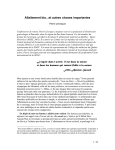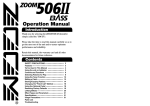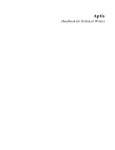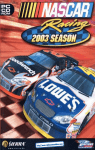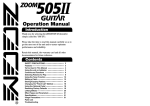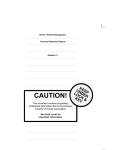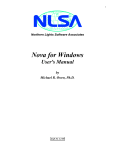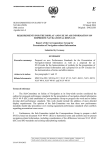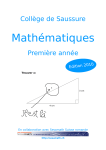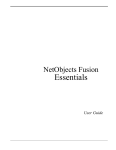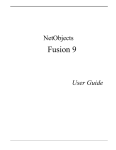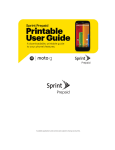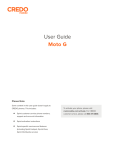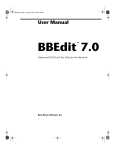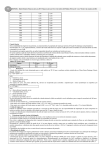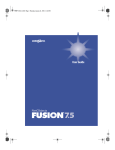Download WEB STYLE GUIDE, 2nd edition
Transcript
WEB STYLE GUIDE,
2nd edition
1/194
WEB STYLE GUIDE, 2nd edition
Front matter
•
•
•
Foreword by Lou Rosenfeld
Preface to the second edition
Preface to the first edition
PROCESS
•
•
•
Before you begin
o Planning
o Developing a site specification
The site development process
o Site definition and planning
o Information architecture
o Site design
o Site construction
o Site marketing
o Tracking, evaluation, & maintenance
References
INTERFACE DESIGN
•
•
•
•
•
Web page design versus conventional document design
Make your Web pages freestanding
Basic interface design
o User-centered design
o Accessibility
Navigation
References
SITE DESIGN
•
•
•
Organizing information
o "Chunking" information
Site structure
o Basic information structures
o Creating site diagrams
Site design themes
o Training
o Teaching
2/194
Continuing education
Reference
Entertainment and magazine sites
News sites
E-commerce
Site elements
o Home pages
o Menus and subsites
o Resource lists, "other related sites" pages
o Site guides
o "What's new?" pages
o Search features
o Contact information and user feedback
o Bibliographies and appendixes
o FAQ pages
o Custom server error pages
Internet versus intranet design
o Design standards
References
o
o
o
o
o
•
•
•
PAGE DESIGN
•
•
•
•
•
•
•
•
•
•
•
•
Visual hierarchy
Consistency
Page dimensions
Page length
Design grids for Web pages
Page headers and footers
Page layout
o Layout tables
o Fixed versus flexible
o Other uses for tables
Frames
General design considerations
Cross-platform issues
Accessibility
References
TYPOGRAPHY
•
•
•
Characteristics of type on the Web
Content structure and visual logic
o Cascading style sheets
Legibility
o Alignment
3/194
Line length
White space
Typefaces
Type size
Emphasis
Consistency
Cross-platform issues
Accessibility
Type graphics
References
o
o
o
o
o
•
•
•
•
•
EDITORIAL STYLE
•
•
•
•
•
Organizing your prose
Online style
Titles and subtitles
Links
References
GRAPHICS
•
•
•
•
•
•
Characteristics of Web graphics
o Color displays
o "Browser-safe" colors
o Dithering
o Screen resolution
o Gamma
o Graphics and network bandwidth
Graphic file formats
o GIF files
o JPEG graphics
o PNG graphics
o Imaging strategies
o Summary: File formats
Images on the screen
o The screen versus printed color artwork
o Complex illustrations or photographs
o Diagrams for the computer screen
HTML and graphics
Accessibility
References
4/194
MULTIMEDIA
•
•
•
•
•
•
Applications for multimedia
Web multimedia strategies
o Audio only
o Slide shows
o Video
o Animation
Preparing multimedia
o Processing
o Delivery
Design and multimedia
Accessibility
References
Back matter
•
•
Illustration credits
References
About the site
•
•
•
Help using the site
Feedback submission form
Copyright information
5/194
Front matter
Foreword
HAVE YOU HEARD of the World Wide Web? If so, your understanding of this exciting
new medium has probably evolved somewhat over the past few years. Here is a
common evolutionary trajectory:
1.
2.
3.
4.
5.
6.
7.
What is this Web thing?
The Web is just a flash in the pan.
The Web is actually pretty cool.
Hmmm, maybe we can make money on the Web.
The Web is the cornerstone of the New Economy.
There is no New Economy.
What was that Web thing?
When things change this fast, humans have a hard time adapting, keeping up, and just
plain understanding what's going on. But people's reactions to the Web changed so fast
precisely because so few of us really understood what it is. In fact, most of us didn't
have the time to think hard about how Web sites could truly be useful and good things
and how important sound design principles are to making them so.
Frenzied anxiety forced us to rush to legions of "experts" who played upon our fears that
"we didn't get it." Through hype and jargon (not to mention wildly creative business
modeling), they bullied us back to where we are today: square one.
As we return to the drawing board to figure out what we should do with the Web and our
Web sites, what we needed all along becomes clear: fundamentals and fundamentally
sound advice to help us think for ourselves and design for our users.
Fortunately, this wonderful little book is still here to show us those fundamentals. Patrick
Lynch and Sarah Horton aren't trying to scare you with hype or jargon. They're just
trying to get you to slow down, take a deep breath, and think for yourself. They'll teach
you basic design principles as well as tricks of the trade, ranging from interaction design
to typography, so that you can develop your own Web site or better understand and
communicate with the people who are doing that work for you. More important, they will
give you a broad framework that will help you understand the Big Picture of Web design.
Even if you don't agree with all of their advice, you'll have a starting point from which to
develop your ideas and practices.
If you're new to the Web, this is the book for you. It will give you a broad overview of a
very complicated subject and get you started in the right direction. It will also make you
look very smart when you carry it into meetings with your Web team.
And if you're battle-scarred, weary, and preparing mentally to do battle again, this is the
book for you. It will help you synthesize what you've learned over these past few years
6/194
and reshape your approach to Web site design from a more reasoned and realistic
perspective. And it will also make you look very smart when you carry it into meetings
with your Web team.
Now get back to it!
— Louis Rosenfeld
7/194
Preface to the second edition
AS IS THE CASE WITH MANY innovations, the Web has gone through a period of
extremes. At its inception, the Web was all about information. Visual design was
accidental at best. Web pages were clumsily assembled, and "sites" were accumulations
of hyperlinked documents lacking structure or coherence. Designers then took over and
crafted attractive, idiosyncratic, and often baffling containers for information. The Web
became a better-looking place, but many users hit up against barriers of large graphics,
complex layouts, and nonstandard coding. Every site was different, and each required
users to relearn how to use the Web, because "real" designers could not be bound by
standards or conventions. Instead, designers pushed the boundaries of HTML, using
workarounds, kludges, and sleight of hand to design on the cutting edge.
Today, the field of Web design is seen much more as a craft than an art, where function
takes precedence over form and content is king. Innovative designs using fancy
navigational doodads are generally seen as an annoyance standing between the user
and what he or she seeks. Large graphic eye-candy, no matter how pleasing, is simply
wasted bandwidth. Like 1960s architecture, much of yesterday's Web design now
makes users wince and wonder how it could ever have been fashionable. Instead,
today's Web designers are also information architects and usability engineers, and a
user-centered design approach is the key to a successful Web site. Instead of constantly
requiring users to relearn the Web, sites are beginning to look more alike and to employ
the same metaphors and conventions. The Web has now become an everyday thing
whose design should not make users think.
The guidance we offer in Web Style Guide has always been grounded on the functional
aspects of design. In this second edition we extend our focus on functionality with
additional sections on Web site accessibility, Cascading Style Sheets, and flexible page
design. We include additional sections on information architecture, site maintenance,
and multimedia design. And we have added illustrations and updated our Web site
examples to reflect current best practices.
In addition to all those who contributed to the first edition of Web Style Guide, and whom
we acknowledge at the end of the first edition preface, we thank Jean Thomson Black,
Laura Jones Dooley, Joyce Ippolito, Maureen Noonan, Nancy Ovedovitz, Deborah
Patton, and Amy Steffen at Yale University Press for their hard and high-quality efforts in
producing this second edition. We are particularly grateful to Lou Rosenfeld for
supplying such a lively and cogent foreword.
I extend heartfelt thanks to my friends and colleagues at Yale Center for Advanced
Instructional Media and the School of Medicine's Web Design and Development unit:
Carl Jaffe, Phillip Simon, Sean Jackson, Kimberly Pasko, Jim Soha, Janet Miller, Victor
Velt, Crystal Gooding, Michael Flynt, Kathryn Latimer, Venkat Reddy, and Russell
Shaddox. In particular, I'd like to thank Carl Jaffe for fifteen years of friendship, wise
counsel, and practical advice, much of which now appears on these pages. I'd also like
to acknowledge and thank my co-author and dear friend Sarah Horton for her friendship,
8/194
for her partnership in this enterprise, and for convincing me that converting our Web
Style Guide site into a book was a good idea.
I am especially grateful to the following individuals for their comments, suggestions,
assistance, and counsel over the development of this book and companion Web site:
Anne Altemus, Emmett Barkley, Richard Beebe, David Bolinsky, Stephen Cohen, Frank
Gallo, Scott Hines, Peter Kindlmann, Howard Newstadt, John Paton, Noble Proctor,
Stacy Ruwe, Virginia Simon, William Stewart, Lynna Stone-Infeld, Jan Taylor, Frans
Wackers, and Cheryl Warfield.
— PL
I thank my excellent colleagues in Curricular Computing at Dartmouth College: Jeffrey
Bohrer, Malcolm Brown, Barbara Knauff, Mark O'Neil, Susan Simon. I also thank the
Dartmouth faculty whose sites we use as examples: Joan Campbell, Sheila Culbert, Eva
Fodor, Karen Gocsik, Sally Hair, Julie Kalish, Allen Koop, Thomas Luxon, and Gerard
Russo. Finally, I am grateful to Andrew Kirkpatrick at the CPB/WGBH National Center
for Accessible Media (ncam.wgbh.org) for casting a knowledgable eye on the sections
on Web site accessibility.
— SH
9/194
Preface to the first edition
THIS BOOK IS FOR ALL THOSE who wish to publish durable content on the Web.
Durable content is not guided by trends; good design will withstand the test of time,
whereas trends quickly become frivolous. Success in Web design goes beyond
technology and fashion. To create Web sites that endure you need only to communicate
your ideas clearly and effectively to your readers.
Though still young, the World Wide Web has already undergone several
transformations. The framers of the Web were scientists who wanted to create a deviceindependent method for exchanging documents. They devised HTML (HyperText
Markup Language) as a method for "marking up" the structure of documents to allow for
exchange and comparison. Their focus was on the structural logic of documents, not the
visual logic of graphic design.
But the Web quickly caught on as a publishing medium; no communication device is
more inexpensive or far-reaching. As a tool for communication, however, Web authoring
with HTML has limitations. With their focus on the structure of documents, the
originators of the Web ignored those visual aspects of information delivery that are
critical to effective communication. Once the Web was established as a viable publishing
medium, these limitations became obvious and cumbersome. Pages that conformed to
HTML standards lacked visual appeal, showing little evidence of the past five centuries
of progress in print design. Graphic designers took this relatively primitive authoring and
layout tool and began to bend and adapt it to a purpose it was never intended to serve:
graphic page design.
The Web viewing audience was also beginning to refine its tastes. The pioneering Web
"surfers" who were content to skim the surface of Internet documents are now
outnumbered. People are turning to the Web for information — information with depth,
breadth, and integrity.
Our purpose for writing this book is to offer basic design principles that you can use to
make your content as easy to understand as possible. We explain how to use design as
a tool, not as an objective; your Web design should be almost transparent to the reader.
We show you how to create a user interface that will allow visitors to your site to
navigate your content with ease. We offer suggestions on how to write Web documents;
this is a new genre with its own style and guidelines. We delve deep into Web images —
color, resolution, compression, and formats — and discuss the benefits of publishing
images on the Web. We cover the stylistic and technical issues surrounding the addition
of dynamic media to your Web site. All the guidance we offer shares a single purpose: to
make your message clear to your readers.
This is not an HTML manual, nor is it a book on graphic design. It is a practical guide to
help you design Web sites for the long run.
Many people have given generously of their time and advice during the preparation of
this book and of the Web site that preceded the book. At Yale University Press we
extend our warmest thanks to Jean Thomson Black, Laura Jones Dooley, and James J.
10/194
Johnson. We also thank Craig Locatis, Donald Norman, and Edward Tufte for their
valuable contributions.
I extend heartfelt thanks to my friends and colleagues at Yale University Center for
Advanced Instructional Media: Carl Jaffe, Phillip Simon, Sean Jackson, Kimberly Pasko,
Marsha Vazquez, and Jeff Colket. In particular, I'd like to thank Carl Jaffe for over ten
years of friendship, wise counsel, and practical advice, much of which now appears on
these pages. I'd also like to acknowledge and thank my co-author and good friend Sarah
Horton for her friendship, for her partnership in this enterprise, and for convincing me
that converting our Web Style Guide site into a book was a good idea.
I am especially grateful to the following individuals for their comments, suggestions,
assistance, and counsel over the development of this book and companion Web site:
Anne Altemus, Emmett Barkley, Richard Beebe, David Bolinsky, Stephen Cohen, Frank
Gallo, Kathryn Latimer, Howard Newstadt, Noble Proctor, Lynna Stone-Infeld, Jan
Taylor, Mi Young Toh, Tom Urtz, and Cheryl Warfield.
— PL
I thank my co-author, Patrick Lynch, for asking me to join him as co-author of the
second edition of the online Web Style Guide. Little did he know where that invitation
would lead, and I am grateful for his unfailing friendship and good humor throughout the
development of this book. I am deeply indebted to Pat and his colleagues at Yale
University Center for Advanced Instructional Media for taking me in some years back
and teaching me how to see.
I am indebted to my many colleagues and friends at Dartmouth College for their support,
suggestions, and counsel, especially John Hawkins, Sheila Culbert, D. Randall Spydell,
Ned Holbrook, and Robert M. Murray. I also thank the faculty whose sites appear in this
book: Joan Campbell, Eva Fodor, Sally Hair, Allen Koop, Thomas Luxon, and Gerard
Russo.
I also thank Malcolm Brown for his steadfast support.
— SH
11/194
PROCESS
In the long run men hit only what they aim at.
— Henry David Thoreau
THE FIRST STEP in designing any Web site is to define your goals. Without a clearly
stated mission and objectives the project will drift, bog down, or continue past an
appropriate endpoint. Careful planning and a clear purpose are the keys to success in
building Web sites, particularly when you are working as part of a development team.
Before you begin
Planning a Web site is a two-part process: first you gather your development partners,
analyze your needs and goals, and work through the development process outlined here
to refine your plans. The second part is creating a site specification document that
details what you intend to do and why, what technology and content you'll need, how
long the process will take, what you will spend to do it, and how you will assess the
results of your efforts. The site specification document is crucial to creating a successful
site, as it is both the blueprint for your process and the touchstone you'll use to keep the
project focused on your agreed goals and deliverables.
Planning
Web sites are developed by groups of people to meet the needs of other groups of
people. Unfortunately, Web projects are often approached as a "technology problem,"
and projects are colored from the beginning by enthusiasms for particular Web
techniques or browser plug-ins (Flash, digital media, XML, databases, etc.), not by real
human or business needs. People are the key to successful Web projects. To create a
substantial site you'll need content experts, writers, information architects, graphic
designers, technical experts, and a producer or committee chair responsible for seeing
the project to completion. If your site is successful it will have to be genuinely useful to
your target audience, meeting their needs and expectations without being too hard to
use.
Although the people who will actually use your site will determine whether the project is
a success, ironically, those very users are the people least likely to be present and
involved when your site is designed and built. Remember that the site development
team should always function as an active, committed advocate for the users and their
needs. Experienced committee warriors may be skeptical here: these are fine
sentiments, but can you really do this in the face of management pressures, budget
limitations, and divergent stakeholder interests? Yes, you can — because you have no
choice if you really want your Web project to succeed. If you listen only to management
12/194
directives, keep the process sealed tightly within your development team, and dictate to
imagined users what the team imagines is best for them, be prepared for failure. Involve
real users, listen and respond to what they say, test your designs with them, and keep
the site easy to use, and the project will be a success.
What are your goals?
A short statement identifying two or three goals should be the foundation of your Web
site design. The statement should include specific strategies around which the Web site
will be designed, how long the site design, construction, and evaluation periods will be,
and specific quantitative and qualitative measures of how the success of the site will be
evaluated. Building a Web site is an ongoing process, not a one-time project with static
content. Long-term editorial management and technical maintenance must be covered
in your budget and production plans for the site. Without this perspective your electronic
publication will suffer the same fate as many corporate communications initiatives — an
enthusiastic start without lasting accomplishments.
Know your audience
The next step is to identify the potential readers of your Web site so that you can
structure the site design to meet their needs and expectations. The knowledge,
background, interests, and needs of users will vary from tentative novices who need a
carefully structured introduction to expert "power users" who may chafe at anything that
seems to patronize them or delay their access to information. A well-designed system
should be able to accommodate a range of users' skills and interests. For example, if the
goal of your Web site is to deliver internal corporate information, human resources
documents, or other information formerly published in paper manuals, your audience will
range from those who will visit the site many times every day to those who refer only
occasionally to the site.
Design critiques
Each member of a site development team will bring different goals, preferences, and
skills to the project. Once the team has reached agreement on the mission and goals of
the project, consensus on the overall design approach for the Web site needs to be
established. The goal at this stage is to identify potential successful models in other
Web sites and to begin to see the design problem from the site user's point of view.
Unfortunately, production teams rarely include members of the target audience for the
Web site. And it is often difficult for team members who are not already experienced site
designers to articulate their specific preferences, except in reference to existing sites.
Group critiques are a great way to explore what makes a Web site successful, because
everyone on the team sees each site from a user's point of view. Have each team
member bring a list of a few favorite sites to the critique, and ask them to introduce their
sites and comment on the successful elements of each design. In this way you will learn
one another's design sensibilities and begin to build consensus on the experience that
your audience will have when they visit the finished site.
13/194
Content inventory
Once you have an idea of your Web site's mission and general structure, you can begin
to assess the content you will need to realize your plans. Building an inventory or
database of existing and needed content will force you to take a hard look at your
existing content resources and to make a detailed outline of your needs. Once you know
where you are short on content you can concentrate on those deficits and avoid wasting
time on areas with existing resources that are ready to use. A clear grasp of your needs
will also help you develop a realistic schedule and budget for the project. Content
development is the hardest, most time-consuming part of any Web site development
project. Starting early with a firm plan in hand will help ensure that you won't be caught
later with a well-structured but empty Web site.
Developing a site specification
The site specification is the planning team's concise statement of core goals, values,
and intent, to provide the ultimate policy direction for everything that comes next.
Designing a substantial Web site is a costly and time-consuming process. When you're
up to your neck in the daily challenges of building the site, it can be surprisingly easy to
forget why you are doing what you are, to lose sight of your original priorities, and to not
know on any given day whether the detailed decisions you are making actually support
those overall goals and objectives. A well-written site specification is a powerful daily
tool for judging the effectiveness of a development effort. It provides the team with a
compass to keep the development process focused on the ultimate purposes of the site.
As such, it quickly becomes a daily reference point to settle disputes, to judge the
potential utility of new ideas as they arise, to measure progress, and to keep the
development team focused on the ultimate goals.
At minimum, a good site specification should define the content scope, budget,
schedule, and technical aspects of the Web site. The best site specifications are very
short and to the point, and are often just outlines or bullet lists of the major design or
technical features planned. The finished site specification should contain the goals
statement from the planning phase, as well as the structural details of the site.
Goals and strategies
•
•
•
•
•
•
•
•
What is the mission of your organization?
How will creating a Web site support your mission?
What are your two or three most important goals for the site?
Who is the primary audience for the Web site?
What do you want the audience to think or do after having visited your site?
What Web-related strategies will you use to achieve those goals?
How will you measure the success of your site?
How will you adequately maintain the finished site?
14/194
Production issues
•
•
•
•
•
How many pages will the site contain? What is the maximum acceptable count
under this budget?
What special technical or functional requirements are needed?
What is the budget for the site?
What is the production schedule for the site, including intermediate milestones
and dates?
Who are the people or vendors on the development team and what are their
responsibilities?
These are big questions, and the broad conceptual issues are too often dismissed as
committees push toward starting the "real work" of designing and building a Web site.
However, if you cannot confidently answer all of these questions, then no amount of
design or production effort can guarantee a useful result.
Avoiding "scope creep"
The site specification defines the scope of your project — that is, what and how much
you need to do, the budget, and the development schedule. "Scope creep" is the most
prevalent cause of Web project failures. In badly planned projects, scope creep is the
gradual but inexorable process by which previously unplanned "features" are added,
content and features are padded to mollify each stakeholder group, major changes in
content or site structure during site construction are made, and more content or
interactive functionality than you originally agreed to create is stuffed in. No single
overcommitment is fatal, but the slow, steady accumulation of additions and changes is
often enough to blow budgets, ruin schedules, and bury what might have been an
elegant original plan under megabytes of muddle and confusion.
Don't leap into building a Web site before you understand what you want to accomplish
and before you have developed a solid and realistic site specification for creating your
Web site. The more carefully you plan, the better off you will be when you begin to build
your site.
One excellent way to keep a tight rein on the overall scope of the site content is to
specify a maximum page count in the site specification. Although a page count is hardly
infallible as a guide (after all, Web pages can be arbitrarily long), it serves as a constant
reminder to everyone involved of the project's intended scope. If the page count goes
up, make it a rule to revisit the budget implications automatically — the cold realities of
budgets and schedules will often cool the enthusiasm to stuff in "just one more page." A
good way to keep a lid on scope creep is to treat the page count as a "zero sum game."
If someone wants to add pages, it's up to them to nominate other pages to remove or to
obtain a corresponding increase in the budget and schedule to account for the increased
work involved.
Changes and refinements can be a good thing, as long as everyone is realistic about the
impact of potential changes on the budget and schedule of a project. Any substantial
change to the planned content, design, or technical aspects of a site must be tightly
15/194
coupled with a revision of the budget and schedule of the project. People are often
reluctant to discuss budgets or deadlines frankly and will often agree to substantial
changes or additions to a development plan rather than face an awkward conversation
with a client or fellow team member. But this acquiescence merely postpones the
inevitable damage of not dealing with scope changes rationally.
The firm integration of schedule, budget, and scope is the only way to keep a Web
project from becoming unhinged from the real constraints of time, money, and the
ultimate quality of the result. A little bravery and honesty up front can save you much
grief later. Make the plan carefully, and then stick to it.
The site development process
Every significant Web project poses unique challenges, but the overall process of
developing a complex Web site generally follows six major stages:
1.
2.
3.
4.
5.
6.
Site definition and planning
Information architecture
Site design
Site construction
Site marketing
Tracking, evaluation, and maintenance
Developing a large Web site is a process that may have far-reaching budgetary,
personnel, and public relations consequences for an organization, both during the
development of the site and long after its successful deployment. Too many Web sites
begin life as ad hoc efforts, created by small interest groups working in isolation from
their peers elsewhere in the organization and without fully considering the site's goals
within the context of the organization's overall mission. The result of poorly planned,
hasty development efforts often is an "orphan site," starved of resources and attention.
As you consider the development process outlined below, note that the construction of
the pages that make up the Web site is one of the last things that takes place in a welldesigned project. Consider each step in the process, and its impact on your developing
site specification plan. Think before you act, and make sure you have the organizational
backing, budget, and personnel resources you'll need to make the project a success.
Site definition and planning
This initial stage is where you define your goals and objectives for the Web site and
begin to collect and analyze the information you'll need to justify the budget and
resources required. This is also the time to define the scope of the site content, the
interactive functionality and technology support required, and the depth and breadth of
information resources that you will need to fill out the site and meet your reader's
expectations. If you are contracting out the production of the Web site, you will also
need to interview and select a site design firm. Ideally, your site designers should be
involved as soon as possible in the planning discussions.
16/194
Site production checklist
Not every site will require consideration of every item below. Developers within
corporations or other large enterprises can often count on substantial in-house
technology support when creating new Web sites. If you are on your own as an
individual or small business, you may need to contract with various technology and
design vendors to assemble everything you'll need to create a substantial content site or
small e-commerce site.
Production
•
•
•
•
•
Will your site production team be composed of in-house people, outside
contractors, or a mix of the two?
Who will manage the process?
Who are your primary content experts?
Who will be the liaison to any outside contractors?
Who will function long-term as the Webmaster or senior site editor?
Technology
•
•
•
•
•
•
What browsers and operating systems should your site support?
o Windows, Macintosh, UNIX, Linux
o Netscape Navigator, Internet Explorer; minimum version supported
Network bandwidth of average site visitors
o Internal audience or largely external audience?
o Ethernet or high-speed connections typical of corporate offices
o ISDN, or DSL medium-speed connections typical of suburban homes
o Modem connections for rural, international, or poorer audiences
Dynamic HTML (HyperText Markup Language) and advanced features?
o JavaScript or vbscript required
o Java applets required
o Style sheets required
o Third-party browser plug-ins required
o Special features of the UNIX or NT server environments required
o Special security or confidentiality features required
How will readers reach the support personnel?
o Email messages from readers
o Chat rooms, forums, help desks, or phone support
Database support?
o User log-ins required to enter any site areas?
o Questionnaires required?
o Search and retrieval from databases needed?
Audiovisual content
o Video or audio productions?
17/194
Web server support
•
In-house Web server or outsourced to Internet Service Provider (ISP)?
o Unique domain names available (multihoming)
o Disk space or site traffic limitations or extra costs
o Adequate capacity to meet site traffic demands?
o Twenty-four-hour, seven-days-a-week support and maintenance?
o Statistics on users and site traffic?
o Server log analysis: in-house or outsourced?
o Search engine suitable for your content?
o CGI (Common Gateway Interface), programming, and database
middleware support available?
o Database support or coordination with in-house staff?
Budgeting
•
•
•
•
•
•
•
•
Salaries and benefits for short-term development staff and long-term editorial and
support staff
Hardware and software for in-house development team members
Staff training in Web use, database, Web marketing, and Web design
Outsourcing fees
o Site design and development
o Technical consulting
o Database development
o Site marketing
Ongoing personnel support for site
o Site editor or Webmaster
Ongoing server and technical support
Database maintenance and support
New content development and updating
Appoint a site editor
A site that is "everyone's responsibility" can quickly become an orphan. A maintenance
plan should specify who is responsible for the content of each page in the site. To
maintain consistent editorial, graphic design, and management policies you'll also need
one person to act as the editor of the overall Web site. The site editor's duties will vary
according to how you choose to maintain your site. Some editors do all the work of
maintaining site content, relieving their coworkers of the need to deal directly with Web
page editing. Other editors coordinate and edit the work of many contributors who work
directly on the site pages. If multiple people contribute to site maintenance, the site
editor may choose to edit pages after they are created and posted to avoid becoming a
bottleneck in the communications process. However, high-profile public pages or pages
that contain very important content should be vetted by the editor before public posting.
In addition to ensuring editorial quality, a site editor must also ensure that the content of
the site reflects the policies of the enterprise, is consistent with local appropriate use
18/194
policies, and does not contain material that violates copyright laws. Many people who
post pictures, cartoons, music files, or written material copied from other sites on their
own sites do not understand copyrights and the legal risks in using copyrighted
materials inappropriately. A site editor is often an institution's first line of defense against
an expensive lawsuit over the misuse of protected material.
Information architecture
At this stage you need to detail the content and organization of the Web site. The team
should inventory all existing content, describe what new content is required, and define
the organizational structure of the site. Once a content architecture has been sketched
out, you should build small prototypes of parts of the site to test what it feels like to move
around within the design. Site prototypes are useful for two reasons. First, they are the
best way to test site navigation and develop the user interface. The prototypes should
incorporate enough pages to assess accurately what it's like to move from menus to
content pages. Second, creating a prototype allows the graphic designers to develop
relations between how the site looks and how the navigation interface supports the
information design. The key to good prototyping is flexibility early on: the site prototypes
should not be so complex or elaborate that the team becomes too invested in one
design at the expense of exploring better alternatives.
Typical results or contract deliverables at the end of this stage could include:
•
•
•
•
•
•
•
•
•
•
•
Detailed site design specification
Detailed description of site content
Site maps, thumbnails, outlines, table of contents
Detailed technical support specification
Browser technology supported
Connection speed supported
Web server and server resources
Proposals to create programming or technology to support specific features of the
site
A schedule for implementing the site design and construction
One or more site prototypes of multiple pages
Multiple graphic design and interface design sketches or roughs
Site design
At this stage the project acquires its look and feel, as the page grid, page design, and
overall graphic design standards are created and approved. Now the illustrations,
photography, and other graphic or audiovisual content for the site need to be
commissioned and created. Research, writing, organizing, assembling, and editing the
site's text content is also performed at this stage. Any programming, database design
and data entry, and search engine design should be well under way by now. The goal is
to produce all the content components and functional programming and have them
ready for the final production stage: the construction of the actual Web site pages.
19/194
Typical products or contract deliverables at the end of this stage could include:
Content components, detailed organization and assembly
•
•
•
•
•
•
Text, edited and proofread
Graphic design specifications for all page types
o Finished interface graphics for page templates
o Header and footer graphics, logos, buttons, backgrounds
Detailed page comps or finished examples of key pages
o Site graphic standards manual for large, complex sites
Interface design and master page grid templates completed
o Finished HTML template pages
Illustrations
Photography
Functional and logic components
•
•
•
JavaScript scripts, Java applets designed
Database tables and programming, interaction prototypes completed
Search engine designed and tested
Templates
Whether you develop your site on you own or hire a professional Web developer, you
should develop page templates for your new Web site. It's much easier to add new
pages if you can start from a page that already has the basic navigation and site
graphics in place. If you share page development with other people, you will also want to
be able to give your team members templates to use, along with instructions on how to
handle page text and content graphics according to your standards. Popular Web site
development software packages such as Macromedia's Dreamweaver offer powerful
templates and standard reusable libraries of site graphics and HTML that make it easy
to create new pages and maintain your site.
Accessibility
For many organizations, providing equal access to Web pages is institutional policy, if
not a federal mandate. It is critical, therefore, that you validate your designs and page
templates and the content of your site throughout the development process to ensure
that your pages are accessible to all users. To check the accessibility of your pages you
can use a tool like Bobby (www.cast.org/bobby). Bobby is a free service provided by the
Center for Applied Special Technology. After you supply the URL (Uniform Resource
Locator) of your page, Bobby checks the page against the Web Accessibility Initiative
guidelines and flags potential barriers for users with disabilities. Bobby also
recommends changes that will improve the accessibility of your pages. Check your
20/194
designs at every development milestone to avoid time-consuming and potentially costly
revamping efforts.
Site construction
Only at this mature stage of the project are the bulk of the site's Web pages constructed
and filled out with content. By waiting until you have a detailed site architecture, mature
content components, and a polished page design specification you will minimize the
content churning, redundant development efforts, and wasted energy that inevitably
result from rushing to create pages too soon. Of course, you will always learn new
things about your overall design as the prototype matures into the full-blown Web site.
Be prepared to refine your designs as you navigate through the growing Web site and
discover both weak spots and opportunities to improve navigation or content.
Once the site has been constructed, with all pages completed and all database and
programming components linked, it is ready for beta testing. Testing should be done
primarily by readers outside your site development team who are willing to supply
informed criticism and report programming bugs, typographic errors, and critique the
overall design and effectiveness of the site. Fresh users will inevitably notice things that
you and your development team have overlooked. Only after the site has been
thoroughly tested should you begin to publicize the URL address of the site to a larger
audience.
Typical products or contract deliverables at the end of this stage should include:
•
•
•
•
•
•
•
•
•
•
Finished HTML for all Web pages, all page content in place
Finished navigation link structure
All programming in place and linked to pages, ready for beta testing
All database components in place and linked to site pages
All graphic design, illustration, and photography in place
Final proofreading of all site content
Detailed testing of database and programming functionality
Testing and verification of database reporting features
Testing of site reader support procedures, answering email, etc.
Archives of all site content components, HTML code, programming code, and any
other site development materials
Maintainable code
Most business or departments in larger enterprises will contract with a Web
development group to create the initial site design and to build all the pages in the first
version of the Web site. They then assume responsibility for the site, doing some or all
of the day-to-day maintenance and updating content as needed to keep the site current.
Often not until the practicalities of site maintenance come up do customers realize the
importance of understanding the details of how the Web developer generated the HTML
and other code that makes up the Web site. Although all HTML is much the same to
Web browsing software, how the HTML is formatted and what Web authoring tool the
21/194
developer used can make a huge difference in how the code looks to a human reader.
Consider the two code examples below:
Example 1
<! — START OF SCHEDULE TABLE ======= — >
<table summary="Human Investigations Committee II schedule, FY 2001." border="0"
width="100%" cellspacing="0" cellpadding="1">
<tr valign="top">
<! — =============================== — >
<td width="50%">
<p class="tabletext">
Deadline for Submissions</p>
</td>
<td width="2%">
</td>
<td width="48%">
<p class="tabletext">
Meeting Dates 2001</p>
</td></tr>
<! — =============================== — >
Example 2
<table summary="Human Investigations Committee II schedule, FY 2001." border="0"
width="100%" cellspacing="0" cellpadding="1"><tr valign="top"><td width="50%"><p
class="tabletext">Deadline for Submissions</p></td><td width="2%"> </td><td
width="48%"><p class="tabletext">Meeting Dates 2001</p></td></tr>
Which example do you find easier to understand? These code examples are exactly
equivalent to Web browser software, but most people would find Example 1 significantly
easier to read and understand. If you contract with a developer to build your site, it is
crucial to understand how the developer writes code, what state the code will be in when
the site is delivered, and whether the software used by the developer is compatible with
what you will be using to maintain the site after delivery. Some Web development
software produces HTML code that is nearly impossible for a human to read without
significant (and expensive) reformatting. Other programs (such as Macromedia
Dreamweaver) produce HTML code that is easy for Web programmers to read, which
can make a huge difference if you decide to change Web developers or if you decide to
edit HTML directly in maintaining your site. If you hire someone to create your Web site,
be sure to ask what tools he or she will use to write the HTML and any other code. Ask
to see examples of HTML code written for other clients. Check the code to be sure the
developer inserts explanatory comments and dividers for legibility in the code. Be sure
you understand whether there will be any problems or conflicts in using your favorite
Web tools to edit the HTML code your Web developer produces.
22/194
Site marketing
Your Web site should be an integral part of all marketing campaigns and corporate
communications programs, and the URL for your site should appear on every piece of
correspondence and marketing collateral your organization generates.
If your Web site is aimed primarily at local audiences you must look beyond getting
listed in standard Web indexes, such as Yahoo and Infoseek, URL and publicize your
URL where local residents or businesses will encounter it. Local libraries (and schools,
where the content is relevant) are often the key to publicizing a new Web site within a
localized geographic area.
You may also find opportunities to cross-promote your site with affiliated businesses,
professional organizations, broadcast or print media, visitor or local information
agencies, real estate and relocation services, Internet access providers, and local city or
town directory sites. Your organization could also feature local nonprofit charitable or
school events on your Web site. The cost in server space is usually trivial, and highly
publicized local events featuring a Web page hosted within your site will boost local
awareness of your Web presence. Site sponsorship might also interest local broadcast
media as an interesting story angle.
Your home page URL should appear in all:
•
•
•
•
•
•
•
•
•
•
•
•
Print advertisements
Radio and television advertisements
Lobby kiosks in high-traffic areas of your enterprise or in local libraries, schools,
or other suitable venues
Direct mail campaigns
Business cards
Stationery
Bills and statements
Product manuals and product packaging
Response cards and warrantee cards
Publications and promotional materials
Press releases
Posters and billboards
Tracking, evaluation, and maintenance
An abundance of information about visitors to your site can be recorded with your Web
server software. Even the simplest site logs track how many people (unique visitors)
saw your site over a given time, how many pages were requested for viewing, and many
other variables. By analyzing the server logs for your Web site you can develop
quantitative data on the success of your site. The logs will tell you what pages were the
most popular and what brands and versions of Web browser people used to view your
site. Server logs can also give you information on the geographic location of your site
readers. The usefulness of your site logs will depend on what you ask of the server and
the people who maintain the server. Detailed logs are the key to quantifying the success
23/194
of a Web site. Your Webmaster should archive all site logs for long-term analysis and
should be prepared to add or change the information categories being logged as your
needs and interests change.
A number of popular software packages are designed to produce easily readable site
traffic reports, complete with data graphics and charts to aid in data analysis. As a
service to customers, site hosting companies often offer reports from popular site
analysis programs like WebTrends, often free of charge. Before contracting with an
Internet Service Provider (ISP) for site hosting services, always ask about site analysis
services. If your ISP or corporate Web site does not offer a good site traffic analysis
package, ask whether the Webmaster can give you access to a monthly server log of
your account. Basic versions of traffic analysis programs like WebTrends cost about
three hundred dollars, and you can run them on a personal computer if you can gain
access to the raw Web server log from your ISP or corporate Webmaster.
Maintaining the site
Don't abandon your site once the production "goes live" and the parties are over. The
aesthetic and functional aspects of a large Web site need constant attention and
grooming, particularly if a group of individuals shares responsibility for updating content.
Someone will need to be responsible for coordinating and vetting the new content
stream, maintaining the graphic and editorial standards, and assuring that the
programming and linkages of all pages remain intact and functional. Links on the Web
are perishable, and you'll need to check periodically that links to pages outside your
immediate site are still working. Don't let your site go stale by starving it of resources just
as you begin to develop an audience — if you disappoint them by not following through
it will be doubly difficult to attract them back.
Backups and site archives
The site editor should be sure that the Web site is regularly backed up onto a secure
and reliable storage medium to ensure that a catastrophic hardware failure in your Web
server does not wipe out your Web site. Most Web servers maintained by information
technology professionals or commercial Web service providers are backed up at least
once a day. If you don't know what your particular backup schedule is, ask your
Webmaster or Web services vendor. Human error is the most common reason you may
want quick access to a backup copy of your Web site. Unfortunately, it's easy to
accidentally overwrite an old file (or a whole directory of files) over a newer version on
the Web server, to delete something important in error, or to inadvertently wipe out
someone else's work when updating a Web site. A recent backup (ideally no more than
twenty-four hours old) can often be a lifesaver in correcting a mistake.
If your site is successful, it will quickly become an important record of your enterprise's
work, your accomplishments, and a valuable record of the "state of things" as the site
evolves over time. Unfortunately, too little attention is paid to this aspect of Web sites,
and we are collectively losing huge pieces of our history because no one thinks about
preserving permanent records of a Web site. Unless your Web site is prohibitively large,
your Web site editor could arrange to collect and store the files of the site periodically or
24/194
contract with your Web service provider to set aside a backup version at regular
intervals so that it can be stored for long-term use. We take for granted the "paper trail"
of history left by conventional business and work practices. Without a plan for preserving
our digital works, our collective history may vanish without a trace.
References
Development process
Burdman, Jessica R. 1999. Collaborative Web development: Strategies and best
practices for Web teams. Reading, Mass.: Addison-Wesley.
Dobson, Michael Singer. 1996. Practical project management: Secrets of managing any
project on time and on budget. Mission, Kans.: SkillPath.
Frenza, J. P., and Michelle Szabo. Web and new media pricing guide: A business and
pricing guide for Web sites and related digital media. Indianapolis, Ind.: Hayden Books.
Friedlein, Ashley. 2001. Web project management: Delivering successful commercial
Web sites. San Francisco: Morgan Kaufmann.
Graphic Artists Guild et al. 1997. Graphic Artists Guild handbook: Pricing and ethical
guidelines, 9th ed. Cincinnati, Ohio: North Light Books.
Reiss, Eric L. 2000. Practical information architecture: A hands-on approach to
structuring successful Web sites. Reading, Mass.: Addison-Wesley.
Siegel, David. 1997. Secrets of successful Web sites: Project management on the World
Wide Web. Indianapolis, Ind.: Hayden Books.
Veen, Jeffrey. 2001. The art and science of Web design. Indianapolis, Ind.: New Riders.
General reference
Meyer, Eric. A. 2000. Cascading Style Sheets: The definitive guide. Sebastopol, Calif.:
O'Reilly.
Musciano, Chuck, and Bill Kennedy. 2000. HTML and XHTML: The definitive guide.
Sebastopol, Calif.: O'Reilly.
Niederst, Jennifer. 1999. Web design in a nutshell: A desktop quick reference.
Sebastopol, Calif.: O'Reilly.
Powell, Thomas A. 2000. Web design: The complete reference. Berkeley, Calif.:
Osborne/McGraw-Hill.
Spainhour, Steven, and Robert Eckstein. 1999. Webmaster in a nutshell: A desktop
quick reference, 2d ed. Sebastopol, Calif.: O'Reilly.
25/194
INTERFACE DESIGN
The capacity for perception depends on the amount, the kind and the
availability of past experiences.... We see familiar things more clearly than
we see objects about which we have no stock of memories.
— Aldous Huxley
USERS OF WEB DOCUMENTS don't just look at information, they interact with it in
novel ways that have no precedents in paper document design. The graphic user
interface (GUI) of a computer system comprises the interaction metaphors, images, and
concepts used to convey function and meaning on the computer screen. It also includes
the detailed visual characteristics of every component of the graphic interface and the
functional sequence of interactions over time that produce the characteristic look and
feel of Web pages and hypertext linked relations. Graphic design and visual "signature"
graphics are not used simply to enliven Web pages — graphics are integral to the user's
experience with your site. In interactive documents graphic design cannot be separated
from issues of interface design.
Web page design versus conventional document
design
Concepts about structuring information today stem largely from the organization of
printed books and periodicals and the library indexing and catalog systems that
developed around printed information. The "interface standards" of books in the Englishspeaking world are well established and widely agreed-upon, and detailed instructions
for creating books may be found in such guides as The Chicago Manual of Style. Every
feature of the book, from the contents page to the index, has evolved over the centuries,
and readers of early books faced some of the same organizational problems that users
of hypermedia documents confront today. Gutenberg's Bible of 1456 is often cited as the
first modern book, yet even after the explosive growth of publishing that followed
Gutenberg's invention of printing with movable type, more than a century passed before
page numbering, indexes, tables of contents, and even title pages became expected
and necessary features of books. Web documents are undergoing a similar evolution
and standardization.
Design precedents in print
Although networked interactive hypermedia documents pose novel challenges to
information designers, most of the guidance needed to design, create, assemble, edit,
and organize multiple forms of media does not differ radically from current practice in
print media. Most Web documents can be made to conform to The Chicago Manual of
26/194
Style conventions for editorial style and text organization. Much of what an organization
needs to know about creating clear, comprehensive, and consistent internal publishing
standards is already available in such publishing guides as the Xerox Publishing
Standards: A Manual of Style and Design. Don't get so lost in the novelty of Web pages
that basic standards of editorial and graphic design are tossed aside.
Make your web pages freestanding
World Wide Web pages differ from books and other documents in one crucial respect:
hypertext links allow users to access a single Web page with no preamble. For this
reason Web pages need to be more independent than pages in a book. For example,
the headers and footers of Web pages should be more informative and elaborate than
those on printed pages. It would be absurd to repeat the copyright information, author,
and date of a book at the bottom of every printed page, but individual Web pages often
need to provide such information because a single Web page may be the only part of a
site that some users will see. This problem of making documents freestanding is not
unique to Web pages. Journals, magazines, and most newspapers repeat the date,
volume number, and issue number at the top or bottom of each printed page because
they know that readers often rip out articles or photocopy pages and will need that
information to be able to trace the source of the material.
Given the difficulties inherent in creating Web sites that are both easy to use and full of
complex content, the best design strategy is to apply a few fundamental document
design principles consistently in every Web page you create. The basic elements of a
document aren't complicated and have almost nothing to do with Internet technology. It's
like a high school journalism class: who, what, when, and where.
Who
Who is speaking? This question is so basic, and the information is so often taken for
granted, that authors frequently overlook the most fundamental piece of information a
reader needs to assess the provenance of a Web document. Whether the page
originates from an individual author or an institution, always tell the reader who created
it. The flood of Web sites propagating incorrect or intentionally misleading material on
the Florida vote problems of the 2000 American presidential election offers a vivid
example of how "information" of no known origin and of dubious authenticity can quickly
cloud legitimate inquiry and discussion.
What
All documents need clear titles to capture the reader's attention, but for several reasons
peculiar to the Web this basic editorial element is especially crucial. The document title
is often the first thing browsers of World Wide Web documents see as the page comes
up. In pages with lots of graphics the title may be the only thing the user sees for several
seconds as the graphics download onto the page. In addition, the page title will become
the text of a browser "bookmark" if the user chooses to add your page to his or her list of
27/194
URLs ("Universal Resource Locator," the formal term for Web addresses). A misleading
or ambiguous title or one that contains technical gibberish will not help users remember
why they bookmarked your page.
When
Timeliness is an important element in evaluating the worth of a document. We take
information about the age of most paper documents for granted: newspapers,
magazines, and virtually all office correspondence is dated. Date every Web page, and
change the date whenever the document is updated. This is especially important in long
or complex online documents that are updated regularly but may not look different
enough to signal a change in content to occasional readers. Corporate information,
personnel manuals, product information, and other technical documents delivered as
Web pages should always carry version numbers or revision dates. Remember that
many readers prefer to print long documents from the Web. If you don't include revision
dates your audience may not be able to assess whether the version they have in hand is
current.
Where
The Web is an odd "place" that has huge informational dimensions but few explicit cues
to the place of origin of a document. Click on a Web link, and you could be connected to
a Web server in Sydney, Chicago, or Rome — anywhere, in fact, with an Internet
connection. Unless you are well versed in parsing URLs it can be hard to tell where a
page originates. This is the World Wide Web, after all, and the question of where a
document comes from is sometimes inseparable from whom the document comes from.
Always tell the reader where you are from, with (if relevant) your corporate or
institutional affiliations.
Incorporating the "home" URL on at least the main pages of your site is an easy way to
maintain the connection to where a page originated. Once the reader has saved the
page as a text file or printed the page onto paper, this connection may be lost. Although
newer versions of the most common Web browsers allow users to include the URL
automatically in anything they print, many people never take advantage of this optional
feature. Too many of us have stacks of printed Web pages with no easy way of locating
the Web sites where they originated.
Every Web page needs:
•
•
•
•
•
An informative title (which also becomes the text of any bookmark to the page)
The creator's identity (author or institution)
A creation or revision date
At least one link to a local home page or menu page
The "home page" URL on the major menu pages in your site
Include these basic elements and you will have traveled 90 percent of the way toward
providing your readers with an understandable Web user interface.
28/194
Basic interface design
User-centered design
Graphic user interfaces were designed to give people control over their personal
computers. Users now expect a level of design sophistication from all graphic interfaces,
including Web pages. The goal is to provide for the needs of all your potential users,
adapting Web technology to their expectations and never requiring readers to conform
to an interface that places unnecessary obstacles in their paths.
This is where your research on the needs and demographics of the target audience is
crucial. It's impossible to design for an unknown person whose needs you don't
understand. Create sample scenarios with different types of users seeking information
from your site. Would an experienced user seeking a specific piece of information be
helped or hindered by your home page design? Would a casual reader be intimidated by
a complex menu scheme? Testing your designs and getting feedback from a variety of
users is the best way to see whether your design ideas are giving them what they want
from your site.
Clear navigation aids
Most user interactions with Web pages involve navigating hypertext links between
documents. The main interface problem in Web sites is the lack of a sense of where you
are within the local organization of information:
Clear, consistent icons, graphic identity schemes, and graphic or text-based overview
and summary screens can give the user confidence that they can find what they are
looking for without wasting time.
Users should always be able to return easily to your home page and to other major
navigation points in the site. These basic links should be present and in consistent
locations on every page. Graphic buttons will provide basic navigation links and create a
graphic identity that tells users they are within the site domain. In this site, for example,
the graphic header appears on every page:
29/194
www.fastcompany.com
The button bar is efficient (offering multiple choices in a small space) and predictable (it
is always there, at the top of every page), and it provides a consistent graphic identity
throughout the site.
No dead-end pages
Web pages often appear with no preamble: readers can make or follow links directly to
subsection pages buried deep in the hierarchy of Web sites. They may never see your
home page or other introductory site information. If your subsection pages do not
contain links to the home page or to local menu pages, the reader will be locked out
from the rest of the Web site:
Make sure all pages in your site have at minimum a link back to the main "home" page
or, better yet, a home page link along with links to the other sections of the site.
30/194
Direct access
Users want to get information in the fewest possible steps. This means that you must
design an efficient hierarchy of information to minimize steps through menu pages.
Studies have shown that users prefer menus that present at least five to seven links and
that they prefer a few very dense screens of choices to many layers of simplified menus.
The following table demonstrates that you do not need many levels of menus to
incorporate lots of choices:
Number of menu items
listed
Number
menus
of
nested 5
7
8
10
1
5
7
8
10
2
25
49
64
100
3
125 343 512 1000
Design your site hierarchy so that real content is only a click or two away from the main
menu pages of your site.
Bandwidth and interaction
Users will not tolerate long delays. Research has shown that for most computing tasks
the threshold of frustration is about ten seconds. Web page designs that are not well
"tuned" to the network access speed of typical users will only frustrate them. If your
users are primarily general public browsers "surfing" the Web via dial-up modem
connections, it is foolish to put huge bitmap graphics on your pages — the average
modem user will not be patient enough to wait while your graphics download over the
phone line. If, however, you are building a university or corporate intranet site where
most users will access the Web server at Ethernet speeds or better, you can be much
more ambitious in the use of graphics and multimedia. Many home computer users can
now use high-speed DSL (digital subscriber line) or cable modems to access the Web.
However, industry observers expect that it will be at least another five years before Web
designers can count on most home users' having access to high-speed Web
connections. In general, be conservative with Web graphics. Even users with highspeed connections appreciate a fast-loading page.
Simplicity and consistency
Users are not impressed with complexity that seems gratuitous, especially those users
who may be depending on the site for timely and accurate work-related information.
Your interface metaphors should be simple, familiar, and logical — if you need a
31/194
metaphor for information design, choose a genre familiar to readers of documents, such
as a book or a library. Highly unusual, "creative" navigation and home page metaphors
always fail because they impose an unfamiliar, unpredictable interface burden on the
user.
www.amazon.com
The user interface for your Web site should follow the general navigation and layout
conventions of major Web sites because your users will already be used to those
conventions. Users spend most of their time on sites other than yours, so avoid highly
unusual interfaces if you wish to attract and keep a large audience.
The best information designs are never noticed. An excellent model of interface design
is the Adobe Corporation Web site. Graphic headers act as navigation aids and are
consistently applied across every page in the site. Once you know where the standard
links are on the page header graphics, the interface becomes almost invisible and
navigation is easy:
www.adobe.com
32/194
For maximum functionality and legibility, your page and site design should be built on a
consistent pattern of modular units that all share the same basic layout grids, graphic
themes, editorial conventions, and hierarchies of organization. The goal is to be
consistent and predictable; your users should feel comfortable exploring your site and
confident that they can find what they need. The graphic identity of a series of pages in
a Web site provides visual cues to the continuity of information. The header menu
graphics present on every page of the Adobe site create a consistent user interface and
corporate identity:
www.adobe.com/type
Even if your site design does not employ navigation graphics, a consistent approach to
the layout of titles, subtitles, page footers, and navigation links to your home page or
related pages will reinforce the reader's sense of context within the site. To preserve the
effect of a "seamless" system of pages you may wish to bring important information into
your site and adapt it to your page layout scheme rather than using links to send the
reader away from your site (be sure there are no copyright restrictions on copying the
information into your site).
Design integrity and stability
To convince your users that what you have to offer is accurate and reliable, you will
need to design your Web site as carefully as you would any other type of corporate
communication, using the same high editorial and design standards. A site that looks
sloppily built, with poor visual design and low editorial standards, will not inspire
confidence.
Functional stability in any Web design means keeping the interactive elements of the
site working reliably. Functional stability has two components: getting things right the
first time as you design the site, and then keeping things functioning smoothly over time.
Good Web sites are inherently interactive, with lots of links to local pages within the site
as well as links to other sites on the Web. As you create your design you will need to
check frequently that all of your links work properly. Information changes quickly on the
Web, both in your site and in everyone else's. After the site is established you will need
to check that your links are still working properly and that the content they supply
remains relevant.
33/194
Feedback and dialog
Your Web design should offer constant visual and functional confirmation of the user's
whereabouts and options, via graphic design, navigation buttons, or uniformly placed
hypertext links. Feedback also means being prepared to respond to your users' inquiries
and comments. Well-designed Web sites provide direct links to the Web site editor or
Webmaster responsible for running the site. Planning for this ongoing relationship with
users of your site is vital to the long-term success of the enterprise.
Accessibility
One of the defining principles of the Web is that it should provide all people, regardless
of physical or technological readiness, with access to information. Since the Web took
off as a visual medium, the goals of design have been at odds with the goals of
accessibility. When designers began to use large images, proprietary media formats,
and complex page layouts to produce well-designed documents, the Web became a
better-looking place, but those users who require clean HTML for access were shut out
from many pages. Today, the course of Web design is shifting back to its original
purpose. HTML has matured to offer more visual controls, so designers have more tools
at hand to create structured and navigable Web sites without resorting to hacks and
workarounds. Around the world, initiatives are under way to mandate that disabled users
have equal access to Internet resources, including the guidelines issued by the Web
Accessibility Initiative (WAI) of the World Wide Web Consortium (W3C) and, in the
United States, the amendments to Section 508 of the Rehabilitation Act of 1973. The
result is that Web interface design is intricately tied to accessibility design. It is the
responsibility of Web designers to understand and support the needs of disabled users.
Alternates and fallbacks
The underlying principle of Web accessibility guidelines is simple: if you provide
information in any medium besides plain text, you should always provide an alternate, or
fallback, version. The notion of fallbacks is at the core of the language of the Web,
allowing rich and varied content to transform gracefully under different conditions. It also
lies behind the injunction that no content should become outdated and inaccessible
because of the progress of technology. To meet these goals, HTML includes methods
for providing fallbacks for some types of nontext content.
As an example, one of the beauties of the Web and HTML is the ability to build in
"alternate" text descriptions so that users without graphics capabilities can understand
the function of graphics on your pages. Blind users using specially designed software
will hear (via synthesized speech) the alternate messages you supply along with your
graphics ("ALT" attributes in HTML) and so will not completely miss the content of your
pictures and graphic navigation buttons. Users with text-only browsers or those who
have turned off image display will see the alternate text in place of the visual content. If
you use graphic menu systems for navigation, these text-based alternate menus are an
especially important aid to users who cannot see your graphics (see Graphics,
Accessibility). If you use graphics like single-pixel GIFs as spacers in your page layout,
34/194
always be sure to include a blank ALT statement in the spacer image source tag
(ALT=""). The blank ALT statement hides the graphic from text-only browsers and from
browsers that read text aloud for visually impaired users:
<IMG SRC="pixel.gif" HEIGHT="1" WIDTH ="1" ALT="" HSPACE="5">
You should also include alternates as part of your page design for users who cannot
access your primary content. For example, provide an equivalent text-only navigation
menu for visually impaired users who cannot use your graphical menus. Or if you have
video of a lecture or presentation on your site, include a text transcript or subtitles so
that deaf users can have access to the materials.
www.organicgardening.com
Style sheets
Your content can be made more accessible if you use Cascading Style Sheets (CSS) to
style your pages. With CSS-styled pages, users can easily apply personalized
formatting to Web documents. A page designed using red text against a green
background, for example, presents a problem for users with red-green color blindness:
the contrast between text and background may not be great enough for the text to be
distinguishable. If the colors are set via a style sheet, users can set their browser
preferences to override your settings and can apply their own style sheet to the page
instead. With CSS-styled pages, the user can transform Web content into a format that
addresses their requirements for accessibility.
Accessibility guidelines
All professionally designed Web sites or intranet sites should meet at least the minimum
standards for accessibility as defined by the World Wide Web Consortium guidelines.
The W3C Web site contains extensive information on the details of how to make your
site reasonably accessible to blind, deaf, or other disabled users. Until recently Web
designers faced difficulties in implementing many of the W3C accessibility suggestions
35/194
because the most popular versions of the major Web browsers either did not implement
newer technology standards like Cascading Style Sheets or implemented them
inconsistently. Now that both Netscape Navigator 6 and Internet Explorer 5 are almost
completely compatible with W3C standards, however, the reasons for not using CSS
and other tools to increase the accessibility of Web information to disabled readers are
disappearing.
www.w3.org/WAI
Graceful degradation
We all hope that every reader will arrive using the latest version of a major Web browser
and that their computers will be state-of-the-art models using fast connections to the
Internet. The reality is almost always less than ideal. You don't need to design your Web
site exclusively for the lowest common denominator of current computing and network
technology, but you do need to consider what your site will look like to those readers
who do not have the best equipment, current software, or good Internet connections.
The problems here are aggravated by the fact that Web site developers generally have
much better equipment than the average Web site reader. Don't design for your
machine, design for your average reader.
Always check your page designs on typically sized display screens (800 x 600 pixels) to
be sure that all major navigation and content areas fit well within the horizontal area of
the screen. Usually that will limit your page layouts to no more than 760 pixels in width.
Many users with slow modem connections routinely turn off the image display in their
browser. Try turning off graphics in your Web browser and look at your pages — are
they still intelligible and navigable? Do you use ALT statements for every graphic? Do
36/194
you use blank ALT statements (ALT="") to hide irrelevant graphics or spacer graphics
from text-only browsers?
Do not produce Web sites that depend on one browser technology or browser plug-in
("This site is optimized for Internet Explorer 5.5 and Macromedia Flash 5"). Such notes
on the home page of a corporate or enterprise Web site look sophomoric and will drive
away most adult users. Design for everyone using major browsers released in the two
previous years. If you must depend on proprietary browser plug-ins, try to position the
material that is dependent on the plug-in deeper within the site, where presumably the
reader will already have made a commitment to your content and may not mind the
bother of having to download a plug-in to see special features. Once readers have a
clearer sense of what they might gain by bothering to download a browser plug-in, they
can make an informed decision.
Navigation
A rich set of graphic navigation and interactivity links within your Web pages will pull
users' attention down the page, weaning them from the general-purpose browser links
and drawing them further into your content. By providing your own consistent and
predictable set of navigation buttons you also give the user a sense of your site's
organization and make the logic and order of your site visually explicit. In this example
the rich graphics and many links offered by the Salon technology and business page
immediately draw the reader into the site:
www.salon.com
37/194
Provide context or lose the reader
Readers need a sense of context, of their place within an organization of information. In
paper documents this sense of "where you are" is a mixture of graphic and editorial
organizational cues supplied by the graphic design of the book, the organization of the
text, and the physical sensation of the book as an object. Electronic documents provide
none of the physical cues we take for granted in assessing information. When we see a
Web hypertext link on the page we have few cues to where we will be led, how much
information is at the other end of the link, and exactly how the linked information relates
to the current page. Even the view of individual Web pages is restricted for many users.
Most Web pages don't fit completely on a standard office display monitor (800 x 600
pixels), and so there is almost always a part of the page that the user cannot see:
Web pages need to give the user explicit cues to the context and organization of
information because only a small portion of any site (less than a page) is visible at one
time:
38/194
As the Web page designer it is up to you to provide these functional and context cues.
"Going back" and going to the previous page
All hypertext systems share a common feature that has no direct precedent in print
media: going "back" through a series of links you have previously visited is not the same
as paging "back" through the preceding pages of an ordered sequence of pages. When
users click on a hypertext link in a Web document they often are transported from one
Web site to another, perhaps even from one country to another. Once made, the
hypertext link is bidirectional; you can "go back" to the Web site you just left by clicking
on the "Back" button of the viewer. Having hit the "Back" button, you can move to the
new Web site again by hitting the "Forward" button:
Button bars
For the information designer hypertext links are a mixed blessing. The radical shifts in
context that links create can easily confuse Web users, who need organized cues and
interface elements if they are to follow and understand hypertext links from one Web
page to another. This is particularly true when users need to be able to follow (or at least
recognize) an ordered sequence of documents. Notice in the diagram above that
although the user has entered the second Web site at page 6, the site is an ordered
sequence of pages.
If the standard Web browser "Back" and "Forward" buttons are augmented with "Next
Page" and "Previous Page" buttons built into the page, the user will have interface tools
to navigate through the information in your site in the sequence you intended. Button
39/194
bars can also display location information much as running chapter headers do in
printed books:
www.clemusart.com
Unlike the "Back" and "Forward" buttons, whose functions are relative only to the pages
you have seen most recently, "Next Page" and "Previous Page" buttons in a document
are fixed links you provide to associated documents. By providing paging buttons and
links to local home pages and contents pages you give users the tools to understand
how you have organized your Web site information, even if they have not entered your
Web of pages through a home page or contents page. The buttons don't prevent people
from reading the information in whatever order they choose, but they do allow readers to
follow the sequence of pages you have laid out:
Button bars are also the most logical place for links back to your home page or to other
menu pages related to the current page. A button bar can be built with text-based links
or a series of individual button graphics at the top or bottom of the page:
www.dartmouth.edu/~sources
40/194
References
Interface design and the Web
Brewer, Judy, ed. 2001. How people with disabilities use the Web.
http://www.w3c.org/wai/eo/Drafts/pwd-Use-Web (31 March 2001).
Chisholm, Wendy, Gregg Vanderheiden, and Ian Jacobs, eds. 1999. Web content
accessibility guidelines 1.0. http://www.w3c.org/tr/wai-webcontent/wai-pageauth.html (17
January 2001).
Fleming, Jennifer. 1998. Web navigation: Designing the user experience. Sebastopol,
Calif.: O'Reilly.
Krug, Steve. 2001. Don't make me think! A common sense approach to Web usability.
Indianapolis, Ind.: Que.
McCloud, Scott. 1993. Understanding comics: The invisible art. New York:
HarperCollins.
Nielsen, Jakob. 1995. The alertbox: Current issues in Web usability.
http://www.useit.com/alertbox.
———. 1999. Designing Web usability: The practice of simplicity. Indianapolis, Ind.:
New Riders.
Rosenfeld, Louis, and Peter Morville. 1998. Information architecture for the World Wide
Web. Sebastopol, Calif.:O'Reilly.
University of Chicago Press. 1993. The Chicago manual of style: The essential guide for
writers, editors, and publishers, 14th ed. Chicago: University of Chicago Press.
Veen, Jeffrey. 1997. Hot Wired style: Principles for building smart Web sites. San
Francisco: Wired Books.
———. 2001. The art and science of Web design. Indianapolis, Ind.: New Riders.
Xerox Corporation. 1988. Xerox publishing standards: A manual of style and design.
New York: Watson-Guptill.
Human-computer interaction
Apple Computer. 1992. Macintosh human interface guidelines. Reading, Mass.: AddisonWesley.
Coe, Marlana. 1996. Human factors for technical communicators. New York: Wiley.
Mandel, T. 1997. The elements of human interface design. New York: Wiley.
Mullet, Kevin, and Darrell Sano. 1995. Designing visual interfaces: Communication-oriented
techniques. Mountain View, Calif.: SunSoft.
Norman, Donald A. 1988. The psychology of everyday things. New York: Basic Books. [Now
also published as The design of everyday things.]
41/194
SITE DESIGN
In architecture as in all other operative arts, the end must direct the
operation. The end is to build well. Well building hath three conditions.
Commodity, firmness, and delight.
— Sir Henry Wotton, The Elements of Architecture
THE DESIGN OF THE SITE will determine its organizational framework. At this stage
you will make the tactical design decisions about what your audience wants from you,
what you wish to say, and how to arrange the content to best meet your audience's
needs. Although people will notice the graphic design of your Web pages right away, the
overall organization of the site will have the greatest impact on their experience.
The fundamental organizing principle in Web site design is meeting users' needs. Ask
yourself what your audience wants, and center your site design on their needs. Many
organizations and businesses make the mistake of using their Web sites primarily to
describe their administrative organization, and only secondarily do they offer the
services, products, and information the average user is seeking. Most readers won't
care how your company or department is organized and will be put off if such inside
information is all your site appears to offer. Talk to the people who make up your target
audience, put yourself in their shoes, and make the items and services they want the
most prominent items on the home page.
Notice, in the illustration below, how the major categories in the Yale–New Haven
Hospital home page center on the needs and interests of various audiences, not on how
the hospital is organized:
www.ynhh.org
42/194
Organizing information
Our day-to-day professional and social lives rarely demand that we create detailed
architectures of what we know and how those structures of information are linked. Yet
without a solid and logical organizational foundation, your Web site will not function well
even if your basic content is accurate, attractive, and well written. Cognitive
psychologists have known for decades that most people can hold only about four to
seven discrete chunks of information in short-term memory. The way people seek and
use reference information also suggests that smaller, discrete units of information are
more functional and easier to handle than long, undifferentiated tracts.
There are five basic steps in organizing your information:
1.
2.
3.
4.
5.
Divide your content into logical units
Establish a hierarchy of importance among the units
Use the hierarchy to structure relations among units
Build a site that closely follows your information structure
Analyze the functional and aesthetic success of your system
"Chunking" information
Most information on the World Wide Web is gathered in short reference documents that
are intended to be read nonsequentially. This is particularly true of sites whose contents
are mostly technical or administrative documents. Long before the Web was invented,
technical writers discovered that readers appreciate short "chunks" of information that
can be located and scanned quickly. This method for presenting information translates
well to the Web for several reasons:
•
•
•
•
Few Web users spend time reading long passages of text on-screen. Most users
either save long documents to disk or print them for more comfortable reading.
Discrete chunks of information lend themselves to Web links. The user of a Web
link usually expects to find a specific unit of relevant information, not a book's
worth of general content. But don't overly subdivide your information or you will
frustrate your readers. One to two pages (as printed) of information is about the
maximum size for a discrete chunk of information on the Web.
Chunking can help organize and present information in a uniform format. This
allows users not only to apply past experience with a site to future searches and
explorations but also to predict how an unfamiliar section of a Web site will be
organized.
Concise chunks of information are better suited to the computer screen, which
provides a limited view of long documents. Long Web pages tend to disorient
readers; they require users to scroll long distances and to remember what is offscreen.
43/194
The concept of a chunk of information must be flexible and consistent with common
sense, logical organization, and convenience. Let the nature of the content suggest how
it should be subdivided and organized. At times it makes sense to provide long
documents as a subdivided and linked set of Web pages. Although short Web
documents are usually preferable, it often makes little sense to divide a long document
arbitrarily, particularly if you want users to be able to print easily or save the entire
document in one step.
Hierarchy of importance
Hierarchical organization is virtually a necessity on the Web. Most sites depend on
hierarchies, moving from the most general overview of the site (the home page), down
through increasingly specific submenus and content pages. Chunks of information
should be ranked in importance and organized by the interrelations among units. Once
you have determined a logical set of priorities, you can build a hierarchy from the most
important or general concepts down to the most specific or detailed topics.
Relations
When confronted with a new and complex information system, users build mental
models. They use these models to assess relations among topics and to guess where to
find things they haven't seen before. The success of the organization of your Web site
will be determined largely by how well your system matches your users' expectations. A
logical site organization allows users to make successful predictions about where to find
things. Consistent methods of displaying information permit users to extend their
knowledge from familiar pages to unfamiliar ones. If you mislead users with a structure
that is neither logical nor predictable, they will be frustrated by the difficulties of getting
around. You don't want your users' mental model of your Web site to look like this:
Function
Once you have created your site, analyze its functionality. Efficient Web site design is
largely a matter of balancing the relation of menu, or home, pages with individual
content pages. The goal is to build a hierarchy of menus and pages that feels natural to
users and doesn't mislead them or interfere with their use of the site.
Web sites with too shallow a hierarchy depend on massive menu pages that can
degenerate into a confusing "laundry list" of unrelated information:
44/194
Menu schemes can also be too deep, burying information beneath too many layers of
menus. Having to navigate through layers of nested menus before reaching real content
is frustrating:
If your Web site is actively growing, the proper balance of menus and content pages is a
moving target. Feedback from users (and analyzing your own use of the site) can help
you decide if your menu scheme has outlived its usefulness or has weak areas.
Complex document structures require deeper menu hierarchies, but users should never
be forced into page after page of menus if direct access is possible. With a wellbalanced, functional hierarchy you can offer users menus that provide quick access to
information and reflect the organization of your site.
Summary
The most important step in planning your site is to organize your information. Thinking
carefully about what you want to say and how you want to say it requires that you
become intimately acquainted with your site content. Create outlines, chunk your
information into sections and subsections, think about how the sections relate to one
another, and create a table of contents. This exercise will help immensely when it comes
time to build the individual pages of your site and may determine the eventual success
of your Web site.
45/194
A well-organized table of contents can be a major navigation tool in your Web site. The
table is more than a list of links — it gives the user an overview of the organization,
extent, and narrative flow of your presentation:
www.kodak.com
Site structure
If you are interested in the World Wide Web you can hardly escape references to
hypertext and hypermedia. The computer press is full of fuzzy thinking about how Webbased information can somehow "link everything to everything." The implication is that
with the Web you can dispense with one of the most challenging aspects of presenting
information — putting it into a logical order and creating an interesting and
understandable resource for readers. But if your idea of how one section of your site
relates to other areas is hazy, if you have no comprehensive narrative or clear sense of
organization, your readers will know it soon enough, and most will leave in pursuit of
material that is better organized.
Basic information structures
Web sites are built around basic structural themes. These fundamental architectures
govern the navigational interface of the Web site and mold the user's mental models of
46/194
how the information is organized. Three essential structures can be used to build a Web
site: sequences, hierarchies, and webs.
Sequences
The simplest way to organize information is to place it in a sequence. Sequential
ordering may be chronological, a logical series of topics progressing from the general to
the specific, or alphabetical, as in indexes, encyclopedias, and glossaries. Straight
sequences are the most appropriate organization for training sites, for example, in which
the reader is expected to go through a fixed set of material and the only links are those
that support the linear navigation path:
More complex Web sites may still be organized as a logical sequence, but each page in
the main sequence may have links to one or more pages of digressions, parenthetical
information, or information on other Web sites:
Hierarchies
Information hierarchies are the best way to organize most complex bodies of
information. Because Web sites are usually organized around a single home page,
hierarchical schemes are particularly suited to Web site organization. Hierarchical
diagrams are very familiar in corporate and institutional life, so most users find this
structure easy to understand. A hierarchical organization also imposes a useful
discipline on your own analytical approach to your content, because hierarchies are
practical only with well-organized material.
47/194
Webs
Weblike organizational structures pose few restrictions on the pattern of information use.
In this structure the goal is often to mimic associative thought and the free flow of ideas,
allowing users to follow their interests in a unique, heuristic, idiosyncratic pattern. This
organizational pattern develops with dense links both to information elsewhere in the
site and to information at other sites. Although the goal of this organization is to exploit
the Web's power of linkage and association to the fullest, weblike structures can just as
easily propagate confusion. Ironically, associative organizational schemes are often the
most impractical structure for Web sites because they are so hard for the user to
understand and predict. Webs work best for small sites dominated by lists of links and
for sites aimed at highly educated or experienced users looking for further education or
enrichment and not for a basic understanding of a topic.
Creating site diagrams
Site planning with a team is often easier if you base your major structural planning and
decisions on a shared master site diagram that all members of the group can work with.
The site diagram should evolve as the plan evolves and can act as the core planning
document as changes are proposed and made in the diagram. Site diagrams are
excellent for planning both the broad scope of the site and the details of where each
piece of content, navigation, or interactive functionality will appear. In well-equipped
Web projects the team meetings often center on a computer and data projector showing
Web pages or PowerPoint graphics. Although there is no substitute for looking at actual
Web pages, ironically, this reliance on data projection is a severe limitation in explaining
complex Web site structures to a team. No matter how good your data projector is, you
can show only one Web page at a time in a Web browser, and no current data projector
can match the resolution, size, or flexibility (you can write on it) of a large paper
diagram. For major planning meetings we often print at least one very large color
diagram of the site organization, so that everyone can see the "big picture" as it
develops from meeting to meeting. The site diagram dominates the middle of the
conference table, becoming a tactile, malleable representation of the plan as it evolves.
Everyone is free to make notes on it or suggest improvements in the site structure, and
the revised diagram becomes the official result of the meeting.
48/194
Site file and directory structures
Site diagrams are also useful when your project moves from planning to actual Web
page production. As the new site is built up in a directory on the Web server, the site
diagram is often the first place programmers look to gain an understanding of how the
site files should be subdivided into directories ("folders") on the server.
The pattern of directories and subdirectories of the site files should mirror the major
content divisions and structures as shown on the site diagram:
As the site directories and subdirectories are organized on the server, information on the
exact names used for major directories and files should be added to the site diagram, so
that everyone on the team has a ready current reference to the naming conventions and
file locations in the site.
Summary
Most complex Web sites share aspects of all three types of information structures.
Except in sites that rigorously enforce a sequence of pages, users are likely to use your
site in a free-form weblike manner, just as they would a reference book. But the
nonlinear usage patterns typical of Web surfers do not absolve you of the need to
organize your thinking and present it within a clear, consistent structure that
complements your design goals. The chart below summarizes the three basic
organization patterns against the "linearity" of the narrative and the complexity of the
content:
49/194
Site design themes
All presentations of information are governed by parameters determined by the
objectives, the practical logistics of the chosen medium, and the audience. The figure
below plots major themes for information delivery against two fundamental variables —
the linearity of the structure of your presentation and the length of the typical user's
contact time:
Some general modes of Web use are more structured and depend on audiences who
arrive knowing what they wish to accomplish without the need for site-supplied
motivation. Corporate intranets, training sites, educational sites, reference sites, and
many well-known news and information sites benefit from audiences that know what to
50/194
expect at a particular site and arrive there with a specific goal in mind. E-commerce and
entertainment sites have a complex dual mission to balance: to motivate casual
browsers to spend time in the site and become customers as well as to provide fast
access to products and information to experienced users.
Naive designers and clients eager to do almost anything to attract attention to a Web
site consistently make the mistake of maximizing immediate graphic impact over all
other possible attributes of a site design. They have the misguided notion that if you
constantly hit the reader between the eyes with a huge, noisy graphic or Flash
animation, you will sustain their attention. Sometimes this does work — for about ten to
fifteen seconds. "Eye candy" is a quick blast of visual sweets, but you can't build a Web
site on a moment's attention. Most readers quickly tire of blaring animated graphics and
the long downloads, plug-in compatibility irritations, and distracting stimuli that
complicate such sites. A successful site requires real, sustained engagement, and you
get that only by offering both sophisticated visual stimuli and a site that is structured to
meet the needs of its audience quickly and effectively.
Training
Web-based training applications tend to be linear in design and typically present few
opportunities to digress from the central flow of the presentation. Don't confuse readers
or confound your own expectations by offering many links away from the central
message. Restricting links to the "Next" and "Previous" paging functions guarantees that
everyone will see the same core presentation and allows you to predict users' contact
time more accurately. Most training presentations assume a contact time of less than
one hour or are broken up into sessions of an hour or less. Tell your readers how long
the session will last, and warn them not to digress from the required material if they are
to receive credit for the training. Training applications typically require a user log-in and
often present forms-based quiz questions in true-false or multiple-choice formats. User
registration data and scores are typically stored in a database linked to the Web site.
51/194
info.med.yale.edu/caim/hhmi
Teaching
Good teaching applications are also built around a strong central narrative, but they
typically offer more opportunities to pursue interesting digressions from the main themes
of the Web site. The information presented is usually more sophisticated and in-depth
than in training applications. Links are the most powerful aspect of the Web, but they
can also be a distraction that may prevent visitors from getting through the presentation.
If you wish to provide links to other Web-based resources beyond your local site, you
might consider grouping the links on a separate page away from the main body of the
material. Often readers will want to print material from a teaching site and read it later
from paper. Make this easy for them by providing a "printing" version that consolidates
many separate pages into one long page.
52/194
www.dartmouth.edu/~chemlab
Continuing education
The audiences for heuristic, self-directed learning will chafe at design strategies that are
too restrictive or linear. The typical corporate or academic user of such sites is usually
fairly knowledgeable in the subject area. The Web is an ideal medium for "just in time"
training, where users pick just the specific topic where they need education. Flexible,
interactive, nonlinear design structures are ideal for these readers because it is difficult
to predict exactly which topics will most interest them. The design must permit fast
access to a wide range of topics and is typically dense with links to related material
within the local site and beyond on the World Wide Web. Text-based lists of links work
well here for tables of contents and indexes because they load fast and are full of
information, but well-designed graphics and illustrations are also needed so that this
easily bored audience will stay involved with the material. Contact times are
unpredictable but are often shorter than for training or teaching sites because the
readers are usually under time pressure. Easy printing options are another must for this
audience.
53/194
info.med.yale.edu/intmed/cardio/imaging
Reference
The best-designed reference Web sites allow readers to pop into the site, find what they
want, and easily print or download what they find. There is typically no "story" to tell, so
usage patterns are nonlinear. Nonessential graphics should be minimal and
undistracting, and content and menu structure must be carefully organized to support
fast search and retrieval, easy downloading of files, and convenient printing options. A
well-designed search engine is a must for sites with more than thirty pages, or sites that
store long text documents in single Web pages. You may wish to investigate more
sophisticated multiparameter search software instead of relying on single keyword
searches. Contact time is typically brief in reference sites: the shorter the better.
54/194
www.bartleby.com
Entertainment and magazine sites
Unlike the sites covered thus far, entertainment sites usually cater to an audience whose
interests and motivations are usually much less focused. This audience needs to be
grabbed immediately by compelling graphic and text presentations, or they'll simply hop
somewhere else in search of stimulation. As in any other design genre, what is
"compelling" depends entirely on the audience's expectations. Slate's sophisticated mix
of political commentary and social criticism depends heavily on clever, well-written
headlines and teasers. The well-designed home page presentation is derived entirely
from presentation styles used in political and current affairs magazines, because that's
exactly the audience Slate is seeking.
www.slate.msn.com
55/194
Unfortunately, content presentation in entertainment and magazine sites is consistently
marred by the intrusion of banner ads, whose winking, blinking, and blaring colored
boxes interfere with on-screen reading.
News sites
News sites have largely adapted the existing design genres of print newspapers and
magazines to the smaller format of the Web. Virtually all of the design conventions used
on the New York Times Web site derive from well-established print precedents, although
ironically, the New York Times's louder, more colorful Web presence owes more to the
exaggerated visual hierarchies of USA Today than to the Times's conservative print
conventions.
www.nytimes.com
Fortunately, aside from the newspapers themselves, there are excellent resources
available for learning the conventions and terminology of journalistic graphic design. Tim
Harrower's Newspaper Designer's Handbook and other similar books are filled with
useful presentation devices that translate easily to a Web page and have the additional
benefit of being familiar to the news audience.
E-commerce
In e-commerce sites the crucial design parameters are efficient navigation and search,
along with speed to the final "place order" button. During the "dot-com" market bubble
many new e-commerce sites spent fortunes of their investors' money on elaborate
Macromedia Flash or digital video presentations and quickly failed — some went
bankrupt before the site was launched. Meanwhile, the Web's most successful
commerce sites kept things technically simple and basic. Amazon, eBay, Yahoo!, and
other successful Web commerce sites use remarkably spare page design schemes and
simple text- or tab-based navigation systems. Another area where e-commerce sites
56/194
often fail is in providing search engines that are smart enough to "degrade gracefully"
when there is no exact match to a request. If a shopper types in "PDA" and the inventory
fails to turn up any products by that exact name, the search engine should default to a
list of "personal digital assistants" made by various manufacturers.
www.amazon.com
Amazon has experimented with various tab systems as the site has grown, but the
choice of tabs as a navigation system was wise — tabs are one of the few real-world
graphic navigation metaphors to have translated to the screen. Tabs work with only
about eight or fewer choices, however. As tabs multiply, their sheer number creates
confusion.
Amazon's order processing screens are also a model of navigation design for Web
commerce. Most well-designed order screens are short and deal with topics one at a
time (review items in "shopping cart," provide shipping address, add credit card
information, and so on) on screens that don't require scrolling. But this forces the order
process to take place over multiple screens, which could become tedious if not for the
"you are here" progress icons at the top of the screen. The lesson here is clear: all ecommerce processes involve some tedium for the buyer. Yet if you provide information
on the user's current position, the slow series of screens becomes less of a problem
because the user knows what to expect.
57/194
www.amazon.com
58/194
Site elements
Web sites vary enormously in their style, content, organization, and purpose, but all Web
sites that are designed primarily to act as information resources share certain
characteristics.
Home pages
All Web sites are organized around a home page that acts as a logical point of entry into
the system of Web pages in a site. In hierarchical organizations, the home page sits at
the top of the chart, and all pages in the Web site should contain a direct link back to the
home page. The World Wide Web URL for a home page is the Web "address" that
points users to the Web site. In many cases, home page addresses are used more than
home and business street addresses.
The thirty square inches at the top of a home page comprise the most visible area of the
Web site. Most readers will be looking at your site on a seventeen- to nineteen-inch
monitor, and the top four or five vertical inches are all that is sure to be visible on their
screens. The best visual metaphor here is to a newspaper page — position matters. It's
nice to be on the front page, but stories "above the fold" are much more visible than
those below. In sites designed for efficient navigation the density of links at the top of the
home page should be maximal — you'll never get a better chance to offer your readers
exactly what they want in the first page they see:
www.yale.edu/physics
Home pages perform a variety of functions. Some designs primarily take advantage of
the high visibility of the home page; it's the most visited page of your site and is
therefore ideal for posting news and information. The high visibility of the home page
also makes it the ideal place to put a menu of links or table of contents for the site.
59/194
Navigation schemes in sites that use the home page for news and menu listings are
often centered on the home page, using it as the "home base" for most navigation
through the site. Other home page designs use the home page as the first opportunity to
steer audiences into subtopic or special interest areas of the site. The following are the
most common home page design strategies:
Menu home pages
Menu-like lists of links dominated the design of most home pages in the first few years
of the Web, and this remains the most common type of home page. Menu-style pages
need not be dominated by plain lists of text-based HTML links — graphic imagemaps
are often more space efficient, packing the maximal number of links into every square
inch of the page. Sophisticated designs combine graphic imagemaps and blocks of textbased links. Text links offer less visual impact but are much easier to change on short
notice.
argus-acia.com
News-oriented home pages
The home pages of such organizations as the New York Times and CNN (Cable News
Network) are obvious examples here, but many organizations take advantage of the
high visibility of their home pages to make announcements to both employees and the
larger Web audience. Live information makes a home page more attractive and more
likely to generate repeat visits. Many home page designs reserve one or more areas for
late-breaking news, calendar events, or alert messages. If you choose this approach,
standardize the location and nature of the news areas within a general page framework
that remains stable over time. Readers will be disoriented if your home page changes
too much from week to week.
60/194
www.salon.com
Path-based home pages
Large Web sites offer so much information to so many audiences that it can be
impossible to represent the depth and breadth of the site content in a single home page.
In addition, readers often come to a Web site with specific interests or goals in mind. In
such cases it is often advantageous to use the home page to split the audience
immediately into interest groups and to offer them specific, more relevant information in
menu pages deeper within the site.
www.iastate.edu
61/194
Splash screens
Splash screens, or site covers, are the most controversial of all site elements. For many
readers, site covers are simply an additional and annoying mouse click between them
and the content they are seeking. Such readers would like to be presented with a site
index at the start rather than a splash screen with pretty graphics or spiffy animations.
The key is to assess your audience and then choose the entry that seems most
appropriate.
Consider the function of your site. Is your typical visitor there for a single visit or will they
visit often? An online tool such as a calendar or search engine should not have a purely
aesthetic site cover, because visitors may visit the site several times a day. An elegant
but nonfunctional cover on such a site will soon become tedious. Of course, visitors who
do not wish to enter through the front door can simply bookmark an internal page of your
site, such as the table of contents. But if you find yourself repeatedly making this
argument for using a splash screen, you may wish to adapt or even remove your cover
to better accommodate your audience.
The success of splash screens depends enormously on the expectations of the site
visitor. If you were to visit a site about a poet you would enter with different expectations
than you would when visiting a site about carpal tunnel syndrome. Visitors to a site
about poetry may not simply be out Web foraging but may instead be looking for an
experience, for art, for entertainment. A mysterious, enigmatic, aesthetically pleasing
facade might just entice such visitors in.
www.eng.yale.edu
ONE OF THESE FOUR BASIC SCHEMES may dominate the home page design, but
increasingly home pages are a complex amalgam of all strategies. The Library of
Congress's THOMAS home page mixes images, menu lists, and special interest
sections:
62/194
www.loc.gov/thomas
Graphics or text?
The primary layout decision you will make about your home page is how heavily you will
use graphics on the page. Most corporate, institutional, and education home pages
display at least a small graphic banner across the top of the home page, and in
commercial sites the trend is rapidly moving toward complex mixtures of links embedded
in graphic imagemaps and links in text that emulate the look and functions of CD-ROM
multimedia title pages or print magazines. Although strong graphics can be effective at
grabbing a browser's attention, large graphic menus impose long loading times for
pages, especially for users linking to the Internet via modems or slow network
connections. Even if the user is accessing your Web site at Ethernet speeds, graphic
menus may still load many times slower than text-based lists of links.
This dichotomy between slow-loading but attractive graphics-based home pages and
fast-loading but prosaic text-based home pages also reflects the need to address
multiple audiences with different expectations. The goals for most Web sites are to
transmit internal information (to students, employees, and clients) and to communicate
with potential clients and the general Web-browsing public. The Guggenheim Museum
has opted for a graphic home page design, but the layout is carefully designed to stay
within the dimensions of the average office monitor. Because the graphic area is
moderately sized, the page loads reasonably quickly for a graphic menu:
63/194
www.guggenheim.org
The relatively plain, mostly text-based home page for the World Wide Web Consortium
offers an efficient ratio of links per kilobyte of page size, but at some cost in pure visual
appeal. The page is fast-loading and well designed for its audience of Web specialists
but would not attract the average browser through presentation alone:
www.w3.org
The best way to meet the needs of both casual browsers and highly targeted frequent
users is to present alternative views of your Web site. One approach is to make a
visually attractive main home page aimed at the general audience of Web browsers but
also to offer a more text-oriented alternate home page that emphasizes rapid access to
information via detailed text menus. Another approach is to use a graphic banner at the
top of the home page, followed by a set of text-based links. The home page for The
64/194
Atlantic Online reflects this dual approach, with a moderate-sized graphic image topping
a well-organized set of text links:
www.theatlantic.com
Many Web users who access the Internet via modems choose not to load graphics and
thus will not see menu links embedded in imagemap graphics. If you choose to depend
on links embedded in imagemaps, it is crucial to provide alternative text-based links that
will remain visible even if readers have chosen to turn off the display of graphics. Many
sites provide these text-based links in small sizes below the page footer, where they are
accessible but do not disrupt the overall design of the page:
www.ynhh.org
The master page layout grid
The home page usually gets the most attention in the beginning of a Web site design
project. Your home page is important, but remember — it is inherently singular. Don't let
65/194
the design of the home page dominate your site design strategies. When designing a
large Web site it's much more important to concentrate on the standard layout grid that
all the internal pages of the site will share. After all, you'll have only one home page, but
you could easily have thousands of internal pages as the site grows. If you make a
mistake on the home page you only have one page to fix. If you make a mistake in
creating the basic internal page grid you could soon have thousands of pages to fix. The
overall success of the Web site will depend more on a strong, logical page grid than on
the appeal of the site's home page. The details of page layout grids are discussed in the
following chapters, but we raise the issue of page grids here because it is a crucial
design decision when creating a Web site. Think about it: if you tire of your home page,
you have only one page to change. Make a big mistake with your page grid and you
could end up with thousands of poorly designed pages.
Constructing a layout grid usually begins by analyzing the content structure you have
worked out and deciding what (besides the all-important home page link) you will need
for the most general navigation purposes. Here you are trying to establish what links will
be present and generally useful on every page of your Web site. If you work in a
corporation or any sizeable government or nonprofit enterprise you must also consider
how your particular site fits into the larger context of the other Web sites in your
enterprise. Does your enterprise already have an established and successful Web
design format that you can adopt? If not, carefully consider what links, logos, and other
graphic and functional elements reflecting your place in the larger enterprise should be
present on all of your pages. The goal is to establish a logical and consistent approach
to where basic graphic identity elements, navigation links, and other essential
information appear on every page within your site. Terminology is also crucial here:
choose your words carefully for links and titles, and solicit comments and feedback from
fellow team members and site users. A misleading or confusing label or phrase can ruin
the functionality of a link.
A page grid establishes the number, location, and terminology of all major page links
and page graphic elements:
66/194
Note that so far we have not discussed specific graphic elements in relation to the page
grid. A page grid can be used to enforce a very rigid, visually consistent identity scheme
by incorporating information on the exact graphics, logos, fonts, colors, and wording of
page elements:
67/194
However, a page grid is also a great way to allow a variety of visual approaches to site
design within an enterprise while maintaining a reasonably consistent navigational
interface for the user. All three of these pages, though they use a variety of colors and
graphic schemes, share the same underlying page grid that specifies the position and
wording of major navigation links and other page elements:
info.med.yale.edu, its.med.yale.edu/wdd, and its.med.yale.edu
After establishing the internal page grid you can build the site home page on the same
underlying grid, so that readers who come to your site are immediately introduced to the
page grid, identity graphics, and navigation scheme that is used throughout the site. The
68/194
home page grid does not have to be identical to the internal page grid; home pages
must provide a much wider range of content and navigation elements than the average
internal page. For this reason home pages are often much wider to fill the screen and
more graphic than the average internal page:
www.ynhh.org
Menus and subsites
Unless your site is small you will probably need a number of submenu pages that users
enter from a general category listing on your home page. In complex sites with multiple
topic areas it is not practical to burden the home page with dozens of links — the page
grows too long to load in a timely manner, and its sheer complexity may be off-putting to
many users. Providing a submenu page for each topic will create a mini-home page for
each section of the site. For specialized, detailed submenus you could even encourage
frequent users to link there directly. In this way the submenus will become alternate
home pages in "subsites" oriented to a specific audience. Be sure to include a basic set
of links to other sections of the site on each subsite home page, and always include a
link back to your main organization home page.
69/194
Resource lists, "other related sites" pages
The World Wide Web is growing so rapidly that even the large commercial Web index
services such as Yahoo! and Excite are only partial listings of the information accessible
through the Web. When authors begin to build Web sites, their first page is often a
collection of favorite links to sites related to their profession, industry, or interests. In a
corporate or institutional site, a well-edited, well-maintained "Other useful sites" page
may be the most valuable and heavily used resource.
Site guides
Unlike print media, where the physical heft and dimensions of a book or magazine give
instant cues to the amount of information to expect, Web sites often give few explicit
indications of the depth and extent of the content available. This is especially true when
the home page does not provide an extensive listing of internal site links. Although
search facilities offer users quick access to your content, they are no substitute for a
clear, well-organized exposition of your site's contents. Even the best search engines
are relatively stupid and have only the most primitive means of assessing the priority,
relevance, and interrelations of the information resources you offer in your Web site.
Tables of contents or site indexes
Tables of contents and keyword indexes of the information in your Web site are an easy
way to give readers a clear sense of the extent, organization, and context of your site
content. Tables of contents and indexes are familiar print conventions; readers
understand them and will appreciate the overviews, perspectives, and efficient
navigation they afford. The main difference between Web-based indexes and their print
counterparts is that a Web site index need not be as extensive or detailed as a book
index because you can always use a search engine to find every obscure reference to a
keyword. A Web site index should point to the most relevant and useful occurrences of a
keyword and ignore minor references (those will turn up in a keyword search anyway).
70/194
www.ikea-usa.com
Site maps
Site maps give the reader an overview of the site contents. Site maps come in two
varieties: graphic diagrams that literally use the "map" metaphor and organized list links
to major pages within the site.
The form of graphic site maps varies from hierarchical branching diagrams to
geographic metaphors, but they all share the same limitations:
•
•
•
Graphic maps of large or complex Web sites are at best simple metaphors that
convey only the approximate outlines of the site content. Computer screens offer
limited space, so site map graphics tend to oversimplify and exaggerate
hierarchies of information. The results are seldom worth the time and expense
involved in making the graphic, unless you mean to convey only the broadest
outlines of the site structure. Unless your Web site deals with information that is
inherently spatial (a set of maps, for instance), text-based tables of contents or
indexes will always be more efficient and informative.
Graphic site maps are often complex graphic files, which are harder to change as
your site evolves.
Graphic site maps are inherently large graphics and are slow to download.
Site maps based on carefully organized text links of major menus and submenu pages
and major page titles are much more informative than graphic maps and can easily be
updated as your site matures. Most effective text site maps are really just expanded
tables of contents. As such they are instantly familiar and understood by the vast
majority of the readers in your audience. Bitstream's site map is a particularly well
designed example of this type:
71/194
www.bitstream.com
"What's new?" pages
Many Web sites need to be updated frequently so that the information they present
doesn't become stale. But the presence of new information may not be obvious to
readers unless you make a systematic effort to inform them. If items that appear on your
home page menu are updated, you could place a "new" graphic next to each updated
item. If, however, your site is complex, with many levels of information spread over
dozens (or hundreds) of pages, you might consider making a "What's New" page
designed specifically to inform users of updated information throughout the site.
Every Web page in a corporate or institutional site should carry a revision date that is
changed each time the page is updated so that users can be sure they have the latest
version. Many readers print pages from the Web. Without a revision date, your readers
have no way of telling whether the page they printed is current or outdated.
Search features
Search facilities are a necessity for large sites and are convenient even for smaller sites
that contain long documents. Sites that are updated frequently also require a good
search engine, because your menus and site index will probably not keep pace with
every change you make in the content pages of the site. But search engines are no
substitute for a carefully organized browsing structure of menus and submenus. The two
systems, browsing by menu and searching by keyword, complement each other —
neither system alone is adequate. Keyword searches give the reader specific links to
follow but with no overview of the nature and extent of your content and no feel for how
you have organized the information. Menus and tables of contents are great for broad
72/194
overviews, but if your readers are looking for a specific piece of information not
mentioned in the contents, they may miss what you have to offer.
The search software you use will often dictate the user interface for searching. If you
update your content frequently, be sure that your search engine's indexing is done at
least daily. Also be sure that your readers understand exactly what content is being
searched: the entire Web site or just a subsection? If your site is complex you may wish
to offer readers a pop-up menu that lists the areas of your site and allows them to limit
their search to a specific area. And make sure that the results page also matches the
graphic design of the site.
www.chronicle.com
Contact information and user feedback
The Web is a bidirectional medium — people expect to be able to send you comments,
questions, and suggestions. Always provide at least one link to an email address in a
prominent location in your site. You can request user information and feedback using
Web page forms and then use a database to store and analyze their input.
The logistical and support staff implications of creating a popular Web site are often
overlooked until a crisis develops. Rolling out a new, heavily trafficked Web site is like
suddenly adding a second front door to your enterprise. Who will greet the people who
come flooding in? Who will answer their questions about your organization and its
products and services? Who will collect and analyze the information you receive from
your readers? Before you add this functionality to your Web pages, be sure you have an
infrastructure in place to handle the fruits of your success.
Street addresses, phone numbers, fax numbers
It is amazing how often site developers forget that not all communication with the
organization goes through the Web site. Even if you have a great Web site, people will
73/194
still want to call you, send you mail and express packages, and fax you documents.
Your home page should include the same contact information you provide on your
stationery, marketing materials, and business cards. If your home page design doesn't
allow adequate space for this information, at least provide a link to another page with
contact information.
Maps, travel directions, parking information
Your Web site is an ideal place to make travel information available to clients, visitors,
vendors — anyone who needs to find your organization. Graphic maps, text-based
directions, local hotel information, and even internal floor plans can ensure that your
visitors will be able to reach you easily and efficiently.
www.montereybayaquarium.org
Bibliographies and appendixes
The concept of "documents" in electronic environments like the Web is flexible, and the
economics and logistics of digital publishing make it possible to provide information
without the costs associated with printing paper documents. Making a report available to
colleagues on paper usually means printing a copy for each person, so costs and
practicality dictate that paper reports be concise and with limited supporting material.
Bibliographies, glossaries, or appendixes that might be too bulky to load into a task force
report or committee recommendations document can instead be placed in a Web site,
making the information available to colleagues as needed.
74/194
FAQ pages
The Web and other Internet-based media have evolved a unique institution, the FAQ or
"frequently asked questions" page, where the most commonly asked questions from
users are listed along with answers. FAQ pages are ideal for Web sites designed to
provide support and information to a working group within an institution or to a
professional or trade group that maintains a central office staff. Most questions from new
users have been asked and answered many times before. A well-designed FAQ page
can improve users' understanding of the information and services offered and reduce
demands on your support staff.
Custom server error pages
Most Web users are familiar with the "404 error, file not found" screens that pop up on
the screen when a Web server is unable to locate a page. The file may be missing
because the author has moved or deleted it, or the reader may simply have typed or
copied the URL of the page incorrectly. One mark of a really polished Web site is
custom-designed and useful error and server message pages. Most standard error
screens are generic, ugly, and uninformative. A well-designed error screen should be
consistent with the graphic look and feel of the rest of the Web site. The page should
offer some likely explanations for the error, suggest alternatives, and provide links to the
local home page, site index, or search page:
www.palm.com
75/194
Internet versus intranet design
Most Web sites are designed to be viewed by audiences inside an organization and are
often not visible to the larger World Wide Web. Although these intranet sites employ the
same technology as sites designed for the larger Web audience, their design and
content should reflect the different motivations of intranet users.
External sites are usually aimed at capturing an audience. The overall goal is to
maximize contact time, drawing readers deeper into the site and rewarding their
curiosity with interesting or entertaining information. One assumption that governs Web
design is that readers may have little motivation to stay and must be constantly enticed
and rewarded with rich graphics or compelling information to linger within the site.
Successful intranet sites assemble useful information, organize it into logical systems,
and deliver the information efficiently. You don't want intranet users lingering over their
Web browsers, either in frustration at not being able to find what they are seeking or in
idle "surfing." Allow employees and students to get exactly what they need quickly and
then move on.
The evolution of the Web
In most institutions the use of the World Wide Web has evolved over the past few years
from an informal collection of personal or group home pages into a semiorganized
collection of sites listed in one or more master home pages or "front door" sites.
Ironically, universities and companies that adopted the Web early are often the least
organized, because each department and group has over the years evolved its own
idiosyncratic approach to graphic design, user interface design, and information
architecture. But the Web and institutional intranets are no longer just a playground for
the local "geeks." Patchy, heterogeneous design standards and a lack of cohesive
central planning can cripple any attempt to realize productivity gains through an intranet.
IBM's sites are models of a consistent, in-depth approach to Web design, making it
possible for both employees and customers to navigate through a huge, complex
information system with one unified visual identity and user interface:
www.ibm.com
76/194
User surveys done at Sun Microsystems in the mid-1990s by user interface expert
Jakob Nielsen showed that the average Sun employee used about twelve intranet pages
a day and about two new intranet subsites each week, and the numbers are surely
many times higher today. Nielsen estimated that his redesign of Sun's intranet user
interface would save each employee as much as five minutes a week through consistent
companywide application of design and navigation interface standards. The aggregate
savings in Sun employee time could amount to as much as ten million dollars a year,
through improving productivity and increasing the efficiency with which employees use
the company's intranet sites. Consistent, predictable interfaces are the key to a return on
the enormous investment enterprises have made in their Web sites and corporate
intranets.
Design standards
All institutions that deploy intranets have clear economic and social motivations to
develop and propagate a consistent set of design standards for the development of local
Web pages and internal information sources. But obstacles to implementing an
institutionwide set of standards are considerable. Groups and individuals may feel that
they own the "right" to design and publish as they please, and they often have more
Web expertise and experience than senior management. Groups that have used the
Web for years already have a considerable investment in their designs and will be
reluctant to change. University and nonprofit administrations often lack the economic
resources to develop institutional standards manuals and motivate departments to adopt
them. The lack of broad consensus on what constitutes proper Web design only
complicates the matter.
Consider the overall effect of the National Oceanic and Atmospheric Administration's
home page and a few of the major pages just below the home page:
www.noaa.gov
Although each individual site has its merits, in aggregate the user's experience in
navigating though the various NOAA sites is cluttered, confusing, and inconsistent in
visual identity and user interface. NOAA is hardly alone in this; in the rush to build Web
sites most enterprises have produced crazy quilts of inconsistent designs and user
77/194
interfaces and only now are realizing how painfully visible their confusion and lack of
organization are to the outside world. Never judge the success of your particular site
design by looking only within the bounds of your enterprise's site. Readers spend most
of their time on sites other than your little slice of the Web. The only way to create a
sustained and consistent sense of place and easy navigation is to establish broad
consensus within the larger enterprise and create sites that look and feel like a
consistent whole.
www.ibm.com
User-centered design
The design and interface problems cited above will be familiar to every corporate or
enterprise Webmaster and to anyone who has had to sit on a Web or intranet
committee. The human and technical difficulties are all great reasons for doing nothing,
but they ignore the most important element of any Web site: the user. If reasonable,
consistent design standards are not adopted, the average user suffers confusion,
reduced productivity, and lost opportunity to benefit from the promise of Web information
sources. The advantages of consistent graphic design and user interface standards are
immediately obvious in a user-centered approach to Web design and clearly transcend
the parochial interests of participating departments, groups, and individuals. If the typical
user of a public site or corporate intranet sees more confusion than useful information,
no one will benefit.
Without clear design standards, your overall enterprise Web presence will evolve as a
patchy, confusing set of pages — some well designed, some disastrous, and all mere
parts of a dysfunctional system. A lack of design standards also limits Web use by
imposing complex design decisions on new users who would like to develop sites; it's a
daunting task to have to develop new graphic design and interface conventions instead
of being able to adopt a professionally designed system of corporate intranet standards.
78/194
References
Fleming, Jennifer. 1998. Web navigation: Designing the user experience. Sebastopol,
Calif.: O'Reilly.
Harrower, Tim. 1998. The newspaper designer's handbook, 4th ed. Boston: McGrawHill.
Krug, Steve. 2001. Don't make me think! A common sense approach to Web usability.
Indianapolis, Ind.: Que.
Nielsen, Jakob. 1995. The alertbox: Current issues in Web usability.
http://www.useit.com/alertbox.
———. 1999. Designing Web usability: The practice of simplicity. Indianapolis, Ind.:
New Riders.
Rosenfeld, Louis, and Peter Morville. 1998. Information architecture for the World Wide
Web. Sebastopol, Calif.: O'Reilly.
Sklar, Joel. 2000. Principles of Web design. Cambridge, Mass.: Course Technology.
Veen, Jeffrey. 2001. The art and science of Web design. Indianapolis, Ind.: New Riders.
79/194
PAGE DESIGN
If you ask why something works and you push back far enough, eventually
everything seems to be based on contrast: the ability to distinguish one
thing from another. Composition, sequencing, even legibility all rely on
devices that affect the contrast between things.
— Chris Pulman, The Education of a Graphic Designer
We seek clarity, order, and trustworthiness in information sources, whether traditional
paper documents or Web pages. Effective page design can provide this confidence. The
spatial organization of graphics and text on the Web page can engage readers with
graphic impact, direct their attention, prioritize the information they see, and make their
interactions with your Web site more enjoyable and efficient.
Visual logic
Graphic design creates visual logic and seeks an optimal balance between visual
sensation and graphic information. Without the visual impact of shape, color, and
contrast, pages are graphically uninteresting and will not motivate the viewer. Dense text
documents without contrast and visual relief are also harder to read, particularly on the
relatively low-resolution screens of personal computers. But without the depth and
complexity of text, highly graphical pages risk disappointing the user by offering a poor
balance of visual sensation, text information, and interactive hypermedia links. In
seeking this ideal balance, the primary design constraints are the restrictions of HTML
and the bandwidth limitations on user access ranging from slow modems to high-speed
connections such as Ethernet or DSL.
Visual and functional continuity in your Web site organization, graphic design, and
typography are essential to convince your audience that your Web site offers them
timely, accurate, and useful information. A careful, systematic approach to page design
can simplify navigation, reduce user errors, and make it easier for readers to take
advantage of the information and features of the site.
Visual hierarchy
The primary task of graphic design is to create a strong, consistent visual hierarchy in
which important elements are emphasized and content is organized logically and
predictably.
Graphic design is visual information management, using the tools of page layout,
typography, and illustration to lead the reader's eye through the page. Readers first see
pages as large masses of shape and color, with foreground elements contrasting
against the background field. Secondarily they begin to pick out specific information, first
80/194
from graphics if they are present, and only then do they start parsing the harder medium
of text and begin to read individual words and phrases:
Contrast is essential
The overall graphic balance and organization of the page is crucial to drawing the reader
into your content. A dull page of solid text will repel the eye as a mass of undifferentiated
gray, without obvious cues to the structure of your information. A page dominated by
poorly designed or overly bold graphics or typography will also distract or repel users
looking for substantive content. You will need to strike an appropriate balance between
attracting the eye with visual contrast and providing a sense of organization:
Visual balance and appropriateness to the intended audience are the keys to successful
design decisions. The most effective designs for general Internet audiences use a
careful balance of text and links with relatively small graphics. These pages load into
browsers quickly, even when accessed from slow modems, yet still achieve substantial
graphic impact:
81/194
www.williams-sonoma.com
When establishing a page design for your Web site, consider your overall purpose, the
nature of your content, and, most important, the expectations of your readers.
Consistency
Establish a layout grid and a style for handling your text and graphics, then apply it
consistently to build rhythm and unity across the pages of your site. Repetition is not
boring; it gives your site a consistent graphic identity that creates and then reinforces a
distinct sense of "place" and makes your site memorable. A consistent approach to
layout and navigation allows readers to adapt quickly to your design and to confidently
predict the location of information and navigation controls across the pages of your site.
82/194
If you choose a graphic theme, use it throughout your Web site. The Bridgeman Art
Library home page banner, below, sets the graphic theme for the site and introduces
distinctive typography and a set of navigation buttons:
www.bridgeman.co.uk
Below is a banner at the top of an interior page in the Bridgeman Art Library site. Note
how the typography and the navigation theme are carried over to the interior banners.
There is no confusion about whose site you are navigating through:
www.bridgeman.co.uk
Page dimensions
Although Web pages and conventional print documents share many graphic, functional,
and editorial similarities, the computer screen, not the printed page, is the primary
delivery site for Web-based information, and the computer screen is very different from
the printed page. Computer screens are typically smaller than most opened books or
magazines. A common mistake in Web design is spreading the width of page graphics
beyond the area most viewers can see on their seventeen- or nineteen-inch display
screens:
83/194
Graphic safe areas
The "safe area" for Web page graphics is determined by two factors: the minimum
screen size in common use and the width of paper used to print Web pages.
Most display screens used in academia and business are seventeen to nineteen inches
(forty-three to forty-eight centimeters) in size, and most are set to display an 800 x 600pixel screen. Web page graphics that exceed the width dimension of the most common
display screens look amateurish and will inconvenience many readers by forcing them to
scroll both horizontally and vertically to see the full page layout. It's bad enough to have
to scroll in one (vertical) direction; having to scroll in two directions is intolerable.
www.microsoft.com and www.mapquest.com
Even on small computer screens it is possible to display graphics that are too wide to
print well on common letter-size, legal-size, or A4 paper widths. Current browser
84/194
versions attempt to resolve printing problems by providing the option to scale the page
contents to fit the standard paper width. However, many users are unaware of the "fit to
page" option. Another problem is that wide pages that are scaled to fit are often illegible
because the type has been scaled excessively. In many Web pages, however, printing
is a secondary concern. Just be aware that your readers will either lose the right margin
of your layout or produce a scaled document if they print wide pages in standard vertical
print layout. Pages with lots of text should always be designed to print properly because
most readers will print those pages to read them more comfortably. If the page layout is
too wide readers will lose several words from each line of text down the right margin or
have to contend with small type.
The graphic safe area dimensions for printing layouts and for page layouts designed to
use the maximum width of 800 x 600 screens are shown below:
Graphic "safe area" dimensions for layouts designed to print well:
Maximum width = 560 pixels
Maximum height = 410 pixels (visible without scrolling)
Graphic "safe area" dimensions for layouts designed for 800 x 600 screens:
Maximum width = 760 pixels
Maximum height = 410 pixels (visible without scrolling)
Page length
Determining the proper length for any Web page requires balancing four factors:
1. The relation between page and screen size
2. The content of your documents
3. Whether the reader is expected to browse the content online or to print or
download the documents for later reading
85/194
4. The bandwidth available to your audience
Researchers have noted the disorientation that results from scrolling on computer
screens. The reader's loss of context is particularly troublesome when such basic
navigational elements as document titles, site identifiers, and links to other site pages
disappear off-screen while scrolling. This disorientation effect argues for the creation of
navigational Web pages (especially home pages and menus) that contain no more than
one or two screens' worth of information and that feature local navigational links at the
beginning and end of the page layout. Long Web pages require the user to remember
too much information that scrolls off the screen; users easily lose their sense of context
when the navigational buttons or major links are not visible:
Scrolling
In long Web pages the user must depend on the vertical scroll bar slider (the sliding box
within the scroll bar) to navigate. In some graphic interfaces the scroll bar slider is fixed
in size and provides little indication of the document length relative to what's visible on
the screen, so the reader gets no visual cue to page length. In very long Web pages
small movements of the scroll bar can completely change the visual contents of the
screen, leaving the reader no familiar landmarks to orient by. This gives the user no
86/194
choice but to crawl downward with the scroll bar arrows or risk missing sections of the
page.
Long Web pages do have their advantages, however. They are often easier for creators
to organize and for users to download. Web site managers don't have to maintain as
many links and pages with longer documents, and users don't need to download
multiple files to collect information on a topic. Long pages are particularly useful for
providing information that you don't expect users to read online (realistically, that means
any document longer than two printed pages). You can make long pages friendlier by
positioning "jump to top buttons" at regular intervals down the page. That way the user
will never have to scroll far to find a navigation button that quickly brings him or her back
to the top of the page.
info.med.yale.edu
All Web pages longer than two vertical screens should have a jump button at the foot of
the page:
87/194
www.ynhh.org
If a Web page is too long, however, or contains too many large graphics, the page can
take too long for users with slow connections to download. Very large Web pages with
many graphics may also overwhelm the RAM (random access memory) limitations of
the user's Web browser, causing the browser to crash or causing the page to display
and print improperly.
Content and page length
It makes sense to keep closely related information within the confines of a single Web
page, particularly when you expect the user to print or save the text. Keeping the
content in one place makes printing or saving easier. But more than four screens' worth
of information forces the user to scroll so much that the utility of the online version of the
page begins to deteriorate. Long pages often fail to take advantage of the linkages
available in the Web medium.
If you wish to provide both a good online interface for a long document and easy printing
or saving of its content:
•
•
Divide the document into chunks of no more than one to two printed pages' worth
of information, including inlined graphics or figures. Use the power of hypertext
links to take advantage of the Web medium.
Provide a link to a separate file that contains the full-length text combined as one
page designed so the reader can print or save all the related information in one
step. Don't forget to include the URL of the online version within the text of that
page so users can find updates and correctly cite the source.
In general, you should favor shorter Web pages for:
•
•
•
Home pages and menu or navigation pages elsewhere in your site
Documents to be browsed and read online
Pages with very large graphics
In general, longer documents are:
•
•
•
Easier to maintain (content is in one piece, not in linked chunks)
More like the structure of their paper counterparts (not chopped up)
Easier for users to download and print
88/194
Design grids for Web pages
Consistency and predictability are essential attributes of any well-designed information
system. The design grids that underlie most well-designed paper publications are
equally necessary in designing electronic documents and online publications, where the
spatial relations among on-screen elements are constantly shifting in response to the
user's input and system activity.
Grids bring order to the page
Current implementations of HyperText Markup Language do not allow the easy flexibility
or control that graphic designers routinely expect from page layout software or
multimedia authoring tools. Yet HTML can be used to create complex and highly
functional information systems if it is used thoughtfully. When used inappropriately or
inconsistently, the typographic controls and inlined graphics of Web pages can create a
confusing visual jumble, without apparent hierarchy of importance. Haphazardly mixed
graphics and text decrease usability and legibility, just as they do in paper pages. A
balanced and consistently implemented design scheme will increase readers'
confidence in your site.
No one design grid system is appropriate for all Web pages. Your first step is to
establish a basic layout grid. With this graphic "backbone" you can determine how the
major blocks of type and illustrations will regularly occur in your pages and set the
placement and style guidelines for major screen titles, subtitles, and navigation links or
buttons. To start, gather representative examples of your text, along with some graphics,
scans, or other illustrative material, and experiment with various arrangements of the
elements on the page. In larger projects it isn't possible to exactly predict how every
combination of text and graphics will interact on the screen, but examine your Web
layout "sketches" against both your most complex and your least complex pages.
Your goal is to establish a consistent, logical screen layout, one that allows you to "plug
in" text and graphics without having to stop and rethink your basic design approach on
89/194
each new page. Without a firm underlying design grid, your project's page layout will be
driven by the problems of the moment, and the overall design of your Web site will seem
patchy and confusing.
Vertical stratification in Web pages
A Web page can be almost any length, but you've only got about forty-five square inches
"above the fold" — at the top of your page — to capture the average reader, because
that is all he or she will see as the page loads. One crucial difference between Web
page design and print page design is that when readers turn a book or magazine page
they see not only the whole next page but the whole two-page spread, all at the same
time. In print design, therefore, the two-page spread is the fundamental graphic design
unit.
Print design can achieve a design unity and density of information that Web page design
cannot emulate. Regardless of how large the display screen is, the reader still sees one
page at a time, and even a twenty-one-inch screen will display only as much information
as is found in a small magazine spread:
90/194
Design for screens of information
Most Web page designs can be divided vertically into zones with different functions and
varying levels of graphics and text complexity. As vertical scrolling progressively reveals
the page, new content appears and the upper content disappears. A new graphic
context is established each time the reader scrolls down the page. Web page layouts
should thus be judged not by viewing the whole page as a unit but by dividing the page
into visual and functional zones and judging the suitability of each screen of information.
Notice the vertical structure of the home page reproduced below. The top screen of
information is much denser with links because it is the only area that is sure to be visible
to all users:
www.ynhh.org
Page headers and footers
Many Web authors surrender to the giddy thrills of large home page graphics, forgetting
that a Web page is not just a visual experience — it has to function efficiently to retain its
appeal to the user. Remember that the page builds its graphic impact only gradually as it
is downloaded to the user. The best measure of the efficiency of a page design is the
number of options available for readers within the top four inches of the page. A big,
bold graphic may tease casual Web surfers, but if it takes the average reader thirty
seconds to download the top of your page, and there are few links to be seen until he or
she scrolls down the page (causing even longer delays), then you may lose a big part of
your audience before you offer them links to the rest of your site.
Page headers: Site identity
Careful graphic design will give your Web site a unique visual identity. A "signature"
graphic and page layout allows the reader to grasp immediately the purpose of the
91/194
document and its relation to other pages. Graphics used within headers can also signal
the relatedness of a series of Web pages. Unlike designers of print documents,
designers of Web systems can never be sure what other pages the reader has seen
before linking to the current page. Sun Microsystems's many Web pages and subsites
all include a signature header graphic that includes basic navigation links:
www.sun.com
Even if you choose not to use graphics on your pages, the header area of every Web
page should contain a prominent title at or near its top. Graphics placed above the title
line should not be so large that they force the title and introductory text off the page on
standard office-size display screens. In a related series of documents there may also be
subtitles, section titles, or other text elements that convey the relation of the displayed
document to others in the series. To be effective, these title elements must be
standardized across all the pages in your site.
Page footers: Provenance
Every Web page should contain basic data about the origin and age of the page, but this
repetitive and prosaic information does not need to be placed at the top of the page.
Remember, too, that by the time readers have scrolled to the bottom of your Web page
the navigation links you might have provided at the top may no longer be visible. Welldesigned page footers offer the user a set of links to other pages in addition to essential
data about the site.
The pages in the IBM Web site all carry a distinctive footer graphic with a consistent
visual and functional identity:
www-3.ibm.com/ibm/easy
Page layout
Laying out Web pages involves a bit of wizardry. HTML was designed by engineers and
scientists who never envisioned it as a page layout tool. Their aim was to provide a way
to describe structural information about a document, not a tool to determine a
document's appearance. Once the real world started to work on the Web, graphic
designers began adapting the primitive tools of HTML to produce documents that looked
more like their print counterparts. The point was not to produce "jazzier" or "prettier"
pages. The layout conventions of print documents have evolved over hundreds of years
for concrete and practical reasons, and they offer many functional advantages over the
simplistic, single-column page layout envisioned by the original designers of the World
Wide Web.
92/194
www.section508.gov
Flexible design
The Web is a flexible medium designed to accommodate different types of users and a
variety of display devices. Unlike a printed document, which is "fixed" in its medium, the
look of a Web page depends on such elements as the display size, resolution, and color
settings, the height and width of the browser window, software preferences such as link
and background color settings, and available fonts. Indeed, there is no way to have
complete control over the design of a Web page. The best approach, then, is to
embrace the medium and design flexible pages that are legible and accessible to all
users.
Layout with style sheets
One of the visual properties that Cascading Style Sheets are meant to describe is how
elements are positioned on the page. Style sheet positioning allows designers to set
margins, to position text and images on the page relative to one another, to hide and
show elements, and to stack elements so they overlay one another. In theory, style
sheet positioning should provide all the design control needed to lay out visually
appealing and legible Web pages. In practice, however, browser inconsistencies have
rendered style sheet positioning useless, at least for the time being. Though the W3C
specifications for style sheet positioning contain most of the tools needed for good
design, Microsoft and Netscape have done a particularly poor job of implementing them,
so that properties such as borders and margins display quite differently from browser to
browser. If you are creating a site for a diverse audience you should steer clear of style
sheet positioning for now and design your pages using layout tables as described below.
If standards compliance is a priority, use style sheet positioning for page layout, but
93/194
keep your layouts simple and be ready to accept variability across browsers and
platforms.
Layout tables
If you simply place a chunk of text on a Web page, the dimensions of the viewer's
browser window will determine the line length. When the user resizes his or her window,
the text reflows to fill the new space. Although this adaptable "feature" of Web
documents is central to the premise of the Web, it can hinder the user's experience with
the content. All the issues of legibility, readability, and style that we discuss in this
manual rely on the Web designer's ability to position words, images, and screen
elements on the "page" with some precision. Without some adherence to established
typographic conventions you may confuse and ultimately lose your readers.
Because of the limitations of HTML and the inconsistencies of CSS, the only reliable
layout tools for site designers at this time are HTML tables.
www.dartmouth.edu/~sources
Line length
The ideal line length for text layout is based on the physiology of the human eye. The
area of the retina that is used for tasks requiring high visual acuity is called the macula.
The macula is small, typically less than 15 percent of the area of the retina. At normal
reading distances the arc of the visual field covered by the macula is only a few inches
wide — about the width of a well-designed column of text, or about twelve words per
line. Research shows that reading slows and retention rates fall as line lengths begin to
exceed the ideal width, because the reader then needs to use the muscles of the eye or
neck to track from the end of one line to the beginning of the next line. If the eye must
traverse great distances on a page, the reader is easily lost and must hunt for the
beginning of the next line. Quantitative studies show that moderate line lengths
94/194
significantly increase the legibility of text. Use tables to limit the line length, ideally to ten
to twelve words per line.
Margins
Margins define the reading area of your page by separating the main text from nontext
elements, such as interface elements and other unrelated graphics. Margins also
provide contrast and visual interest. Use table cells to establish margins, and use them
consistently throughout your site to provide unity.
Columns
One common use of tables that increases both legibility and functionality of page layouts
is a multicolumn layout, with the page divided into columns of main text, site navigation,
and perhaps a third column with page-level navigation, pull-quotes, and links to related
sites. Multiple columns provide a flexible space for variations in page layout and narrow
the text column to a comfortable line length.
Gutters
In print the space between columns is called a gutter. Gutters keep columns from
running into one another:
95/194
You can use tables to create gutters in three ways: (1) by adding a cell to your table that
functions as the gutter, (2) by using the CELLPADDING attribute of the TABLE tag (the
space between the cell contents and the cell), and (3) by using the CELLSPACING
attribute of the TABLE tag (the space surrounding the cell):
96/194
Borders
When we talk about tables we are not speaking of the beveled beauties that HTML
offers to present tabular content. We are using tables to get around the limitations of
HTML, and we are using them in ways for which they were not intended. These are
invisible tables whose sole purpose is to give us control over page elements, so be sure
to set BORDER="0" in your TABLE tag. And if you do use tables to present tabular
information, use spacing, alignment, and indents, not borders, to delimit tabular
information.
97/194
www.dartmouth.edu/~chemlab
Fixed versus flexible
The behavior of an HTML table depends largely on how its cells are defined. One
"feature" of tables is that they try to be accommodating; they expand and collapse to
accommodate their contents and to fit the dimensions of the viewer's browser window. In
their most basic form, tables are not much more precise than plain text.
It is possible to create flexible layout tables that resize gracefully without sacrificing the
integrity of your design, but if you are turning to layout tables for precision you will need
to use fixed-width layout tables.
98/194
Use fixed-width tables for precise layouts
Putting content into a fixed-width table means that your page layout will be stable
whatever the size of the user's screen or browser window. Designing in a stable
environment means that you can fix the position of elements on the page and control
typographic features such as line length and spacing. A downside of a controlled layout
is that on large display screens a major portion of screen real estate goes unused. You
can avoid the "wasteland" effect of a fixed layout by centering the table in the browser
window or by designing a background graphic to fill the empty areas of the screen.
horizon.unc.edu/ts and its.med.yale.edu
In a fixed-width table you must define cell widths with absolute values. This will keep the
tables from expanding to fill the window. Then, to keep tables from collapsing when the
browser window is too small to accommodate their dimensions, include an invisible
image equal to the width of the cell in each table cell. These two techniques will force
table cells to maintain their dimensions regardless of the size of the browser window.
99/194
its.med.yale.edu/wdd
Use flexible tables for layouts that adapt
A popular viewpoint is that designers should embrace the nature of Web documents and
create flexible layouts that adapt to different viewing conditions. To do this, you need to
be willing to abandon control of aspects of your page design, notably line length.
Flexible design is in many ways more challenging than fixed design because it requires
a deep understanding of HTML and its implementation across platforms and browsers. It
also requires that you think "outside the box" of your own configuration and come up
with graphics and layouts that will still "work" under varying viewing conditions.
www.fatbrain.com
100/194
Tables are inherently flexible, so one approach to flexible design is to let table cells size
themselves according to their contents and the size of the browser window. Another
approach is to specify cell widths using percentage values; for example, set the left scan
column width to 40 percent and the main text column width to 60 percent. That way the
columns will resize when the window size is changed, but they will always maintain their
relative proportions regardless of the size of the browser window. You can also use a
combination of fixed and unspecified table cell widths to create a flexible layout. Using
this technique you specify in pixels the width of the columns that require absolute
positioning — for example, a navigation column or gutter — and leave the remaining
column, such as the text column, unspecified so that it adapts to fill the screen.
www.webstandards.org and www.dartmouth.edu/~ac
Other uses for tables
Spacing and alignment
Tables can be used to combine different text alignments on the page. In this example
the text in the left column is right justified, and the text in the right is left justified.
101/194
Tables can also be used to format such elements as bulleted lists or indents. For
example, even with the aid of style sheets, the BLOCKQUOTE or list elements of HTML
may produce clumsy-looking results, with overly indented text and excessive white
space. You can use invisible tables to control more precisely how these typographic
devices render on the page.
102/194
www.dartmouth.edu/~sources
Colored backgrounds
You can use tables to color areas of your pages by placing the BGCOLOR attribute in
your table tag and assigning it a color. You can color an entire table, a table row, or an
individual table cell. Table coloring is an easy, low-bandwidth approach to adding visual
identity and structure to a page without relying on graphics.
Working with images
Tables give the designer much greater flexibility in positioning images on a page than
simple inline image placement. You can use tables to create complex layouts that
combine text and images or multimedia materials. The example below is shown with
borders both on and off to depict the underlying table used to establish the layout:
103/194
www.dartmouth.edu/~fnchron
Something fancy you can do with tables is to take a composite image, split it in pieces,
and then recombine it in the cells of a table. This technique is useful for creating
wraparound effects, image captions, or rollovers. The following example is depicted with
borders on and off to show how the table is formatted:
104/194
Watch out for hard returns in your HTML code when using tables to join an image. A
hard return before a closing table data tag (</TD>) will add space between the table cells.
You will also need to set the CELLPADDING, CELLSPACING, and BORDER parameters of
the TABLE tag to zero in order for the image to join correctly. Finally, be sure to include
an invisible image to keep the cells in your tables from collapsing (see the section on
fixed-width tables).
Frames
Frames are meta-documents that call and display multiple HTML documents in a single
browser window. A frame document contains no BODY HTML tags, just the parameters
for the frames and the URLs of the HTML documents designated to fill them. Framesbased pages do not function as an integrated unit, which is both good and bad. Frames
105/194
are useful for certain content and greatly facilitate site maintenance. They provide a
good way to maintain narrative and design consistency in your site; you can split the
browser screen between site navigation and the material you wish to bring up with a link.
But frames also impose interface and design limitations. Frames can easily confuse
readers who wish to print material on a page or bookmark a page for later reference or
navigate using the browser's "Forward" and "Back" buttons. And screen space becomes
an issue with frames; if you use frames to divide the browser screen, you will force many
readers to scroll both horizontally and vertically to see the full contents of each frame.
The current consensus among Web design and usability experts is that frames should
be used only in the rare instances when their limited advantages clearly outweigh the
many problems they can cause.
Flexibility
Frames are useful in a site whose contents are expected to change frequently. Because
a frames-based site can be designed to have a single file for navigation, if you add or
remove pages from the site you will have to modify only that one file. Our online Web
Style Guide, for example, requires that a number of files be changed if we add or delete
a page because each page in the site has its own navigation. If we had used frames in
106/194
our design, we would have had a single file for the section menu, and when we needed
to add a page, only that file would have had to be changed to reflect the addition. As it
is, when we add a page to a section we must edit each file in that section to add the new
link.
Functionality
Frames can give a targeted area of your site a functional coherence. Say your site
contains a collection of poems by Emily Dickinson. You could create a virtual "reading
room" for her poetry using frames, with the leftmost frame providing the navigation links
and the main frame at the right displaying the poems. Because most visitors linger in
this area and would use the links you provide for navigation, the quirky navigation of the
"Back" button would not be too intrusive.
You can also use frames to provide additional interactivity to your page. Frames allow
you to put a page up on the user's screen and change its contents without rewriting the
screen. The frames can interact; clicking a link in one frame can change the contents of
the other. For example, a text with annotations in one frame can be linked to a footer
frame, so that clicking on the text reference fills the footer frame with the corresponding
note:
www.dartmouth.edu/~milton
107/194
Aesthetics
Many page designers have avoided frames because of their prescribed borders and
limited flexibility. Current versions of browser software, however, allow many more frame
parameters to be defined. In fact, frame borders can now be set to zero. This allows you
to design using the functionality of frames without requiring them to be visual and
perhaps inharmonious elements on your page.
Frame titles
The visual relationship between the content in frames is usually obvious for users who
can see: for example, navigation links in the left frame, content in the right. Without the
benefit of visual cues, however, blind users will have difficulty orienting themselves in a
frames-based layout. As discussed above, there are many reasons to avoid a framesbased layout, but if you must use frames, be sure to include titles for FRAMESET tags and
a NOFRAMES alternative to navigating your site.
<FRAMESET COLS="20%, 80%" TITLE="Web Style Guide">
<FRAME SRC="nav.html" TITLE="Navigation">
<FRAME SRC="chapter1.html" TITLE="Chapter 1: Process">
<NOFRAMES><A HREF="content.html" TITLE="Table of Contents">Web Style Guide
Table of Contents</A>
</NOFRAMES>
</FRAMESET>
General design considerations
Understand the medium
Readers experience Web pages in two ways: as a direct medium where pages are read
online and as a delivery medium to access information that is downloaded into text files
or printed onto paper. Your expectations about how readers will typically use your site
should govern your page design decisions. Documents to be read online should be
concise, with the amount of graphics carefully "tuned" to the bandwidth available to your
mainstream audience. Documents that will most likely be printed and read offline should
appear on one page, and the page width should be narrow enough to print easily on
standard paper sizes.
Include fixed page elements
Each page should contain a title, an author, an institutional affiliation, a revision date,
copyright information, and a link to the "home page" of your site. Web pages are often
printed or saved to disk, and without this information there is no easy way to determine
where the document originated. Think of each page in your site as a newspaper
clipping, and make sure that the information required to determine its provenance is
included.
108/194
Don't impose style
Don't set out to develop a "style" for your site, and be careful about simply importing the
graphic elements of another Web site or print publication to "decorate" your pages. The
graphic and editorial style of your Web site should evolve as a natural consequence of
consistent and appropriate handling of your content and page layout.
Maximize prime real estate
In page layout the top of the page is always the most dominant location, but on Web
pages the upper page is especially important, because the top four inches of the page
are all that is visible on the typical display screen. Use this space efficiently and
effectively.
Use subtle colors
Subtle pastel shades of colors typically found in nature make the best choices for
background or minor elements. Avoid bold, highly saturated primary colors except in
regions of maximum emphasis, and even there use them cautiously.
Beware of graphic embellishments
Horizontal rules, graphic bullets, icons, and other visual markers have their occasional
uses, but apply each sparingly (if at all) to avoid a patchy and confusing layout. The
same consideration applies to the larger sizes of type on Web pages. One reason
professional graphic designers are so impatient with plain HTML is that the H1 and H2
header tags display in grotesquely large type on most Web browsers. The tools of
graphic emphasis are powerful and should be used only in small doses for maximum
effect. Overuse of graphic emphasis leads to a "clown's pants" effect in which everything
is garish and nothing is emphasized.
Cross-platform issues
Browser variations
Every Web browser interprets HTML and CSS tags a little differently. Tables, forms, and
graphic positioning and alignment tags will all work a bit differently in each brand or
operating system version of Web browser. These subtleties normally pass unnoticed,
but in very precise or complex Web page layouts they can lead to nasty surprises. Never
trust the implementation of HTML, CSS, JavaScript, Java, or any plug-in architecture
until you have seen your Web pages displayed and working reliably in each brand of
109/194
browser. If significant numbers of your readers are using the Macintosh, Linux, or UNIX
operating systems, you should also test your more complex pages and programming
functionality in those operating systems. Unfortunately, platform-specific bugs remain
common in the major Web browsers.
Accessibility
Many accessibility issues have to do with presenting certain types of content, and these
are covered in the chapters on typography, graphics, and multimedia. But you can take
measures with your page design to improve access for users with physical disabilities,
particularly those who use assistive technologies to access Web pages. There are also
basic decisions you'll need to make about your design approach: whether to adopt a noholds-barred stance and push the boundaries of Web design or create simple, clear
designs that will accommodate all users.
Layout tables that make sense
The biggest page-design barrier for disabled users is the use of layout tables. In
particular, layout tables can make things unpleasant for blind users. Many blind users
rely on software that reads Web pages aloud or outputs information to a speech
synthesizer or braille display. Current software looks at the HTML code of the pages and
reads tables in a cell-by-cell, or linearized, fashion. This means that each cell of the
table becomes a line or paragraph of text that is read in sequence (imagine releasing all
content from table cells and displaying it down a single-column page). A complex layout
containing multiple nested tables will produce a sort of aural cubism, with unrelated bits
of information appearing from nowhere and disrupting the natural flow of the content.
Worse still is the case with older screen readers, which look not at source code but
instead at the rendered page. This software starts at the top left of the page and reads
line by line, producing a garbled stream of gibberish for the multicolumn layouts that are
so common on the Web.
110/194
www.dartmouth.edu/~webteach
The best solution is to use CSS instead of layout tables to create columns and to control
spacing, but as discussed above, browser support remains too patchy and inconsistent
for style sheet positioning to be a real option (see Layout with Style Sheets). Until CSS
support improves, keep your use of layout tables simple and clean. Each time you add
another nested table, first consider whether it is essential to your design and if the
function could be handled some other way. The simpler the table, the better sense it will
make when linearized.
Alternatives
Attention to accessibility needn't squelch the creative and experimental nature of Web
design. There is room on the Web for designs based on complex tables, large graphics,
and technologies such as Flash, but these pages need to come with an equivalent,
accessible version. If there is simply no way to design your primary pages for access,
provide a link to an alternative page containing the same or equivalent content in a more
accessible format.
If you use graphics for navigation, be sure to include redundant text links so that those
users who cannot see your graphics have an alternate method for navigating your site.
Also be sure to include the ALT attribute for all graphics and imagemaps (see Graphics,
ALT-text).
Clarity and consistency
All users benefit from clear and consistent Web site design, but for some users it is
critical. With a lack of spatial cues and with radically different approaches to navigation
that must be relearned at every site, it is far too easy to get disoriented or lost on the
111/194
Web. For people with cognitive disabilities such as memory or learning disabilities, this
difficulty is magnified manyfold. In the long run, there is really no place on the Web for a
clever, quirky, or highfalutin design approach. Stick with a simple language and
navigation applied consistently throughout your site, and everyone will benefit.
References
Beach, M., and E. Floyd. 1998. Newsletter sourcebook, 2d ed. Cincinnati, Ohio: Writer's
Digest.
Brewer, Judy, ed. 2001. How people with disabilities use the Web.
http://www.w3c.org/wai/eo/Drafts/pwd-Use-Web (31 March 2001).
Bringhurst, Robert. 1996. The elements of typographic style, 2d ed. Vancouver, B.C.:
Hartley and Marks.
Chisholm, Wendy, Gregg Vanderheiden, and Ian Jacobs, eds. 1999. Web content
accessibility guidelines 1.0. http://www.w3c.org/tr/wai-webcontent/wai-pageauth.html (17
January 2001).
Harrower, Tim. 1998. The newspaper designer's handbook, 4th ed. Boston: McGrawHill.
Hurlburt, Allen. 1978. The grid: A modular system for the design and production of
newspapers, magazines, and books. New York: Van Nostrand Reinhold.
Lie, Håkon Wium, and Bert Bos. 1999. Cascading Style Sheets: Designing for the Web,
2d ed. Reading, Mass.: Addison-Wesley.
Meyer, Eric A. 2000. Cascading Style Sheets: The definitive guide. Sebastopol, Calif.:
O'Reilly.
Müller-Brockmann, Josef. 1996. Grid systems in graphic design, 4th ed. Basel: Verlag
Niggli.
Niederst, Jennifer. 1999. Web design in a nutshell: A desktop quick reference.
Sebastopol, Calif.: O'Reilly.
Pulman, Chris. 1998. Some things change.... In The education of a graphic designer, ed.
Steven Heller. New York: Allworth.
Wilson, Adrian. 1967. The design of books. Salt Lake City, Utah: Peregrine Books.
112/194
TYPOGRAPHY
Typography exists to honor content.
— Robert Bringhurst, The Elements of Typographic Style
TYPOGRAPHY is the balance and interplay of letterforms on the page, a verbal and
visual equation that helps the reader understand the form and absorb the substance of
the page content. Typography plays a dual role as both verbal and visual
communication. As readers scan a page they are subconsciously aware of both
functions: first they survey the overall graphic patterns of the page, then they parse the
language, or read. Good typography establishes a visual hierarchy for rendering prose
on the page by providing visual punctuation and graphic accents that help readers
understand relations between prose and pictures, headlines and subordinate blocks of
text.
Characteristics of type on the Web
Although the basic rules of typography are much the same for both Web pages and
conventional print documents, type on-screen and type printed on paper are different in
crucial ways. The computer screen renders typefaces at a much lower resolution than is
found in books, magazines, and even pages output from inexpensive printers. Most
magazine and book typography is rendered at 1200 dots per inch (dpi) or greater,
whereas computer screens rarely show more than about 85 dpi. Also, the useable area
of typical computer screens is smaller than most magazine and book pages, limiting the
information you can deliver on a Web page without scrolling.
But perhaps the most distinctive characteristic of Web typography is its variability. Web
pages are built on the fly each time they are loaded into a Web browser. Each line of
text, each headline, each unique font and type style is re-created by a complex
interaction of the Web browser, the Web server, and the operating system of the
reader's computer. The process is fraught with possibilities for the unexpected: a
missing font, an out-of-date browser, or a peculiar set of font preferences designated by
the reader. You should regard your Web page layouts and typography as suggestions of
how your pages should be rendered — you'll never know exactly how they will look on
the reader's screen.
113/194
www.chronicle.com
Content structure and visual logic
The originators of HTML were scientists who wanted a standard means to share particle
physics documents. They had little interest in the exact visual form of the document as
seen on the computer screen. In fact, HTML was designed to enforce a clean separation
of content structure and graphic design. The intent was to create a World Wide Web of
pages that will display in every system and browser available, including browsers that
"read" Web page text to visually impaired users and can be accurately interpreted by
automated search and analysis engines.
In casting aside the graphic design and editorial management traditions of publishing,
the original designers of the Web ignored human motivation. They were so concerned
about making Web documents machine-friendly that they produced documents that only
machines (or particle physicists) would want to read. In focusing solely on the structural
logic of documents they ignored the need for the visual logic of sophisticated graphic
design and typography.
For example, most graphic designers avoid using the standard heading tags in HTML
(H1, H2, and so on) because they lack subtlety: in most Web browsers these tags make
headlines look absurdly large (H1, H2) or ridiculously small (H4, H5, H6). But the header
tags in HTML were not created with graphic design in mind. Their sole purpose is to
designate a hierarchy of headline importance, so that both human readers and
automated search engines can look at a document and easily determine its information
structure. Only incidentally did browser designers create a visual hierarchy for HTML
headers by assigning different type sizes and levels of boldness to each header
element.
114/194
Cascading style sheets
This division between structural logic and visual logic is on its way to being reconciled
through the use of Cascading Style Sheets (CSS). Style sheets provide control over the
exact visual style of headers, paragraphs, lists, and other page elements. For example,
if you prefer H3 headers to be set in 12-point Arial bold type, you can specify those
details in a style sheet. In this way you can retain the logical use of HTML's structural
tags without sacrificing graphic design flexibility.
At this writing, however, the major Web browsers offer inconsistent and incomplete CSS
support. Although both Microsoft Internet Explorer version 3.0 and higher and Netscape
Navigator version 4.0 and higher support CSS, their exact implementations of it differ. A
most frustrating example of this is the margin property. Standard HTML headings float
far above the paragraphs they describe. With style sheets authors can designate more
suitable margins in a heading style declaration. Yet the Netscape browser adds the
designated amount to the standard margin, whereas Explorer simply adds the margin
defined in the style sheet. The upshot is that until the browsers offer a more consistent
implementation of CSS, only a handful of properties can be used reliably.
www.chronicle.com
So what do you do when you know the advantages of preserving the document structure
but you want to design Web pages that are attractive and functional enough to capture
and sustain an audience? You compromise. In the sites we create we use a grab bag of
tricks to present as polished and sophisticated a page design as we can manage within
the boundaries of "official" HTML. We use no proprietary HTML tags, such as those
specific to Internet Explorer or Netscape Navigator. Our approach to typography
emphasizes visual design over structural purity. Wherever possible, we use "plain
vanilla" HTML to describe document structure and CSS to define visual layout. We do
not strive for complete control and consistency for our pages but instead accept a
115/194
certain degree of variability between platforms and browsers. Where CSS falls short,
however, we dip into our grab bag of tricks rather than sacrifice visual integrity. We
believe that this is the best compromise until everyone can shift over to a mature
implementation of CSS and leave plain HTML behind.
Advantages of CSS
This book is not a manual on HTML, and covering the full design implications of
Cascading Style Sheets is well beyond the scope of this chapter. If you are not using
CSS to manage the graphic design of your Web site, however, you should at least be
planning a transition to CSS technology within the next year.
Cascading Style Sheets offer Web designers two key advantages in managing complex
Web sites:
•
•
Separation of content and design. CSS gives site developers the best of both
worlds: content markup that reflects the logical structure of the information and
the freedom to specify exactly how each HTML tag will look.
Efficient control over large document sets. The most powerful implementations of
CSS will allow site designers to control the graphic "look and feel" of thousands of
pages by modifying a single master style sheet document.
Style sheets provide greater typographic control with less code. Using plain HTML, you
need to define the physical properties of an element such as the <H1> tag each time you
use it.
<H1 ALIGN="center"><FONT FACE="Verdana, Helvetica, Arial, sans-serif" SIZE="6"
COLOR="gray">Section heading</H1></FONT>
When you define these properties using CSS, that single definition, or rule, applies to
every instance of the <H1> element in all documents that reference the style sheet.
H1 { text-align: center; font-size: 16pt; font-family: Verdana, Helvetica, Arial, sans-serif;
color: gray }
In addition, style sheets offer more formatting options than plain HTML tags and
extensions. For example, interline spacing, or leading, can be controlled using style
sheets, as can such text properties as letterspacing and background color. And
fortunately the text formatting properties are implemented well enough across browsers
to be used with some consistency.
How style sheets work
Style sheets are not new. Every graphic Web browser (even back to Mosaic 1.0) has
incorporated style sheets. It just wasn't possible to modify the fixed styles that browsers
used to determine, for example, exactly how H1 headers look on the screen. The
fundamental idea behind CSS is to let site authors and users determine the size, style,
and layout details for each standard HTML tag.
116/194
If you have ever used the "styles" features of a page layout or word processing program,
you will understand the basic idea behind CSS. The styles feature of a word processor
is used to determine exactly how your titles, subheadings, and body copy will look, and
then the copy is formatted when you apply a style to each element. Once all the copy
has been styled, you can change the look of each occurrence of every element simply
by changing the style information. CSS works in the same way, except that with CSS
you can set up one master style sheet that will control the visual styling of every page in
your site that is linked to the master style sheet:
info.med.yale.edu/caim/hhmi
Legibility
Good typography depends on the visual contrast between one font and another and
between text blocks, headlines, and the surrounding white space. Nothing attracts the
eye and brain of the reader like strong contrast and distinctive patterns, and you can
achieve those attributes only by carefully designing them into your pages. If you cram
every page with dense text, readers see a wall of gray and will instinctively reject the
lack of visual contrast. Just making things uniformly bigger doesn't help. Even boldface
fonts quickly become monotonous, because if everything is bold then nothing stands out
"boldly."
When your content is primarily text, typography is the tool you use to "paint" patterns of
organization on the page. The first thing the reader sees is not the title or other details
on the page but the overall pattern and contrast of the page. The regular, repeating
patterns established through carefully organized pages of text and graphics help the
reader to establish the location and organization of your information and increase
legibility. Patchy, heterogeneous typography and text headers make it hard for the user
117/194
to see repeating patterns and almost impossible to predict where information is likely to
be located in unfamiliar documents:
Alignment
Margins define the reading area of your page by separating the main text from the
surrounding environment. Margins provide important visual relief in any document, but
careful design of margins and other "white space" is particularly important in Web page
design because Web content must coexist on the computer screen with the interface
elements of the browser itself and with other windows, menus, and icons of the user
interface.
argus-acia.com
Margins and space can be used to delineate the main text from the other page
elements. And when used consistently, margins provide unity throughout a site by
creating a consistent structure and look to the site pages. They also add visual interest
118/194
by contrasting the positive space of the screen (text, graphics) from the negative (white)
space.
Text blocks have different ways of sitting within margins. Left-justified, centered, rightjustified, and justified text are the alignment options available on the Web.
Justified text
Justified text is set flush with the left and right margins. Justified blocks of text create
solid rectangles, and block headings are normally centered for a symmetrical, formallooking document. In print, justification is achieved by adjusting the space between
words and by using word hyphenation. Page layout programs use a hyphenation
dictionary to check for and apply hyphenation at each line's end and then adjust word
spacing throughout the line. But even with sophisticated page layout software, justified
text blocks often suffer from poor spacing and excessive hyphenation and require
manual refinement. This level of control is not even a remote possibility on Web pages.
The most recent browser versions (and CSS) support justified text, but it is achieved by
crude adjustments to word spacing. Fine adjustments are not possible on low-resolution
computer displays and are impractical to implement in today's Web browsers. Also, Web
browsers are unlikely to offer automatic hyphenation any time soon, another "must" for
properly justified text. For the foreseeable future, the legibility of your Web documents
will suffer if you set your text in justified format.
Centered and right-justified text blocks
Centered and right-justified text blocks are difficult to read. We read from left to right,
anchoring our tracking across the page at the vertical line of the left margin. The ragged
left margins produced by centering or right-justifying text make that scanning much
harder, because your eye needs to search for the beginning of each new line.
Left-justified text
Left-justified text is the most legible option for Web pages because the left margin is
even and predictable and the right margin is irregular. Unlike justified text, left
119/194
justification requires no adjustment to word spacing; the inequities in spacing fall at the
end of the lines. The resulting "ragged" right margin adds variety and interest to the
page without interfering with legibility.
Justification of headlines
Titles and headings over left-justified body text should also be flush left. Centered
headings pair well with justified text, but justified text should not be used on Web pages.
Centered display type contrasts with the asymmetry of the ragged right margin of leftjustified body text and produces an unbalanced page.
Until typographic options for Web pages become more sophisticated, we recommend
that you use left-justified text blocks and headlines as the best solution for most layout
situations.
120/194
Line length
Text on the computer screen is hard to read not only because of the low resolution of
computer screens but also because the layout of most Web pages violates a
fundamental rule of book and magazine typography: the lines of text on most Web
pages are far too long for easy reading. Magazine and book columns are narrow for
physiological reasons: at normal reading distances the eye's span of acute focus is only
about three inches wide, so designers try to keep dense passages of text in columns not
much wider than that comfortable eye span. Wider lines of text require readers to move
their heads slightly or strain their eye muscles to track over the long lines of text.
Readability suffers because on the long trip back to the left margin the reader may lose
track of the next line.
You can use invisible tables (BORDER="0") to restrict the text line length to about fifty to
seventy characters per line (see Page Design, Page layout). The exact character count
is difficult to predict because of the way different browser software and operating
systems display type sizes. In conventional print layouts, columns of thirty to forty
characters per line are considered ideal.
In the end, the decision to restrict line length is a philosophical one. From a design
standpoint, a measure that is comfortable for reading is good practice. One of the
fundamental principles of the Web, however, is that users should be able to structure
their own view. Users with a large monitor may not want their text blocks circumscribed
if it means that a large portion of their screen goes unused. A low-vision user with fonts
set large will not appreciate being forced to view long pages with short lines of text. So
although leaving text free to fill the browser window may affect readability, following
conventions may also affect the accessibility and legibility of your documents.
121/194
www.dartmouth.edu/~wug and www-3.ibm.com/ibm/easy
When designing a fixed-width layout, we typically use page layout tables with text cells
no wider than about 365 pixels. If 12-point Times New Roman type is used, this cell
width yields a line about fifty characters long, averaging about nine to ten words per line.
We believe that this achieves the best balance between space efficiency and legibility. If
you choose a flexible layout approach, use CSS leading controls to increase line
spacing to 15 or 16 points (see White space). Additional line spacing allows a somewhat
longer line length without sacrificing legibility.
White space
The vertical space in a text block is called leading, and it is the distance from one
baseline of text to the next. Leading strongly affects the legibility of text blocks: too much
leading makes it hard for the eye to locate the start of the next line, whereas too little
leading confuses the lines of type, because the ascenders of one line get jumbled with
the descenders of the line above. In plain HTML it is not possible to implement true
leading, but CSS offers leading control (referred to as "line spacing" in CSS
terminology). In print one general rule is to set the leading of text blocks at about 2
points above the size of the type. For example, 12-point type could be set with 14 points
of leading. We suggest generous leading to compensate for longer line lengths and the
122/194
lower resolution of the computer screen, for example, 12-point type with 14 to 16 points
of leading.
Indenting paragraphs
There are two major schools of thought on denoting paragraphs. The classic
typographic method uses indents to signal the beginning of a new paragraph (as we
have in this book). However, many technical, reference, and trade publications now use
a blank line of white space to separate paragraphs. Indented paragraphs work
especially well for longer blocks of prose, where the indents signal new paragraphs with
minimal disruption to the flow of text. Blank line spacing between paragraphs, in
contrast, makes a page easy to scan and provides extra white space for visual relief.
Either approach is valid as long as the paragraph style is implemented consistently
throughout the site.
To indent paragraphs without using CSS, you can insert several non-breaking space
characters ( ) at the start of each paragraph. You can also use a transparent
single-pixel GIF graphic as a spacer and adjust its horizontal spacing. If you are using
CSS you can set the exact spacing for the indentation using the "text-indent" property of
paragraphs.
To indent paragraphs without using CSS, ...
<IMG SRC="pixel.gif" HEIGHT="1" WIDTH ="1" ALT="" HSPACE="8">To indent
paragraphs without using CSS, ...
<P STYLE="text-indent: 8pt">To indent paragraphs without using CSS, ...
To separate paragraphs with blank lines you could put a paragraph tag (<P>) at the end
of each paragraph. The paragraph tag adds a full blank line between paragraphs. To
adjust the amount to an amount less or more than a full blank line you can use the CSS
"margin" property, but beware of spacing inconsistencies between browsers. You can
also use the line break tag (<BR>) followed by a transparent single-pixel GIF graphic as a
spacer to control the space between paragraphs. As always when using a spacer
graphic, be sure to include empty ALT text to hide the image from assistive technologies
and text-only browsers:
<BR>
<IMG SRC="pixel.gif" HEIGHT="1" WIDTH ="1" ALT="" VSPACE="2">
Typefaces
Each typeface has a unique tone that should produce a harmonious fit between the
verbal and visual flow of your content. With the first versions of HTML, Web authors had
no control over typefaces ("fonts" in personal computer terminology). Fonts were set by
the browser, so pages were viewed in whatever font the user specified in his or her
browser preferences. The more recent versions of HTML and CSS allow designers to
specify the typeface. This is useful not only for aesthetic reasons but also because of
the differing dimensions of typefaces. A layout that is carefully designed using one face
may not format correctly in another.
123/194
In specifying typefaces you should choose from the resident default fonts for most
operating systems. If you specify a font that is not on the user's machine, the browser
will display your pages using the user-specified default font. Bear in mind, too, that users
can set their browser preferences to ignore font tags and display all pages using their
designated default font.
Legibility on screen
Some typefaces are more legible than others on the screen. A traditional typeface such
as Times Roman is considered to be one of the most legible on paper, but at screen
resolution its size is too small and its shapes look irregular. Screen legibility is most
influenced by the x-height (the height of a lowercase "x") and the overall size of the
typeface.
Adapted traditional typefaces
Times New Roman is a good example of a traditional typeface that has been adapted
for use on computer screens. A serif typeface like Times New Roman (the default text
face in most Web browsers) is about average in legibility on the computer screen, with a
moderate x-height. Times New Roman is a good font to use in text-heavy documents
that will probably be printed by readers rather than read from the screen. The compact
letter size of Times New Roman also makes it a good choice if you need to pack a lot of
words into a small space.
Designed for the screen
Typefaces such as Georgia and Verdana were designed specifically for legibility on the
computer screen; they have exaggerated x-heights and are very large compared to
more traditional typefaces in the same point size. These fonts offer excellent legibility for
Web pages designed to be read directly from the screen. However, the exaggerated xheights and heavy letterforms of these fonts look massive and clumsy when transferred
to the high-resolution medium of paper.
Choosing typefaces
The most conventional scheme for using typefaces is to use a serif face such as Times
New Roman or Georgia for body text and a sans serif face such as Verdana or Arial as
a contrast for headlines. We generally set our text-laden Web pages in Times New
Roman because it produces a reasonable balance between density of information and
overall legibility. Most readers expect a serif font for long blocks of text and find Times
New Roman comfortable to read off-screen from paper printouts. Various studies
purport to show that serif type is more legible than sans serif type and vice versa. You
can truly judge type legibility only within the context of the situation — on the screen —
as users will see your Web page.
You may use either a variation of the serif font or a contrasting sans serif face for the
display type. It is safest to use a single typographic family and vary its weight and size
124/194
for display type and emphasis. If you choose to combine serif and sans serif faces,
select fonts that are compatible and don't use more than two typefaces (one serif, one
sans serif) on a page.
The most useful fonts that ship with the Apple Macintosh and Microsoft Windows
operating systems are reproduced here (we have omitted bitmap fonts and decorative or
novelty typefaces):
Specifying typefaces
The early versions of HTML did not allow designers to specify a typeface for Web
documents. With version 3.2 came several new tags aimed at giving designers more
control over the visual properties of elements, among them the FONT tag. Many of these
have been "deprecated" by the World Wide Web Consortium, which means that they
may be dropped from future versions of HTML. Although the added tags enable
designers to create more elegant-looking pages, they also result in cumbersome code
that is difficult to adapt and maintain. You can still use the FONT tag to set the type in
your documents, but a better approach is to consolidate text formatting in style sheets.
You can specify any typeface for your Web pages, but many computers have only the
default operating system fonts installed. If the typeface you specify is not available on
the user's computer, the browser will switch to the default font (generally "Times New
Roman" or "Times"). To increase the chances that the reader will see a typeface you are
125/194
happy with, you can specify multiple fonts. The browser will check for the presence of
each font (in the order given), so you can specify three or four alternates before the
browser applies the default font, for example, "Verdana, Geneva, Arial, Helvetica." As a
last-ditch effort you can end your font declaration with a generic font designation such as
"sans serif." That way, if the browser cannot find any of the listed fonts, it will display the
text in any available sans serif font.
P { font-family: "Times New Roman", Georgia, Times, serif }
Notice that multiword fonts like "Times New Roman" must appear within quotation
marks.
A good way to make sure that your type settings are functioning correctly is to set your
browser's default proportional font setting to something that is obviously different from
your intended font. For example, set your browser's default font to Courier if you are not
using Courier in your document. When you view your page, anything that appears in
Courier must not be marked up properly.
Type size
Setting the size of type is a matter of some controversy. The Web is supposed to be a
universal medium where users of all kinds have equal access to information. As
opposed to a printed medium, where the layout and type are fixed, Web pages should
adapt to meet the needs of all comers, so that, for example, low-vision users can set the
type of Web documents to display at a size that they find legible. But these adjustments
can skew a page layout and send the designer, who diligently designed the page around
a specific size of type, into paroxysms. And though variation thwarts the designer who
worked to fashion the layout, it is undeniable that the low-vision user ought to be able to
gain access to the content.
With the introduction of the FONT tag, designers also gained the ability to set the font
size. With CSS, designers have many methods for setting type size, although, as with
many other CSS properties, all are not fully supported. The W3C recommends that you
let users set the base font size in their browser and that you set all variations using the
"em" unit. An em in the Web context is the same as the font height, which makes it a
relative unit and therefore flexible. For example, if the user-set default is 12-point, then a
2-em text indent would be 24-point, but if the user used the text zoom feature of the
browser to change the size to 16-point, the indent would change to 32-point to reflect the
larger type size.
P { font-family: Verdana, Arial, Helvetica, sans-serif; font-size: 1em; text-indent: 2em }
As you might imagine, this flexibility can send page layouts into disarray. If you try this
approach, use a flexible page layout that will hold up to large type.
126/194
enterprise.cnet.com
You can also use points to define your type sizes, but bear in mind that this carryover
from the print medium has little meaning on a computer screen. Because monitors
display at different resolutions, 12-point type on one screen could approximate 14-point
type on another. This can be particularly problematic for small point sizes. For example,
6-point type is legible on a Windows display, where the default resolution is 96 ppi, but
on a Macintosh, at 72 ppi, it is illegible.
127/194
www.educateu.com
Still, points are familiar and, though variable, offer some means of declaring the relative
size of type elements.
H1 { font-family: Verdana, Arial, Helvetica, sans-serif; font-size: 14 pt }
P { font-family: Georgia, "Times New Roman", Times, serif; font-size: 12 pt }
Just remember that declaring your type in points does not mean that the point size you
specify is what will actually display on the user's monitor. And because this unit is not
"fixed" — that is, type set in points can be resized in the browser — this approach also
requires an adaptable layout.
If the integrity of your layout depends on specific type sizes, the most dependable option
right now — until there is better CSS support — is to use pixel units in your style
declarations. Text defined using pixels will be the same size regardless of the browser's
default font size and resolution settings.
P { font-family: Georgia, "Times New Roman", serif; font-size: 12px }
Although this option does offer more stability, be aware that you may be shutting out
those users who have good reasons for specifying different font settings.
128/194
Case
Whether you choose uppercase or lowercase letters has a strong effect on the legibility
of your text. Indeed, words set in all uppercase letters should generally be avoided —
except perhaps for short headings — because they are difficult to scan.
We read primarily by recognizing the overall shape of words, not by parsing each letter
and then assembling a recognizable word:
Words formed with capital letters are monotonous rectangles that offer few distinctive
shapes to catch the eye:
We recommend downstyle typing (capitalize only the first word and any proper nouns)
for your headlines, subheads, and text. Downstyle is more legible because as we read
we primarily scan the tops of words:
Notice how much harder it is to read the bottom half of the same sentence:
If you use initial capital letters in your headlines, you disrupt the reader's scanning of the
word forms:
Emphasis
A Web page of solid body text is hard to scan for content structure and will not engage
the eye. Adding display type to a document will provide landmarks to direct the reader
through your content. Display type establishes an information structure and adds visual
variety to draw the reader into your material. The key to effective display type is the
careful and economic use of typographic emphasis.
There are time-honored typographical devices for adding emphasis to a block of text,
but be sure to use them sparingly. If you make everything bold, then nothing will stand
out and it will seem as if you are shouting at your readers. A good rule of thumb when
working with type is to add emphasis using one parameter at a time. If you want to draw
attention to the section heads in your document, don't set them large, bold, and all caps.
If you want them to be larger, increase their size by one measure. If you prefer bold,
leave the heads the same size as your body text and make them bold. You will soon
discover that only a small variation is required to establish visual contrast.
129/194
Italics
Italicized text attracts the eye because it contrasts in shape from body text. Use italics
for convention — when listing book or periodical titles, for example — or within text for
stressed or foreign words or phrases. Avoid setting large blocks of text in italics because
the readability of italicized text, particularly at screen resolutions, is much lower than in
comparably sized roman text.
Bold
Boldface text gives emphasis because it contrasts in color from the body text. Section
subheads work well set in bold. Boldface text is readable on-screen, though large blocks
of text set in bold lack contrast and therefore lose their effectiveness.
Underlined
Underlined text is a carryover from the days of the typewriter, when such options as
italics and boldface were unavailable. In addition to its aesthetic shortcomings (too
heavy, interferes with letter shapes), underlining has a special functional meaning in
Web documents. Most readers have their browser preferences set to underline links.
This default browser setting ensures that people with monochromatic monitors or people
who are color-blind can identify links within text blocks. If you include underlined text on
your Web page it will certainly be confused with a hypertext link.
Colored text
Although the use of color is another option for differentiating type, colored text, like
underlining, has a special functional meaning in Web documents. You should avoid
putting colored text within text blocks because readers will assume that the colored text
is a hypertext link and click on it. Colored text does work well as a subtle means to
distinguish section heads, however. Choose dark shades of color that contrast with the
page background, and avoid using colors close to the default Web link colors of blue
and violet.
Capital letters
Capitalized text is one of the most common and least effective methods for adding
typographical emphasis. We recognize words in two ways, by parsing letter groups and
by recognizing word shapes. Words or headlines set in all capital letters form rectangles
with no distinctive shape. To read a block of text set in all capital letters we must parse
the letter groups — read the text letter by letter — which is uncomfortable and
significantly slows reading. As you read the following paragraph, notice how tiring the
process is:
130/194
THE DESIGN OF THE SITE WILL DETERMINE THE ORGANIZATIONAL
FRAMEWORK OF YOUR WEB SITE. AT THIS STAGE YOU WILL MAKE
THE ESSENTIAL DECISIONS ABOUT WHAT YOUR AUDIENCE WANTS
FROM YOU, WHAT YOU WISH TO SAY, AND HOW TO ARRANGE THE
CONTENT TO BEST MEET YOUR AUDIENCE'S NEEDS. ALTHOUGH
PEOPLE WILL INSTANTLY NOTICE THE GRAPHIC DESIGN OF YOUR
WEB PAGES, THE ORGANIZATION OF THE SITE WILL HAVE THE
GREATEST IMPACT ON THEIR EXPERIENCE.
Spacing and indentation
One of the most effective and subtle ways to vary the visual contrast and relative
importance of a piece of text is simply to isolate it or treat it differently from the
surrounding text. If you want your major headers to stand out more without making them
larger, add space before the header to separate it from any previous copy. Indentation is
another effective means of distinguishing bulleted lists, quotations, or example text
(such as the capitalization example above). HTML lists are automatically indented (too
far, in our estimation), and you can use the BLOCKQUOTE tag to indent blocks of text.
You can define your own indents using CSS.
Consistency
As in traditional print publishing, high-quality Web sites adhere to established type style
settings consistently throughout the site. Consistency gives polish to a site and
encourages visitors to stay by creating an expectation about the structure of a text. If
sloppy, inconsistent formatting confounds this expectation, you will confuse your readers
and they may not return.
You should decide on such settings as fonts, inter-paragraph spacing, the size of
subheads, and so on and then create a written style guide to help you maintain these
settings as you develop the site. This step is especially critical for large sites that
incorporate numerous pages.
If you choose to use CSS you will have powerful tools to maintain the consistency of
styles throughout your site. This is particularly true if you opt to use a master style sheet
for your whole site via the "Link" option in CSS (see Cascading Style Sheets).
131/194
Cross-platform issues
Relative font sizes
The Macintosh and Windows operating systems display type differently, even when the
same typefaces are being used. In general, type displayed on Windows Web browsers
will look 2 to 3 points larger than the equivalent face on the Macintosh. Thus a line of 12point Times type on a Macintosh looks more like 14 points in Times New Roman on a
Windows machine. This difference in font rendering can have a big impact on your page
layouts. The following table shows the major Microsoft TrueType typefaces in their 12point sizes, as displayed in both Windows and on a Macintosh.
If you don't have ready access to a machine with "the other" operating system and you
use Netscape Navigator, you can use Netscape's "Preferences / Fonts" box to change
the default text size from 12 to 14 (Mac users) or from 12 to 11 or 10 (Windows users). If
you use Internet Explorer you can use the "Larger" or "Smaller" controls on the button
bar to manipulate the default font size of the text.
132/194
Font faces
The basic fonts that come with Windows and the Macintosh operating system are listed
below. If you are going to specify fonts for your Web documents, you should probably
use the typefaces listed here, and you should always specify at least one typeface from
each operating system (for example: "Arial, Geneva") to avoid having the browser
render your pages in the default font:
Remember that many Macintosh users who have installed Microsoft Office or Microsoft's
Internet Explorer Web browser will have "Windows" fonts installed on their systems. If
you specify the fonts "Georgia, Times" in your font definitions, many Macintosh users will
see their text set in Georgia, just as Windows users do.
Also note in the relative font sizes example on the preceding page that although
"Trebuchet" and "Trebuchet MS" are basically the same typeface, the exact name you
specify in the font list matters. If you want both Macintosh and Windows users to see the
typeface Trebuchet, then use both names in your font declaration.
Accessibility
When considering type, the main accessibility issues are size and color. These
attributes come into play for users who have vision disabilities such as low vision or
color blindness. Vision-impaired users need to be able to transform text that they find
illegible into a format that they can read. Low-vision users need to be able to increase
the type size and set the text and page background colors for maximum contrast.
Colorblind users also need control over text and background color. You need to pay
attention to the following type and layout attributes to accommodate users with vision
disabilities.
Scalable text
Users cannot easily enlarge text that is set using absolute size values, for example, text
sized using pixels (see Type size). To ensure scalability, use relative units such as the
em unit to control the typography — type size, margins and indents, leading — on the
page. Use text graphics sparingly, and always offer a text-only equivalent. Text rendered
to graphic form is no longer text but image and cannot be manipulated — enlarged,
colored — as plain text can.
133/194
Structural markup
Text formatting done using presentation-style markup instead of style sheets limits
users' ability to transform a layout to meet their needs. Some browsers have a feature
that allows users to override author-defined style sheets with their own style sheet. This
means that users can define a custom style sheet that meets their viewing needs. For
example, a low-vision user might define a style sheet that renders all <P> text at 24
points, or a colorblind user might set the background to white and the text to black for
maximum contrast. But these measures will not work, or will only work partially, on
pages that are formatted using presentation markup. If text color is set using <FONT
COLOR> and headings are set using <FONT SIZE> and <B> for emphasis, the user-defined
style sheet will have nothing to apply itself to (no paragraph or heading tags). If you set
presentation properties using style sheets, users who need to customize the page can
do so.
Emphasis
If you use color alone to achieve typographic emphasis, users who cannot distinguish
the colors will miss the emphasis. To emphasize text — for example, in headers or key
phrases within text — so that it won't be overlooked, use bold formatting as well as
color. (Indeed, colored text for anything that is not a link is a potential usability flaw that
you might as well avoid altogether. See Colored text, above.) Also be sure that there is
sufficient contrast between the background and text on your page. Although contrast is
particularly important for vision-impaired users, all users will benefit from greater
readability.
Adaptable layouts
Most Web page layouts are not designed with large type in mind. For example, fixed
layouts that limit the text column to a specified width are typically sized to accommodate
12-point type or smaller. Indeed, at large type sizes a fixed text column may contain only
a few words, which makes the text awkward to read. For adaptable pages, use a flexible
layout that transforms gracefully to accommodate larger type sizes. (For more on fixed
and flexible layouts, see Page Design, Page layout.)
Type graphics
Typography cannot always be neatly separated from the graphics of your Web site.
Graphic text can be tightly integrated with images in ways that are impossible in HTML
text:
134/194
www.dartmouth.edu/~socy15
For aesthetic reasons you may choose to use graphical representations of type rather
than manipulate HTML type. In either case you'll need to understand how to best render
type within GIF (Graphics Interchange Format) and JPEG (Joint Photographic Experts
Group) graphics.
Anti-aliased type
Antialiasing is a technique widely used in computer graphics to optimize the look of
graphics and typography on the display screen. Antialiasing visually "smoothes" the
shapes in graphics and type by inserting pixels of intermediate colors along boundary
edges between colors. In typography, antialiasing removes the jagged edges of larger
type characters. At normal viewing distances antialiasing gives the impression that the
type is rendered at a higher resolution:
135/194
Creating antialiased type
Sophisticated image editing programs such as Adobe Photoshop will create antialiased
type automatically, and these "paint" image editors are where most Web designers
create their graphic typography. If, however, you have a complex arrangement of
typography and graphics (say, for a home page banner), you may wish to work first in a
drawing program such as Adobe Illustrator or Macromedia FreeHand. Drawing
programs are better at laying out text and will let you edit the text up to the final
rendering into a paint (GIF or JPEG) graphic to use on the Web page. Final rendering is
usually done by importing the graphic into Photoshop, where all text will automatically
become antialiased:
www.eng.yale.edu
We often use graphic type within banner or navigational graphics, but we rarely use
graphic type simply as a stylistic substitute for headlines or subheads within a Web
page. Purely graphic typography cannot be searched and indexed along with the HTMLbased text on a Web page. Your best option is to repeat the textual content of the
graphic inside an ALT tag and hope that search engines will pick up that content, too.
Finally, bear in mind that graphic type is far more difficult to edit or update than HTML
text.
When not to use antialiasing
Antialiasing is great for large display type, but it is not suitable for small type sizes,
especially type smaller than 10 points. The antialiasing reduces the legibility of small
type, particularly when you import it into Photoshop from a drawing program like Adobe
Illustrator. If you need to antialias small type sizes, do it in Photoshop:
136/194
For the anatomic illustration below we used non-antialiased 9-point Geneva (a
Macintosh screen font) for the illustration labels:
137/194
References
Brewer, Judy, ed. 2001. How people with disabilities use the Web.
http://www.w3c.org/wai/eo/Drafts/pwd-Use-Web (31 March 2001).
Bringhurst, Robert. 1996. The elements of typographic style, 2d ed. Vancouver, B.C.:
Hartley and Marks.
Carter, Rob, Ben Day, and Philip Meggs. 1993. Typographic design: Form and
communication, 2d ed. New York: Van Nostrand Reinhold.
Chisholm, Wendy, Gregg Vanderheiden, and Ian Jacobs, eds. 1999. Web content
accessibility guidelines 1.0. http://www.w3c.org/tr/wai-webcontent/wai-pageauth.html (17
January 2001).
Lie, Håkon Wium, and Bert Bos. 1999. Cascading Style Sheets: Designing for the Web,
2d ed. Reading, Mass.: Addison-Wesley.
Microsoft Corporation. 2000. Microsoft typography.
http://www.microsoft.com/typography/default.asp.
Pring, Roger. 2000. www.type: Effective typographic design for the World Wide Web.
New York: Watson-Guptill.
Spiekermann, Erik, and E. M. Ginger. 1993. Stop stealing sheep and find out how type
works. Mountain View, Calif.: Adobe.
Williams, Robin. 1990. The Mac is not a typewriter: A style manual for creating
professional-level type on your Macintosh. Berkeley, Calif.: Peachpit.
———. 1992. The PC is not a typewriter: A style manual for creating professional-level
type on your personal computer. Berkeley, Calif.: Peachpit.
Wilson, Adrian. 1993. The design of books. San Francisco: Chronicle Books.
138/194
EDITORIAL STYLE
First we thought the PC was a calculator. Then we found out how to turn
numbers into letters with ASCII — and we thought it was a typewriter.
Then we discovered graphics, and we thought it was a television. With the
World Wide Web, we've realized it's a brochure.
— Douglas Adams
AMONG THE MANY Web-induced trends, the emergence of a new writing genre
designed to accommodate the reading habits of Web users is especially notable. People
read differently on the Web. One reason for this is that reading text on-screen is
unpleasant. Given the low resolution of the computer screen and the clumsiness of the
scrolling page, many readers scan onscreen and print pages for reading. Another
reason is that Web reading is not a stationary activity. Users roam from page to page
collecting salient bits of information from a variety of sources. They need to be able
quickly to ascertain the contents of a page, get the information they are seeking, and
move on. Also, because Web pages may be accessed directly without preamble, they
must be more independent than print pages. Too many Web pages end up as isolated
fragments of information, divorced from the larger context of their parent Web sites
through the lack of essential links and the simpler failure to inform the reader properly of
their contents.
One of the most obvious characteristics of Web writing is hypertext links. Web authors
use hypertext links to create or supplement concepts: a list of related links can reinforce
their content or even serve as the focus of their site. The problem posed by links has
little to do with the Web but is rooted in the concept of hypertext: Can the quick
juxtaposition of two separate but conceptually related pieces of information encourage a
better understanding of the overall message? A collection of links cannot create or
sustain an argument or deliver a collection of facts as efficiently or legibly as
conventional linear prose. When there is no sustained narrative, readers are sent
aimlessly wandering in their quest for information. Links also become a maintenance
issue, because most Web pages are ephemeral. Broken links shake the reader's
confidence in the validity and timeliness of content. Links should be used sparingly and
as a reinforcement of, not a substitute for, content.
Organizing your prose
Documents written to be read online must be concise and structured for scanning.
People tend to skim Web pages rather than read them word by word. Use headings,
lists, and typographical emphasis for words or sections you wish to highlight; these are
the elements that will grab the user's attention during a quick scan. Keep these elements
clear and precise — use your page and section heads to describe the material. The
"inverted pyramid" style used in journalism works well on Web pages, with the
139/194
conclusion appearing at the beginning of a text. Place the important facts near the top of
the first paragraph where users can find them quickly.
www-3.ibm.com/ibm/easy
That said, keep in mind that much content is not well suited to the telegraphic style that
works well for online documents. Web authors often cut so much out of their
presentations that what remains would barely fill a printed pamphlet. Concise writing is
always better, but don't "dumb down" what you have to say. You can assume that
readers will print anything longer than half a page and read it offline. Simply make
printing easy for your readers and you can use the Web to deliver content without
cutting the heart out of what you have to say.
Another way to style online documents is to break up your information into logical
"chunks" connected by hypertext links, but only where it makes sense (see Site Design,
"Chunking" information). Don't break up a long document arbitrarily; users will have to
download each segment and will have difficulty printing or saving the entire piece. The
key to good chunking is to divide your information into comprehensive segments. That
way readers will have direct and complete access to the topics they are interested in
without having to wade through irrelevant material or follow a series of links to get the
whole picture.
Online style
For most Web writing you should assume that your carefully crafted prose will not be
read word by word. This is not the case, of course, for texts such as journal articles or
teaching materials: in many cases these more complicated texts will be printed and read
offline. But most online information is best presented using short segments of texts
written in a clear, concise style and with ample use of editorial landmarks.
140/194
Prose style
Our writing style example below explains the steps involved in creating a successful
Web site. The first style is vague and verbose. The second is concise: we simply list the
facts. It is this second writing style that is most suitable for Web documents. Most Web
readers are looking for information, and they find it not by reading a Web page word by
word but rather by scanning the page for relevant items.
Vague and verbose. You must read every word in this paragraph in order to understand
the steps involved in creating Web sites:
Web site development is a complex process that involves many steps and
tasks that range from budgeting to design and evaluation. First, you need
to define the scope of your project and determine a budget for site
development. Then you need to survey and map the structure of your
information. The next step is to establish a look and feel for your site, and
then comes the actual construction of your site. Once your site is finished
you need to make sure people know that it's there and how to find it.
Finally, you should spend time evaluating your site's effectiveness. As you
embark on the process of developing a Web site, keep these steps in mind
and make sure that you have the organizational backing, budget, and
personnel you need to make the project a success.
Concise and factual. In this version, we turned the wordy explanation of the process into
a concise list of steps to follow:
The process of developing a Web site generally follows these steps:
1.
2.
3.
4.
5.
6.
Site definition and budgeting
Information architecture
Site design
Site construction
Site marketing
Tracking and evaluation
Before beginning to develop a Web site, make sure you have the
organizational backing, budget, and personnel you need to perform these
steps successfully.
141/194
Other stylistic considerations
•
•
•
•
Be frugal. Make sure that the text you present is worth something to the reader.
Avoid empty chatter like welcome text or instructions on how to use the site.
Users should be able to determine who you are by your navigation and page
design, and your interface should be clear enough that it doesn't require
instructions. Don't use the first paragraph of each page to tell users what
information they'll find there. Instead, start with the information, written in the
concise and factual prose style shown above.
Stick to the point. Write in easily understood sentences. Steer clear of clever
headings and catchy but meaningless phrases that users must think about and
explore further to understand.
Cultivate a voice. Web readers welcome a measure of individuality from their
information sources. With so many competing sources, a unique voice may help
distinguish your pages, but beware of going "over the top." When it comes to
attitude, there is a fine line between engaging and annoying.
Think globally. Remember that you are designing documents for the World Wide
Web and that your audience may not understand conventions specific to your
little corner of the world. For example, when including dates, use the international
date format of day / month / year (e.g., 14 March 2001). Also, avoid metaphors
and puns that may make sense only in the context of your language and culture.
Titles and subtitles
Editorial landmarks like titles and headers are the fundamental human interface device
in Web pages, just as they are in any print publication. A consistent approach to titles,
headlines, and subheadings in your documents will help your readers navigate through
a complex set of Web pages.
Text styles
The text styles we recommend:
Headline style: Bold, capitalize initial letters of words
•
•
•
•
Document titles
References to other Web sites
Titles of documents mentioned in the text
Proper names, product names, trade names
Down style: Bold, capitalize first word only
•
•
•
Subheads
References to other sections within the site
Figure titles
142/194
•
Lists
Page titles
Web page titles are designated in the HTML document head section with the TITLE tag.
The title is crucial for several reasons. Often the title is the first thing users with slow
Internet connections will see; it also becomes the text for any bookmarks the reader
makes to your pages. In addition, most search engines regard the page title as the
primary descriptor of page content, so a descriptive title increases the chance that a
page will appear as the result of a related search query.
The page title should:
•
•
Incorporate the name of your company, organization, or Web site
Form a concise, plainly worded reminder of the page contents
Always consider what your page title will look like in a long list of bookmarks. Will the
title remind the reader of what he or she found interesting about your pages?
Text formatting for Web documents
Some points about text formatting specific to the Web:
•
•
•
•
•
•
Excessive markup. Beware of too much markup in your paragraphs. Too many
links or too many styles of typeface will destroy the homogeneous, even "type
color" that characterizes good typesetting.
Link colors. If you are including links in the body of your text, choose custom link
colors that closely match your text color. Reading from the screen is hard enough
without struggling with distracting link colors scattered across the page.
Use the best tool. Write your text in a good word processing program with spellchecking and search features. Transfer your text to HTML only after it has been
proofread.
Style sheets in word processors. Don't use the word processor's style sheets to
produce "All capitals" or other formatting effects. You will lose those special
formats when you convert to plain ASCII text for HTML use.
Special characters. Don't use the "smart quotes" feature. Avoid all special
characters, such as bullets, ligatures, and typographer's en and em dashes, that
are not supported in standard HTML text. Consult a good HTML guidebook (we
recommend several in the References) for the listing of special and international
characters supported through HTML's extended character formatting.
No auto hyphens. Never use the automatic hyphenation feature of your word
processor on text destined for the Web. This may add nonstandard "optional
hyphen" characters that will not display properly in Web browsers.
143/194
Links
Two basic types of links are used in Web sites: navigational links connect pages within a
site and the classic hypertext links offer parenthetical material, footnotes, digressions, or
parallel themes that the author believes will enrich the main content of the page.
Although navigational links can cause problems in site design, more disruptive is the
overuse or poor placement of hypertext links.
Hypertext links pose two fundamental design problems. They disrupt the flow of content
in your site by inviting the reader to leave your site. They can also radically alter the
context of information by dumping the reader into unfamiliar territory without preamble or
explanation.
The primary design strategy in thoughtful hypertext is to use links to reinforce your
message, not to distract readers or send them off chasing a minor footnote in some
other Web site. Most links in a Web site should point to other resources within your site,
pages that share the same graphic design, navigational controls, and overall content
theme. Whenever possible, integrate related visuals or text materials into your site so
that readers do not have the sense that you have dumped them outside your site's
framework. If you must send your reader away, make sure the material around the link
makes it clear that the reader will be leaving your Web site and entering another site by
following the link. Provide a description of the linked site along with the link so users
understand the relevance of the linked material.
www.theatlantic.com
144/194
Maintain context
The key to good hypertext linking is to maintain context, so that the reader stays within
the narrative flow and design environment of your site. If you place a simple link on your
page, these plain links will work within a single browser window — your content will
disappear and the linked page will fill the window. If you use this kind of link to point
away from your site, you will probably lose your readers.
The simplest way to maintain context using links to other sites is to add the
TARGET="main" argument to your link tags. This will cause the linked page to appear in a
new browser window in front of the one containing your page. This feature allows your
reader to access new material without losing visual contact with your site.
www.usablenet.com and www.section508.gov
Frames offer a more complex way to maintain narrative and design context. Using
frames you can split the browser screen between your site and the material you wish to
bring up with a link. Frames allow you to supply commentary on material in another site
and also to maintain navigation links back to your site (see Page Design, Frames).
Placing links
Links are a distraction. It is pointless to write a paragraph and then fill it with invitations
to your reader to go elsewhere. You can minimize the disruptive quality of links by
managing their placement on the page. Put only the most salient links within the body of
your text, and remember that these links should open new browser windows so that you
don't supplant the original pages. But most links do not belong in the middle of the page
— they won't be important enough to justify the potential distractions they pose. Group
all minor, illustrative, parenthetic, or footnote links at the bottom of the document where
they are available but not distracting.
145/194
www.digital-web.com
If you do place links in the body of your text, pay close attention to your language. Never
construct a sentence around a link phrase, such as "click here for more information."
Write the sentence as you normally would, and place the link anchor on the word or
words that best describe the additional content you are linking to.
•
•
Poor: Click here for more information on placing links within your text.
Better: Avoid problems with Web links by managing their placement within the
context of your document.
146/194
References
Associated Press. 2000. The Associated Press stylebook and briefing on media law.
Cambridge, Mass.: Perseus.
Hale, Constance, and Jessie Scanlon. 1999. Wired style: Principles of English usage in
the digital age. New York: Broadway Books.
Krug, Steve. 2001. Don't make me think! A common sense approach to Web usability.
Indianapolis, Ind.: Que.
Microsoft Corporation. 1995. The Microsoft manual of style for technical publications.
Redmond, Wash.: Microsoft Press.
Mullen, R. 1998. The HTML 4 programmer's reference: All platforms. Research Triangle
Park, N.C.: Ventana Press.
New York Times. 1999. The New York Times manual of style and usage. New York:
Times Books.
Nielsen, Jakob. 1995. The alertbox: Current issues in Web usability.
http://www.useit.com/alertbox.
———. 1999. Designing Web usability: The practice of simplicity. Indianapolis, Ind.:
New Riders.
Strunk, Jr., William, and E. B. White. 2000. The elements of style, 4th ed. New York:
Macmillan.
Zinsser, William. 1998. On writing well: An informal guide to writing nonfiction. 6th ed.
New York: HarperReference.
147/194
GRAPHICS
We know that the tail must wag the dog,
for the horse is drawn by the cart;
But the Devil whoops, as he whooped of old:
"It's clever, but is it Art?"
— Rudyard Kipling, "The Conundrum of the Workshops"
IN THIS CHAPTER we show you techniques to optimize the look and efficiency of your
Web page graphics. Although electronic publishing frees you from the cost and
limitations of color reproduction on paper, you will still need to make careful calculations
(and a few compromises) if you wish to optimize your graphics and photographs for
various display monitors and Internet access speeds.
Characteristics of Web graphics
The parameters that influence the display of Web graphics are the user's display monitor
and bandwidth capacity. A good segment of the Web audience accesses the Internet via
modem, and many view Web pages on monitors that display only 256 colors. This reality
imposes limits on the size of files and number of colors that can be included in Web
graphics.
Color displays
Color monitors for desktop microcomputers are based on cathode ray tubes (CRTs) or
back-lighted flat-screen technologies. Because monitors transmit light, displays use the
red-green-blue (RGB) additive color model. The RGB model is called "additive" because
a combination of the three pure colors red, green, and blue "adds up" to white light:
The computer's operating system organizes the display screen into a grid of x and y
coordinates, like a checkerboard. Each little box on the screen is called a "pixel" (short
for "picture element"). Current Macintosh and Windows displays are composed of these
grids of pixels.
148/194
Pixels and color depth
To control the color of each pixel on the screen, the operating system must dedicate a
small amount of memory to each pixel. In aggregate this memory dedicated to the
display screen is often referred to as "video RAM" or "VRAM" (Video Random Access
Memory). In the simplest form of black-and-white computer displays, a single bit of
memory is assigned to each pixel. Because each memory bit is either positive or
negative (0 or 1), a 1-bit display system can manage only two colors (black or white) for
each pixel on the screen:
If more bits of memory are dedicated to each pixel in the display, more colors can be
managed. When 8 bits of memory are dedicated to each pixel, each pixel could be one
of 256 colors. (256 = 2 to the eighth power; in other words, 256 is the maximum number
of unique combinations of zeros and ones you can make with 8 bits.) This kind of
computer display is called an "8-bit" or "256-color" display, and is common on older
laptop computers and desktop machines. Although the exact colors that an 8-bit screen
can display are not fixed, there can never be more than 256 unique colors on the screen
at once:
149/194
If still more memory is dedicated to each pixel, nearly photographic color is achievable
on the computer screen. "True-color" or "24-bit" color displays can show millions of
unique colors simultaneously on the computer screen. True-color images are composed
by dedicating 24 bits of memory to each pixel; 8 each for the red, green, and blue
components (8 + 8 + 8 = 24):
The amount of VRAM dedicated to each screen pixel in the display is commonly referred
to as the "color depth" of the monitor. Most Macintosh and Windows microcomputers
sold in recent years can easily display color depths in thousands (16-bit) or millions (24bit) of simultaneous colors. To check your computer system for the range of color depths
available to you, use the "Display" control panel (Windows) or the "Monitors" control
panel (Macintosh):
150/194
Color depth and graphics files
The terminology and memory schemes used in color displays are directly analogous to
those used to describe color depth in graphics files. In their uncompressed states, 8-bit,
or 256-color, image files dedicate 8 bits to each color pixel in the image. In 8-bit images
the 256 colors that make up the image are stored in an array called a "palette" or an
"index." The color palette may also be referred to as a "color lookup table" (CLUT). As
mentioned above, 8-bit images can never contain more than 256 unique colors:
True-color, or 24-bit, images are typically much larger than 8-bit images in their
uncompressed state, because 24 bits of memory are dedicated to each pixel, typically
arranged in three monochrome layers — red, green, and blue:
151/194
"Browser-safe" colors
The color management system currently used by Web browser software is based on an
8-bit, 216-color (not 256) palette. The browser-safe color palette is a solution devised by
Netscape to solve the problem of displaying color graphics in a similar way on many
kinds of display screens, with browsers running under different operating systems (such
as Macintosh, Windows, and UNIX). Because a majority of the Web audience years ago
had 8-bit display screens, 256 colors was the upper limit for the color palette. But the
various versions of the Windows operating system (which currently represent about 95
percent of the microcomputer market) reserve 40 colors for displaying such graphic
interface elements as windows, menus, screen wallpaper, icons, and buttons, which
leaves just 216 colors to display everything else. The 216 colors chosen by Netscape
are identical in both the Macintosh and Windows system palettes. Although the browsersafe color scheme originated at Netscape, at present both of the dominant Web
browsers (Netscape Navigator and Microsoft Internet Explorer) use the same color
management system.
Most Web users have computers and monitors set to "thousands" or "millions" of colors,
so the importance of the so-called Web-safe palette has sharply diminished in the past
few years. When the user has a monitor set to thousands or millions of colors all colors
display properly, so there is no longer any need to restrict your color choices to the 216
Web-safe colors.
Dithering
Full-color photographs may contain an almost infinite range of color values. Dithering is
the most common means of reducing the color range of images down to the 256 (or
fewer) colors seen in 8-bit GIF images.
Dithering is the process of juxtaposing pixels of two colors to create the illusion that a
third color is present. A simple example is an image with only black and white in the
color palette. By combining black and white pixels in complex patterns a graphics
program like Adobe Photoshop can create the illusion of gray values:
152/194
The same process softens the effect of reducing the number of colors in full-color
images:
Most images are dithered in a diffusion or randomized pattern to diminish the harsh
transition from one color to another. But dithering also reduces the overall sharpness of
an image, and it often introduces a noticeable grainy pattern in the image. This loss of
image detail is especially apparent when full-color photos are dithered down to the 216color browser-safe palette:
153/194
Dithering done by the browser
If a reader of your Web site has his or her display monitor set to 256 colors (an
increasingly rare occurrence these days), then the Web browser will display images
using the 216-color browser-safe color palette. In this situation there is no way to force
the browser to display a color outside the browser-safe palette. If any of your
photographs, graphic design elements, or background colors use hues outside the
browser-safe palette, the Web browser will automatically dither the displayed images
into the browser-safe colors. The effect of using "unsafe" colors for your major graphic
elements is that readers with 256-color displays will see a lot of heavily dithered images.
This may be acceptable for some visual elements on the page, but if your basic
navigation buttons and background graphics are dithered, parts of the page will be hard
to read and the overall effect will be amateurish:
Coping with browser-safe colors
Now that the vast majority of Web users have more sophisticated display screens most
designers choose to use GIF graphics with custom colors or full-color JPEG graphics
and just accept that they will dither on some small percentage of display screens that
are still set to 256 colors. One compromise is to mix navigation graphics done in
browser-safe colors with full-color JPEG graphics. The full-color images will be dithered
on 256-color screens, but the navigation buttons will look the same on all screens.
www.cooking.com
154/194
Screen resolution
Screen resolution refers to the number of pixels a screen can display within a given
area. Screen resolution is usually expressed in pixels per linear inch of screen. Most
personal computer displays have resolutions that vary from 72 to 96 pixels per inch
(ppi). The resolution of the display screen is dependent on how the monitor and display
card are configured, but it's safe to assume that most users fall into the lower end of the
range, or about 72 to 80 ppi.
Images destined for print can be created at various resolutions, but images for Web
pages are always limited by the resolution of the computer screen. Thus a square GIF
graphic of 72 by 72 pixels will be approximately one inch square on a 72-ppi display
monitor. When you are creating graphics for Web pages you should always use the 1:1
display ratio (one pixel in the image equals one pixel on the screen), because this is how
big the image will display on the Web page. Images that are too large should be reduced
in size with a sophisticated image editor like Adobe's Photoshop to display at proper size
at a resolution of 72 ppi.
Gamma
In computer imaging and display screens "gamma" refers to the degree of contrast
between the midlevel gray values of an image. The technical explanations of gamma are
irrelevant here — the visual effect of changing gamma values is easy to see. If you own
a copy of Adobe ImageReady, open an image with an average range of colors and
contrasts and use the "Image: Adjust: Gamma" control to change the gamma settings
(see the ImageReady manual for details). Images will change noticeably with even
minor changes in gamma settings. Gamma considerations are particularly important if
you are displaying images with very long gray scales (such as medical diagnostic
images and fine black-and-white photography) or images in which the exact color values
are critical (such as works of art and clinical medical photographs):
The default gamma settings for Macintosh (1.8 target gamma) and Windows (2.2 target
gamma) monitors are quite different, and this can lead to unpleasant surprises when you
first see your images displayed on "the other" platform. Mac users will see darker and
more contrasting images on Windows displays; Windows users will see flat and washedout images on Mac displays. Most Web designers opt for a middle-ground solution,
lightening images slightly if they work on the Macintosh; darkening slightly and adding a
little contrast if they work in Windows.
155/194
Graphics and network bandwidth
Many Web users currently access their Internet service providers via 56 kilobits per
second (KBps) modems from their homes, offices, or remote work sites. At 56 KBps the
actual download rate is only about 7 kilobytes (KB) per second (8 bits make a byte). This
means that a modest 36 KB graphic on your Web page could take five seconds or
longer to load into the reader's Web browser. Actual data transmission rates will vary
depending on the user's modem, Web server speed, Internet connection, and other
factors, but the overall point is clear: the more graphics you incorporate, the longer the
reader will have to wait to see your page. A full-screen graphic menu on your home
page plus background graphics could leave your modem-based readers twiddling their
thumbs for a full minute or more, even if they have a state-of-the-art modem and a good
Internet connection. Look at your watch (better yet, hold your breath) for a full minute,
then decide whether you're willing to ask your users to wait this long when they visit your
Web site.
A better strategy is to increase the graphics loading of your pages gradually, drawing
users into your site with reasonable download times. As readers become more engaged
with your content, they will be more willing to endure longer delays, especially if you give
them notes about the size of graphics or warnings that particular pages are full of
graphics and will take longer to download. At today's average modem speeds most
pages designed for users dialing in from home should contain no more than 50 to 75
kilobytes of graphics.
Graphics and intranets
Luckily for graphic designers, many Web sites are created primarily for educational,
organizational, and commercial users who access their local intranets and the larger
World Wide Web from the school or office at Ethernet speeds or greater. Also,
increasing numbers of home users now have access to higher-speed connections like
DSL and cable modems. Graphics and page performance are also an issue for these
users, but it makes little sense to restrict Web page graphics arbitrarily in the cause of
"saving network bandwidth." The bandwidth gearheads always miss the point: graphics
are what drew most people to the Web in the first place. If you've got the access speed,
indulge!
Graphic file formats
Because of the bandwidth issues surrounding networked delivery of information and
because image files contain so much information, Web graphics are by necessity
compressed. Different graphic file formats employ varying compression schemes, and
some are designed to work better than others for certain types of graphics. The two
primary Web file formats are GIF and JPEG. A third format, PNG, has been available
since 1995 but has been little used because of poor browser support.
156/194
GIF files
The CompuServe Information Service popularized the Graphic Interchange Format in
the 1980s as an efficient means to transmit images across data networks. In the early
1990s the original designers of the World Wide Web adopted GIF for its efficiency and
widespread familiarity. The overwhelming majority of images on the Web are now in GIF
format, and virtually all Web browsers that support graphics can display GIF files. GIF
files incorporate a compression scheme to keep file sizes at a minimum, and they are
limited to 8-bit (256 or fewer colors) color palettes. Several slight variants of the basic
GIF format add support for transparent color and for the interlaced GIF graphics
popularized by Netscape Navigator.
GIF file compression
The GIF file format uses a relatively basic form of file compression (Lempel Zev Welch,
or LZW) that squeezes out inefficiencies in the data storage without losing data or
distorting the image. The LZW compression scheme is best at compressing images with
large fields of homogeneous color. It is less efficient at compressing complicated
pictures with many colors and complex textures:
Improving GIF compression
You can take advantage of the characteristics of LZW compression to improve its
efficiency and thereby reduce the size of your GIF graphics. The strategy is to reduce
the number of colors in your GIF image to the minimum number necessary and to
remove stray colors that are not required to represent the image. A GIF graphic cannot
have more than 256 colors but it can have fewer colors, down to the minimum of two
(black and white). Images with fewer colors will compress more efficiently under LZW
compression.
157/194
www.dartmouth.edu/~hist12
Interlaced GIF
The conventional (non-interlaced) GIF graphic downloads one line of pixels at a time
from top to bottom, and browsers display each line of the image as it gradually builds on
the screen. In interlaced GIF files the image data is stored in a format that allows
browsers that support interlaced GIFs to begin to build a low-resolution version of the
full-sized GIF picture on the screen while the file is downloading. Many people find the
"fuzzy-to-sharp" animated effect of interlacing visually appealing, but the most important
benefit of interlacing is that it gives the reader a preview of the full area of the picture
while the picture downloads into the browser.
Interlacing is best for larger GIF images such as illustrations and photographs.
Interlacing is a poor choice for small GIF graphics such as navigation bars, buttons, and
icons. These small graphics will load onto the screen much faster if you keep them in
conventional (non-interlaced) GIF format. In general, interlacing has no significant effect
on the file size of GIF graphics.
158/194
Transparent GIF
The GIF format allows you to pick colors from the color lookup table of the GIF to be
transparent. You can use image-editing software like Photoshop (and many shareware
utility programs) to select colors in a GIF graphic's color palette to become transparent.
Usually the color selected for transparency is the background color in the graphic.
Unfortunately, the transparent property is not selective; if you make a color transparent,
every pixel in the graphic that shares that particular color will become also transparent.
This can cause unexpected results:
159/194
Adding transparency to a GIF graphic can produce disappointing results when the image
contains antialiasing (see Typography, Antialiased type). If you use an image-editing
program like Photoshop to create a shape set against a background color, Photoshop
will smooth the shape by inserting pixels of intermediate colors along the shape's
boundary edges. This smoothing, or antialiasing, improves the look of screen images by
softening jagged edges. Trouble starts when you set the background color to
transparent and then use the image on a Web page against a different background
color. The antialiased pixels in the image will still correspond to the original background
color. In the example below, when we change the background color from white to
transparent (letting the gray Web page background show through), an ugly white halo
appears around the graphic:
Transparency works best with simple diagrammatic graphics, but it can also work with
complex shapes. The GIF graphic of the watercolor painting below (from the second
edition of the online version of this guide) can run across the scan column and into the
white background because we made the white background of the sparrow painting
transparent. We avoided potential problems with a light halo around the leaves in the
gray scan column area by retouching the painting to remove the white antialiased "halo"
from the leaf edges:
160/194
info.med.yale.edu/caim/manual
Animated GIF
The GIF file format allows you to combine multiple GIF images into a single file to create
animation. There are a number of drawbacks to this functionality, however. The GIF
format applies no compression between frames, so if you are combining four 30-kilobyte
images into a single animation, you will end up with a 120 KB GIF file to push through
the wire. The load is lightened somewhat by the fact that animated GIF files stream to
the user, so the frames load and play even before the entire file is downloaded. Another
drawback of GIF animations is that they are an imposition and a potential distraction.
Because there are no interface controls for this file format, GIF animations play whether
you want them to or not. And if looping is enabled, the animations play again and again
and again. GIF animations are rarely used in a meaningful way, and generally distract
readers from the main content of the page. If you are using GIF animation as content —
to illustrate a concept or technique where animation is really required — use the
technique sparingly.
JPEG graphics
The other graphic file format commonly used on the Web to minimize graphics file sizes
is the Joint Photographic Experts Group (JPEG) compression scheme. Unlike GIF
graphics, JPEG images are full-color images (24 bit, or "true color"). JPEG images have
generated tremendous interest among photographers, artists, graphic designers,
medical imaging specialists, art historians, and other groups for whom image quality is
paramount and where color fidelity cannot be compromised by dithering a graphic to 8bit color. A newer form of JPEG file called "progressive JPEG" gives JPEG graphics the
same gradually built display seen in interlaced GIFs . Like interlaced GIFs , progressive
JPEG images often take longer to load onto the page than standard JPEGs, but they do
offer the reader a quicker preview.
JPEG compression uses a sophisticated mathematical technique called a discrete
cosine transformation to produce a sliding scale of graphics compression. You can
choose the degree of compression you wish to apply to an image in JPEG format, but in
161/194
doing so you also determine the image's quality. The more you squeeze a picture with
JPEG compression, the more you degrade its quality. JPEG can achieve incredible
compression ratios, squeezing graphics down to as much as one hundred times smaller
than the original file. This is possible because the JPEG algorithm discards
"unnecessary" data as it compresses the image, and it is thus called a "lossy"
compression technique. Notice in the example below how increasing the JPEG
compression progressively degrades the details of the image:
The checkered pattern and the dark "noise" pixels in the compressed image are classic
JPEG compression artifacts.
Another example of JPEG compression is shown below. Note the extensive
compression noise and distortion present in the bottom dolphin — the download time
saved is not worth the degrading of the images.
162/194
Save your original uncompressed images!
Once an image is compressed using JPEG compression, data is lost and you cannot
recover it from that image file. Always save an uncompressed original file of your
graphics or photographs as backup.
JPEG image artifacts
The JPEG algorithm was optimized for compressing conventional pictorial photographs
and is also good at handling complex illustrations. Photos and artwork with smooth color
and tonal transitions and with few areas of harsh contrast or sharp edges are ideal for
JPEG compression. Yet most page design elements, diagrams, typography within
images, and many illustrations are composed of hard-edged graphics and bright color
boundaries that are seldom encountered in photographs. The illustration below shows
what happens when you compress an interface graphic (shown in a) in GIF format (b, no
compression artifacts) and JPEG compression (c, with JPEG compression "noise"
around the text and borders):
163/194
its.med.yale.edu/mediaservices
When compressed with JPEG, diagrammatic images such as interface graphics show a
noise pattern of compression artifacts around the edges of shapes and text (c, above).
The JPEG algorithm is best at compressing smooth tonal transitions and cannot
properly reproduce the harsh transitions at the edges of diagrammatic graphics.
PNG graphics
Portable Network Graphic (PNG, pronounced "ping") is an image format developed by a
consortium of graphic software developers as a nonproprietary alternative to the GIF
image format. As mentioned earlier, CompuServe developed the GIF format, and GIF
uses the proprietary LZW compression scheme owned by Unisys Corporation. Any
graphics tool developer who makes software that saves in GIF format must pay a royalty
to Unisys and CompuServe.
PNG graphics were designed specifically for use on Web pages, and they offer a range
of attractive features that should eventually make PNG the most common graphic
format. These features include a full range of color depths, support for sophisticated
image transparency, better interlacing, and automatic corrections for display monitor
gamma. PNG images can also hold a short text description of the image's content,
which allows Internet search engines to search for images based on these embedded
text descriptions. Unfortunately, the PNG graphic format is not yet widely supported, and
the current implementation of PNG graphics in the major Web browsers does not fully
support all of PNG's features. This should change over the next few years, but do not
make a commitment to PNG graphics until you are sure that most of your audience is
using browsers that support PNG.
164/194
Imaging strategies
Interface elements
Small page navigation graphics, buttons, and graphic design elements should be
handled as non-interlaced GIF graphics. The most conservative approach would be to
use colors from the 216-color browser ("Web safe") palette so that they never dither,
even on 8-bit display screens. Or, if you choose to use a color scheme for your interface
that is not restricted to the Web palette, check to see that the colors you choose default
to acceptable alternatives on 8-bit displays.
Photographs as GIFs
When you convert a full-color image into an 8-bit (256-color) GIF file you could allow
Photoshop to choose the 256 colors that best fit that particular image. This results in the
optimal GIF image quality — often these images look almost as good as their full-color
originals — but the creation of a custom color palette does have drawbacks. If the
reader of your page has their monitor set to show only 256 colors at one time then the
colors in your GIF images will appear distorted as the browser forces them to display
using the 216-color browser palette. Forcing a GIF made from custom palette colors to
display within the limited system palette colors can result in ugly distortions of the image.
A Web browser running on an 8-bit display has no way to optimize your particular
custom GIF colors — it forces the picture to display in the nearest equivalent colors in
the browser palette. The result is often color banding, or harsh distortions of the original
colors, as seen in the example below:
To get around this problem you could convert all your color graphics to GIF files that use
only the browser palette of 216 colors. This would ensure that your images look exactly
the same — in most cases, poor — no matter how the user's display screen is set up. A
better approach is to apply custom palettes to your images and accept that those
readers using 8-bit display monitors (a growing minority) will see distorted images. Or
you could use the JPEG file format instead.
The image compression in the GIF file format is less efficient than JPEG compression.
However, the compression advantages of JPEG don't apply to small to medium-size
images (say, up to 200 x 200 pixels). At these sizes GIF images may be only slightly
165/194
larger than JPEG files. With images larger than 200 x 200 the compression advantages
of the JPEG format become more obvious.
Photographs as JPEGs
JPEG files are inherently full-color (24-bit) images, so preserving the correct colors in
the files themselves is not an issue. However, there is no way to prevent JPEG images
from dithering when they are displayed on 8-bit screens — any photographic image
displayed on a 256-color display will dither. The dithering seen in JPEG images does not
compromise image quality any more than if you dithered the images to 256-color GIFs
yourself. If you standardize on JPEG images, the majority of your audience will see fullcolor photographs and illustrations. Standardize on the JPEG format for any
photographic or other full-color or grayscale image suitable for JPEG compression.
Diagrams and illustrations as vector graphics
Most Web page graphics are raster images — often called "bitmap" or "paint" images —
composed of a grid of colored pixels. Complex diagrams or illustrations, however,
should be created as vector graphics and then converted to raster formats like GIF or
JPEG for the Web. Vector graphics (also known as "draw" or "PostScript" graphics) are
composed of mathematical descriptions of lines and shapes. Although these graphics
cannot (yet) be used directly to illustrate Web pages without requiring users to have a
special browser plug-in, there are three major reasons for producing complex diagrams
in vector graphics programs:
1. Vector graphic illustrations are automatically antialiased when imported into
Photoshop or other raster imaging programs and converted to raster graphics:
2. Vector graphics can be easily resized as they are imported:
166/194
3. Complex artwork created in such vector-based programs as Adobe Illustrator and
Macromedia FreeHand is a better investment of your illustration budget, because vector
graphics also produce high-resolution images suitable for print, as shown below. The
illustrations below and immediately above were produced from the same Illustrator file:
[The above image is in SVG, or Scalable Vector Graphics, format, which enables the
display of high-resolution vector graphics on the Web. If you have difficulty displaying
the image you may need to install the SVG viewer. SVG is not fully supported by all
browsers.]
Archiving your Web site graphics
Always save a copy of your original graphics files, and make it a standard practice to
create separate new files every time you make significant changes to an image, such as
resizing it or changing the file format. After the close of a project all photos and artwork
should be kept and stored at their full original resolution and in a format that does not
compromise the image quality of the files through "lossy" image compression, as in
JPEG. We prefer to archive every image generated in a project. Many small 8-bit GIF or
JPEG illustrations on the finished Web page, for example, start out as much larger highresolution files in Photoshop format. We save all the intermediate pieces, not just the
original and final files. This will save you a lot of time if you later change your mind about
the best file format for a graphic or need to modify it. If you have archived the full-color
Photoshop version of the graphic, you can easily create a new version in a different
format. If you save only the final GIFs , you will have lost your full-color version. If you
save only the final JPEGs, you will no longer have images without compression artifacts,
and recompressing an image that already has JPEG compression noise usually yields
poor results.
167/194
Summary: File formats
Uses for GIF and JPEG Files
Netscape Navigator, Microsoft Internet Explorer, and most other browsers support both
GIF and JPEG graphics (as of this writing, PNG graphics are not adequately supported).
In theory, you could use either graphic format for the visual elements of your Web
pages. In practice, however, most Web developers will continue to favor the GIF format
for most page design elements, diagrams, and images that must not dither on 8-bit
display screens. Designers choose the JPEG format mostly for photographs, complex
"photographic" illustrations, medical images, and other types of images in which the
compression artifacts of the JPEG process do not severely compromise image quality.
Advantages of GIF files
•
•
•
GIF is the most widely supported graphics format on the Web
GIFs of diagrammatic images look better than JPEGs
GIF supports transparency and interlacing
Advantages of JPEG images
•
•
•
Huge compression ratios mean faster download speeds
JPEG produces excellent results for most photographs and complex images
JPEG supports full-color (24-bit, "true color") images
Images on the screen
The primary challenge in creating images for Web pages is the relatively low resolution
of the computer screen. But today's computer screens can display thousands or millions
of colors, and this wealth of color minimizes the limitations of screen resolution.
Complex graphics or color photographs often look surprisingly good on Web pages for
two reasons:
•
•
True-color (24-bit) or high-color (16-bit) displays show enough colors to
reproduce photographs and complex art accurately
The light transmitted from display monitors shows more dynamic range and color
intensity than light reflected from printed pages
168/194
Digital publishing is color publishing: on the Web there is no economic penalty for
publishing in color. Web pages may in fact be the best current means of distributing
color photography — it's a lot cheaper than color printing, and it's also more consistent
and reliable than all but the most expert (and costly) color printing.
The screen versus printed color artwork
Relative to printed pages the computer screen is a low-resolution medium. When you
look at illustrations, photographs, and other sophisticated imagery, however, the
differences in quality between conventional four-color printing and the computer screen
are not as great as you might expect.
In terms of resolution, the computer screen is limited to about 72 to 92 dots per inch of
resolution (see Screen resolution). But most four-color magazine printing is done at 150
dpi, or only about four times the resolution of the computer screen (150 dpi is four times
the resolution of 75 dpi because resolution is measured over area, 150 x 150 per square
inch):
Regarding color reproduction, four-color printed images are separated into four
subtractive printing colors (cyan, magenta, yellow, and black). These four inks combined
produce the illusion of a full range of colors on the printed page, but ultimately the typical
magazine or textbook image is composed of only four colors. By comparison, as
mentioned, current computer monitors can display millions of colors, producing a
richness of color that easily rivals the best quality color printing. Also, computer screens
display transilluminated images — the colored light shines out from the screen.
Transilluminated images deliver a much greater range of contrast and color intensity
than images printed on opaque paper, which depend on reflected light. Finally, computer
169/194
displays show color images using the additive RGB (red-green-blue) color system,
which can display a much broader and subtler range of colors than conventional fourcolor printing.
Bottom line: the computer screen is lower in resolution, but because of the other
advantages of computer displays, images on Web pages can easily rival color images
printed on paper.
Complex illustrations or photographs
The anatomic graphic below was originally painted at much higher resolution in Adobe
Photoshop (1000 x 2000 pixels, 24-bit RGB file). We then reduced a copy to the size
above and used Photoshop's "Unsharp Mask" filter (at 60 percent) to restore sharpness.
Although this small version of the painting has lost some resolution and color detail, it
still shows all the major anatomic landmarks. The extra detail and subtle nuances of
high-resolution artwork are not entirely lost when the graphic is reduced to Web page
size.
info.med.yale.edu/caim/cnerves
We chose the JPEG file format for the anatomic painting because the artwork is
relatively large for a Web page graphic. JPEG compression can be used for paintings or
photographs with text labels if you choose the right compression setting. The painting
above was compressed in Photoshop at "good" quality, which is the medium-quality
setting ("excellent, good, poor"). If you choose the "good" or "excellent" JPEG
compression settings, text labels should look acceptable, at least on 16-bit or 24-bit
170/194
displays. Note that in the anatomic illustration example shown above the text labels are
clear and legible, even though close inspection would certainly turn up JPEG noise
around the characters.
Diagrams for the computer screen
Basic diagrams also work well on the computer screen if they are carefully designed to
match the grid of pixels on the screen. Graphics built with orthogonal lines (straight
horizontal or vertical lines) or diagonal lines at 45-degree angles work best for the
screen, as this enlarged view illustrates:
Complex icons are hard to interpret, and they look mushy and confusing on the screen.
Keep icons and navigation graphics as simple as possible:
Simple isometric perspective graphics also work well because they depend on straight
lines and 45-degree diagonals. Although the restrictions of working within fixed line
angles make the technique unsuitable for many diagrammatic graphics, it is possible to
build complex illustrations using this technique. The regularity of the isometric line work
and the absence of the complexities of perspective bring order to graphics that might
otherwise be too complex for Web page presentation:
171/194
Another benefit of keeping diagrammatic art and maps simple is that graphic simplicity is
ideally suited to the LZW encoding compression algorithm used in GIF graphics (see
GIF files). This 450 x 306-pixel GIF graphic is large for a Web page, but it compresses
to a mere 8 KB because the contents are well suited to LZW compression:
Be careful about choosing the proper sizes for this type of illustration. Graphics carefully
built to match the pixel grid cannot be resized automatically in Photoshop — they must
be redrawn by hand to larger or smaller sizes to avoid a mushy, fuzzy look that destroys
their effectiveness:
172/194
The low resolution of the computer screen is insufficient for displaying diagrams that
incorporate many curves or angles; lines that do not follow the pixel grid appear jagged.
To optimize these kinds of diagrams for Web pages you'll need to use antialiasing to
smooth the boundaries and make the jagged edges less apparent:
At great magnification antialiased graphics may have fuzzy boundaries, but at normal
magnification antialiasing produces smooth, natural-looking line work.
HTML and graphics
Height and width tags
All your page graphics source tags (even small button or icon graphics) should include
HEIGHT and WIDTH tags. These tags tell the browser how much space to devote to a
graphic on a page, and they instruct the browser to lay out your Web page even before
the graphics files have begun to download. Although this does not speed up
downloading (only a faster data connection can do that), it does allow the user to see
the page layout more quickly. The text blocks will fill out first and then the graphics files
will "pour" into the allotted spaces. This means that the user can start to read your page
while the graphics are downloading.
Colored backgrounds
Web background colors offer a "zero-bandwidth" means to change the look of your
pages without adding graphics. They also allow you to increase the legibility of your
pages, tune the background color to complement foreground art, and signal a broad
change in context from one part of your site to another. A List Apart uses background
colors as an easy way to enliven the visual impact of their otherwise low-bandwidth
pages:
173/194
www.alistapart.com
Picking the background color is easy in WYSIWYG (what you see is what you get)
graphic Web page layout programs. Unfortunately, picking a color without one of these
Web page editors is a procedure only a propellerhead could enjoy. The color is specified
in the tag in hexadecimal code, in which the six elements give the red, green, and blue
values that blend to make the color. In the tag, the hex code is always preceded by a "#"
sign: (#RRGGBB). Because this whole business is now handled visually by the new
generation of WYSIWYG page editors and image editors like Adobe Photoshop, we will
not delve further into the arcana of hexadecimal RGB color selection.
Background colors and legibility
The Web is rife with pages whose legibility is marginal due to poorly chosen background
color – text color combinations. Text that is hard to read is a hindrance for a fully sighted
reader, and certain color combinations make pages unreadable for colorblind users (10
percent of males are partially colorblind). The legibility of type on the computer screen is
already compromised by low screen resolution. The typical Macintosh or Windows
computer screen displays text at 72 to 80 dots per inch (about 5,200 dots per square
inch), or almost 300 times lower resolution than a typical magazine page (1,440,000
dots per square inch). Black text on a white (or very slightly tinted) background yields
the best overall type contrast and legibility. Black backgrounds are significantly less
legible than white backgrounds, even when white type is used for maximum contrast.
Colored backgrounds can work as an alternative to plain browser-default gray if the
colors are kept in very muted tones, and low in overall color saturation (pastels, light
grays, and light earth tones work best).
Background patterns
Early in 1995 Netscape Navigator version 1.1 gave Web page authors the ability to use
small tiled GIF or JPEG graphics (or a single large graphic) to form a background
pattern behind the Web page. The feature is controversial in Web design discussions,
because pages that use large background images take longer to download and because
the background patterns tend to make pages harder to read unless they are carefully
designed.
174/194
To be suitable for use as a background texture, the graphic should be a small GIF or
JPEG, ideally no more than about 100 x 100 pixels in size. In our experience, JPEG
background patterns load slightly faster than equivalent GIF graphics. Typical graphics
used for background patterns are homogeneous textures:
The image will repeat both horizontally and vertically to fill the browser window.
How you might use background graphics depends entirely on your goals for your Web
site, the access speeds that are typical for your target audience, and whether a graphic
background matches the aesthetic goals of your Web site. It is foolish to use large or
visually complex background textures on any page that is heavily accessed by busy
people looking for work-related information — the long download times, amateurish
aesthetics, and poor legibility will simply annoy your users. That said, in the hands of a
skilled graphic designer who is creating Web pages designed for graphic impact, the
option to use background textures opens up many interesting visual design possibilities.
This is particularly true in universities and commercial organizations where fast network
access is commonplace and bandwidth is not the obstacle it is to many modem-based
users.
www.dartmouth.edu/~ac
175/194
Imagemaps
Imagemaps offer a way to define multiple "live" link areas within a graphic on a Web
page. Imagemaps have become a standard feature of most professionally designed
Web sites because they offer an effective combination of visual appeal and, when used
properly, space-efficient functionality. Imagemaps are particularly effective when
incorporated into moderately sized "splash" graphics at the top of home pages or into
the "signature" graphics or logos that define your pages. For example, Palm uses a
space-efficient imagemap menu on its home page. The graphic is more than a menu; it
helps define the signature "look" of pages within the Palm Web site:
www.palm.com
Imagemaps are the only way to incorporate multiple links into a graphic illustration, as in
this anatomic example:
Imagemaps are also the ultimate way to overcome the vertical, list-oriented, graphically
inflexible norms of conventional Web pages built with standard HTML tags. With
imagemaps you can abandon HTML page layout and build links into large graphics, just
176/194
as you might in CD-ROM authoring programs. Keep in mind, however, that such designs
are suitable only for audiences with high bandwidth access to the Web or the local
intranet.
Accessibility
Whenever you introduce nontext elements to your Web design you reduce the
accessibility of your pages. For the purposes of universal access, text is the ultimate
content type: it can be most widely adapted for use with different devices and assistive
technologies. But the Web is a visual medium, and access to images and other nontext
materials is one of the reasons why people turn to the Web over other information
sources. As a Web page designer, you should keep this restriction in mind and take
measures to ensure that your design decisions do not exclude disabled users from your
Web page content.
Text alternates
Your site navigation can be supplied using graphics such as buttons, imagemaps, or
animations, but it is critical that you design your navigation system for all users. If your
site's navigation interface uses graphic menus, always provide an alternate navigation
route using basic text links. Users without graphics capabilities, such as those using
text-only browsers or visually impaired users, will not be able to use your site if you
provide only graphic menus.
ALT-text
HTML has several built-in fallbacks designed to allow your content to degrade gracefully
under different viewing conditions. One of these is ALT, an attribute of the IMG tag. The
ALT attribute allows you to supply an alternate text description with any images you
place on your page. Users who cannot see your images for whatever reason will see or
hear the text you supply using the ALT attribute:
<IMG SRC="banner.gif" HEIGHT="30" WIDTH="535" ALT="Web Style Guide">
In the above example, users accessing the Web Style Guide page with graphic loading
turned off will see the alternate text "Web Style Guide" in place of the banner graphic.
Visually impaired users using assistive technology to access Web pages will hear the
text "Web Style Guide" read aloud. This way you can use a graphic banner to establish
site identity, but users who do not see images will still know what site they are visiting.
177/194
www.ebay.com
Writing good ALT-text is an epigrammatic art, challenging your ability to describe the
content and function of an image in just a few words. Browsers do not currently wrap
ALT-text, so users reading ALT-text from the screen will normally see only a few words,
though users who are read ALT-text by software will hear the entire description. Think
not only about what the image is but also how it functions on the page. What does the
image say? What is its purpose? Is it there to identify your organization? If so, write
ALT-text that identifies your organization. Does it provide navigation options? Write ALTtext that describes where the user will go after clicking on the image. Think about the
primary purpose of the graphic and attempt to convey it in ten words or fewer.
<IMG SRC="up.gif" HEIGHT="10" WIDTH="10" ALT="Go to top of page">
Also include ALT-text describing link destinations for imagemap menus so that users
who cannot see the graphic menu will know where they will go if they select an
imagemap link.
At times ALT-text is not useful — for example, for interface images like custom bullets or
for invisible spacer graphics — and in those cases you should include an empty ALT
attribute (ALT="") in your IMG tag. An empty ALT attribute hides the graphic from text-only
browsers and assistive technologies like screen readers. If you leave out the ALT-text,
users could hear the words "image, image, image, image" because most software is
designed to let the user know when there is an undescribed image on the page. If
instead you include an empty ALT attribute, the software knows to skip the image.
178/194
References
Brewer, Judy, ed. 2001. How people with disabilities use the Web.
http://www.w3c.org/wai/eo/Drafts/pwd-Use-Web (31 March 2001)
Chisholm, Wendy, Gregg Vanderheiden, and Ian Jacobs, eds. 1999. Web content
accessibility guidelines 1.0. http://www.w3c.org/tr/wai-webcontent/wai-pageauth.html (17
January 2001).
Niederst, Jennifer. 1999. Web design in a nutshell: A desktop quick reference.
Sebastopol, Calif.: O'Reilly.
Nielsen, Jakob. 1995. The alertbox: Current issues in Web usability.
http://www.useit.com/alertbox.
———. 1999. Designing Web usability: The practice of simplicity. Indianapolis, Ind.:
New Riders.
Pring, Robert. 2000. www.color: Effective use of color in designing Web pages. New
York: Watson-Guptill.
Siegel, David. 1997. Creating killer Web sites, 2d ed. Indianapolis, Ind.: Hayden Books.
Webster, Timothy, Paul Atzberger, and Andrew Zolli. 1997. Web designer's guide to
graphics: PNG, GIF , and JPEG. Indianapolis, Ind.: Hayden Books.
Weinman, Lynda. 1999. Designing Web graphics: How to prepare images and media for
the Web, 3d ed. Indianapolis, Ind.: New Riders.
179/194
MULTIMEDIA
It's as large as life, and twice as natural!
— Lewis Carroll, Through the Looking-Glass
PERHAPS THE MOST POWERFUL aspect of computing technology is the ability to
combine text, graphics, sounds, and moving images in meaningful ways. The promise of
multimedia has been slow to reach the Web because of bandwidth limitations, but each
day brings new solutions. Although there are numerous methods for creating Web
multimedia, we recommend using stable technology that works for the great majority of
client machines. Plug-ins that extend the capabilities of your Web pages are a mixed
blessing. You risk losing your audience if you require them to jump through hoops to
view your content.
Applications for multimedia
Web designers must always be considerate of the consumer. A happy customer will
come back, but one who has been made to wait and is then offered goods that are
irrelevant is likely to shop elsewhere. Because multimedia comes with a high price tag, it
should be used sparingly and judiciously.
All too often Web authors include visual or moving elements on the page for the purpose
of holding the user's attention. This approach is based on the assumption that Web
users have short attention spans, which in many cases may be true. However, the
solution is not to add gratuitous "eye candy" to your Web presentation, which may, in
fact, command too much of the user's attention and detract attention from the main
content of your page. When thinking about adding media to your Web pages, consider
first and foremost the nature of your materials. Use images, animations, video, or sound
only when relevant to your message.
180/194
info.med.yale.edu/intmed/cardio/imaging
Bear in mind, too, that there are technical limitations to the delivery of audiovisual
content via the Web. For example, long-duration video and video requiring smooth
motion or clear details require large amounts of bandwidth to deliver and may tax the
playback capacity of the user's machine. A significant amount of downsampling and
compression is required to create a file that is small enough to be delivered via the Web.
In some cases, these compromises may be too significant to warrant the effort. When
you are considering adding multimedia to your pages, make sure the technology can
meet the demands of your content. You don't want users to spend extra time and energy
retrieving files that cannot be illustrative owing to limitations of the technology.
Also be wary of fledgling technologies. Plug-ins that allow users to see new and exciting
things using their favorite browser software are constantly being introduced. This is
especially true of multimedia; the options for encoding and delivering audio, animations,
and video are dizzying. Although designers may be tempted to create files that employ
the functionality offered by custom plug-ins, they should bear two things in mind. First,
the bother and potential confusion of downloading and installing plug-ins will deter many
users. Second, it is not prudent to create content in a custom file format that could
quickly become obsolete. It is best to create your multimedia content in the standard
formats for operating systems and browser software.
181/194
This somewhat conservative discussion of multimedia considerations needs one
important qualification. If you are creating a site for a specific audience and not for
global interests you will probably have more flexibility and can ask more from your
users. You can require them to use specific browser software and plug-ins, and you can
include data-intensive multimedia elements in your presentation. Say, for example, that
your site is academic and your audience is a group of students or faculty with
specialized interests. You are charged with the task of creating a custom site that fully
addresses these interests, so function should define form. A foreign-language teaching
site, for example, could contain bandwidth-intensive audio and video elements because
the students who visit the site will use these multimedia elements to improve their
abilities with the language. These students are not casual visitors; they are invested in
the content, so they will tolerate lengthy download times and more demanding site
interaction. And because your audience is defined and finite, you can take steps to
ensure that they know what to expect and are prepared when they visit your site.
www.dartmouth.edu/~germ3/rilke
Web multimedia strategies
Simply because we can digitize hours' worth of analog video and stream it out over the
Web doesn't mean that we should. The value of having the text of Paradise Lost on
computer is not in making it available for reading — most people prefer to read the work
in print. We digitize texts in order to use the strengths of computing, such as searching
and linking, to enhance our understanding of the material. This holds true for
multimedia, too: we need to consider how best to use the computer and not simply
translate analog video and audio content to the computer screen. Networked multimedia
requires scaling and compression, which means that much of the content created for
analog delivery does not work well on the Web. The key to successful Web multimedia
is to tailor your content for Web delivery.
182/194
Audio only
Audio is an extremely efficient way to deliver information. Consider a training video on
measuring and weighing chemical compounds. Which track — audio or video — would
be the most important in conveying information? In the sound track a narrator explains
the procedure, and in the video track someone is measuring and weighing compounds.
Which track would you remove if necessary? Which could stand alone? The audio track.
Consider enhancing your presentation with an audio component. Audio can be captured
and optimized fairly easily, and it compresses well.
When recording original audio, take the time to do it right. Low-frequency background
noises, such as the hum of a ventilation system, will be inseparable from your audio
track; no amount of tweaking will eliminate it altogether. Remember, too, that the
downsampling and compression you will have to perform to make your audio Web
deliverable will emphasize any flaws in your recording.
Slide shows
Slide shows are another method for delivering multimedia on the Web. In a slide show,
you synchronize audio with still images. Through this approach you provide information
via audio and add visual emphasis with still images. As an example, to present the
training video mentioned above as a slide show, you would use video editing software to
synchronize the narration with still images of the weighing and measuring procedure.
Still images compress much more efficiently than video, and because slide shows do not
require smooth motion, the movie frame rate can be low. This in turn means that you
can devote more data to image quality and size.
Video
Video is the most challenging multimedia content to deliver via the Web. One second of
uncompressed NTSC (National Television Standards Committee) video, the
international standard for television and video, requires approximately 27 megabytes of
disk storage space. The amount of scaling and compression required to turn this
quantity of data into something that can be used on a network is significant, sometimes
183/194
so much so as to render the material useless. If at all possible, tailor your video content
for the Web.
•
•
•
•
•
•
Shoot original video; that way you can take steps to create video that will
compress efficiently and still look good at low resolution and frame rates.
• Shoot close-ups. Wide shots have too much detail to make sense at low
resolution.
Shoot against a simple monochromatic background whenever possible. This will
make small video images easier to understand and will increase the efficiency of
compression.
Use a tripod to minimize camera movement. A camera locked in one position will
minimize the differences between frames and greatly improve video compression.
Avoid zooming and panning. These can make low frame-rate movies confusing to
view and interpret and can cause them to compress poorly.
When editing your video, use hard cuts between shots. Don't use the transitional
effects offered by video editing software, such as dissolves or elaborate wipes,
because they will not compress efficiently and will not play smoothly on the Web.
If you are digitizing material that was originally recorded for video or film, choose
your material carefully. Look for clips that contain minimal motion and lack
essential but small details. Motion and detail are the most obvious shortcomings
of low-resolution video.
Animation
Most Web animation requires special plug-ins for viewing. The exception is the animated
GIF format, which is by far the most prevalent animation format on the Web, followed
closely by Macromedia's Flash format. The animation option of the GIF format combines
individual GIF images into a single file to create animation. You can set the animation to
loop on the page or to play once, and you can designate the duration for each frame in
the animation.
184/194
www.jonesandjones.com
Animated GIFs have several drawbacks. One concerns the user interface. GIF
animations do not provide interface controls, so users have no easy way to stop a
looping animation short of closing the browser window. They also lack the means to
replay nonlooping animation. Second, the animated GIF format does not perform
interframe compression, which means that if you create a ten-frame animation and each
frame is a 20 KB GIF , you'll be putting a 200 KB file on your page. And the final
drawback is a concern that pertains to animations in general. Most animation is nothing
more than a distraction. If you place animation alongside primary content you will simply
disrupt your readers' concentration and keep them from the objective of your site. If you
require users to sit through your spiffy Flash intro every time they visit your site, you are
effectively turning them away at the door.
There is a place for animation on the Web, however. Simple animation on a Web site's
main home page can provide just the right amount of visual interest to invite users to
explore your materials. There, the essential content is typically a menu of links, so the
threat of distraction is less than it would be on an internal content page. Also, subtle
animation such as a rollover can help guide the user to interface elements that they
might otherwise overlook. Animation can also be useful in illustrating concepts or
procedures, such as change over time. When you have animation that relates to the
content of your site, one way to minimize the potential distraction is to present the
animation in a secondary window. This technique offers a measure of viewer control:
readers can open the window to view the animation and then close the window when
they're through.
Preparing multimedia
Multimedia places high demands on the network, the computer, and the user. The
challenge thus lies in preparing files that are small enough to be accessible to the
broadest possible audience yet are of sufficient quality to be worth the effort. To balance
quality against accessibility you'll need to understand both the characteristics of different
media formats and the limitations of delivering media in a networked environment, and
you must be ready to compromise.
185/194
Processing
Analog source generally comes with certain established characteristics. For example,
CD-quality audio is sampled at 44.1 KHz, 16-bit stereo sound, and video is usually 640 x
480 pixels in dimension and plays at 30 frames per second (fps). However, analog
source digitized at full resolution would require enormous amounts of disk storage and is
far too large to be used on a network. One way to prepare media for network delivery is
to reduce the data by, for example, downsampling the audio material to 11.025 KHz, 8bit mono sound. This reduces file size but also substantially reduces quality. Another
way to reduce file size is to apply compression.
Compression first eliminates redundant data from a file and then removes less important
data to shrink file size still further. This process is achieved using algorithms, or "codecs"
(short for compressors-decompressors), that handle the media compression and the
decompression when it is played. The codecs that are used for Web delivery use lossy
compression: the process removes data from the original source material. You should
never compress material multiple times, because each process will lower the video
quality.
In preparing media for Web delivery, you should aim for files that can be managed by
the average network connection and desktop machine of your target audience. The key
measure is the data rate, normally measured in kilobytes per second (KBps), which is
the amount of data that is used to represent one second of movie playback. For users to
play your files in real time without hiccups or delays, you need to set a data transmission
rate that is slightly lower than the throughput of your users' connections.
Audio processing
•
•
•
•
Normalize. Audio files may lose amplitude and clarity in the digitizing process. To
compensate you can use software to normalize your audio. This process finds the
highest peak in a file and then amplifies the entire file to make that peak's volume
100 percent. This ensures that you are working with the loudest possible audio
signal.
Boost the midrange. Another way to enhance your Web audio is to use software
with an equalizer function to boost the midrange frequencies slightly.
Frequency. Reducing the frequency reduces the data required to represent the
material, for example, from 44.1 KHz to 22.050 KHz.
Depth. Sixteen-bit samples provide greater dynamic range but take up more
space. Reducing the depth to 8-bit will reduce the file size.
186/194
•
•
Channel. Be sure not to use stereo settings for a mono source. If your source
does have stereo audio, you might consider switching to mono to reduce the data
rate.
Codec. Applying compression to an audio track may allow you to keep higherquality audio frequency and depth settings.
Video processing
Process the audio. Perform the audio normalizing and equalizing mentioned
above.
• Trim clips. Make sure that your movie begins and ends with frames that make
sense as still images. The first frame will appear on the user's screen while the
movie is loading, and the last frame will remain on screen when the movie has
finished. Take care that these images do not seem awkward out of the context of
the movie.
• Crop. Use video editing software to crop out unwanted noise or borders from the
•
•
•
•
•
•
•
movie image.
Scale. Most Web video is sized to quarter-screen (320 x 240 pixels) or smaller.
Image quality. Reducing the image-quality setting of a movie reduces the data
that is stored for each frame.
Frame rate. Standard NTSC video has a frame rate of 30 fps. Most Web video is
set to about 10 fps.
Codec. Some codecs compress more efficiently than others do, though usually at
the expense of image quality.
Custom filters. Compression software provides filters that reduce the differences
between frames, permitting more efficient compression.
Audio. The audio track of video can be downsampled and/or compressed to
reduce the overall movie data rate.
Delivery
The technology of networked media consists of three main components: the server, the
network, and the client machine. These three components must work in tandem to
deliver good Web multimedia to the desktop. It makes no difference how high-end your
video server and network are if your users are running low-end desktop machines that
cannot handle the demands of playback.
187/194
The wildest of all these wild cards is bandwidth. If you purchase a high-end media
server, you can expect a certain level of performance. You can predict playback
performance on desktop machines. These elements are somewhat measurable. But
unless you are working with a dedicated network, bandwidth will be hugely variable and
difficult to predict. Issues regarding bandwidth run from the basic configuration of your
connection to the network to the amount of network traffic at any given time.
Given these variables, the parameters for creating and delivering Web multimedia are
not easily defined. They will vary depending on the scope and content of your project. If
you are creating a Web site for a corporate intranet, for example, your media can be
more technologically demanding than if you send it worldwide over the Internet. The key
is to be well acquainted with the configuration of your client base and prepare
accordingly.
Streaming
Streaming technology sends data to the desktop continuously but does not download
the entire file. In the optimal scenario, the content is stored on a media server, which
maintains a constant conversation with the client to determine how much data the user
can support. Based on this information, the server adjusts the data stream accordingly
and sends just enough data to the client.
Streaming offers many benefits, the first of which is random access. Streaming
technology permits movies to be viewed at any point in the video stream. If your reader
is accessing an hour's worth of video and wishes to view only the last five minutes, he or
she can use the controls to move forward to the desired starting point. Another benefit is
a lower storage demand on the client machine. Streaming media plays directly to the
display; it is not stored in memory or on the hard drive.
The strengths of streaming are also its shortcomings. To play a movie in real time the
player software needs to keep up with the incoming data sent from the server. As a
result, if there are glitches in the network or if the client machine cannot handle
188/194
playback, the data may simply be lost. Streaming playback requires significant
processing power, so playback may be suboptimal if the processor has to drop frames
to keep up with the incoming stream. Also, streaming media needs to be heavily
compressed to create a file small enough to play in real time.
Downloading
Downloadable media is temporarily stored on the client machine in memory or on the
hard drive. Most downloadable media is progressive, which means that the information
necessary for playback is stored at the beginning of the file. Progressive download
allows playback before the entire file has downloaded. Downloadable media is sent to
the client using the same HTTP protocol as a Web page, so no special server is
required. As long as the download speed stays above the data rate of the movie,
playback will be uninterrupted.
The quality of downloadable media is generally higher than that of streaming media.
Because the data rate is not required to remain low enough to play the material in real
time, more data can be devoted to image quality and motion. Downloadable media also
has integrity: all the data in the original movie is contained in the downloaded version.
This means that playback is predictable and that you can download the data onto your
disk for future use.
The main drawback of downloadable media is the storage demand it places on the client
machine. Even videos of short duration require many megabytes of storage. The other
problem is that downloadable media does not allow random access. If you want to view
only the last few minutes of a long clip you must wait for the entire clip to download. One
solution to both of these problems is to split longer media segments into smaller chunks.
This reduces the demands on the client machine and allows users more direct access to
the material they want.
189/194
www.lynda.com
Design and multimedia
The combination of low-bandwidth considerations and primitive interface options creates
interesting design challenges for Web developers who wish to incorporate multimedia
elements into their sites. Designers need to inform users when they are entering a highbandwidth area and give them the tools they need to control their experience once in the
area.
Inform your users
One aspect of the Web is that you don't always know where you're going or what you'll
find there. For some this uncertainty is exciting. For many, it is annoying, particularly
when a long wait is involved. Most frustrating, perhaps, is when you finally receive the
requested page only to find that is not what you expected or that it contains materials in
a format you are not set up to view. With content that is as technologically demanding as
multi-media, it is especially important to give users enough information to make an
informed decision before they click, so that they know what to expect and are prepared
to receive your materials.
hubble.stsci.edu
190/194
High-demand content such as large multimedia files should not be part of your basic
page design. These materials should appear on secondary pages that are described
and can be accessed from the main pages of your site. Make the menu page a plain
HTML page that loads quickly and does not require special software. Include descriptive
information about the materials along with previews such as still shots from the video.
Include the run time for time-based media, and include the file size for materials that
download. In addition, fully explain any special software requirements for accessing the
materials and provide a download link. Your users should have a clear idea of what your
materials are before they begin to download. With a menu interface, users can confirm
that their systems are properly configured and that they have enough bandwidth, time,
and patience to load the materials.
Provide controls
Be sure to give users status information and controls when you are presenting
multimedia materials. The QuickTime controller bar is an extremely effective interface
element that provides both controls and status information. It allows users both to adjust
the volume control and to play, stop, and scrub through a movie, and it provides
information about the movie's download status.
If you don't include controls, users will hit your page with no way to control their viewing
environment. For example, if a visitor is looking at your page at a public workstation and
you have looping bird calls as a background sound without any control options, the
visitor will experience an unsettling (and potentially embarrassing) moment when he or
she cannot control interaction with your site. Many users in this situation will simply
close the browser window to make the sound stop, which means that they never get to
see the page content.
When designing a media interface, let interaction with your media be entirely userdriven. Always include user controls, such as a media controller bar, and make sure that
users have a way to turn it off. Avoid prescribed playback options like auto play or
looping that take control from the user. With auto play, for example, media files begin
playing when a Web page is loaded. If the page has other elements, such as descriptive
text, the user who wants just the text will find the video distracting. Design your media
interface so that files play only when the user explicitly elects to initiate playback.
Accessibility
It is nearly impossible to construct a multimedia presentation that will be accessible by
every user on the World Wide Web. Whenever you put multimedia content on your Web
191/194
pages you potentially shut out users. For example, vision-impaired users cannot see
content such as graphics, video, or animations. To access visual content, they need a
text alternative that can be spoken by a screen reader. Hearing-impaired users rely on
content they can see, and so they need a visual alternative to any audible materials.
Initiatives such as Section 508 and the Web Accessibility Initiative (WAI) have produced
guidelines and mandates requiring that nontext content be rendered in an alternate
format that is accessible to disabled users, such as text captions for audible content and
text descriptions of visual content. This is why it is particularly important when planning
for multimedia content to consider users with disabilities: both technology-disabled users
who are connecting to the Internet via slow modems on outdated machines and
physically disabled users for whom multimedia content may be out of reach.
Alternate versions
The best way to ensure that your materials are accessible is to provide alternate
versions designed to accommodate different users. For example, when creating Web
video using QuickTime, developers can link different versions of their movie saved at
varying levels of quality and compression. Then, when a user requests the movie via a
Web page, QuickTime sends the version that the user's network connection can best
accommodate. This approach supports divisions in technology resources, but alternate
views also benefit those who are excluded from multimedia for physical reasons. By
providing alternate views of your multimedia content, your information becomes
accessible to people who cannot appreciate it in its native format because of physical
limitations.
Text is the most widely accessible content there is. For physically disabled users, text
can be magnified or read by special software or rendered by a braille reader. For those
with technology limitations, text loads quickly and can be viewed on nongraphical
browsers. Another strength of text over media content is that it can be read and indexed
by search engines and translated into other languages. The best alternate, then, to
multimedia content is the written word. For instance, if you are providing video content
on your site, the simplest alternate to include is a text transcript of the audio track for
hearing-impaired users. An even better approach would be to use the text as captions
synchronized with the video. To address the needs of visually impaired users, you could
also include a text description of the video track, either as a separate audio track or as
text. Or simplify the materials by reducing the video track to a series of still images
synchronized with the audio for users with reduced vision or cognitive difficulties.
192/194
www.pbs.org/wgbh/nova
At minimum, you can use basic HTML to give disabled users information about
multimedia content. For example, you can use the ALT parameter to include a short
description of the animation in your applet or animated GIF HTML code. Because almost
all browsing devices can handle text, if you include this basic descriptive text, users who
have their Web pages read to them will at least be able to understand the function of the
visual content.
193/194
References
Brewer, Judy, ed. 2001. How people with disabilities use the Web.
http://www.w3c.org/wai/eo/Drafts/pwd-Use-Web (31 March 2001)
Chisholm, Wendy, Gregg Vanderheiden, and Ian Jacobs, eds. 1999. Web content
accessibility guidelines 1.0. http://www.w3c.org/tr/wai-webcontent/wai-pageauth.html (17
January 2001).
CPB/WGBH National Center for Accessible Media. Rich media resource center.
http://ncam.wgbh.org/richmedia (29 March 2001).
Kelsey, Logan, and Jim Feeley. 2000. Shooting video for the Web. DV (February).
http://www.dv.com/magazine/2000/0200/videoforweb0200.html (28 March 2001).
Nielsen, Jakob. 1995. The alertbox: Current issues in Web usability.
http://www.useit.com/alertbox.
———.1999. Designing web usability: The practice of simplicity. Indianapolis, Ind.: New
Riders.
Simpson, Ron. 1998. Cutting edge Web audio. Upper Saddle River, N.J.: Prentice Hall.
Stern, Judith, and Robert Lettieri. 1999. QuickTime Pro for Macintosh and Windows.
Berkeley, Calif.: Peachpit.
Terran Interactive. 1995 – 2000. Cleaner 5 User Manual. San Jose, Calif.: Terran
Interactive. [See also http://www.terran-int.com]
———. 1999. How to produce high-quality QuickTime. San Jose, Calif.: Terran
Interactive. [See also http://www.terran-int.com/QuickTime/Article]
Waggoner, Ben. 1999. Making great Web video. DV (October).
http://www.dv.com/magazine/1999/1099/webvideo1099.pdf (28 March 2001).
194/194