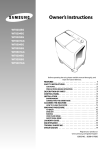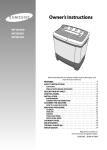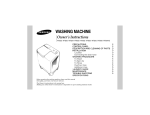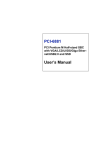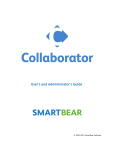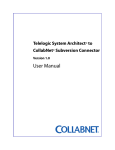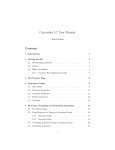Download User Manual
Transcript
User Manual 1 Contents: 1). Steps to use the Software 2). Policy of Argumentation 3). General Instructions 2 Steps to use the collaborative system Step1: Type the following URL in the address bar of your browser (or just click it). url: http://131.151.90.200:8080/collab_client_evidence/mainframe.html Step2: When you enter the above url the following window will open. Then enter your given username, password and click login to start using the software. 3 Step3: Go the ‘Project’ tab on the menu list and select ‘Current Projects’. Then a window gets opened. You need to select that project and click Open. 4 Step 4). Go to the ‘Argument’ tab on the menu list and select ‘add argument’. The following screen shot shows you how to add an argument. When you want to add an argument, just write your argument in the text box, and set your weight and then click ok to add. You can add your argument under a position or another argument. Positive weight indicates that you are supporting the other argument or position and negative weight indicates that you are attacking the other argument or position. 5 Policy of Argumentation 1). Every argument should make sense, and irrelevant arguments are not accepted. 2). The weight of your argument should be appropriate to your concerned argument. 3). While adding the argument, you need to set the weight of your argument, otherwise it takes the default value as 0 which is indecisive. 4). Every argument should be either supporting or attacking other argument or an alternative (position). 5). If you feel that, you have evidence for your argument, you can add evidence supporting your argument and you can assign weight to it. 6). No offensive content should be used in the arguments. 7). No advertisements are entertained in the arguments. 8). As it is a mediator-based argumentation system, the administrator has all the right to delete / update your argument. 9). You are not allowed to close any project. 6 General Instructions 1). Usually, usesystem the system from anywhere the computer world, provided your 1).Usully, youyou can can use the from anywhere, providedinyour is connected computer is connected to Internet to 2). In case, if you have problems accessing the software from your network, you Interne t.can get connected to University network using VPN and access the software. Section 3, 4 and 5 explain how to use the VPN. 3). usually you can access the software from Internet Explorer, Mozilla firefox and Google chrome. 4). Sometimes, your browser may be missing Java plug-in. In that case, you can install the required plug-ins and use the software. (If your browser is missing a java plug-in, when you type the given URL in the address bar and press enter, then the browser will ask for the installation of java plug in. Then you need to install it first and then you can start using the software.) 5). User name and password will be given to you. 6). If you need to logout from the software, you can just close the window. 7). If you have any queries, you can contact administrator at [email protected] or [email protected] . 7 8 9