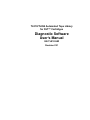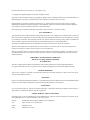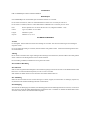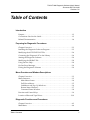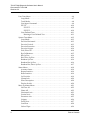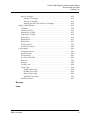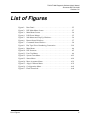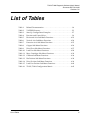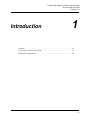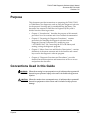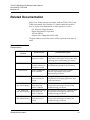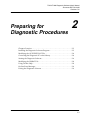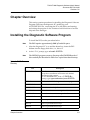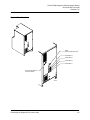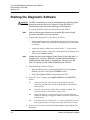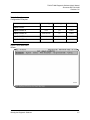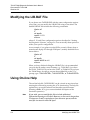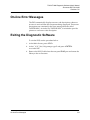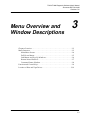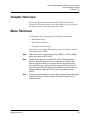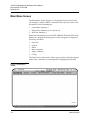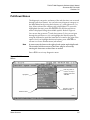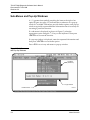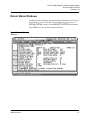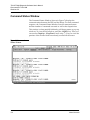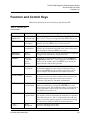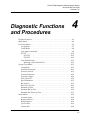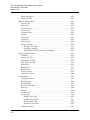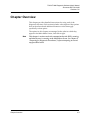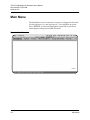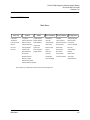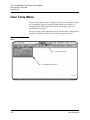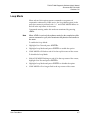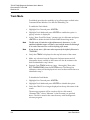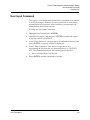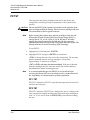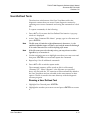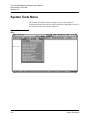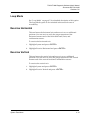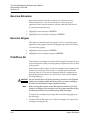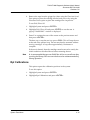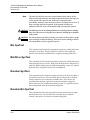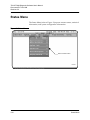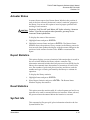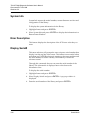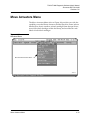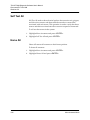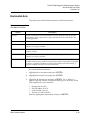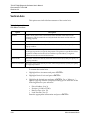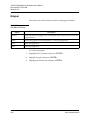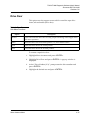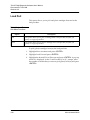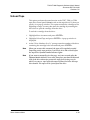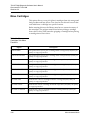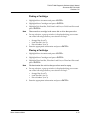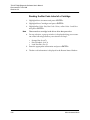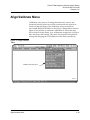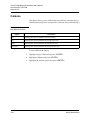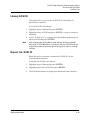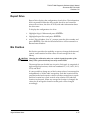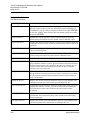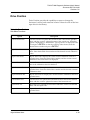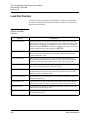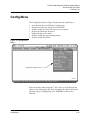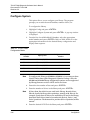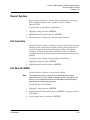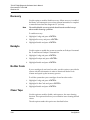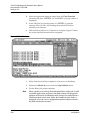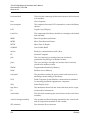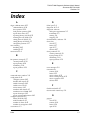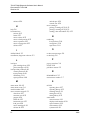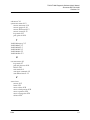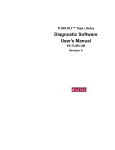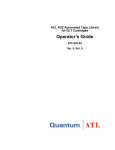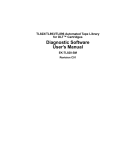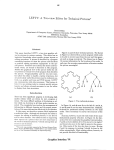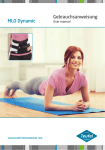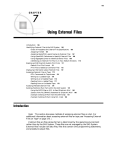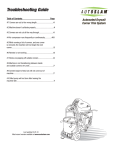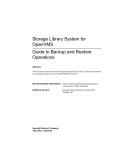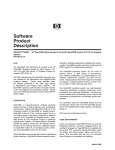Download TL81x/TL894 Automated Tape Library for DLT Cartridges
Transcript
TL81X/TL894 Automated Tape Library for DLT™ Cartridges Diagnostic Software User’s Manual EK-TL810-UM Revision C01 EK-TL810-UM, Revision C01, January 27, 1997, Made in USA. Copyright 1997, Digital Equipment Corporation. All rights reserved. Your right to copy this manual is limited by copyright law. Making copies or adaptations without prior written authorization of Digital Equipment Corporation is prohibited by law and constitutes a punishable violation of the law. Digital Equipment Corporation provides this publication “as is” without warranty of any kind, either express or implied, including but not limited to the implied warranties of merchantability or fitness for a particular purpose. Digital Equipment Corporation may revise this publication from time to time without notice. DLT and DLTtape are claimed as trademarks of Quantum Corporation in the U.S. and other countries. FCC STATEMENT This equipment has been tested and found to comply with the limits for a Class A digital device, pursuant to Part 15 of the FCC Rules. These limits are designed to provide reasonable protection against harmful interference when the equipment is operated in a commercial environment. This equipment generates, uses, and can radiate radio frequency energy and, if not installed and used in accordance with the instruction manual, may cause harmful interference to radio communications. Any changes or modifications made to this equipment may void the user's authority to operate this equipment. Operation of this equipment in a residential area may cause interference in which case the user at his own expense will be required to take whatever measures may be required to correct the interference. This device complies with Part 15 of the FCC Rules. Operation is subject to the following conditions: (1) this device may not cause harmful interference, and (2) this device must accept any interference received, including interference that may cause undesired operation. INDUSTRY CANADA (DIGITAL APARATUS) Interference-Causing Equipment Standard ICES-003 Issue 2 This Class A digital apparatus meets all requirements of the Canadian Interference-Causing Equipment Regulations. Cer apparcil numerique de la classe A respecte toutes les exigences du Reglement sur le materiel brouilleur du Canada. CISPR-22 WARNING! This is a Class A product. In a domestic environment this product may cause radio interference in which case the user may be required to take adequate measures. ACHTUNG! Dieses ist ein Gerät der Funkstörgrenzwertklasse A. In Wohnbereichen können bei Betrieb dieses Gerätes Rundfunkstörungen auftreten, in welchen Fällen der Benutzer für entsprechende Gegenmassnahmen verantwortlich ist. ATTENTION! Ceci est un produit de classe A. Dans un environment domestique, ce produit peat causer des interférences radio lectriques. Il appartienl alors a l'utilisateur de prendre les mesures appropriées. NOTICE FOR USA AND CANADA ONLY If shipped to USA, use the UL LISTED power cord specified below for 100-120 V operation. If shipped to CANADA, use the CSA CERTIFIED power cord specified below for 100-120V operation. Plug Cap Parallel blade with ground pin (NEMA 5-15P Configuration) Cord Type: SJT, three 16 or 18 AWG wires Length Maximum 15 feet Rating Minimum 10 A, 125 V ATTENTION LIRE LA REMARQUE DANS LE MODE D'EMPLOI REMARQUE CETTE REMARQUE NE CONCERNE QUE LES ÉTATS-UNIS ET LE CANADA. En cas d'envoi aux États-Unis, utiliser le cordon d'alimentation certifié UL et convenant pour 100-120 V. En cas d'envoi au CANADA, utiliser le cordon d'alimentation CERTIFIÉ CSA et convenant pour 100-120 V. Fiche Broches paralléus avec une broche de mise à la terre (configuration NEMA 5-15P) Cordon Type: SJT, trifilaire 16 ou 18 AWG Longeur Maximum 15 pieds Capacité Minimum 10 A, 125 V ZU IHRER SICHERHEIT Vorsicht Um Feuergefahr und die Gefahr eines elektrischen Schlages zu vermeiden. darf das Gerät weder Regen noch Feuchtigkeit ausgesetzt werden. Um einen elektrischen Schlag zu vormeiden, darf das Gehäuse nicht geöffnet werden. Überlassen Sie Wartungsarbeiten stets nur einem Fachmann. Achtung Da der interne Laserstrahl in lhre Augen eindringen und Verletzungen verursachen kann, darf das Gehäuse nicht selbst geöffnet werden. Überlassen Sie Wartungearbeiten stets nur einem Fachmann. Die Verwendung von Brillen, Kontaktlinsen usw.vergrössert die Gefahr. Zur besonderen Beachtung Zur Sicherheit Sollte ein fester Gegenstand oder Flüssigkeit in das Geräteinnere gelangen, trennen Sie das Gerät von der Wandsteckdose ab und lassen Sie es von einem Fachmann überprufen, bevor Sie es weiter verwenden. Zum Abziehen des Kabels fassen Sie stets am Stecker und niemals am Kabel selbst an. Zur Aufstellung Stellen Sie das Gerät weder auf einer weichen Unterlage (z. B. Decke, Teppich) noch in der Nahe von Vorhangen, Tapeten usw, auf, da hierdurch die Ventilationsöffnungen blockiert werden können. Zur Reiningung Verwenden Sie zur Reiningung des Gehäuses, des Bedienungspultes und der Bedienungselemente ein trockenes, weiches Tuch oder ein weiches, leicht mit mildem Haushaltsreiniger angefeuchtetes Tuch. Lösemittel wie Alkohol oder Benzin dürfen nicht verwendet werden, da diese die Gehäuseoberfläche ungreifen. TL81X/TL894 Diagnostic Software User’s Manual Document EK-TL810-UM Revision C01 Table of Contents Introduction Purpose . . . . . . . . . . . . . . . . . . . . . . . . . . . . . . . . . . . . . . . . . . . . . . . . . . . . . . . . . . 1-3 Conventions Used in this Guide . . . . . . . . . . . . . . . . . . . . . . . . . . . . . . . . . . . . . 1-3 Related Documentation . . . . . . . . . . . . . . . . . . . . . . . . . . . . . . . . . . . . . . . . . . . . 1-4 Preparing for Diagnostic Procedures Chapter Overview . . . . . . . . . . . . . . . . . . . . . . . . . . . . . . . . . . . . . . . . . . . . . . . . . 2-3 Installing the Diagnostic Software Program . . . . . . . . . . . . . . . . . . . . . . . . . . . 2-3 Modifying the AUTOEXEC.BAT File . . . . . . . . . . . . . . . . . . . . . . . . . . . . . . . . . 2-4 Connecting the Diagnostic PC to the Library . . . . . . . . . . . . . . . . . . . . . . . . . . 2-4 Starting the Diagnostic Software . . . . . . . . . . . . . . . . . . . . . . . . . . . . . . . . . . . . 2-6 Modifying the LIB.BAT File . . . . . . . . . . . . . . . . . . . . . . . . . . . . . . . . . . . . . . . . . 2-8 Using On-line Help . . . . . . . . . . . . . . . . . . . . . . . . . . . . . . . . . . . . . . . . . . . . . . . . 2-8 On-line Error Messages . . . . . . . . . . . . . . . . . . . . . . . . . . . . . . . . . . . . . . . . . . . . 2-9 Exiting the Diagnostic Software . . . . . . . . . . . . . . . . . . . . . . . . . . . . . . . . . . . . . 2-9 Menu Overview and Window Descriptions Chapter Overview . . . . . . . . . . . . . . . . . . . . . . . . . . . . . . . . . . . . . . . . . . . . . . . . . 3-3 Menu Structure . . . . . . . . . . . . . . . . . . . . . . . . . . . . . . . . . . . . . . . . . . . . . . . . . . . 3-3 Main Menu Screen. . . . . . . . . . . . . . . . . . . . . . . . . . . . . . . . . . . . . . . . . . . . . . 3-4 Pull-Down Menus . . . . . . . . . . . . . . . . . . . . . . . . . . . . . . . . . . . . . . . . . . . . . . 3-5 Sub-Menus and Pop-Up Windows . . . . . . . . . . . . . . . . . . . . . . . . . . . . . . . . 3-6 Return Status Windows . . . . . . . . . . . . . . . . . . . . . . . . . . . . . . . . . . . . . . . . . 3-7 Command Status Window . . . . . . . . . . . . . . . . . . . . . . . . . . . . . . . . . . . . . . . 3-8 Function and Control Keys . . . . . . . . . . . . . . . . . . . . . . . . . . . . . . . . . . . . . . . . . 3-9 Location of Bins and Tape Drives . . . . . . . . . . . . . . . . . . . . . . . . . . . . . . . . . . . 3-10 Diagnostic Functions and Procedures Chapter Overview . . . . . . . . . . . . . . . . . . . . . . . . . . . . . . . . . . . . . . . . . . . . . . . . . 4-3 Main Menu . . . . . . . . . . . . . . . . . . . . . . . . . . . . . . . . . . . . . . . . . . . . . . . . . . . . . . . 4-4 Table of Contents v TL81X/TL894 Diagnostic Software User’s Manual Document EK-TL810-UM Revision C01 User Tests Menu . . . . . . . . . . . . . . . . . . . . . . . . . . . . . . . . . . . . . . . . . . . . . . . . . . 4-6 Loop Mode . . . . . . . . . . . . . . . . . . . . . . . . . . . . . . . . . . . . . . . . . . . . . . . . . . . . 4-7 Track Mode. . . . . . . . . . . . . . . . . . . . . . . . . . . . . . . . . . . . . . . . . . . . . . . . . . . . 4-8 User Input Command . . . . . . . . . . . . . . . . . . . . . . . . . . . . . . . . . . . . . . . . . . . 4-9 PP.TST . . . . . . . . . . . . . . . . . . . . . . . . . . . . . . . . . . . . . . . . . . . . . . . . . . . . . . . 4-10 PP1.TST. . . . . . . . . . . . . . . . . . . . . . . . . . . . . . . . . . . . . . . . . . . . . . . . . . . 4-10 PP2.TST. . . . . . . . . . . . . . . . . . . . . . . . . . . . . . . . . . . . . . . . . . . . . . . . . . . 4-10 User-Defined Tests . . . . . . . . . . . . . . . . . . . . . . . . . . . . . . . . . . . . . . . . . . . . 4-11 Running a User Defined Test . . . . . . . . . . . . . . . . . . . . . . . . . . . . . . . . 4-11 System Tests Menu . . . . . . . . . . . . . . . . . . . . . . . . . . . . . . . . . . . . . . . . . . . . . . . 4-12 Loop Mode . . . . . . . . . . . . . . . . . . . . . . . . . . . . . . . . . . . . . . . . . . . . . . . . . . . 4-13 Exercise Horizontal . . . . . . . . . . . . . . . . . . . . . . . . . . . . . . . . . . . . . . . . . . . . 4-13 Exercise Vertical. . . . . . . . . . . . . . . . . . . . . . . . . . . . . . . . . . . . . . . . . . . . . . . 4-13 Exercise Extension . . . . . . . . . . . . . . . . . . . . . . . . . . . . . . . . . . . . . . . . . . . . . 4-14 Exercise Gripper . . . . . . . . . . . . . . . . . . . . . . . . . . . . . . . . . . . . . . . . . . . . . . 4-14 Pick/Place All . . . . . . . . . . . . . . . . . . . . . . . . . . . . . . . . . . . . . . . . . . . . . . . . 4-14 Rpt Calibrations . . . . . . . . . . . . . . . . . . . . . . . . . . . . . . . . . . . . . . . . . . . . . . . 4-15 Bin SysTest . . . . . . . . . . . . . . . . . . . . . . . . . . . . . . . . . . . . . . . . . . . . . . . . . . . 4-16 Bin/Drive SysTest . . . . . . . . . . . . . . . . . . . . . . . . . . . . . . . . . . . . . . . . . . . . . 4-16 Random SysTest. . . . . . . . . . . . . . . . . . . . . . . . . . . . . . . . . . . . . . . . . . . . . . . 4-16 Random Bin SysTest . . . . . . . . . . . . . . . . . . . . . . . . . . . . . . . . . . . . . . . . . . . 4-16 Random Bin/Drive SysTest . . . . . . . . . . . . . . . . . . . . . . . . . . . . . . . . . . . . . 4-17 Status Menu . . . . . . . . . . . . . . . . . . . . . . . . . . . . . . . . . . . . . . . . . . . . . . . . . . . . . 4-18 Actuator Status. . . . . . . . . . . . . . . . . . . . . . . . . . . . . . . . . . . . . . . . . . . . . . . . 4-19 Report Statistics . . . . . . . . . . . . . . . . . . . . . . . . . . . . . . . . . . . . . . . . . . . . . . . 4-19 Reset Statistics . . . . . . . . . . . . . . . . . . . . . . . . . . . . . . . . . . . . . . . . . . . . . . . . 4-19 SysTest Info. . . . . . . . . . . . . . . . . . . . . . . . . . . . . . . . . . . . . . . . . . . . . . . . . . . 4-19 System Info . . . . . . . . . . . . . . . . . . . . . . . . . . . . . . . . . . . . . . . . . . . . . . . . . . . 4-20 Error Description . . . . . . . . . . . . . . . . . . . . . . . . . . . . . . . . . . . . . . . . . . . . . . 4-20 Display Serial# . . . . . . . . . . . . . . . . . . . . . . . . . . . . . . . . . . . . . . . . . . . . . . . . 4-20 Move Actuators Menu . . . . . . . . . . . . . . . . . . . . . . . . . . . . . . . . . . . . . . . . . . . . 4-21 Self Test All. . . . . . . . . . . . . . . . . . . . . . . . . . . . . . . . . . . . . . . . . . . . . . . . . . . 4-22 Home All. . . . . . . . . . . . . . . . . . . . . . . . . . . . . . . . . . . . . . . . . . . . . . . . . . . . . 4-22 Horizontal Axis . . . . . . . . . . . . . . . . . . . . . . . . . . . . . . . . . . . . . . . . . . . . . . . 4-23 Vertical Axis . . . . . . . . . . . . . . . . . . . . . . . . . . . . . . . . . . . . . . . . . . . . . . . . . . 4-24 Extension Axis . . . . . . . . . . . . . . . . . . . . . . . . . . . . . . . . . . . . . . . . . . . . . . . . 4-25 Gripper . . . . . . . . . . . . . . . . . . . . . . . . . . . . . . . . . . . . . . . . . . . . . . . . . . . . . . 4-26 Drive Door . . . . . . . . . . . . . . . . . . . . . . . . . . . . . . . . . . . . . . . . . . . . . . . . . . . 4-27 Load Port. . . . . . . . . . . . . . . . . . . . . . . . . . . . . . . . . . . . . . . . . . . . . . . . . . . . . 4-28 Unload Tape . . . . . . . . . . . . . . . . . . . . . . . . . . . . . . . . . . . . . . . . . . . . . . . . . . 4-29 vi Table of Contents TL81X/TL894 Diagnostic Software User’s Manual Document EK-TL810-UM Revision C01 Move Cartridges . . . . . . . . . . . . . . . . . . . . . . . . . . . . . . . . . . . . . . . . . . . . . . 4-30 Picking a Cartridge . . . . . . . . . . . . . . . . . . . . . . . . . . . . . . . . . . . . . . . . . 4-31 Placing a Cartridge . . . . . . . . . . . . . . . . . . . . . . . . . . . . . . . . . . . . . . . . . 4-31 Reading the Bar Code Label of a Cartridge. . . . . . . . . . . . . . . . . . . . . 4-32 Align/Calibrate Menu . . . . . . . . . . . . . . . . . . . . . . . . . . . . . . . . . . . . . . . . . . . . 4-33 Calibrate . . . . . . . . . . . . . . . . . . . . . . . . . . . . . . . . . . . . . . . . . . . . . . . . . . . . . 4-34 Library SCSI ID . . . . . . . . . . . . . . . . . . . . . . . . . . . . . . . . . . . . . . . . . . . . . . . 4-35 Report Lib. SCSI ID . . . . . . . . . . . . . . . . . . . . . . . . . . . . . . . . . . . . . . . . . . . . 4-35 Tape Drive SCSI ID . . . . . . . . . . . . . . . . . . . . . . . . . . . . . . . . . . . . . . . . . . . . 4-36 Reset Drive . . . . . . . . . . . . . . . . . . . . . . . . . . . . . . . . . . . . . . . . . . . . . . . . . . . 4-36 Report Drive . . . . . . . . . . . . . . . . . . . . . . . . . . . . . . . . . . . . . . . . . . . . . . . . . . 4-37 Bin Position. . . . . . . . . . . . . . . . . . . . . . . . . . . . . . . . . . . . . . . . . . . . . . . . . . . 4-37 Drive Position. . . . . . . . . . . . . . . . . . . . . . . . . . . . . . . . . . . . . . . . . . . . . . . . . 4-39 Load Port Position . . . . . . . . . . . . . . . . . . . . . . . . . . . . . . . . . . . . . . . . . . . . . 4-40 Config Menu . . . . . . . . . . . . . . . . . . . . . . . . . . . . . . . . . . . . . . . . . . . . . . . . . . . . 4-41 Configure System . . . . . . . . . . . . . . . . . . . . . . . . . . . . . . . . . . . . . . . . . . . . . 4-42 Report System . . . . . . . . . . . . . . . . . . . . . . . . . . . . . . . . . . . . . . . . . . . . . . . . 4-43 Init Inventory . . . . . . . . . . . . . . . . . . . . . . . . . . . . . . . . . . . . . . . . . . . . . . . . . 4-43 Init Non-Vol RAM . . . . . . . . . . . . . . . . . . . . . . . . . . . . . . . . . . . . . . . . . . . . . 4-43 Recovery . . . . . . . . . . . . . . . . . . . . . . . . . . . . . . . . . . . . . . . . . . . . . . . . . . . . . 4-44 Exabyte . . . . . . . . . . . . . . . . . . . . . . . . . . . . . . . . . . . . . . . . . . . . . . . . . . . . . . 4-44 No Bar Code . . . . . . . . . . . . . . . . . . . . . . . . . . . . . . . . . . . . . . . . . . . . . . . . . . 4-44 Clean Tape . . . . . . . . . . . . . . . . . . . . . . . . . . . . . . . . . . . . . . . . . . . . . . . . . . . 4-44 Enable Clean Tape. . . . . . . . . . . . . . . . . . . . . . . . . . . . . . . . . . . . . . . . . . 4-45 Disable Clean Tape . . . . . . . . . . . . . . . . . . . . . . . . . . . . . . . . . . . . . . . . . 4-45 Report Clean Tape. . . . . . . . . . . . . . . . . . . . . . . . . . . . . . . . . . . . . . . . . . 4-45 Initialize Clean Data . . . . . . . . . . . . . . . . . . . . . . . . . . . . . . . . . . . . . . . . 4-45 Flash Download . . . . . . . . . . . . . . . . . . . . . . . . . . . . . . . . . . . . . . . . . . . . . . . 4-45 Glossary Index Table of Contents vii viii TL81X/TL894 Diagnostic Software User’s Manual Document EK-TL810-UM Revision C01 List of Figures Figure 1: Rear Panel . . . . . . . . . . . . . . . . . . . . . . . . . . . . . . . . . . . . . . . . . . . . . . 2-5 Figure 2: DSP Main Menu Screen . . . . . . . . . . . . . . . . . . . . . . . . . . . . . . . . . . 2-7 Figure 3: Main Menu Screen . . . . . . . . . . . . . . . . . . . . . . . . . . . . . . . . . . . . . . . 3-4 Figure 4: Pull-Down Menus . . . . . . . . . . . . . . . . . . . . . . . . . . . . . . . . . . . . . . . 3-5 Figure 5: Sub-Menus and Pop-Up Windows . . . . . . . . . . . . . . . . . . . . . . . . . 3-6 Figure 6: Return Status Windows . . . . . . . . . . . . . . . . . . . . . . . . . . . . . . . . . . 3-7 Figure 7: Command Status Window . . . . . . . . . . . . . . . . . . . . . . . . . . . . . . . . 3-8 Figure 8: Bin/Tape Drive Numbering Convention . . . . . . . . . . . . . . . . . . 3-10 Figure 9: Main Menu . . . . . . . . . . . . . . . . . . . . . . . . . . . . . . . . . . . . . . . . . . . . . 4-4 Figure 10: DSP Structure . . . . . . . . . . . . . . . . . . . . . . . . . . . . . . . . . . . . . . . . . . . 4-5 Figure 11: User Test Menu . . . . . . . . . . . . . . . . . . . . . . . . . . . . . . . . . . . . . . . . . 4-6 Figure 12: System Tests Menu . . . . . . . . . . . . . . . . . . . . . . . . . . . . . . . . . . . . . 4-12 Figure 13: Status Menu . . . . . . . . . . . . . . . . . . . . . . . . . . . . . . . . . . . . . . . . . . . 4-18 Figure 14: Move Actuators Menu . . . . . . . . . . . . . . . . . . . . . . . . . . . . . . . . . . 4-21 Figure 15: Align/Calibrate Menu . . . . . . . . . . . . . . . . . . . . . . . . . . . . . . . . . . 4-33 Figure 16: Configuration Menu . . . . . . . . . . . . . . . . . . . . . . . . . . . . . . . . . . . . 4-41 Figure 17: Flash Download . . . . . . . . . . . . . . . . . . . . . . . . . . . . . . . . . . . . . . . . 4-46 List of Figures ix x TL81X/TL894 Diagnostic Software User’s Manual Document EK-TL810-UM Revision C01 List of Tables Table 1: Related Documentation . . . . . . . . . . . . . . . . . . . . . . . . . . . . . . . . . . . 1-4 Table 2: TAPELIB Directory . . . . . . . . . . . . . . . . . . . . . . . . . . . . . . . . . . . . . . 2-3 Table 3: Start-Up Configuration Examples . . . . . . . . . . . . . . . . . . . . . . . . . . 2-7 Table 4: Function and Control Keys . . . . . . . . . . . . . . . . . . . . . . . . . . . . . . . . 3-9 Table 5: Horizontal Axis Sub-Menu Functions. . . . . . . . . . . . . . . . . . . . . . 4-23 Table 6: Vertical Axis Sub-Menu Functions . . . . . . . . . . . . . . . . . . . . . . . . 4-24 Table 7: Extension Axis Sub-Menu Functions . . . . . . . . . . . . . . . . . . . . . . 4-25 Table 8: Gripper Sub-Menu Functions. . . . . . . . . . . . . . . . . . . . . . . . . . . . . 4-26 Table 9: Drive Door Sub-Menu Functions. . . . . . . . . . . . . . . . . . . . . . . . . . 4-27 Table 10: Load Port Sub-Menu Functions . . . . . . . . . . . . . . . . . . . . . . . . . . . 4-28 Table 11: Move Cartridges Sub-Menu Functions . . . . . . . . . . . . . . . . . . . . . 4-30 Table 12: Calibrate Sub-Menu Functions. . . . . . . . . . . . . . . . . . . . . . . . . . . . 4-34 Table 13: Bin Position Sub-Menu Functions . . . . . . . . . . . . . . . . . . . . . . . . . 4-38 Table 14: Drive Position Sub-Menu Functions . . . . . . . . . . . . . . . . . . . . . . . 4-39 Table 15: Load Port Position Sub-Menu Functions . . . . . . . . . . . . . . . . . . . 4-40 Table 16: TL81X/TL894 Configuration Matrix . . . . . . . . . . . . . . . . . . . . . . . 4-42 List of Tables xi xii TL81X/TL894 Diagnostic Software User’s Manual Document EK-TL810-UM Revision C01 Introduction 1 Purpose . . . . . . . . . . . . . . . . . . . . . . . . . . . . . . . . . . . . . . . . . . . . . . . . . . . . . . . . . 1-3 Conventions Used in this Guide . . . . . . . . . . . . . . . . . . . . . . . . . . . . . . . . . . . . 1-3 Related Documentation. . . . . . . . . . . . . . . . . . . . . . . . . . . . . . . . . . . . . . . . . . . . 1-4 1-1 1-2 TL81X/TL894 Diagnostic Software User’s Manual Document EK-TL810-UM Revision C01 Purpose This document provides instructions on preparing the TL810, TL812, or TL894 library for diagnostics, and on using the diagnostic software for the purpose of testing and/or troubleshooting the library. The document was written for Field Service Engineers (FSEs), and is divided into the following sections: • Chapter 1, “Introduction,” describes the purpose of this manual, provides a list of its contents and a list of related documentation. • Chapter 2, “Preparing for Diagnostic Procedures,” contains procedures for installing the diagnostic software into the diagnostic Personal Computer (PC), modifying your “AUTOEXEC.BAT” file, connecting the PC to the library and starting/exiting the diagnostic program. • Chapter 3, “Menu Overview and Window Descriptions,” contains definitions of the menu structure and of the function and control keys used in the diagnostic software program. • Chapter 4, “Diagnostic Functions and Procedures,” provides detailed function descriptions and instructions on how to access and perform the functions. Conventions Used in this Guide Purpose WARNING When the warning icon accompanies text, it indicates that a potential hazard to your personal safety exists and is included to help prevent injuries. CAUTION When the caution icon accompanies text, it indicates that a potential hazard to equipment or data exists and is included to help prevent damage. 1-3 TL81X/TL894 Diagnostic Software User’s Manual Document EK-TL810-UM Revision C01 Related Documentation Table 1 lists all the manuals associated with the TL810, TL812, and TL894 Automated Tape Libraries. To obtain further information and/or copies of documentation on these products, contact: U.S. Software Supply Business Digital Equipment Corporation 10 Cotton Road Nashua, New Hampshire 03063-1260 The part number of each document will be required at the time of order. Table 1: Related Documentation Document Number Document Title Document Description EK-TL810-OG TL81X/TL894 Operator’s Guide This guide describes the operator accessible components of the library and provides both operating and troubleshooting procedures. EK-TL810-IG TL81X/TL894 Facilities Planning & Installation Guide This guide describes facilities requirements and installation procedures for the library. EK-TL810-SV TL81X/TL894 Field Service Manual This document contains fault isolation, removal/replacement and periodic maintenance procedures. EK-TL810-SG TL81X/TL894 Software Interface Guide This guide is for software engineers and programmers developing applications that control the libraries. EK-OTZ87-OM (For TL810 Library) TZ87 Series Cartridge Tape Subsystem Owner’s Manual This document describes the TZ87 tape drive and provides operating instructions and troubleshooting procedures. EK-TZ88X-OM (For TL812 Library) TZ88 Series Cartridge Tape Subsystem Owner’s Manual This document describes the TZ88 tape drive and provides operating instructions and troubleshooting procedures. EK-TZ89N-UG (For TL894 Library) TZ89 DLT™ Series Tape Drive User’s Guide This document describes the TZ89 tape drive and provides operating instructions and troubleshooting procedures. Related Documentation 1-4 TL81X/TL894 Diagnostic Software User’s Manual Document EK-TL810-UM Revision C01 Preparing for Diagnostic Procedures 2 Chapter Overview . . . . . . . . . . . . . . . . . . . . . . . . . . . . . . . . . . . . . . . . . . . . . . . . . 2-3 Installing the Diagnostic Software Program . . . . . . . . . . . . . . . . . . . . . . . . . . . 2-3 Modifying the AUTOEXEC.BAT File . . . . . . . . . . . . . . . . . . . . . . . . . . . . . . . . . 2-4 Connecting the Diagnostic PC to the Library . . . . . . . . . . . . . . . . . . . . . . . . . . 2-4 Starting the Diagnostic Software . . . . . . . . . . . . . . . . . . . . . . . . . . . . . . . . . . . . . 2-6 Modifying the LIB.BAT File . . . . . . . . . . . . . . . . . . . . . . . . . . . . . . . . . . . . . . . . . 2-8 Using On-line Help . . . . . . . . . . . . . . . . . . . . . . . . . . . . . . . . . . . . . . . . . . . . . . . . 2-8 On-line Error Messages . . . . . . . . . . . . . . . . . . . . . . . . . . . . . . . . . . . . . . . . . . . . . 2-9 Exiting the Diagnostic Software. . . . . . . . . . . . . . . . . . . . . . . . . . . . . . . . . . . . . . 2-9 2-1 2-2 TL81X/TL894 Diagnostic Software User’s Manual Document EK-TL810-UM Revision C01 Chapter Overview This section contains procedures for installing the Diagnostic Software Program (DSP) into the diagnostic PC, modifying your AUTOEXEC.BAT file, connecting the PC to the library and starting and exiting the program. It also contains a brief discussion of on-line help and error messages. Installing the Diagnostic Software Program To install the DSP, use the procedure below. Note The DSP requires approximately 380K of hard disk space. 1. After the diagnostic PC is on and has booted up, insert the DSP diskette into the floppy disk drive; i.e., drive A:. 2. At the “C:\>” prompt, type: a:\install <ENTER>. Note The INSTALL program creates a directory called TAPELIB on the C: drive and all files described in Table 2 are copied into that directory. Table 2: TAPELIB Directory File Chapter Overview Description README.DOC This file contains the most up-to-date information about the product, installation instructions and detailed distribution disk contents. To view README.DOC, at the “C:\TAPELIB>” prompt, type: type readme.doc |more<ENTER> LIB.BAT Invokes the TAPELIB diagnostic software program. TAPELIB.EXE This is the executable file. TAPELIB.HLP This is the on-line help file. TAPELIB.MSG This is the on-line error message data file. TAPELIB.NDX This is the on-line error message index file. INSTALL.BAT This is the installation batch file. PP.TST This is a pre-defined test script. PP1.TST This is a pre-defined test script. PP2.TST This is a pre-defined test script. 2-3 TL81X/TL894 Diagnostic Software User’s Manual Document EK-TL810-UM Revision C01 Modifying the AUTOEXEC.BAT File If you want to execute the DSP from any directory on your PC, incorporate the following into the AUTOEXEC.BAT file and then reset your PC. path=c:\TAPELIB;%path%<ENTER> Connecting the Diagnostic PC to the Library The DSP interfaces to the library at the DIAG port (RS-232 serial link). It runs from PC communications port #1 (COM1) as the default or from COM2 if the “/c2” switch is set when invoking the diagnostics. (See “Starting the Diagnostic Software” below.) To connect the diagnostic PC to the library, use the procedure below with Figure 1. 1. Verify that the library front door and load port door are closed. 2. At the rear of the library, connect the RS-232 cable (provided in the accessories kit) to the port marked DIAG. 2-4 Modifying the AUTOEXEC.BAT File TL81X/TL894 Diagnostic Software User’s Manual Document EK-TL810-UM Revision C01 Figure 1: Rear Panel DIAG (RS-232 Diagnostic Port) TA00032 SCSI PORT 4 SCSI PORT 3 SCSI PORT 2 SCSI PORT 1 AC Power Receptacle and Power Switch TA00033 Connecting the Diagnostic PC to the Library 2-5 TL81X/TL894 Diagnostic Software User’s Manual Document EK-TL810-UM Revision C01 Starting the Diagnostic Software CAUTION The DSP is intended to be used for troubleshooting and testing of the library by trained Field Service Engineers. Using the DSP as a demonstration tool may result in damage to the hardware. To execute the DSP, use the procedure below with Table 3. Note Enter one blank space between the executable file name and each parameter. The DSP is not case sensitive. 1. If applicable, apply power to the library as follows: Note • Verify that the front door and load port are closed, all outer skins are attached, and the rear panel RS-232 diagnostic port connection is secured. • At the rear panel, set the power switch to the “|” (on) position. • After several seconds, verify that control panel status display area (SDA) shows System On-line. System On-line is only displayed if the library “Power-Up State” is configured for “On-Line.” Otherwise, System Off-line (standby) is displayed in the SDA. (Refer to “Defining the Library Power-Up State” in Chapter 3 of the TL81X/TL894 Operator’s Guide.) 2. Take the library off-line as follows: • With the library power applied and the SDA showing System On-line, press the control panel STANDBY switch. • Verify that System Off-line is displayed in the SDA. 3. At the PC “C:\>” prompt, type: tapelib /b9600 /m /d /cx<ENTER>, where: /b serial port baud rate. This must be set at 9600 baud rate when interfacing with the TL810, TL812, or TL894 library. The default is 2400 baud rate. /m indicates a monochrome display. If this variable is omitted, the software assumes a color monitor is being used. /d enables the software to capture messages to/from the diagnostic COM port. Messages are logged in the file CAPTURE.TXT in the DSP home directory. /cx if specified, uses the COM port “x” (1 or 2) for communication to the host. Supported ports are COM1 and COM2. The default is COM1. 4. After several seconds, verify that the Main Menu Screen (Figure 2) is displayed. 2-6 Starting the Diagnostic Software TL81X/TL894 Diagnostic Software User’s Manual Document EK-TL810-UM Revision C01 Table 3: Start-Up Configuration Examples Command Monitor Type Debug? Port Used tapelib /b9600 color no COM1 tapelib /b9600 /d color yes COM1 tapelib /b9600 /m monochrome no COM1 tapelib /b9600 /m /d monochrome yes COM1 color no COM2 tapelib /b9600 /c2 Figure 2: DSP Main Menu Screen TA40005a Starting the Diagnostic Software 2-7 TL81X/TL894 Diagnostic Software User’s Manual Document EK-TL810-UM Revision C01 Modifying the LIB.BAT File If you plan to use TAPELIB.EXE with the same configuration options every time, you can modify the LIB.BAT file using a text editor. The default LIB.BAT file includes the following commands: @echo off c: cd \tapelib tapelib /1 /2 /3 echo on where /1, /2, and /3 are configuration options described in “Starting the Diagnostic Software” on page 2-6. You can modify these options to reflect your specific configuration. As an example, if you plan to use the DSP to control a library from a monochrome laptop PC through COM port 2, modify the batch file as shown below: @echo off c: cd \tapelib tapelib /b9600 /m /c2 echo on When you have finished editing the LIB.BAT file, it is recommended you save the file under a new file name, e.g., TL810.BAT if you have the TL810, TL812.BAT if you have the TL812, or TL894.BAT if you have the TL894 library. In order to execute the modified file, at the “C:>” prompt, type: TL810<ENTER>, TL812<ENTER>, or TL894<ENTER>. Using On-line Help The on-line help file, TAPELIB.HLP, can be viewed at any time when running the software by pressing the <F1> function key. The help file explains how to use the software and describes special features. (Entering <Shift> <F1> gives a more detailed description of the function in question.) Note 2-8 If you wish, you can modify this file to include additional information by using a text editor. However, no line can be longer than 70 characters (a tab is equivalent to four character spaces) and the total file size must be under 5K bytes. Modifying the LIB.BAT File TL81X/TL894 Diagnostic Software User’s Manual Document EK-TL810-UM Revision C01 On-line Error Messages The DSP automatically displays an error code description whenever an error is received from the component being diagnosed. These error descriptions are contained in the error message data file called TAPELIB.MSG. An index file, TAPELIB.NDX, is included to provide pointers to each error code description. Exiting the Diagnostic Software To exit the DSP, use the procedure below. 1. At the Main Screen, press <ESC>. 2. At the “Y/N” (Yes/No) prompt, type Y and press <ENTER> to exit the DSP. 3. Remove the RS-232 cable from the rear panel DIAG port and return the library to the on-line state. On-line Error Messages 2-9 2-10 TL81X/TL894 Diagnostic Software User’s Manual Document EK-TL810-UM Revision C01 Menu Overview and Window Descriptions 3 Chapter Overview . . . . . . . . . . . . . . . . . . . . . . . . . . . . . . . . . . . . . . . . . . . . . . . . . 3-3 Menu Structure. . . . . . . . . . . . . . . . . . . . . . . . . . . . . . . . . . . . . . . . . . . . . . . . . . . . 3-3 Main Menu Screen. . . . . . . . . . . . . . . . . . . . . . . . . . . . . . . . . . . . . . . . . . . . . . 3-4 Pull-Down Menus . . . . . . . . . . . . . . . . . . . . . . . . . . . . . . . . . . . . . . . . . . . . . . 3-5 Sub-Menus and Pop-Up Windows . . . . . . . . . . . . . . . . . . . . . . . . . . . . . . . . 3-6 Return Status Windows . . . . . . . . . . . . . . . . . . . . . . . . . . . . . . . . . . . . . . . . . 3-7 Command Status Window. . . . . . . . . . . . . . . . . . . . . . . . . . . . . . . . . . . . . . . 3-8 Function and Control Keys. . . . . . . . . . . . . . . . . . . . . . . . . . . . . . . . . . . . . . . . . . 3-9 Location of Bins and Tape Drives . . . . . . . . . . . . . . . . . . . . . . . . . . . . . . . . . . . 3-10 3-1 3-2 TL81X/TL894 Diagnostic Software User’s Manual Document EK-TL810-UM Revision C01 Chapter Overview This section describes the structure of the Diagnostic Software Program (DSP) and discusses each of the windows. It also discusses the function of the control keys used in the DSP. Menu Structure The diagnostic software program is divided into three parts: • Main Menu Screen • Return Status Window • Command Status Window The windows are opened differently; however, all windows may be closed by pressing <ESC>. Chapter Overview Note Some tests must be stopped by pressing <END> or <CTRL><END> before the window can be exited. Note The DSP is designed to test the TL810, TL812, TL894, and other libraries. When the diagnostic PC is connected to a library and started, only those DSP menu options that are applicable to the connected library are displayed. If more than one library model is tested using the DSP, then you must completely exit and restart the program after the diagnostic PC has been connected to the new library. Note As you progress through this manual, those options that are displayed in the menu, but not currently supported by the TL810, TL812, or TL894 are noted. 3-3 TL81X/TL894 Diagnostic Software User’s Manual Document EK-TL810-UM Revision C01 Main Menu Screen The Main Menu Screen (Figure 3) is displayed several seconds after executing the “tapelib /b9600” command. The top of the screen is the Information Line containing the: • • • Current Date (mm/dd/yy) Elapsed Time (hhh:mm:ss) of a specific test Real-Time (hh:mm:ss) Below the Information Line, the TAPE LIBRARY DIAGNOSTIC Main Menu bar is displayed showing the six main categories of diagnostic functions, which are: • • • • • • User Test System Status Move Actuators Align/Calibrate Config The Status Line at the bottom of the screen provides a brief description of the menu, sub-menu or command that is highlighted (selected). Figure 3: Main Menu Screen TA40005a 3-4 Menu Structure TL81X/TL894 Diagnostic Software User’s Manual Document EK-TL810-UM Revision C01 Pull-Down Menus The diagnostic categories, and many of the sub-functions, are accessed through pull-down menus. You can select any diagnostic category on the Main Menu bar by using the left-arrow (←) and right-arrow (→) keys. When selected, the category title is highlighted. To access the highlighted function, press the <ENTER> key and the pull-down menu is displayed listing the available options. Refer to Figure 4. You can use the up-arrow (↑) and down-arrow (↓) keys to navigate through the pull-down or you can highlight the desired option by using the keyboard to enter the letter that is located to the right of the option. Once you highlight the desired option, press <ENTER> to execute it or access another menu (sub-menu). Note In some cases, the letter to the right of each option my be duplicated. The second or third occurrence of the letter may be accessed by entering the letter two or three times as needed. Press <ESC> to exit any diagnostic menu. Figure 4: Pull-Down Menus Highlighted Enter the “Letter” or Use the ↑/↓ Keys to Highlight, then Press <ENTER> Sub-Menu or Pop-Up Window Indicator Pull-Down Menu TA40011c Menu Structure 3-5 TL81X/TL894 Diagnostic Software User’s Manual Document EK-TL810-UM Revision C01 Sub-Menus and Pop-Up Windows A “>” (greater than symbol) preceding the letter to the right of an option (Figure 4 on page 3-5) indicates that a sub-menu or a pop-up window is available. Sub-menus provide further options, and pop-up windows typically request additional information that is necessary for executing a particular function. If a sub-menu is displayed (as shown in Figure 5), select the appropriate option using the ↑/↓ keys or the keyboard. Then press <ENTER> to execute the function. If a pop-up window is displayed, enter the requested information and then press <ENTER> to execute the option. Press <ESC> to exit any sub-menu or pop-up window. Figure 5: Sub-Menus and Pop-Up Windows Sub-Menu (Pull-Down) Pop-Up Window Pull-Down Menu 3-6 TA40015b Menu Structure TL81X/TL894 Diagnostic Software User’s Manual Document EK-TL810-UM Revision C01 Return Status Windows The Return Status Window displays detailed information concerning a function that you have selected. The example in Figure 6 shows a RETURN STATUS window for the REPORT STATISTICS command. Press <ESC> to exit any Return Status Window. Figure 6: Return Status Windows TA40019a Menu Structure 3-7 TL81X/TL894 Diagnostic Software User’s Manual Document EK-TL810-UM Revision C01 Command Status Window The Command Status Window (shown in Figure 7) displays the communications between the DSP and the library. For each command sequence, the Command Status Window lists the command names and the number of commands executed as well as the elapsed time. This window is often partially hidden by pull-down menus or pop-up windows. To view the full window, press the <HOME> key. Then you can use the <PageUp>, <PageDown> and/or the ↑/↓ keys to view the portions of the window that have already scrolled off the screen. Figure 7: Command Status Window TA40020a 3-8 Menu Structure TL81X/TL894 Diagnostic Software User’s Manual Document EK-TL810-UM Revision C01 Function and Control Keys Table 4 lists the function and control keys used in the DSP. Table 4: Function and Control Keys Key(s) Function Description <F1> or <Shift><F1> Help or Extended Help Displays the help file. Use the <PageUp> and <PageDown> and/or the ↑/↓ keys for navigation. Press <ESC> key to exit. <F2> View an Error Description Displays the expanded error description for the last error returned. Press the <ESC> key to exit the error file. <F3> View the Test Command File Displays a TEST command file stored on disk. This key is only valid for the user-defined tests listed in the lower section of the User Tests Menu. Press the <ESC> key to exit. <ENTER> or <RETURN> Make a Selection Selects a menu option, picks a specific parameter for a command or toggles (select/deselect) a configuration item. <HOME> Show the Command Status Window Displays the Command Status Window. Use the <PageUp>, <PageDown> and/or the ↑/↓ keys to display information not currently in the window. Press the <ESC> key to restore the original window and resume operation. <END> Terminate Loop Mode Loop Mode causes the software to send a command (or a series of commands defined in a test routine) continuously. Upon receiving the <END> key, the software waits for the current loop to complete, then terminates the command sequence. <CTRL><END> Abort Command Aborts the current executing command. The software waits for the response of the most recent command, then terminates the command sequence and returns to the menu selection. Terminates Loop Mode or Test Mode automatically. <ALT><C> Start the Capture Mode Starts the capture mode by defining commands for test routines. Select the commands by pressing the <ENTER> key at the desired menu option. The maximum number of commands that can be captured in a test file is 256. The maximum number of user-defined test routines is 15. <ALT><E> End the Capture Mode Terminates the capture mode. The command sequence file that you created is saved on disk under the name that you specified with a file extension of “.TST.” If a file already exists with that name, you have the option to append or overwrite the existing file. The new test routine is added to the User Test menu. ↑ and ↓ ← and → Menu Navigation Up-Arrow and Down-Arrow Keys Left-Arrow and Right-Arrow Keys Function and Control Keys 3-9 TL81X/TL894 Diagnostic Software User’s Manual Document EK-TL810-UM Revision C01 Location of Bins and Tape Drives Figure 8 is a view from the left side of the library with the left cosmetic panel removed. This figure depicts the numbering convention for the library's storage bins, load port bins, and tape drives. This numbering convention is used in the diagnostic software. Figure 8: Bin/Tape Drive Numbering Convention FSA Bins Load Port Bins Bin 0 Bin 16 Bin 32 Bin 0 Bin 1 Bin 17 Bin 33 Bin 1 Bin 2 Bin 18 Bin 34 Bin 2 Bin 3 Bin 19 Bin 35 Bin 3 Bin 4 Bin 20 Bin 36 Bin 5 Bin 21 Bin 37 Bin 6 Bin 22 Bin 38 Bin 7 Bin 23 Bin 39 Bin 8 Bin 24 Bin 40 Bin 9 Bin 25 Bin 41 Bin 10 Bin 26 Bin 42 Bin 11 Bin 27 Bin 43 Bin 12 Bin 28 Bin 44 Bin 13 Bin 29 Bin 45 Bin 14 Bin 30 Bin 46 Bin 15 Bin 31 Bin 47 Tape Drives (TZ89 Shown) Drive 0 Drive 1 Drive 2 Drive 3 TA00053c 3-10 Location of Bins and Tape Drives TL81X/TL894 Diagnostic Software User’s Manual Document EK-TL810-UM Revision C01 Diagnostic Functions and Procedures 4 Chapter Overview . . . . . . . . . . . . . . . . . . . . . . . . . . . . . . . . . . . . . . . . . . . . . . . . . 4-3 Main Menu . . . . . . . . . . . . . . . . . . . . . . . . . . . . . . . . . . . . . . . . . . . . . . . . . . . . . . . 4-4 User Tests Menu . . . . . . . . . . . . . . . . . . . . . . . . . . . . . . . . . . . . . . . . . . . . . . . . . . . 4-6 Loop Mode . . . . . . . . . . . . . . . . . . . . . . . . . . . . . . . . . . . . . . . . . . . . . . . . . . . . 4-7 Track Mode. . . . . . . . . . . . . . . . . . . . . . . . . . . . . . . . . . . . . . . . . . . . . . . . . . . . 4-8 User Input Command . . . . . . . . . . . . . . . . . . . . . . . . . . . . . . . . . . . . . . . . . . . 4-9 PP.TST . . . . . . . . . . . . . . . . . . . . . . . . . . . . . . . . . . . . . . . . . . . . . . . . . . . . . . . 4-10 PP1.TST. . . . . . . . . . . . . . . . . . . . . . . . . . . . . . . . . . . . . . . . . . . . . . . . . . . 4-10 PP2.TST. . . . . . . . . . . . . . . . . . . . . . . . . . . . . . . . . . . . . . . . . . . . . . . . . . . 4-10 User-Defined Tests . . . . . . . . . . . . . . . . . . . . . . . . . . . . . . . . . . . . . . . . . . . . 4-11 Running a User Defined Test . . . . . . . . . . . . . . . . . . . . . . . . . . . . . . . . 4-11 System Tests Menu. . . . . . . . . . . . . . . . . . . . . . . . . . . . . . . . . . . . . . . . . . . . . . . . 4-12 Loop Mode . . . . . . . . . . . . . . . . . . . . . . . . . . . . . . . . . . . . . . . . . . . . . . . . . . . 4-13 Exercise Horizontal . . . . . . . . . . . . . . . . . . . . . . . . . . . . . . . . . . . . . . . . . . . . 4-13 Exercise Vertical. . . . . . . . . . . . . . . . . . . . . . . . . . . . . . . . . . . . . . . . . . . . . . . 4-13 Exercise Extension . . . . . . . . . . . . . . . . . . . . . . . . . . . . . . . . . . . . . . . . . . . . . 4-14 Exercise Gripper . . . . . . . . . . . . . . . . . . . . . . . . . . . . . . . . . . . . . . . . . . . . . . 4-14 Pick/Place All . . . . . . . . . . . . . . . . . . . . . . . . . . . . . . . . . . . . . . . . . . . . . . . . 4-14 Rpt Calibrations . . . . . . . . . . . . . . . . . . . . . . . . . . . . . . . . . . . . . . . . . . . . . . . 4-15 Bin SysTest . . . . . . . . . . . . . . . . . . . . . . . . . . . . . . . . . . . . . . . . . . . . . . . . . . . 4-16 Bin/Drive SysTest . . . . . . . . . . . . . . . . . . . . . . . . . . . . . . . . . . . . . . . . . . . . . 4-16 Random SysTest . . . . . . . . . . . . . . . . . . . . . . . . . . . . . . . . . . . . . . . . . . . . . . 4-16 Random Bin SysTest . . . . . . . . . . . . . . . . . . . . . . . . . . . . . . . . . . . . . . . . . . . 4-16 Random Bin/Drive SysTest . . . . . . . . . . . . . . . . . . . . . . . . . . . . . . . . . . . . . 4-17 Status Menu . . . . . . . . . . . . . . . . . . . . . . . . . . . . . . . . . . . . . . . . . . . . . . . . . . . . . 4-18 Actuator Status . . . . . . . . . . . . . . . . . . . . . . . . . . . . . . . . . . . . . . . . . . . . . . . 4-19 Report Statistics . . . . . . . . . . . . . . . . . . . . . . . . . . . . . . . . . . . . . . . . . . . . . . . 4-19 Reset Statistics . . . . . . . . . . . . . . . . . . . . . . . . . . . . . . . . . . . . . . . . . . . . . . . . 4-19 SysTest Info . . . . . . . . . . . . . . . . . . . . . . . . . . . . . . . . . . . . . . . . . . . . . . . . . . 4-19 System Info . . . . . . . . . . . . . . . . . . . . . . . . . . . . . . . . . . . . . . . . . . . . . . . . . . . 4-20 4-1 TL81X/TL894 Diagnostic Software User’s Manual Document EK-TL810-UM Revision C01 Error Description . . . . . . . . . . . . . . . . . . . . . . . . . . . . . . . . . . . . . . . . . . . . . . 4-20 Display Serial# . . . . . . . . . . . . . . . . . . . . . . . . . . . . . . . . . . . . . . . . . . . . . . . . 4-20 Move Actuators Menu. . . . . . . . . . . . . . . . . . . . . . . . . . . . . . . . . . . . . . . . . . . . . 4-21 Self Test All. . . . . . . . . . . . . . . . . . . . . . . . . . . . . . . . . . . . . . . . . . . . . . . . . . . 4-22 Home All. . . . . . . . . . . . . . . . . . . . . . . . . . . . . . . . . . . . . . . . . . . . . . . . . . . . . 4-22 Horizontal Axis . . . . . . . . . . . . . . . . . . . . . . . . . . . . . . . . . . . . . . . . . . . . . . . 4-23 Vertical Axis . . . . . . . . . . . . . . . . . . . . . . . . . . . . . . . . . . . . . . . . . . . . . . . . . . 4-24 Extension Axis . . . . . . . . . . . . . . . . . . . . . . . . . . . . . . . . . . . . . . . . . . . . . . . . 4-25 Gripper . . . . . . . . . . . . . . . . . . . . . . . . . . . . . . . . . . . . . . . . . . . . . . . . . . . . . . 4-26 Drive Door . . . . . . . . . . . . . . . . . . . . . . . . . . . . . . . . . . . . . . . . . . . . . . . . . . . 4-27 Load Port. . . . . . . . . . . . . . . . . . . . . . . . . . . . . . . . . . . . . . . . . . . . . . . . . . . . . 4-28 Unload Tape . . . . . . . . . . . . . . . . . . . . . . . . . . . . . . . . . . . . . . . . . . . . . . . . . . 4-29 Move Cartridges . . . . . . . . . . . . . . . . . . . . . . . . . . . . . . . . . . . . . . . . . . . . . . 4-30 Picking a Cartridge . . . . . . . . . . . . . . . . . . . . . . . . . . . . . . . . . . . . . . . . . 4-31 Placing a Cartridge . . . . . . . . . . . . . . . . . . . . . . . . . . . . . . . . . . . . . . . . . 4-31 Reading the Bar Code Label of a Cartridge. . . . . . . . . . . . . . . . . . . . . 4-32 Align/Calibrate Menu. . . . . . . . . . . . . . . . . . . . . . . . . . . . . . . . . . . . . . . . . . . . . 4-33 Calibrate . . . . . . . . . . . . . . . . . . . . . . . . . . . . . . . . . . . . . . . . . . . . . . . . . . . . . 4-34 Library SCSI ID . . . . . . . . . . . . . . . . . . . . . . . . . . . . . . . . . . . . . . . . . . . . . . . 4-35 Report Lib. SCSI ID . . . . . . . . . . . . . . . . . . . . . . . . . . . . . . . . . . . . . . . . . . . . 4-35 Tape Drive SCSI ID . . . . . . . . . . . . . . . . . . . . . . . . . . . . . . . . . . . . . . . . . . . . 4-36 Reset Drive . . . . . . . . . . . . . . . . . . . . . . . . . . . . . . . . . . . . . . . . . . . . . . . . . . . 4-36 Report Drive . . . . . . . . . . . . . . . . . . . . . . . . . . . . . . . . . . . . . . . . . . . . . . . . . . 4-37 Bin Position. . . . . . . . . . . . . . . . . . . . . . . . . . . . . . . . . . . . . . . . . . . . . . . . . . . 4-37 Drive Position. . . . . . . . . . . . . . . . . . . . . . . . . . . . . . . . . . . . . . . . . . . . . . . . . 4-39 Load Port Position . . . . . . . . . . . . . . . . . . . . . . . . . . . . . . . . . . . . . . . . . . . . . 4-40 Config Menu . . . . . . . . . . . . . . . . . . . . . . . . . . . . . . . . . . . . . . . . . . . . . . . . . . . . . 4-41 Configure System . . . . . . . . . . . . . . . . . . . . . . . . . . . . . . . . . . . . . . . . . . . . . 4-42 Report System . . . . . . . . . . . . . . . . . . . . . . . . . . . . . . . . . . . . . . . . . . . . . . . . 4-43 Init Inventory . . . . . . . . . . . . . . . . . . . . . . . . . . . . . . . . . . . . . . . . . . . . . . . . . 4-43 Init Non-Vol RAM . . . . . . . . . . . . . . . . . . . . . . . . . . . . . . . . . . . . . . . . . . . . . 4-43 Recovery . . . . . . . . . . . . . . . . . . . . . . . . . . . . . . . . . . . . . . . . . . . . . . . . . . . . . 4-44 Exabyte . . . . . . . . . . . . . . . . . . . . . . . . . . . . . . . . . . . . . . . . . . . . . . . . . . . . . . 4-44 No Bar Code . . . . . . . . . . . . . . . . . . . . . . . . . . . . . . . . . . . . . . . . . . . . . . . . . . 4-44 Clean Tape . . . . . . . . . . . . . . . . . . . . . . . . . . . . . . . . . . . . . . . . . . . . . . . . . . . 4-44 Enable Clean Tape. . . . . . . . . . . . . . . . . . . . . . . . . . . . . . . . . . . . . . . . . . 4-45 Disable Clean Tape . . . . . . . . . . . . . . . . . . . . . . . . . . . . . . . . . . . . . . . . . 4-45 Report Clean Tape. . . . . . . . . . . . . . . . . . . . . . . . . . . . . . . . . . . . . . . . . . 4-45 Initialize Clean Data . . . . . . . . . . . . . . . . . . . . . . . . . . . . . . . . . . . . . . . . 4-45 Flash Download . . . . . . . . . . . . . . . . . . . . . . . . . . . . . . . . . . . . . . . . . . . . . . . 4-45 4-2 TL81X/TL894 Diagnostic Software User’s Manual Document EK-TL810-UM Revision C01 Chapter Overview This chapter provides detailed instructions for using each of the diagnostic functions. Each section includes a description of the options that can be selected and additional features or rules that apply specifically to that option. The options in this chapter are arranged in the order in which they appear in the Main Menu Screen, from left to right. Note Chapter Overview This chapter is written under the assumption that the DSP is running, and that the user is starting at the Main Menu Screen. See Chapter 2, “Preparing for Diagnostic Procedures,” before attempting to execute any procedure below. 4-3 TL81X/TL894 Diagnostic Software User’s Manual Document EK-TL810-UM Revision C01 Main Menu The Main Menu screen contains six categories of diagnostic functions. Use the left-arrow (←) and right-arrow (→) to highlight an option. Press <ENTER> to select the highlighted option and a pull-down menu appears listing the available functions. Figure 9: Main Menu TA40005a 4-4 Main Menu TL81X/TL894 Diagnostic Software User’s Manual Document EK-TL810-UM Revision C01 Figure 10: DSP Structure Main Menu User Test System Status Move Actuators Align/Calibrate Configuration Loop Mode Loop Mode Actuator Status Self Test All Calibrate Configure System Track Mode Exercise Horizontal Report Statistics Home All Library SCSI ID Report System User Input Cmd Exercise Vertical Reset Statistics Horizontal Axis Report Lib SCSI ID Init Inventory PP.TST Exercise Extension SysTest Info Vertical Axis Drive SCSI ID Init Non- Vol RAM PP1.TST Exercise Gripper System Info Extension Axis Reset Drive Recovery Pick/Place All Error Description Gripper Report Drive Auto Inventory Rpt Calibrations* Display Serial# Drive Door Bin Position Exabyte Bin SysTest Load Port Drive Position No Bar Code Bin/Drive SysTest Unload Tape Load Port Position Clean Tape Random SysTest Move Cartridges PP2.TST Flash Download Random Bin SysTest Random Bin/Drive SysTest Note: Asterisk (*) Indicates that Command is Not Currently Supported Main Menu 4-5 TL81X/TL894 Diagnostic Software User’s Manual Document EK-TL810-UM Revision C01 User Tests Menu The User Tests Menu (refer to Figure 11) allows you to enable/disable the Loop Mode, log the Command Status Window messages to a designated disk file through Track Mode, and display your own user-defined test scripts. Once you create a user-defined test script, the file name is displayed in the User Tests Menu window below the User Input Cmd line. Figure 11: User Test Menu Loop Mode Indicator User Tests Pull-Down Menu TA40006b 4-6 User Tests Menu TL81X/TL894 Diagnostic Software User’s Manual Document EK-TL810-UM Revision C01 Loop Mode When selected, this option repeats commands or sequences of commands continuously. When active, the Loop Mode option (in the pull-down menu) is prefaced with “>>” and LOOP MODE flashes on and off in the top-center of the screen. Commands running under this mode are terminated by pressing <END>. Note When <END> is received, the software waits for the completion of the current command or cycle, then terminates the function and returns to the menu. To enable the Loop Mode: 1. Highlight User Test and press <ENTER>. 2. Highlight Loop Mode and press <ENTER> to enable the option. 3. LOOP MODE will flash on and off in the top left-center of the screen. To disable the Loop Mode: 1. With LOOP MODE flashing on and off in the top-center of the screen, highlight User Test and press <ENTER>. 2. Highlight Loop Mode and press <ENTER> to disable the option. 3. LOOP MODE will no longer flash in the top-center of the screen. User Tests Menu 4-7 TL81X/TL894 Diagnostic Software User’s Manual Document EK-TL810-UM Revision C01 Track Mode Track Mode provides the capability to log all messages scrolled in the Command Status Window to a disk file defined by you. To enable the Track Mode: 1. Highlight User Test and press <ENTER>. 2. Highlight Track Mode and press <ENTER> to enable the option. A pop-up window is displayed. 3. At the “Enter Track File Name:” prompt, type in a file name and press <ENTER> to define the disk file and enable the tracking mode. Note The file name is limited to eight alphanumeric characters, i.e., the standard alphabet (upper and lower case) and the numerals 0 through 9. No other characters are valid in defining a file name. Note If you do not enter a file name when requested, the default file name is “TAPELIB.” 4. Verify that TRACK is displayed on the top left-center of the screen. 5. Make any selection from the Diagnostic Software menus and all information that is scrolled on the screen will also be written to the disk file identified in step 3 above. 6. Example: Turn TRACK mode on, (steps 1 through 4). Then select RPT CALIBRATIONS from the SYSTEM menu. The library bin calibration values will be displayed and saved to the track file that was identified in step 3. To disable the Track Mode: 1. Highlight User Test and press <ENTER>. 2. Highlight Track Mode and press <ENTER> to disable the option. 3. Verify that TRACK is no longer displayed on the top left-center of the screen. The message sequence will be saved on disk in a file named “filename.TRK,” where “filename” is the file name you specified above. The file is stored in the same directory with the diagnostic software program. 4-8 User Tests Menu TL81X/TL894 Diagnostic Software User’s Manual Document EK-TL810-UM Revision C01 User Input Command This option is a development tool that allows commands to be entered as an ASCII string of characters. It is not expected to be used during normal field service functions. When selected, a password must be entered before the function executes. To utilize the User Input Command: 1. Highlight User Test and press <ENTER>. 2. Highlight User Input Cmd and press <ENTER> to enable the option. A pop-up window is displayed. 3. At the “Enter Password:” prompt, type in an authorized password and press <ENTER>. A pop-up window is displayed. 4. At the “Enter Command:” line, type in a single line of text representing the function that you want performed, i.e., SELFTEST ALL. This command represents the following menu selection: • Move Actuators Menu: Self Test All 5. Press <ENTER> and the command is executed. User Tests Menu 4-9 TL81X/TL894 Diagnostic Software User’s Manual Document EK-TL810-UM Revision C01 PP.TST This test picks and places cartridges from and to the drives and storage bins, exercising all major components of the system in the process. CAUTION Do not run PP.TST if the customer is sensitive to the position of the tape cartridges within the library. This test moves cartridges but does not return them to their original locations. Note Before running this option, there must be cartridges in the top and bottom bins of each section of the Fixed Storage Array (FSA), i.e., storage bins 0, 7, 8, 15, 16, 23, 24, 31, 32, 39, 40, and 47. All other storage bins must be empty. Each of the four (4) drives must be unloaded and ready to accept a tape. The gripper must also be free. The library must have a current inventory of the cartridges. To run PP.TST: 1. Highlight User Test and press <ENTER>. 2. Highlight PP.TST and press <ENTER> to run the test. <END> will stop the test at the end of the current loop. The test may then be restarted without moving cartridges. A loop takes approximately 15 minutes to complete. <CNTL><END> will abort the test immediately. If the test is aborted, then the cartridges must be moved to satisfy the initial conditions described above before restarting the test. Note It is recommended that you run PP.TST as an overall test after servicing the library. This test can also be used, in conjunction with the Loop Mode, as a demonstration of library operation. PP1.TST PP1.TST is identical to PP.TST except that the tapes are also moved to and from the load port. PP2.TST PP2.TST is similar to PP1.TST but is designed to run on a library with only 2 tape drives and 28 cartridge slots. Start with tape cartridges in slots 7, 8, 15, 16, and 23. Run an INVENTORY process before starting the test. 4-10 User Tests Menu TL81X/TL894 Diagnostic Software User’s Manual Document EK-TL810-UM Revision C01 User-Defined Tests The selections at the bottom of the User Tests Menu reflect the diagnostic routines that you create. Create diagnostic routines by capturing one or more commands and saving the commands to a disk file. To capture commands, do the following: 1. Press <ALT> <C> to enter the User Defined Test function. A pop-up window is displayed. 2. At the “Enter Command File Name:” prompt, type in a file name and press <ENTER>. Note The file name is limited to eight alphanumeric characters, i.e., the standard alphabet (upper and lower case) and the numerals 0 through 9. No other characters are valid in defining a file name. Note If the file name you select already exists, you may choose to either append to it, or overwrite it. 3. Use the navigation arrows to highlight a test that you want to run and then press <ENTER> to execute and capture the command. 4. Repeat Step 3 for all additional commands. 5. Press <ALT> <E> to end the capture mode. The command sequence will be saved on disk in a file named “filename.TST,” where “filename” is the file name you specified above. All files with the .TST extension will be automatically added to the User Tests Menu and are selectable in the same manner as other options. The file is stored in the same directory with the diagnostic software program. Running a User Defined Test 1. Highlight User Test and press <ENTER>. 2. Highlight the test that you want to run and press <ENTER> to execute it. User Tests Menu 4-11 TL81X/TL894 Diagnostic Software User’s Manual Document EK-TL810-UM Revision C01 System Tests Menu The System Tests Menu (refer to Figure 12) provides high level command options that exercise entire hardware components as well as test routines that run all library actuators. Figure 12: System Tests Menu 4-12 System Tests Menu TL81X/TL894 Diagnostic Software User’s Manual Document EK-TL810-UM Revision C01 Loop Mode See “Loop Mode” on page 4-7 for a detailed description of this option. The Loop Mode option is also included in this menu for ease of accessibility. Exercise Horizontal This test homes the horizontal axis and moves it to two additional positions. You can use it to verify the proper operation of the horizontal actuator and of the horizontal home, limit, and confirmation sensors. To exercise the horizontal axis: 1. Highlight System and press <ENTER>. 2. Highlight Exercise Horizontal and press <ENTER>. Exercise Vertical This test homes the vertical axis and moves it to two additional positions. You can use it to verify the proper operation of the vertical actuator and of the vertical home and confirmation sensors. To exercise the vertical axis: 1. Highlight System and press <ENTER>. 2. Highlight Exercise Vertical and press <ENTER>. System Tests Menu 4-13 TL81X/TL894 Diagnostic Software User’s Manual Document EK-TL810-UM Revision C01 Exercise Extension Exercise Extension homes the extension axis and moves it two additional positions. You can use this test to verify the proper operation of the extension actuator, and the extension home sensor. To exercise the extension axis: 1. Highlight System and press <ENTER>. 2. Highlight Exercise Extension and press <ENTER>. Exercise Gripper This option closes and opens the gripper. Use it to verify the proper operation of the gripper actuator and gripper open and close sensors. To exercise the gripper: 1. Highlight System and press <ENTER>. 2. Highlight Exercise Gripper and press <ENTER>. Pick/Place All This test picks a cartridge from each of the storage bins and moves it to a new storage bin location, exercising major components of the system in the process. When the test routine starts, it picks the cartridge from storage bin #31 and moves it to bin #0. Then, it picks a cartridge from bin #14 and moves it to bin #31. This process continues until all cartridges have been picked and moved to a new bin location. The test then repeats this loop endlessly. CAUTION Do not run Pick/Place All if the customer is sensitive to the position of the tape cartridges within the library. This test moves cartridges but does not return them to their original locations. Note Before running this option, ensure that all bin locations of the FSA contain a cartridge except storage bin #0. The gripper must also be free. The library must have a current inventory of the cartridges. To remove the cartridge from storage bin #0 and free the gripper, do the following: 1. Use the Pick from Bin option (see “Move Cartridges”) to remove the cartridge at storage bin #0. 4-14 System Tests Menu TL81X/TL894 Diagnostic Software User’s Manual Document EK-TL810-UM Revision C01 2. Remove the tape from the gripper by either using the Place into Load Port option to place the cartridge into the load port, or by using the Place into Drive option to place the cartridge into a tape drive. To run Pick/Place All: 1. Highlight System and press <ENTER>. 2. Highlight Pick/Place All and press <ENTER> to run the test. A pop-up “WARNING!” window is displayed. 3. Enter Y to continue the test or N to return to the previous menu and then press <ENTER>. The best way to stop the test is to press <END>. This will stop the test at the end of the present loop. The test may then be restarted without moving cartridges. A loop takes approximately 10 minutes to complete. If the test is aborted, then the cartridges must be moved to satisfy the initial conditions described above before restarting the test. It is recommended that you run Pick/Place All as an overall test after servicing the library. This test can also be used as a demonstration of library operation. Note Rpt Calibrations This option reports the calibration positions in the system. To use this option: 1. Highlight System and press <ENTER>. 2. Highlight Rpt Calibrations and press <ENTER>. System Tests Menu 4-15 TL81X/TL894 Diagnostic Software User’s Manual Document EK-TL810-UM Revision C01 Note The next five built-in tests move tapes between bins and/or drives. Each test uses the library’s inventory to determine where the tapes are in the system. The tapes do not need to be in any particular orientation, however, there must be at least one empty bin (or drive if they are being used) in the system. If the system inventory in unknown, then the tests will automatically inventory the system. CAUTION The following tests do not distinguish between cleaning and non-cleaning tapes. So if the test is accessing the drives then no cleaning tapes should be in the system. CAUTION Do not run these tests if the customer is sensitive to the position of the tape cartridges within the library. These tests move cartridges but do not return them to their original locations. Bin SysTest This command will invoke the sequential system test which picks from and places to all bins. This test picks the next bin with a tape and places it into the next available bin in sequence starting from bin 0. Bin/Drive SysTest This command will invoke the sequential system test which picks from each bin and places to a drive, then picks from the drive and places to each bin. When the drive has completed unloading a tape, it is picked from the drive and placed in the next available bin. Random SysTest This command will invoke the system test that picks from and places to both bins and drives. This test finds the next tape from a random location and moves it to the next available drive. If no drives are available then the tape is placed into the next random empty bin. When the drive has completed unloading a tape, it is picked from the drive and placed in the next random empty bin. Random Bin SysTest This command will invoke the random system test that moves tapes between bins only. This test finds the next tape from a random location, and moves it to the next random empty bin. 4-16 System Tests Menu TL81X/TL894 Diagnostic Software User’s Manual Document EK-TL810-UM Revision C01 Random Bin/Drive SysTest This command will invoke the random system test which moves tapes between bins and drives only. This test differs from Random SysTest in that it does not move tapes between bins only. This test finds the next tape from a random location, if a drive is available this tape is moved to that drive. If no drives are available, then the system will not perform any moves until a tape is unloaded. When the drive has completed unloading a tape, it is picked from the drive and placed in the next random empty bin. Note System Tests Menu The test results are stored in the NVRAM and can be retrieved any time after the test has been started, whether or not the system has been power cycled. The results are not reset until the next time the test is run. (See Report SysTest Info command for more information). 4-17 TL81X/TL894 Diagnostic Software User’s Manual Document EK-TL810-UM Revision C01 Status Menu The Status Menu (refer to Figure 13) reports actuator status, statistical information, and system configuration information. Figure 13: Status Menu Status Pull-Down Menu TA40008a 4-18 Status Menu TL81X/TL894 Diagnostic Software User’s Manual Document EK-TL810-UM Revision C01 Actuator Status Actuator Status reports (in a Return Status Window) the position of each of the four actuators (horizontal, vertical, extension, gripper) in the library. You can use this option to test for proper operation and tracking of each actuator. CAUTION Perform a “Self Test All” and “Home All” before selecting “Actuator Status.” If you do not perform these functions, you may receive erroneous status information. To display the status of the actuators: 1. Highlight Status and press <ENTER>. 2. Highlight Actuator Status and press <ENTER>. The Return Status Window shows the position of every actuator in the library, pauses for four seconds, then updates the display with the current changes in the position of each actuator location. Press <END> to terminate the report. Report Statistics This option displays a screen of statistical information that is stored in the non-volatile RAM on the library robotic controller. The information returned includes the total power-on hours (POH) for the library, the command time, the numbers of actuations for each of the axes, the numbers of picks and places into bins and drives, and the number and type of retries performed by the library to continue its operation. To display the library statistics: 1. Highlight Status and press <ENTER>. 2. Select Report Statistics and press <ENTER>. The Return Status Window displays the statistics. Reset Statistics This option resets the statistics table. It is a development tool and is not expected to be used for normal field service functions. When selected, the password must be entered before the function is executed. SysTest Info This command will report pick/place information related to the last System Built-In Test. Status Menu 4-19 TL81X/TL894 Diagnostic Software User’s Manual Document EK-TL810-UM Revision C01 System Info System Info reports the model number, current firmware revision and configuration of the library. To display the system information for the library: 1. Highlight Status and press <ENTER>. 2. Select System Info and press <ENTER> to display the information in a Return Status Window. Error Description This feature displays the description of the SCSI error code that you enter. Display Serial# This menu selection will prompt the user to input a serial number then display it on the top line of the screen. This feature is most useful when more than one TAPELIB software is running on the same machine and the serial number is used to identify which library is under the software control. Through this command, the user can enter the serial number of the library. This information is displayed next to the date on the Information Line. To display the serial number: 1. Highlight Status and press <ENTER>. 2. Select Display Serial# and press <ENTER>. A pop-up window is displayed. 3. Enter the serial number of the library and press <ENTER>. 4-20 Status Menu TL81X/TL894 Diagnostic Software User’s Manual Document EK-TL810-UM Revision C01 Move Actuators Menu The Move Actuators Menu (refer to Figure 14) provides you with the capability to test the library actuators and the tape drive insert/release handle (drive door) actuators, unload cartridges from the tape drives, move individual cartridges within the library, and read the bar code labels of individual cartridges. Figure 14: Move Actuators Menu Move Actuators Pull-Down Menu TA40011c Move Actuators Menu 4-21 TL81X/TL894 Diagnostic Software User’s Manual Document EK-TL810-UM Revision C01 Self Test All Self Test All sends a short electrical pulse to the extension axis, gripper, and drive door motors and then reads the encoder or sensor data associated with each motor. This operation is used to verify that these motors and their associated encoder or sensors respond as instructed. To self test the motors in the system: 1. Highlight Move Actuators and press <ENTER>. 2. Highlight Self Test All and press <ENTER>. Home All Home All returns all actuators to their home position. To home all actuators: 1. Highlight Move Actuators and press <ENTER>. 2. Highlight Home All and press <ENTER>. 4-22 Move Actuators Menu TL81X/TL894 Diagnostic Software User’s Manual Document EK-TL810-UM Revision C01 Horizontal Axis This option tests individual movements of the horizontal axis. Table 5: Horizontal Axis Sub-Menu Functions Option Description Self Test Sends a short pulse to the horizontal drive motor and then reads the encoder information which comes back to verify that both the motor and encoder are working properly. Home Returns the horizontal axis to its home position. Move To Bin Moves the horizontal axis directly in front of a bin location (0-47) that you specify via a pop-up window. Move To Drive Moves the horizontal axis directly in front of the drive (0-3) that you specify via a pop-up window. Move To Load Port Moves the horizontal axis directly in front of the load port bin (0-3) that you specify via a pop-up window. Move To Position Moves the horizontal axis to a position relative to the home location. Enter a number (in the pop-up window) to specify the position. The position is specified in inches. A positive number moves the axis toward the rear of the library. A negative number moves the axis toward the front. To actuate the horizontal axis: 1. Highlight Move Actuators and press <ENTER>. 2. Highlight Horizontal Axis and press <ENTER>. 3. Highlight the desired test and press <ENTER>. For a “Move to...” option, a pop-up window is displayed asking you to enter one of the following based on your selection: • • • • Storage Bin: (0 to 47): Drive Number: (0 to 3): Load Port Bin: (0 to 3): Position: (-1.600 to 20.250) Enter the appropriate information and press <ENTER>. Move Actuators Menu 4-23 TL81X/TL894 Diagnostic Software User’s Manual Document EK-TL810-UM Revision C01 Vertical Axis This option tests individual movements of the vertical axis. Table 6: Vertical Axis Sub-Menu Functions Option Description Self Test Sends a short pulse to the vertical drive motor and then reads the encoder information which comes back to verify that both the motor and encoder are working properly. Home Returns the vertical axis to its home position. Move To Drive Moves the vertical axis directly in front of the drive (0-3) that you specify via a pop-up window. Move To Position Moves the vertical axis to a position relative to the home location. Enter a number (in the pop-up window) to specify the position. The position is specified in inches. A positive number moves the axis toward the top of the library. A negative number moves the axis toward the bottom. Move To Bin Moves the vertical axis directly in front of a bin location (0-15) that you specify via a pop-up window. Move To Load Port Moves the vertical axis directly in front of the load port bin (0-3) that you specify via a pop-up window. To actuate the vertical axis: 1. Highlight Move Actuators and press <ENTER>. 2. Highlight Vertical Axis and press <ENTER>. 3. Highlight the desired test and press <ENTER>. For a “Move to...” option, a pop-up window is displayed asking you to enter one of the following based on your selection: • • • • Drive Number: (0 to 3): Position: (-1.800 to 25.300): Bin# For Face: (0 to 15): Load Port Bin: (0 to 3): Enter the appropriate information and press <ENTER>. 4-24 Move Actuators Menu TL81X/TL894 Diagnostic Software User’s Manual Document EK-TL810-UM Revision C01 Extension Axis Extension Axis tests individual movements of the extension axis. Table 7: Extension Axis Sub-Menu Functions Option Description Self Test Actuates the extension drive motor and then reads the returned encoder, home sensor, home sensor interrupt, and current feedback information to verify that the motor, encoder, and other sensors are working properly. Home Returns the extension axis to its home position. Move To Drive Extension Axis Move To Drive is currently not supported. Move To Load Port Moves the extension axis directly in front of the load port bin (0-3) that you specify via a pop-up window. Move To Position Moves the extension axis to a position relative to the home location. Enter a number (in the pop-up window) to specify the position. The position is specified in inches. A positive number moves the axis toward the storage bins. A negative number moves the axis away from the storage bins. To actuate the extension axis: 1. Highlight Move Actuators and press <ENTER>. 2. Highlight Extension Axis and press <ENTER>. 3. Highlight the desired test and press <ENTER>. For a “Move to...” option, a pop-up window is displayed asking you to enter one of the following based on your selection: • • • Drive Number: (0 to 3): Load Port Bin: (0 to 3): Position: (-0.400 to 5.000): Enter the appropriate information and press <ENTER>. CAUTION Before moving the extension axis to it’s furthest position (5.000), make sure that there are no obstructions in either the vertical or horizontal axis. Move Actuators Menu 4-25 TL81X/TL894 Diagnostic Software User’s Manual Document EK-TL810-UM Revision C01 Gripper This option tests individual movements of the gripper assembly. Table 8: Gripper Sub-Menu Functions Option Description Self Test Opens and closes the gripper jaw to verify proper functioning of the motor and the gripper sensors. Home Returns the gripper to its home position; i.e., closes the gripper jaw. Open Opens the gripper jaw. Close Closes the gripper jaw. To actuate the gripper: 1. Highlight Move Actuators and press <ENTER>. 2. Highlight Gripper and press <ENTER>. 3. Highlight the desired test and press <ENTER>. 4-26 Move Actuators Menu TL81X/TL894 Diagnostic Software User’s Manual Document EK-TL810-UM Revision C01 Drive Door This option tests the stepper motors which control the tape drive insert/release handle (drive door). Table 9: Drive Door Sub-Menu Functions Option Description Self Test Opens and closes the drive door to verify proper functioning of the stepper motor and sensor operation. Home Moves the drive door to the home position, i.e., closes the drive door. Open Opens the drive door to the raised position. Close Closes the drive door to the lowered position. To actuate a tape drive door: 1. Highlight Move Actuators and press <ENTER>. 2. Highlight Drive Door and press <ENTER>. A pop-up window is displayed. 3. At the “Drive Number (0-3):” prompt enter the drive number and press <ENTER>. 4. Highlight the desired test and press <ENTER>. Move Actuators Menu 4-27 TL81X/TL894 Diagnostic Software User’s Manual Document EK-TL810-UM Revision C01 Load Port This option allows you to pick and place cartridges from and to the load port bins. Table 10: Load Port Sub-Menu Functions Option Description Pick This option allows you to pick a cartridge from a load port bin (0-3) that you specify via a pop-up window. Place This option allows you to place a cartridge into a load port bin (0-3) that you specify via a pop-up window. To pick (place) cartridges from (to) the load port bins: 1. Highlight Move Actuators and press <ENTER>. 2. Highlight Load Port and press <ENTER>. 3. Highlight the desired Pick or Place test and press <ENTER>. A pop-up window is displayed. At the “Load Port Bin: (0 to 3):” prompt, enter the number of the bin that you want to pick (place) from (to) and press <ENTER>. 4-28 Move Actuators Menu TL81X/TL894 Diagnostic Software User’s Manual Document EK-TL810-UM Revision C01 Unload Tape This option performs the same function as the TZ87, TZ88, or TZ89 tape drive control panel Unload switch on the tape drive (0-3) that you specify via a pop-up window. This option rewinds the cartridge to the beginning-of-tape. You may then eject the cartridge by actuating the drive door or pick the cartridge from the drive. To unload a cartridge from the drive: 1. Highlight Move Actuators and press <ENTER>. 2. Highlight Unload Tape and press <ENTER>. A pop-up window is displayed. 3. At the “Drive Number: (0 to 3):” prompt, enter the number of the drive containing the cartridge to be rewound and press <ENTER>. Note When you execute this command, the tape will completely rewind. Depending on the tape position, it will take 10 to 120 seconds before the tape drive Operate Handle indicator lights. Note If you want to manually eject the tape, wait two seconds after the Operate Handle indicator is on solid, then place your hand within and inch of the drive throat (to prevent the tape from ejecting too far which can cause a tape leader disconnect failure) and raise the tape drive handle. The tape will be ejected from the drive. Move Actuators Menu 4-29 TL81X/TL894 Diagnostic Software User’s Manual Document EK-TL810-UM Revision C01 Move Cartridges This option allows you to pick (place) cartridges from (to) storage and load port bins and tape drives. You can also use this test to read a bar code label from a cartridge in a specific location. Before running this test, the library must have a current inventory of the cartridges. The gripper must be free before picking a cartridge from a bin or drive, and it must be gripping a cartridge before placing a cartridge into a bin or drive. Table 11: Move Cartridges Sub-Menu Functions Option Description Pick From Bin This option allows you to pick a cartridge from a storage bin (0-47) that you specify via a pop-up window. Pick From Load Port This option allows you to pick a cartridge from a load port bin (0-3) that you specify via a pop-up window. Pick From Drive This option allows you to pick a cartridge from a tape drive (0-3) that you specify via a pop-up window. Place Into Bin This option allows you to place a cartridge into a storage bin (0-47) that you specify via a pop-up window. Place Into Load Port This option allows you to place a cartridge into a load port bin (0-3) that you specify via a pop-up window. Place Into Drive This option allows you to place a cartridge into a tape drive (0-3) that you specify via a pop-up window. Bar Code - Bin Reads the bar code of a cartridge located in a storage bin (0-47) that you specify via a pop-up window. Bar Code - Drive Reads the bar code of a cartridge located in a tape drive (0-3) that you specify via a pop-up window. Bar Code - Load Port Reads the bar code of a cartridge located in a load port bin (0-3) that you specify via a pop-up window. 4-30 Move Actuators Menu TL81X/TL894 Diagnostic Software User’s Manual Document EK-TL810-UM Revision C01 Picking a Cartridge 1. Highlight Move Actuators and press <ENTER>. 2. Highlight Move Cartridges and press <ENTER>. 3. Highlight Pick From Bin, Pick From Load Port, or Pick From Drive and press <ENTER>. Note There must be a cartridge in the source bin or drive that you select. 4. For any selection, a pop-up window is displayed asking you to enter one of the following based on your selection in Step 3: • • • Storage Bin: (0 to 47): Load Port Bin: (0 to 3): Drive Number: (0 to 3): 5. Enter the appropriate information and press <ENTER>. Placing a Cartridge 1. Highlight Move Actuators and press <ENTER>. 2. Highlight Move Cartridges and press <ENTER>. 3. Highlight Place Into Bin, Place Into Load Port, or Place Into Drive and press <ENTER>. Note The destination bin or drive that you select must be empty. 4. For any selection, a pop-up window is displayed asking you to enter one of the following based on your selection in Step 3: • • • Storage Bin: (0 to 47): Load Port Bin: (0 to 3): Drive Number: (0 to 3): 5. Enter the appropriate information and press <ENTER>. Move Actuators Menu 4-31 TL81X/TL894 Diagnostic Software User’s Manual Document EK-TL810-UM Revision C01 Reading the Bar Code Label of a Cartridge 1. Highlight Move Actuators and press <ENTER>. 2. Highlight Move Cartridges and press <ENTER>. 3. Highlight Bar Code - Bin, Bar Code - Drive, or Bar Code - Load Port and press <ENTER>. Note There must be a cartridge in the bin or drive that you select. 4. For any selection, a pop-up window is displayed asking you to enter one of the following based on your selection in Step 3: • • • Storage Bin: (0 to 47): Drive Number: (0 to 3): Load Port Bin: (0 to 3): 5. Enter the appropriate information and press <ENTER>. 6. The bar code information is displayed in the Return Status Window. 4-32 Move Actuators Menu TL81X/TL894 Diagnostic Software User’s Manual Document EK-TL810-UM Revision C01 Align/Calibrate Menu Calibration is the process of setting the horizontal, vertical, and extension location values for each bin location and each tape drive location within the library. The calibration values are stored in non-volatile RAM (NVRAM). Use the Align/Calibrate Menu (refer to Figure 15) to perform an automatic calibration on all bin and tape drive locations in the library, or to calibrate the storage bins, load port bins and drives individually. This menu also includes the option for setting and changing the SCSI addresses of the library and drives. Figure 15: Align/Calibrate Menu Calibration Pull-Down Menu TA40012b Align/Calibrate Menu 4-33 TL81X/TL894 Diagnostic Software User’s Manual Document EK-TL810-UM Revision C01 Calibrate This option allows you to calibrate the entire library automatically. [or calibrate the storage bins, load port bins, and tape drives individually.] Table 12: Calibrate Sub-Menu Functions Option Description All Selecting this option calibrates the entire library. Bin Selecting this option calibrates the storage bins only. Drive Selecting this option calibrates the tape drives only. Load Port Selecting this option calibrates the load port bins only. To auto-calibrate the library: 1. Highlight Align/Calibrate and press <ENTER>. 2. Highlight Calibrate and press <ENTER>. 3. Highlight the desired option and press <ENTER>. 4-34 Align/Calibrate Menu TL81X/TL894 Diagnostic Software User’s Manual Document EK-TL810-UM Revision C01 Library SCSI ID This option allows you to set the SCSI ID (0-7) of the library. To perform this command. To set the SCSI ID of the library: 1. Highlight Align/Calibrate and press <ENTER>. 2. Highlight Library SCSI ID and press <ENTER>. A pop-up window is displayed. 3. At the “SCSI Id: (0 to 7):” prompt, enter the number representing the library SCSI ID and press <ENTER>. Note After changing the SCSI address of the library, the host controller must issue a “SCSI Bus Reset” in order for the new SCSI ID to be set, or the library must be powered off and on again in order to reset the SCSI ID. Report Lib. SCSI ID When this option is selected, it returns the SCSI ID (0-7) in the Command Status Window. To display the SCSI ID of the library: 1. Highlight Align/Calibrate and press <ENTER>. 2. Highlight Report Lib. SCSI ID and press <ENTER>. 3. The SCSI ID information is displayed in the Return Status Window. Align/Calibrate Menu 4-35 TL81X/TL894 Diagnostic Software User’s Manual Document EK-TL810-UM Revision C01 Tape Drive SCSI ID This option allows you to set the SCSI ID (0-7 for libraries with TZ87N or TZ88N drives, and 0-15 for libraries with TZ89N drives) of each tape drive in the library. To set or change the SCSI ID of a drive: 1. Highlight Align/Calibrate and press <ENTER>. 2. Highlight Drive SCSI ID and press <ENTER>. 3. At the “Drive Number: (0 to 3):” prompt, enter the drive number and press <ENTER>. 4. At the “SCSI Id: (0 to 15):” prompt, enter the drive SCSI ID and press <ENTER>. Note The Reset Drive command must be performed for the new drive SCSI IDs to be set. Alternately, the host controller must issue a “SCSI Bus Reset” in order for the new SCSI IDs to be set, or the library must be powered off and on again in order to reset the SCSI ID. It is recommended that the Report Drive command be performed after the drives have been reset to verify that the SCSI IDs are set or changed as desired. Reset Drive The drive must be reset after you use the “Drive SCSI ID” command above. This command takes approximately 10 seconds to complete. To reset a drive’s SCSI ID: 1. Highlight Align/Calibrate and press <ENTER>. 2. Highlight Reset Drive and press <ENTER>. 3. At the “Drive Number: (0 to 3):” prompt, enter the drive number and press <ENTER>. 4-36 Align/Calibrate Menu TL81X/TL894 Diagnostic Software User’s Manual Document EK-TL810-UM Revision C01 Report Drive Report Drive displays the configuration of each drive. The information that is reported includes the drive model, the drive and controller microcode revisions, the drive SCSI ID, and other information about the drive state. To display the configuration of a drive: 1. Highlight Align/Calibrate and press <ENTER>. 2. Highlight Report Drive and press <ENTER>. 3. At the “Drive Number: (0 to 3):” prompt, enter the drive number and press <ENTER>. The data for the selected drive will be returned in a Return Status Window. Bin Position Bin Position provides the capability to report or change the horizontal, vertical, and extension location values for each storage bin in the library. CAUTION Changing the calibration values can result in degraded operation of the library. This option should only be used by trained FSEs. The storage bins are divided into six packs. Each pack is comprised of eight storage bin locations, which are numbered 0-7, 8-15, 16-23, 24-31, 32-39, and 40-47. It is not possible to change any of the location values of one storage bin independently of all the other storage bins. Each bin location has the same horizontal and extension value as all other storage bins in a pack. Each bin location has a fixed vertical value relative to all other bin locations in that pack. When any storage bin location is changed, the values for all storage bin locations in that pack will be changed accordingly. Align/Calibrate Menu 4-37 TL81X/TL894 Diagnostic Software User’s Manual Document EK-TL810-UM Revision C01 Table 13: Bin Position Sub-Menu Functions Option Description Current Vertical Pos Updates the vertical location value for the specified bin with the “current” physical location of the vertical axis. When this option is highlighted, a “WARNING!” pop-up window is displayed. Enter Y and press <ENTER> to clear the warning. When cleared, enter the desired storage bin number and press <ENTER>. Input Vertical Pos Updates the vertical calibration value for the specified bin. Enter the desired storage bin number and the desired vertical calibration value. Report Vertical Pos Displays the current vertical calibration value for a specified bin. Enter the desired bin number, and the current vertical calibration value for that bin is displayed. Current Extension Pos Saves the current physical location of the extension axis as the calibration value for that storage bin. Input Extension Pos Updates the extension calibration value for the specified bin. Enter the desired storage bin number and the extension calibration value. Report Extension Pos Displays the current extension calibration value for a specified bin. All-Current Hz. Pos Updates the horizontal location values for all bins in the same column as the specified bin with the “current” physical location of the horizontal axis. The horizontal location values for bins in the other two columns are also updated so that the horizontal distance between the bins in adjacent columns is fixed at 4.600 inches. All-Input Hz. Pos Updates the horizontal calibration value for all bins in the same column as the specified bin. The horizontal location values in the other two columns are also updated so that the horizontal distance between the columns is fixed at 4.600 inches. All-Report Hz. Pos Displays the current horizontal calibration value for a specified bin. This command performs the same function as Pack-Report Hz. Pos Pack-Current Hz. Pos Updates the horizontal location values for all bins in the same pack as the specified bin with the “current” physical location of the horizontal axis. The horizontal location values for bins in the other packs remain unchanged. Pack-Input Hz. Pos Updates the horizontal calibration value for all bins in the same pack as the specified bin. The horizontal location values for bins in the other packs remain unchanged. Pack-Report Hz. Pos Displays the current horizontal calibration value for a specified bin. This command performs the same function as All-Report Hz. Pos 4-38 Align/Calibrate Menu TL81X/TL894 Diagnostic Software User’s Manual Document EK-TL810-UM Revision C01 Drive Position Drive Position provides the capability to report or change the horizontal, vertical, and extension location values for each of the four tape drives in the library. Table 14: Drive Position Sub-Menu Functions Option Description Current Vertical Pos Current Vertical Pos updates the vertical location value for the specified drive with the “current” physical location of the vertical axis. When this option is highlighted, a “WARNING!” pop-up window is displayed. Enter Y and press <ENTER> to clear the warning. When cleared, enter the desired drive number and press <ENTER>. Input Vertical Pos Input Vertical Pos updates the vertical calibration value for the specified drive. Enter the desired drive number and the desired vertical calibration value. Report Vertical Pos Report Vertical Pos displays the current vertical calibration value for a specified drive. Enter the desired drive number, and the current vertical calibration value for that drive is displayed. Current Extension Pos Current Extension Pos saves the current physical location of the extension axis as the calibration value for that drive. Input Extension Pos Input Extension Pos updates the extension calibration value for the specified drive. Enter the desired drive number and the desired extension calibration value. Report Extension Pos Report Extension Pos displays the current extension calibration value for a specified drive. Current Horiz. Pos Current Horiz. Pos updates the horizontal location value for the selected drive with the “current” physical location of the horizontal axis. Input Horiz. Pos Input Horiz. Pos updates the horizontal calibration value for the selected drive with the input value. Report Horiz. Pos Report Horiz. Pos displays the current horizontal calibration value for a specified drive. Align/Calibrate Menu 4-39 TL81X/TL894 Diagnostic Software User’s Manual Document EK-TL810-UM Revision C01 Load Port Position Load Port Position provides the capability to report or change the horizontal, vertical, and extension location values for the four load port bins in the library. Table 15: Load Port Position Sub-Menu Functions Option Description Current Vertical Pos Current Vertical Pos updates the vertical location value for the specified load port bin with the “current” physical location of the vertical axis. When this option is highlighted, a “WARNING!” pop-up window is displayed. Enter Y and press <ENTER> to clear the warning. When cleared, enter the desired load port bin number and press <ENTER>. Input Vertical Pos Input Vertical Pos updates the vertical calibration value for the specified load port bin. Enter the desired load port bin number and the desired vertical calibration value. Report Vertical Pos Report Vertical Pos displays the current vertical calibration value for a specified load port bin. Enter the desired load port bin number, and the current vertical calibration value for that load port bin is displayed. Current Extension Pos Current Extension Pos saves the current physical location of the extension axis as the calibration value for that load port bin. Input Extension Pos Input Extension Pos updates the extension calibration value for the specified load port bin. Enter the desired load port bin number and the desired extension calibration value. Report Extension Pos Report Extension Pos displays the current extension calibration value for a specified load port bin. Current Horiz. Pos Current Horiz. Pos updates the horizontal location value for the selected load port bin with the “current” physical location of the horizontal axis. Input Horiz. Pos Input Horiz. Pos updates the horizontal calibration value for the selected load port bin with the input value. Report Horiz. Pos Report Horiz. Pos displays the current horizontal calibration value for a specified load port bin. 4-40 Align/Calibrate Menu TL81X/TL894 Diagnostic Software User’s Manual Document EK-TL810-UM Revision C01 Config Menu The Config Menu (refer to Figure 16) provides the capability to: • • • • • • • Set or display the overall library configuration Initialize an inventory sequence and NVRAM Enable/disable recovery and auto-recovery options Perform an automatic inventory Disable the bar code scanner Enable/disable the tape cleaning feature Perform a flash download Figure 16: Configuration Menu Configuration Pull-Down Menu TA40022a Select an item by either using the ↑ and ↓ keys to scroll through the options or by entering the key letter located to the right of the option. Once the option is highlighted, press <ENTER> to execute the selection. Config Menu 4-41 TL81X/TL894 Diagnostic Software User’s Manual Document EK-TL810-UM Revision C01 Configure System This option allows you to configure your library. The program prompts you to enter the model number, number of bins, etc. To configure the library: 1. Highlight Config and press <ENTER>. 2. Highlight Configure System and press <ENTER>. A pop-up window is displayed. 3. From the list of available Model Numbers, select the appropriate model number and press <ENTER>. Refer to Table 16 below for the appropriate information for the desired library configuration and Inquiry Data response. Table 16: TL81X/TL894 Configuration Matrix Library Model Number Inquiry Data Configuration Model Number TL810-XX TL810 (C) DEC 6210040 TL812-XX TL810 (C) DEC 6210040 TL812-XX TL812 (C) DEC 6210060 TL894-XX TL810 (C) DEC 6210040 TL894-XX TL894 (C) DEC 6210080 Note To configure the library as 6210060 or 6210080, it is necessary to have Version 3.04 or later of the Diagnostic Software Package. Also, the 6210060 and 6210080 library configuration options are not supported by library firmware revision 1.20 or earlier revisions. 4. Enter 48 as the number of bins and press <ENTER>. 5. Enter the number of drives in the library and press <ENTER>. Note If fewer than four (4) drives are used in the library, then the drives must be located in the top drive positions, starting with Drive 0. For example, if only three (3) drives are available to be used in the library, then those three drives must be located at the Drive 0, Drive 1, and Drive 2 positions. The bottom drive position (Drive 3 position) will be unused. 6. Enter the desired SCSI ID of the library and press <ENTER>. 4-42 Config Menu TL81X/TL894 Diagnostic Software User’s Manual Document EK-TL810-UM Revision C01 Report System Report System displays the current library configuration, including model number, number of bins, number of drives, and the library SCSI ID. To display the current library configuration: 1. Highlight Config and press <ENTER>. 2. Highlight Report System and press <ENTER>. 3. The information is displayed in a Return Status Window. Init Inventory Initialize Inventory starts a cartridge inventory sequence that scans the cartridges in the storage bins, the load port bins, and the tape drives, and then records the location and identity of all bar code labeled cartridges. If all bins in the library are filled with bar code labeled cartridges, the entire inventory sequence takes approximately three (3) minutes. To initialize the inventory of the cartridges in the library: 1. Highlight Config and press <ENTER>. 2. Highlight Init Inventory and press <ENTER>. Init Non-Vol RAM Use this option to initialize or reset Non-Vol RAM. Note The calibration values are kept in Non-Vol RAM on the robotic controller board. If a new robotic controller board is installed in the library, it is recommended that Non-Vol RAM be initialized before performing the calibration procedures. To initialize the Non-Vol RAM: 1. Highlight Config and press <ENTER>. 2. Highlight Init Non-Vol RAM and press <ENTER>. A pop-up window is displayed. 3. At the prompt, enter: Y and press <ENTER>. Config Menu 4-43 TL81X/TL894 Diagnostic Software User’s Manual Document EK-TL810-UM Revision C01 Recovery Use this option to enable/disable recovery. When recovery is enabled, the library will attempt to recover form internal anomalies to complete a command sent from the diagnostic PC (or host). Note The enable/disable recovery switch should remain enabled except when trouble shooting a problem. To enable recovery: 1. Highlight Config and press <ENTER>. 2. Highlight Recovery and press <ENTER>. 3. Highlight Enable and press <ENTER>. Exabyte Use this option to enable the system to emulate an Exabyte Command Set. To emulate an Exabyte Command Set: 1. Highlight Config and press <ENTER>. 2. Highlight Exabyte and press <ENTER>. 3. Highlight Enable and press <ENTER>. No Bar Code If your cartridges do not have bar codes, use this option to provide the system with this information in order to deactivate the bar code scanner and speed up the inventory process. To tell the system that your cartridges do not have bar codes: 1. Highlight Config and press <ENTER>. 2. Highlight No Bar Code and press <ENTER>. 3. Highlight Enable and press <ENTER>. Clean Tape Use this option to enable, disable, and report on, the auto cleaning function. This option also allows you to initialize auto-cleaning default values. The sub-options under this option are described below. 4-44 Config Menu TL81X/TL894 Diagnostic Software User’s Manual Document EK-TL810-UM Revision C01 Enable Clean Tape Use this sub-option to enable auto-cleaning. Enabling or disabling auto-cleaning through the diagnostic software is temporary. When library power is cycled, the auto-cleaning mode will revert back to the last state selected by the host controller via the “Mode Select” command. Libraries are shipped from the factory with auto-cleaning disabled. Note Disable Clean Tape Use this sub-option to disable auto-cleaning. Report Clean Tape This sub-option provides information indicating whether cleaning is enabled or disabled. It also provides the status of each drive, i.e., whether cleaning is needed or not, and shows the bin location and number of uses for each cleaning cartridge in the library. Initialize Clean Data Use this sub-option to initialize auto-cleaning default values after installation of the support hardware and before enabling the auto-clean option. Flash Download The Flash Download option allows you to download a new version of library robotics firmware. The new version remains active in the system until a another new version of firmware is flash downloaded. To use the Flash Download option, do the following: Note The hex file for downloading (ex: S6211250.HEX) must be copied into the same directory as “TAPELIB.” CAUTION Do not attempt Flash Download when running diagnostics from a Windows (3.1/95/NT) environment (or from a DOS window with Windows still running). Shut down Windows and run the Diagnostic Software Program from a DOS environment. Because of timing issues, attempts to Flash Download with Windows running may fail and leave the library inoperable. 1. Press the control panel STANDBY button and verify that System Off-Line is displayed in the SDA. 2. In the Diagnostic Software highlight Config and press <ENTER>. 3. Highlight Flash Download and press <ENTER>. Config Menu 4-45 TL81X/TL894 Diagnostic Software User’s Manual Document EK-TL810-UM Revision C01 4. Select the appropriate firmware option from the Flash Download sub-menu and press <ENTER>. (A “WARNING” pop-up window is displayed.) 5. At the Y/N (Yes/No) prompt, enter <Y><ENTER> to clear the warning. This will start downloading the selected HEX file to initialize your firmware. 6. Flash download takes 10 to 15 minutes to complete. Figure 17 shows the screen after flash download has completed. Figure 17: Flash Download 7. When flash download has completed, cycle power on the library. 8. Perform a Calibrate All process from the Align/Calibrate menu. 9. Test the library for proper operation. Note 4-46 When a failure occurs during Flash Download there will not be a valid executable application program in the flash memory. The diagnostic software will restart in simulation mode, but you can still perform a Flash Download in this mode. When the simulation mode menu is displayed, select the correct configuration options and proceed with the flash download as normal. Config Menu TL81X/TL894 Diagnostic Software User’s Manual Document EK-TL810-UM Revision C01 Glossary TL810 library The automated storage and retrieval component of a tape library system used for storing and handling DLT™ cartridges. This library utilizes the TZ87 DLT™ tape drives. TL812 library The automated storage and retrieval component of a tape library system used for storing and handling DLT™ cartridges. This library utilizes the TZ88 DLT™ tape drives. TL894 library The automated storage and retrieval component of a tape library system used for storing and handling DLT™ cartridges. This library utilizes the TZ89 DLT™ tape drives. actuators Robotic components that move cartridges, including the gripper, extension axis, vertical axis, and horizontal axis. automated tape library A robotic storage and retrieval system for DLT™ cartridges. bar code label The identification label on DLT™ cartridges. bar code scanner Electronic device that reads the cartridge bar code labels. calibration The process of identifying the vertical and horizontal position of storage locations within the library. control panel The panel on the front of the library that contains the Status Display Area, as well as indicators and control switches. DLT™ Digital Linear Tape EIA/TIA-574 A serial communications cabling and protocol standard for nine-pin connectors, sometimes referred to as RS-232. extension axis assembly Mounted onto the vertical axis, the extension axis assembly consists of the gripper assembly and the lateral axis on which the gripper assembly is mounted. extension axis belt The drive belt connecting the extension motor/gearbox to the gripper. FCC Class A Standard established by the U.S. Federal Communications Commission governing electromagnetic emissions. FSE Field Service Engineer gripper assembly The assembly that mounts on the extension axis and grips cartridges; referred to as the gripper. Glossary G-1 TL81X/TL894 Diagnostic Software User’s Manual Document EK-TL810-UM Revision C01 horizontal belt The drive belt connecting the horizontal motor to the horizontal axis assembly. host Host Computer host computer The computer that issues SCSI commands to control the library robotics. LCD Liquid Crystal Display Load Port The component of the library that allows cartridges to be loaded and unloaded. MSBF Mean Swaps Between Failures MTBF Mean Time Between Failures MTTR Mean Time To Repair NVRAM Non-Volatile RAM on-line Ready for communications with a host. PC Personal Computer pick The act of removing a cartridge from one location in preparation for placing it in another location. place The act of placing a cartridge in a location after it has been picked from another location. PROM Programmable Read-Only Memory RAM Random Access Memory rear panel The panel that contains the power switch and connectors for attaching external cabling to the library. SCSI Small Computer System Interface communications standard for attaching peripheral equipment to computers. SDA Status Display Area tape drive The mechanism that reads and writes data from and to a tape. UL Underwriters Laboratories vertical belt The drive belt connecting the vertical motor to the vertical axis assembly. vertical carriage assembly The crossbar and linear bearings mounted on the vertical rails and all components mounted on the crossbar. ZIF connector Zero Insertion Force connector G-2 Glossary TL81X/TL894 Diagnostic Software User’s Manual Document EK-TL810-UM Revision C01 Index A align/calibrate menu 4-33 calibrate library 4-34 drive position 4-39 load port bin position 4-40 report drive status 4-37 reporting library SCSI ID 4-35 resetting drive SCSI ID 4-36 setting drive SCSI ID 4-36 setting library SCSI ID 4-35 storage bin position 4-37 auto-cleaning disabling 4-45 enabling 4-45 autoexec.bat 2-4 B bin position, storage 4-37 current position 4-38 input position 4-38 numbering 3-10 report position 4-38 C command status window 3-8 config menu 4-41 configure system 4-42 disable clean tape 4-45 enable clean tape 4-45 enable recover 4-44 init inventory 4-43 initialize clean data 4-45 initialize non-vol RAM 4-43 report clean tape 4-45 report system configuration 4-43 configure system 4-42 library SCSI ID 4-42 model number 4-42 number of drives 4-42 number of storage bins 4-42 conventions 1-3 Index D DIAG port 2-4 diagnostic PC 2-4 diagnostic software disk space requirements 2-3 installation 2-3 starting 2-6 stopping 2-9 documentation, reference 1-4 drive door close 4-27 home 4-27 open 4-27 self-test 4-27 drive position 4-39 current position 4-39 input position 4-39 numbering 3-10 report position 4-39 E error messages 2-9 extension axis exercise 4-14 home 4-25 move to drive 4-25 move to load port bin 4-25 move to position 4-25 self-test 4-25 F flash download 4-45 function and control keys 3-9 G gripper close 4-26 exercise 4-14 home 4-26 open 4-26 I-1 TL81X/TL894 Diagnostic Software User’s Manual Document EK-TL810-UM Revision C01 self-test unload tape 4-29 vertical axis 4-24 move cartridges picking a cartridge 4-30, 4-31 placing a cartridge 4-30, 4-31 reading a bar code label 4-30, 4-32 4-26 H help 2-8 horizontal axis exercise 4-13 home 4-23 move to drive 4-23 move to load port bin 4-23 move to position 4-23 move to storage bin 4-23 self-test 4-23 N numbering load port bins 3-10 storage bins 3-10 tape drives 3-10 O I INSTALL.BAT 2-3 installation, diagnostic software L load port pick cartridge from 4-28 place cartridge to 4-28 load port bin position 4-40 current position 4-40 input position 4-40 numbering 3-10 report position 4-40 M main menu 4-4–4-5 main menu screen 3-4 model number 4-42 move actuators menu 4-21 drive door 4-27 extension axis 4-25 gripper 4-26 home all 4-22 horizontal axis 4-23 load port 4-28 move cartridges 4-30 self test all 4-22 I-2 2-3 on-line error messages on-line help 2-8 2-9 P pop-up windows 3-6 PP.TST 4-10 pull-down menus 3-5 R README.DOC 2-3 return status window 3-7 S SCSI ID reporting drive 4-37 reporting library 4-35 resetting drive 4-36 setting drive 4-36 setting library 4-35 status menu actuator status 4-19 display serial number 4-20 report statistics 4-19 reset statistics 4-19 system info 4-20 Index TL81X/TL894 Diagnostic Software User’s Manual Document EK-TL810-UM Revision C01 sub-menus 3-6 system tests menu 4-12 exercise extension 4-14 exercise gripper 4-14 exercise horizontal 4-13 exercise vertical 4-13 loop mode 4-13 pick/place all 4-14 T TAPELIB directory 2-3 TAPELIB.BAT 2-3 TAPELIB.EXE 2-3 TAPELIB.HLP 2-3 TAPELIB.MSG 2-3 TAPELIB.NDX 2-3 U user tests menu 4-6 loop mode 4-7 pick and place test 4-10 PP.TST 4-10 track mode 4-8 user input command 4-9 user-defined tests 4-11 V vertical axis exercise 4-13 home 4-24 move to drive 4-24 move to load port bin 4-24 move to position 4-24 move to storage bin 4-24 self-test 4-24 Index I-3