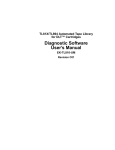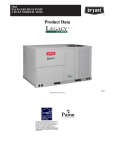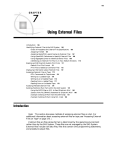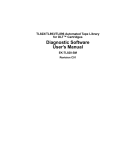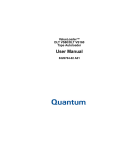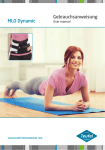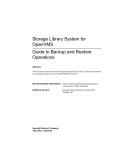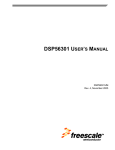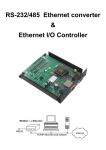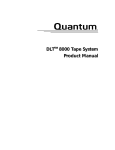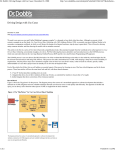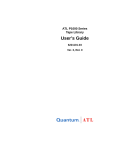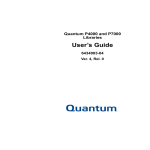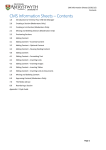Download TL895 DLT Tape Library Diagnostic Software User`s Manual
Transcript
TL895 DLT™ Tape Library Diagnostic Software User’s Manual EK-TL895-UM Revision A EK-TL895-UM, Version 1.0, February 20, 1998, made in USA. COPYRIGHT STATEMENT Copyright 1998 by Digital Equipment Corporation. All rights reserved. Your right to copy this manual is limited by copyright law. Making copies or adaptations without prior written authorization of Digital Equipment Corporation is prohibited by law and constitutes a punishable violation of the law. DISCLAIMER Digital Equipment Corporation provides this publication “as is” without warranty of any kind, either express or implied, including but not limited to the implied warranties of merchantability or fitness for a particular purpose. Digital Equipment Corporation may revise this publication from time to time without notice. TRADEMARK STATEMENT DLT and DLTtape are claimed as trademarks of Quantum Corporation in the U.S and other countries. FCC STATEMENT This equipment has been tested and found to comply with the limits for a Class A digital device, pursuant to Part 15 of the FCC Rules. These limits are designed to provide reasonable protection against harmful interference when the equipment is operated in a commercial environment. This equipment generates, uses, and can radiate radio frequency energy and, if not installed and used in accordance with the instruction manual, may cause harmful interference to radio communications. Any changes or modifications made to this equipment may void the user's authority to operate this equipment. Operation of this equipment in a residential area may cause interference in which case the user at his own expense will be required to take whatever measures may be required to correct the interference. This device complies with Part 15 of the FCC Rules. Operation is subject to the following conditions: (1) this device may not cause harmful interference, and (2) this device must accept any interference received, including interference that may cause undesired operation. INDUSTRY CANADA (DIGITAL APPARATUS) Interference-Causing Equipment Standard ICES-003 Issue 2 This Class A digital apparatus meets all requirements of the Canadian Interference-Causing Equipment Regulations. Cet appareil numérique de la classe A respecte toutes les exigences du Reglément sur le materiel brouilleur du Canada. Achtung! Dieses ist ein Gerät der Funkstörgrenzwertklasse A. In Wohnbereichen können bei Betrieb dieses Gerätes Rundfunkstörungen auftreten, in welchen Fällen der Benutzer für entsprechende Gegenmassnahmen verantwortlich ist. Attention! Ceci est un produit de classe A. Dans un environment domestique, ce produit peut causer des interférences radioélectriques. Il appartient alors à l'utilisateur de prendre les mesures appropriées. NOTICE FOR USA AND CANADA ONLY If shipped to USA, use the UL LISTED power cord specified below for 100-120 V operation. If shipped to CANADA, use the CSA CERTIFIED power cord specified below for 100-120V operation. Plug Cap Parallel blade with ground pin (NEMA 5-15P configuration) Cord Type: SJT, three 16 or 18 AWG wires Length Maximum 15 feet Rating Minimum 10 A, 125 V ATTENTION LIRE LA REMARQUE DANS LE MODE D'EMPLOI REMARQUE CETTE REMARQUE NE CONCERNE QUE LES ÉTATS-UNIS ET LE CANADA. En cas d'envoi aux États-Unis, utiliser le cordon d'alimentation certifié UL et convenant pour 100-120V. En cas d'envoi au Canada, utiliser le cordon d'alimentation certifié CSA et convenant pour 100-120V. Fiche Broches parallèles avec une broche de mise à la terre (configuration NEMA 5-15P) Cordon Type: SJT, trifilaire 16 ou 18 AWG Longeur Maximum 15 pieds Capacité Minimum 10 A, 125 V ZU IHRER SICHERHEIT Vorsicht Um Feuergefahr und die Gefahr eines elektrischen Schlages zu vermeiden. Darf das Gerät weder Regen noch Feuchtigkeit ausgesetzt werden. Um einen elektrischen Schlag zu vormeiden, darf das Gehäuse nicht geöffnet werden. Überlassen Sie Wartungsarbeiten stets nur einem Fachmann. Achtung Da der interne Laserstrahl in lhre Augen eindringen und Verletzungen verursachen kann, darf das Gehäuse nicht selbst geöffnet werden. Überlassen Sie Wartungearbeiten stets nur einem Fachmann. Die Verwendung von Brillen, Kontaktlinsen usw.vergrössert die Gefahr. Zur besonderen Beachtung Zur Sicherheit Sollte ein fester Gegenstand oder Flüssigkeit in das Geräteinnere gelangen, trennen Sie das Gerät von der Wandsteckdose ab und lassen Sie es von einem Fachmann überprufen, bevor Sie es weiter verwenden. Zum Abziehen des Kabels fassen Sie stets am Stecker und niemals am Kabel selbst an. Zur Aufstellung Stellen Sie das Gerät weder auf einer weichen Unterlage (z. B. Decke, Teppich) noch in der Nahe von Vorhangen, Tapeten usw, auf, da hierdurch die Ventilationsöffnungen blockiert werden können. Zur Reiningung Verwenden Sie zur Reiningung des Gehäuses, des Bedienungspultes und der Bedienungselemente ein trockenes, weiches Tuch oder ein weiches, leicht mit mildem Haushaltsreiniger angefeuchtetes Tuch. Lösemittel wie Alkohol oder Benzin dürfen nicht verwendet werden, da diese die Gehäuseoberfläche ungreifen. Table of Contents Contents Preface............................................................................................... xiii Chapter 1-1 Preparing for Diagnostic Procedures Installing the Diagnostic Software .......................................................... 1-2 Modifying the AUTOEXEC.BAT File............................................... 1-2 Connecting the Diagnostic PC to the TL895 .......................................... 1-3 Starting the Diagnostic Software ............................................................. 1-4 Modifying the LIB.BAT File ..................................................................... 1-6 Using On-line Help.................................................................................... 1-7 On-line Error Messages............................................................................. 1-8 Chapter 2-1 Menu Overview and Window Descriptions Menu Structure .......................................................................................... 2-2 Main Menu.................................................................................................. 2-3 Dropdown Menus ............................................................................... 2-4 Submenus and Popup Windows ...................................................... 2-4 Return Status Windows ..................................................................... 2-5 Command Status Window................................................................. 2-6 Function and Control Keys ...................................................................... 2-7 Location of Bins and Tape Drives ........................................................... 2-9 Chapter 3-1 Diagnostic Functions and Procedures Main Menu.................................................................................................. 3-2 User Tests Menu ........................................................................................ 3-4 Loop Mode ........................................................................................... 3-4 Track Mode .......................................................................................... 3-5 User Input Command......................................................................... 3-6 PP.TST................................................................................................... 3-6 User-defined Tests .............................................................................. 3-7 TL895 DLT Tape Library Diagnostic Software User’s Manual v Table of Contents System Tests Menu ....................................................................................3-9 Loop Mode ...........................................................................................3-9 Exercise Horizontal .............................................................................3-9 Exercise Vertical.................................................................................3-10 Exercise Extension.............................................................................3-10 Exercise Gripper ................................................................................3-10 Pick/Place All ....................................................................................3-10 Report Calibrations ...........................................................................3-11 Bin SysTest..........................................................................................3-11 Bin/Drive SysTest .............................................................................3-12 Random SysTest ................................................................................3-12 Random Bin SysTest .........................................................................3-12 Random Bin/Drive SysTest .............................................................3-12 Abort Command................................................................................3-12 Status Menu ..............................................................................................3-13 Actuator Status ..................................................................................3-13 Report Statistics .................................................................................3-14 Reset Statistics....................................................................................3-14 SysTest Info ........................................................................................3-14 System Info .........................................................................................3-15 Error Description...............................................................................3-15 Display Serial# ...................................................................................3-16 Element Status ...................................................................................3-16 Move Actuators Menu ............................................................................3-17 Self Test All.........................................................................................3-17 Home All ............................................................................................3-18 Horizontal Axis..................................................................................3-18 Vertical Axis .......................................................................................3-19 Extension Axis ...................................................................................3-20 Gripper................................................................................................3-21 Drive Door..........................................................................................3-21 Load Port ............................................................................................3-22 Unload Tape.......................................................................................3-22 Move Cartridges ................................................................................3-23 Barcode Cartridges............................................................................3-25 Align/Calibrate Menu ............................................................................3-26 Calibrate..............................................................................................3-26 Library SCSI ID..................................................................................3-27 Report Lib. SCSI ID ...........................................................................3-27 Drive SCSI ID .....................................................................................3-27 Reset Drive .........................................................................................3-28 Report Drive.......................................................................................3-28 Bin Position ........................................................................................3-29 Drive Position ....................................................................................3-30 vi TL895 DLT Tape Library Diagnostic Software User’s Manual Table of Contents Load Port Position ............................................................................ 3-31 Configuration Menu ............................................................................... 3-33 Configure System.............................................................................. 3-33 Report System ................................................................................... 3-34 Init Inventory..................................................................................... 3-34 Init Non-Vol RAM ............................................................................ 3-34 Recovery............................................................................................. 3-35 Auto Inventory.................................................................................. 3-36 Exabyte Emulation............................................................................ 3-36 No Barcode ........................................................................................ 3-36 Barcode Retries.................................................................................. 3-37 Auto Drive Unload ........................................................................... 3-37 Clean Tape ......................................................................................... 3-37 Flash Download ................................................................................ 3-39 Initializing the Library............................................................................ 3-40 Glossary............................................................................................ Glossary-1 Index ................................................................................................... Index-1 TL895 DLT Tape Library Diagnostic Software User’s Manual vii Table of Contents viii TL895 DLT Tape Library Diagnostic Software User’s Manual List of Figures List of Figures Figure 1-1 Figure 1-2 Figure 1-3 Figure 2-1 Figure 2-2 Figure 2-3 Figure 2-4 Figure 2-5 Figure 2-6 Figure 3-1 Figure 3-2 Figure 3-3 Figure 3-4 Figure 3-5 Figure 3-6 Figure 3-7 Figure 3-8 Rear Panel......................................................1-3 Library Selection Menu .................................1-5 Diagnostic Software Main Menu...................1-5 Main Menu ....................................................2-3 Dropdown Menus ..........................................2-4 Submenus and Popup Windows ....................2-5 Return Status Windows .................................2-5 Command Status Window .............................2-6 Library Numbering Conventions ...................2-9 Main Menu ....................................................3-2 Diagnostic Software Structure.......................3-3 User Test Menu..............................................3-4 System Tests Menu........................................3-9 Status Menu .................................................3-13 Move Actuators Menu .................................3-17 Align/Calibrate Menu..................................3-26 Configuration Menu ....................................3-33 TL895 DLT Tape Library Diagnostic Software User’s Manual ix List of Figures x TL895 DLT Tape Library Diagnostic Software User’s Manual List of Tables List of Tables Table 1-1 Table 1-2 Table 2-1 Table 3-1 Table 3-2 Table 3-3 Table 3-4 Table 3-5 Table 3-6 Table 3-7 TAPELIB Directory Files ..............................1-2 Examples of TAPELIB Initialization Commands.....................................................1-4 Diagnostic Software Function and Control Keys..................................................2-7 Horizontal Axis Submenu Functions...........3-18 Vertical Axis Submenu Functions ...............3-19 Extension Axis Submenu Functions............3-20 Gripper Submenu Functions........................3-21 Drive Door Submenu Functions ..................3-21 Load Port Submenu Functions ....................3-22 Move Cartridges Submenu Functions .........3-23 TL895 DLT Tape Library Diagnostic Software User’s Manual xi List of Tables xii TL895 DLT Tape Library Diagnostic Software User’s Manual Preface 0 Preface This document is written for field service engineers of the TL895 DLT™ Tape Library. It provides procedures for preparing the library for diagnostics and using the diagnostic software for the purpose of testing or troubleshooting the library. How This Book is Organized This document includes the following: 0 • • • • Conventions Used in this Guide This preface describes the purpose of this manual and provides a list of its contents and a list of related documentation. Chapter 1, Preparing for Diagnostic Procedures, contains procedures for installing the diagnostic software on the diagnostic PC, modifying your AUTOEXEC.BAT file, connecting the PC to the library, and starting and exiting the program. It also contains a brief discussion of on-line help and error messages. Chapter 2, Menu Overview and Window Descriptions, describes the structure of the diagnostic software and provides a discussion of each of the windows, and of the function and control keys used in the diagnostic software. This chapter also describes the numbering convention used in the diagnostic software to designate the location of the storage bins, the load port bins, and the tape drives. Chapter 3, Diagnostic Functions and Procedures, provides detailed function descriptions and instructions on how to access and perform the functions. These conventions are observed in this manual: 0 Note: A note indicates information that requires special emphasis. Caution: A caution indicates that a potential hazard to equipment or data exists and is included to help prevent damage. Warning: A warning indicates that a potential hazard to your personal safety exists and is included to help prevent injuries. TL895 DLT Tape Library Diagnostic Software User’s Manual xiii Preface Documentation and Contacts To obtain further information about this product or other product literature, contact: U.S. Software Supply Business Digital Equipment Corporation 10 Cotton Road Nashua, New Hampshire 03063-1260 When placing an order for a document, please specify its part number. Document Number Title Description EK-TL895-IG TL895 Facilities Planning and Installation Guide Describes facility preparation and provides the procedures for first-time installation of the library. EK-TL895-OG TL895 Operators Guide Describes the operator-accessible components of the library and provides operating and troubleshooting procedures. EK-TL895-UM TL895 Diagnostic Software User’s Guide Provides procedures for installing and using the TL895 Diagnostic Software. 6241103 ATL7100 Series Field Service Manual Contains periodic maintenance, fault isolation and removal/replacement procedures. 6241105 ATL7100 Series Software Interface Guide For software engineers and programmers developing applications to control the tape library. EK-TZ89N-UG TZ89 DLT™ Series Tape Drive User’s Guide Describes the TZ89N tape drive and provides operating and troubleshooting procedures. On-line Documentation Digital Equipment Corporation Intranet 0 If you have access to Digital’s Intranet, you can download copies of the tape library and tape drive manuals in PDF format. In addition, the latest firmware is available as well as utility software, product information, and a list of technical contacts. The Digital Equipment Corporation of Shrewsbury, Massachusetts can be reached 24 hours a day, 7 days a week on the Digital Intranet at: http://alcor.shr.dec.com/tapes.htm or http://whatsa.shr.dec.com ATL Products, Inc. Internet For tape library manuals not available on the Digital Equipment Corporation Intranet, you can access the ATL Product’s web site at: http://www.atlp.com xiv TL895 DLT Tape Library Diagnostic Software User’s Manual Preparing for Diagnostic Procedures 1 Chapter 1 Preparing for Diagnostic Procedures 1 This chapter discusses the following procedures: • • • • Installing the diagnostic software on the diagnostic PC Modifying the AUTOEXEC.BAT file Connecting the PC to the library Starting and exiting the program A brief discussion of on-line help and error messages is also included. TL895 DLT Tape Library Diagnostic Software User’s Manual 1 -1 Preparing for Diagnostic Procedures Installing the Diagnostic Software Installing the Diagnostic Software To install the diagnostic software, follow these steps: Step Note: The diagnostic software requires approximately 380K of hard disk space. 1 After the diagnostic PC is on and has booted up, insert the diagnostic software diskette into the diskette drive; i.e., drive A:. 2 At the “C:\>” prompt, type: a:\install <Enter>. Note: Table 1-1 TAPELIB Directory Files Action The INSTALL program creates a directory called TAPELIB on the C: drive. All files described in table 1-1 are copied into that directory. File Description README.DOC This file contains the most up-to-date information about the product, installation instructions, and detailed distribution disk contents. To view README.DOC, at the “C:\TAPELIB>” prompt, type: type readme.doc |more<Enter> Modifying the AUTOEXEC.BAT File 1 LIB.BAT This is a batch file that, when executed, invokes the TAPELIB diagnostic software. TAPELIB.EXE This is the executable file. TAPELIB.HLP This is the on-line help file. TAPELIB.MSG This is the on-line error message data file. TAPELIB.NDX This is the on-line error message index file. INSTALL.BAT This is the installation batch file. PP.TST This is a pre-defined test script. To execute the diagnostic software from any directory on your PC, incorporate the following into the AUTOEXEC.BAT file, and then reset your PC. path=c:\TAPELIB;%path%<Enter> 1-2 TL895 DLT Tape Library Diagnostic Software User’s Manual 1 Preparing for Diagnostic Procedures Connecting the Diagnostic PC to the TL895 Connecting the Diagnostic PC to the TL895 1 The diagnostic software connects to the library at the DIAG port (RS-232 serial link). It runs from PC communications port 1 (COM1) as the default or from COM2 if the /c2 switch is set when invoking the diagnostics. (See “Starting the Diagnostic Software” on page 1-4.) To connect the diagnostic PC to the library, use the procedure below with figure 1-1. Step Action 1 Verify that the library front door and load port door are closed. 2 At the rear of the library, connect the RS-232 cable (provided in the accessories kit) to the port marked DIAG. Figure 1-1 Rear Panel DIAG (RS-232 diagnostic port) TJ00009A TL895 DLT Tape Library Diagnostic Software User’s Manual 1-3 Preparing for Diagnostic Procedures Starting the Diagnostic Software Starting the Diagnostic Software Step 1 Action If applicable, turn on the library as follows: a Verify that the front door and load port are closed, all outer panels are attached, and the rear panel RS-232 diagnostic port connection is secured. b At the rear panel, set the power switch to the “|” (on) position. c If the panel displays System On-line, press the control panel Standby button and wait until System Off-line is displayed. 2 At the C:\> prompt, type: tapelib /b9600 /m /d /cx<Enter>, where: /b Serial port baud rate. This must be set at 9600 baud rate when interfacing with this library. The default is 2400 baud rate. /m Indicates a monochrome display. If this variable is omitted, the software assumes a color monitor is being used. /d Enables the software to capture messages to/from the diagnostic COM port. Messages are logged in the file CAPTURE.TXT in the diagnostic software home directory. /cx If specified, uses the COM port “x” (1 or 2) for communication to the host. Supported ports are COM1 and COM2. The default is COM1. Table 1-2 Examples of TAPELIB Initialization Commands 1-4 Note: Refer to table 1-2 for examples of TAPELIB initialization commands. 3 When prompted, identify the type of library (figure 1-2). 4 After several seconds, verify that the Main Menu (figure 1-3) is displayed. Command Monitor Type Port Used tapelib /b9600 color COM1 tapelib /b9600 color COM1 tapelib /b9600 /m monochrome COM1 tapelib /b9600 /m monochrome COM1 tapelib /b9600 /c2 color COM2 TL895 DLT Tape Library Diagnostic Software User’s Manual 1 Preparing for Diagnostic Procedures Starting the Diagnostic Software Figure 1-2 Library Selection Menu Figure 1-3 Diagnostic Software Main Menu TL895 DLT Tape Library Diagnostic Software User’s Manual 1-5 Preparing for Diagnostic Procedures Modifying the LIB.BAT File Modifying the LIB.BAT File If you plan to use TAPELIB.EXE with the same configuration options every time, you can modify the LIB.BAT file using a text editor. The default LIB.BAT file includes the following commands: @echo off c: cd \tapelib tapelib %1 %2 %3 echo on where %1, %2, and %3 are configuration options described in “Starting the Diagnostic Software” on page 1-4. You can modify these options to reflect your specific configuration. As an example, if you plan to use the diagnostic software to control a library from a monochrome laptop PC through COM port 2, modify the batch file as shown below: @echo off c: cd \tapelib tapelib /b9600 /m /c2 echo on When you have finished editing the LIB.BAT file, save the file under a new file name, for example, TL895.BAT. To execute the modified file, at the C:> prompt, type: TL895<Enter> 1-6 TL895 DLT Tape Library Diagnostic Software User’s Manual 1 Preparing for Diagnostic Procedures Using On-line Help Using On-line Help 1 The on-line help file, TAPELIB.HLP, can be viewed at any time when running the software by pressing the <F1> function key. The help file explains how to use the software and describes special features. (Enter <Shift> <F1> for a more detailed description of the function in question.) Note: You may modify this file to include additional information by using a text editor. However, no line can be longer than 70 characters (a tab is equivalent to four character spaces) and the total file size must be under 5 KB. TL895 DLT Tape Library Diagnostic Software User’s Manual 1-7 Preparing for Diagnostic Procedures On-line Error Messages On-line Error Messages 1 The diagnostic software automatically displays an error code description whenever an error is received from the component being diagnosed. These error descriptions are contained in the error message data file called TAPELIB.MSG. An index file, TAPELIB.NDX, is included to provide pointers to each error code description. 1 1-8 TL895 DLT Tape Library Diagnostic Software User’s Manual Menu Overview and Window Descriptions 2 Chapter 2 Menu Overview and Window Descriptions 2 This chapter describes the structure of the diagnostic software and includes: • • • a discussion of each of the windows a description of the function and control keys used in the diagnostic software a description of the numbering convention used to designate the location of the storage bins, the load port bins, and the tape drives TL895 DLT Tape Library Diagnostic Software User’s Manual 2 -1 Menu Overview and Window Descriptions Menu Structure Menu Structure The diagnostic program is divided into three parts: • • • Main Menu screen Return Status window Command Status window Each windows is opened differently; however, all windows may be closed by pressing <Esc>. Note: Some tests must be stopped by pressing <Ctrl><End> or <End> before the window can be exited. Note: The diagnostic software is designed to test other libraries as well as the TL895. When the diagnostic PC is connected to an TL895 and started, only those diagnostic menu options that are applicable to the TL895 are displayed. If more than one library model is tested using the diagnostic software, then you must completely exit the program and restart the program after the diagnostic PC has been connected to the new library. Note: As you progress through this manual, those options that are displayed in the menu, but not currently supported by the TL895, are called out as such. 2-2 TL895 DLT Tape Library Diagnostic Software User’s Manual 2 Menu Overview and Window Descriptions Main Menu Main Menu 2 Several seconds after executing the “tapelib /b9600” command, you will be prompted to identify the type of library. Once you have provided this information, the main menu (see figure 2-1) appears. Figure 2-1 Main Menu Task Icons Information Line Main Menu Bar Status Line The top of the screen displays several task icons for modifying the program window or selecting, cutting and pasting text. To identify the task, place your cursor over the icon to view the mouse-over text. The information line near the top of the screen displays the: • • • Current Date (mm/dd/yy) Elapsed Time (hhh:mm:ss) of a specific test Time (hh:mm:ss) Below the information line, the TAPE LIBRARY DIAGNOSTIC main menu bar is displayed showing the six categories of diagnostic functions, which are: • • • • • • User Test System Status Move Actuators Align/Calibrate Config There is a status line at the bottom of the screen that provides a brief description of the menu, submenu or command that is highlighted. TL895 DLT Tape Library Diagnostic Software User’s Manual 2-3 Menu Overview and Window Descriptions Main Menu Dropdown Menus 2 Each of the diagnostic categories, and many of the sub-functions, are accessed through dropdown menus. You can select any diagnostic category on the Main Menu bar by using the left-arrow (←) and rightarrow (→) keys. When selected, the category title is highlighted. To access the highlighted function, press the <Enter> key and the dropdown menu is displayed listing the available options (see figure 2-2). You can use the up-arrow (↑) and down-arrow (↓) keys to navigate through the dropdown menu or you can highlight the desired option by using the keyboard to enter the letter that is located to the right of the option. Once you highlight the desired option, press <Enter> to execute it or access its submenu. Note: In some cases, the letter to the right of each option may be duplicated. The second or third occurrence of the letter may be accessed by entering the letter two or three times as needed. Press <Esc> to exit any diagnostic menu. Figure 2-2 Dropdown Menus Submenus and Popup Windows 2 H ighlighted S election E nte r the “lette r” or u se the ↑/↓ keys to h ighlight, then press <E nter> D ropdow n M enu S ubm enu or P opu p W indow Indica tor A “>” (greater than symbol) preceding the letter to the right of an option (figure 2-2) indicates that a submenu or a popup window is available. Submenus provide further options, and popup windows typically request additional information that is necessary for executing a particular function. If a submenu is displayed (see figure 2-3), select the appropriate option using the ↑/↓ keys or the keyboard. Then press <Enter> to execute the function. If a popup window is displayed, enter the requested information, and then press <Enter> to execute the option. 2-4 TL895 DLT Tape Library Diagnostic Software User’s Manual Menu Overview and Window Descriptions Main Menu Press <Esc> to exit any submenu or popup window. Figure 2-3 Submenus and Popup Windows S ubm enu (dropdow n) D ropdow n M enu Return Status Windows 2 P opup W indow The Return Status window (see figure 2-4) displays detailed information concerning a function that you have selected. Press <Esc> to exit any Return Status window. Figure 2-4 Return Status Windows TL895 DLT Tape Library Diagnostic Software User’s Manual 2-5 Menu Overview and Window Descriptions Main Menu Command Status Window 2 The Command Status window (see figure 2-5) displays the communications between the diagnostic software and the library. For each command sequence, it lists the command names and the number of commands executed as well as the elapsed time. This window is often partially hidden by dropdown menus or popup windows. To view the full window, press the <HOME> key. Then, you can use the <PageUp>, <PageDown> or the ↑/↓ keys to view the portions of the window that have already scrolled off the screen. Figure 2-5 Command Status Window 2-6 TL895 DLT Tape Library Diagnostic Software User’s Manual Menu Overview and Window Descriptions Function and Control Keys Function and Control Keys 2 Table 2-1 lists the function and control keys used in the diagnostic software. Table 2-1 Diagnostic Software Function and Control Keys Key(s) Function Description <F1> or <Shift><F1> Help or Extended Help Displays the help file. Use the <PageUp> and <PageDown> or the ↑/↓ keys for navigation. Press the <Esc> key to exit the help file and return to your original position. <F2> View an Error Description Displays the expanded error description for the last error returned. Press the <Esc> key to exit the error file. <F3> View the Test Command File Displays a TEST command file stored on disk. This key is only valid for the user-defined tests listed in the lower section of the User Tests menu. Press the <Esc> key to exit the TEST command file. <Enter> or <Return> Make a Selection Selects a menu option, picks a specific parameter for a command or toggles (select/deselect) a configuration item. <HOME> Show the Command Status Window Displays the Command Status window. Use the <PageUp>, <PageDown> or the ↑/↓ keys to display information not currently in the window. Press the <Esc> key to restore the original window and resume operation. <End> Terminate Loop Mode Loop Mode causes the software to send a command (or a series of commands defined in a test routine) continuously. Upon receiving the <End> key, the software waits for the current loop to complete, then terminates the command sequence and returns to the menu selection. TL895 DLT Tape Library Diagnostic Software User’s Manual 2-7 Menu Overview and Window Descriptions Function and Control Keys Key(s) Function Description <Ctrl><End> Abort Command Aborts the current executing command and returns to the menu selection. When you press these keys, the software waits for the response of the most recent command, then terminates the command sequence and returns to the menu selection. This command terminates Loop Mode or Test Mode automatically. The response is displayed in the Command Status window. <Alt><C> Start Capture Mode Starts capture mode by defining commands for test routines. Select the commands by pressing the <Enter> key at the desired menu option. The maximum number of commands that can be captured in a test file is 256. The maximum number of user-defined test routines is 15. <Alt><E> End Capture Mode Terminates capture mode. The command sequence file that you created is saved on disk under the name that you specify with a file extension of “TST.” If a file already exists with that name, you can either append or overwrite the existing file. The new test routine is added to the User Test menu selection automatically. ↑ and ↓ Menu Navigation Up-arrow and Down-arrow keys ← and → 2-8 Left-arrow and Right-arrow keys TL895 DLT Tape Library Diagnostic Software User’s Manual Menu Overview and Window Descriptions Location of Bins and Tape Drives Location of Bins and Tape Drives 2 Figure 2-6 shows the numbering conventions for the library's fixed storage array bins, load port bins, and tape drives. This numbering convention is used in the diagnostic software. Figure 2-6 Library Numbering Conventions Load P ort B ins Fixed S torage A rray (F S A ) B in s Bin 0 Bin 24 Bin 48 Bin 72 Bin 0 Bin 1 Bin 25 Bin 49 Bin 73 Bin 1 Bin 2 Bin 26 Bin 50 Bin 74 Bin 2 Bin 3 Bin 27 Bin 51 Bin 75 Bin 3 Bin 4 Bin 28 Bin 52 Bin 76 Bin 5 Bin 29 Bin 53 Bin 77 Bin 6 Bin 30 Bin 54 Bin 78 Bin 7 Bin 31 Bin 55 Bin 79 Bin 8 Bin 32 Bin 56 Bin 80 Bin 9 Bin 33 Bin 57 Bin 81 Bin 10 Bin 34 Bin 58 Bin 82 Bin 11 Bin 35 Bin 59 Bin 83 Bin 12 Bin 36 Bin 60 Bin 84 Bin 13 Bin 37 Bin 61 Bin 85 Bin 14 Bin 38 Bin 62 Bin 86 Bin 15 Bin 39 Bin 63 Bin 87 Bin 16 Bin 40 Bin 64 Bin 88 Bin 17 Bin 41 Bin 65 Bin 89 Bin 18 Bin 42 Bin 66 Bin 90 Bin 19 Bin 43 Bin 67 Bin 91 Bin 20 Bin 44 Bin 68 Bin 92 Bin 21 Bin 45 Bin 69 Bin 93 Bin 22 Bin 46 Bin 70 Bin 94 Bin 23 Bin 47 Bin 71 Bin 95 Drive 0 Tape D rives Drive 1 Drive 2 Drive 3 Drive 4 Drive 5 Drive 6 TJ00001A TL895 DLT Tape Library Diagnostic Software User’s Manual 2-9 Menu Overview and Window Descriptions Location of Bins and Tape Drives 2-10 TL895 DLT Tape Library Diagnostic Software User’s Manual Diagnostic Functions and Procedures 3 Chapter 3 Diagnostic Functions and Procedures 3 This chapter provides detailed instructions for using each of the diagnostic functions. Each section includes a description of the options that can be selected and additional features or rules that apply specifically to that option. The options in this chapter are arranged in the order in which they appear in the Main Menu screen, from left to right. Note: Instructions in this chapter assume that the diagnostic software is running, and that the user is starting at the Main Menu screen. See Chapter 1, “Preparing for Diagnostic Procedures,” before attempting to execute any procedure in this chapter. TL895 DLT Tape Library Diagnostic Software User’s Manual 3 -1 Diagnostic Functions and Procedures Main Menu Main Menu The Main Menu screen displays six categories of diagnostic functions (figure 3-1). • • • • • • User Test System Status Move Actuators Align/Calibrate Config Note: Use the left arrow (←) and right arrow (→) to highlight one of the diagnostic categories. When highlighted, press <Enter> to select it. A dropdown menu appears listing the available options (see figure 3-2 on page 3-3). To execute an option, highlight it and press <Enter>. Press <Esc> to exit any submenu or popup window. Figure 3-1 Main Menu Menu Options 3-2 TL895 DLT Tape Library Diagnostic Software User’s Manual 3 Diagnostic Functions and Procedures User Tests Menu User Tests Menu 3 The User Tests menu (figure 3-3) allows you to: • • • enable or disable Loop Mode log Command Status window messages to a designated disk file through Track Mode display user-defined test scripts. Once you create a user-defined test script, the file name is displayed in the User Tests menu window below the User Input Cmd line. Figure 3-3 User Test Menu LOOP MODE Loop Mode Indicator U ser Tests D ropdow n M enu Loop Mode 3 When selected, this option repeats commands or sequences of commands continuously. When active, the Loop Mode option (in the dropdown menu) is prefaced with “>>” and “LOOP MODE” flashes on and off in the top-center of the screen. Commands running under this mode are terminated by pressing <End>. Note: When <End> is received, the software waits for the completion of the current command or cycle, and then terminates the function and returns to the menu. 3-4 TL895 DLT Tape Library Diagnostic Software User’s Manual Diagnostic Functions and Procedures User Tests Menu To enable Loop Mode: Step Action 1 Highlight User Test and press <Enter>. 2 Highlight Loop Mode and press <Enter> to enable the option. “LOOP MODE” flashes on and off in the top center of the screen. To disable Loop Mode: Step Action 1 With “LOOP MODE” flashing at the top of the screen, highlight User Test and press <Enter>. 2 Highlight Loop Mode and press <Enter> to disable the option. The flashing “LOOP MODE” indicator at the top of the screen disappears. Track Mode 3 Track Mode provides the capability to log all messages scrolled in the Command Status window to a disk file defined by you. To enable the Track Mode: Step Action 1 Highlight User Test and press <Enter>. 2 Highlight Track Mode and press <Enter> to enable the option. A popup window is displayed. 3 At the “Enter Track File Name:” prompt, type in a file name and press <Enter> to define the disk file and enable the tracking mode. Note: The file name is limited to eight alphanumeric characters. Note: If you do not enter a file name when requested, the default file name is “TAPELIB.” 4 Verify that “TRACK” is displayed at the top center of the screen. TL895 DLT Tape Library Diagnostic Software User’s Manual 3-5 Diagnostic Functions and Procedures User Tests Menu To disable Track Mode: Step Action 1 Highlight User Test and press <Enter>. 2 Highlight Track Mode and press <Enter> to disable the option. 3 Verify that “TRACK” is no longer displayed on the top center of the screen. The message sequence is saved on disk in a file named “filename.TRK,” where “filename” is the file name you specified above. The file is stored in the same directory with the diagnostic software program. User Input Command 3 This option is a development tool that allows commands to be entered as an ASCII string of characters. It is not used during normal field service functions. When selected, a password must be entered before the function executes. To utilize the User Input command: Step Action 1 Highlight User Test and press <Enter>. 2 Highlight User Input Cmd and press <Enter> to enable the option. A popup window is displayed. 3 At the “Enter Password:” prompt, type in an authorized password and press <Enter>. A popup window is displayed. 4 At the “Enter Command:” line, type in a single line of text representing the function that you want performed, for example, SELFTEST ALL. This command is equivalent to the menu selection, Move Actuators: Self Test All. 5 PP.TST 3-6 3 Press <Enter> and the command is executed. This test picks cartridges from and places cartridges into the drives and storage bins, exercising all major components of the system. Run PP.TST as an overall test after servicing the library. This test can also be used with the Loop Mode as a demonstration of library operation. TL895 DLT Tape Library Diagnostic Software User’s Manual Diagnostic Functions and Procedures User Tests Menu Caution: Do not run PP.TST if the customer prefers to assign fixed locations for the tape cartridges within the library. This test moves cartridges but does not return them to their original locations. To run PP.TST: Step 1 Action Before running this option, verify the following conditions: • There are cartridges in the top and bottom bins of each bin pack (that is, storage bins 0, 7, 8, 15, 16, 23, 24, 31, 32, 39, 40, 47, 48, 55, 56, 63, 64, 71, 72, 79, 80, 87, 88, and 95). • All other storage bins are empty. • All drives are unloaded and ready to accept a cartridge. • The gripper is empty and ready to accept a cartridge. • The library has a current inventory of the cartridges. 2 Highlight User Test and press <Enter>. 3 Highlight PP.TST and press <Enter> to run the test. Note: User-defined Tests 3 The best way to stop the test is to press <End>. This stops the test at the end of the loop. The test may then be restarted without moving cartridges. A loop takes approximately 15 minutes to complete. If the test is aborted, then the cartridges must be moved to satisfy the initial conditions described in step 1 before restarting the test. The selections at the bottom of the User Tests menu are the diagnostic routines that you create. Create diagnostic routines by capturing one or more commands and saving the commands to a disk file. The routines can be created in normal (standby) mode or in simulation mode. To capture commands, do the following: Step 1 Action Press <Alt> <C> to enter the User Defined Test function. A popup window is displayed. 2 At the “Enter Command File Name:” prompt, type in a file name and press <Enter>. Note: The file name is limited to eight alphanumeric characters. Note: If the file name you select already exists, you may choose to either append to it, or overwrite it. TL895 DLT Tape Library Diagnostic Software User’s Manual 3-7 Diagnostic Functions and Procedures User Tests Menu Step Action 3 Use the navigation arrows to highlight a test that you want to run, and then press <Enter> to execute and capture the command. 4 Repeat step 3 for all additional commands. 5 Press <Alt> <E> to end the capture mode. The command sequence is saved on disk in a file named “filename.TST,” where “filename” is the file name you specified above. All files with the .TST extension are automatically added to the User Tests menu and are selectable in the same manner as other options. The file is stored in the same directory with the Diagnostic Software Program. To run a user-defined test: Step Action 1 Highlight User Test and press <Enter>. 2 Highlight the test that you want to run and press <Enter> to execute it. Note: Loop mode can be used for test. 3-8 TL895 DLT Tape Library Diagnostic Software User’s Manual Diagnostic Functions and Procedures System Tests Menu System Tests Menu 3 The System Tests menu (figure 3-4) provides high-level command options that exercise entire hardware components as well as test routines that run all library actuators. Figure 3-4 System Tests Menu S ystem Tests D ropdow n M enu Loop Mode Exercise Horizontal 3 3 See “Loop Mode” on page 3-4 for a detailed description of this option. The Loop Mode option is also included in this menu for ease of accessibility. This test homes the horizontal axis and moves it to two additional positions. Use it to verify the proper operation of the horizontal actuator and the horizontal home, limit, and confirmation sensors. To exercise the horizontal axis: Step Action 1 Highlight System and press <Enter>. 2 Highlight Exercise Horizontal and press <Enter>. TL895 DLT Tape Library Diagnostic Software User’s Manual 3-9 Diagnostic Functions and Procedures System Tests Menu Exercise Vertical 3 This test homes the vertical axis and moves it to two additional positions. Use it to verify the proper operation of the vertical actuator and the vertical home and confirmation sensors. To exercise the vertical axis: Step Exercise Extension 3 Action 1 Highlight System and press <Enter>. 2 Highlight Exercise Vertical and press <Enter>. Exercise Extension homes the extension axis and moves it to two additional positions. Use this test to verify the proper operation of the extension actuator and the extension home and limit sensors. To exercise the extension axis: Step Exercise Gripper 3 Action 1 Highlight System and press <Enter>. 2 Highlight Exercise Extension and press <Enter>. This option closes and opens the gripper. Use it to verify the proper operation of the gripper actuator and the gripper open and close sensors. To exercise the gripper: Step Pick/Place All 3 Action 1 Highlight System and press <Enter>. 2 Highlight Exercise Gripper and press <Enter>. This test picks a cartridge from each of the storage bins and moves it to a new storage bin location, exercising major components of the system in the process. Run Pick/Place All as an overall test after servicing the library or as a demonstration of library operation. When the test routine starts, it picks the cartridge from storage bin 31 and moves it to bin 0. Then, it picks a cartridge from bin 14 and moves it to bin 31. This process continues until all cartridges have been picked and moved to a new bin location. The test then repeats this loop continuously. 3-10 TL895 DLT Tape Library Diagnostic Software User’s Manual Diagnostic Functions and Procedures System Tests Menu Caution: Do not run Pick/Place All if the customer prefers to assign fixed locations for the tape cartridges within the library. This test moves cartridges but does not return them to their original locations. To run Pick/Place All: Step 1 Action Before running the Pick/Place All test, ensure that these conditions are met: • All bin locations of the FSA contain a cartridge except storage bin 0 (step 1a). • The gripper is empty and ready to accept a cartridge (step 1b). • The library has a current inventory of the cartridges. a Use the Pick from Bin option (see “Move Cartridges” on page 3-23) to remove the cartridge at storage bin 0. b Remove the tape cartridge from the gripper by either using the Place into Load Port option to place the cartridge into the load port, from which it can be removed, or by using the Place into Drive option to place the cartridge into a tape drive. 2 Highlight System and press <Enter>. 3 Highlight Pick/Place All and press <Enter> to run the test. A popup “WARNING!” window is displayed. 4 Enter Y to continue the test or N to return to the previous menu and then press <Enter>. Note: The best way to stop the test is to press <End>. This stops the test at the end of the present loop. The test may then be restarted without moving cartridges. A loop takes approximately 10 minutes to complete. If the test is aborted, then the cartridges must be moved to satisfy the initial conditions described in step 1 before restarting the test. Report Calibrations Bin SysTest 3 3 This option reports extension axis and vertical position values for each drive and for bin 0. This option runs a test which picks from and places to all bins. The test is sequential; it starts with bin 0 and continues in order through all storage bins. The test finds a bin with a tape cartridge and places it into the next available bin. A test run is complete when the gripper has picked and placed to each bin. TL895 DLT Tape Library Diagnostic Software User’s Manual 3-11 Diagnostic Functions and Procedures System Tests Menu Bin/Drive SysTest 3 This option runs a test which picks from each bin and places to a drive and also picks from a drive and places to each bin. The test is sequential; it starts with bin 0 and continues in order through the bins. The test finds a bin with a tape cartridge and places it into the next available drive. If no drive is available, the tape cartridge is placed into the next available bin. When a drive unloads a tape cartridge, it is picked from the drive and placed into the next available bin. A test run is complete when the gripper has picked and placed to each bin. Random SysTest 3 This option runs a test which randomly picks from and places to both bins and drives. The test randomly finds a bin with a tape cartridge and places it into the next available drive. If no drive is available, the tape cartridge is randomly placed into an available bin. When a drive unloads a tape cartridge, it is picked from the drive and randomly placed into an available bin. A test run is complete when the gripper has picked and placed to each bin. Random Bin SysTest 3 This option runs a test which randomly moves tape cartridges between bins. The test randomly finds a bin with a tape cartridge and randomly places it into an available bin. A test run is complete when the gripper has picked and placed to each bin. Random Bin/Drive SysTest 3 This option runs a test which randomly moves tape cartridges between bins and drives. This test differs from the Random SysTest because it does not move tape cartridges between bins. The test randomly finds a bin with a tape cartridge and places it into the next available drive. If no drive is available, then no moves are performed until an empty drive is available. When a drive unloads a tape cartridge, it is picked from the drive and randomly placed in an available bin. A test run is complete when the gripper has picked each bin and placed its tape cartridge to a drive or another bin. Abort Command 3-12 3 This option aborts the command that is currently running. TL895 DLT Tape Library Diagnostic Software User’s Manual Diagnostic Functions and Procedures Status Menu Status Menu 3 The Status menu (figure 3-5) reports actuator status, statistical information, and system configuration information. Figure 3-5 Status Menu S tatus D ropdow n M en u Actuator Status 3 Actuator Status reports (in a Return Status window) the position of each of the four actuators (horizontal, vertical, extension, gripper) in the library. Use this option to test each actuator for proper operation and tracking. Caution: Perform a “Self Test All” and “Home All” before selecting “Actuator Status.” If you do not perform these functions, you may receive erroneous status information. To display the status of the actuators: Step Action 1 Highlight Status and press <Enter>. 2 Highlight Actuator Status and press <Enter>. The Return Status window shows the position of every actuator in the library, pauses for 4 seconds, then updates the display with the current changes in the position of each actuator location. 3 Press <End> to terminate the report. TL895 DLT Tape Library Diagnostic Software User’s Manual 3-13 Diagnostic Functions and Procedures Status Menu Report Statistics 3 This option displays a screen of statistical information that is stored in nonvolatile RAM on the library robotic controller. The information returned includes: • • • • • The total power-on hours (POH) for the library The command time The numbers of actuations for each of the axes The numbers of picks and places involving bins and drives The number and type of retries performed by the library to continue its operation. To display the library statistics: Step Action 1 Highlight Status and press <Enter>. 2 Select Report Statistics and press <Enter>. The Return Status window displays the statistics. Reset Statistics SysTest Info 3 3 This option resets the statistics table. It is a development tool and is not used for normal field service functions. When selected, a password must be entered before the function is executed. This option polls the library for the results of the last system test run on the library. The values are saved in nonvolatile RAM so that a power cycle to the library does not reset them. The return string contains the following items in the following order: • • • • • • • • • • • • • • • 3-14 Total number of picks and places Last operations status (example: B8302) Total test time in msecs Test type (examples: RANDOM or BIN) Average drive-to-bin move time in msecs Average bin-to-drive move time in msecs Average bin-to-bin move time in msecs Longest move time in msecs Number of bad bar code reads Number of places to drive 0 Number of places to drive 1 Number of places to drive 2 Number of places to drive 3 Number of places to drive 4 Number of places to drive 5 TL895 DLT Tape Library Diagnostic Software User’s Manual Diagnostic Functions and Procedures Status Menu • • • • • System Info 3 Number of places to drive 6 Number of places to bins Number of places to load port Next-to-last operation (example: Pick B:10) Last operation (example: Place D:1) System Info reports the model number, current firmware revision and configuration of the library. To display the system information for the library: Step Error Description 3 Action 1 Highlight Status and press <Enter>. 2 Select System Info and press <Enter> to display the information in a Return Status window. This option displays a description of a specified error code. To run Error Description: Step Action 1 Highlight Status and press <Enter>. 2 Select Error Description and press <Enter>. 3 Enter the error code as follows: SSAAQQ where: SS is a two-character sense key AA is a two-character additional sense key QQ is a two-character qualifier for the sense key Example: 053A00 TL895 DLT Tape Library Diagnostic Software User’s Manual 3-15 Diagnostic Functions and Procedures Status Menu Display Serial# 3 This command allows the user to enter the serial number of the library. This information is displayed next to the date on the information line. To display the serial number: Step Action 1 Highlight Status and press <Enter>. 2 Select Display Serial# and press <Enter>. A popup window is displayed. 3 Element Status 3 Enter the serial number of the library and press <Enter>. This command allows the user to read status for the bins, loader, gripper or drives. Step 1 Action Highlight Element Status and press <Enter>. A submenu is displayed. 2 Select one of the following options and press <Enter>: • • • • 3 Bin Loader Gripper Drive Respond to any status-defining queries. Status is reported. 3-16 TL895 DLT Tape Library Diagnostic Software User’s Manual Diagnostic Functions and Procedures Move Actuators Menu Move Actuators Menu 3 The Move Actuators menu (figure 3-6) provides these options: • • • • testing of the library actuators and the tape drive insert/release handle (drive door) actuators unloading cartridges from the tape drives moving individual cartridges within the library reading the bar code labels of individual cartridges Figure 3-6 Move Actuators Menu Self Test All 3 Self Test All sends a short electrical pulse to the extension axis, gripper, and drive door motors and then reads the encoder or sensor data associated with each motor. This operation is used to verify that these motors and their associated encoder or sensors respond as instructed. To self-test the motors in the system: Step Action 1 Highlight Move Actuators and press <Enter>. 2 Highlight Self Test All and press <Enter>. TL895 DLT Tape Library Diagnostic Software User’s Manual 3-17 Diagnostic Functions and Procedures Move Actuators Menu Home All 3 Home All returns all actuators to their home position. To home all actuators: Step Horizontal Axis Table 3-1 Horizontal Axis Submenu Functions 3 Action 1 Highlight Move Actuators and press <Enter>. 2 Highlight Home All and press <Enter>. This option tests individual movements of the horizontal axis. Option Description Self Test Self Test Horizontal Axis is not currently supported by the TL895. Home Returns the horizontal axis to its home position. Move to Bin Moves the horizontal axis directly in front of a bin location (0-95) that you specify via a popup window. Move to Drive Moves the horizontal axis directly in front of the drive (0-6) that you specify via a popup window. Move to Load Port Moves the horizontal axis directly in front of the load port bin (0-3) that you specify via a popup window. Move to Position Moves the horizontal axis to a position relative to the home location. Enter a number (in the popup window) to specify the position. The position is specified in inches. A positive number moves the axis toward the rear of the library. A negative number moves the axis toward the front. To actuate the horizontal axis: Step 3-18 Action 1 Highlight Move Actuators and press <Enter>. 2 Highlight Horizontal Axis and press <Enter>. TL895 DLT Tape Library Diagnostic Software User’s Manual Diagnostic Functions and Procedures Move Actuators Menu Step 3 Action Highlight the desired test and press <Enter>. For a “Move to...” option, a popup window is displayed asking you to enter one of the following based on your selection: • • • • 4 Vertical Axis Table 3-2 Vertical Axis Submenu Functions 3 Storage Bin: (0 to 95) Drive Number: (0 to 6) Loader Port Bin: (0 to 3) Position: (-1.600 to 20.250) Enter the appropriate information and press <Enter>. This option tests individual movements of the vertical axis. Option Description Self Test Self Test Vertical Axis is not currently supported by the TL895. Home Returns the vertical axis to its home position. Move to Drive Moves the vertical axis directly in front of the drive (0-6) that you specify via a popup window. Move to Position Moves the vertical axis to a position relative to the home location. Enter a number (in the popup window) to specify the position. The position is specified in inches. A positive number moves the axis toward the top of the library. A negative number moves the axis toward the bottom. Move to Bin Moves the horizontal axis directly in front of a bin location (0-95) that you specify via a popup window. Move to Load Port Moves the vertical axis directly in front of the load port bin (0-3) that you specify via a popup window. To actuate the vertical axis: Step Action 1 Highlight Move Actuators and press <Enter>. 2 Highlight Vertical Axis and press <Enter>. TL895 DLT Tape Library Diagnostic Software User’s Manual 3-19 Diagnostic Functions and Procedures Move Actuators Menu Step 3 Action Highlight the desired test and press <Enter>. For a “Move to...” option, a popup window is displayed asking you to enter one of the following based on your selection: • • • • 4 Extension Axis Table 3-3 Extension Axis Submenu Functions 3 Drive Number: (0 to 6) Position: (-1.800 to 38.650) Bin# For Face: (0 to 23) Loader Port Bin: (0 to 3) Enter the appropriate information and press <Enter>. Extension Axis tests individual movements of the extension axis. Option Description Self Test Actuates the extension drive motor and then reads the returned encoder, home sensor, home sensor interrupt, and current feedback information to verify that the motor, encoder, and other sensors are working properly. Home Returns the extension axis to its home position. Move to Load Port Moves the extension axis directly in front of the load port bin (0-3) that you specify via a popup window. Move to Drive Extension Axis Move To Drive is currently not supported by the TL895. Move to Position Moves the extension axis to a position relative to the home location. Enter a number (in the popup window) to specify the position. The position is specified in inches. A positive number moves the axis toward the storage bins. A negative number moves the axis away from the storage bins. To actuate the extension axis: Step 3-20 Action 1 Highlight Move Actuators and press <Enter>. 2 Highlight Extension Axis and press <Enter>. TL895 DLT Tape Library Diagnostic Software User’s Manual Diagnostic Functions and Procedures Move Actuators Menu Step 3 Action Highlight the desired test and press <Enter>. For a “Move to...” option, a popup window is displayed asking you to enter one of the following based on your selection: • Drive Number: (0 to 6) • Loader Port Bin: (0 to 3) • Position: (-0.400 to 5.000) 4 Gripper 3 Table 3-4 Gripper Submenu Functions Enter the appropriate information and press <Enter>. This option tests individual movements of the gripper assembly. Option Description Self Test Opens and closes the gripper jaw to verify proper functioning of the motor and the gripper sensors. Home Moves the gripper to its home (closed) position. Open Opens the gripper jaw. Close Closes the gripper jaw. To actuate the gripper: Step Drive Door Table 3-5 Drive Door Submenu Functions 3 Action 1 Highlight Move Actuators and press <Enter>. 2 Highlight Gripper and press <Enter>. 3 Highlight the desired test and press <Enter>. This option tests the stepper motors which control the DLT tape drive insert/release handle (drive door). Option Description Self Test Opens and closes the drive door to verify proper functioning of the stepper motor and sensor operation. Home Moves the drive door to its home (closed) position. Open Opens the drive door. Close Closes the drive door. TL895 DLT Tape Library Diagnostic Software User’s Manual 3-21 Diagnostic Functions and Procedures Move Actuators Menu To actuate a tape drive door: Step Action 1 Highlight Move Actuators and press <Enter>. 2 Highlight Drive Door and press <Enter>. A popup window is displayed. Load Port 3 Table 3-6 Load Port Submenu Functions 3 At the “Drive Number (0-6):” prompt enter the drive number and press <Enter>. 4 Highlight the desired test and press <Enter>. This option allows you to move cartridges to and from the load port bins. Option Description Pick Picks a cartridge from a load port bin (0-3) that you specify via a popup window. Place Places a cartridge into a load port bin (0-3) that you specify via a popup window. To pick (place) cartridges from (to) the load port bins: Step Action 1 Highlight Move Actuators and press <Enter>. 2 Highlight Load Port and press <Enter>. 3 Highlight the desired Pick or Place test and press <Enter>. A popup window is displayed. 4 Unload Tape 3-22 3 At the “Loader Port Bin: (0 to 3):” prompt, enter the number of the bin that you want to pick (place) from (to) and press <Enter>. This option performs the same function as the Unload button on the tape drive or the execution of an Unload Drive command from the Operator’s screen on the control panel. When the cartridge finishes rewinding to the beginning of the tape, it can be ejected by actuating the drive door or picking the cartridge from the drive. TL895 DLT Tape Library Diagnostic Software User’s Manual Diagnostic Functions and Procedures Move Actuators Menu To unload a cartridge from the drive: Step 1 2 Action Highlight Move Actuators and press <Enter>. Highlight Unload Tape and press <Enter>. A popup window is displayed. 3 Note: Move Cartridges 3 At the “Drive Number: (0 to 6):” prompt, enter the number of the drive containing the cartridge to be rewound and press <Enter>. When you execute this command, the tape cartridge will completely rewind. Depending on the tape position, it will take 10 to 120 seconds before the tape drive Operate Handle indicator lights. This option allows you to move (pick or place) cartridges to and from bins (fixed storage bins and load port bins) and tape drives. This test can also scan a bar code label from a cartridge in a specific location. Before running this test, the library must have a current inventory of the cartridges. The gripper must also be empty before picking a cartridge from a bin or drive, and must be gripping a cartridge before placing a cartridge into a bin or drive. Table 3-7 Move Cartridges Submenu Functions Option Description Pick from Bin Picks a cartridge from a storage bin (0-95) that you specify via a popup window. Pick from Load Port Picks a cartridge from a load port bin (0-3) that you specify via a popup window. Pick from Drive Picks a cartridge from a tape drive (0-6) that you specify via a popup window. Place into Bin Places a cartridge into a storage bin (0-95) that you specify via a popup window. Place into Load Port Places a cartridge into a load port bin (0-3) that you specify via a popup window. Place into Drive Places a cartridge into a tape drive (0-6) that you specify via a popup window. Barcode - Bin Reads the bar code of a cartridge located in a storage bin (0-95) that you specify via a popup window. TL895 DLT Tape Library Diagnostic Software User’s Manual 3-23 Diagnostic Functions and Procedures Move Actuators Menu Option Description Barcode - Drive Reads the bar code of a cartridge located in a tape drive (0-6) that you specify via a popup window. Barcode - Load Port Reads the bar code of a cartridge located in a load port bin (0-3) that you specify via a popup window. To pick a cartridge: Step Action 1 Highlight Move Actuators and press <Enter>. 2 Highlight Move Cartridges and press <Enter>. 3 Highlight Pick From Bin, Pick From Load Port, or Pick From Drive and press <Enter>. Note: 4 3 There must be a cartridge in the source bin or drive that you select. For any selection, a popup window is displayed asking you to enter one of the following based on your selection in step 3: • Storage Bin: (0 to 95) • Loader Port Bin: (0 to 3) • Drive Number: (0 to 6) 5 Enter the appropriate information and press <Enter>. To place a cartridge Step Action 1 Highlight Move Actuators and press <Enter>. 2 Highlight Move Cartridges and press <Enter>. 3 Highlight Place Into Bin, Place Into Load Port, or Place Into Drive and press <Enter>. Note: 4 The destination bin or drive that you select must be empty. For any selection, a popup window is displayed asking you to enter one of the following based on your selection in step 3: • Storage Bin: (0 to 95) • Loader Port Bin: (0 to 3) • Drive Number: (0 to 6) 5 3-24 Enter the appropriate information and press <Enter>. TL895 DLT Tape Library Diagnostic Software User’s Manual 3 Diagnostic Functions and Procedures Move Actuators Menu To read the bar code label of a cartridge: Step 3 Action 1 Highlight Move Actuators and press <Enter>. 2 Highlight Move Cartridges and press <Enter>. 3 Highlight Barcode - Bin, Barcode - Drive, or Barcode - Load Port and press <Enter>. Note: 4 There must be a cartridge in the bin or drive that you select. For any selection, a popup window is displayed asking you to enter one of the following based on your selection in step 3: • Storage Bin: (0 to 95): • Drive Number: (0 to 6): • Loader Port Bin: (0 to 3): Barcode Cartridges 3 5 Enter the appropriate information and press <Enter>. 6 The bar code information is displayed in the Return Status window. This option reads the bar code for a designated cartridge. When the option is selected, specify the bin number, drive number, or load port bin for the operation. TL895 DLT Tape Library Diagnostic Software User’s Manual 3-25 Diagnostic Functions and Procedures Align/Calibrate Menu Align/Calibrate Menu Calibration is the process of setting the horizontal, vertical, and extension location values for each bin location and each tape drive location within the library. The calibration values are stored in nonvolatile RAM (NVRAM). Use the Align/Calibrate menu (see figure 3-7) to calibrate all bin and tape drive locations in the library or to selectively calibrate all storage bins, load port bins or drives. This menu also includes the option for setting and changing the SCSI addresses of the library and drives. Figure 3-7 Align/Calibrate Menu Calibrate 3 This option allows you to calibrate the entire library or to selectively calibrate all storage bins, load port bins, or tape drives. Option Description All Calibrate the entire library. Bin Calibrate all storage bins. Drive Calibrate all tape drives. Load Port Calibrate all load port bins. Note: At this time, the Calibrate All feature does not support the TL895 library. To calibrate the entire library: (1) calibrate the drives; (2) calibrate the bins; and (3) calibrate the load port bins. 3-26 TL895 DLT Tape Library Diagnostic Software User’s Manual 3 Diagnostic Functions and Procedures Align/Calibrate Menu To auto-calibrate the library: Step Library SCSI ID 3 Action 1 Highlight Align/Calibrate and press <Enter>. 2 Highlight Calibrate and press <Enter>. 3 Highlight the desired option and press <Enter>. This option allows you to set the SCSI ID (0-7) of the library. To set the SCSI ID of the library: Step Action 1 Highlight Align/Calibrate and press <Enter>. 2 Highlight Library SCSI ID and press <Enter>. A popup window is displayed. 3 Note: Report Lib. SCSI ID 3 At the “SCSI Id: (0 to 7):” prompt, enter the number representing the library SCSI ID and press <Enter>. After changing the SCSI address of the library, you must reset the SCSI bus by one of the following methods: Issue a SCSI Bus Reset command from the host. Turn the library off and on. When this option is selected, it returns the SCSI ID (0-7) in the Command Status window. To display the SCSI ID of the library: Step Action 1 Highlight Align/Calibrate and press <Enter>. 2 Highlight Report Lib. SCSI ID and press <Enter>. The SCSI ID information is displayed in the Return Status window. Drive SCSI ID 3 This option allows you to set the SCSI ID (0-7) of each drive in the library. To set or change the SCSI ID of a drive: Step Action 1 Highlight Align/Calibrate and press <Enter>. 2 Highlight Drive SCSI ID and press <Enter>. TL895 DLT Tape Library Diagnostic Software User’s Manual 3-27 Diagnostic Functions and Procedures Align/Calibrate Menu Step 3 At the “Drive Number: (0 to 6):” prompt, enter the drive number and press <Enter>. 4 At the “SCSI Id: (0 to 7):” prompt, enter the drive SCSI ID and press <Enter>. Note: Reset Drive 3 Action After changing the SCSI ID of a drive, the you must reset the SCSI bus by one of the following methods: Select Reset Drive from the Align/Calibrate menu. Issue a SCSI Bus Reset command from the host. Turn the library off and on. To verify that the SCSI IDs are set as desired, perform the Report Drive command after the drives have been reset. The drive must be reset after you use the “Drive SCSI ID” command above. This command takes approximately 10 seconds to complete. To reset a drive’s SCSI ID: Step Report Drive 3 Action 1 Highlight Align/Calibrate and press <Enter>. 2 Highlight Reset Drive and press <Enter>. 3 At the “Drive Number: (0 to 6):” prompt, enter the drive number and press <Enter>. Report Drive displays the configuration of each drive. The information reported includes: • • • • Drive model Drive and controller microcode revisions Drive SCSI ID Other information about the drive state. To display the configuration of a drive: Step Action 1 Highlight Align/Calibrate and press <Enter>. 2 Highlight Report Drive and press <Enter>. 3 At the “Drive Number” prompt, enter the drive number (0-6) and press <Enter>. The data for the selected drive appears in a Return Status window. 3-28 TL895 DLT Tape Library Diagnostic Software User’s Manual Diagnostic Functions and Procedures Align/Calibrate Menu Bin Position 3 Bin Position provides the capability to report or change the horizontal, vertical, and extension location values for each storage bin in the library. Caution: Changing the calibration values can result in degraded operation of the library. This option should only be used by trained field service engineers. See “Location of Bins and Tape Drives” on page 2-9 for a description of storage bin locations. It is not possible to change any of the location values of one storage bin independently of all the other storage bins. Each bin location has the same horizontal and extension value as all other storage bins in a pack. Each bin location has a fixed vertical value relative to all other bin locations in that pack. When any storage bin location is changed, the values for all storage bin locations in that pack will be changed accordingly. Option Description Current Vertical Pos Current Vertical Pos updates the vertical location value for the specified bin with the “current” physical location of the vertical axis. When this option is highlighted, a “WARNING!” popup window is displayed. Enter Y and press <Enter> to clear the warning. When cleared, enter the desired storage bin number and press <Enter>. Input Vertical Pos Input Vertical Pos updates the vertical calibration value for the specified bin. Enter the desired storage bin number and the desired vertical calibration value. Report Vertical Pos Report Vertical Pos displays the current vertical calibration value for a specified bin. Enter the desired bin number, and the current vertical calibration value for that bin is displayed. Current Extension Pos Current Extension Pos saves the current physical location of the extension axis as the calibration value for that storage bin. Input Extension Pos Input Extension Pos updates the extension calibration value for the specified bin. Enter the desired storage bin number and the extension calibration value. Report Extension Pos Report Extension Pos displays the current extension calibration value for a specified bin. TL895 DLT Tape Library Diagnostic Software User’s Manual 3-29 Diagnostic Functions and Procedures Align/Calibrate Menu Drive Position 3-30 3 Option Description All-Current Hz. Pos All-Current Hz. Pos updates the horizontal location values for all bins in the same column as the specified bin with the “current” physical location of the horizontal axis. The horizontal location values for bins in the other two columns are also updated so that the horizontal distance between the bins in adjacent columns is fixed at 4.600 inches. All-Input Hz. Pos All-Input Hz. Pos updates the horizontal calibration value for all bins in the same column as the specified bin. The horizontal location values in the other two columns are also updated so that the horizontal distance between the columns is fixed at 4.600 inches. All-Report Hz. Pos All-Report Hz. Pos displays the current horizontal calibration value for a specified bin. This command performs the same function as Pack-Report Hz. Pos. Pack-Current Hz. Pos Pack-Current Hz. Pos updates the horizontal location values for all bins in the same pack as the specified bin with the “current” physical location of the horizontal axis. The horizontal location values for bins in the other packs remain unchanged. Pack-Input Hz. Pos Pack-Input Hz. Pos updates the horizontal calibration value for all bins in the same pack as the specified bin. The horizontal location values for bins in the other packs remain unchanged. Pack-Report Hz. Pos Pack-Report Hz. Pos displays the current horizontal calibration value for a specified bin. This command performs the same function as All-Report Hz. Pos. Drive Position provides the capability to report or change the horizontal, vertical, and extension location values for each drive in the library. Option Description Current Vertical Pos Current Vertical Pos updates the vertical location value for the specified drive with the “current” physical location of the vertical axis. When this option is highlighted, a “WARNING!” popup window is displayed. Enter Y and press <Enter> to clear the warning. When cleared, enter the desired drive number and press <Enter>. Input Vertical Pos Input Vertical Pos updates the vertical calibration value for the specified drive. Enter the desired drive number and the desired vertical calibration value. TL895 DLT Tape Library Diagnostic Software User’s Manual Diagnostic Functions and Procedures Align/Calibrate Menu Load Port Position 3 Option Description Report Vertical Pos Report Vertical Pos displays the current vertical calibration value for a specified drive. Enter the desired drive number, and the current vertical calibration value for that drive is displayed. Current Extension Pos Current Extension Pos saves the current physical location of the extension axis as the calibration value for that drive. Input Extension Pos Input Extension Pos updates the extension calibration value for the specified drive. Enter the desired drive number and the desired extension calibration value. Report Extension Pos Report Extension Pos displays the current extension calibration value for a specified drive. Current Horiz. Pos Current Horiz. Pos updates the horizontal location value for the selected drive with the “current” physical location of the horizontal axis. Input Horiz. Pos Input Horiz. Pos updates the horizontal calibration value for the selected drive with the input value. Report Horiz. Pos Report Horiz. Pos displays the current horizontal calibration value for a specified drive. Load Port Position provides the capability to report or change the horizontal, vertical, and extension location values for the four load port bins in the library. Option Description Current Vertical Pos Current Vertical Pos updates the vertical location value for the specified load port bin with the “current” physical location of the vertical axis. When this option is highlighted, a “WARNING!” popup window is displayed. Enter Y and press <Enter> to clear the warning. When cleared, enter the desired load port bin number and press <Enter>. Input Vertical Pos Input Vertical Pos updates the vertical calibration value for the specified load port bin. Enter the desired load port bin number and the desired vertical calibration value. Report Vertical Pos Report Vertical Pos displays the current vertical calibration value for a specified load port bin. Enter the desired load port bin number, and the current vertical calibration value for that load port bin is displayed. TL895 DLT Tape Library Diagnostic Software User’s Manual 3-31 Diagnostic Functions and Procedures Align/Calibrate Menu 3-32 Option Description Current Extension Pos Current Extension Pos saves the current physical location of the extension axis as the calibration value for that load port bin. Input Extension Pos Input Extension Pos updates the extension calibration value for the specified load port bin. Enter the desired load port bin number and the desired extension calibration value. Report Extension Pos Report Extension Pos displays the current extension calibration value for a specified load port bin. Current Horiz. Pos Current Horiz. Pos updates the horizontal location value for the selected load port bin with the “current” physical location of the horizontal axis. Input Horiz. Pos Input Horiz. Pos updates the horizontal calibration value for the selected load port bin with the input value. Report Horiz. Pos Report Horiz. Pos displays the current horizontal calibration value for a specified load port bin. TL895 DLT Tape Library Diagnostic Software User’s Manual Diagnostic Functions and Procedures Configuration Menu Configuration Menu 3 The Config menu (figure 3-8) provides the capability to: • • • • Set or display the overall library configuration Initialize an inventory sequence, NVRAM or the bar code scanner Enable or disable recovery options or the tape cleaning feature Perform a flash download Figure 3-8 Configuration Menu Configure System 3 This option allows you to select the proper model number of the TL895 library. The default model number for this library is 6240081, which results in a TL810 product ID. To configure the library: Step Action 1 Highlight Config and press <Enter>. 2 Highlight Configure System and press <Enter>. A popup window is displayed. 3 From the list of available model numbers, select the appropriate model number and press <Enter>. Note: To set the product ID to “TL895,” set the model number to “6240080.” 4 Enter 96 as the number of bins and press <Enter>. 5 Enter the number of drives in the library and press <Enter>. TL895 DLT Tape Library Diagnostic Software User’s Manual 3-33 Diagnostic Functions and Procedures Configuration Menu Step Note: 6 Report System 3 Action If fewer than seven drives are used in the library, then the drives must be located in the upper drive positions, starting with Drive 0. Enter the desired SCSI ID of the library and press <Enter>. Report System displays the current library configuration, including model number, number of bins, number of drives, and the library SCSI ID in a Return Status window. To display the current library configuration: Step Action 1 Highlight Config and press <Enter>. 2 Highlight Report System and press <Enter>. The information is displayed in a Return Status window. Init Inventory 3 Initialize Inventory starts a tape cartridge inventory sequence that scans the cartridges in the storage bins, load port bins, and tape drives, and then records the location and identity of all tape cartridges with barcodes. If all bins in the library are filled with tape cartridges (no empty bins) and these cartridges all have barcode labels, the entire inventory takes approximately 5 to 6 minutes. Inventories of partially filled libraries or libraries with unlabeled tape cartridges take longer. To initialize the inventory of the cartridges in the library: Step Init Non-Vol RAM 3 Action 1 Highlight Config and press <Enter>. 2 Highlight Init Inventory and press <Enter>. Use this option to initialize or reset NVRAM. Note: The calibration values are kept in NVRAM on the robotic controller board. If a new robotic controller board is installed in the library, it is 3-34 TL895 DLT Tape Library Diagnostic Software User’s Manual Diagnostic Functions and Procedures Configuration Menu recommended that NVRAM be initialized before performing the calibration procedures. To initialize the NVRAM: Step Action 1 Highlight Config and press <Enter>. 2 Highlight Init Non-Vol RAM and press <Enter>. A popup window is displayed. 3 Recovery 3 At the prompt, enter Y and press <Enter>. This option accesses a submenu with the following options: • • • Enable Recovery Disable Recovery Report Recovery Note: When the library is powered on, the enable/disable recovery switch is automatically set to be enabled. This is the default condition for Enable Recovery, and it should remain enabled except when troubleshooting a problem. Enable Recovery 3 When recovery is enabled, the library attempts to recover from internal anomalies to complete a command sent from the diagnostic PC or host. To enable recovery: Step Action 1 Highlight Config and press <Enter>. 2 Highlight Recovery and press <Enter>. 3 Highlight Enable Recovery and press <Enter>. Disable Recovery 3 When recovery is disabled, a command which cannot be successfully completed on the first attempt will immediately generate an error response. Always leave recovery enabled when returning the library to the on-line state for operator use. TL895 DLT Tape Library Diagnostic Software User’s Manual 3-35 Diagnostic Functions and Procedures Configuration Menu To disable error recovery: Step Action 1 Highlight Config and press <Enter>. 2 Highlight Recovery and press <Enter>. 3 Highlight Disable Recovery and press <Enter>. Report 3 This option reports the current recovery setting (enabled or disabled). To report the current recovery setting: Step Auto Inventory 3 Action 1 Highlight Config and press <Enter>. 2 Highlight Recovery and press <Enter>. 3 Highlight Report Recovery and press <Enter>. When auto inventory is enabled, the library performs an inventory automatically when the library is powered up. When you select Auto Inventory, a submenu with the following options is displayed: • • • Exabyte Emulation 3 Enable Disable Report (reports whether auto inventory is enabled or disabled) When Exabyte Emulation is enabled, the library responds to Exabyte formatted commands as an Exabyte device. When you select Exabyte, a submenu with the following options is displayed: • • • No Barcode 3-36 3 Enable Disable Report (reports whether Exabyte emulation is enabled or disabled) When this option is disabled, the library scans bar codes during the inventory process. When this option is enabled, the library does not scan bar codes but instead only uses the cartridge-in-gripper sensor to determine the presence of a cartridge in each drive and storage bin. TL895 DLT Tape Library Diagnostic Software User’s Manual Diagnostic Functions and Procedures Configuration Menu When you select No Barcode, a submenu with the following options is displayed: • • • Barcode Retries Auto Drive Unload Clean Tape 3 3 3 Enable Disable Report (reports whether the no bar code option is enabled or disabled) The diagnostic software supports barcode read retries. The default value is two retries, but one to eight retries can be selected. Setting the Auto Drive Unload option allows automatic unloading of a tape drive that contains a tape cartridge that has not been unloaded. This option accesses a submenu with the following options: • • • • Enable Clean Tape Disable Clean Tape Report Clean Tape Initialize Clean Data Enable Clean Tape 3 Use this option to activate auto-cleaning. Note: Enabling or disabling auto-cleaning through the diagnostic software is temporary. When library power is cycled, the auto-cleaning mode reverts to the last state selected by the host controller via the Mode Select command. The library is shipped from the factory with autocleaning disabled. To enable auto-cleaning: Step Action 1 Highlight Config and press <Enter>. 2 Highlight Clean Tape and press <Enter>. 3 Highlight Enable Clean Tape and press <Enter>. 4 Verify, through Report Clean Tape, that auto-cleaning has been enabled. TL895 DLT Tape Library Diagnostic Software User’s Manual 3-37 Diagnostic Functions and Procedures Configuration Menu Disable Clean Tape 3 Use this option to deactivate auto-cleaning. To disable auto-cleaning: Step Action 1 Highlight Config and press <Enter>. 2 Highlight Clean Tape and press <Enter>. 3 Highlight Disable Clean Tape and press <Enter>. 4 Verify, through Report Clean Tape, that auto-cleaning has been disabled. Report Clean Tape 3 When this option is selected, information is provided (in the Return Status window) indicating whether auto-cleaning is enabled or disabled, and status is reported for each drive (whether cleaning is needed or not). In addition, information is returned showing the bin location and number of uses for each cleaning cartridge in the library. To display the state of the auto-cleaning feature: Step Action 1 Highlight Config and press <Enter>. 2 Highlight Clean Tape and press <Enter>. 3 Highlight Report Clean Tape and press <Enter>. The information is displayed in the Return Status window. Initialize Clean Data This option is used to reset the clean tape data stored in nonvolatile RAM. This is typically used when new cleaning tape cartridges are added to the library. To reset the clean tape data: Step 3-38 Action 1 Highlight Config and press <Enter>. 2 Highlight Clean Tape and press <Enter>. 3 Highlight Initialize Clean Tape and press <Enter>. TL895 DLT Tape Library Diagnostic Software User’s Manual 3 Diagnostic Functions and Procedures Configuration Menu Flash Download 3 Flash download is used to load robotics firmware revisions using the serial port. The firmware downloaded through this method remains in the system until new robotics firmware is downloaded. Note: The firmware hex file must be copied into the same directory as TAPELIB before it can be downloaded to the library. Note: Exit Windows and run DOS from the C prompt. Do not select the MSDOS program running under Windows 95 or Windows NT. To perform a flash download: Step Action 1 Highlight Config and press <Enter>. 2 Highlight Flash Download and press <Enter>. 3 Highlight the file you want to download to the library and press <Enter>. Verify that you are using the correct firmware image. For TL895, it starts with the letter “N.” 4 Enter Y and press <Enter> at the prompt. The download takes approximately 15 to 20 minutes. When complete, “FLASH DOWNLOAD COMPLETED” is displayed in the Command Status window. 5 Caution: 6 After the download has successfully completed, cycle power on the library. When restarting the library, leave the power off at least 15 seconds before turning the power back on. Put the library in Standby mode and perform the calibrate functions as outlined under “Calibrate” on page 3-26. If the flash download operation is unsuccessful: Step Action 1 Check the cable connections on the PC and library. 2 Verify that the firmware image is in the Tapelib subdirectory. For TL895, it starts with the letter “N.” 3 Verify that you are not performing the flash download under the Windows MS-DOS program. 4 Retry the flash download in normal mode or simulation mode. TL895 DLT Tape Library Diagnostic Software User’s Manual 3-39 Diagnostic Functions and Procedures Initializing the Library Initializing the Library Perform the following procedure to initialize the library after replacing the robotics controller board: Step Action 1 Initialize nonvolatile RAM (NVRAM). 2 Configure the library for the number of existing drives. You can do this either of the following ways: a Use the Configure System option in the diagnostic software. See “Configure System” on page 3-33 for more information. b Press the Configure Library button on the Operator screen of the GUI control panel. When the Configure:Library screen displays, press Configure to change the current settings. Refer to the TL895 Tape Library Operator’s Guide for more information. 3 Calibrate the entire library. See “Calibrate” on page 3-26 for more information. Note: 4 Caution: 3-40 At this time, the Calibrate All feature does not support the TL895 library. To calibrate the entire library: (1) calibrate the drives; (2) calibrate the bins; and (3) calibrate the load port bins. Restart the library. When restarting the library, leave the power off at least 15 seconds before turning the power back on. TL895 DLT Tape Library Diagnostic Software User’s Manual 3 Glossary A access time The interval between the time a request for data is made by the system and the time the data is available from the drive. actuators Robotic components inside the library that move cartridges. These include the gripper, extension axis, vertical and horizontal axes. archiving The TL895 tape library provides long-term storage of important information on magnetic tape. DLTtape media has a 30-year shelf-life. B backward compatibility The capability of all DLT tape drives to read tapes written on previous generations of DLT drives. See scalability. bar code label The identification label on DLT tape cartridges. bar code scanner A device that is mounted on the extension axis that reads the cartridge bar code labels. C calibration The software measurements and configuration required for successful operation of the library. control panel The graphical user interface panel on the front of the library that serves as the operator’s interface with the library. It provides a touch screen with buttons, indicators and report screens. D DLT™ Digital Linear Tape. A 0.5-inch, high-grade, metalparticle magnetic tape medium housed in a 4.1 by 4.1 by 1- TL895 DLT Tape Library Diagnostic Software User’s Manual Glossary -1 inch cartridge. DLT technology is the intellectual property of Quantum Corporation. E EIA/TIA-574 A serial communications cabling and protocol standard for 9-pin connectors, sometimes referred to as RS232. The diagnostic port (DIAG), on the rear of the library, uses this protocol. extension axis assembly Mounted on the vertical axis and comprised of the gripper and the mechanism to extend the gripper forward and back. extension axis belt The drive belt connecting the extension motor/gearbox to the gripper. F FCC Class A Standard established by the U.S. Federal Communications Commission governing electromagnetic emissions in a commercial environment. FSA Fixed Storage Array. This is a 3-column by 32-row fixture mounted inside the library. Its purpose is to store up to 96 cartridges in the library. FSE Field Service Engineer. G gripper assembly The assembly that mounts on the extension axis and grips cartridges; referred to as the gripper. H horizontal belt The drive belt connecting the horizontal motor to the horizontal axis assembly. host or host computer The computer that issues SCSI commands to control the library robotics. L Glossary-2 load port The operator-accessible component of the library that allows up to four cartridges to be loaded into or unloaded from the library. TL895 DLT Tape Library Diagnostic Software User’s Manual M MTBF Mean Time Between Failures. MTTR Mean Time To Repair. N native mode The uncompressed storage capacity of a tape subsystem. A TZ289N tape drive can store 35 GB in native mode and 70 GB with 2:1 compression. NVRAM Nonvolatile random access memory. O off-line Ready for communication with a diagnostic computer. on-line Ready for communications with a host. P password A sequence of characters used to gain access to the protected portions of the computer system. The TL895 control panel has an operator password and a service password consisting of four to eight numeric characters. pick The act of removing a cartridge from one location in preparation for placing it in another location. place The act of placing a cartridge in a location after it has been picked from another location. PROM Programmable Read-Only Memory. R RAM Random Access Memory. rear panel The rear cosmetic panel of the library that contains the AC power switch, AC power receptacle and connectors for attaching external cabling to the library. RS-232 A serial communications cabling and protocol standard for 9-pin connectors. TL895 DLT Tape Library Diagnostic Software User’s Manual Glossary-3 S scalability The capability provided by the DLT tape drive family to read tapes from previous generations of drives. Allows users to upgrade to a faster, higher capacity DLT drive, yet still be able to read tape recorded on an older system. Often referred to as backward compatibility. SCSI Small Computer System Interface, a communications standard for attaching peripheral equipment to computers. self-cleaning head All DLT tape drive have self-cleaning heads that continuously wipe the tape clean as it passes over the head. T tape drive The mechanism that reads and writes data from and to a tape cartridge. TL895 Tape Library The automated storage and retrieval component of an automated tape library system used for storing and handling DLT cartridges. U UL Underwriters Laboratories. V vertical belt The drive belt connecting the vertical motor to the vertical axis assembly. vertical carriage assembly The rails, belts and other mechanisms that cause the extension axis assembly to move from the top of the library to the bottom. Glossary-4 TL895 DLT Tape Library Diagnostic Software User’s Manual Index Index A abort command 2-8, 3-12 align/calibrate menu 3-26 calibrate library 3-26 drive position 3-30 report drive status 3-28 reporting library SCSI ID 3-27 resetting drive SCSI ID 3-28 setting drive SCSI ID 3-27 setting library SCSI ID 3-27 storage bin position 3-29 auto drive unload 3-37 auto inventory 3-36 auto-cleaning 3-37 disabling 3-38 enabling 3-37 AUTOEXEC.BAT 1-2 3 capture mode 2-8 command status window 2-6, 2-7 config menu 3-33 auto drive unload 3-37 auto inventory 3-36 auto-cleaning 3-37–3-38 barcode retries 3-37 configure system 3-33 disable clean tape 3-38 disable recovery 3-35 enable clean tape 3-37 enable recover 3-35 exabyte emulation 3-36 initialize inventory 3-34 initialize non-vol RAM 3-34 no barcode 3-36 report clean tape 3-38 report recovery 3-36 report system configuration 3-34 B barcode 3-23, 3-24, 3-25, 3-36, 3-37 configure system 3-33 library SCSI ID 3-34 model number 3-33 number of drives 3-33 number of storage bins 3-33 bin numbering convention 2-9 bin position, storage 3-29 current position 3-29–3-30 input position 3-29–3-30 report position 3-29–3-30 C calibrate library 3-26 D DIAG port 1-3 diagnostic PC 1-3 diagnostic software disk space requirements 1-2 functions and procedures 3-1 installation 1-2 starting 1-4 TL895 DLT Tape Library Diagnostic Software User’s Manual Index -1 Index structure 3-3 display serial# 3-16 document conventions ix documentation, reference x drive numbering convention 2-9 drive door close 3-21 home 3-21 open 3-21 self-test 3-21 drive model 3-28 drive position 3-30 current position 3-30–3-31 input position 3-30–3-31 report position 3-31 dropdown menus 2-4 E element status 3-16 error description 2-7, 3-15 error messages 1-8 exabyte emulation 3-36 exercise extension 3-10 exercise gripper 3-10 exercise horizontal 3-9 exercise vertical 3-10 extension axis exercise 3-10 home 3-20 move to drive 3-20 move to load port bin 3-20 move to position 3-20 self-test 3-20 Index-2 F firmware download, library 3-39 fixed storage array bin numbering 2-9 function and control keys 2-7–2-8 G gripper close 3-21 exercise 3-10 home 3-21 open 3-21 self-test 3-21 H help 1-7, 2-7 home all 3-18 horizontal axis exercise 3-9 home 3-18 move to drive 3-18 move to load port bin 3-18 move to position 3-18 move to storage bin 3-18 self-test 3-18 I information line 2-3 initializing library 3-40 INSTALL.BAT 1-2 TL895 DLT Tape Library Diagnostic Software User’s Manual Index installation, diagnostic software 1-2 inventory 3-34 L library initializing 3-40 library model 3-33 library selection menu 1-5 load port bin numbering 2-9 pick cartridge from 3-22 place cartridge to 3-22 load port bin position current position 3-31–3-32 input position 3-31–3-32 report position 3-31–3-32 loop mode 3-9 loop mode, terminate 2-7 drive door 3-21 extension axis 3-20 gripper 3-21 home all 3-18 horizontal axis 3-18 move cartridges 3-23 self test all 3-17 unload tape 3-22 vertical axis 3-19 move cartridges 3-23 picking a cartridge 3-23, 3-24 picking from drive 3-23 picking from load port 3-23 placing a cartridge 3-24 placing into bin 3-23 placing into drive 3-23 placing into load port 3-23 reading a bar code label 3-23, 3-25 N M main menu 1-5, 2-3, 3-2 diagnostic selections 3-2 menu information line 2-3 menu bar 2-3 navigation 2-8 status line 2-3 task icons 2-3 model number 3-33 model, drive 3-28 model, library 3-15, 3-33, 3-34 move actuators menu 3-17 barcode cartridges 3-25 numbering load port bins 2-9 storage bins 2-9 tape drives 2-9 NVRAM 3-26 NVRAM, initialization 3-34 O on-line documentation x on-line error messages 1-8 on-line help 1-7 TL895 DLT Tape Library Diagnostic Software User’s Manual Index-3 Index P pick and place 3-10 pop-up windows 2-4 PP.TST 3-6 R README.DOC 1-2 report calibrations 3-11 return status window 2-5 S SCSI ID reporting drive 3-28 reporting library 3-27 resetting drive 3-28 setting drive 3-27 setting library 3-27 self-test all 3-17 status line 2-3 status menu 3-13 actuator status 3-13 display serial number 3-16 element status 3-16 error description 3-15 report statistics 3-14 reset statistics 3-14 system info 3-15 SysTest 3-14 submenus 2-4 system tests menu 3-9 abort 3-12 exercise extension 3-10 exercise gripper 3-10 Index-4 exercise horizontal 3-9 exercise vertical 3-10 loop mode 3-9 pick/place all 3-10 random bin SysTest 3-12 random bin/drive SysTest 3-12 random SysTest 3-12 systems test menu bin SysTest 3-11 bin/drive SysTest 3-12 report calibrations 3-11 SysTest 3-14 SysTest, bin 3-11 SysTest, bin/drive 3-12 SysTest, random 3-12 SysTest, random bin 3-12 SysTest, random bin/drive 3-12 T tape drive numbering 2-9 TAPELIB directory 1-2 TAPELIB.BAT 1-2 TAPELIB.EXE 1-2 TAPELIB.HLP 1-2 TAPELIB.MSG 1-2 TAPELIB.NDX 1-2 task icons 2-3 U unload tape 3-22 user tests menu 3-4 loop mode 3-4 pick and place test 3-6 TL895 DLT Tape Library Diagnostic Software User’s Manual Index PP.TST 3-6 track mode 3-5 user input command 3-6 user-defined tests 3-7 V vertical axis exercise 3-10 home 3-19 move to drive 3-19 move to load port bin 3-19 move to position 3-19 move to storage bin 3-19 self-test 3-19 view test command file 2-7 TL895 DLT Tape Library Diagnostic Software User’s Manual Index-5