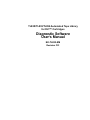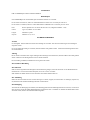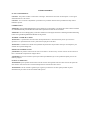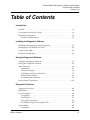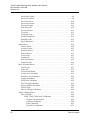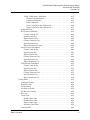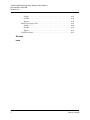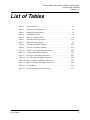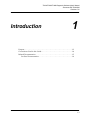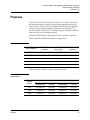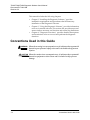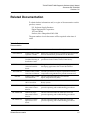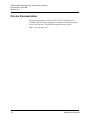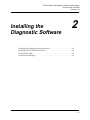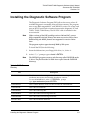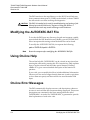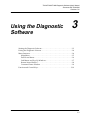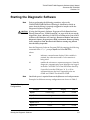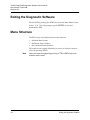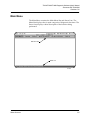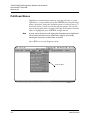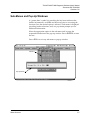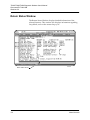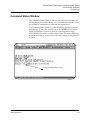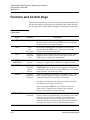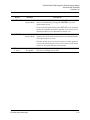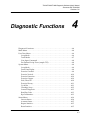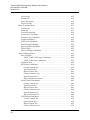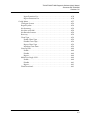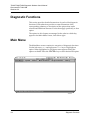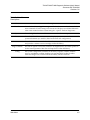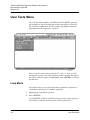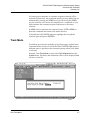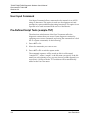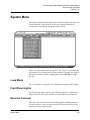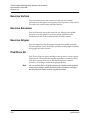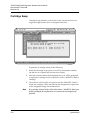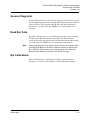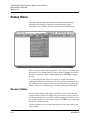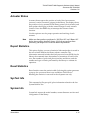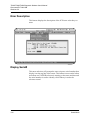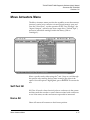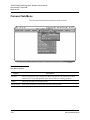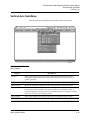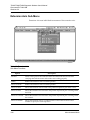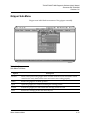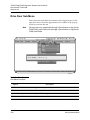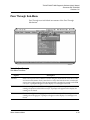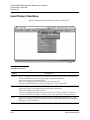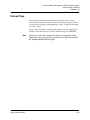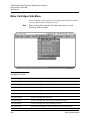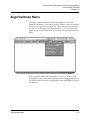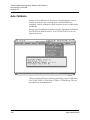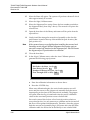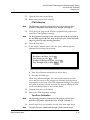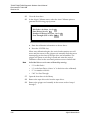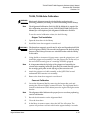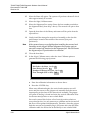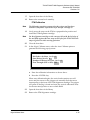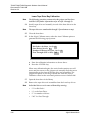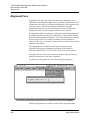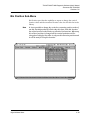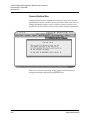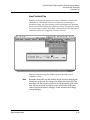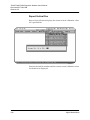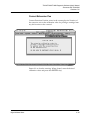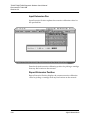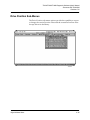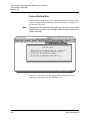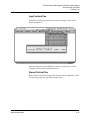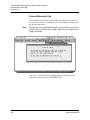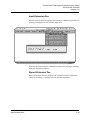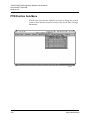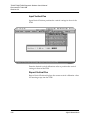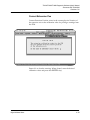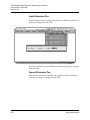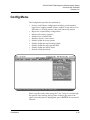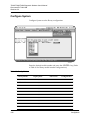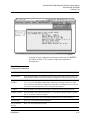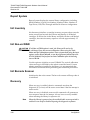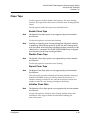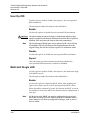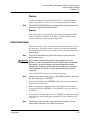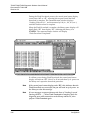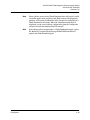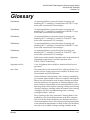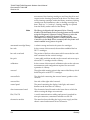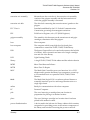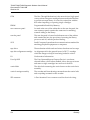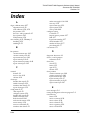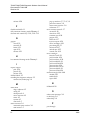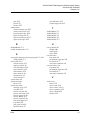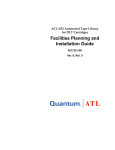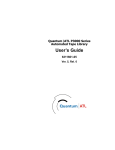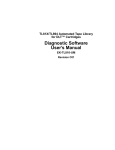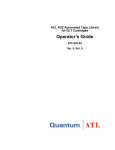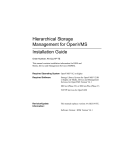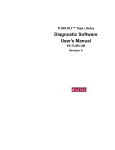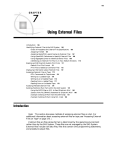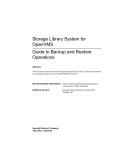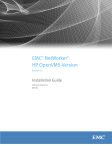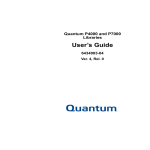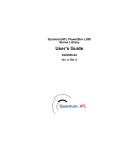Download TL82X/TL893/TL896 Diagnostic Software User`s Manual
Transcript
TL82X/TL893/TL896 Automated Tape Library for DLT™ Cartridges Diagnostic Software User’s Manual EK-TL820-SM Revision C01 EK-TL820-SM, Revision C01, March 14, 1997, Made in USA. Copyright 1997, Digital Equipment Corporation. All rights reserved. Your right to copy this manual is limited by copyright law. Making copies or adaptations without prior written authorization of Digital Equipment Corporation is prohibited by law and constitutes a punishable violation of the law. Digital Equipment Corporation provides this publication “as is” without warranty of any kind, either express or implied, including but not limited to the implied warranties of merchantability or fitness for a particular purpose. Digital Equipment Corporation may revise this publication from time to time without notice. DLT and DLTtape are claimed as trademarks of Quantum Corporation in the U.S. and other countries. FCC STATEMENT This equipment has been tested and found to comply with the limits for a Class A digital device, pursuant to Part 15 of the FCC Rules. These limits are designed to provide reasonable protection against harmful interference when the equipment is operated in a commercial environment. This equipment generates, uses, and can radiate radio frequency energy and, if not installed and used in accordance with the instruction manual, may cause harmful interference to radio communications. Any changes or modifications made to this equipment may void the user's authority to operate this equipment. Operation of this equipment in a residential area may cause interference in which case the user at his own expense will be required to take whatever measures may be required to correct the interference. This device complies with Part 15 of the FCC Rules. Operation is subject to the following conditions: (1) this device may not cause harmful interference, and (2) this device must accept any interference received, including interference that may cause undesired operation. INDUSTRY CANADA (DIGITAL APARATUS) Interference-Causing Equipment Standard ICES-003 Issue 2 This Class A digital apparatus meets all requirements of the Canadian Interference-Causing Equipment Regulations. Cer apparcil numerique de la classe A respecte toutes les exigences du Reglement sur le materiel brouilleur du Canada. CISPR-22 WARNING! This is a Class A product. In a domestic environment this product may cause radio interference in which case the user may be required to take adequate measures. ACHTUNG! Dieses ist ein Gerät der Funkstörgrenzwertklasse A. In Wohnbereichen können bei Betrieb dieses Gerätes Rundfunkstörungen auftreten, in welchen Fällen der Benutzer für entsprechende Gegenmassnahmen verantwortlich ist. ATTENTION! Ceci est un produit de classe A. Dans un environment domestique, ce produit peat causer des interférences radio lectriques. Il appartienl alors a l'utilisateur de prendre les mesures appropriées. NOTICE FOR USA AND CANADA ONLY If shipped to USA, use the UL LISTED power cord specified below for 100-120 V operation. If shipped to CANADA, use the CSA CERTIFIED power cord specified below for 100-120V operation. Plug Cap Parallel blade with ground pin (NEMA 5-15P Configuration) Cord Type: SJT, three 16 or 18 AWG wires Length Maximum 15 feet Rating Minimum 10 A, 125 V ATTENTION LIRE LA REMARQUE DANS LE MODE D'EMPLOI REMARQUE CETTE REMARQUE NE CONCERNE QUE LES ÉTATS-UNIS ET LE CANADA. En cas d'envoi aux États-Unis, utiliser le cordon d'alimentation certifié UL et convenant pour 100-120 V. En cas d'envoi au CANADA, utiliser le cordon d'alimentation CERTIFIÉ CSA et convenant pour 100-120 V. Fiche Broches paralléus avec une broche de mise à la terre (configuration NEMA 5-15P) Cordon Type: SJT, trifilaire 16 ou 18 AWG Longeur Maximum 15 pieds Capacité Minimum 10 A, 125 V ZU IHRER SICHERHEIT Vorsicht Um Feuergefahr und die Gefahr eines elektrischen Schlages zu vermeiden. darf das Gerät weder Regen noch Feuchtigkeit ausgesetzt werden. Um einen elektrischen Schlag zu vormeiden, darf das Gehäuse nicht geöffnet werden. Überlassen Sie Wartungsarbeiten stets nur einem Fachmann. Achtung Da der interne Laserstrahl in lhre Augen eindringen und Verletzungen verursachen kann, darf das Gehäuse nicht selbst geöffnet werden. Überlassen Sie Wartungearbeiten stets nur einem Fachmann. Die Verwendung von Brillen, Kontaktlinsen usw.vergrössert die Gefahr. Zur besonderen Beachtung Zur Sicherheit Sollte ein fester Gegenstand oder Flüssigkeit in das Geräteinnere gelangen, trennen Sie das Gerät von der Wandsteckdose ab und lassen Sie es von einem Fachmann überprufen, bevor Sie es weiter verwenden. Zum Abziehen des Kabels fassen Sie stets am Stecker und niemals am Kabel selbst an. Zur Aufstellung Stellen Sie das Gerät weder auf einer weichen Unterlage (z. B. Decke, Teppich) noch in der Nahe von Vorhangen, Tapeten usw, auf, da hierdurch die Ventilationsöffnungen blockiert werden können. Zur Reiningung Verwenden Sie zur Reiningung des Gehäuses, des Bedienungspultes und der Bedienungselemente ein trockenes, weiches Tuch oder ein weiches, leicht mit mildem Haushaltsreiniger angefeuchtetes Tuch. Lösemittel wie Alkohol oder Benzin dürfen nicht verwendet werden, da diese die Gehäuseoberfläche ungreifen. LASER STATEMENT CLASS 1 LASER PRODUCT CAUTION - This product contains a Class II laser. Laser light - DO NOT stare into beam. Avoid Exposure - Laser Light is emitted from the bar code scanner. CAUTION - Use of controls or adjustments or performance of procedures other than those specified herein may result in hazardous exposure. LASER KLASSE 1 VORSICHT : Dieses Produkt Enthdlt Einen Laser Der Kategorie II. Laserstrahlen - Der Strichcode-scanner Gibt Laserstrahlen aus. VERMEIDEN SIE jeden Blickkontakt und direkten kvrperlichen Kontakt mit diesen Strahlen. VORSICHT : Ein nicht ordnungsgemd_er (siehe hier enthaltene Anweisungen) Einsatz bzw. Dnderungen der Betriebsleistung kvnnen einen gesundheitsgefdhrdenden Kontakt zur Folge haben. APPAREIL À LASER DE CLASSE 1 ATTENTION : ce produit relhve de la classe laser II. Rayonnement laser - NE PAS fixer des yeux le rayon. Eviter les expositions - Le rayonnement laser est imis‘ partir du lecteur optique de code barre. ATTENTION : L’utilisation de contrtles ou d’ajustements de performance des procidures autres que ceux indiquis ici peut entranner une exposition dangereuse. PRODUCTO LÁSER DE CLASE 1 ¡ATENCIÓN! Este producto contiene laser de clase II. Luz de laser - NO mire el rayo. Evite el contacto con la luz: la luz de laser se emite desde el explorador de código de barras. ¡ATENCIÓN! El uso de los controles o ajustes para realizar procedimientos que no son especificados puede provocar una situación peligrosa. LUOKAN 1 LASERLAITE ATTENZIONE: questo prodotto emette una luce laser di Classe II. NON guardare il facsio di luce ed evitare di esporsi alla fonte del laser. Il fascio di luce laser h emesso dal dispositivo di scansione del codice a barre. ATTENZIONE: l’uso di comandi o regolazioni per eseguire le procedure che non siano quelli specificati in questa documentazione pur causare rischi all ‘incolumit’ delle persone. TL82X/TL893/TL896 Diagnostic Software User’s Manual Document EK-TL820-SM Revision C01 Table of Contents Introduction Purpose . . . . . . . . . . . . . . . . . . . . . . . . . . . . . . . . . . . . . . . . . . . . . . . . . . . . . . . . . . 1-3 Conventions Used in this Guide . . . . . . . . . . . . . . . . . . . . . . . . . . . . . . . . . . . . . 1-4 Related Documentation . . . . . . . . . . . . . . . . . . . . . . . . . . . . . . . . . . . . . . . . . . . . 1-5 On-Line Documentation. . . . . . . . . . . . . . . . . . . . . . . . . . . . . . . . . . . . . . . . . 1-6 Installing the Diagnostic Software Installing the Diagnostic Software Program . . . . . . . . . . . . . . . . . . . . . . . . . . . 2-3 Modifying the AUTOEXEC.BAT File . . . . . . . . . . . . . . . . . . . . . . . . . . . . . . . . 2-4 Using On-line Help . . . . . . . . . . . . . . . . . . . . . . . . . . . . . . . . . . . . . . . . . . . . . . . . 2-4 On-line Error Messages . . . . . . . . . . . . . . . . . . . . . . . . . . . . . . . . . . . . . . . . . . . . 2-4 Using the Diagnostic Software Starting the Diagnostic Software . . . . . . . . . . . . . . . . . . . . . . . . . . . . . . . . . . . . 3-3 Exiting the Diagnostic Software . . . . . . . . . . . . . . . . . . . . . . . . . . . . . . . . . . . . . 3-4 Menu Structure . . . . . . . . . . . . . . . . . . . . . . . . . . . . . . . . . . . . . . . . . . . . . . . . . . . 3-4 Main Menu . . . . . . . . . . . . . . . . . . . . . . . . . . . . . . . . . . . . . . . . . . . . . . . . . . . . 3-5 Pull-Down Menus . . . . . . . . . . . . . . . . . . . . . . . . . . . . . . . . . . . . . . . . . . . . . . 3-6 Sub-Menus and Pop-Up Windows . . . . . . . . . . . . . . . . . . . . . . . . . . . . . . . . 3-7 Return Status Window . . . . . . . . . . . . . . . . . . . . . . . . . . . . . . . . . . . . . . . . . . 3-8 Command Status Window. . . . . . . . . . . . . . . . . . . . . . . . . . . . . . . . . . . . . . . 3-9 Function and Control Keys . . . . . . . . . . . . . . . . . . . . . . . . . . . . . . . . . . . . . . . . 3-10 Diagnostic Functions Diagnostic Functions . . . . . . . . . . . . . . . . . . . . . . . . . . . . . . . . . . . . . . . . . . . . . . 4-4 Main Menu . . . . . . . . . . . . . . . . . . . . . . . . . . . . . . . . . . . . . . . . . . . . . . . . . . . . . . . 4-4 User Tests Menu . . . . . . . . . . . . . . . . . . . . . . . . . . . . . . . . . . . . . . . . . . . . . . . . . . 4-6 Loop Mode . . . . . . . . . . . . . . . . . . . . . . . . . . . . . . . . . . . . . . . . . . . . . . . . . . . . 4-6 Track Mode. . . . . . . . . . . . . . . . . . . . . . . . . . . . . . . . . . . . . . . . . . . . . . . . . . . . 4-7 User Input Command . . . . . . . . . . . . . . . . . . . . . . . . . . . . . . . . . . . . . . . . . . . 4-8 Pre-Defined Script Tests (sample.TST). . . . . . . . . . . . . . . . . . . . . . . . . . . . . 4-8 System Menu . . . . . . . . . . . . . . . . . . . . . . . . . . . . . . . . . . . . . . . . . . . . . . . . . . . . . 4-9 Loop Mode . . . . . . . . . . . . . . . . . . . . . . . . . . . . . . . . . . . . . . . . . . . . . . . . . . . . 4-9 Table of Contents vii TL82X/TL893/TL896 Diagnostic Software User’s Manual Document EK-TL820-SM Revision C01 Front Panel Lights . . . . . . . . . . . . . . . . . . . . . . . . . . . . . . . . . . . . . . . . . . . . . . 4-9 Exercise Carousel. . . . . . . . . . . . . . . . . . . . . . . . . . . . . . . . . . . . . . . . . . . . . . . 4-9 Exercise Vertical. . . . . . . . . . . . . . . . . . . . . . . . . . . . . . . . . . . . . . . . . . . . . . . 4-10 Exercise Extension . . . . . . . . . . . . . . . . . . . . . . . . . . . . . . . . . . . . . . . . . . . . . 4-10 Exercise Gripper . . . . . . . . . . . . . . . . . . . . . . . . . . . . . . . . . . . . . . . . . . . . . . 4-10 Pick/Place All . . . . . . . . . . . . . . . . . . . . . . . . . . . . . . . . . . . . . . . . . . . . . . . . 4-10 Exercise Library . . . . . . . . . . . . . . . . . . . . . . . . . . . . . . . . . . . . . . . . . . . . . . . 4-11 Cycle Bin . . . . . . . . . . . . . . . . . . . . . . . . . . . . . . . . . . . . . . . . . . . . . . . . . . . . . 4-11 Cartridge Swap . . . . . . . . . . . . . . . . . . . . . . . . . . . . . . . . . . . . . . . . . . . . . . . 4-12 Scanner Diagnostic . . . . . . . . . . . . . . . . . . . . . . . . . . . . . . . . . . . . . . . . . . . . 4-13 Read Bar Code . . . . . . . . . . . . . . . . . . . . . . . . . . . . . . . . . . . . . . . . . . . . . . . . 4-13 Rpt Calibrations . . . . . . . . . . . . . . . . . . . . . . . . . . . . . . . . . . . . . . . . . . . . . . . 4-13 Status Menu . . . . . . . . . . . . . . . . . . . . . . . . . . . . . . . . . . . . . . . . . . . . . . . . . . . . . 4-14 Sensors Status. . . . . . . . . . . . . . . . . . . . . . . . . . . . . . . . . . . . . . . . . . . . . . . . . 4-14 Actuator Status. . . . . . . . . . . . . . . . . . . . . . . . . . . . . . . . . . . . . . . . . . . . . . . . 4-15 Report Statistics . . . . . . . . . . . . . . . . . . . . . . . . . . . . . . . . . . . . . . . . . . . . . . . 4-15 Reset Statistics . . . . . . . . . . . . . . . . . . . . . . . . . . . . . . . . . . . . . . . . . . . . . . . . 4-15 SysTest Info. . . . . . . . . . . . . . . . . . . . . . . . . . . . . . . . . . . . . . . . . . . . . . . . . . . 4-15 System Info . . . . . . . . . . . . . . . . . . . . . . . . . . . . . . . . . . . . . . . . . . . . . . . . . . . 4-15 Error Description . . . . . . . . . . . . . . . . . . . . . . . . . . . . . . . . . . . . . . . . . . . . . . 4-16 Display Serial# . . . . . . . . . . . . . . . . . . . . . . . . . . . . . . . . . . . . . . . . . . . . . . . . 4-16 Move Actuators Menu . . . . . . . . . . . . . . . . . . . . . . . . . . . . . . . . . . . . . . . . . . . . 4-17 Self-Test All . . . . . . . . . . . . . . . . . . . . . . . . . . . . . . . . . . . . . . . . . . . . . . . . . . 4-17 Home All. . . . . . . . . . . . . . . . . . . . . . . . . . . . . . . . . . . . . . . . . . . . . . . . . . . . . 4-17 Carousel Sub-Menu. . . . . . . . . . . . . . . . . . . . . . . . . . . . . . . . . . . . . . . . . . . . 4-18 Vertical Axis Sub-Menu . . . . . . . . . . . . . . . . . . . . . . . . . . . . . . . . . . . . . . . . 4-19 Extension Axis Sub-Menu . . . . . . . . . . . . . . . . . . . . . . . . . . . . . . . . . . . . . . 4-20 Gripper Sub-Menu. . . . . . . . . . . . . . . . . . . . . . . . . . . . . . . . . . . . . . . . . . . . . 4-21 Drive Door Sub-Menu. . . . . . . . . . . . . . . . . . . . . . . . . . . . . . . . . . . . . . . . . . 4-22 Pass Through Sub-Menu . . . . . . . . . . . . . . . . . . . . . . . . . . . . . . . . . . . . . . . 4-23 Inport/Outport Sub-Menu. . . . . . . . . . . . . . . . . . . . . . . . . . . . . . . . . . . . . . 4-24 Unload Tape . . . . . . . . . . . . . . . . . . . . . . . . . . . . . . . . . . . . . . . . . . . . . . . . . . 4-25 Move Cartridges Sub-Menu. . . . . . . . . . . . . . . . . . . . . . . . . . . . . . . . . . . . . 4-26 Align/Calibrate Menu . . . . . . . . . . . . . . . . . . . . . . . . . . . . . . . . . . . . . . . . . . . . 4-27 Auto Calibrate . . . . . . . . . . . . . . . . . . . . . . . . . . . . . . . . . . . . . . . . . . . . . . . . 4-28 TL820, TL822, TL893 Auto Calibration . . . . . . . . . . . . . . . . . . . . . . . . 4-29 Gripper Tool Installation . . . . . . . . . . . . . . . . . . . . . . . . . . . . . . . . . 4-29 Carousel Calibration . . . . . . . . . . . . . . . . . . . . . . . . . . . . . . . . . . . . 4-29 PTM Calibration . . . . . . . . . . . . . . . . . . . . . . . . . . . . . . . . . . . . . . . . 4-31 Tape Drive Calibration . . . . . . . . . . . . . . . . . . . . . . . . . . . . . . . . . . 4-31 viii Table of Contents TL82X/TL893/TL896 Diagnostic Software User’s Manual Document EK-TL820-SM Revision C01 TL826, TL896 Auto Calibration. . . . . . . . . . . . . . . . . . . . . . . . . . . . . . . 4-33 Gripper Tool Installation . . . . . . . . . . . . . . . . . . . . . . . . . . . . . . . . . 4-33 Carousel Calibration . . . . . . . . . . . . . . . . . . . . . . . . . . . . . . . . . . . . 4-33 PTM Calibration . . . . . . . . . . . . . . . . . . . . . . . . . . . . . . . . . . . . . . . . 4-35 Lower Tape Drive Bay Calibration . . . . . . . . . . . . . . . . . . . . . . . . 4-36 Upper Tape Drive Bay Calibration . . . . . . . . . . . . . . . . . . . . . . . . 4-37 Alignment Face . . . . . . . . . . . . . . . . . . . . . . . . . . . . . . . . . . . . . . . . . . . . . . . 4-38 Bin Position Sub-Menu . . . . . . . . . . . . . . . . . . . . . . . . . . . . . . . . . . . . . . . . . 4-39 Current Vertical Pos . . . . . . . . . . . . . . . . . . . . . . . . . . . . . . . . . . . . . . . . 4-40 Input Vertical Pos . . . . . . . . . . . . . . . . . . . . . . . . . . . . . . . . . . . . . . . . . . 4-41 Report Vertical Pos . . . . . . . . . . . . . . . . . . . . . . . . . . . . . . . . . . . . . . . . . 4-42 Current Extension Pos . . . . . . . . . . . . . . . . . . . . . . . . . . . . . . . . . . . . . . 4-43 Input Extension Pos . . . . . . . . . . . . . . . . . . . . . . . . . . . . . . . . . . . . . . . . 4-44 Report Extension Position . . . . . . . . . . . . . . . . . . . . . . . . . . . . . . . . . . . 4-44 Drive Position Sub-Menus . . . . . . . . . . . . . . . . . . . . . . . . . . . . . . . . . . . . . . 4-45 Current Vertical Pos . . . . . . . . . . . . . . . . . . . . . . . . . . . . . . . . . . . . . . . . 4-46 Input Vertical Pos . . . . . . . . . . . . . . . . . . . . . . . . . . . . . . . . . . . . . . . . . . 4-47 Report Vertical Pos . . . . . . . . . . . . . . . . . . . . . . . . . . . . . . . . . . . . . . . . . 4-47 Current Extension Pos . . . . . . . . . . . . . . . . . . . . . . . . . . . . . . . . . . . . . . 4-48 Input Extension Pos . . . . . . . . . . . . . . . . . . . . . . . . . . . . . . . . . . . . . . . . 4-49 Report Extension Pos . . . . . . . . . . . . . . . . . . . . . . . . . . . . . . . . . . . . . . . 4-49 PTM Position Sub-Menu. . . . . . . . . . . . . . . . . . . . . . . . . . . . . . . . . . . . . . . . 4-50 Current Vertical Pos . . . . . . . . . . . . . . . . . . . . . . . . . . . . . . . . . . . . . . . . 4-51 Input Vertical Pos . . . . . . . . . . . . . . . . . . . . . . . . . . . . . . . . . . . . . . . . . . 4-52 Report Vertical Pos . . . . . . . . . . . . . . . . . . . . . . . . . . . . . . . . . . . . . . . . . 4-52 Current Extension Pos . . . . . . . . . . . . . . . . . . . . . . . . . . . . . . . . . . . . . . 4-53 Input Extension Pos . . . . . . . . . . . . . . . . . . . . . . . . . . . . . . . . . . . . . . . . 4-54 Report Extension Pos . . . . . . . . . . . . . . . . . . . . . . . . . . . . . . . . . . . . . . . 4-54 Config Menu . . . . . . . . . . . . . . . . . . . . . . . . . . . . . . . . . . . . . . . . . . . . . . . . . . . . 4-55 Configure System . . . . . . . . . . . . . . . . . . . . . . . . . . . . . . . . . . . . . . . . . . . . . 4-56 Report System . . . . . . . . . . . . . . . . . . . . . . . . . . . . . . . . . . . . . . . . . . . . . . . . 4-58 Init Inventory . . . . . . . . . . . . . . . . . . . . . . . . . . . . . . . . . . . . . . . . . . . . . . . . . 4-58 Init Non-vol RAM . . . . . . . . . . . . . . . . . . . . . . . . . . . . . . . . . . . . . . . . . . . . . 4-58 Init Barcode Scanner . . . . . . . . . . . . . . . . . . . . . . . . . . . . . . . . . . . . . . . . . . . 4-58 Recovery . . . . . . . . . . . . . . . . . . . . . . . . . . . . . . . . . . . . . . . . . . . . . . . . . . . . . 4-58 Clean Tape . . . . . . . . . . . . . . . . . . . . . . . . . . . . . . . . . . . . . . . . . . . . . . . . . . . 4-59 Enable Clean Tape. . . . . . . . . . . . . . . . . . . . . . . . . . . . . . . . . . . . . . . . . . 4-59 Disable Clean Tape . . . . . . . . . . . . . . . . . . . . . . . . . . . . . . . . . . . . . . . . . 4-59 Report Clean Tape. . . . . . . . . . . . . . . . . . . . . . . . . . . . . . . . . . . . . . . . . . 4-59 Initialize Clean Data . . . . . . . . . . . . . . . . . . . . . . . . . . . . . . . . . . . . . . . . 4-59 User Op IOD. . . . . . . . . . . . . . . . . . . . . . . . . . . . . . . . . . . . . . . . . . . . . . . . . . 4-60 Table of Contents ix TL82X/TL893/TL896 Diagnostic Software User’s Manual Document EK-TL820-SM Revision C01 Enable . . . . . . . . . . . . . . . . . . . . . . . . . . . . . . . . . . . . . . . . . . . . . . . . . . . . 4-60 Disable . . . . . . . . . . . . . . . . . . . . . . . . . . . . . . . . . . . . . . . . . . . . . . . . . . . 4-60 Report . . . . . . . . . . . . . . . . . . . . . . . . . . . . . . . . . . . . . . . . . . . . . . . . . . . . 4-60 Multi-Unit Single LUN . . . . . . . . . . . . . . . . . . . . . . . . . . . . . . . . . . . . . . . . . 4-60 Enable . . . . . . . . . . . . . . . . . . . . . . . . . . . . . . . . . . . . . . . . . . . . . . . . . . . . 4-60 Disable . . . . . . . . . . . . . . . . . . . . . . . . . . . . . . . . . . . . . . . . . . . . . . . . . . . 4-61 Report . . . . . . . . . . . . . . . . . . . . . . . . . . . . . . . . . . . . . . . . . . . . . . . . . . . . 4-61 Flash Download . . . . . . . . . . . . . . . . . . . . . . . . . . . . . . . . . . . . . . . . . . . . . . . 4-61 Glossary Index x Table of Contents TL82X/TL893/TL896 Diagnostic Software User’s Manual Document EK-TL820-SM Revision C01 List of Tables Table 1: Library Models . . . . . . . . . . . . . . . . . . . . . . . . . . . . . . . . . . . . . . . . . 1-3 Table 2: Tape Drive Specifications . . . . . . . . . . . . . . . . . . . . . . . . . . . . . . . . 1-3 Table 3: Related Documentation . . . . . . . . . . . . . . . . . . . . . . . . . . . . . . . . . . 1-5 Table 4: TAPELIB Directory . . . . . . . . . . . . . . . . . . . . . . . . . . . . . . . . . . . . . 2-3 Table 5: Start-Up Configurations . . . . . . . . . . . . . . . . . . . . . . . . . . . . . . . . . 3-3 Table 6: Function and Control Keys . . . . . . . . . . . . . . . . . . . . . . . . . . . . . . 3-10 Table 7: Main Menu Descriptions. . . . . . . . . . . . . . . . . . . . . . . . . . . . . . . . . 4-5 Table 8: Carousel Sub-Menu Options . . . . . . . . . . . . . . . . . . . . . . . . . . . . 4-18 Table 9: Vertical Axis Menu Options . . . . . . . . . . . . . . . . . . . . . . . . . . . . . 4-19 Table 10: Extension Axis Sub-Menu Functions . . . . . . . . . . . . . . . . . . . . . 4-20 Table 11: Gripper Sub-Menu Functions. . . . . . . . . . . . . . . . . . . . . . . . . . . . 4-21 Table 12: Drive Door Sub-Menu Functions. . . . . . . . . . . . . . . . . . . . . . . . . 4-22 Table 13: Pass Through Sub-Menu Functions. . . . . . . . . . . . . . . . . . . . . . . 4-23 Table 14: Inport/Outport Sub-Menu Functions . . . . . . . . . . . . . . . . . . . . . 4-24 Table 15: Move Cartridges Sub-Menu Functions . . . . . . . . . . . . . . . . . . . . 4-26 Table 16: Config Matrix . . . . . . . . . . . . . . . . . . . . . . . . . . . . . . . . . . . . . . . . . 4-56 Table 17: System Configuration Parameters . . . . . . . . . . . . . . . . . . . . . . . . 4-57 List of Tables xi xii TL82X/TL893/TL896 Diagnostic Software User’s Manual Document EK-TL820-SM Revision C01 Introduction 1 Purpose . . . . . . . . . . . . . . . . . . . . . . . . . . . . . . . . . . . . . . . . . . . . . . . . . . . . . . . . . . 1-3 Conventions Used in this Guide . . . . . . . . . . . . . . . . . . . . . . . . . . . . . . . . . . . . . 1-4 Related Documentation. . . . . . . . . . . . . . . . . . . . . . . . . . . . . . . . . . . . . . . . . . . . . 1-5 On-Line Documentation. . . . . . . . . . . . . . . . . . . . . . . . . . . . . . . . . . . . . . . . . 1-6 1-1 1-2 TL82X/TL893/TL896 Diagnostic Software User’s Manual Document EK-TL820-SM Revision C01 Purpose The TL82X/TL893/TL896 Diagnostic Software User’s Manual describes the software used to service the following automated tape libraries: TL820, TL822, TL826, TL893, and TL896. These libraries are identical except for the model and number of Digital Linear Tape (DLT™) drives installed, and the DLT™ cartridge capacity. Libraries with more tape drives have less cartridge capacity. The term TL82X/TL893/TL896 refers to all five models of libraries. Table 1 describes the different library configurations. Table 1: Library Models Library Model # Number of Drives DLT™ Drive Type DLT™ Cartridge Capacity TL820 3 TZ87 264 TL822 3 TZ88 264 TL826 6 TZ88 176 TL893 3 TZ89 264 TL896 6 TZ89 176 Table 2 describes the DLT™ tape drive specifications. Table 2: Tape Drive Specifications Purpose Native Mode With 2:1 Compression Model Number Transfer Rate Capacity Transfer Rate Capacity TZ87 1.25 Mbytes/s 10 Gbytes 2.5 Mbytes/s 20 Gbytes TZ88 1.5 Mbytes/s 20 Gbytes 3.0 Mbytes/s 40 Gbytes TZ89 5 Mbytes/s 35 Gbytes 10 Mbytes/s 70 Gbytes 1-3 TL82X/TL893/TL896 Diagnostic Software User’s Manual Document EK-TL820-SM Revision C01 This manual includes the following chapters: • Chapter 2, “Installing the Diagnostic Software,” provides installation requirements and procedures that facilitate easy installation of the Diagnostic Software. • Chapter 3, “Using the Diagnostic Software,” provides information on how to start the software. This section also provides menu and status window structure, and function and control key definitions. • Chapter 4, “Diagnostic Functions,” provides detailed descriptions and instructions on how to access and perform the diagnostic functions. Conventions Used in this Guide WARNING When the warning icon accompanies text, it indicates that a potential hazard to your personal safety exists and is included to help prevent injuries. CAUTION When the caution icon accompanies text, it indicates that a potential hazard to equipment or data exists and is included to help prevent damage. 1-4 Conventions Used in this Guide TL82X/TL893/TL896 Diagnostic Software User’s Manual Document EK-TL820-SM Revision C01 Related Documentation To obtain further information and/or copies of documentation on this product, contact: U.S. Software Supply Business Digital Equipment Corporation 10 Cotton Road Nashua, New Hampshire 03063-1260 The part number of each document will be required at the time of order. Table 3: Related Documentation Document No. Document Title Document Description EK-TL820-OP TL82X/TL893/TL896 Operator’s Guide Defines the control functions, operational procedures and end user maintenance procedures for the libraries. EK-TL820-PG TL82X/TL893/TL896 Facilities Planning & Installation Guide This guide describes facility requirements and installation procedures for the TL82X/TL893/TL896 library. EK-TL820-IG TL82X/TL893/TL896 Software Interface Guide This guide is for software engineers and programmers developing applications that control the libraries. EK-TL820-SV TL82X/TL893/TL896 Field Service Manual Contains procedures for repair/replacement of faulty components and guidelines for periodic maintenance. 6207125 TL82X/TL893/TL896 IOD Instn Instr This document describes how to install the Inport/Outport Device (IOD). 6207126 TL82X/TL893/TL896 MUC Instn Instr This document describes how to install a multi-unit library system. EK-OTZ87-OM TZ87 Series Tape Subsystem Owner’s Manual This document describes the TZ87 tape drive and provides operating and troubleshooting procedures. EK-TZ88X-OM TZ88 Series Tape Subsystem Product Manual This document describes the TZ88 tape drive and provides operating and troubleshooting procedures. EK-TZ89N-UG TZ89 DLT™ Series Tape Drive User’s Guide This document describes the TZ89 tape drive and provides operating and troubleshooting procedures. Related Documentation 1-5 TL82X/TL893/TL896 Diagnostic Software User’s Manual Document EK-TL820-SM Revision C01 On-Line Documentation On-line documentation for the TL82X/TL893/TL896 libraries is available from the Digital Equipment Corporation, Shrewsbury MA world wide web site, in portable document format (.pdf) at: http://www.shr.dec.com 1-6 Related Documentation TL82X/TL893/TL896 Diagnostic Software User’s Manual Document EK-TL820-SM Revision C01 Installing the Diagnostic Software 2 Installing the Diagnostic Software Program . . . . . . . . . . . . . . . . . . . . . . . . . . . 2-3 Modifying the AUTOEXEC.BAT File . . . . . . . . . . . . . . . . . . . . . . . . . . . . . . . . . 2-4 Using On-line Help . . . . . . . . . . . . . . . . . . . . . . . . . . . . . . . . . . . . . . . . . . . . . . . . 2-4 On-line Error Messages . . . . . . . . . . . . . . . . . . . . . . . . . . . . . . . . . . . . . . . . . . . . . 2-4 2-1 2-2 TL82X/TL893/TL896 Diagnostic Software User’s Manual Document EK-TL820-SM Revision C01 Installing the Diagnostic Software Program The Diagnostic Software Program (DSP) allows the user to select all available diagnostic commands from pull-down menus. The program runs on any IBM compatible PC with MS-DOS version 5.0 or later, and uses an RS-232 serial link to interface between the diagnostic PC and TL82X/TL893/TL896 library. The RS-232C cable is included in the accessories kit. Note Older versions of the DSP, notably versions 2.06 and 2.07, are not fully compatible with the library. You must use version 3.03 or later. Additionally, the MUSL features are supported in version 3.04 or later. The program requires approximately 394K of disk space. To install the DSP, do the following: 1. Insert the diskette into your floppy disk drive, i.e., drive A:. 2. At the “C:\>” prompt, type: a:\install <ENTER> Note The INSTALL program creates a sub-directory called TAPELIB on the C: drive. The files described in Table 4 are copied into the TAPELIB directory. Table 4: TAPELIB Directory File Description README.DOC This file contains the most up-to-date information about the product, installation instructions and detailed distribution contents. To view README.DOC, at the “C:\TAPELIB>” prompt, type: type readme.doc |more<ENTER>. TAPELIB.BAT This is a batch file that, when executed, invokes the TAPELIB DSP. TAPELIB.EXE This is the executable file. TAPELIB.HLP This is the online help file. TAPELIB.MSG This is the online error message data file. TAPELIB.NDX This is the online error message index file. INSTALL.BAT This is the installation batch file. Installing the Diagnostic Software Program 2-3 TL82X/TL893/TL896 Diagnostic Software User’s Manual Document EK-TL820-SM Revision C01 The DSP interface to the tape library over the RS-232 serial link runs from communications port #1 (COM1) as the default, or from COM2 if the /c2 switch is set when invoking the diagnostics. CAUTION The DSP is intended to be used for troubleshooting and testing of the library by trained Field Service Engineers. Using the DSP as a demonstration tool may result in damage to the hardware. Modifying the AUTOEXEC.BAT File To invoke the DSP from any directory, the path environment variable must include the DSP home directory. Modify your AUTOEXEC.BAT file to incorporate this setting so that the batch files can be found. To modify the AUTOEXEC.BAT file, incorporate the following: path=c:\TAPELIB;%path% <ENTER> Note Reset the computer after modifying the AUTOEXEC.BAT file. Using On-line Help The on-line help file, TAPELIB.HLP, can be viewed at any time when running the software by pressing the <F1> function key. Help explains how to use the software and describes special features. Entering <Shift> <F1> gives a more detailed description of the function in question. If you wish, you can modify this file to include additional information. However, no line can be longer than 60 characters (a tab is equivalent to four character spaces) and the total file size must be under 5000 bytes. On-line Error Messages The DSP automatically displays an error code description whenever an error is received from the component being diagnosed. These error descriptions are contained in the error message data file called TAPELIB.MSG. An index file, TAPELIB.NDX, is generated to provide brief explanations of each error code. 2-4 Modifying the AUTOEXEC.BAT File TL82X/TL893/TL896 Diagnostic Software User’s Manual Document EK-TL820-SM Revision C01 Using the Diagnostic Software 3 Starting the Diagnostic Software . . . . . . . . . . . . . . . . . . . . . . . . . . . . . . . . . . . . . 3-3 Exiting the Diagnostic Software. . . . . . . . . . . . . . . . . . . . . . . . . . . . . . . . . . . . . . 3-4 Menu Structure. . . . . . . . . . . . . . . . . . . . . . . . . . . . . . . . . . . . . . . . . . . . . . . . . . . . 3-4 Main Menu . . . . . . . . . . . . . . . . . . . . . . . . . . . . . . . . . . . . . . . . . . . . . . . . . . . . 3-5 Pull-Down Menus . . . . . . . . . . . . . . . . . . . . . . . . . . . . . . . . . . . . . . . . . . . . . . 3-6 Sub-Menus and Pop-Up Windows . . . . . . . . . . . . . . . . . . . . . . . . . . . . . . . . 3-7 Return Status Window . . . . . . . . . . . . . . . . . . . . . . . . . . . . . . . . . . . . . . . . . . 3-8 Command Status Window. . . . . . . . . . . . . . . . . . . . . . . . . . . . . . . . . . . . . . . 3-9 Function and Control Keys. . . . . . . . . . . . . . . . . . . . . . . . . . . . . . . . . . . . . . . . . 3-10 3-1 3-2 TL82X/TL893/TL896 Diagnostic Software User’s Manual Document EK-TL820-SM Revision C01 Starting the Diagnostic Software Note CAUTION Prior to performing the following procedures, refer to the TL82X/TL893/TL896 Facilities Planning & Installation Guide to ensure that the library is properly configured to interface with the Diagnostic Software Program. If using the Diagnostic Software Program to Flash Download new library firmware (see “Flash Download” on page 4-61) do not run the diagnostics from a Windows (3.1/95/NT) environment (or from a DOS window with Windows still running). Shut down Windows and run the Diagnostic Software Program from a DOS environment. Because of timing issues, attempts to Flash Download with Windows running may fail and leave the library inoperable. Start the Diagnostic Software Program (DSP) by entering the following command at the “C:\>” prompt: tapelib /m /d /cx<ENTER>, where: Note /m indicates a monochrome display. If this variable is omitted, the software assumes a color monitor is being used. /d enables the software to capture messages to/from the diagnostic communication port. Messages are logged in the file CAPTURE.TXT in the DSP home directory. /cx if specified, uses the COM port “x” (1 or 2) for communication to the host. Supported ports are COM1 and COM2. The default is COM1. One blank space is required between the filename and each parameter. Examples for different start-up configurations are shown in Table 5. Table 5: Start-Up Configurations Example Mode Display Port normal usage color COM1 tapelib /d debug color COM1 tapelib /m normal monochrome COM1 tapelib /m /d debug monochrome COM1 tapelib /c2 normal color COM2 tapelib Starting the Diagnostic Software 3-3 TL82X/TL893/TL896 Diagnostic Software User’s Manual Document EK-TL820-SM Revision C01 Exiting the Diagnostic Software Exit the DSP by pressing the <ESC> key from the Main Menu Screen. At the “Y/N” (Yes/No) prompt, type Y<ENTER> to exit and terminate the DSP. Menu Structure The DSP screen is divided into three main functions: • • • the Main Menu Screen the Return Status Window the Command Status Window The windows are opened differently; however, all windows may be closed by pressing <ESC>. Note 3-4 Some tests must be stopped by pressing <CTRL><END> before the window can be exited. Exiting the Diagnostic Software TL82X/TL893/TL896 Diagnostic Software User’s Manual Document EK-TL820-SM Revision C01 Main Menu The Main Menu contains the Main Menu Bar and Status Line. The Menu Bar displays the six main categories of diagnostic functions. The Status Line displays a brief description of the function being performed. Main Menu Bar Status Line TA40030a Menu Structure 3-5 TL82X/TL893/TL896 Diagnostic Software User’s Manual Document EK-TL820-SM Revision C01 Pull-Down Menus Highlight your desired main menu by using the left-arrow (←) and right-arrow (→) keys and then press the <ENTER> key. The pull-down menu is displayed, listing the available options. Use the up-arrow (↑) and down-arrow (↓) keys to scroll through the options. You can also type-in the key letter that is located to the right of the option. Once the option is highlighted, press <ENTER> to begin the test. Note In some cases, the letter to the right of each option may be duplicated. The second or third occurrence of the letter may be accessed by entering the letter two or three times as needed. Press <ESC> to exit any diagnostic menu. Pull-Down Menu TA40031a 3-6 Menu Structure TL82X/TL893/TL896 Diagnostic Software User’s Manual Document EK-TL820-SM Revision C01 Sub-Menus and Pop-Up Windows A “greater than” symbol (>) preceding the key letter indicates that further information is available and necessary prior to executing the function. Once the desired option is selected, a sub-menu is displayed providing further selections, and/or a pop-menu prompts you for additional information. Select the appropriate option in the sub-menu and/or enter the requested information in the pop-up window. Press <ENTER> to start the test. Press <ESC> to exit any sub-menu or pop-up window. Sub-Menu Pop-Up Window TA40032a Menu Structure 3-7 TL82X/TL893/TL896 Diagnostic Software User’s Manual Document EK-TL820-SM Revision C01 Return Status Window The Return Status Window displays detailed information of the selected function. This window also displays information regarding Loop Mode, such as the current loop cycle. TA40033a Return Status Window 3-8 Menu Structure TL82X/TL893/TL896 Diagnostic Software User’s Manual Document EK-TL820-SM Revision C01 Command Status Window The Command Status Window displays the communication between the diagnostic port and the library. For each command sequence it lists the number of commands executed and the elapsed time. The Command Status Window is often hidden by pull-down menus and pop-ups. To view the window, press the <HOME> key. Use the PageUp, PageDown, and arrow keys to view the portions of the window that have already scrolled off the screen. Press the <ESC> key to return the window to its previous size and to return to the previous window. Command Status Window (scrolling) TA40034a Menu Structure 3-9 TL82X/TL893/TL896 Diagnostic Software User’s Manual Document EK-TL820-SM Revision C01 Function and Control Keys Function and control keys allow you to move around the menus and execute the diagnostic functions with flexibility and control. Review the descriptions in Table 6 before using the function and control keys. Table 6: Function and Control Keys Key(s) Function Description <F1> Help Displays the help file. Use the <PageUp> and <PageDown> or the arrow keys to scroll. Press the <ESC> key to exit the help file and return to your original position. <F2> View Error Description Displays the expanded Error Description for the last error returned. Press the <ESC> key to exit the error file. (This function is not currently supported.) <F3> View Test Command File Displays a TEST command file stored on disk. This key is only valid in the lower section of the User Test menus. Press the <ESC> key to exit the TEST command file. <ENTER> or <RETURN> Make a Selection <HOME> Show the Command Status Window Displays the Command Status window. Use the <PageUp>, <PageDown> and/or the arrow keys to display information not currently in the window. Press the <ESC> key to restore the original window and resume operation. <END> Terminate Loop Mode or Test Mode Set the Loop Mode by selecting the “Loop Mode” option. Loop Mode causes the software to send a command (or a series of commands defined in a test routine) continuously. Selects a menu option, picks a specific parameter for a command, or toggles (select/deselect) a configuration item. Test Mode is automatically set when any of the pre-defined or user-defined test routines are executed. Upon receiving the <END> key, the software waits for the current loop to complete, then terminates the command sequence and returns to the menu selection. <CTRL><END> 3-10 Abort Command Aborts the current executing command and returns to the menu selection. When you press these keys, the software waits for the response of the most recent command, then terminates the command sequence and returns to the menu selection. This command terminates Loop Mode and Test Mode automatically. The response is displayed in the Command Status Window. Function and Control Keys TL82X/TL893/TL896 Diagnostic Software User’s Manual Document EK-TL820-SM Revision C01 Key(s) Function Description <ALT><C> Start the Capture Mode Starts the capture mode by defining commands for test routines. Select the commands by pressing the <ENTER> key at the desired menu option. To exit from the capture mode, press <ALT><E>. The maximum number of commands that can be captured in a test file is 25. The maximum number of user defined test routines is 15. <ALT><E> End the Capture Mode Terminates the capture mode. The user defined test command sequence file will be saved on disk under a user-specified name with a file extension of “TST.” If the file already exists, you have the option to either append to or overwrite the existing file. The new test routine will be added to the User Test menu selection automatically. ↑ and ↓ ← and → Menu Navigation Function and Control Keys Up-Arrow and Down-Arrow Keys Left-Arrow and Right-Arrow Keys 3-11 3-12 TL82X/TL893/TL896 Diagnostic Software User’s Manual Document EK-TL820-SM Revision C01 Diagnostic Functions 4 Diagnostic Functions . . . . . . . . . . . . . . . . . . . . . . . . . . . . . . . . . . . . . . . . . . . . . . . 4-4 Main Menu . . . . . . . . . . . . . . . . . . . . . . . . . . . . . . . . . . . . . . . . . . . . . . . . . . . . . . . 4-4 User Tests Menu . . . . . . . . . . . . . . . . . . . . . . . . . . . . . . . . . . . . . . . . . . . . . . . . . . . 4-6 Loop Mode . . . . . . . . . . . . . . . . . . . . . . . . . . . . . . . . . . . . . . . . . . . . . . . . . . . . 4-6 Track Mode. . . . . . . . . . . . . . . . . . . . . . . . . . . . . . . . . . . . . . . . . . . . . . . . . . . . 4-7 User Input Command . . . . . . . . . . . . . . . . . . . . . . . . . . . . . . . . . . . . . . . . . . . 4-8 Pre-Defined Script Tests (sample.TST). . . . . . . . . . . . . . . . . . . . . . . . . . . . . 4-8 System Menu . . . . . . . . . . . . . . . . . . . . . . . . . . . . . . . . . . . . . . . . . . . . . . . . . . . . . 4-9 Loop Mode . . . . . . . . . . . . . . . . . . . . . . . . . . . . . . . . . . . . . . . . . . . . . . . . . . . . 4-9 Front Panel Lights . . . . . . . . . . . . . . . . . . . . . . . . . . . . . . . . . . . . . . . . . . . . . . 4-9 Exercise Carousel. . . . . . . . . . . . . . . . . . . . . . . . . . . . . . . . . . . . . . . . . . . . . . . 4-9 Exercise Vertical. . . . . . . . . . . . . . . . . . . . . . . . . . . . . . . . . . . . . . . . . . . . . . . 4-10 Exercise Extension . . . . . . . . . . . . . . . . . . . . . . . . . . . . . . . . . . . . . . . . . . . . . 4-10 Exercise Gripper . . . . . . . . . . . . . . . . . . . . . . . . . . . . . . . . . . . . . . . . . . . . . . 4-10 Pick/Place All . . . . . . . . . . . . . . . . . . . . . . . . . . . . . . . . . . . . . . . . . . . . . . . . 4-10 Exercise Library . . . . . . . . . . . . . . . . . . . . . . . . . . . . . . . . . . . . . . . . . . . . . . . 4-11 Cycle Bin . . . . . . . . . . . . . . . . . . . . . . . . . . . . . . . . . . . . . . . . . . . . . . . . . . . . . 4-11 Cartridge Swap . . . . . . . . . . . . . . . . . . . . . . . . . . . . . . . . . . . . . . . . . . . . . . . 4-12 Scanner Diagnostic . . . . . . . . . . . . . . . . . . . . . . . . . . . . . . . . . . . . . . . . . . . . 4-13 Read Bar Code . . . . . . . . . . . . . . . . . . . . . . . . . . . . . . . . . . . . . . . . . . . . . . . . 4-13 Rpt Calibrations . . . . . . . . . . . . . . . . . . . . . . . . . . . . . . . . . . . . . . . . . . . . . . . 4-13 Status Menu . . . . . . . . . . . . . . . . . . . . . . . . . . . . . . . . . . . . . . . . . . . . . . . . . . . . . 4-14 Sensors Status. . . . . . . . . . . . . . . . . . . . . . . . . . . . . . . . . . . . . . . . . . . . . . . . . 4-14 Actuator Status . . . . . . . . . . . . . . . . . . . . . . . . . . . . . . . . . . . . . . . . . . . . . . . 4-15 Report Statistics . . . . . . . . . . . . . . . . . . . . . . . . . . . . . . . . . . . . . . . . . . . . . . . 4-15 Reset Statistics . . . . . . . . . . . . . . . . . . . . . . . . . . . . . . . . . . . . . . . . . . . . . . . . 4-15 4-1 TL82X/TL893/TL896 Diagnostic Software User’s Manual Document EK-TL820-SM Revision C01 SysTest Info. . . . . . . . . . . . . . . . . . . . . . . . . . . . . . . . . . . . . . . . . . . . . . . . . . . 4-15 System Info . . . . . . . . . . . . . . . . . . . . . . . . . . . . . . . . . . . . . . . . . . . . . . . . . . . 4-15 Error Description . . . . . . . . . . . . . . . . . . . . . . . . . . . . . . . . . . . . . . . . . . . . . . 4-16 Display Serial# . . . . . . . . . . . . . . . . . . . . . . . . . . . . . . . . . . . . . . . . . . . . . . . . 4-16 Move Actuators Menu. . . . . . . . . . . . . . . . . . . . . . . . . . . . . . . . . . . . . . . . . . . . . 4-17 Self-Test All . . . . . . . . . . . . . . . . . . . . . . . . . . . . . . . . . . . . . . . . . . . . . . . . . . 4-17 Home All. . . . . . . . . . . . . . . . . . . . . . . . . . . . . . . . . . . . . . . . . . . . . . . . . . . . . 4-17 Carousel Sub-Menu. . . . . . . . . . . . . . . . . . . . . . . . . . . . . . . . . . . . . . . . . . . . 4-18 Vertical Axis Sub-Menu . . . . . . . . . . . . . . . . . . . . . . . . . . . . . . . . . . . . . . . . 4-19 Extension Axis Sub-Menu . . . . . . . . . . . . . . . . . . . . . . . . . . . . . . . . . . . . . . 4-20 Gripper Sub-Menu. . . . . . . . . . . . . . . . . . . . . . . . . . . . . . . . . . . . . . . . . . . . . 4-21 Drive Door Sub-Menu. . . . . . . . . . . . . . . . . . . . . . . . . . . . . . . . . . . . . . . . . . 4-22 Pass Through Sub-Menu . . . . . . . . . . . . . . . . . . . . . . . . . . . . . . . . . . . . . . . 4-23 Inport/Outport Sub-Menu. . . . . . . . . . . . . . . . . . . . . . . . . . . . . . . . . . . . . . 4-24 Unload Tape . . . . . . . . . . . . . . . . . . . . . . . . . . . . . . . . . . . . . . . . . . . . . . . . . . 4-25 Move Cartridges Sub-Menu. . . . . . . . . . . . . . . . . . . . . . . . . . . . . . . . . . . . . 4-26 Align/Calibrate Menu. . . . . . . . . . . . . . . . . . . . . . . . . . . . . . . . . . . . . . . . . . . . . 4-27 Auto Calibrate . . . . . . . . . . . . . . . . . . . . . . . . . . . . . . . . . . . . . . . . . . . . . . . . 4-28 TL820, TL822, TL893 Auto Calibration . . . . . . . . . . . . . . . . . . . . . . . . 4-29 TL826, TL896 Auto Calibration. . . . . . . . . . . . . . . . . . . . . . . . . . . . . . . 4-33 Alignment Face . . . . . . . . . . . . . . . . . . . . . . . . . . . . . . . . . . . . . . . . . . . . . . . 4-38 Bin Position Sub-Menu . . . . . . . . . . . . . . . . . . . . . . . . . . . . . . . . . . . . . . . . . 4-39 Current Vertical Pos . . . . . . . . . . . . . . . . . . . . . . . . . . . . . . . . . . . . . . . . 4-40 Input Vertical Pos . . . . . . . . . . . . . . . . . . . . . . . . . . . . . . . . . . . . . . . . . . 4-41 Report Vertical Pos . . . . . . . . . . . . . . . . . . . . . . . . . . . . . . . . . . . . . . . . . 4-42 Current Extension Pos . . . . . . . . . . . . . . . . . . . . . . . . . . . . . . . . . . . . . . 4-43 Input Extension Pos . . . . . . . . . . . . . . . . . . . . . . . . . . . . . . . . . . . . . . . . 4-44 Report Extension Position . . . . . . . . . . . . . . . . . . . . . . . . . . . . . . . . . . . 4-44 Drive Position Sub-Menus . . . . . . . . . . . . . . . . . . . . . . . . . . . . . . . . . . . . . . 4-45 Current Vertical Pos . . . . . . . . . . . . . . . . . . . . . . . . . . . . . . . . . . . . . . . . 4-46 Input Vertical Pos . . . . . . . . . . . . . . . . . . . . . . . . . . . . . . . . . . . . . . . . . . 4-47 Report Vertical Pos . . . . . . . . . . . . . . . . . . . . . . . . . . . . . . . . . . . . . . . . . 4-47 Current Extension Pos . . . . . . . . . . . . . . . . . . . . . . . . . . . . . . . . . . . . . . 4-48 Input Extension Pos . . . . . . . . . . . . . . . . . . . . . . . . . . . . . . . . . . . . . . . . 4-49 Report Extension Pos . . . . . . . . . . . . . . . . . . . . . . . . . . . . . . . . . . . . . . . 4-49 PTM Position Sub-Menu. . . . . . . . . . . . . . . . . . . . . . . . . . . . . . . . . . . . . . . . 4-50 Current Vertical Pos . . . . . . . . . . . . . . . . . . . . . . . . . . . . . . . . . . . . . . . . 4-51 Input Vertical Pos . . . . . . . . . . . . . . . . . . . . . . . . . . . . . . . . . . . . . . . . . . 4-52 Report Vertical Pos . . . . . . . . . . . . . . . . . . . . . . . . . . . . . . . . . . . . . . . . . 4-52 Current Extension Pos . . . . . . . . . . . . . . . . . . . . . . . . . . . . . . . . . . . . . . 4-53 4-2 TL82X/TL893/TL896 Diagnostic Software User’s Manual Document EK-TL820-SM Revision C01 Input Extension Pos . . . . . . . . . . . . . . . . . . . . . . . . . . . . . . . . . . . . . . . . 4-54 Report Extension Pos . . . . . . . . . . . . . . . . . . . . . . . . . . . . . . . . . . . . . . . 4-54 Config Menu . . . . . . . . . . . . . . . . . . . . . . . . . . . . . . . . . . . . . . . . . . . . . . . . . . . . . 4-55 Configure System . . . . . . . . . . . . . . . . . . . . . . . . . . . . . . . . . . . . . . . . . . . . . 4-56 Report System . . . . . . . . . . . . . . . . . . . . . . . . . . . . . . . . . . . . . . . . . . . . . . . . 4-58 Init Inventory . . . . . . . . . . . . . . . . . . . . . . . . . . . . . . . . . . . . . . . . . . . . . . . . . 4-58 Init Non-vol RAM . . . . . . . . . . . . . . . . . . . . . . . . . . . . . . . . . . . . . . . . . . . . . 4-58 Init Barcode Scanner . . . . . . . . . . . . . . . . . . . . . . . . . . . . . . . . . . . . . . . . . . . 4-58 Recovery . . . . . . . . . . . . . . . . . . . . . . . . . . . . . . . . . . . . . . . . . . . . . . . . . . . . . 4-58 Clean Tape . . . . . . . . . . . . . . . . . . . . . . . . . . . . . . . . . . . . . . . . . . . . . . . . . . . 4-59 Enable Clean Tape. . . . . . . . . . . . . . . . . . . . . . . . . . . . . . . . . . . . . . . . . . 4-59 Disable Clean Tape . . . . . . . . . . . . . . . . . . . . . . . . . . . . . . . . . . . . . . . . . 4-59 Report Clean Tape. . . . . . . . . . . . . . . . . . . . . . . . . . . . . . . . . . . . . . . . . . 4-59 Initialize Clean Data . . . . . . . . . . . . . . . . . . . . . . . . . . . . . . . . . . . . . . . . 4-59 User Op IOD. . . . . . . . . . . . . . . . . . . . . . . . . . . . . . . . . . . . . . . . . . . . . . . . . . 4-60 Enable . . . . . . . . . . . . . . . . . . . . . . . . . . . . . . . . . . . . . . . . . . . . . . . . . . . . 4-60 Disable . . . . . . . . . . . . . . . . . . . . . . . . . . . . . . . . . . . . . . . . . . . . . . . . . . . 4-60 Report . . . . . . . . . . . . . . . . . . . . . . . . . . . . . . . . . . . . . . . . . . . . . . . . . . . . 4-60 Multi-Unit Single LUN . . . . . . . . . . . . . . . . . . . . . . . . . . . . . . . . . . . . . . . . . 4-60 Enable . . . . . . . . . . . . . . . . . . . . . . . . . . . . . . . . . . . . . . . . . . . . . . . . . . . . 4-60 Disable . . . . . . . . . . . . . . . . . . . . . . . . . . . . . . . . . . . . . . . . . . . . . . . . . . . 4-61 Report . . . . . . . . . . . . . . . . . . . . . . . . . . . . . . . . . . . . . . . . . . . . . . . . . . . . 4-61 Flash Download . . . . . . . . . . . . . . . . . . . . . . . . . . . . . . . . . . . . . . . . . . . . . . . 4-61 4-3 TL82X/TL893/TL896 Diagnostic Software User’s Manual Document EK-TL820-SM Revision C01 Diagnostic Functions This section provides detailed instructions for each of the diagnostic functions. Each subsection provides a screen illustration of the corresponding submenu, a description of the options that can be selected and additional features or rules that apply specifically to that option. The options in this chapter are arranged in the order in which they appear in the Main Menu Screen, from left-to-right. Main Menu The Main Menu screen contains six categories of diagnostic functions. Use the left-arrow <←> and right-arrow <→> keys to highlight an option. When highlighted, a pull-down menu appears listing the options available. Press the <ENTER> key to select the desired option. TA40030a 4-4 Diagnostic Functions TL82X/TL893/TL896 Diagnostic Software User’s Manual Document EK-TL820-SM Revision C01 Table 7: Main Menu Descriptions Menu Description User Test Provides the ability to log all messages scrolled in the command window to disk, enter commands in ASCII strings of characters and displays user defined filenames when a test routine has been created using the “capture” mode of diagnostics. System Provides high level commands that exercise entire hardware components. Status Provides feedback from various sensors, displays system statistics information and system information (i.e. model #, firmware revision and configuration). Move Actuators Provides low level commands that allow the movement of individual actuators and provides a means to move cartridges within the library. Align/Calibrate Provides an option to move the carousel to its alignment face, and other options to set the vertical position of bin slots and tape drives within the library. Config Main Menu Sets system configuration, initializes an inventory sequence, enables/disables recovery capabilities, enables/disables user operated IOD, enables/disables multi-user single LUN, and downloads the library robotics firmware. 4-5 TL82X/TL893/TL896 Diagnostic Software User’s Manual Document EK-TL820-SM Revision C01 User Tests Menu The User Test menu enables or disables the LOOP MODE, provides the capability to log all background window messages to a disk file, allows input of commands in ASCII strings and displays filenames generated from the diagnostics “capture.” TA40035a Select a specific test by either using the <↑> and <↓> keys to scroll through the options or by entering the key letter located to the right of the option. Once the option is highlighted, press <ENTER> to execute the selection. Loop Mode Loop Mode allows you to repeat the same command or sequence of commands continuously. To enable Loop Mode: 1. Highlight the Loop Mode selection. 2. Press <ENTER>. A LOOP MODE indicator will flash at the top of the screen as long as Loop Mode is enabled, and the option will be prefaced by '>>'. 4-6 User Tests Menu TL82X/TL893/TL896 Diagnostic Software User’s Manual Document EK-TL820-SM Revision C01 All subsequent commands or command sequences entered will be repeated continuously. Any command running in Loop Mode may be terminated by pressing the <END> key. Upon receiving the <END> key, the software will wait for the completion of a command or cycle, then terminate the command sequence and return to the menu selection. If <END> fails to terminate the command, enter <CTRL><END> to abort the command and return to the menu selection. To disable the LOOP MODE indicator, highlight the Loop Mode selection again and press <ENTER>. Track Mode Track Mode provides the capability to log all messages scrolled in the Command Status window to a disk file called TAPELIB.TRK (unless a different name is specified at the command prompt when Track Mode is selected). Example: Turn Track Mode on, then select Rpt Calibrations from the System menu. The library bin calibration values will be displayed and saved to a track file. TA40036a User Tests Menu 4-7 TL82X/TL893/TL896 Diagnostic Software User’s Manual Document EK-TL820-SM Revision C01 User Input Command User Input Command allows commands to be entered via an ASCII string of characters. This option is used as a development tool and prompts for a password before becoming functional. This option is not expected to be used in normal field service of the libraries. Pre-Defined Script Tests (sample.TST) The selections at the bottom of the User Test menu reflect the diagnostic routines that you create. Create diagnostic routines by capturing one or more commands and saving the commands to a disk file. To capture commands, do the following: 1. Press <ALT> <C>. 2. Select the commands you want to save. 3. Press <ALT> <E> to end the capture mode. The command sequence will be saved on disk in a file named “sample.TST”, where “sample” is the file name you specify. If the file name you select already exists, you may choose to either append it, or overwrite it. All files with the .TST extension will be automatically added to the User Test menu. 4-8 User Tests Menu TL82X/TL893/TL896 Diagnostic Software User’s Manual Document EK-TL820-SM Revision C01 System Menu The System Menu provides high level command options that exercise entire hardware components as well as test routines that run all components of the library during the same routine. TA40037a Select a specific test by either using the ↑ and ↓ keys to scroll through the options, or by entering the key letter which is located to the right of the option. Once the option is highlighted, press <ENTER> to begin the test. Loop Mode See “Loop Mode” on page 4-6 for a detailed description of this option. Front Panel Lights The Front Panel Lights option cycles the front panel two digit display from 00 thru FF, and cycles standby and fault indicators on and off. Exercise Carousel Exercise Carousel moves the carousel through all available positions. Use this option to verify that the carousel will move from face to face and stop on the proper face flag. System Menu 4-9 TL82X/TL893/TL896 Diagnostic Software User’s Manual Document EK-TL820-SM Revision C01 Exercise Vertical Exercise Vertical moves the vertical axis through all available positions. Use this option to verify the proper operation of the vertical axis and of the vertical home and limit sensors. Exercise Extension Exercise Extension moves the extension axis through all available positions. Use this option to verify the proper operation of the extension axis and of the extension home and limit sensors. Exercise Gripper Exercise Gripper moves the gripper through all available positions. Use this option to verify the proper operation of the gripper assembly and gripper hall effect sensors. Pick/Place All Pick/Place All moves every cartridge in the system to a new location. Like Exercise Library, this test requires that all bin locations be filled with the exception of bin slot 0, that the library have a current inventory of cartridges, and that the gripper be free. Note 4-10 Do not run Pick/Place All if the customer is sensitive to the position of the tape cartridges within the library. This test moves cartridges but does not return them to their original locations. System Menu TL82X/TL893/TL896 Diagnostic Software User’s Manual Document EK-TL820-SM Revision C01 Exercise Library Exercise Library picks one cartridge from each of the bin packs and moves it to a new location, exercising all major components of the system in the process. When the Exercise Library routine starts, it first picks the cartridge from the last slot location and moves it to slot location 0. Then it picks a cartridge from another location and moves it to the last slot location. This process continues until a cartridge from each bin pack has been picked up and moved to a new location. Use this option to verify the proper operation of the system after replacing any major component (FRU). Note Do not run Exercise Library if the customer is sensitive to the position of the tape cartridges within the library. This test moves cartridges but does not return them to their original locations. To run Exercise Library, all bin locations must be filled with the exception of bin slot 0, the library must have a current inventory of the cartridges, and the gripper must be free. To remove the cartridge from bin slot 0 and free the gripper, do the following: 1. Use the Pick from Bin option (see “Move Cartridges”) to remove the cartridge at bin slot 0. 2. Remove the tape from the gripper by either opening the front door of the library and manually removing the cartridge from the gripper, or by using the Place into Drive option from the same menu, to place the cartridge into a tape drive. It is recommended that you run Exercise Library as an overall test after servicing the library. This test can also be used as a demonstration of library operation. Cycle Bin This test will move the cartridge in bin #0 to every other bin slot on the carousel. The test takes approximately 45 minutes. (Before running the test, make sure that all bin packs are empty, except for bin #0, and that the library has a current inventory of the cartridges.) System Menu 4-11 TL82X/TL893/TL896 Diagnostic Software User’s Manual Document EK-TL820-SM Revision C01 Cartridge Swap Cartridge Swap identifies two bin slots in the carousel and moves a single cartridge between the two designated bin slots. TA40038a To perform a Cartridge Swap, do the following: 1. Select the Cartridge Swap option. You will be prompted to identify one bin slot as occupied and one bin slot as empty. 2. After the software checks the designated slots, you will be prompted to replace the cartridge at the occupied slot with a "MAINTA" labeled cartridge. 3. The software will check the occupied slot for the "MAINTA" label. If found, the cartridge will be moved from the designated occupied slot to the designated empty slot and then back. Note 4-12 If a cartridge is found with a label other than a "MAINTA" label, you will be prompted for confirmation to continue the Cartridge Swap function. System Menu TL82X/TL893/TL896 Diagnostic Software User’s Manual Document EK-TL820-SM Revision C01 Scanner Diagnostic Scanner Diagnostic moves the vertical carriage to bin location 0, scans the cartridge and reports the cartridge label information in the Return Status window. The software scans the bar code label and reports about every 1 second. Press the <END> key to interrupt the scan function. Read Bar Code Read Bar Code performs a scan without moving the vertical carriage. The bar code label information is reported in the Return Status window. The software scans the bar code label and reports about every 1 second. Press the <END> key to interrupt the scan function. Note When performing this test, position the extension axis in front of the cartridge with the bar code label so that the scanner is aimed at the bar code label. If the scanner is not aimed at a bar code label, the Return Status window will return a NO READ message. Rpt Calibrations Report calibrations is a combination of library commands that provides an overview of the library’s current calibration settings. System Menu 4-13 TL82X/TL893/TL896 Diagnostic Software User’s Manual Document EK-TL820-SM Revision C01 Status Menu The Status Menu reports the status of all sensors and actuators throughout the library, in addition to statistics and systems information (i.e., model #, firmware revision and configuration). TA40039a Select a specific test by either using the ↑ and ↓ keys to scroll through the options, or by entering the key letter which is located to the right of the option. Once the option is highlighted, press <ENTER> to begin the test. A '>' preceding the key letter of an option in a pull-down menu indicates that further information is necessary prior to starting the test. An additional menu appears after you select this function, giving you further selections or prompting you to enter additional information. Sensors Status Sensors Status displays the current condition of each sensor and the switches in the system. The display shows the status of every sensor in the library, pauses (for 4 seconds), and then updates the display with the current condition of each sensor. Press the <END> key to interrupt the Sensors Status function. Use this option to test for proper operation of each sensor and switch in the library. 4-14 Status Menu TL82X/TL893/TL896 Diagnostic Software User’s Manual Document EK-TL820-SM Revision C01 Actuator Status Actuator Status reports the position of each of the four actuators (carousel, vertical, extension, gripper) in the library. The display shows the position of every actuator in the library, pauses (for 4 seconds), and then updates the display with the current changes in each actuator location. Press the <END> key to interrupt the Actuator Status function. Use this option to test for proper operation and tracking of each actuator. Note Make sure that you have performed a “Self Test All” and “Home All” before interrogating Actuator Status. If you do not perform these functions, you may receive erroneous status information. Report Statistics This option displays a screen of statistical information that is stored in the non-volatile RAM on the library robotic controller. The information returned includes the total power-on hours (POH) for the library, the command time, the numbers of actuations for each of the axes, the numbers of picks and places into bins and drives, and the number and type of retries performed by the library to continue its operation. Reset Statistics Reset Statistics resets the statistics table. Selecting this option generates a pop-up for a password that is not available to Field Service. Resetting the statistics is reserved for development use only. SysTest Info This command will report pick/place information related to the last System Built-In Test. System Info System Info reports the model number, current firmware revision and configuration of the library. Status Menu 4-15 TL82X/TL893/TL896 Diagnostic Software User’s Manual Document EK-TL820-SM Revision C01 Error Description This feature displays the description of the SCSI error code that you enter. TA40040a Display Serial# This menu selection will prompt the user to input a serial number then display it on the top line of the screen. This feature is most useful when more than one TAPELIB software is running on the same machine and the serial number is used to identify which library is under the software control. 4-16 Status Menu TL82X/TL893/TL896 Diagnostic Software User’s Manual Document EK-TL820-SM Revision C01 Move Actuators Menu The Move Actuators menu provides the capability to test the actuators (carousel, vertical axis, extension axis and gripper motor), open and close the “Drive Door”, test the operation of the “Pass Through”, the “Inport/Outport”, unload a tape from a tape drive (“Unload Tape”) and move individual cartridges within the library (“Move Cartridges”). TA40041a Select a specific test by either using the ↑ and ↓ keys to scroll through the options or by entering the key letter located to the right of the option. Once the option is highlighted, press <ENTER> to execute the test. Self-Test All Self-Test All sends a short electrical pulse to each motor in the system and then reads the encoder or sensor data associated with each motor to see if the motor, encoder and sensors responded as instructed. Home All Home All returns all actuators to their home position. Move Actuators Menu 4-17 TL82X/TL893/TL896 Diagnostic Software User’s Manual Document EK-TL820-SM Revision C01 Carousel Sub-Menu Carousel tests individual movements of the carousel. TA40042a Table 8: Carousel Sub-Menu Options Option Description Self Test Sends a short pulse to the carousel and then reads the encoder information which comes back to verify that both the motor and encoder are working properly. Home Sends the carousel to its home position. Move To Face Enter a face from 0 to 7 to move the carousel to that position. 4-18 Move Actuators Menu TL82X/TL893/TL896 Diagnostic Software User’s Manual Document EK-TL820-SM Revision C01 Vertical Axis Sub-Menu Vertical Axis tests individual movements of the vertical axis. TA40043a Table 9: Vertical Axis Menu Options Option Description Self Test Sends a short pulse to the vertical drive motor and then reads the encoder information which comes back to verify that both the motor and encoder are working properly. Home Returns the vertical axis to its home position. Move To Drive Moves the vertical axis directly in front of the tape drive number selected. Move To Position Moves the vertical axis to a position relative to the home location. Enter a number to specify the relative position. The relative position is specified in inches. A positive number moves the axis down toward the bin packs. A negative number moves the axis up toward the tape drives. Move To Bin Enter a bin number to move the vertical axis to a location in front of a bin. Move To PTM Position the vertical axis to the Pass Through location. Move Actuators Menu 4-19 TL82X/TL893/TL896 Diagnostic Software User’s Manual Document EK-TL820-SM Revision C01 Extension Axis Sub-Menu Extension Axis tests individual movements of the extension axis. TA40044a Table 10: Extension Axis Sub-Menu Functions Option Description Self Test Sends a short pulse to the extension motor and then reads the encoder data verifying that both the motor and encoder are working properly. Home Returns the extension axis to its home position. Move To Home Returns the extension axis to its home position. Move To Drive Moves the extension axis forward to the position required to pick from a drive. Move To PTM Moves the extension axis forward to the position required to pick a cartridge from the PTM. Move To Carousel Moves the extension axis forward to the position required to pick a cartridge from the carousel. Move To Position Moves the extension axis to a position relative to the home location. Enter a number to specify the relative position. 4-20 Move Actuators Menu TL82X/TL893/TL896 Diagnostic Software User’s Manual Document EK-TL820-SM Revision C01 Gripper Sub-Menu Gripper tests individual movements of the gripper assembly. TA40045a Table 11: Gripper Sub-Menu Functions Option Description Self Test Sends a short pulse to the gripper motor and then reads the sensor information which comes back to verify that both the motor and sensors are working properly. Home Returns the gripper to its home position. Open Opens the gripper jaws without extending the cartridge pusher. Extend Extends the gripper jaws and extends the cartridge pusher forward. Close Retracts the cartridge pusher and closes the jaws. Move Actuators Menu 4-21 TL82X/TL893/TL896 Diagnostic Software User’s Manual Document EK-TL820-SM Revision C01 Drive Door Sub-Menu Drive Door tests individual movements of the stepper motor on the tape drive doors. Enter the appropriate drive number in the pop-up window to execute the test. Note The tape drives are numbered 0 through 2 (from bottom to top) for the TL820,TL822, and TL893, and 0 through 5 (from bottom to top) for the TL826, and TL896. TA40046a Table 12: Drive Door Sub-Menu Functions Option Description Self Test Verifies sensor and stepper motor operation. Opens and closes drive door. Home Closes drive door. Open Opens drive door and ejects the cartridge. Close Closes drive door. 4-22 Move Actuators Menu TL82X/TL893/TL896 Diagnostic Software User’s Manual Document EK-TL820-SM Revision C01 Pass Through Sub-Menu Pass Through tests individual movements of the Pass Through Mechanism. TA40047a Table 13: Pass Through Sub-Menu Functions Option Description Self Test Sends a short pulse to the PTM drive motor and gate solenoid then reads the encoder and sensor information which comes back to verify that both the motor, encoder and sensors are working properly. This test requires that a cartridge be present on the PTM conveyor. A prompt will appear on the display if a cartridge is not found. Pick Picks a cartridge from the PTM into the gripper jaws. This test requires that a cartridge be present on the PTM conveyor. A prompt will appear on the display if a cartridge is not found. Place Places a cartridge from the gripper jaws to the PTM conveyor. This test requires that a cartridge be in the gripper. A prompt will appear on the display if a cartridge is not found. Move Actuators Menu 4-23 TL82X/TL893/TL896 Diagnostic Software User’s Manual Document EK-TL820-SM Revision C01 Inport/Outport Sub-Menu Inport/Outport tests individual movements of the IOD. TA40048a Table 14: Inport/Outport Sub-Menu Functions Option Description Self Test Moves a cartridge onto the PTM conveyor belts. To perform the Self-Test, do the following: 1) Select Self-Test and wait for the green light on the IOD to illuminate. 2) Press the lit Inport Open Door Switch. 3) Insert a cartridge into the IOD Inport Tray and close the door. 4) Perform a PTM Self Test to move the cartridge to the center of the PTM. Pick Performs a pick operation from the PTM. To perform a Pick, do the following: 1) Select Pick and wait for the green light on the IOD to illuminate. 2) Press the lit Inport Open Door Switch. 3) Insert a cartridge into the Inport Tray and close the door. (Once the door is closed, the PTM will move the cartridge to its center where a pick operation will be performed.) Place Places a cartridge in the IOD. Make sure a cartridge is present in the gripper. Once in the gripper, the cartridge is placed on the PTM conveyor and the PTM will move the cartridge to the outport stacker of the IOD. 4-24 Move Actuators Menu TL82X/TL893/TL896 Diagnostic Software User’s Manual Document EK-TL820-SM Revision C01 Unload Tape This option performs the same function as the tape drive status/ control panel unload switch on the tape drive that you specify. That is, it rewinds the cartridge to the beginning-of-tape. To eject the cartridge, see “Drive Door.” At the “Drive Number:” prompt in the pop-up window, type-in the number of the drive that you want to unload and press <ENTER>. Note Move Actuators Menu When you execute this command, the tape will completely rewind. Depending on the tape position, it will take 10 to 120 seconds before the Operate Handle indicator lights. 4-25 TL82X/TL893/TL896 Diagnostic Software User’s Manual Document EK-TL820-SM Revision C01 Move Cartridges Sub-Menu Move Cartridges picks and places cartridges from one bin to another or from a bin to either of the tape drives. Note Before running this command, the library must have a current inventory of the cartridges. TA40049a Table 15: Move Cartridges Sub-Menu Functions Option Description Pick From Bin Picks a cartridge from the requested bin. Enter the desired bin number. Pick From PTM Picks a cartridge from the PTM. Pick From IOD Picks a cartridge (transferred from the IOD to the PTM) from the PTM. Pick From Drive Picks a cartridge from the specified tape drive. Place Into Bin Places a cartridge into the requested bin. Enter the desired bin number. Place Into PTM Places a cartridge into the PTM. Place Into IOD Places a cartridge into the PTM for transfer to the IOD. Place Into Drive Places a cartridge into the specified tape drive. Bar Code - Bin Reads the cartridge bar code information from the specified bin. 4-26 Move Actuators Menu TL82X/TL893/TL896 Diagnostic Software User’s Manual Document EK-TL820-SM Revision C01 4 Align/Calibrate Menu The Align/Calibrate Menu provides the capability to perform automatic calibration. This sets the vertical location value for each bin location, each tape drive and the PTM. There is also an option to spin the carousel to the optimum “alignment face,” as well as options to report the vertical location value for each bin slot, tape drive and the PTM. TA40050a Select a specific test by either using the <↑> and <↓> keys to scroll through the options or by entering the key letter located to the right of the option. Once the option is highlighted, press <ENTER> to execute the selection. Align/Calibrate Menu 4-27 TL82X/TL893/TL896 Diagnostic Software User’s Manual Document EK-TL820-SM Revision C01 Auto Calibrate Setting vertical calibration is the process of identifying the vertical location of each bin slot, each tape drive, and the PTM. Once identified, vertical calibration values are stored in non-volatile RAM (NVRAM). Setting vertical calibration requires using the Alignment/Calibration Tool Kit (PN 29-31890-01 refer to TL82X/TL893/TL896 Field Service Manual for details). TA40051a There are minor differences between performing vertical calibration on a TL820, TL822, or TL893 and a TL826 or TL896 library. The two procedures are described below. 4-28 Align/Calibrate Menu TL82X/TL893/TL896 Diagnostic Software User’s Manual Document EK-TL820-SM Revision C01 TL820, TL822, TL893 Auto Calibration WARNING Note Horizontal alignment must be checked before performing the following procedure; not doing so could cause damage to the library. The Alignment/Calibration Tool Kit (PN 29-31890-01) is required for this calibration procedure. See the TL82X/TL893/TL896 Field Service Manual for a description of the Alignment/Calibration Tool Kit. To set the vertical calibration values, do the following: Gripper Tool Installation 1. Open the front door of the library. 2. Install the front door magnetic override tool. WARNING The front door magnetic override tool is to be used by authorized Field Service Engineers ONLY! The override tool bypasses the built in safety features of the library. Extreme care should be taken with the library in this state. 3. Using the Move Actuators-Gripper menu, open the gripper jaws, and install the gripper tool assembly. Close the gripper jaws on the tool, so the tool is held securely (just as a cartridge would be gripped). Note It is important that the left edge of the gripper tool assembly (as viewed when standing inside the open door) be seated directly against the cartridge guide plate on the left edge of the extension axis. 4. Attach the gripper tool cable assembly to the QSPI PWA located underneath the extension axis assembly. 5. Remove the front door magnetic override tool. Carousel Calibration 6. Locate the alignment label by removing the bottom bin pack and turning the carousel slightly counterclockwise. The alignment label is located on the bottom of the cabinet just to the right of the light curtain bracket. Note The alignment label indicates the proper face to use when performing vertical calibration. Align/Calibrate Menu 7. Record the information on the alignment label. 8. Close the front door. 9. In the Move Actuators menu, select the Self Test All option. The system will perform a self-test which takes approximately 6 seconds. 4-29 TL82X/TL893/TL896 Diagnostic Software User’s Manual Document EK-TL820-SM Revision C01 10. Select the Home All option. The system will perform a home all which takes approximately 45 seconds. 11. Select the Align/Calibrate menu. 12. Select the Alignment Face option. Enter the face number recorded on the alignment label, (from step 7 above). The carousel will spin to the selected face. 13. Open the front door of the library and remove all bin packs from the exposed face. 14. Gently install the triangular carousel tool assembly on the four bin pack buttons located at the top of the middle bin pack location, (bin pack position #2). Note If the carousel moves even slightly when installing the carousel tool assembly, use the Align/Calibrate-Alignment Face option again to move the carousel off, then back to the alignment face. This will insure the alignment face is positioned at its centerline. 15. Close the front door. 16. In the Align/Calibrate menu, select the Auto Calibrate option to generate the following pop-up menu: Bin Packs#: (0=None, 1 to 3): 2 Start Drive#: (0 to 5): 0 Number Of Drives: (0=None, 1 to 6): 0 Pass Through: (YES or NO): NO a. Enter the calibration information as shown above. b. Press the <ENTER> key. When auto calibration begins, the vertical and extension axes will move until the sensor on the gripper tool assembly finds the sensor interrupt flag on the front of the carousel tool assembly. The gripper will pause when the flag is found and write the vertical calibration value for the associated position to non-volatile RAM. Since each carousel bin slot has a fixed vertical position relative to every other bin slot, it is only necessary to calibrate one bin slot and all bin slots will be updated simultaneously. Therefore, when the gripper finds the carousel tool assembly flag it will pause and write the entire calibration table for all bin slots in the library to non-volatile RAM. 4-30 Align/Calibrate Menu TL82X/TL893/TL896 Diagnostic Software User’s Manual Document EK-TL820-SM Revision C01 17. Open the front door of the library. 18. Remove the carousel tool assembly. PTM Calibration Note 19. Note The following procedure assumes that the gripper tool has been installed. (For further information refer to steps 1 through 5). Gently move the stops on the PTM to a perpendicular position and install the PTM alignment cartridge. Set the alignment cartridge on the conveyor belt with the left edge of the tool flush against the two stops at the left of the PTM. Allow the stops to go back to their starting positions. 20. Close the front door. 21. In the Align/Calibrate menu, select the Auto Calibrate option to generate the following pop-up menu: Bin Packs#: (0=None, 1 to 3): 0 Start Drive#: (0 to 5): 0 Number Of Drives: (0=None, 1 to 6): 0 Pass Through: (YES or NO): YES a. Enter the calibration information as shown above. b. Press the <ENTER> key. When auto calibration begins, the vertical and extension axes will move until the sensor on the gripper tool assembly finds the sensor interrupt flag on the front of the PTM alignment cartridge. The gripper will pause as the flag is found and write the vertical calibration value for the associated position to non-volatile RAM. 22. Open the front door of the library. 23. Remove the PTM alignment cartridge. Tape Drive Calibration Note 24. Note Align/Calibrate Menu The following procedure assumes that the gripper tool has been installed. (For further information refer to steps 1 through 5). Install a tape drive tool assembly in each of the three tape drives. The tape drives are numbered 0 through 2 from bottom to top. 4-31 TL82X/TL893/TL896 Diagnostic Software User’s Manual Document EK-TL820-SM Revision C01 25. Close the front door. 26. In the Align/Calibrate menu, select the Auto Calibrate option to generate the following pop-up menu Bin Packs#: (0=None, 1 to 3): 0 Start Drive#: (0 to 5): 0 Number Of Drives: (0=None, 1 to 6): 3 Pass Through: (YES or NO): NO a. Enter the calibration information as shown above. b. Press the <ENTER> key. When auto calibration begins, the vertical and extension axes will move until the sensor on the gripper tool assembly finds the sensor interrupt flag on the front of the tape drive tool assemblies. The gripper will pause as each flag is found and write the vertical calibration value for the associated position to non-volatile RAM. Note 4-32 Individual drives can be auto calibrated by entering: • “0” for Bin Pack #. • “n” as the Start Drive, (where “n” is the drive to be calibrated). • “1” for number of drives. • “NO” for Pass Through. 27. Open the front door of the library. 28. Remove the tape drive tools from the tape drives. 29. Remove the gripper tool assembly in the reverse order of steps 1 through 5. Align/Calibrate Menu TL82X/TL893/TL896 Diagnostic Software User’s Manual Document EK-TL820-SM Revision C01 TL826, TL896 Auto Calibration WARNING Note Horizontal alignment must be checked before performing the following procedure; not doing so could cause damage to the library. The Alignment/Calibration Tool Kit (PN 29-31890-01) is required for this calibration procedure. See the TL82X/TL893/TL896 Field Service Manual for a description of the Alignment/Calibration Tool Kit. To set the vertical calibration values, do the following: Gripper Tool Installation 1. Open the front door of the library. 2. Install the front door magnetic override tool. WARNING The front door magnetic override tool is to be used by authorized Field Service Engineers ONLY! The override tool bypasses the built in safety features of the library. Extreme care should be taken with the library in this state. 3. Using the Move Actuators-Gripper menu, open the gripper jaws, and install the gripper tool assembly. Close the gripper jaws on the tool, so the tool is held securely (just as a cartridge would be gripped). Note It is important that the left edge of the gripper tool assembly (as viewed when standing inside the open door) be seated directly against the cartridge guide plate on the left edge of the extension axis. 4. Attach the gripper tool cable assembly to the QSPI PWA located underneath the extension axis assembly. 5. Remove the front door magnetic override tool. Carousel Calibration 6. Locate the alignment label by removing the bottom bin pack and turning the carousel slightly counterclockwise. The alignment label is located on the bottom of the cabinet just to the right of the light curtain bracket. Note The alignment label indicates the proper face to use when performing vertical calibration. Align/Calibrate Menu 7. Record the information on the alignment label. 8. Close the front door. 9. In the Move Actuators menu, select the Self Test All option. The system will perform a self-test which takes approximately 6 seconds. 4-33 TL82X/TL893/TL896 Diagnostic Software User’s Manual Document EK-TL820-SM Revision C01 10. Select the Home All option. The system will perform a home all which takes approximately 45 seconds. 11. Select the Align/Calibrate menu. 12. Select the Alignment Face option. Enter the face number recorded on the alignment label, (from step 7 above). The carousel will spin to that face. 13. Open the front door of the library and remove all bin packs from the exposed face. 14. Gently install the triangular carousel tool assembly on the four bin pack buttons located at the middle of the carousel, (bin pack position #3). Note If the carousel moves even slightly when installing the carousel tool assembly, use the Align/Calibrate-Alignment Face option again to move the carousel off, then back to the alignment face. This will insure the alignment face is positioned at its centerline. 15. Close the front door. 16. In the Align/Calibrate menu, select the Auto Calibrate option to generate the following pop-up menu: Bin Packs#: (0=None, 1 to 3): 3 Start Drive#: (0 to 5): 0 Number Of Drives: (0=None, 1 to 6): 0 Pass Through: (YES or NO): NO a. Enter the calibration information as shown above. b. Press the <ENTER> key. When auto calibration begins, the vertical and extension axes will move until the sensor on the gripper tool assembly finds the sensor interrupt flag on the front of the carousel tool assembly. The gripper will pause as the flag is found and write the vertical calibration value for the associated position to non-volatile RAM. Since each carousel bin slot has a fixed vertical position relative to every other bin slot, it is only necessary to calibrate one bin slot and all bin slots will be updated simultaneously. Therefore, when the gripper finds the carousel tool assembly flag it will pause and write the entire calibration table for all bin slots in the library to non-volatile RAM. 4-34 Align/Calibrate Menu TL82X/TL893/TL896 Diagnostic Software User’s Manual Document EK-TL820-SM Revision C01 17. Open the front door of the library. 18. Remove the carousel tool assembly. PTM Calibration Note 19. Note The following procedure assumes that the gripper tool has been installed. (For further information refer to steps 1 through 5). Gently move the stops on the PTM to a perpendicular position and install the PTM alignment cartridge. Set the alignment cartridge on the conveyor belt with the left edge of the tool flush against the two stops at the left of the PTM. Allow the stops to go back to their starting positions. 20. Close the front door. 21. In the Align/Calibrate menu, select the Auto Calibrate option to generate the following pop-up menu: Bin Packs#: (0=None, 1 to 3): 0 Start Drive#: (0 to 5): 0 Number Of Drives: (0=None, 1 to 6): 0 Pass Through: (YES or NO): YES a. Enter the calibration information as shown above. b. Press the <ENTER> key. When auto calibration begins, the vertical and extension axes will move until the sensor on the gripper tool assembly finds the sensor interrupt flag on the front of the PTM alignment cartridge. The gripper will pause as the flag is found and write the vertical calibration value for the associated position to non-volatile RAM. Align/Calibrate Menu 22. Open the front door of the library. 23. Remove the PTM alignment cartridge. 4-35 TL82X/TL893/TL896 Diagnostic Software User’s Manual Document EK-TL820-SM Revision C01 Lower Tape Drive Bay Calibration Note 24. Note The following procedure assumes that the gripper tool has been installed. (For further information refer to steps 1 through 5). Install a tape drive tool assembly in each of the three drives in the lower bay. The tape drives are numbered 0 through 5 (from bottom to top). 25. Close the front door. 26. In the Align/Calibrate menu, select the Auto Calibrate option to generate the following pop-up menu Bin Packs#: (0=None, 1 to 3): 0 Start Drive#: (0 to 5): 0 Number Of Drives: (0=None, 1 to 6): 3 Pass Through: (YES or NO): NO a. Enter the calibration information as shown above. b. Press the <ENTER> key. When auto calibration begins, the vertical and extension axes will move until the sensor on the gripper tool assembly finds the sensor interrupt flag on the front of the tape drive tool assemblies. The gripper will pause as each flag is found and write the vertical calibration value for the associated position to non-volatile RAM. 27. Open the front door of the library. 28. Remove the tape drive tool assemblies from the lower bay drives. Note 4-36 Individual drives can be auto calibrated by entering: • “0” for Bin Pack #. • “n” as the Start Drive. • “1” for number of drives. • “NO” for Pass Through. Align/Calibrate Menu TL82X/TL893/TL896 Diagnostic Software User’s Manual Document EK-TL820-SM Revision C01 Upper Tape Drive Bay Calibration Note The following procedure assumes that the gripper tool has been installed. (For further information refer to steps 1 through 5). 29. Install a tape drive tool assembly in each of the three drives in the upper bay. 30. Close the front door. 31. In the Align/Calibrate menu, select the Auto Calibrate option to generate the following pop-up menu: Bin Packs#: (0=None, 1 to 3): 0 Start Drive#: (0 to 5): 3 Number Of Drives: (0=None, 1 to 6): 3 Pass Through: (YES or NO): NO a. Enter the calibration information as shown above. b. Press the <ENTER> key. When auto calibration begins, the vertical and extension axes will move until the sensor on the gripper tool assembly finds the sensor interrupt flag on the front of the tape drive tool assemblies. The gripper will pause as each flag is found and write the vertical calibration value for the associated position to non-volatile RAM. Align/Calibrate Menu 32. Open the front door of the library. 33. Remove the tape drive tool assemblies from the upper bay drives. 34. Remove the gripper tool assembly in the reverse order of steps 1 through 5. 4-37 TL82X/TL893/TL896 Diagnostic Software User’s Manual Document EK-TL820-SM Revision C01 Alignment Face Alignment Face spins the carousel to the proper alignment face as identified on the alignment label, which is located on the bottom of the cabinet just to the right of the light curtain bracket. The alignment face is the face of the carousel that has been identified during the manufacturing process to provide the most accurate condition for alignment of the vertical carriage in relation to the carousel. The alignment label also indicates whether the carousel alignment tool should be installed near the top or the bottom of the carousel during the horizontal alignment procedure. The face indicated on the label is also the proper face to use when performing vertical calibration. However, the “top” or “bottom” indication is not used for the vertical calibration procedure. The alignment face is called for when performing horizontal alignment and vertical calibration procedures as described in Document EK-TL820-SV, TL82X/TL893/TL896 Field Service Manual. The alignment face will vary from library to library but will always remain the same once it has been identified. To identify the alignment face, the following pop-up appears: TA40052a Enter the alignment face number as listed on the alignment label. 4-38 Align/Calibrate Menu TL82X/TL893/TL896 Diagnostic Software User’s Manual Document EK-TL820-SM Revision C01 Bin Position Sub-Menu Bin Position provides the capability to report or change the vertical location value and the extension location value for each bin slot in the library. Note It is not possible to change the vertical or extension position value of one bin slot independent of all the other bin slots. Each bin location has a fixed vertical value relative to all other bin locations. When any bin vertical position is changed all bin vertical positions will be changed accordingly. Also there is only one bin extension position and it will be used for every bin location. TA40053a Align/Calibrate Menu 4-39 TL82X/TL893/TL896 Diagnostic Software User’s Manual Document EK-TL820-SM Revision C01 Current Vertical Pos Current Vertical Position updates the vertical location value for the specified bin with the “current” physical location of the vertical axis. A limiting parameter range is set for each bin location so that it is not possible to set the vertical location value outside of these parameters. TA40054a Enter <Y> to clear the warning. When cleared, enter the desired storage bin number and press the <ENTER> key. 4-40 Align/Calibrate Menu TL82X/TL893/TL896 Diagnostic Software User’s Manual Document EK-TL820-SM Revision C01 Input Vertical Pos Input Vertical Position updates the vertical calibration value for the specified bin. Calibration values for each bin are protected by a parameter range. Any data outside of these parameters will generate an error and will not update the calibration value. This option is useful if it is necessary to replace the robotic controller board and the vertical calibration values for a single bin location is known. TA40055a Enter the desired storage bin number and the desired vertical calibration value. Note Align/Calibrate Menu Remember that while any bin number may be selected, changing the calibration of that bin also changes the calibration value of all bin locations. One bin location cannot be set independently of the other bins. All bins are fixed in relation to each other. If the calibration value of one bin location is changed, all bin locations will change correspondingly. 4-41 TL82X/TL893/TL896 Diagnostic Software User’s Manual Document EK-TL820-SM Revision C01 Report Vertical Pos Report Vertical Position displays the current vertical calibration value for a specified bin. TA40056a Enter the desired bin number and the current vertical calibration value for the bin to be displayed. 4-42 Align/Calibrate Menu TL82X/TL893/TL896 Diagnostic Software User’s Manual Document EK-TL820-SM Revision C01 Current Extension Pos Current Extension Position writes in the current physical location of the extension axis as the calibration value for picking a cartridge from any bin location on the carousel. TA40057a Enter <Y> to clear the warning. When cleared, enter the desired calibration value and press the <ENTER> key. Align/Calibrate Menu 4-43 TL82X/TL893/TL896 Diagnostic Software User’s Manual Document EK-TL820-SM Revision C01 Input Extension Pos Input Extension Position updates the extension calibration value for the specified bin. TA40058a Enter the desired extension calibration position for picking a cartridge from any bin location on the carousel. Report Extension Position Report Extension Position displays the current extension calibration value for picking a cartridge from any bin location on the carousel. 4-44 Align/Calibrate Menu TL82X/TL893/TL896 Diagnostic Software User’s Manual Document EK-TL820-SM Revision C01 Drive Position Sub-Menus The Drive Position sub-menu options provide the capability to report or change the vertical location value and the extension location value for tape drives in the library. TA40059a Align/Calibrate Menu 4-45 TL82X/TL893/TL896 Diagnostic Software User’s Manual Document EK-TL820-SM Revision C01 Current Vertical Pos Current Vertical Position writes in the current physical location of the vertical carriage as the calibration value for inserting a cartridge into the selected tape drive. Note The tape drives are numbered 0 through 2 (from bottom to top) for the TL820, TL822, or TL893, and 0 through 5 (from bottom to top) for the TL826, and TL896. TA40060a Enter <Y> to clear the warning. When cleared, enter the desired calibration value and press the <ENTER> key. 4-46 Align/Calibrate Menu TL82X/TL893/TL896 Diagnostic Software User’s Manual Document EK-TL820-SM Revision C01 Input Vertical Pos Input Vertical Position position the vertical carriage in front of the selected tape drive. TA40061a Enter the desired vertical calibration value to position the vertical carriage in front of the selected tape drive. Report Vertical Pos Report Vertical Position displays the current vertical calibration value for inserting a tape into the selected tape drive. Align/Calibrate Menu 4-47 TL82X/TL893/TL896 Diagnostic Software User’s Manual Document EK-TL820-SM Revision C01 Current Extension Pos Current Extension Position writes in the current physical location of the extension axis as the calibration value for picking a cartridge from the selected tape drive. Note The tape drives are numbered 0 through 2 (from bottom to top) for the TL820, TL822, or TL893, and 0 through 5 (from bottom to top) for the TL826, and TL896. TA40062a Enter <Y> to clear the warning. When cleared, enter the desired calibration value and press the <ENTER> key. 4-48 Align/Calibrate Menu TL82X/TL893/TL896 Diagnostic Software User’s Manual Document EK-TL820-SM Revision C01 Input Extension Pos Input Extension Position updates the extension calibration position for picking cartridges from the selected tape drive. TA40063a Enter the desired extension calibration position for picking a cartridge from the selected tape drive. Report Extension Pos Report Extension Position displays the current extension calibration value for inserting a cartridge into the selected tape drive. Align/Calibrate Menu 4-49 TL82X/TL893/TL896 Diagnostic Software User’s Manual Document EK-TL820-SM Revision C01 PTM Position Sub-Menu PTM Position provides the capability to report or change the vertical location value and the extension location value for the Pass Through Mechanism. TA40064a 4-50 Align/Calibrate Menu TL82X/TL893/TL896 Diagnostic Software User’s Manual Document EK-TL820-SM Revision C01 Current Vertical Pos Current Vertical Position writes in the current physical location of the vertical carriage as the calibration value for inserting a cartridge into the PTM. TA40064b Enter <Y> to clear the warning. When cleared, enter the desired calibration value and press the <ENTER> key. Align/Calibrate Menu 4-51 TL82X/TL893/TL896 Diagnostic Software User’s Manual Document EK-TL820-SM Revision C01 Input Vertical Pos Input Vertical Position positions the vertical carriage in front of the PTM. TA40065a Enter the desired vertical calibration value to position the vertical carriage in front of the PTM. Report Vertical Pos Report Vertical Position displays the current vertical calibration value for inserting a tape into the PTM. 4-52 Align/Calibrate Menu TL82X/TL893/TL896 Diagnostic Software User’s Manual Document EK-TL820-SM Revision C01 Current Extension Pos Current Extension Position writes in the current physical location of the extension axis as the calibration value for picking a cartridge from the PTM. TA40066a Enter <Y> to clear the warning. When cleared, enter the desired calibration value and press the <ENTER> key. Align/Calibrate Menu 4-53 TL82X/TL893/TL896 Diagnostic Software User’s Manual Document EK-TL820-SM Revision C01 Input Extension Pos Input Extension Position updates the extension calibration position for picking cartridges from the PTM. TA40067a Enter the desired extension calibration position for picking a cartridge from the PTM. Report Extension Pos Report Extension Position displays the current extension calibration value for inserting a cartridge into the PTM. 4-54 Align/Calibrate Menu TL82X/TL893/TL896 Diagnostic Software User’s Manual Document EK-TL820-SM Revision C01 Config Menu The Config Menu provides the capability to: • • • • • • • • • • Set the overall library configuration including: model number, logical unit number, number of bins, number of tape drives, if an IOD and/or a PTM is present, if bin pack sensors are present Report the current library configuration Initiate an Inventory sequence Initialize non-volatile RAM Initialize the bar code scanner Enable/disable recovery options Enable/disable the tape cleaning feature Enable/disable the user-operated IOD Enable/disable the MUSL mode Perform a flash download TA40068a Select a specific test by either using the ↑ and ↓ keys to scroll through the options or by entering the key letter located to the right of the option. Once the option is highlighted, press <ENTER> to execute the selection. Config Menu 4-55 TL82X/TL893/TL896 Diagnostic Software User’s Manual Document EK-TL820-SM Revision C01 Configure System Configure System sets the library configuration. TA40069a Enter the desired model number and press the <ENTER> key. (Refer to Table 16 for library model number configurations). Table 16: Config Matrix Library Model 4-56 Inquiry Data Auto-Clean Config Model # TL820-XX TL820 (C) DEC NO 6200203 TL820-XX TL820 (C) DEC YES 6200213 TL822-XX TL820 (C) DEC YES 6200213 TL822-XX TL822 (C) DEC YES 6200218 TL826-XX TL820 (C) DEC YES 6200223 TL826-XX TL826 (C) DEC YES 6200228 TL893-XX TL820 (C) DEC YES 6200213 TL893-XX TL893 (C) DEC YES 6200215 TL896-XX TL820 (C) DEC YES 6200223 TL896-XX TL896 (C) DEC YES 6200225 Config Menu TL82X/TL893/TL896 Diagnostic Software User’s Manual Document EK-TL820-SM Revision C01 TA40070a Enter the system configuration parameter and press the <ENTER> key. (Refer to Table 17 for system configuration parameter descriptions). Table 17: System Configuration Parameters Entry Description Model Number Select the model number for the library from the pop-up menu. Refer to Table 16 above for the appropriate information for the desired library configuration and Inquiry Data response. Logical Unit Number If you are configuring only one library, the unit number will always be “0.” If you are configuring multiple units, numbering is 0 through 4, from left to right when viewing the multi-library configuration from the front. (The diagnostic PC will need to be cabled to each individual library to set each logical unit number.) # of Bins Enter the number of storage bins in the library, if different from the displayed default. Number of Drives Enter the number of tape drives in the library (“3” if you have a TL820, TL822, or TL893, and “6” if you have a TL826 or TL896). IOD If an IOD is present, enter “left” for the IOD configuration (only on the LUN0 unit). Pass-Through Enter “yes” for the pass through configuration. Bin pack Sensor Present Enter “no” for bin pack sensor present. Config Menu 4-57 TL82X/TL893/TL896 Diagnostic Software User’s Manual Document EK-TL820-SM Revision C01 Report System Report System displays the current library configuration, including Model Number, Logical Unit Number, Number of Bins, Number of Tape Drives, IOD, Pass Through and Bin Pack Sensor configuration. Init Inventory Init Inventory initializes a cartridge inventory sequence that scans the entire carousel and records the location and identity of all labeled cartridges. If all bin slots in the library are filled with bar code labeled cartridges, the entire inventory sequence will take approximately 3.5 minutes. Init Non-vol RAM CAUTION If Init Non-vol RAM option is used, the library will need to be re-calibrated. Save the current calibration values using the Track Mode and Rpt Calibrations options. Then re-input them using the Input options under Align/Calibrate, or use the alignment/calibration tools (PN 29-31890-01) and perform an Auto Calibration after initializing non-vol RAM. Use this option to initialize or reset NVRAM. The vertical calibration values are kept in NVRAM on the robotic controller board. If a new robotic controller is installed in the library, it is recommended that NVRAM be initialized before performing the calibration procedures. Init Barcode Scanner Initializes the bar code scanner. The bar code scanner will beep when it is initialized. Recovery When recovery is enabled, robotics commands sent from the diagnostic PC (or host) will be sent a second time if the first attempt is unsuccessful. When recovery is disabled, unsuccessful commands will generate an error response after the 1st attempt. Always leave recovery enabled when returning the library for operator use. Note 4-58 When the library is powered-on, the enable/disable recovery switch is enabled. It can only be disabled by using the diagnostic software. Config Menu TL82X/TL893/TL896 Diagnostic Software User’s Manual Document EK-TL820-SM Revision C01 Clean Tape Use this option to enable, disable, and report on, the auto cleaning function. This option also allows you to initialize auto cleaning default values. The sub-options under this option are described below. Enable Clean Tape Note The Enable Clean Tape option is not supported by revision number Axx libraries. Use this sub-option to activate auto-cleaning. Note Enabling or disabling auto cleaning through the diagnostic software is temporary. When library power is cycled, the auto-cleaning mode will revert back to the last state selected by the host controller via the “Mode Select” command. The TL82X/TL893/TL896 library is shipped from the factory with auto-cleaning disabled. Disable Clean Tape Note The Disable Clean Tape option is not supported by revision number Axx libraries. Use this sub-option to deactivate auto cleaning. Report Clean Tape Note The Report Clean Tape option is not supported by revision number Axx libraries. This sub-option provides information indicating whether cleaning is enabled or disabled. It also provides the status of each drive, i.e., whether cleaning is needed or not, and shows the bin location and number of uses for each cleaning cartridge in the library. Initialize Clean Data Note The Initialize Clean Tape option is not supported by revision number Axx libraries. Use this sub-option to initialize auto-cleaning default values after installation of the support hardware and before enabling the auto-clean option. Config Menu 4-59 TL82X/TL893/TL896 Diagnostic Software User’s Manual Document EK-TL820-SM Revision C01 User Op IOD Use this option to enable, disable, and report on, the user-operated IOD information. The sub-options under this menu are describe below: Enable Use this sub-option, to enable the user-operated IOD mechanism. CAUTION Note The Inport ready incandescent lamp is illuminated whenever this option is enabled, and remains illuminated until the User Op IOD is disabled. This may cause the lamp to burn out prematurely. The 14 volt Inport Ready lamp can be replaced with a 28 volt lamp (PN 0385015). The 28 volt lamp will be slightly dimmer than the original lamp, but will last at least 2 years in a continuous mode. Disable Use this sub-option, to disable the user-operated IOD mechanism. Report This sub-option provides information indicating whether the user-operated IOD mechanism is enabled or disabled. Multi-Unit Single LUN Use this option to enable, disable, and report on, the multi-unit single LUN (MUSL) mode. The sub-options under this menu are described below: Enable Use this sub-option to enable the MUSL mode. After enabling this option, the system waits 45 seconds and reports the MUSL status. When the enable command is issued, this informs the MUC to record the number of units in the MUSL set and the element configuration of each unit. Note 4-60 All the units in the MUSL set must be configured and operational when this command is issued. Additionally, this command must be issued whenever the library configuration changes, such as when a drive is added. Config Menu TL82X/TL893/TL896 Diagnostic Software User’s Manual Document EK-TL820-SM Revision C01 Disable Use this sub-option to disable the MUSL mode. After disabling this option, the system waits 45 seconds and reports the MUSL status. The TL82X/TL893/TL896 library is shipped from the factory with the multi unit single LUN option disabled. Note Report This sub-option provides information indicating whether the MUSL mode is enabled or disabled. If the MUSL mode is enabled, it also provides the status of the system configuration. Flash Download Flash download is used to download the library robotics firmware via the serial port. The library robotics firmware, downloaded through this method, will remain in the system until new robotics firmware is downloaded. To use the Flash Download option, the library requires firmware revision 3N or later. Note CAUTION Do not attempt Flash Download when running diagnostics from a Windows (3.1/95/NT) environment (or from a DOS window with Windows still running). Shut down Windows and run the Diagnostic Software Program from a DOS environment. Because of timing issues, attempts to Flash Download with Windows running may fail and leave the library inoperable. To use the Flash Download option, do the following: Note The hex file for downloading (e.g., M_4G_R.HEX) must be copied into the same directory as “TAPELIB.” 1. Verify that the library is in STANDBY mode. The control panel status display should read “01.” 2. Select the appropriate firmware option from the Flash Download sub-menu and press <ENTER>. (A “WARNING” pop-up window is displayed.) 3. A the Y/N (Yes/No) prompt, enter <Y><ENTER> to clear the warning. This will start downloading the selected HEX file to initialize your firmware. Note Config Menu The download process takes approximately 5-10 minutes. Do not interrupt this operation once it has been started. 4-61 TL82X/TL893/TL896 Diagnostic Software User’s Manual Document EK-TL820-SM Revision C01 During the Flash Download process, the control panel status display counts from “d0” to “dF”, repeating this sequence until the flash download is complete. The command status window displays “Sending S-Record #1...” and increments by 100 (i.e., 101, 201, etc...) until the flash download is complete. When the Flash Download is complete, the library status display will briefly flash “2C” then display “01,” indicating the library is in STANDBY. The command status window will display “Flash Download Completed.” If a failure occurs during Flash Download, the control panel status display will indicate “E0.” Wait 15 to 20 seconds then cycle power on the library and repeat the download procedure. 4-62 Note If the control panel status display reads “E1,” this indicates that the Flash Download was successful, but you will need to cycle power on the library to clear this message. Note If error messages are present between the lines of “Sending S-record starting #XXXX. . . ,” allow Flash Download to complete, check the diagnostic port cable connections at the library and the PC, then perform Flash Download again. Config Menu TL82X/TL893/TL896 Diagnostic Software User’s Manual Document EK-TL820-SM Revision C01 Config Menu Note When a failure occurs during Flash Download there will not be a valid executable application program in the flash memory. The diagnostic software will restart in simulation mode, but you can still perform a Flash Download in this mode. When the simulation mode menu is displayed, set the correct library configuration from the Config menu and proceed with the flash download as normal. Note If the library fails to respond after a Flash Download attempt, replace the Robotics Controller flash memory PROMS U39 and U40 and perform the Flash Download again. 4-63 4-64 TL82X/TL893/TL896 Diagnostic Software User’s Manual Document EK-TL820-SM Revision C01 Glossary TL820 library An automated library system developed for storing and handling DLT™ cartridges. Contains three TZ87 DLT™ tape drives and a maximum of 264 cartridges. TL822 library An automated library system developed for storing and handling DLT™ cartridges. Contains three TZ88 DLT™ tape drives and a maximum of 264 cartridges. TL826 library An automated library system developed for storing and handling DLT™ cartridges. Contains six TZ88 DLT™ tape drives and a maximum of 176 cartridges. TL893 library An automated library system developed for storing and handling DLT™ cartridges. Contains three TZ89 DLT™ tape drives and a maximum of 264 cartridges. TL896 library An automated library system developed for storing and handling DLT™ cartridges. Contains six TZ89 DLT™ tape drives and a maximum of 176 cartridges. alignment In the context of this manual, alignment refers to the mechanical adjustments required for successful operation of the TL82X/TL893/TL896 library. alignment tool kit A set of alignment aids available to authorized field service personnel. auto-clean This term refers to the Automatic Drive Cleaning feature. Two modes of drive cleaning support are available on library units: Host Initiated and Fully Automatic. In Host Initiated Cleaning Mode, drive cleaning is enabled by your System Administrator at the host computer. Although the library unit will internally track cleaning cartridge movement and use, the library unit provides no cleaning support in this mode. The host is responsible for all cleaning functions such as detecting when a drive requires cleaning, tracking and selecting cleaning cartridges, initiating media movement of the cleaning cartridge to the drive and determining when a cleaning cartridge has been “used up.” Drive cleaning in the Fully Automatic Cleaning Mode is also enabled by your System Administrator at the host computer. However, in this mode, the library unit monitors each drive’s status to determine when a drive requires cleaning and initiates action when that determination is made. In this case, the library unit selects an available cleaning cartridge, handles media Glossary G-1 TL82X/TL893/TL896 Diagnostic Software User’s Manual Document EK-TL820-SM Revision C01 movement of the cleaning cartridge to and from the drive and supervises the cleaning operation in the drive. The library unit tracks cleaning cartridges within the library, monitors cleaning cartridge use and determines when a cleaning cartridge has been “used up.” A “used up” cleaning cartridge is exported from the library under control of the library. Note The library is shipped with Automatic Drive Cleaning disabled. The Automatic Drive Cleaning feature can be enabled using the Diagnostic Software Package. However, when the library power is cycled, the feature is disabled. If the Automatic Drive Cleaning feature is enabled from the Host Controller via the Mode Select command, then the feature will remain enabled even if power is cycled. automated cartridge library A robotic storage and retrieval system for cartridges. bar code In the context of this manual, the machine-readable label on DLT™ cartridges. bar code scan head The portion of the bar code scanner which senses the bar code and is mounted on the vertical carriage. bin pack A removable rack that attaches to the carousel and stores up to eleven DLT™ cartridges inside a library. calibration In the context of this manual, calibration refers to the software measurements and configuration required for successful operation of a library. carousel The eight-sided rotating prism in the center of the library which holds bin packs with DLT™ cartridges. carousel belt The drive belt connecting the carousel motor/gearbox to the carousel. carousel face One side of the eight-sided carousel. control panel The panel containing the display, fault light, and control buttons on the front door of a library. door interconnect board The electronics board located on the front door to which the cables crossing the hinge are connected. EIA/TIA-574 A serial communications cabling and protocol standard for nine-pin connectors, sometimes referred to as RS-232. electronics module The metal enclosure holding the logic power supply and the robotic control and actuator driver electronics. G-2 Glossary TL82X/TL893/TL896 Diagnostic Software User’s Manual Document EK-TL820-SM Revision C01 extension axis assembly Mounted onto the vertical axis, the extension axis assembly consists of the gripper assembly and the horizontal axis on which the gripper assembly is mounted. extension axis belt The drive belt connecting the extension motor/gearbox to the gripper. FCC Class A Standard established by the U.S. Federal Communications Commission governing electromagnetic emissions. FSE Field Service Engineer, a.k.a., FE (Field Engineer). gripper assembly The assembly which mounts on the extension axis and grips cartridges; sometimes called the gripper. host Host computer. host computer The computer which issues high-level pick and place commands to control the TL82X/TL893/TL896 library. IOD The Inport/Outport Device, located at the cutout on the left side of a library, allows insertion and removal of single cartridges into and out of the library. LED Light Emitting Diode. library A single TL82X/TL893/TL896 cabinet and the robotics therein. MTBF Mean Time Between Failures. MTTR Mean Time To Repair. MUC The Multi-Unit Controller serves two functions. It is a SCSI adapter and it permits the library host computer to control up to five attached basic or expansion TL82X/TL893/TL896 libraries. MUSL The Multi-Unit Single-LUN is a software selected feature to externally interface up to five mid-range libraries units as a single logical unit. online Ready for communication with a host computer. PC Personal Computer. pick The act of removing a cartridge from one location in preparation for placing it in another location. place The act of placing a cartridge in a location after it has been picked from another location. power distribution box A box located in the left rear of a library cabinet which contains receptacles for providing power to the various components of the library and switches for turning the power on and off. Glossary G-3 TL82X/TL893/TL896 Diagnostic Software User’s Manual Document EK-TL820-SM Revision C01 PTM The Pass Through Mechanism is the motor-driven, high-speed conveyor that transports cartridges between adjacent libraries in a multi-unit tape library. It is used in conjunction with the IOD when importing or exporting single cartridges. PROM Programmable Read-Only Memory. rear connector panel Located at the rear of the cabinet above the rear fan panel, the rear connector panel contains the connectors for attaching external cabling to the library. rear fan panel The rear fan panel is located at the bottom rear of the cabinet and contains the fans, the provisions for turning the library power on and off, and the product labeling. SCSI Small Computer System Interface communications standard for attaching peripheral equipment to computers. tape drive The mechanism which reads and writes data from and to a tape. tape drive alignment cartridge An alignment aid in the general form of a DLT™ cartridge which has flanges to keep it from being loaded in a drive. UL Underwriters Laboratories. User Op IOD The User Operated Inport/Outport Device is a software selected feature, which when enabled, allows the user to insert and remove single cartridges into and out of the IOD. vertical belt The drive belt connecting the vertical motor to the vertical axis assembly. vertical carriage assembly The crossbar and linear bearings mounted onto the vertical rails and everything mounted on the crossbar. ZIF connector A Zero Insertion Force connector used for electrical wiring. G-4 Glossary TL82X/TL893/TL896 Diagnostic Software User’s Manual Document EK-TL820-SM Revision C01 Index A align/calibrate menu 4-27 alignment face 4-38 auto calibrate 4-28, 4-38 bin position 4-39 drive 0, 1 and 2 position 4-45 drive position 4-45 PTM position 4-50 auto-cleaning 4-59, Glossary-1 disabling 4-59 enabling 4-59 B bin position current extension pos 4-43 current vertical pos 4-40 input extension pos 4-44 input vertical pos 4-41 report extension position 4-44 report vertical pos 4-42 C carousel home 4-18 move to face 4-18 self-test 4-18 clean tape disable clean tape 4-59 enable clean tape 4-59 initialize clean data 4-59 report clean tape 4-59 config menu 4-55 clean tape 4-59 configure system 4-56 disable clean tape 4-59 enable clean tape 4-59 flash download 4-61 init barcode scanner 4-58 init inventory 4-58 init non-vol RAM 4-58 initialize clean data 4-59 Index multi-user single LUN 4-60 recovery 4-58 report clean tape 4-59 report system 4-58 user op IOD 4-60 configure system # of bins 4-57 binpack sensor present 4-57 IOD 4-57 logical unit number 4-57 model number 4-57 number of drives 4-57 pass through 4-57 conventions 1-4 D diagnostic functions 4-4 drive 0, 1 and 2 position sub-menus 4-45 drive door close 4-22 home 4-22 open 4-22 self test 4-22 drive position current extension pos 4-48 current vertical pos 4-46 input extension pos 4-49 input vertical pos 4-47 report extension pos 4-49 report vertical pos 4-47 E error messages 2-4 exiting the diagnostic software program extension axis home 4-20 move to carousel 4-20 move to drive 4-20 move to home 4-20 move to position 4-20 move to PTM 4-20 3-4 I-1 TL82X/TL893/TL896 Diagnostic Software User’s Manual Document EK-TL820-SM Revision C01 self test 4-20 F flash download 4-61 fully automatic cleaning mode Glossary-1 function and control keys 3-10, 3-10–3-11 G gripper close 4-21 extend 4-21 home 4-21 open 4-21 self test 4-21 H host initiated cleaning mode Glossary-1 I inport/outport pick 4-24 place 4-24 self test 4-24 INSTALL.BAT 2-3 installing the diagnostic software autoexec.bat, modifying 2-4 I-2 3-9 N M main menu align/calibrate 4-5 config 4-5 description 4-4 move actuators 4-5 status 4-5 system 4-5 user test 4-5 menu structure 3-4 command status window main menu 3-5 2-3 pop-up windows 3-7, 3-8, pull-down menus 3-6 return status window 3-8 sub menus 3-7 move actuators menu 4-17 carousel 4-18 drive door 4-22 extension axis 4-20 gripper 4-21 home all 4-17 inport/outport 4-24 move cartridges 4-26 pass through 4-23 self-test all 4-17 unload tape 4-25 vertical axis 4-19 move cartridges barcode - bin 4-26 pick from bin 4-26 pick from drive 4-26 pick from IOD 4-26 pick from PTM 4-26 place into bin 4-26 place into drive 4-26 place into IOD 4-26 place into PTM 4-26 multi-unit single LUN 4-60 disable 4-61 enable 4-60 report 4-61 NVRAM 4-28 O online error messages 2-4 on-line help 2-4 online help 2-4 P 3-9 pass through Index TL82X/TL893/TL896 Diagnostic Software User’s Manual Document EK-TL820-SM Revision C01 pick 4-23 place 4-23 self test 4-23 PTM position current extension pos 4-53 current vertical pos 4-51 input extension pos 4-54 input vertical pos 4-52 report extension pos 4-54 report vertical pos 4-52 R README.DOC 2-3 related documentation T TAPELIB.BAT 2-3 TAPELIB.EXE 2-3 TAPELIB.HLP 2-3 TAPELIB.MSG 2-3 TAPELIB.NDX 2-3 U 1-5 S starting the diagnostic software program 3-3, 4-61 configurations 3-3 status menu 4-14 actuator status 4-15 display serial# 4-16 error description 4-16 report statistics 4-15 reset statistics 4-15 sensor status 4-14 system info 4-15 systest info 4-15 system menu 4-9 system test menu life test 4-9 system tests menu cartridge swap 4-12 cycle bin 4-11 exercise carousel 4-9 exercise extension 4-10 exercise gripper 4-10 exercise library 4-11 exercise vertical 4-10 front panel lights 4-9 loop mode 4-9 pick/place all 4-10 read barcode 4-13 Index rpt calibrations 4-13 scanner diagnostic 4-13 user op IOD 4-60 disable 4-60 enable 4-60 report 4-60 user test menu loop mode 4-6 pre-defined script tests 4-8 track mode 4-7 user input command 4-8 user tests menu 4-6 loop mode 4-6 pre-defined script tests 4-8 track mode 4-7 user input command 4-8 V vertical axis home 4-19 move to bin 4-19 move to drive # 4-19 move to position 4-19 move to PTM 4-19 self test 4-19 I-3 I-4