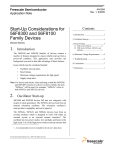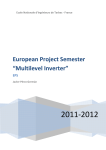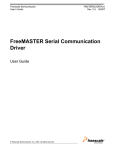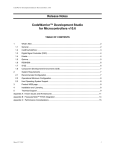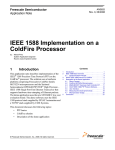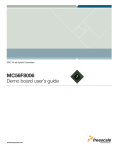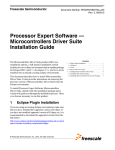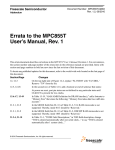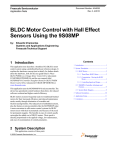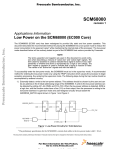Download Low Power Wireless Transmitter User`s Guide
Transcript
Freescale Semiconductor User Guide Document Number:LPWTUG Rev. 0, October 2012 Low Power Wireless Transmitter User’s Guide Contents 1 Introduction This reference design demonstrates a Freescale Qi-compliant low-power wireless transmitter solution. It is focused on a cost-effective, flexible, and highly integrated platform that will highlight these features: • Wide DC input voltage range of 5 V to 16 V with single power stage • Free positioning with multiple primary coils • Simple and robust communication demodulation circuit • Low-power standby operation • Precise and reliable power transfer with digital PID closed-loop control • Interoperable operation with any receiver device with WPC Qi logo • Friendly user interface This application is an open-source-based solution, which gives users design freedom, allows products differentiation, and providing access to essential Freescale wireless charging embedded software libraries. © 2012 Freescale Semiconductor, Inc. 1 Introduction................................................................1 2 About this document..................................................3 3 Warnings...................................................................3 4 Setup guide...............................................................4 5 FreeMASTER software installation..........................5 6 FreeMASTER control...............................................5 Introduction Adapter Receiver Device with “Qi” logo JTAG Converter + Isolator Freescale Low Power Wireless Transmitter Figure 1. Wireless charging system configuration Figure 1 shows the complete wireless charging system proposed by Freescale. It contains: • PC (for monitoring, controlling, and programming) • JTAG converter with isolator (connection tool between target and PC) • Wall adapter or other DC source (for powering the wireless transmitter) • Any Qi-compliant receiver device This user guide focuses only on how to correctly operate a Freescale low-power wireless transmitter. The detailed component layout of the Freescale low-power wireless transmitter platform is shown in Figure 2, which contains: • Freescale MC56F8006 DSC: CPU of platform • Power sources: provides power for all components on platform • Power stage: converts DC power to AC power • Primary coil array: transmits power through generated magnetic field • Sensing circuit: senses input voltage/current and coil voltage/current for power transfer control, power calculation, and fault protection • Resonant bank selection circuit: configures suitable primary coils and resonant capacitor for power transfer to support free positioning function under full input voltage range and load range • Communication demodulation circuit: demodulates communication signals to link with a receiver • Human-machine interface: for monitoring, controlling, and debugging HMI Power source MC56F8006 Communication demodulation circuit Sensing circuit Power stage Resonant bank selection circuit Primary coils Figure 2. Layout of Freescale low-power wireless transmitter Some key human interfaces are highlighted in Figure 3. They will be described in more detail later in this document when we discuss setting up an operational system. Low Power Wireless Transmitter User’s Guide, Rev. 0, October 2012 2 Freescale Semiconductor, Inc. About this document • • • • • JTAG header: connects to JTAG converter for FreeMASTER connection and firmware programming Power jack: connects to adapter or DC source Coil mask: area to place receiver device Enable button: to exit system from standby mode Run status indicator: indicates system run status • Off: standby mode • Flashing: PING mode • On: power transfer mode • Fault indicator: indicates system fault status • Off: no fault • On: faults in system Figure 3. Interfaces of Freescale low-power wireless transmitter 2 About this document The key items can be found in the following sections of this document: • Introduction to the demo: Section 1, “Introduction” • Information about safety in using the demo: Section 3, “Warnings” • System setup instructions: Section 4, “Setup guide” • FreeMASTER installation: Section 5, “FreeMASTER software installation” • Control via FreeMASTER: Section 6, “FreeMASTER control” 3 Warnings The power stage includes power components that can reach temperatures hot enough to cause burns. To facilitate safe operation, the DC input power should come from a DC power supply that is current limited to no more than 3 amps. Keep the following points in mind while following the instructions in this guide: • Power down the input supply source before moving scope probes, making connections, and so on. • Follow proper safety procedures. • Wear safety glasses. • Remove all rings, watches, and jewelry or other metal belongings • Use shields. • Operation should be done only by personnel trained in power electronics lab techniques. Low Power Wireless Transmitter User’s Guide, Rev. 0, October 2012 Freescale Semiconductor, Inc. 3 Setup guide • Do not plug any other cables into the demo system except for the power supply cable. • JTAG is only used for FreeMASTER connection (optional to run system) and firmware programming. 4 Setup guide In order to correctly operate the Freescale low-power wireless transmitter demo, please perform the following instructions step by step. If FreeMASTER is not required to connect with the demo to monitor the system run status, please skip steps 1–4 and 6. 1. Properly connect the 14-pin JTAG connector of the Freescale JTAG converter to the JTAG header on the demo board. Note that the red string of ribbon wire on the JTAG converter must be aligned with pin 1 of the JTAG header on the demo board. 2. Properly connect the JTAG converter to the PC (USBTAP to USB port, parallel converter to parallel port). 3. Open FreeMASTER project in …\Project\FreeMASTER\Power Transmitter.pmp through the FreeMASTER application. If FreeMASTER is not installed in your PC, please refer to section 5 for installation. 4. Correctly configure FreeMASTER options. a. Click “Options…” command in “Project” menu of FreeMASTER application. b. Select “Comm” tab in “Options” window. c. A Plug-in Module has to be selected for FreeMASTER communication with the JTAG converter. Click the down arrow button of the pulldown menu on the right side of the text box of the “Plug-in Module” item to select a suitable plug-in connection: either FreeMASTER 56F8xxx Direct-LPT JTAG Communication Plugin item for parallel converter, or FreeMASTER CodeWarrior-CCS JTAG/OnCE Communication Plugin for USBTAP. d. Click the “Configure…” button to open the window of “Command Converter Server Settings”, keeping default settings. e. Click the "OK" button to complete configuring the command converter server settings (shown in Figure 4). Figure 4. FreeMASTER settings – "Options: Comm" f. g. h. i. Select the “MAP Files” tab in the “Options” window. Open demo symbol file by clicking “…” open button. Select symbol file of ptx.elf from the …\Project\Goal File folder. Select file format “Binary ELF with DWARF1 or DWARF2 dbg format.” from pull-down menu by clicking the down arrow button on the right side of the “File format” text box. j. Click “OK” button to complete FreeMASTER options configuration (shown in Figure 5). Low Power Wireless Transmitter User’s Guide, Rev. 0, October 2012 4 Freescale Semiconductor, Inc. FreeMASTER software installation Figure 5. FreeMASTER settings – "Options: MAP Files" 5. Power up the demo by plugging the output of a DC source (wall adapter) into the power jack on the demo board. The system will stay in standby mode. The workable DC input voltage range is 5–16 V for this demo. If the voltage is less than 6 V, use 3 A current rating; if it's above 6 V, use 2 A. 6. After the FreeMASTER options are configured, FreeMASTER communication can be started. To start/stop the communication, click the red “STOP” button in the button toolbar of the FreeMASTER window (shown in Figure 6). The system run status can be monitored and controlled via the FreeMASTER application. Please refer to FreeMASTER control for more information. Figure 6. FreeMASTER button toolbar 7. Place any Qi-compliant receiver device on top of the coil mask of the transmitter demo. Align the receiver coil on the area of the transmitter primary coils to assure reliable power transfer. 8. Click the “Enable" button on the demo board to exit Standby mode and start receiver detection. The LED of the run status indicator will start flashing. If there is no receiver or the receiver doesn't respond, the detection action will last one minute, then the system will return to Standby mode (the LED of the run status indicator will be off). 9. When power transfer is successfully established, the LED of the run status indicator is on. The input current of the transmitter demo or receiver output status can also indicate if the system successfully enters power transfer mode. 10. When power transfer is complete, the system will return to Standby mode, and the LED of the run status indicator will be off. If the receiver is taken away when power is transferring, the system will restart to detect the receiver for one minute. If there is no receiver or the receiver doesn't respond, the detection action will last one minute, then the system will return to Standby mode. 11. If any system fault occurs, the fault indicator LED will turn on, and the system will stay in Fault mode. A fault status can be cleared only by powering down the demo board. 5 FreeMASTER software installation If there is no FreeMASTER application installed on the PC that you intend to use for to control the demo, you can find the latest version of the installation file FMASTERSW.exe on the Freescale FreeMASTER web page, www.freescale.com/ freemaster. In case of any problem with the installation process or when using the software, download the user manual from the Freescale web page. 6 FreeMASTER control After launching the FreeMASTER application and performing all setup actions described above, FreeMASTER can successfully set up communication with the demo board. Low Power Wireless Transmitter User’s Guide, Rev. 0, October 2012 Freescale Semiconductor, Inc. 5 FreeMASTER control In a FreeMASTER project, there is a Watch-Grid pane at the bottom of the application window. The Watch-Grid pane contains the list of watch variables, which is used to observe/set the variable values (shown in Figure 7). Figure 7. Watch-Grid pane In addition, there are two types of charts (Scope and Recorder) to read application variables and plot them in a view panel. While the Scope periodically reads variables and plots them in real time, the Recorder is running on the target board, reading variables, and sending them to the FreeMASTER application in a burst mode fashion when the trigger event is detected by the target. Therefore the Recorder enables use of a much shorter sampling period and can plot very quick actions. To open either Recorder (telescope icon) or Scope (time line icon) view panel, select it from a list on the left project-tree window (shown in Figure 8 —the Scope view panel of PID is open). Figure 8. Scope view pane Low Power Wireless Transmitter User’s Guide, Rev. 0, October 2012 6 Freescale Semiconductor, Inc. FreeMASTER control FreeMASTER is a free Freescale development tool, useful for accelerating development time in a project's R&D phase. A "DIY" approach is encouraged to help you better debug your application per personalized requirements. The items are not limited to those items shown in this document. NOTE Please refer to the FreeMASTER user manual for a complete list of features. Low Power Wireless Transmitter User’s Guide, Rev. 0, October 2012 Freescale Semiconductor, Inc. 7 How to Reach Us: Home Page: www.freescale.com Web Support: http://www.freescale.com/support USA/Europe or Locations Not Listed: Freescale Semiconductor Technical Information Center, EL516 2100 East Elliot Road Tempe, Arizona 85284 +1-800-521-6274 or +1-480-768-2130 www.freescale.com/support Europe, Middle East, and Africa: Freescale Halbleiter Deutschland GmbH Technical Information Center Schatzbogen 7 81829 Muenchen, Germany +44 1296 380 456 (English) +46 8 52200080 (English) +49 89 92103 559 (German) +33 1 69 35 48 48 (French) www.freescale.com/support Japan: Freescale Semiconductor Japan Ltd. Headquarters ARCO Tower 15F 1-8-1, Shimo-Meguro, Meguro-ku, Tokyo 153-0064 Japan 0120 191014 or +81 3 5437 9125 [email protected] Asia/Pacific: Freescale Semiconductor China Ltd. Exchange Building 23F No. 118 Jianguo Road Chaoyang District Beijing 100022 China +86 10 5879 8000 [email protected] Document Number: LPWTUG Rev. 0, October 2012 Information in this document is provided solely to enable system and software implementers to use Freescale Semiconductors products. There are no express or implied copyright licenses granted hereunder to design or fabricate any integrated circuits or integrated circuits based on the information in this document. Freescale Semiconductor reserves the right to make changes without further notice to any products herein. Freescale Semiconductor makes no warranty, representation, or guarantee regarding the suitability of its products for any particular purpose, nor does Freescale Semiconductor assume any liability arising out of the application or use of any product or circuit, and specifically disclaims any liability, including without limitation consequential or incidental damages. "Typical" parameters that may be provided in Freescale Semiconductor data sheets and/or specifications can and do vary in different applications and actual performance may vary over time. All operating parameters, including "Typicals", must be validated for each customer application by customer's technical experts. Freescale Semiconductor does not convey any license under its patent rights nor the rights of others. Freescale Semiconductor products are not designed, intended, or authorized for use as components in systems intended for surgical implant into the body, or other applications intended to support or sustain life, or for any other application in which failure of the Freescale Semiconductor product could create a situation where personal injury or death may occur. Should Buyer purchase or use Freescale Semiconductor products for any such unintended or unauthorized application, Buyer shall indemnify Freescale Semiconductor and its officers, employees, subsidiaries, affiliates, and distributors harmless against all claims, costs, damages, and expenses, and reasonable attorney fees arising out of, directly or indirectly, any claim of personal injury or death associated with such unintended or unauthorized use, even if such claims alleges that Freescale Semiconductor was negligent regarding the design or manufacture of the part. RoHS-compliant and/or Pb-free versions of Freescale products have the functionality and electrical characteristics as their non-RoHS-complaint and/or non-Pb-free counterparts. For further information, see http://www.freescale.com or contact your Freescale sales representative. For information on Freescale's Environmental Products program, go to http://www.freescale.com/epp. Freescale™ and the Freescale logo are trademarks of Freescale Semiconductor, Inc. All other product or service names are the property of their respective owners. © 2012 Freescale Semiconductor, Inc.