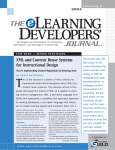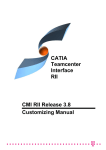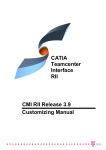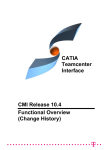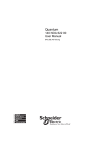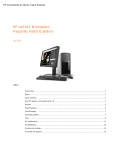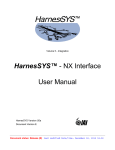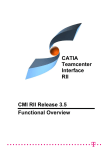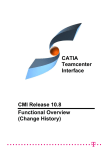Download - ServiceNet - T
Transcript
CATIA Teamcenter Interface CMI Release 10.8 Customizing Guide CMI Release 8.9 CMI Release 8.9 CMI Release 8.9 CMI Release 8.9 CMI Release 8.9 CMI Release 8.9 CMI Release 8.9 Copyright © 1999, 2015 T-Systems International GmbH. All rights reserved. Printed in Germany. Contact T-Systems International GmbH GDC Product Lifecycle Management Fasanenweg 5 70771 Leinfelden-Echterdingen Germany http://www.cmi-support.com +49 (0)40 5395 – 2020 +49 (0)391 5801 – 25688 mail : [email protected] Manual History Version 1.0 2.0 3.0 4.1 4.2 4.3 7.0 7.1 7.2 7.3 7.4 8.0 8.1 8.2 8.3 8.4 8.5 8.6 8.7 8.8 Date November 1996 February 1997 July 1997 March 1998 December 1998 May 1999 September 1999 April 2000 July 2000 September 2000 December 2000 August 2001 December 2001 July 2002 January 2003 July 2003 March 2004 September 2004 April 2005 September 2005 Version 8.9 9.0 9.1 9.2 9.3 9.4 9.5 9.6 9.7 9.8 9.9 10.0 10.1 10.2 10.3 10.4 10.5 10.6 10.7 10.8 Date March 2006 October 2006 March 2007 October 2007 March 2008 October 2008 March 2009 October 2009 April 2010 October 2010 April 2011 October 2011 April 2012 October 2012 April 2013 October 2013 April 2014 October 2014 April 2015 October 2015 This edition obsoletes all previous editions. ii CMI Customizing Guide Trademarks CATIA is a registered trademark of Dassault Systèmes. Teamcenter Enterprise is a registered trademark of Siemens PLM Corporation. Names of other products mentioned in this manual are used only for identification purpose and may be trademarks of their companies. CMI Customizing Guide iii Preface About this Guide This guide describes customizing and advanced configuration information for the CATIA Teamcenter Interface (CMI) with its two Teamcenter Enterprise servers generic Workbench and CATIA Workbench. Before using this guide, be sure you understand: the UNIX-based operating system the administration of the CATIA system the administration of the Teamcenter Enterprise system Related Documents The following manuals contain information about installation, usage and customizing of CATIA Teamcenter Interface: Manual Title CATIA Teamcenter Interface Installation & Administration Guide CATIA Teamcenter Interface User Manual CATIA Teamcenter Interface Customizing Guide Version 10.8 10.8 10.8 Your Comments are Welcome Please feel free to tell us your opinion; we are always interested in improving our publications. Mail your comments to: T-Systems International GmbH GDC Product Lifecycle Management Fasanenweg 5 70771 Leinfelden-Echterdingen Germany mail: [email protected] CMI Customizing Guide v Table of Contents CHAPTER 1 ........................................................................................................................ 1 OVERVIEW ......................................................................................................................... 1 CHAPTER 2 ........................................................................................................................ 3 SYSTEM ARCHITECTURE ................................................................................................ 3 CHAPTER 3 ........................................................................................................................ 5 ASSEMBLY STRUCTURE ................................................................................................. 5 PREDEFINED OBJECT STRUCTURE ..................................................................................... 5 ENHANCED ASSEMBLY STRUCTURE RELATION OBJECTS ..................................................... 6 CLASS DESCRIPTION OF G2ASMPOS .................................................................................. 7 CLASS DESCRIPTION OF G2ASMNPO ................................................................................. 8 CLASS DESCRIPTION OF X2ASMPOQ.................................................................................. 9 CHAPTER 4 ...................................................................................................................... 11 CUSTOMIZATION OPTIONS ........................................................................................... 11 MESSAGE ACCESS RULES ............................................................................................... 11 Restrict permission to load a model into CATIA ........................................................ 11 Restrict permission to modify a model from CATIA ................................................... 11 Restrict permission to modify Assembly positions from inside CATIA ...................... 11 CLASS CONSTANTS ......................................................................................................... 11 COMMON CUSTOMIZATION TASKS ................................................................................... 12 Use of Structured Documents (eg. StDocmnt) .......................................................... 12 Use a single Document per Part, for multiple CATParts ........................................... 13 Getting rid of the CATProduct Document .................................................................. 15 Exclude objects or classes from the CMI Workbench ............................................... 15 Fill in custom attributes at a CATIA-Item in the Workbench ...................................... 16 Fill in custom attributes at a Document Representant in the Workbench ................. 16 Fill in custom attributes at a Model Representant in the Workbench ........................ 16 Perform additional actions after a model was updated from CATIA ......................... 16 Customize the name of parts in CATIA ..................................................................... 17 Customize for sending custom attributes to CATIA for Parts, Relations ,Models ..... 17 Show Teamcenter meta data in CATIA ..................................................................... 17 Customize CATProduct Worklocation ....................................................................... 18 Customize the CATDrawing filename ....................................................................... 18 Customize the CATPart filename ............................................................................. 19 Customize support CATProduct in CATIA V5 ........................................................... 19 Customize the CATProduct document (x0PrdDoc) .................................................. 19 Customize the CATPart document (GenDoc) .......................................................... 19 Customize the Creation of the Part-Part relation during a Synchronize "Link Child" operation. ................................................................................................................... 20 Customize the Black Box functionality (deprecated) ................................................. 20 Customize the Component CATPart Data Model functionality ................................. 20 Customize the Deletion of CATPart and CATProduct instances during Synchronize21 Define your own model types .................................................................................... 21 Filter Parts that are sent to Catia or VisMockup ........................................................ 21 CAA CUSTOMIZATION ..................................................................................................... 22 Configuration ............................................................................................................. 23 CHAPTER 5 ...................................................................................................................... 25 OPTIONAL CMI-FEATURES ........................................................................................... 25 PLOTTING A MODEL .......................................................................................................... 25 Conventions ............................................................................................................... 25 Sample for the definition of some naming conventions ............................................. 26 CMI Customizing Guide vii Creation of a CATIA-Model ....................................................................................... 27 Definition of the relevant attributes ............................................................................ 27 LINX CUSTOMIZING METHODS .......................................................................................... 29 From LINX to CATIA .................................................................................................. 29 STANDARD PROPERTIES IN CATIA V5 .............................................................................. 29 Customization: Sending standard attributes to CATIA V5 ....................................... 29 Customization: Receiving user defined attributes from CATIA V5 ........................... 29 USER DEFINED PROPERTIES IN CATIA V5........................................................................ 30 Customization: Sending user defined attributes to CATIA V5 .................................. 31 Customization: Receiving user defined attributes from CATIA V5 ........................... 31 Customization: using CATIA V5 Properties during Part creation or model registration ................................................................................................................................... 32 CONFIGURABLE BEHAVIORS IN CATIA V5 ........................................................................ 33 Descriptions of the behaviors: ................................................................................... 34 USAGE OF DATABASE NAME OF OBJECTS .......................................................................... 35 Customization messages ......................................................................................... 35 READ REFERENCE/SHEET INFORMATION FROM CATIA V5 DRAWINGS ............................... 37 Reference Documents for Drawings.......................................................................... 37 Sheet-Information for Drawings ................................................................................. 37 ENHANCED 4D-NAVIGATOR INTEGRATION ......................................................................... 37 CATIA PROJECT ENVIRONMENT SUPPORT......................................................................... 37 SUPPORT OF TEAMCENTER “QUANTITY”............................................................................ 38 W ORKING WITH CATIA V5 RELEASED CACHE .................................................................. 38 Configuration: ............................................................................................................ 39 CATPROCESS CUSTOMIZATION ........................................................................................ 40 customization methods in TeamCenter ..................................................................... 40 VIEWER SUPPORT ............................................................................................................ 41 Prerequisites .............................................................................................................. 41 Features ..................................................................................................................... 41 Configuration ............................................................................................................. 42 Customization ............................................................................................................ 43 Display User Data ...................................................................................................... 44 DESIGN TABLE SUPPORT ................................................................................................. 44 Features ..................................................................................................................... 44 Configuration ............................................................................................................. 45 Customizable Methods .............................................................................................. 45 MML SUPPORT ............................................................................................................... 46 Features ..................................................................................................................... 46 Installation .................................................................................................................. 46 Configuration ............................................................................................................. 46 Customizable Methods .............................................................................................. 47 REPRESENTATION FORMATS IN CATIA V5 ........................................................................ 47 AUTOMATIC UPDATE OF CATDRAWING TITLE BLOCKS WITH TEAMCENTER DATA .................. 48 TRANSFER OF WEIGHT PROPERTIES (INERTIA) FROM CATIA V5 TO TEAMCENTER................. 49 SET BOM-TYPE OF NEW CATIA-FILES BY TEAMCENTER-CUSTOMIZATION ............................. 50 CUSTOM EXPAND IN THE CMI CATIA W ORKBENCH .......................................................... 51 Customization example ............................................................................................. 52 SUPPLY ATTRIBUTES FROM CATIA TO TEAMCENTER AND BACK .......................................... 54 Supply Attributes from Catia to Teamcenter ............................................................. 54 Supply Attributes from Teamcenter to Catia ............................................................. 54 SUPPLY FILE FROM CATIA TO TEAMCENTER ...................................................................... 55 Supply File from Catia to Teamcenter ....................................................................... 55 POST -PROCESS CATPRODUCTS FOR SYNCHRONIZE / UPDATE ......................................... 55 ENABLE PDM-CENTRIC SYNCHRONIZE ............................................................................. 56 Validate actions before PDM- Centric Synchronize ................................................. 56 Often used slots in the NVSET’s given in the messages above ............................... 56 REFERENCE GEOMETRIES ............................................................................................... 57 VALIDATE CATIA VERSION .............................................................................................. 59 EXPORT TO FOLDER ........................................................................................................ 60 Name customization for Export ................................................................................. 60 HANDLING OF MAPPING FILES .......................................................................................... 62 CATSCRIPT SUPPORT ..................................................................................................... 64 viii CMI Customizing Guide PRODUCT BOUNDING BOXES............................................................................................ 64 Configuration ............................................................................................................. 65 Customizing ............................................................................................................... 65 CHAPTER 6 ...................................................................................................................... 67 WORKBENCH ARCHITECTURE .................................................................................... 67 GENERIC W ORKBENCH .................................................................................................... 67 CATIA W ORKBENCH ......................................................................................................... 67 CHAPTER 7 ...................................................................................................................... 69 TEAMCENTER ENTERPRISE CONFIGURATION VARIABLES .................................. 69 CMI SERVER OPTIONS .................................................................................................... 69 CHAPTER 8 ...................................................................................................................... 73 CATIA V4 DIRECTORY STRUCTURE ............................................................................ 73 DIRECTORIES .................................................................................................................. 73 FILES .............................................................................................................................. 74 MODIFY CATIA V4 ENVIRONMENT ................................................................................... 75 USER DEPENDENT CONFIGURATIONS ................................................................................ 76 USER DEPENDENT API IN CATIA ..................................................................................... 81 CHAPTER 9 ...................................................................................................................... 83 CATIA V5 DIRECTORY STRUCTURE ............................................................................ 83 DIRECTORIES .................................................................................................................. 83 FILES .............................................................................................................................. 84 CUSTOMER DEPENDENT CONFIGURATIONS FOR CATIA V5 ................................................ 86 Environment settings ................................................................................................. 86 Hide CMI Commands ................................................................................................ 93 CHAPTER 10 .................................................................................................................... 95 DATA MODELS ................................................................................................................ 95 DATA STRUCTURE CATIA-W ORKBENCH ............................................................................. 95 DATA STRUCTURE OF CMI-CLASSES ................................................................................ 96 g0GenBin Class Hierarchy ........................................................................................ 97 g0RepItm Class Hierarchy ......................................................................................... 98 CMI Customizing Guide ix Table of Figures FIGURE 1: CATIA W ORKBENCH ............................................................................................. 1 FIGURE 2: SYSTEM ARCHITECTURE OF CMI ............................................................................ 3 FIGURE 3: CMI OBJECT STRUCTURE....................................................................................... 5 FIGURE 4: "MODEL HAS PLOT FILE" RELATION ......................................................................... 5 FIGURE 5: AN EXAMPLE ASSEMBLY STRUCTURE ...................................................................... 6 FIGURE 6: DATA MODEL EXTENSIONS FOR POSITIONING........................................................... 7 FIGURE 7: ONE DOCUMENT FOR EACH CATPART ................................................................. 14 FIGURE 8: ONE DOCUMENT FOR ALL CATPARTS .................................................................. 14 FIGURE 9: ONE DOCUMENT FOR EACH CATPART ................................................................. 14 FIGURE 10: CATPART AND CATPRODUCT IN SAME DOCUMENT ............................................ 15 FIGURE 11: SIMPLE DRAFT WITH DRAWING FRAME CONVENTIONS........................................... 25 FIGURE 12: USER DEFINED PROPERTIES............................................................................... 30 FIGURE 13: DATA MODEL EXTENSIONS FOR SUPPORT OF ‘QUANTITY’ ..................................... 38 FIGURE 14: CATIA OPTIONS - CACHE MANAGEMENT ........................................................... 39 FIGURE 15: MODEL FILTER PREFERENCES DIALOG ............................................................... 42 FIGURE 16: CHANGE VIEWER PREFERENCE ......................................................................... 42 FIGURE 17: VIEWER PREFERENCES DIALOG ......................................................................... 42 FIGURE 18: MML SUPPORT BUTTONS................................................................................... 46 FIGURE 19: REPRESENTATION FORMATS IN CATIA V5 (CATIA W ORKBENCH) ....................... 47 FIGURE 20: REPRESENTATION FORMATS IN CATIA V5 (CATIA V5)....................................... 48 FIGURE 21: CATDRAWING TITLE BLOCK ............................................................................... 48 FIGURE 22: PROPERTIES WITH INERTIA ................................................................................ 49 FIGURE 23: REFERENCE GEOMETRY .................................................................................... 58 FIGURE 24: CLASS HIERARCHY OF PELMSTRC RELATION ...................................................... 58 FIGURE 25: EXPAND WITH REFERENCE ................................................................................ 59 FIGURE 26: EXPORT TO FOLDER .......................................................................................... 60 FIGURE 27: CATEDM INSTALLATION PATH STRUCTURE ........................................................ 73 FIGURE 28: INITIALIZATION FILES WITH THEIR ORDER. ............................................................ 76 FIGURE 29: DIRECTORY STRUCTURE OF THE CMICATV5 MODULE ........................................ 83 FIGURE 30: DIRECTORY STRUCTURE OF THE CMICATV5 INSTALLATION DIRECTORY .............. 84 FIGURE 31: EXAMPLE OF DIRECTORY STRUCTURE OF THE CMICATV5 INSTALLATION SUBDIRECTORY MSGCATALOG....................................................................................... 86 FIGURE 32: SYNCHRONIZE DIALOG WITH CATIA NODE NAMES ............................................... 94 FIGURE 33: CATIA OPTIONS - NODES CUSTOMIZATION ........................................................ 94 FIGURE 34: DATA STRUCTURE OF CATIA-W ORKBENCH ......................................................... 95 FIGURE 35: DATA STRUCTURE OF CMI-CLASSES .................................................................. 96 FIGURE 36: CLASS HIERARCHY UNDER G0GENBIN ................................................................ 97 FIGURE 37: CLASS HIERARCHY UNDER G0REPITM ................................................................ 98 CMI Customizing Guide xi CHAPTER 1 Overview Individual parts and multiple-layer assemblies can now be processed directly in CATIA thanks to the integration of CATIA into Teamcenter Enterprise; for this the CATIA data is under the control of Teamcenter Enterprise. The CATIA-Workbench in Teamcenter Enterprise serves as the communication medium between the PDM-System Teamcenter Enterprise and the CAD-System CATIA. This is a special structure browser which displays the current storage contents of the CATIA session graphically and provides manipulation facilities. Figure 1: CATIA Workbench The entire data interchange between Teamcenter Enterprise and CATIA is effected via the Workbench. CMI Customizing Guide 1 CHAPTER 2 System Architecture The components of CMI are: GMI Generic Workbench defines some base classes (see „Data Structure of Catia-Workbench“ on page 956) CMI CATIA Workbench defines CATIA specific classes and allows the interaction between the user and CATIA (see „Data Structure of “ on page 967). Listener Listener manages the communication between CATIA and Teamcenter Enterprise(Collaboration Foundation, Metaphase). CATEDM The CATIA V4 GII module provided by T-Systems Enterprise Services GmbH allows CATIA V4 to manage multiple-level assemblies. CMICATV5 The CATIA V5 module provided by T-Systems Enterprise Services GmbH allows CATIA V5 to be integrated into Teamcenter Enterprise. Exchange Map A dedicated user directory on the client workstation. The CATIA extension expects the model files to be only within this directory. CLIENT SERVER CATIA + Omf Client CATIA Workbench CMI CMI-Listener GENERIC Workbench GMI CATEDM Exchange Map Standard Standard Teamcenter Enterprise Network Figure 2: System architecture of CMI The interaction starts either on the CATIA side or in Teamcenter Enterprise. The listener allows the communication between the Teamcenter Enterprise client and CATIA session. They communicate through RPC and ToolTalk protocol. CMI Customizing Guide 3 CHAPTER 3 Assembly Structure Predefined Object Structure The CATIA Metaphase Interface contains the following pre-defined object structure: Part Document CATIA Model 1 CATIA Model 2 described by CATIA Model n attaches Figure 3: CMI object structure For each part only one relation „described by“ with a document element has to exist. The relationship can be created by dragging any document object and dropping it to the part object. Please refer to the Teamcenter Enterprise user documentation for managing relationships between Teamcenter Enterprise objects. The documents can contain at least one relation „attaches“ with CATIA model elements. You can attach more than one CATIA model to a certain document. CATIA Model Plot file Model-has-PlotFile Figure 4: "Model has plot file" relation Each certain CATIA model object can contain one relation „Model has plot file“ with any plot file, which can be created from CATIA. An example structure is shown in the following figure: CMI Customizing Guide 5 Figure 5: An example assembly structure If you drag a part object and drop it into the CATIA Workbench, only the CATIA relevant data will be extracted and shown in the CATIA Workbench window (see Figure 1: CATIA Workbench on page 1). The following chapters describe the customizing possibilities to influence the behavior of the CATIA Workbench. It is recommended to consult the custom/README file in order to ensure the actuality of source code and customizing tasks. Enhanced Assembly Structure Relation Objects In order to manage assembly structures with and without position information, CMI extends the standard Teamcenter Enterprise data model with three new classes. “g2AsmRel” is used in order to define the general behavior of the CMI assembly structure relation objects which can be found directly below the standard Teamcenter Enterprise class “AssmStrc”. “g2AsmNPo” defines the assembly structure relation object without position information and “g2AsmPos” for assembly structures with position information. Both classes are derived from “g2AsmRel”. 1. g2AsmRel - defines the general behavior of CMI assembly structure relation objects 2. g2AsmNPo - for assembly structures without position information 3. g2AsmPos - for assembly structures with position information The Teamcenter Enterprise data model with CMI looks like this : 1 a Structur "Structure" 2 p AssmStrc 3 a g2AsmRel 6 "Assembly Structure" "CMI Assembly Structure Relation" 4 p g2AsmNPo “CMI Assembly Structure without position" 4 p g2AsmPos "CMI Assembly Structure with position" CMI Customizing Guide If your specific assembly structure relation is derived from g2AsmPos (assembly structure relation with position information) some additional methods are called for the validation of this information. Due to the fact that validation routines always need some time to perform their actions, it is necessary to decide if the new relation object needs position information or not. If yes, you need to derive this class from g2AsmPos, if not you should use g2AsmNPo. AssmStrc Assembly g2AsmRel PartMstrsInAss g2AsmPos PartMstrsInAss g2AsmNPo PartMstrsInAss g2AsmRel g2AsmRel PartMstrIsUsed PartMstr g2AsmPos PartMstrIsUsed g2AsmPos g2AsmNPo g2AsmNPo PartMstrIsUsed Figure 6: Data model extensions for positioning Class Description of g2AsmPos Class Parent Prompt Left Side Class : : : : g2AsmPos g2AsmRel "g2AsmPos" Assembly Right Side Class : PartMstr Forward Relationship Name : g2AsmPosPartMstrsInAss (droppable) Backward Relationship Name : g2AsmPosPartMstrIsUsed (droppable) Attributes Opts Type ---------------------- ---- -----------TMatrix11 string(30) TMatrix12 string(30) TMatrix13 string(30) TMatrix14 string(30) TMatrix21 string(30) TMatrix22 string(30) TMatrix23 string(30) TMatrix24 string(30) TMatrix31 string(30) TMatrix32 string(30) TMatrix33 string(30) CMI Customizing Guide Prompt -----------------"TMatrix11" "TMatrix12" "TMatrix13" "TMatrix14" "TMatrix21" "TMatrix22" "TMatrix23" "TMatrix24" "TMatrix31" "TMatrix32" "TMatrix33" 7 TMatrix34 TMatrix41 TMatrix42 TMatrix43 TMatrix44 string(30) string(30) string(30) string(30) string(30) "TMatrix34" "TMatrix41" "TMatrix42" "TMatrix43" "TMatrix44" Opts: i = inherited, d = dynamic, c = cached, r = required Constants Inherit Value ------------------------------ ------- -----------GetInfoDialogC g4TrafoTypeC no no x1AtcGet 4x4 Messages Opts Type ---------------------- ---- ------------------g3CreateOBID i ObjectMessage g3CreateRelationObj i ClassMessage g3CreateWidgetId i ObjectMessage g3DeleteObject i ObjectMessage g3DeleteRelationObject i ObjectMessage g3GetTrafo i ObjectMessage g3UpdateTrafo i ObjectMessage g3ValForUpdTrafo i ObjectMessage Class Description of g2AsmNPo Class : g2AsmNPo Parent : g2AsmRel Prompt : "g2AsmNPo" Left Side Class : Assembly Right Side Class : PartMstr Forward Relationship Name : g2AsmNPoPartMstrsInAss (droppable) Backward Relationship Name : g2AsmNPoPartMstrIsUsed (droppable) Constants Inherit Value ------------------------------ ------- -----------g4TrafoTypeC yes NO Messages Opts Type ---------------------- ---- ------------------g3CreateOBID i ObjectMessage g3CreateRelationObj i ClassMessage g3CreateWidgetId i ObjectMessage g3DeleteObject i ObjectMessage g3DeleteRelationObject i ObjectMessage g3GetTrafo i ObjectMessage g3UpdateTrafo i ObjectMessage g3ValForUpdTrafo i ObjectMessage 8 CMI Customizing Guide Class Description of x2AsmPoQ Class : x2AsmPoQ Parent : g2AsmPos Prompt : "x2AsmPoQ" Left Side Class : Assembly Right Side Class : x0AssmMr Forward Relationship Name : x2AsmPoQPartMstrsInAss (droppable) Backward Relationship Name : x2AsmPoQPartMstrIsUsed (droppable) All Attributes Opts Type --------------------- ---- -----------x0TrafoList Table Prompt --------------------"Transformation List" Opts: i = inherited, d = dynamic, c = cached, r = required , All Constants Inherit Value ------------------------------ ------- -----------GetInfoDialogC no DAtcGetI PsmAssocStRevRevClassC no g2ARvPos UpdateDialogC no x1APQUpd All Messages Opts Type ---------------------- ---- ------------------DoCreateRelPost o ObjectMessage DoUpdatePre o ObjectMessage g3CreateOBID i ObjectMessage g3CreateRelationObj i ClassMessage g3CreateWidgetId i ObjectMessage g3DeleteObject i ObjectMessage g3DeleteRelationObject i ObjectMessage g3GetOccName i ObjectMessage g3GetTrafo i ObjectMessage g3UpdateTrafo i ObjectMessage g3ValForUpdTrafo i ObjectMessage x3AddTrafo ObjectMessage x3CheckForMultiOcc i ObjectMessage x3DelAssmStrcRel o ObjectMessage x3DeleteTrafo ObjectMessage x3GetTrafos o ObjectMessage x3GetTrafosOfTable ObjectMessage x3UpdateTrafo o ObjectMessage CMI Customizing Guide 9 CHAPTER 4 Customization Options Message Access Rules With message access rules you can control read and write access to CMI data based on properties of the user or the data itself. Restrict permission to load a model into CATIA A user needs access to the “View” message for x0CTFile objects in order to load model files under Teamcenter Enterprise control into CATIA. The default rules allow any user to view any model. Restrict permission to modify a model from CATIA A user needs access to the “Edit” message for x0CTFile objects in order to modify model files under Teamcenter Enterprise control from CATIA. The default rules don’t allow a user to update a model that doesn’t belong to him Restrict permission to modify Assembly positions from inside CATIA A user needs access to the “g3UpdateTrafo” message for Part objects in order to modify Assembly positions. The default rules don’t allow a user to update a position of a part if the parent assembly doesn’t belong to him. Class Constants There are some class constants that you can override to meet the specific needs of your customization. define value set g0RelsOfPart ["PartDoc", "DocumentsDescribingPart"]; Part.met:Part.g4RelsC = "g0RelsOfPart"; This determines which Part-Document relationships are searched for documents. If your Parts are described by a large variety of documents but few attach CATIA models, you may want to use a dedicated relation class for “CATIA documents”. By overriding this class constant you can make this relation class known to CMI, so it will only search for documents with this relation to the Part. define value set g0RelsOfDoc["Attach","DataItemsAttachedToBusItem"]; GenDoc.g4RelsC= "g0RelsOfDoc"; CMI Customizing Guide 11 This determines which Document-DataItem relations/relationships will be searched for CATIA models. If your documents attach a large number of files other than CATIA models, you may want to use a dedicated relation class for the CATIA models. By overriding this class constant you can make this relation class known to CMI, so it will only search for files with this relation to the document. define class constant x4CreateCatPartC; x0WkBnch.met: x0WkBnch.x4CreateCatPartC = x0CatPrt; This determines which class is used to create a CATPart in Teamcenter Enterprise from CATIA V5. If you want to create a CATPart in Teamcenter Enterprise with another class than class x0CatPrt, you should override this class constant by the name of the other class. This new class must be a child class of x0CatPrt. define class constant x4CreateCatDrawC; x0WkBnch.met: x0WkBnch.x4CreateCatDrawC = x0CatDrw; This determines which class is used to create a CATDrawing in Teamcenter Enterprise from CATIA V5. If you want to create a CATDrawing in Teamcenter Enterprise with another class than class x0CatDrw, you should override this class constant by the name of the other class. This new class must be a child class of x0CatDrw. Common Customization Tasks Use of Structured Documents (eg. StDocmnt) Since CMI 8.9 you can use structured documents classes without writing any method code. It is sufficient to set the corresponding class constants in the data model. You can use any other document class in the same way. The following example shows use of StDocmnt / PrtSDocR (Part to Document Master relation). Also, in this example the same class is used for the Product Document that is used for “regular” documents. Example: O:x0WkBnch.x4CreatePrdDocC = StDocmnt; O:x0WkBnch.x4PartToPrdDocC = PrtSDocR; O:x0WkBnch.g4PrdDocClassC = StDocmnt; O:x0WkBnch.x4CmpDocClassC = StDocmnt; O:x0WkBnch.x4CmpPartDocRelClassC = PrtSDocR; O:x0WkBnch.x4CmpDocPartRelShipC O:x0WkBnch.g4BlackBoxDocClassC 12 = AddedInfoForParts; = StDocmnt; O:g0GenWB.g4DocClassC = StDocmnt; O:g0GenWB.g4PrdDocClassC = StDocmnt; O:g0GenWB.g4PartPrdDocRelC = PrtSDocR; O:g0GenWB.g4PartPrdDocRSC = AddedInfoDocuments; O:g0GenWB.g4BlackBoxDocClassC = StDocmnt; O:g0GenWB.g4PartBlackBoxDocRelC = PrtSDocR; CMI Customizing Guide O:g0GenWB.g4PartBlackBoxDocRSC = AddedInfoDocuments; //Base Class of documents relevant for Catia V4/V5 define value set StrcRelsOfPart ["PrtSDocR", "AddedInfoDocuments"]; O:Part.g4RelsC = "StrcRelsOfPart"; //Teamcenter “Prepare” Dialog for Catia Files should offer //Structured Document for Prepare O:g0GenBin.StartClassToPrepareC = "StGenDoc"; O:g0GenBin.DefaultClassToPrepareC = "StDocmnt"; If you want to use the PartSDoc-relation(Part to Structured Document), the same example must be changed to: O:x0WkBnch.x4CreatePrdDocC = StDocmnt; O:x0WkBnch.x4PartToPrdDocC = PartSDoc; O:x0WkBnch.g4PrdDocClassC = StDocmnt; O:x0WkBnch.x4CmpDocClassC = StDocmnt; O:x0WkBnch.x4CmpPartDocRelClassC = PartSDoc; O:x0WkBnch.x4CmpDocPartRelShipC = PartsRepresentedbyDocument; O:x0WkBnch.g4BlackBoxDocClassC = StDocmnt; O:g0GenWB.g4DocClassC = StDocmnt; O:g0GenWB.g4PrdDocClassC = StDocmnt; O:g0GenWB.g4PartPrdDocRelC = PartSDoc; O:g0GenWB.g4PartPrdDocRSC = DocumentRepresentingPart; O:g0GenWB.g4BlackBoxDocClassC = StDocmnt; O:g0GenWB.g4PartBlackBoxDocRelC = PartSDoc; O:g0GenWB.g4PartBlackBoxDocRSC = DocumentRepresentingPart; define value set StrcRelsOfPart ["PartSDoc", "DocumentRepresentingPart"]; O:Part.g4RelsC = "StrcRelsOfPart"; O:g0GenBin.StartClassToPrepareC = "StGenDoc"; O:g0GenBin.DefaultClassToPrepareC = "StDocmnt"; Use a single Document per Part, for multiple CATParts In the OOTB Synchronize function in CATIA V5, where CMI creates new Parts and Documents, the user can create a fresh Document for each CATPart, or he may use an existing document at the Part for all CATPart files that are linked to the Part. This is effected by using the TC Prepare functionality, where either an existing or a new document name can be given by the user. CMI Customizing Guide 13 Figure 7: One Document for each CATPart In an organization where there is always only one Document describing a Part, the following Teamcenter configuration variable can greatly enhance usability and consistency: set CMI_SINGLE_PART_DOCUMENT “ON”; If this variable is set, only one document is created for each Part during Synchronize; all CATParts will be attached to this document. Also, if a Part already has a describing Document of the right class, it will be used. Figure 8: One Document for all CATParts The complementary data model is obtained with the following setting set CMI_SINGLE_PART_DOCUMENT “SINGLE_FILE”; This will create a new document for each CATPart, which will be created automatically and named after the CATPart. Figure 9: One Document for each CATPart 14 CMI Customizing Guide Getting rid of the CATProduct Document In order to improve consistency CMI uses a special class and relation for the Document that attaches a CATProduct. In an OOTB CMI installation you will typically see two Documents: one that attaches the CATProduct and one that attaches the CATParts. This is because the CATProduct should not be exposed to direct user actions. Using the TC configuration set CMI_SINGLE_PART_DOCUMENT “ON”; (see above) You can get rid of this special document. Just set the class constants pertaining to the Product Document to point to your regular Document class. Figure 10: CATPart and CATProduct in same Document The following example shows how to set the Product Document to the same document class used to attach CATParts (DesDoc) Example: O:x0WkBnch.x4CreatePrdDocC = DesDoc; O:x0WkBnch.x4PartToPrdDocC = PartDoc; O:x0WkBnch.g4PrdDocClassC = GenDoc; O:x0WkBnch.x4CmpDocClassC = DesDoc; O:x0WkBnch.x4CmpPartDocRelClassC = PartDoc; O:x0WkBnch.x4CmpDocPartRelShipC = DocumentsDescribingPart; O:g0GenWB.g4PrdDocClassC = GenDoc; O:g0GenWB.g4PartPrdDocRelC = PartDoc; O:g0GenWB.g4PartPrdDocRSC = DocumentsDescribingPart; //make sure that the same Document class is used by the //”Prepare” function O:g0GenBin.StartClassToPrepareC = DesDoc; O:g0GenBin.DefaultClassToPrepareC = DesDoc; in config.cfg: set CMI_SINGLE_PART_DOCUMENT “ON”; Exclude objects or classes from the CMI Workbench CMI calls the message g0PdmItm:g3CheckIfItemInScope to check whether it must handle a document or model object or ignore it. You can exclude an entire class or individual objects based on their attributes. For Documents you can also override GenDoc:g3CheckIfDocInScope if you want to filter documents based on attributes of the Part they describe. See also CMI Customizing Guide 15 g0PdmItm:g3CheckIfItemInScope DataItem:g3CheckIfItemInScope g0GenMod:g3CheckIfItemInScope GenDoc:g3CheckIfDocInScope in g3Custom.mth Fill in custom attributes at a CATIA-Item in the Workbench By default, all attributes of the Part are copied to the CATIA Item. So to add attributes from your Part class you only need to attach those attributes to x0CTItem. To do additional work after a CATIA-Item is created, override g0GenItm:g3CreateGIPost. To set attributes based on the AsmStrc relation between the part and its parent Assembly, override g0GenItm:g3SetAttrsFromRelation. Note that the passed relation may be NULL, if the CATIA Item is a root level assembly. See also g0GenItm:g3SetGIAttrs g0GenItm:g3CreateGIPost g0GenItm:g3SetAttrsFromRelation in g3Custom.mth Fill in custom attributes at a Document Representant in the Workbench To fill in additional attributes based on the original Document after a Document Representant was created, override g0DocRep:g3SetSpecificAttrs See g0DocRep:g3SetSpecificAttrs in g3Custom.mth Fill in custom attributes at a Model Representant in the Workbench To fill in additional attributes based on the original CATIA model after a Model Representant was created, override x0ModRep:g3SetSpecificAttrs. Note that the default implementation is not empty, so you must call the parent method. This requires to derive your own class from x0ModRep. See x0ModRep:g3SetSpecificAttrs in x3Custom.mth Perform additional actions after a model was updated from CATIA To perform additional actions after a CATIA model was modified from inside CATIA, override x0CTFile:x3SaveModelPost See x0CTFile:x3SaveModelPost 16 CMI Customizing Guide in x3Custom.mth Customize the name of parts in CATIA To customize the name of parts displayed in CATIA override x0CTItem:x3GetDescriptionInCAD. By default the part number is shown. See x0CTItem:x3GetDescriptionInCAD in x3Custom.mth Customize for sending custom attributes to CATIA for Parts, Relations ,Models Override: x0CTFile:x3GetCustomDataForCAD Part: x3GetCustomDataForCAD g2AsmPos: x3GetCustomDataForCAD x0WkBnch:x3SendCustomAttrPref in x3Custom.mth Following you will find a detailed description which method has to be overwritten in which case: Activate LINX interface x0WkBnch:x3SendCustomAttrPref in x3Custom.mth Send custom attributes from Model to CATIA x0CTFile:x3GetCustomDataForCAD in x3Custom.mth Send custom attributes from Part to CATIA Part:x3GetCustomDataForCAD in x3Custom.mth Send custom attributes from Relation between Assemblies to CATIA g2AsmPos:x3GetCustomDataForCAD in x3Custom.mth Show Teamcenter meta data in CATIA The More Button in the CMI Info command allows to retrieve realtime information about the selected CATIA V5 item from Teamcenter. By default the Get Item Info dialogs define the information shown. In CATIA V4 this information is displayed by the MODEL INFO panel. You can customize the information that is displayed by overriding the following methods: message g0GenBin:x3GetItemInfoForCAD ( input : ObjectPtr this :: output: SetOfStrings *LabelSet :: output: SetOfStrings *ValueSet :: CMI Customizing Guide 17 output: integer *mfail) code To retrieve information from the data item message Part:x3GetPartInfoForCAD ( input : ObjectPtr this :: input : NULL ObjectPtr PartRel :: output: SetOfStrings *LabelSet :: output: SetOfStrings *ValueSet :: output: integer *mfail) code To retrieve information from the TC Part (V5 only) message Relation:x3GetRelInfoForCAD( input : ObjectPtr this :: output: SetOfStrings *LabelSet :: output: SetOfStrings *ValueSet :: output: integer *mfail) code To retrieve information from the Assembly Structure Relation (V5 only) Original implementation available in x3Custom.mth Customize CATProduct Worklocation Return the x1PrdDataWorkloc Attribute from the Workbench Object. The returned string must be freed with nlsStrFree(). x0WkBnch:g3CatPrdV5Workloc ( input : string classname :: output: string *sCatPrdV5WL :: output: integer *mfail) Original implementation available in x3Custom.mth Customize the CATDrawing filename Customize the default filename of a new CATDrawing x0CatDrw:x3CreateModelName ( 18 input : ObjectPtr this :: input : string pHost :: input : string pUserName :: input : string pDirectory :: input : NULL ObjectPtr DocObj :: CMI Customizing Guide output : string *filename output : integer *mfail) :: Original implementation available in x3Custom.mth Customize the CATPart filename Customize the default filename of a new CATPart x0CatPrt:x3CreateModelName ( input : ObjectPtr this :: input : string pHost :: input : string pUserName :: input : string pDirectory :: input : NULL ObjectPtr DocObj :: output : string *filename output : integer *mfail) :: in x3Custom.mth Customize support CATProduct in CATIA V5 Supress CATProducts to CATIA V5 x0WkBnch:g3CatPrdV5Support ( input : string classname output: boolean *bCatPrdV5Sup output: integer *mfail) :: :: Original implementation available in x3Custom.mth Customize the CATProduct document (x0PrdDoc) Customize the creation of CATProduct document x0PrdDoc:x3CreatePrdDoc( input : string className :: input : string partNumber :: input : ObjectPtr partObj :: output : ObjectPtr *newPrdDocObj :: output : integer *mfail) Original implementation available in x3Custom.mth Customize the CATPart document (GenDoc) Customize the creation of Model or CATPart document Part:x3LinkWithDocument ( input : ObjectPtr thisObject :: input : ObjectPtr docObject :: output : integer *mfail) CMI Customizing Guide 19 x0CTFile:x3CreateDocForModel ( input : ObjectPtr thisObject :: input NULL : ObjectPtr partObject :: output : ObjectPtr *newDocObject :: output : integer *mfail) Original implementation available in x3Custom.mth If partObject is NULL, then the document is being created at file-registration time (during a "Create" operation in Synchronize) and the parent Part is unknown. If you would prefer to rather create the document later (or to be able to select a document already attached to a Part) at the time when the File is to be attached to the Part, then you should change this method to block the creation of the document when the partObject is NULL. Customize the Creation of the Part-Part relation during a Synchronize "Link Child" operation. Customize the following message to your needs: class message AssmStrc:x3CreateUsesRel( input : string className :: input : ObjectPtr leftPrtObj :: input : ObjectPtr rightPrtObj :: input : NvSet usesInfos :: output: ObjectPtr *newRelObj :: output: string *trafoIndex :: output: integer *mfail) in x3Custom.mth Customize the Black Box functionality (deprecated) The CATIA V5 Black Box creation/add/remove functionality uses the following API’s: x0PrdDoc:x3AttachBlackBoxFiles() to attach the black box files to the document Part:x3CreBlackBoxFileObj () to create a black box part file object Part:x3RemoveBlackBoxFiles () to delete black box files Part:x3AddBlackBoxFiles () to copy black box files to the user's work location and register them in x3Custom.mth. Customize the Component CATPart Data Model functionality The CATIA V5 Component CATPart Data Model functionality uses the following API’s: 20 x0CatPrt:x3CreateCmpDataPost () Operations after a x0CatPrt has been created in Teamcenter Enterprise (new Data Model) ProdBI:x3CreateCmpDocPost () Operations after a Document has been created in Teamcenter Enterprise (new Data Model) CMI Customizing Guide x0CatPrt:x3SaveComponentPost () Operations after a Part has been updated in Teamcenter Enterprise (new Data Model) in x3Custom.mth. Customize the Deletion of CATPart and CATProduct instances during Synchronize This is a part of CATIA V5 Synchronize Command functionality and uses the following API’s: x0CTFile:x3ProcessCATIADeletion() Called during the Interactive "Update and Create" procedure for each CATPart or V4 Model deleted from the product structure by the user in CATIA V5. In OOTB CMI, this is not implemented. Override to remove file instances during Synchronize. Part:x3ProcessCATIADeletion () Called during the Interactive "Update and Create" procedure for each CATProduct removed from the product structure in CATIA V5. in x3Custom.mth. Define your own model types If you’d like to have your own values for filtering models in the Catia-Workbench you can change the attribute g0ModelType. This attribute is also contained in the Query- and Create dialogs for Catia-Files. Then you define your own value set for g0ModelType. After that you have to set the class constant g4ModelTypesC to the name of your value set at the class g0GenMod. It is also necessary to attach this value set to the attribute g0ModelType with a condition. Example: o:g0GenMod.g4ModelTypesC=”[your_value_set]”; It is necessary to have a condition for changing the value set at the attribute g0ModelType. define condition ALWAYS_TRUE(obj) := “1=1”; attach value set [your_value_set] to g0ModelType if (ALWAYS_TRUE); Filter Parts that are sent to Catia or VisMockup You can filter parts, which should not be sent to Catia or to the viewer. If a part is filtered, the part itself and all its subtrees are not sent to Catia / to the viewer. The following method can be overwritten to filter parts: class message x0WkBnch:x3FilterPartsToSend ( input: string classname :: input: string sTargetSystem :: update: SetOfObjects *parts output: integer *mfail) :: The parameter sTargetSystem can contain the values “V4”, “V5” or “Viewer”. This is the system where the parts are currently sent to. If objects are removed from the SetOfObjects parameter parts, they and their subtrees are not sent. This method does not impact the display in the CMI Workbench. CMI Customizing Guide 21 CAA Customization An API is provided for performing custom steps before and after the Synchronize function in CATIA, as callback functions in CAA. The callback is implemented by loading a customer compiled shared library (dll) that contains pre-specified static functions. The following callback functions are available: extern “C” HRESULT CMICusPrepareSynchronize (CATUnicodeString &sFeedback, CATBoolean &bCancel) Called after Command is activated but before Synchronize dialog is filled. sFeedback String can be set and will be piped through to consecutive customizing messages, eg. to suspend the custom actions. bCancel Return bCancel==true to cancel the Command. Customization is responsible for user message. HRESULT S_OK if success E_FAIL if failure Failure does not stop processing. extern “C” HRESULT CMICusPreSynchronize (CATUnicodeString &sFeedback, CATBoolean &bCancel) Called after Synchronize button is pushed. sFeedback String is supplied and will be piped through to consecutive customizing messages, eg. to suspend the custom actions. bCancel Return bCancel==true to cancel the action. Customization is responsible for user message. Synchronize button will be in deactivated state. HRESULT S_OK if success E_FAIL if failure Failure does not stop processing. extern “C” HRESULT CMICusPostSynchronize (const CATUnicodeString &sFeedback, const CATBoolean bCompleted) Called after Synchronize button is pushed. sFeedback String is supplied. bCompleted TRUE if Synchronize succeeded HRESULT S_OK if success E_FAIL if failure Failure does not stop processing. 22 CMI Customizing Guide A sample Visual Studio Project to create the customizing DLL is provided in data\CMICAA\CMICusCallbackWorkspace.zip Configuration The custom callbacks are enabled by setting CMI_ENABLE_CUSTOMIZATION=ON CMICusCallback.dll is installed in the %PATH% CMI Customizing Guide 23 CHAPTER 5 Optional CMI-Features Plotting a model Conventions The CATIA Teamcenter Interface permits an automatic update of title blocks in CATIAmodels with title block values that are retrieved from Teamcenter Enterprise. The CMI functionality identifies title blocks in a CATIA model by means of a naming convention. This naming convention is threefold in the way that it affects three levels of CATIA data in the model whose identifiers have to start with strings qualifying them to be constituents of a title block. Those qualifying identifier sub strings are to be defined for ...drafts: if any draft identifier starts with the qualifying string the CMI function continues to search for ...views: if any view identifier starts with the qualifying string the CMI function continues to search for dittos referring to ... ...details: if any detail identifier starts with the qualifying string defining a title block the CMI function retrieves all values defined for this title block from Teamcenter Enterprise and displays them in the corresponding view positions. There is only one (configurable) start string for drafts and one other for views but there may be a multitude of strings for details (as many as different title blocks) defining their corresponding title blocks. Thus the need for probably many different title blocks in a company is covered. The following figure shows a simple draft with the name conventions used by the CATIA Teamcenter Interface. Figure 11: Simple draft with drawing frame conventions CMI Customizing Guide 25 Sample for the definition of some naming conventions In the following we describe a sample which fits to the conventions that we need to define in the file dshdrawingframe.sh. This file must be located in a path that can be found in $PATH. You can find a sample for this file in your catedm installation path catedm/data/dshdrawingframe.sh. In this example we will define Draft : BLATT View : RAHMEN Detail : 'DIN A3' and 'DIN A5' Catedm/data/dshdrawingframe.sh .. CATIAFRAME) Case $TOKEN in ALL) echo "redraw-default yes" echo "indicatordraft BLATT" echo "indicatorview RAHMEN" echo "standard_format DIN" echo "frames {\"DIN A3\" \"DIN A5\"}" ;; redraw-default) echo "yes" ;; indicatordraft) echo "BLATT" ;; indicatorview) echo "RAHMEN" ;; standard_format) echo "DIN" ;; frames) echo "{DIN A3} {DIN A0}" ;; *) ;; esac ;; … 26 CMI Customizing Guide Creation of a CATIA-Model Now we create a CATIA-Model with CMI and CATIA that fits to the previously declared naming conventions (see appdefault.sh) : Load a CATIA-Model with the CATEDM functionality METAPHSE: READ Split CATIA screen into "DRAFT" and "3D" with "IMAGE DEFINE" Create a "Draft" with "DRAFT CREATE" SP (SPace (3D)) -> DR (DRawing) : activate DRawing mode (name e.g. "Blatt") Create geometry (e.g. a "PLANE") DR SP : activate 3D SPace mode Create a 2D point in your new created Draft "POINT -> COORD" SP DR : activate DRawing mode Create "View" with "AUXVIEW CREATE" functionality. SP DR : activate DRawing mode Describes the projection to the plane created before. SELECT LINE/ PLANE (created in point 3) SELECT POINT (created in point 4) KEY VIEW ID (e.g. "Rahmen") Create a Detail with "DETAIL CREATE" KEY DETAIL ID (name e.g. "DIN A3") Select in your 2D View (created with AUXVIEW) a Line/Point to create a Ditto onto this view. Save the model METAPHSE: UPDATE ACTIVE Definition of the relevant attributes The customizing of the company specific drawing frames now can be made in the shell script drawingframe that can be found in directory 'catedm/bin'. In this script file the user can define several views like „DIN A3“ whereat a view can contain several entries. An entry for an example looks like the following: {string {string {string {string { “Company Name“ }} {xpos -380} {ypos 0} {size 10} {Created: @Date}} {xpos 2} {ypos 62} {size 1} {Modified: @ModificationDate}} {xpos 2} {ypos 42} {size 1} {Name: @Name}} {xpos -0} {ypos 5} {size 1.5} {color 3} {string {User: $USER}} {xpos -20} {ypos 2} {size 3} {orientation 1} CMI Customizing Guide 27 Each view section in the drawingframe script file can contain the following entries within a single line: Statement Syntax Description Xpos {xpos x} x position of text entry Ypos {ypos y} y position of text entry Size {size s} size of text entry Color {color c} color of text entry Orientation {orientation o} orientation of text entry String {string {sub string} } text entry. The sub string can contain following statements: Statement Example Description “string“ “T-Systems“ The string will be written into the drawing String T-Systems The string will be written into the drawing $<var> $USER The UNIX user name will be written into the drawing @<var> @Date The alias name for the x3GetAttrsForCAD message. In our example listing it is the alias name for the Teamcenter attribute “CreationDate“. The parameter that begin with "@" are relevant for the customization. In this case, the parameter list: Date ModificationDate Name will be transferred to the x3GetAttrsForCAD CMI method as Attrs_demanded string list. Now this string list can be scanned; for each custom parameter the variable AttrVals_found is extended and given back to the CMI server. The CMI server can now actualize the drawing frame with the most recent database information. Please consult the files custom/g3Custom.mth (GMI related methods) and custom/x3Custom.mth (CMI related methods) for more information. 28 CMI Customizing Guide LINX customizing methods From LINX to CATIA Rebuild data structure from LINX in CMI-WB with calling OMF client and send it automatically to CATIA. Override: x0WkBnch:x3FindCatModelByCusKey x0WkBnch:x3FindCatPartByCusKey x0WkBnch:x3FindCatRelByCusKey in x3Custom.mth Find with custom attributes the OBID from Model x0WkBnch:x3FindCatModelByCusKey in x3Custom.mth Find with custom attributes the OBID from Part x0WkBnch:x3FindCatPartByCusKey in x3Custom.mth Find with custom attributes the OBID from Relation x0WkBnch:x3FindCatRelByCusKey in x3Custom.mth Standard Properties in CATIA V5 In CATIA V5 standard properties (Revision, Definition, Nomenclature and Description) can be set from CMI. The property values could be changed by the user and all changed properties are sent back to Teamcenter Enterprise during update. Standard properties may be set / stored for the Part-, x0CatPrd- or x0CtFile-Class. Customization: Sending standard attributes to CATIA V5 Overwrite: x3GetCATIARevision x3GetCATIANomenclature x3GetCATIADefinition x3GetCATIADescription Customization: Receiving user defined attributes from CATIA V5 It is possible to receive changed standard properties from CATIA V5. These attributes may be saved back in Teamcenter Enterprise. Overwrite: x3SetCATIARevision x3SetCATIANomenclature CMI Customizing Guide 29 x3SetCATIADefinition x3SetCATIADescription User Defined Properties in CATIA V5 In CATIA V5 you can add user-defined properties to the standard CATIA V5 properties form (Added Properties). CMI provides two new messages to work with such user defined properties. It is possible to send user defined properties from Teamcenter Enterprise to CATIA V5 and display these properties within the standard properties dialog. The property values could be changed by the user and all changed properties are sent back to Teamcenter Enterprise during update. It is not possible to define new properties in CATIA V5 dialog and save them back to Teamcenter Enterprise. Figure 12: User defined properties 30 CMI Customizing Guide Customization: Sending user defined attributes to CATIA V5 It is possible to send user defined attributes to CATIA V5 and display them within the standard CATIA V5 properties dialog. Therefore you have to customize the CMI message “x3SendUserDefProps”. This message is attached to several classes it is possible to add properties for CATProducts, CATParts, V4 models and Black Box objects. x0CTFile/Part/x0CatPrd: x3SendUserDefProps( input: ObjectPtr thisObj :: output: SetOfStrings *vPropDisplaySet :: output: SetOfStrings *vPropNameSet :: output: SetOfStrings *vPropValueSet :: output: integer * mfail) code vPropDisplaySet … the display names of attributes within properties dialog vPropNameSet … the database name of the attributes to be able to save changed values back during update vPropValueSet … the attribute values If you want to add user defined properties to the CATProduct properties dialog you have to customize “Part:x3SendUserDefProps” If you want to add user defined properties to the CATPart, V4 Model or Black Box CATPart properties dialog you have to customize “x0CTFile:x3SendUserDefProps” If you want to add user defined properties to the Black Box CATProduct object properties dialog you have to customize “x0CatPrd:x3SendUserDefProps” If you want to delete user defined properties you have to customize the method x3SendUserDefPropsExt (Wrapper of x3SendUserDefPropsExt): x3SendUserDefPropsExt( input: ObjectPtr thisObj :: output: SetOfStrings *vPropDisplaySet :: output: SetOfStrings *vPropNameSet output: SetOfStrings *vPropValueSet :: output: SetOfStrings *vPropDelSet output: integer * :: :: mfail) where vPropDelSet contains the attribute-names to delete in Catia V5 Customization: Receiving user defined attributes from CATIA V5 It is possible to receive changed user defined properties from CATIA V5; These attributes may be saved back in Teamcenter Enterprise. Therefore you have to customize the CMI message “x3ReceiveUserDefProps”. If newly created user defined properties within CATIA V5 standard dialog should be stored in Teamcenter Enterprise, they have to be declared in the CMI_CONFIGURATION_FILE. CMI Customizing Guide 31 x0CTFile/Part/x0CatPrd: x3ReceiveUserDefProps( update: ObjectPtr thisObj :: input: SetOfStrings vPropDisplaySet :: input: SetOfStrings vPropNameSet :: input: SetOfStrings vPropValueSet :: output: integer * mfail) code The declaration in the CMI_CONFIGURATION_FILE of newly created properties in catia, which should be stored in Teamcenter Enterprise looks as follows: <UserDefinedProperties> <UserDefinedProperty Name="CustomerProp1" /> <UserDefinedProperty Name="CustomerProp2" /> </UserDefinedProperties> Customization: using CATIA V5 Properties during Part creation or model registration The customizing messages x3CreatePartExt and x3CreateFileForUpdtExt provide property attributes from Catia V5, in order to have this information availble before a Part, Document or Model is created in Teamcenter. class message x0WkBnch:x3CreatePartExt( input : string strClassname :: input : string newPartClass :: output : ObjectPtr *partObject :: input : NvSet :: input : NULL string strPartCategory :: input : bUseDialog pAttributeSet boolean update : SetOfStrings *vStats output : integer :: :: *mfail) code message g0GenMod:x3CreateFileForUpdtExt ( update: ObjectPtr thisObj :: input : string file :: input : string partnumber :: input : NULL NvSet ModelInfos :: input : NULL NvSet PartAttributes :: input : NULL SetOfStrings matrix update: NULL ObjectPtr existingPart :: output: ObjectPtr * createdPart :: output: ObjectPtr * document :: output: ObjectPtr * relObject :: vStats :: update: NULL SetOfStrings output: 32 integer :: *mfail) code CMI Customizing Guide The NvSet arguments pAttributeSet and Part Attributes respectively contain the following CATIA Standard Properties: CATIADefinition CATIANomenclature CATIARevision CATIADescription Nomenclature PartNumber Use nvsGet to retrieve the values of these properties. The default implementation of these methods can be found in the file x3Custom.mth. You can retrieve User Defined Properties that were present in CatiaV5 via the function x0WkBnch:x3ConvertUserDefProps dstat= x3ConvertUserDefProps(x0WkBnchClass, ModelInfos, &vDisplayNameSet, &vPropNameSet, &vPropValueSet, mfail); for Model-Properties or dstat= x3ConvertUserDefProps(x0WkBnchClass, PartAttributes, &vDisplayNameSet, &vPropNameSet, &vPropValueSet, mfail); for Part-Properties. Configurable Behaviors in CATIA V5 It is possible to configure the behavior of catia while update & synchronize. Dependend on a given prefix of the partnumber in a CATProduct/Component it is possible to force the update to: - Ignore a Component. - Ignore the CATProduct/Component and it’s subtree. - Create a special relation in Teamcenter This has to be configured in the CMI_CONFIGURATION_FILE. The scheme looks as follows: <CMIConfigTopics> . . CMI Customizing Guide 33 <ConfigurableBehaviors> <ConfigurableBehavior UniqueID = "[Unique ID]"> <BehaviorType>[Behavior Type]</BehaviorType> <PartNumberPrefix>[Prefix]</PartNumberPrefix> <Behavior>[Behavior]</Behavior> </ConfigurableBehavior> </ConfigurableBehaviors> . . </CMIConfigTopics> There can be multiple tags <ConfigurableBehavior> in the tag <ConfigurableBehaviors> The tag <UniqueID> has to contain a value which have to be unique in this file. The following options exist to define which CATIA components a configurable behavior shall apply to: Based on its part number <PartNumberPrefix>Spec_</PartNumberPrefix> The behavior applies to components whose part number begins with “Spec_” An empty PartNumberPrefix makes the behavior apply to any component. Based on its product type <ProductType>ElecWireGroup</ProductType> The behavior applies to components of the type ElecWireGroup. To help with configuration, the Product type is shown in the CMI Info dialog. Based on its instance name <InstanceNamePrefix>XY_</InstanceNamePrefix> The behavior applies to components where the instance name begins with “XY_”. When these tags are combined, a component must match the requirement of either tag. The following combinations of values are valid: No. BehaviorType Behavior 1 EmbeddedNodeBehavior SkipNode 2 EmbeddedNodeBehavior DeepSkipNode 3 EmbeddedNodeBehavior IgnoreNode 4 EmbeddedNodeBehavior ReferenceGeometry 5 ProductNodeBehavior IgnoreNode Descriptions of the behaviors: 1. SkipNode: 34 CMI Customizing Guide The component is skipped and its children are instantiated as a direct child of the CATProduct/Assembly that contains the component. 2. DeepSkipNode: The component and all subsequent components beneath it are skipped, up to the next regular CATProduct/CATPart. 3. IgnoreNode: The Component and its substructure is ignored in Teamcenter. 4. ReferenceGeometry: The Component is skipped and its children are instantiated in Teamcenter with a special Reference relation instead of the standard Assembly relation. So the substructure of this component will not be part of the BOM. 5. IgnoreNode (Product): CATProduct is ignored in Teamcenter. This may result in broken links as the Product is not provided by Teamcenter during a load. Usage of database name of objects There is the possibility to query for objects by OBID and DB name during a CMI update action instead of only querying by OBID in all databases in scope or session. To enable this feature you have to set the following configuration variable within PDM_CONFIG (config.cfg): CMI_USE_DB_NAME = “ON” During the CMI Read action the database names of all objects will be read and written to the Object Manager file. During update it is now possible to query for objects exactly within the database they are saved in. Additionally you may customize some or all of the following messages to your own needs: x3GetRelevRelViaObidDb x3CusGetRlvRlViaObidDb x3GetPartByAttrsAndDb x3GetModPosViaObidDb x3GetPrdPartViaObidDb You can find these messages within x3Custom.mth Customization messages Messages contain input parameter database name which is the Teamcenter Enterprise attribute “CurDbName” of the object. Rest of code should be the same as in already existing messages “Get…ViaObid”. But instead of “QueryWhere” or “QueryDbObject” the database specific message QueryWhereByDbName” is used. class message x0WkBnch:x3GetRelevRelViaObidDb ( input : string ClassName :: input : string RelOBID :: input : NULL string output: CMI Customizing Guide DataBaseName :: ObjectPtr *Relation :: 35 output: integer *mfail) code class message x0WkBnch:x3CusGetRlvRlViaObidDb ( input : string ClassName :: input : string RelOBID :: RelDbName :: input : NULL ObjectPtr ctItemObj :: output: ObjectPtr *Relation :: output: integer input : NULL string *mfail) code class message x0WkBnch:x3GetPartByAttrsAndDb ( input : string ClassName :: input : NULL string databaseName :: input : NULL string partOBID :: input : NULL string partNumber :: input : NULL string partRevision :: input : string lastSeq :: output: ObjectPtr *subassObj :: output: integer *mfail) code class message x0WkBnch:x3GetModPosViaObidDb ( input : string className :: input : string ModPosClass :: input : string Obid :: input : NULL string DataBaseName :: output: ObjectPtr *ModPosObj :: output: integer *mfail) code message ProdBI:x3GetPrdPartViaObidDb( 36 input : string className :: input : string partOBID :: input : NULL string partDbName :: input : NULL NvSet customData :: output: ObjectPtr *partObj :: output: integer *mfail) code CMI Customizing Guide Read Reference/Sheet Information from CATIA V5 Drawings Reference Documents for Drawings Via the CATIA V5 config-variable CMI_REFERENCE_OF_DRAWING = “ON” all “Reference documents” of a CATDrawing are stored in the CatDrawing-model-info of the exchange-file. You can use these links to attach the drawing to a relevant folder. Customization can get this information with the method x3SetCusAttrModInf. Within this method you have to call: “dstat= nvsGet(ModelInfos, " SOURCE_PARTNUMBERS ", &ModelData);” to get the reference part numbers. “dstat= nvsGet(ModelInfos, " SOURCE_DOCS ", &ModelData);” to get the reference documents. “dstat= nvsGet(ModelInfos, " SOURCE_OBIDS ", &ModelData);” to get the reference part OBIDS. Sheet-Information for Drawings Set “CMI_CALC_SHEETS=ON” in the CATIA V5 Environment. Use “dstat= nvsGet(ModelInfos, "SHEETS", &ModelData);” to get all information on the sheets. Enhanced 4D-Navigator Integration New custom-point: x3Inflate4DNavName Handles the x3InflateExMapName message for the x0CTFile class. Message type is an Object Message. File system name within exchange map is identical to the RelativePath of the x0CTFile object. As standard the RelativePathAttr is used. New custom-point: x3GetSceneFile This method interacts with the user to get the Scene file describing the situation in the 4DNavigator In the parameter fileContents the content of the file is handled back to the calling method. Notice: You can also load the Scene file from a pre-defined directory (like the Scene file creation) As standard the 4D-Nav-Exchangemap is used as relative path, with an attached “/NEW_SCENE.wrl”. CATIA project environment support New custom point x3SetCatiaProject. Handles the x3SetCatiaProject message for the x0CTFile class. Set a new attribute to a Catia model, when it’s updated, created and saved in Catia. CMI Customizing Guide 37 Support of Teamcenter “Quantity” In standard Teamcenter Enterprise, the “AssmStrc” relation class carries the attribute “Quantity”. A part can be used multiple times in an assembly, according to the value set for the “Quantity”. In order to support the multiple usage of parts within an assembly, the “x2AsmPoQ” relationship carries a number of transformation matrixes. The picture below shows the extensions within the data model: AssmStrc g2AsmRel g2AsmPos g2AsmNPo Part Assembly Part Component x2AsmPoQ x0Assm x0Assm x2AsmPoQ Figure 13: Data model extensions for support of ‘Quantity’ Customizations may utilize the x0Assm class in order to create x2AsmPoQ relationships. The x2AsmPoQ relationship stores the amount of ‘Quantity’ tranformation matrices within a ‘FullTable’ attribute x0TrafoList. Each single transformation matrix can be identified by an index passed to the CMI APIs g3GetTrafo and g3UpdateTrafo (see description below). In order to ensure the consistency between the value of the ‘Quantity’ attribute and the number of transformation matrices, the ‘Quantity’ mustn’t be edited manually! This means that all functionality like ‘Update Relationship’ e.g. has to be altered in a way which prevents the user from editing the ‘Quantity’ attribute. If the ‘Quantity’ is raised, a new unity matrix is added by default. For each item of Quantity an instance of the Model geometry will be shown in CATIA, and a transformation matrix has to be kept in the database. Therefore you should limit the Quantity to a reasonable number, eg. in user dialog validation. In the standard implementation of CMI this is controlled by setting the variable GCVMI_MAX_QUANTITY in your config.cfg file. If the variable is not set, there is a limit of 100 for the Quantity attribute. Example: SET GCVMI_MAX_QUANTITY “20”; Working with CATIA V5 Released Cache CMI supports the use of CGR-files in the released cache of CATIA V5. For this purpose the Teamcenter customization has to store the CGR-files of Catia-models in a specific CGR-Vault. During “To Catia” these CGR-files are copied to the Released Cache instead of the Catia-models to the exchange-map. In CATIA V5 the CGR-files are loaded in visualization mode. For each file in the workbench CMI decides via customizable methods whether to copy the standard file or the CGR-file. 38 CMI Customizing Guide Options -> Change Preferences -> CMI Preference. Set “Transfer CGR-File to CATIA V5” to “Only CGR”/ “CGR + geometry” In CATIA you have to use the following settings Work with the cache system = ON Path to the local cache = <path to local cache> Path to the released cache = <at least one path to released cache> Check timestamps = ON Figure 14: CATIA Options - Cache Management These are the necessary preconditions to copy a CGR-file: Work with the cache system in CATIA V5 is enabled. The Released cache is set and exists. The CMI-preference “Transfer CGR-File to CATIA V5” is set to “Only CGR” or “CGR + geometry”. The Catia-model is checked in. In the CGR-Vault exists the CGR-file with following name: “<model-name>.cgr” where <model-name> is the filename of the Catia-model. Customization may change the behavior of the ”CGR-search”. Then you should customize the methods x3UseCgrFile and x3GetCgrFilePaths. x3UseCgrFile decides whether to use the CGR-file; x3GetCgrFilePaths delivers the relevant file-path of the CGR-file. If the customization needs a Teamcenter-class to register the CGR-file, it is recommended to use a subclass of the CMI-class x0V5CGR.( "CATIA V5 CGR for Cache File"). Configuration: 1) Settings in $PDM_CONFIG: # host where the CGR files are located (optional) # if not set CGR files has to be located in the same vault location like the # corresponding CATPart set CMI_CGR_HOST "<CGR_HOST>"; CMI Customizing Guide 39 # path to the vault location on the CMI_CGR_HOST (optional) # if not set CGR files has to be located in the same vault location like the # corresponding CATPart set CMI_CGR_VAULTLOC_PATH “<Path to the CGR Vault>"; 2) Settings during startup of CATIA V5 # enable CMI released cache functionality set CMI_USERELEASEDCACHE=ON # use a special released cache directory out of the list in CATIA # this setting is optional; if not set use the first released cache in list set CMI_RELEASEDCACHEDIR=<Path to released cache> # enable the “Get original Geometry” button set CMI_ENABLE_CMIGETORIGGEOCMD=ON # Optional setting # use temporary CATIA components which contain the related CGR as shape representation, # instead of the original CATPart. (see load structure to CATIA) CMI_CREATETEMPCGRCOMP=ON 3) Settings in CATIA no longer needed to work with released Cache Earlier releases of CMI didn’t support the CATIA setting “Check Timestamp ON”. So it was necessary to remove the CGR files of the released Cache dir to make sure that the correct version was loaded. Since CMI 8.9 the setting CMI_CLEANRELEASEDCACHE=ON is no longer needed and should not be used. CATProcess customization customization methods in TeamCenter The message g3IsProcessElement is used to detect a process element. The method is called after a drop of a Part in the Workbench. The default method expands to an x0CatPrc data item which is the storage class for a CATProcess file. class message Part:g3IsProcessElement( input : ObjectPtr thisObj :: input : ObjectPtr WorkBnchObj :: output: boolean *bIsProcessElement :: output: integer *mfail) code The message g3IsProductView is called if a process element expands its children. The Catia V5 structure under the product view is added in the product view of the CATProcess in CATIA V5. class message 40 Part:g3IsProductView( input : ObjectPtr thisObj :: input : ObjectPtr WorkBnchObj :: output: boolean *bIsProductView :: output: integer *mfail) code CMI Customizing Guide The message g3IsResourceView is called if a process element expands its children. The Catia V5 structure under the resource view is added in the resource view of the CATProcess in CATIA V5. class message Part:g3IsResourceView( input : ObjectPtr thisObj :: input : ObjectPtr WorkBnchObj :: output: boolean *bIsResourceView :: output: integer *mfail) code The message g3GetProcessFiles expands the Document and returns the Process data items, attached to the Document. message ProdBI:g3GetProcessFiles ( input : ObjectPtr thisPtr :: input : ObjectPtr WorkBnchObj :: update: SetOfObjects *processesOfPart :: output: integer *mfail) code Viewer support Prerequisites A custom service has to provide viewing files like JT or CGR. The viewing files are needed for the following geometry types: CATPart model CGR (if you use JT) CMIArchive (You need one viewing file for the contend of the CMIArchive) To create the viewing files you can use the following utilities: CGR: DassaultSystems - CATDMUUtil (Part of CATIA V5) JT: T-Systems - ComFox Translator CMI doesn’t use viewing files for the CATProducts in the Assembly structure. The structure is created on the fly. Features This functionality reads the CMI Workbench content, gets the viewing files (from customisation) and builds up a format file to open viewer. The CMI Model Filter is extended with a Viewing File type (CmiCatiaV5ViewType) which will be filtered out by default even if the “Model filter preferences” in the CMI Workbench Window Options menu is not set. CMI Customizing Guide 41 Figure 15: Model Filter Preferences dialog Configuration The directory and the viewer format (3dxml, pdmxml, etc.) are configurable in CMI Viewer Preferences. New Viewer Configuration in CMI Workbench window Options->Change Preferences Menu option. Figure 16: Change Viewer Preference The Viewer Map directory defines the local Directory which is used for the storage of the viewer file and the related viewing files. Figure 17: Viewer Preferences dialog In $PDM_CONFIG file there are the following configuration vars: 42 CMI Customizing Guide If a start script is used to launch the viewer on Windows, the variable CMI_3DXML_STARTUP_SYNC_WIN must set to ON. This forces the synchronous start of the viewer batch command in Synchronous mode because in the asynchronous mode the execution of .BAT files fail on Windows. For 3DXML with IE and plug-in: set CMI_3DXML_STARTUP "<path>\StartIE.bat"; set CMI_3DXML_STARTUP_SYNC_WIN "ON"; or for the direct call of the executable: set CMI_3DXML_STARTUP "<path>\code\bin\3DXMLPlayer.exe"; For PLMXML: set CMI_PLMXML_STARTUP "<path>\JT2 GoLauncher.exe"; set CMI_PLMXML_STARTUP_SYNC_WIN "ON"; for batch startup on Windows set CMI_VIEWER_ENCODING to the charset used in th plmxml – file, if it is different from “ISO-8859-1”. Class Constants in x0WkBnch x4ViewDocToJtRelClassC x4ViewDocToJtRelShipC x4ViewModToJtRelClassC x4ViewModToJtRelShipC x4ViewJtModelClassC = Attach; = DataItemsAttachedToBusItem; = GenDeriv; = GenDerivSourceOfItem; = IndepBin; Customization You can define the way JTs or CGRs are retrieved by overriding the following customisation messages. For JTs attached to the Parts Document, this is: object message x0CTItem:x3GetViewerFileSet ( input : ObjectPtr partRep :: input : ObjectPtr partObj :: input : string viewFormat :: input : ObjectPtr workBench :: output : SetOfStrings *pHosts :: output : SetOfStrings *pUsers :: output : SetOfStrings *pFullPaths :: output : SetOfStrings *pNewFileNames :: output : integer *iStatus :: output : integer *mfail )code More than one JTs can be attached to a document. If the JTs are linked to the CATParts (Has Visualization), it is: message x0ModRep:x3GetViewerFile( input : ObjectPtr modelRep input : ObjectPtr modelObj input : string viewFormat input : ObjectPtr workBench output: string *sHost output: string *sUser output: string *sFullPath output: string *sNewFileName output: integer *iStatus output: integer *mfail) code :: :: :: :: :: :: :: :: :: Only one JT is expected for any one CATPart. PartRep/modelRep is the Representation Object for the Object message. PartObj/modelObj is the related Persistent object. CMI Customizing Guide 43 viewFormat is the viewing format from the Preference, by default x13DXml (3D XML) and x1PlmXml (PLM XML) are supported by CMI. workBench is the Workbench Object. the Return values are sHost, sUser, sFullPath, which defines the Source location of the viewer file. sNewFileName is the File name to be used in the viewer map. Return of iStatus == 1 in x0CTItem:x3GetViewerFile defines, not to search the models for Representation. Standard behaviour in CMI for x0CTItem:x3GetViewerFile: 3DXML: Get all documents, then get all models, the first model with the type CmiCatiaV5ViewType (Should be CGR) will be returned. iStatus will return 1, if cgr is found, no models will be searched. PLMXML: Get all documents then expand through x4ViewDocToJtRelClassC and x4ViewDocToJtRelShipC to x4ViewJtModelClassC. Standard behaviour in CMI for x0ModRep:x3GetViewerFile: 3DXML: Get the Cgr in the same manner as the Released Cache Concept from CMI_CGR_VAULTLOC_PATH and CMI_CGR_HOST. PLMXML: Expand through x4ViewModToJtRelClassC and x4ViewModToJtRelShipC to x4ViewJtModelClassC. Display User Data The following methods can be overridden to display custom Teamcenter properties in VisView/VisMockup: For a Representation / JT: g0RepItm:x3GetInfoForViewFile( input : ObjectPtr thisRep input : ObjectPtr thisObj input : string FileName output: NVSET *nvAdditionalAttributes output: integer *mfail) :: :: :: :: For a Part: x0CTItem:x3GetInfoForViewPart( input : ObjectPtr partRep :: input : ObjectPtr partObj :: output: NVSET *nvAdditionalAttributes :: output: integer *mfail) The properties added to nvsAdditionalAttributes will be shown as usr data/user values in VisView. Design Table Support Features Design Tables are managed in Teamcenter by Synchronize of Catia V5. 44 CMI Customizing Guide Configuration In $PDM_CONFIG file there is the following configuration var: CMI_DESIGN_TABLES If this variable is set to “ON”, during To Catia all Catia Model/Products are expanded for Design Tables and the relevant Design Tables are transferred to Catia V5. There is a performance impact. Class Constants x0WkBnch.x4CreateCatTxtC = x0CatTxt; Class for csv design tables x0WkBnch.x4CreateCatExcC = x0CatExc; Class for Excel design tables x0WkBnch.x4DesTabRelClassC = x2DepDes; Dependency relation x0WkBnch.x4DesTabRelShipClassC = DesTabDependentOnItems; Relationship Customizable Methods define message x3GetDesignTables ( input : ObjectPtr catiaObj input : NULL ObjectPtr partObj output : SetOfObjects *desTabObjs output : SetOfStrings *dtFileNames output : integer *mfail); :: :: :: :: define message x3IsLinkedWithDesTab ( input : ObjectPtr modelObj input : ObjectPtr desTabObj output : integer *bLinked output : integer *mfail); :: :: :: define message x3LinkWithDesTab ( input : ObjectPtr catiaObj input : NULL NvSet ModelInfos input : ObjectPtr desTabObj input : NULL string sPartClassName input : NULL string sPartOBID input : NULL string sPartDbName output : ObjectPtr *relObject update : SetOfStrings *vStats output : integer *mfail); :: :: :: :: :: :: :: :: define message x3RemoveDesTab ( input : ObjectPtr modelObj input : NULL NvSet ModelInfos input : ObjectPtr desTabObj input : NULL string sPartClassName input : NULL string sPartOBID input : NULL string sPartDbName update : SetOfStrings *vStats output : integer *mfail); :: :: :: :: :: :: :: These methods are used to get related Design Tables for a Catia Model/Product or to relate a Design Table to a Catia Model/Product. CMI Customizing Guide 45 MML Support Features MMLs can be managed in Teamcenmter. Installation This use case requires additional CMI CATIA library: Windows: CMIExt.dll Solaris: libCMIExt.so HP-UX: libCMIExt.sl AIX: libCMIExt.a IRIX: libCMIExt.so This library is not part of the CMI product. Please contact [email protected] to get more information. Copy this library to the binary path of the CMI CATIA installation, e.g. <CMI_Installation_Dir>\CMICATV5_R16_91V10\intel_a\code\bin\ Configuration Teamcenter setting in $PDM_CONFIG: Optional: CMI_DEPENDENT_TYPES Default: CCP Set this environment if you want to use other link types than CCP. Settings during startup of CATIA V5 CMI_GETPOINTEDDOCUMENTS=ON Default: OFF Set this environment to “ON” to provide the information about referenced CATIA files to Teamcenter. CMI_ENABLE_CMIEXTERNALDOCCMD=ON Default: OFF Set this environment to “ON” to enable the “Get Referenced Geometries” button in CATIA V5. CMI_ENABLE_CMIGETDEPBYCMD=ON Default=OFF Set this environment to “ON” to enable the “Get Depended By Geometries” button in CATIA V5 (Teamcenter Customizing is required due to version ambiguities.) Figure 18: MML support buttons 46 CMI Customizing Guide Customizable Methods Manage dependencies during Update / Synchronize / Create / SaveAs: message x0CTFile:x3UpdateDepV5 ( input : ObjectPtr this :: input : NULL NvSet ModelInfos :: update: SetOfStrings *vStats :: output: integer *mfail); Get Referenced Geometries: message x0CTFile:x3DependsOnFiles ( input : ObjectPtr this output : SetOfObjects *depFiles output : integer *mfail); :: :: Get Depended By Geometries: message x0CTFile:x3IsDependedOnByFiles ( input : ObjectPtr this :: output : SetOfObjects *depOnByFiles :: output : integer *mfail); When you are using “Get Depended By Geometries “, you have to make sure your customizing of x3IsDependedOnByFiles filters the depended on by files. It is not possible to load multiple versions of one file into CATIA V5. Representation Formats in CATIA V5 The CATIA V5 module can be configured to support CATIA V5 shape representation files in a generic way. CATIA V5 Representation files can be used in a product structure and are handled in a similar fashion to V4 Models. To enable support for specific Shape Representations, an administrator can set the following variable in the Catia V5 environment: CMI_REP_FORMATS={3dmap}{CATShape} The legitimate types can be found in the Manage Representrations dialog in CATIAV5 (in this example 3dmap and CATShape formats will be handled by the CMI Catia Module.) Figure 19: Representation formats in CATIA V5 (CATIA Workbench) CMI Customizing Guide 47 Figure 20: Representation formats in CATIA V5 (CATIA V5) class message x0WkBnch:x3GetClassForCatRep( input : string sClassName input : string sOrigCatRepClassName input : NULL string sOrigFileName input : NULL string sOrigPartNumber output: string *sNewCatRepClassName output: integer *mfail) code :: :: :: :: :: Override this message to provide dedicated classes for individual Catia V5 Shape representations. The default Class name returned is x0CatRep. If you introduce your own Representation classes, they should derive from this base class. Automatic update of CATDrawing title blocks with Teamcenter data Customizing option to fill in Drawing title block from Teamcenter data. Implement the customizing message x3GetParamForFileV5 to define Teamcenter data that should be transfered to Knowledgeware Parameters in Catia V5. Figure 21: CATDrawing title block 48 CMI Customizing Guide Override the Customizing message x3GetParamForFileV5 in Teamcenter to define the attributes for Catia: class message g0GenBin:x3GetParamForFileV5( input : string sClassname :: input : ObjectPtr thisObj :: output: SetOfStrings *vAttributeList :: output: SetOfStrings *vValueList :: output: integer *mfail); sClassname is the class name of the Drawing object. thisObj is the object itself vAttributeList is the list of parameter names vValueList is the list of related values for the attributes. Both lists must be the same length. Transfer of weight properties (inertia) from Catia V5 to Teamcenter Inertia properties – eg. Mass – can be read from Catia V5 and stored in Teamcenter. Figure 22: Properties with inertia In order to read these properties from Catia, the following variable has to be set in the Catia V5 environment: set CMI_READ_INERTIA=ON (Inertias from CATProducts and CATParts are sent to Teamcenter.) set CMI_READ_INERTIA=ONLY_CATPART (Only the inertias from the CATParts will sent to Catia. This may improve the performance especially in case of large assemblies.) The inertias can confined to the main bodies of the CATParts by a further configuration variable: set CMI_CONFINE_INERTIA_TO_MAINBODIES=ON CMI Customizing Guide 49 The properties can be used in Teamcenter by overriding the customizing method g0GenBin:x3SetCusAttrModInf for the CATProduct and/or the CATPart. The customizing method is called in the course of Update, Create and similar actions. CMI itself does not use this information, but you can store it in custom attributes. message g0GenBin:x3SetCusAttrModInf ( update: ObjectPtr this :: input : NvSet ModelInfos :: output: integer *mfail) code The following named values are provided to the API in the NvSet ModelInfos: mass INERTIA_MASS position of the center of gravity INERTIA_POSITION_0 INERTIA_POSITION_1 INERTIA_POSITION_2 inertia matrix INERTIA_MATRIX_0 INERTIA_MATRIX_1 INERTIA_MATRIX_2 INERTIA_MATRIX_3 INERTIA_MATRIX_4 INERTIA_MATRIX_5 INERTIA_MATRIX_6 INERTIA_MATRIX_7 INERTIA_MATRIX_8 components of principal axes INERTIA_COMPONENTS_0 INERTIA_COMPONENTS_1 INERTIA_COMPONENTS_2 INERTIA_COMPONENTS_3 INERTIA_COMPONENTS_4 INERTIA_COMPONENTS_5 INERTIA_COMPONENTS_6 INERTIA_COMPONENTS_7 INERTIA_COMPONENTS_8 principal moments values {INERTIA_VALUES_0} 1.0341075818066402e-004 {INERTIA_VALUES_1} 1.0341075818066402e-004 {INERTIA_VALUES_2} 1.9634954084936208e-004 {INERTIA_VOLUME} 1.5707963267948968e-004 {INERTIA_DENSITY} 1.0000000000000000e+003 {INERTIA_AREA} 2.1991148575128551e-002 Set Bom-Type of new Catia-files by Teamcenter-customization In the Synchronize-dialog all new Catia-files are presented with a Bom-Type(Bom/NonBom/Not Set). This Bom-Type is initialized by a default and can be changed by the user. Depending on the Catia-V5-config-variable CMI_GET_BOMTYPE_FROM_TC = ON the values for the Bom-Type are fetched from Teamcenter. 50 CMI Customizing Guide With Standard-CMI the bomType is set to “”, i.e. the Bom-Type in Catia remains unchanged. If you want to customize the setting of the Bom-Type you have to override: message x0WkBnch:x3GetBomType( input: string strClassname :: input: NVSET nvsObjInfos :: input: NULL NVSET nvsUserDefInfos :: input: NULL NVSET nvsParentObjInfos :: input: NULL NVSET nvsParentUserDefInfos:: output: string *bomType :: output: integer * mfail) code Allowed values for the return-value bomType: “NOT_SET” “BOM” “NOT_BOM” For all other values the Bom-Type in Catia remains unchanged. The NVSET nvsObjInfos contains the following Catia attributes for the new Catia-File, if available: PARTNUMBER FILENAME NOMENCLATURE The NVSET nvsUserDefInfos contains the User-Defined-attributes for the new CatiaFile, if existent. The NVSET nvsParentObjInfos contains the following attributes for the FatherObject, ie. the Assembly, if existent: PARTNUMBER NOMENCLATURE DB_NAME OBID CLASSNAME The NVSET nvsParentUserDefInfos contains the User-Defined-attributes for the Father-Object, if existent. Custom Expand in the CMI CATIA Workbench The method for the multi-level expand in the CMI CATIA workbench was extended by an optional expand information string. If no special expand information is given, then the default expansion is being performed. Giving an expand information string to the new multi-level expand method will pass this string to the lower-level custom methods that define which sub-parts should be returned for a given assembly. With this CMI extension customization can define one or more new "custom expand" context menu options in the CMI CATIA workbench context menu. The custom methods that are called by these menu options can call the extended CMI multi-level expand method, passing it a specific expand information string. The expand information string is stored in the CMI-Filter-preference. At the end of the command this attribute is reset in the filter-preference. CMI Customizing Guide 51 If you want to customize the Expand of an Assembly-structure with the catia-models in the WorkBench you have to customize the following methods: define trusted external nondisplaying nonprompting class message g3GetAllModelsOfDocCus ( input : string classname :: input : NULL string expandInfo :: input : ObjectPtr this :: input : ObjectPtr WorkBnchObj:: output: SetOfObjects *modelSet :: output: SetOfObjects *posSet :: output: integer *mfail); g3GetAllModelsOfDocCus delivers all models and trafo-relations(if existent) of a given folder-object. Depending on the expandInfo, you can call your own method. define trusted external class message g3GetPartsInAssSetCus ( input : string classname :: input : NULL string expandInfo :: input : SetOfObjects assObjSet :: output: SetOfObjects *partsInAss:: output: SetOfObjects *partRels :: output: integer *mfail); g3GetPartsInAssSetCus delivers all child-parts and AssmStrc-relations for a given part-object. Depending on the expandInfo, you can call your own method. This method is called for the setbased expand (standard CMI-behaviour, g3SetBasedAllowed = TRUE) define trusted external nondisplaying nonprompting class message g3GetPartsInAssemblyCu ( input : string classname :: input : NULL string expandInfo :: input : ObjectPtr assObj :: output: SetOfObjects *partsInAss:: output: SetOfObjects *partRels :: output: integer *mfail); g3GetPartsInAssemblyCu delivers all child-parts and AssmStrc-relations for a given part-object. Depending on the expandInfo, you can call your own method. This method is called for the non-setbased expand(g3SetBasedAllowed = FALSE). Customization example You have a new menu item MyMultiLevelExpand and you want to filter the assemblystructure by your own behaviour: Define the method and attach it. define message MyMultiLevelExpand like SelectedItemMsg; attach object message MyMultiLevelExpand to g0GenItm in server cussvr; Attach your custom expand to the popup menu of the Assembly in the Workbench, below the default Expand define option MyMultiLevelExpandOpt using message MyMultiLevelExpand with relation g2GnItDp with relationship useslowerGI; 52 CMI Customizing Guide display MyMultiLevelExpandOpt as "My Expand Multiple Levels"; attach option MyMultiLevelExpandOpt to GITreePopupEiwOptL after GIuseslowermultiGIEiwOpt; write the following method code: message g0GenItm: MyMultiLevelExpand ( update: ObjectPtr this :: output: integer *mfail) code { string expandInfo = NULL; *mfail= USC_OKAY; dstat= uiDeactivateWindow (); /* ----------------------------------------- */ /* Call internal part of method */ /* ----------------------------------------- */ string expandInfo = “myPartExpand”; dstat= g3ExpandBranchMultiInt (this, expandInfo, mfail); CLEANUP: EXIT: uiActivateBrowserWindow (); return (dstat); } Now override g3GetPartsInAssSetCus to make your custom expand return only a special type of assemblies: O:attach class cussvr; message g3GetPartsInAssSetCus to g0GenWB in server class message g0GenWB:g3GetPartsInAssSetCus ( input : string classname :: input : NULL string expandInfo :: input : SetOfObjects assObjSet :: output: SetOfObjects *partsInAss:: output: SetOfObjects *partRels :: output: integer *mfail) code { *mfail= USC_OKAY; dstat= g3GetPartsInAssSet (classname, assObjSet, partsInAss, partRels, mfail); if (expandInfo && nlsStrCmp(expandInfo, “myPartExpand”) == 0)) { /* ---------------------------------------------- */ /* TODO: Filter partsInAss/partRels */ /* according to the special requirements of your */ /* custom Expand */ /* ---------------------------------------------- */ ... } ... CMI Customizing Guide 53 Supply Attributes from Catia to Teamcenter and back CMI provides a set of APIs which allows the transfer of attributes from CATIA to Teamcenter and back. This functions can only be used within a customer specific CATIA application (CAA or Automation / VBA). Customizing on Teamcenter is required. Supply Attributes from Catia to Teamcenter CAA-Function: HRESULT CMIGetPartAttributeFromTC(const CATIProduct_var spProduct, const CATString &sAttribute, CATString &sValue, CATString &sReturnCode); Get Attribute from Teamcenter. This Function calls x3GetAttValueForObject in Teamcenter. In: spProduct sAttribute Out: sValue sReturnCode CATProduct to examine in Teamcenter sAttributeName sAttributeValue Message from Teamcenter CAA-Function: HRESULT CMIGetDrawingAttributeFromTC(const CATDocument *pDocument, const CATString &sAttribute, CATString &sValue, CATString &sReturnCode); Get Attribute from Teamcenter. This Function calls x3GetAttValueForObject in Teamcenter. In: pDocument sAttribute Out: sValue sReturnCode CATDrawing to examine in Teamcenter sAttributeName sAttributeValue Message from Teamcenter Supply Attributes from Teamcenter to Catia CAA-Function: HRESULT CMISupplyPartAttributeToTC (const CATIProduct_var spProduct, const CATString &sAttribute, CATString &sValue, CATString &sReturnCode); Supply Attribute to Teamcenter: This Function calls x3SupplyAttValueForObject in Teamcenter. In: spProduct sAttribute sValue Out sReturnCode CATProduct to examine in Teamcenter sAttributeName sAttributeValue Message from Teamcenter CAA-Function: HRESULT CMISupplyDrawingAttributeToTC (const CATDocument *pDocument, const CATString &sAttribute, CATString &sValue, CATString &sReturnCode); Get Attribute from Teamcenter: This Function calls x3SupplyAttValueForObject in Teamcenter. 54 CMI Customizing Guide In: pDocument sAttribute Out: sValue sReturnCode CATDrawing to examine in Teamcenter sAttributeName sAttributeValue Message from Teamcenter Supply File from Catia to Teamcenter CMI provides a set of APIs which transfer a file from CATIA to Teamcenter. This functions can only be used within a customer specific CATIA application (CAA or Automation). Customizing on Teamcenter is required. (Standard Teamcenter copies the file to the Work-Location of the correspondent product/drawing) Supply File from Catia to Teamcenter CAA-Function: HRESULT CMISupplyAdditionalFileForPrdToTC ( const CATIProduct_var spProduct, const CATString &sFullPath, const CATString &sInfoForTC, CATBoolean &bSuccess, CATString &sReturnCode); This Function calls x3GetSupplyFilePath and x3StoreSupplyFileCus in Teamcenter. In: spProduct sFullPath sInfoForTC Out: bSuccess sReturnCode CATProduct to examine in Teamcenter Full Path of file additional Info for TC Success status of Teamcenter Message from Teamcenter CAA-Function: HRESULT CMISupplyAdditionalFileForDrwToTC ( const CATDocument *pDocument, const CATString &sFullPath, const CATString &sInfoForTC, CATBoolean &bSuccess, CATString &sReturnCode); This Funktion calls x3GetSupplyFilePath and x3StoreSupplyFileCus in Teamcenter. In: spProduct sFullPath sInfoForTC Out: bSuccess sReturnCode CATDrawing to examine in Teamcenter Full Path of file additional Info for TC Success status of Teamcenter Message from Teamcenter Post -process CATProducts for Synchronize / Update An option is provided to perform post-processing on CATProducts that are created during Update or Synchronize. An example of this is to transfer the ownership of these files according to the parts they represent. The Post-processing step needs to be enabled in Catia by setting CMI_PRODUCT_CREATE_POST=ON in the CATIA environment. When Synchronize or Update is finished, CMI will call the Teamcenter method x3PostProcCreatePrd. Information is provided about each CATProduct and the Teamcenter Part that it represents. message x0WkBnch:x3PostProcCreatePrd( input : string className CMI Customizing Guide :: 55 input : input : input : input : NULL input : input : input : NULL update: output: string string string string string string string SetOfStrings integer partNumber sPartClassName sPartOBID sPartDbName sPrdClassName sPrdOBID sPrdDbName *vStats *mfail) code :: :: :: :: :: :: :: :: Enable PDM-Centric Synchronize In CMI 9.7, a new concept for Synchronize Teamcenter has been devised. The goal of this effort was to minimize Teamcenter-CATIA roundtrips. The classic Synchronize function would perform each operation individually, with the benefit of immediate user feedback in CATIA, eg. for each Part created. However, this had the downside of slow progress where complex product structures or remote sites were involved. The new Synchronize processes the product structure entirely in Teamcenter. Only few roundtrips are necesssary, regardless of the size of the product structure. Since the entire process has been renovated, we cannot guarantee that the new Synchronize is compatible with every existing customization, though this was naturally our goal. Therefore the new process is optional in CMI 9.7. Setting the environment variable CMI_NEW_SYNCHRONIZE=ON in the CATIA environment will enable the new Synchronize. At the same time, it will disable the old Synchronize, and the individual Update and Create functions which are obsoleted. Users must have message access to the PdmSessn:x3SynchFromFile message. Validate actions before PDM- Centric Synchronize If the Catia Configurarion variable CMI_ENABLE_VALIDATE_BEFORE_UPD=ON then the actions of synchronize are validated. The default behavior is, that all validations are successful. If an operation on an item has to be done, the kind of the operation (“CREATE” (for creating an item), “UPDATE” (for updating an item) and “DROP” (for delete a relation)) is given in a parameter. For each object one of the following methods are called: x3ValV5Part x3ValV5Model x3ValV5Product x3ValV5DesTbl for Parts for CATParts, model, cgr, CMIArchive for CATProducts for design tables For each relation the following methods are called: x3ValV5PartInst x3ValV5ModelInst x3ValV5DesTblInst for the relation between Parts for the relation between Parts and Files (whitout CATProducts and design tables) for the relation between Parts or CATParts and design tables Often used slots in the NVSET’s given in the messages above In these methods information about the objects and related objects is provided. For details see the method’s headers in the file x3Custom.mth. If one validation fails, the process will continue until all operations are validated, but after this the program returns to the synchronize-dialog in Catia without doing any change in Teamcenter. 56 CMI Customizing Guide OBID DB_NAME CLASSNAME PARTNUMBER EXTERNAL_LOCATION INSTANCENAME NOMENCLATURE The obid of the object in Teamcenter. It doesn’t exist, if the operation is CREATE The name of the database in Teamcenter. It doesn’t exist if the operation is CREATE. The classname in Teamcenter. If the operation is CREATE, the standard CMI-Class for the object is given. The partnumber in Teamcenter The full path of the object. Exists, if the object is a FSItem in Teamcenter The instance name of a relation The nomenclature of a CATProduct in Catia Reference Geometries The concept of reference geometries lets you include Parts and Assemblies in the CATIA product structure that are not Part of the general Teamcenter Assembly structure / Bill of Material (BOM). This allows to reference context geometry in the CATIA structure, eg. for drawing creation. The following environment variables have to be set before startup of CATIA V5: set CMI_CONFIGURABLE_NODE_BEHAVIOR=ON set CMI_CONFIGURATION_FILE=<path>\CMICatiaV5Config.xml In the CMI Configuration File (CMICatiaV5Config.xml) you need to define a Prefix for the ReferenceGeometry behavior. The following example defines a prefix of “REF_”: <?xml version="1.0" encoding="UTF-8"?> <!DOCTYPE CMIConfigTopics SYSTEM "CMICatiaV5Config.dtd"> <CMIConfigTopics> <ConfigurableBehaviors> <ConfigurableBehavior UniqueID = "EmbeddedNode_REF_Node"> <BehaviorType>EmbeddedNodeBehavior</BehaviorType> <PartNumberPrefix>REF_</PartNumberPrefix> <Behavior>ReferenceGeometry</Behavior> </ConfigurableBehavior> </ConfigurableBehaviors> </CMIConfigTopics> CMI Customizing Guide 57 Figure 23: Reference Geometry Parts inserted below a component prefixed with “REF_” will create a special “Has Reference Geometries” Relationship in Teamcenter (during Synchronize), instead of the standard product structure relation g2AsmPos. The new product structure relation is called g2PEStrc and is derived from PelmStrc. Hence it is not an AssmStrc relation. Figure 24: Class Hierarchy of PelmStrc relation 58 CMI Customizing Guide These Relations will be expanded in the CMI Workbench, but not by the Uses Parts expand in the standard browsers. Observe the message access rule for the Teamcenter method g0GenItm:g3ExpBranchMulRef in order to remove or enable the Workbench expand relating to Reference Geometries. Figure 25: Expand with Reference If you need to define your own reference geometries product structure relation, set the class constant x0WkBnch.x4PartToRefPartC. Validate CATIA Version CMI stores the CATIA Release, Service Pack and Hotfix that were used to save a CATIA file. This information can be used during Read from Teamcenter to avoid opening a file that was stored with a newer version of CATIA. set CMI_VALIDATE_CATIA_VERSION “ON”; in the Teamcenter configuration to enable this validation. OOTB, only the Release Level is validated. You can adapt the validation scheme by overriding the following message: object message g0GenBin:x3ValFileVerForRead ( input: ObjectPtr CatiaFile :: input: integer FileRelease :: input: integer FileHotfix :: input: integer FileServicePack :: input: integer CurRelease :: input: integer CurHotfix :: input: integer CurServicePack :: output: boolean *ReadOk :: output: string *Message :: output: integer *mfail )code Return ReadOk = FALSE to prohibit loading the file. You should also return an instructive message text in Message, which will be displayed in CATIA. CMI Customizing Guide 59 Export to Folder Set CMI_ENABLE_EXPORTCMD=ON to enable the Export Structure to folder function. The functionality allows to export CATIA data that was loaded from Teamcenter to a specific folder. Original file names can be restored thanks to the mapping file. Figure 26: Export to folder It is also possible to reset the CATIA standard attributes to their initial value before first import. The following attributes are supported: “Nomenclature”, “Definition”, “Revision” and “Description”. To enable the mapping of the attributes the following setting has to be added to the CATIA environment: SET CMI_EXPORT_STDATTRIBUTES=<attribute1> [<attribute2> [<attribute3> [<attribute4>]]] Name customization for Export To enable the functionality you have to set the following environment before start up of CATIA V5: SET CMI_EXPORT_CUSTOMIZE_NAMING=ON In order to be able to use different naming schemes for the same data, an initialization method x0WkBnch:x3GetExpNamingSchema is called. The single purpose of this method is to optionally return an arbitrary string that distinguishes one naming scheme from another in subsequent method calls. For example, you may show a dialog where the user chooses a naming scheme. class message x0WkBnch:x3GetExpNamingSchema( input : string classname :: input : string rootPartNumber :: input : string rootPartObid :: input : string rootPartClass :: input : string rootPartDbName :: input : NULL string mappingFileObid :: input : NULL string mappingFileClass :: input : NULL string mappingFileDbName :: output: string *expNamingSchema :: output: SetOfStrings *pStats :: output: integer *mfail); with: classname rootPartPartNumber rootPartObid rootPartClass rootPartDbName mappingFileObid mappingFileClass 60 x0Wkbnch Partnumber of the top level CATProduct in CATIA Obid of the top level TC Part in CATIA ClassName of the top level TC Part in CATIA DBName of the top level TC Part in CATIA Obid of the mapping file ClassName of the mapping file CMI Customizing Guide mappingFileDbName expNamingSchema pStats DbName of the mapping file Identifier for schema to be used (can be NULL) Messages displayed in CATIA For each file in turn the following method is called, where custom values for The reference attributes can be returned. The expNamingSchema string from the previous method is given as an argument: class message x0WkBnch:x3GetExportRefNames( input : string classname input : string expNamingSchema input : string tcPartNumber input : string tcObid input : string tcClassname input : string tcDbName input : string catFileName input : NULL string catNomenclature input : NULL string catRevision input : NULL string catDefinition input : NULL string catDescription input : NULL string extPartNumber input : NULL string extFileName input : NULL string extNomenclature input : NULL string extRevision input : NULL string extDefinition input : NULL string extDescription output: string *partNumber output: string *fileName output: string *nomenclature output: string *revision output: string *definition output: string *description output: SetOfStrings *pStats output: integer *mfail) with: classname expNamingSchema tcPartNumber tcObid tcClassname tcDbName catFileName catNomenclature catRevision catDefinition catDescription extPartNumber extFileName extNomenclature extRevision extDefinition extDescription partNumber fileName nomenclature revision definition description pStats CMI Customizing Guide :: :: :: :: :: :: :: :: :: :: :: :: :: :: :: :: :: :: :: :: :: :: :: :: x0Wkbnch Identifier for schema to be used Catia Part Number from Teamcenter TC Obid TC Classname TC Db name Filename in CATIA Nomenclature in CATIA Revision in CATIA Definition in CATIA Description in CATIA External Part Number from mapping file External File ame from mapping file External Nomenclature from mapping file External Revision from mapping file External Definition from mapping file External Description from mapping file CATIA Part Number to set CATIA File Name to set CATIA Nomenclature to set CATIA Revision to set CATIA Definition to set CATIA Description to set Messages displayed in CATIA 61 As an input, you receive the identifiers in Teamcenter (tc…); the current values of attributes in CATIA (cat…); and the original attributes from the mapping file (ext…). The ext… attributes are NULL if no mapping file exists / is used for the exported structure. It is possible to return NULL for partNumber, fileName, nomenclature, revision, definition, description. For each instance, the following method is called where you can return a new instance name: class message x0WkBnch:x3GetExportInstName( input : string classname input : string expNamingSchema input : string relObid input : string matrixIndex input : string catInstanceName input : NULL string extInstanceName output: string *instanceName output: SetOfStrings *pStats output: integer *mfail) with: classname expNamingSchema relObid matrixIndex catInstanceName extInstanceName instanceName pStats :: :: :: :: :: :: :: :: x0Wkbnch Identifier for schema to be used Relation Id Index for Multy-Quantity Instance Name in CATIA External Instance Name from mapping file CATIA Instance Name to set Messages displayed in CATIA The new names in the exported structure are built using the following rule: Any CATIA attribute (Part Number, File Name, Nomenclature Revision, Definition Description) from x3GetExportRefNames or Instance Name from x3GetExportInstName that is returned (not NULL) is used in the exported structure. If CATIA attributes are not returned in x3GetExportRefNames or x3GetExportInstName, the values from the mapping file are used. Standard properties are only set if configured with CMI_EXPORT_STDATTRIBUTES and available in the mapping file. other the attributes currently available in CATIA are kept. Handling of Mapping Files Set CMI_ENABLE_CREATE_IMPORT_FILE=ON to enable the use of a name mapping file in Synchronize, Reconnect and the Export function. To set the CATIA standard attributes Nomenclature, Revision, Description or Definition back to the original value of the initial import set the value of CMI_EXPORT_STDATTRIBUTES to the attributes you want to set back. Only used with the CMI Export Cmd. Example: CMI_EXPORT_STDATTRIBUTES=<Nomenclature> <Definition> <Revision> <Description> The following class constants have been introduced for the CMI Mapping File: 62 CMI Customizing Guide g0GenWb.g4MapDocClassC - Class for the Document attaching Mapping File (GenDoc) g0GenWb.g4MapPrtDocRelClassC - Class of relation between part and Document for mapping files x0WkBnch.g4MapFileClassC - Class for mapping files g0GenWb.g4MapDocFileRelClassC - Class of relation between Document and mapping file The following customizing methods have been introduced for the CMI Mapping File Part:g3GetMappingDocs – return Documents where mapping files are attached GenDoc:g3GetMappingFiles – return mapping files attached to Documents x0WkBnch:x3FindMappingFile – find mapping file for a given part number x0WkBnch:x3GetArchiveFiles - find Archives for a list of root part numbers see x3Custom.mth for details Syntax of the Mapping file To open the CMI mapping file in a browser or editor with syntax check, place a file CMIMapping.dtd in the folder of the xml file. CMIMapping.dtd: <!ELEMENT mapping (references*, instances*) > <!ELEMENT references (reference)+ > <!ELEMENT instances (instance)+ > <!ELEMENT reference (tcPartNumber, tcFileName, tcNomenclature, tcRevision, tcDefinition, tcDescription, tcClassName?, extPartNumber, extFileName, extNomenclature, extRevision, extDefinition, extDescription) > <!ELEMENT instance (tcInstanceName, extInstanceName) > <!ELEMENT tcClassName (#PCDATA) > <!ELEMENT extInstanceName (#PCDATA) > <!ELEMENT tcInstanceName (#PCDATA) > <!ELEMENT tcPartNumber (#PCDATA) > <!ELEMENT extPartNumber (#PCDATA) > <!ELEMENT extFileName (#PCDATA) > <!ELEMENT tcFileName (#PCDATA) > <!ELEMENT extNomenclature (#PCDATA)> <!ELEMENT tcNomenclature (#PCDATA)> <!ELEMENT extRevision (#PCDATA)> <!ELEMENT tcRevision (#PCDATA)> <!ELEMENT extDefinition (#PCDATA)> <!ELEMENT tcDefinition (#PCDATA)> <!ELEMENT extDescription (#PCDATA)> <!ELEMENT tcDescription (#PCDATA)> <!ATTLIST reference id ID #REQUIRED > <!ATTLIST instance id ID #REQUIRED parentId IDREF #REQUIRED childId IDREF #REQUIRED > CMI Customizing Guide 63 CATScript support CATScript can be registered in Teamcenter and used as Part of a CMI-managed Catalog. To insert CATScripts into a Catalog enable the Insert CATScript from Teamcenter: Set CMI_ENABLE_CMICATALOGINSERTSCRIPTCMD=ON in the CATIA environment. Two messages have been introduced for CATScript support, that can optionally be customized. Override x3GetScriptForInsClg to change the way the Script is queried for insertion into the catalog: class message g0GenBin:x3GetScriptForInsClg( input: string classname :: input: NULL string sOldFilename :: input: NULL string sOldDescription :: input: NULL string sOldObid :: input: NULL string sOldClassname :: input: NULL string sOldDbName :: input: NULL string sOldMstrObid :: input: NULL string sOldMstrClassname:: input: NULL string sOldMstrDbName :: output: ObjectPtr *scriptObj :: output: string *sMstrObid :: output: string *sMstrClassname :: output: string *sMstrDName :: output: string *sErrorMsg :: output: integer *mfail ); The default implementation of this method displays a Teamcenter query for Generic Script, with the supplied attributes pre-filled. Return the script object to insert into the Catalog as scriptObj. Override x3GetScriptForUseClg to change the way the script is retrieved when the catalog is used: class message g0GenBin:x3GetScriptForUseClg ( input: string classname :: input: string sObid :: input: string sClassname :: input: string sDbName :: input: NULL string sMstrObid :: input: NULL string sMstrClassname :: input: NULL string sMstrDbName :: output: ObjectPtr *scriptObj :: output: string *sErrorMsg :: output: integer *mfail ); The default implementation of this method retrieves the CATScript by OBID. Product Bounding Boxes With Configurable Node Behavior in CMI it is possible that CATProducts reference 3D geometry that is not stored in Teamcenter, but rather included from the CATIA environment, eg. to include Standard Parts from catalogs. 64 CMI Customizing Guide As these parts are not represented in Teamcenter, they would not be part of the result of a DMU neigborhood search. This is adressed by the CATProduct bounding boxes, which are placeholders for exactly those Parts that are external to Teamcenter. DMU neighorhood search will expand assemblies whose products have an eligible bounding box, in addition to those assemblies that contain eligible CATParts. In particular, this is useful if you create assembly or product JT files, as it will ensure that these files are visualized when appropriate. Configuration In the Teamcenter configuration, set CMI_PRODUCT_BBOX “ON”; to include product bounding boxes in the DMU neighborhood search functionality. In the CATIA environment set CMI_CALC_BBOX_FOR_IGNOREDCHILDREN=ON to enable calculation of the bounding box when a modified CATProduct is updated. Set CMI_CALC_BBOX_FOR_IGNOREDCHILDREN=FORCE in a migration scenario for existing data. This will enable the save of bounding boxes whenever a CATProduct is writeable (to provide existing products with a bounding box, where the external parts were already present) A bounding box will only be stored if CATParts or other geometry files are ignored due to a configurable embedded node behavior, and the new <BBox> tag is configured in the CMI configuration file (see Configurable Behaviors in CATIA V5) Example: <ConfigurableBehaviors> <ConfigurableBehavior UniqueID = "EmbeddedNode_STD_Ignore"> <BehaviorType>EmbeddedNodeBehavior</BehaviorType> <PartNumberPrefix>STD_</PartNumberPrefix> <Behavior>IgnoreNode</Behavior> <BBox>true</BBox> </ConfigurableBehavior </ConfigurableBehaviors> In this example, CATIA component nodes with a part number beginning with STD_ are ignored by CMI. Any CATPart files below this node will not be stored in Teamcenter, but will be pulled from the environment. During Update or Synchronize the bounding boxes of these CATParts will be combined into a single enclosing bounding box and will be stored in the CATIA Product File dataitem in Teamcenter. Customizing When a product is updated the bounding box can be inspected by overriding the following customizing message: message x0CatPrd:x3SetCusAttrModInf ( update: ObjectPtr this :: input : NvSet ModelInfos :: output: integer *mfail) code The ModelInfos attribute will contain the bounding box coordinates D3D_BEX1, D3D_BEY1, D3D_BEZ1, D3D_BEX2, D3D_BEY2, D3D_BEZ2 If these values are absent from the NV Set, the product does not have a bounding box. CMI Customizing Guide 65 CHAPTER 6 Workbench Architecture Generic Workbench The Generic Workbench (GMI) is the base server of the CATIA Teamcenter Integration and other products of T-Systems International GmbH such as „Voxel Metaphase Integration“. The Generic Workbench contains basic classes for the following functionalities: creating the window, creating some dynamic items, creating some information items about the exchange map, creating the relations, set/reset the communication between CATIA and Teamcenter Enterprise, controlling of permissions, controlling of visibility. ... There are some public methods in the Generic Workbench which allow a customer to control the permissions and visibility. Please consult the files custom/g3Custom.mth (GMI related methods) and custom/x3Custom.mth (CMI related methods) for more information. Catia Workbench The CATIA Workbench (CMI) is the main server of the CATIA Teamcenter Integration and bases on the Generic Workbench. CMI Customizing Guide 67 CHAPTER 7 Teamcenter Enterprise configuration variables CMI Server Options These are the possible settings for CMI within the PDM_CONFIG file (config.cfg): Variable Comment CMILISPATH Path to listener (cmilis will be searched in $PATH if not given) CMICITRIX Set to "Yes" if CMI is used with Citrix CMILISINFO Path to communication file for CITRIX CMIEXMAPHOST Host for Exchangemap with Citrix GCVMI_SERVER_DEBUG Set to "ON" to receive CMI debug output from the dispatcher GCVMI_ENABLE_LINK If set to "YES", CMI will try to create links to model files instead of copying them to the exchangemap. Recommended. Links are only available on UNIX OS. GCVMI_MAX_QUANTITY Maximum Quantity for CMI Multiquantity relations CMI_CATN4D_STARTUP Path to 4D Navigator startup script GCVMI_SERVERPORT Port range used on the server for CMI V4 communication GCVMI_CLIENTPORT Port range used on the client for CMI V4 communication CMIDATAMODEL DEPRECATED: Set to CMPONENTDATAMODEL to run the optional CatiaV5 centric data model (Map CATParts to Cmponent) Use CMI_BOM_PART_DEFAULT_FOR_SYNC instead. CMI_DMU_VAULT_LOC Vault location for DMU preprocessed file CMI_DMU_EXP_PATH Path of DMU_Exp utility CMI_DMU_HOST Host where DMU preprocessed file will be generated CMI_DMU_STARTUP_PREF Set to "ON" to use Startup-preferences of "super user" with DMU_Exp CMI Customizing Guide 69 CMI_CT_V5_SUBDIR Subdirectory in Work Location for Catia V5 files (supports both Windows and UNIX format) CMI_CT_V4_SUBDIR Subdirectory in Work Location for Catia V4 files (supports both Windows and UNIX format) CMI_V5_PRD_SUPPORT Set to "OFF" to disable CATProduct management in Catia V5 (use temporary CATProducts). Doing so is not recommended. CMI_STDPART Set to "YES" to enable Standard Part behaviour in CatiaV5, based on StdPartIndicatorAttr in Teamcenter CMI_CGR_HOST Host where the vault location for CGR files resides CMI_CGR_VAULTLOC_PATH Path of the vault location where CGRs are searched CMI_SHOW_BB_INCHES Set to YES to display / enter Bounding box coordinates in inches CMI_USE_CCS Set to "True" for client machines or workgroups to use a CCS service for Catia V4 communication. CMI_CREATE_DOC_INTERACTIVE CMI_STORE_MULTI_INSTANCENAME CMI_USE_DB_NAME CMI_ITEM_INFO_ORIG CMI_USE_BLACKBOX CMI_SINGLE_PART_DOCUMENT CMI_DO_NO_LINK_DRW_TO_PART CMI_USE_ORIG_NAME_FOR_PRODUCT CMI_DESIGN_TABLES CMI_VIEW_NETWORK_EXPAND CMI_TEMPLATE_VAULTLOCS CMI_DMU_USE_WORKLOC GCVMI_DISABLE_CGR_LINK_V5 CMI_TRANSLATE_IP 70 set to "ON" to create the Product Document and the CATPart Document and resp. Part objects of a BOM CATPart interactively set to "ON" to store the Instance names in the x2AsmPoq Relation for the multi quantity relation (by default they are numbered (#)) Set to “ON” to query for objects via OBID and database name during CMI update. That means objects will be only searched within the database they are really saved in. Set to "ON" to show Get Item Info of the original object (eg. Part) instead of the Catia Workbench Item Set to “ON” if you use the deprecated “BlackBox” functionality. This has a performance impact. Set to "ON" to reuse a single Document per Part, for multiple models Set to "ON" to suppress the link of the Drawing to the part If set to "ON" the original filename from catia is used in Syncronize for Products and BOM Part If set to “ON”, design tables are managed by CMI. This has a performance impact. Set to "ON" if you require to use View Networks in the context of CAD Design. This has a performance impact during update. Names of vault locations for Create CATPart/CATDrawing in Teamcenter Set to "ON" to create the DMU_File in the product-worklocation Set to "ON" not to Link V5-cgr-cache-files during "to Catia" If Set to 'OFF' no net_host_ipaddress_get CMI Customizing Guide (Host) is done with g3SetPortAndHost. Set if there are name resolution issues. default is "_"; separator to build DMUfilename from <PartNumber>_<Revision>[_<Context>].dmu; this separator must not ocurr in PartNumber, CMI_DMU_FILENAME_SEP Revision or Context (changed): Set to "SINGLE_FILE" to create one document for each CATPart Set to "ON" to reuse a single Document per CMI_SINGLE_PART_DOCUMENT Part, for multiple models CMI_RESTORE_WB_WITH_ACT_CONTEXT If set to "ON", the current configuration context is preserved while restoring a saved session. By default, the configuration context is temporarily disabled. CMI_VIEWER_ENCODING Encoding for the plmxml-file for the viewer. If not set, the default value is "ISO-8859-1" CMI_ONLY_PUBLIC_TO_VIEWER If set to "ON" the option 'Filter for public versions' in the Model Filter preference is temporarily enabled when sending to viewer. CMI_VALIDATE_CATIA_VERSION If set to "ON" the Catia release of the files is validated against the current sessions CATIA release. If the file is from a newer release, it is not opened. CMI_REMOVE_GEOMETRY If set to "DOCUMENT", if a Non-BOM CATPart is removed in CATIA, CMI will remove all Documents that attach the CATPart from the assembly , during Synchronize. If set to "MODEL", CMI will remove the Model from its Document instead. Default is OFF. This is a default implementation of the customizing method g0GenMod:x3ProcessCATIADeletion CMI_PRODUCT_BBOX CMI Customizing Guide If set to "ON" include Product bounding box in DMU file. 71 CHAPTER 8 CATIA V4 Directory Structure Directories The following figure shows the standard directory tree of the CATEDM installation. metaphse_X bin data doc AIX HP-UX IRIX SunOS custom_update_example examples etc htdocs pdfdoc AIX HP-UX IRIX SunOS Figure 27: CATEDM installation path structure bin/<your OS> : Some executables of the integration. All CATIA V4 user should have access privilege to this directory. custom_update_e This is an example how you can edit the code and generate your xample/ : own shared library. data/ : Declaration include files, initialization scripts, error definition file, menu definition file, message definition file. doc/ : The latest information about the product, script file "xt0request.sh" and a simple CATIA V4 start script “catstart.sh”. examples/ : Some example CATIA V4 models. CMI Customizing Guide 73 Etc/<your OS> : CMI CATIA V4 GII module in binary format (METAPHSE). All CATIA V4 user should have access privilege to this directory. htdoc/ : Help files in HTML-Format (start page is index.htm). pdfdoc/ : Help file in the PDF-Format (XPDF uses this file to get the context sensitive help) Files The Following section describes some important files and their meaning. doc/README_FIRST.txt: This file contains some necessary tips for the CATIA V4 integration. You should read this file. doc/WHATSNEW.txt: This file contains the changes of the CATIA V4 module. There are new features, changes and bugfixis. doc/README.environment: This file contains the possible environment settings of the CATIA V4 module. The File README.env.xls is the same in the Micosoft Excel format. data/xt0request.sh: This file is needed for the communication between CATIA V4 client and Teamcenter Enterprise server. You should modify this file and copy it into any directory in search path of CATIA V4 clients. data/ini.env: This initialization script contains some necessary environment settings for the integration. The meaning of the certain environment variables is described in the ini.env file. This file should be adjusted and each user must run this script before starting CATIA V4. Please refer the README.environment file for more information. data/METAPHSE.include: CATIA V4 declaration file for the integration. This file should be included to the users USRENV.dcls or to any other local or global CATIA V4 declaration file. data/appdefault.obj : This file contains some environment settings of the CATIA V4 module. Please refer the README.environment file for more information. The used syntax is “{<parameter>} <value>”. Some parameters are named <parameter>.example. If you want to set this parameter you have to delete the extension “.example”. data/ERREDB : 74 CMI Customizing Guide This file contains the error messages in CATIA V4. data/dshdrawingframe.sh : This file contains some information how to fill a drawing title block. data/cleanbox : All text inside the boxes described in this file will be deleted during filling the drawing frame. data/plotconf: This file contains the options of the CATIA V4 PLOT UTILITY. data/catiaedb.msg : This file contains a list of all used messages appearing in CATIA V4 when you are using the CMI Module. You can customize this message file to your own needs. data/catiaedb.menu : This file contains a list of all menu points of the CMI Module. You can change each menu point to your own needs. A menu name consists of 8 characters at maximum. An empty entry means that the menu point is disabled. data/edmhelp.conf : If xpdf is used as help tool, this file contains the bindings between the menu and the pages of the help file. If you write an own help file you must edit this file. $HOME/exchangemap : This directory is a local UNIX directory in user’s home directory. On each CATIA V4 client workstation an exchange map must exist. The task of this UNIX directory is to exchange data between CATIA V4 and Teamcenter Enterprise. Each user should have an own exchange map. $HOME/.dshcatiarc.obj : This optional script file overwrites the default settings for the user. Please refer the README.environment file for more information. Modify CATIA V4 Environment extend STEPLIB and CATDEC environment settings as following (example): STEPLIB= ..... :/usr/lpp/catia/v4r1_code/gii/steplib STEPLIB=$STEPLIB:/catia/gii/metaphse_catedm/etc/<your OS> export STEPLIB CATDEC=$CATDEC: /catia/gii/metaphse_catedm/data export CATDEC CMI Customizing Guide 75 Include the file data/METAPHSE.include to each user’s USRENV.dcls file as following (example): /*-------------------------------------------------*/ /* USRENV.dcls DECLARATION FILE */ /*-------------------------------------------------*/ INCLUDE ('/catia/v4r1/prod/USRENV.include'); /*-------------------------------------------------*/ /* INCLUDE all other Configuration – files */ /*-------------------------------------------------*/ INCLUDE ('/catia/gii/metaphse_catedm/data/METAPHSE.include’); /*-------------------------------------------------*/ User dependent configurations Normally you don’t need any modifications for a certain user (except user’s personal USRENV.dcls file). Therefore, each user can overwrite the default settings. You may copy the file data/appdefault.obj to the user’s home directory and rename it to .dshcatiarc.obj. Now you can edit this file and overwrite the existing settings. Following the order of running the setting files: optional mandatory $HOME/.dshcatiarc.obj data/appdefault.obj data/ini.env Figure 28: Initialization files with their order. The following Environment settings are possible (see next tables) Name of Name of Environment Variable (ini.env) 76 CONFIGURATION FLAG Short Description (APPDEFAULT.OBJ .DSHCATIARC.OBJ) CATEDM_DEBUG Debug CATEDM_BINDIR - CATEDM_SCRIPTDIR - CATEDM_CONN Connectmethod Possible Values 0 - no debug 66 - full debug set a debug level path to the executables of CATEDM installation path to the scripts and configuration files of CATEDM installation method to connect with CMI workbench CMI Customizing Guide CATEDM_EXCHANGEMAP Exchangemap CATEDM_EXMAPDLNAME exchange_dlname CATEDM_MLINKS Modellinks CATEDM_TMPAXIS Tmpaxis CATEDM_TMPAXISDLNAME tmpaxis-dlname CATEDM_TMPAXISDSNAME tmpaxis-dsname CATEDM_TMPAXISNAME tmpaxis-name CATEDM_NAMETYP modelnametype CATEDM_LOGF Logfile CATEDM_HELPERTOOL Helper CATEDM_HELPFILE Alias CATEDM_CATIAVER Catiaversion CATEDM_PROJECT Project directory were CMI and CATIA V4 exchange model files logical map name which is realated to the exchange map create a symbolic link (description) to each model in exchange map 0 - no start model use a start model 1 - use a start model logical CATIA V4 map for the If there I TEMPAXIS model no CATIA V4 map for the TEMPAXIS TMPAXIS MODEL model (MAP) defined the template for the TMPAXIS model: the CATIA V4 model without ".model" INITIAL_M ODEL of extension CATIA V4 is used position from which a CATIA V4 model name is displayed in CATIA V4 status field. usefull for names longer than 32 types. name of the file were the log should go. name of the installed helper application (xpdf, netscape, acroread) name of the online help file to set the current CATIA V4 version defines the name of the current CATIA V4 project CATEDM_WPMODUS wpmodus default workplane modus 0assembly 1 - default workplane 2geometry 3multiselect ion CATEDM_GEOPOS geoposallowed geometry position support 0 - off 1 - on CATEDM_APPDEF - CATEDM_RCFILE - CATEDM_CONNECTXFILE connectx-script CATEDM_NORMPART normpart-support support for norm part integration NIS CATEDM_REFRESH autorefresh refresh the current CATIA V4 session 0 - off after a CATEDM READ action 1 - on CMI Customizing Guide name of the CATEDM configuration file (default is appdefault.obj) path and name of the user specific configuration file (default is $HOME/.dshcatiarc.obj) alternative way to connect to the workbench – not used yet 0 - off 1 - on 77 CATEDM_RM_MODELS remove-models remove models from exchange map 0 - off at first CATEDM startup time 1 - on CATEDM_ASSEMBLY_ SYMMETRY assembly-symmetry allow MOD POS->MOVE0 - off >SYMMETRY for assembly positions 1 - on CATEDM_LOADWARNING load-warning show a warning panel when a read action is started from workbench 0 - no warning 1 - at READ 2 - at REREAD 3 - at READ and REREAD CATEDM_MERGE merge-support CATEDM supports CATIA V4 MERGE 0 - off 1 - on DebisLICDIR - location of debis licman license file DebisLICBIN - CATEDM_LICMAN_START license-startscript CATEDM_SETUPSTAT setupstatus CATEDM_DMPF stdumpfile location of debis licman executables license manager start script - default Licman12 is licman12 start local license daemon at first CATEDM startup time reads configuration flags from 0 – off appdefault.obj at any module entry 1 - on only used for debug information file - only needed for VMI CATEDM_EDBHOST edbapphost CATIA V4 client host name CATEDM_SMD_WEIGHT CATEDM supports to read the weight 0 – off smd-weight-support and the position 1 - on of SMARAGD models CATEDM_LLD_AUTOSTART lld-autostart CATEDM_DESCINFOAPP CATEDM_DESCINFOELE CATEDM_DESCINFODESC desc-infoapplications desc-info-elements desc-infodescriptions example: 78 read the user defined blocks and application write the data to the info object. To list accsess to the blocks you need three pt, ln, ... things: types of 1. The application string: before any the description, modification or read description rotine s is used, the user must declare the application string 2. Element type 3. Types of the description: (1-16000) This routine restricts the size of the data block to 32 elements of each type. CATEDM_DESCINFOAPPEDBCATIA CATIAEDB CATEDM_DESCINFOELEPT LN TXTN CATEDM_DESCINFODESC{12345 2456} 3457 {1111} "==> PT: search for application string EDBCATIA and CATIAEDB and types 12345 and 2456 CMI Customizing Guide CATEDM_COMMENT comment-support CATEDM_NEWUPD Newupd CATEDM_REPLACEMODEL replace-model CATEDM_CUSUPD cmi-custom-update CATEDM_BBOX bbox-support CMI Customizing Guide Read the comment lines of a model file and write them into a file into 0 – off the exchangemap directory. The 1 - on full filename stands into the info obj After your selecting METAPHSE > UPDATE > ALL a list of models that have been modified will come 1 - in CATIA up in CATIA V4. If some models V4 (default) were active, but the user mustn’t 0 -no change these models, a status selection of panel will pop up. It is not the models necessary to confirm this panel. in CATIA V4 After your confirmation the selected models will be updated in Teamcenter. Save As / Create can replace the original CATIA V4 model in the current SESSION by the new registered Teamcenter CATIA V4 1 - replace model. (This is only possible if the (default) model was loaded by CATIA 0 - do not FILE->open) If the replace replace functionality is turened off: The new model is loaded additional into the CATIA SESSION calls the shared lib 1 - use the libcmi_custom_update.<a,sl,so> shared lib The customer can use its own libs 0 - do not use to perform some CATIA action at the shared lib update / create 0 - no bbox support at all 1 - standard bbox support (without checkbox at bounding box generation for update and CATIA models (2 points for each muticreate) model: D3D_{X,Y,Z}{1,2}) 2 - bbox bounding box points will be sent support with for each model at UPDATE checkbox ALL/MODELS, CREATE/SAVE (default AS and MULT CRE. support off) 3 - bbox support with checkbox (default support on) 79 CATEDM_BBOXLAYER bbox-layer-list 0 1 2 ... 254 creates a bounding box Only the elements of these layers using these are used to generate the layers bounding box. -1 - uses the If no layer is set the current layer actual layer is used. filter -2 - creates the box using all layers This is a short documentation of the configuration environment of CUSTOM ATTRIBUTS ATTRIBUTE VALUE Type: REAL VolumeMass CATIA V4 uses the units of the specific model Type: REAL SurfaceMass cmi-custom-update CMI_DRAWING 80 CATIA V4 uses the units of the specific model DESCRIPTION 1. Sets the model standards 2. Calculates the weight and the Center of Gravity (COG) of the Volume (VOL) and the Polyhedral and exact solid (SOL) The results are written into the info object: {SOLWEIGHT} value {SOLCOG} {x-value} {y-value} {z-value} {VOLWEIGHT} value {VOLCOG} {x-value} {y-value} {z-value} 1. Sets the model standards 2. Calculates the weight and the Center of Gravity (COG) of the Surface (SUR), the Face (FAC), the Skin (SKI) and the SPACE polyhedral surface (POL) The results are written into the info object: {SURWEIGHT} value {SURCOG} {x-value} {y-value} {z-value} {FACWEIGHT} value {FACCOG} {x-value} {y-value} {z-value} {SKIWEIGHT} value {SKICOG} {x-value} {y-value} {z-value} {POLWEIGHT} value {POLCOG} {x-value} {y-value} {z-value} Type: INTEGER if [VAL] > 0 then call the functions of the libcmi_custom_update.<a,sl,so>. If the configuration flag {cmi-custom-update} is set to 1 or 2 this attribute will have no effect. Type: INTEGER possible values: 1 --> the drawingframe of this model will be updated 0 --> the drawingframe of this model will be unchanged -1 or no attribute --> the behavior belongs to the environment CMI Customizing Guide User dependent API in CATIA There are different ways to call the CATEDM custom functionality: Edit the file metaphse_4.x.x/data/appdefault.obj Calls the functions void cmi_custom_update(int *ERROR); {cmi-custom-update} 1 at UPDATE ALL / UPDATE GEOMETRY / UPDATE ACTIVE and void cmi_custom_create(int *ERROR); at DOCUMENT CREATE / DOCUMENT SAVE_AS / DOCUMENT MUL_CRE {cmi-custom-update} 2 (catedm version 4.0.3 and later) {cmi-custom-update} 3 (catedm version 4.0.3 and later) Calls the function void cmi_custom_update(int *ERROR); at UPDATE ALL / UPDATE GEOMETRY / UPDATE ACTIVE Calls the function void cmi_custom_create(int *ERROR); at DOCUMENT CREATE / DOCUMENT SAVE_AS / DOCUMENT MUL_CRE overwrite the message x0CTFile:x3GetCustomDataForCAD in the x3Custom.mth file of the CMI installation. (catedm version 4.0.3 and later) It is possible to sent the FLAGS attributelist = [{attr_1} [{attr_n}]] {cmi-custom-update} valuelist = [{value_1} [{value_n}]] {1} with READ / REREAD to CATIA (needs customisation in MP) At UPDATE ALL / UPDATE GEOMETRY / UPDATE ACTIVE of the related model the function "void cmi_custom_update(int *ERROR);" is called. CMI Customizing Guide 81 CHAPTER 9 CATIA V5 Directory Structure Directories Following figure shows the standard directory tree of the CMI CATIA V5 (CMICATV5). S_CMICATV5_X_Y config unix nt_os data aix_a hpux_a irix_a solaris_a intel_a Figure 29: Directory structure of the CMICATV5 module The config directory contains sample CATIA V5 Configuration files for unix and Windows 2000. The unix configuration contains two sample environment settings for the shells sh and csh. The nt_os configuration contains a sample CATIA V5 Environment file for the CATIA V5 Environment editor. The data directory contains the binary distributions for the CMICATV5 module for the supported operating system mnemonics. The supported operation systems and their mnemonics are: AIX5.1 aix_a HPUX 11 hpux_b IRIX 6.5 irix_a Solaris 7 solaris_a Windows 7 / XP intel_a / win_b64 The mnemonic “aix_a” will be chosen as an example of a CMICATV5 installation directory on Unix. Following figure shows the directory tree of ”aix_a”. CMI Customizing Guide 83 aix_a code bin dictionary control lib productIC resources graphic msgcatalog icons normal Figure 30: Directory structure of the CMICATV5 installation directory msgcatalog/ : If you want to change Text Messages in CATIA V5 the files with the extension CATNls in the msgcatalog directory can be changed. This message files contain string variables. After adapting this strings changes will be shown in CATIA V5 (see examples below!). All other files in the CMICATV5 installation directory should not be touched. Files This section describes some important files and their meaning. The Files have a Text Message catalog with messages displayed in CATIA V5. The following example shows the content of the file CMIUpdateCommandHeader.CATNls: // (c) T-Systems 2001 //================================================================== // Message catalog for the CMIAddinHeader command headers of the // CMIAddin addin //================================================================== CMIUpdateCommandHeader.CMIUpdateCommandHeader.Category = "CMI"; CMIUpdateCommandHeader.CMIUpdateCommandHeader.Title = "Update"; CMIUpdateCommandHeader.CMIUpdateCommandHeader.ShortHelp= "Update Teamcenter"; CMIUpdateCommandHeader.CMIUpdateCommandHeader.Help = "Update Teamcenter"; CMIUpdateCommandHeader.CMIUpdateCommandHeader.LongHelp = "Update This command updates positions and files in Teamcenter."; 84 CMI Customizing Guide If the mouse pointer is over the tool icon (in this example: the “Update Teamcenter” icon ) the Title you will see in the status line before the command line. The ShortHelp messages will appears in the tooltip and the Help message appears in the status line left. After moving the “What’s This?” icon be shown. to the toolbar icon the text in Long Help will The following changeable files have the same structure as this example file. resources/msgcatalog/CMIReadCommandHeader.CATNls : This file contains the Text Messages catalog for the CMI Command “Read from Workbench” . resources/msgcatalog/CMIUpdateCommandHeader.CATNls : This file contains the Text Messages catalog for the CMI Command “Update Teamcenter” . resources/msgcatalog/CMIUpdateCreateInteractiveCommandHeader.CATNls : This file contains the Text Messages catalog for the CMI Command “Sychronize Teamcenter” . resources/msgcatalog/CMICreateCommandHeader.CATNls : This file contains the Text Messages catalog for the CMI Command “Create in Teamcenter” . resources/msgcatalog/CMISaveAsCommandHeader.CATNls : This file contains the Text Messages catalog for the CMI Command “SaveAs in Teamcenter” . resources/msgcatalog/CMICreateV4CommandHeader.CATNls : This file contains the Text Messages catalog for the CMI Command “Create V4 Model” . resources/msgcatalog/CMISaveAsV4CommandHeader.CATNls : This file contains the Text Messages catalog for the CMI Command “SaveAs V4 in Teamcenter” CMI Customizing Guide . 85 resources/msgcatalog/CMIInfoCommandHeader.CATNls : This file contains the Text Messages catalog for the CMI Command “CMI-Info” . For working with Text Messages in different languages the files in the directory resources/msgcatalog should be copied in different subdirectories and adapted there. Following figure shows an example of possible subdirectories under msgcatalog. msgcatalog French German Japanese Russian Figure 31: Example of directory structure of the CMICATV5 installation subdirectory msgcatalog The English message files are located directly under the directory msgcatalog. Customer dependent configurations for CATIA V5 Environment settings Environment Variable Comment CMI_CREATE_V4_WITH_PARENT If set the CreateV4 Command only works in the Product Structure with a selected CatPart CMIXMAP The location of the Catia V5 Exchange Map CMI_DEBUG If Set to 'ON' the Debug output is written to stdout, else no output is created CMI_REMOVE_CMIREADCMD If Set the Read Command is not available CMI_REMOVE_CMIUPDATECMD If Set the Update Command is not available CMI_REMOVE_CMICREATECMD If Set the Create Command is not available CMI_REMOVE_CMISAVEASCMD If Set the SaveAs Command is not available CMI_REMOVE_CMIUPDATECREATECMD If Set the Synchronize Command is not available CMI_REMOVE_CMICREATEV4CMD If Set the CreateV4 Command is not available CMI_REMOVE_CMISAVEASV4CMD If Set the SaveAsV4 Command is not available CMI_REMOVE_CMIINFOCMD If set the Info command is not available 86 CMI Customizing Guide CMI_REMOVE_CMIHLINWBCMD If set, the Highlight in Workbench command is not available CMI_REMOVE _CMIUPDATECREATEINTERACTIVECMD If set, the Update and Create Interactive command is not available CMI_REMOVE_CMIINFOCMD If set, the CMI Info command is not available CMI_SAVEAS_V4_WITH_DIRTYCHECK If Set the SaveAsV4 Command only works with saved CatParts CMI_SAVEAS_V4_WITH_CMICHECK If Set the SaveAsV4 Command only works with CatParts from CMI CMI_USE_COMMAND_SUBMENU CMI_CALC_BBOX if Set to "OFF", button similar-command grouping is turned off in the toolbar. Calculate and save bounding box info at CATParts on update (for DMU) CMI_DISABLE Set to 'ON' to get NO CMI toolbar. No check for CMI license is done. CMI_ENABLE_VP_SAVE Set to '1' to get the Functionality Save Virtual product CMI_CALC_SHEET When a drawing is saved, make the list of sheets available in Teamcenter CMI_REFERENCE_OF_DRAWING When a drawing is saved, make the referenced Products/Parts available in Teamcenter CMI_BOUNDING_BOX_EXCLUDE_HIDDEN Set to "ON" to exclude hidden objects from the bounding box calculation CMI_DISABLE_HIDESHOW Set to "ON" to load the hide /show status as in the product (products not in the CMI Workbench are not hidden) CMI_DISABLE_SET_TIMESTAMP Set to "ON" to disable to set the last modification date to the files in the exchangemap. CMI_REMOVE_CMIADDTEMPCMD Set to "ON" to disable the AddTemp Command CMI_ADDTEMP_PRAEFIX1 Default is "TMP" the first praefix for the rename of the Partnumbers and Filename for the AddTemp command CMI_ADDTEMP_PRAEFIX2 Default is "_" the second praefix for the rename of the Partnumbers and Filename for the AddTemp command The Default Praefix is set to TMP#_ # is a counter in catia CMI_ENABLE_CHECKMODTIMESTAMP Default is "ON". Set to "OFF" to disable the fuctionality to check for "Saved" Files, which are saved by the native CATIA Save command; also, if Set to "OFF" out of sync cgr files in the local cache are not treated by CMI. CMI_ENABLE_CACHEMODE_RESETDOCLINKS Default is "OFF". Set to "ON" if it should be attempted to reset(refresh) document links in Cache Mode. Default is OFF as R12 sp3 can't refresh geometric document links properly CMI_ENABLE_CMIUPDATEPOSITIONCMD Default is NULL. Set in "ON" to enable the Update Position Command CMI_ENABLE_CMICREATEFORDOCCMD Default is NULL. Set to "ON" to enable the Create For Doc Command CMI_ENABLE_CMIGETORIGGEOCMD Default is NULL. Set to "ON" to enable the Get orig. Geometry Command CMI Customizing Guide 87 CMI_USERELEASEDCACHE CMI_RELEASEDCACHEDIR CMI_CLEANRELEASEDCACHE CMI_CREATETEMPCGRCOMP CMI_CHECK_LINKED_DRAWING CMI_CHECK_LINKED_PRODUCT CMI_DEFAULT_UNIT CMI_CONFIGURATION_FILE CMI_ENABLE_SINGLEPARTMODUS_READ CMI_CONNECTPDM CMI_ENABLE_NATIVEPRODUCTTRAFO CMI_ENABLE_APPLY_VISUMODE CMI_RESTORE_POSITION CMI_ENABLE_REMOVED_DOCCOM CMI_DRAWING_CHECKUPDATEOFASSEMBLY CMI_ENABLE_UPDATEPOSITIONDIALOG CMI_DISABLE_LOAD_STDCATPARTS CMI_IGNORE_NONCMI_ROOT_CHILDREN CMI_DISABLE_SAVETOXMAP 88 Default is NULL. Set to "ON" to transfer CGR-files to Released Cache Only used if CMI_USERELEASEDCACHE=ON.Sets the Released Cache dir used by CMI to a specific member of the list of Released Cache directories in CATIA. Default: not set -> CMI uses the first member of the list. If set to a member, this member must be part of the list. Only used if CMI_USERELEASEDCACHE=ON.Default is "OFF" Set to "ON" if you do not use version independent filenames Only used if CMI_USERELEASEDCACHE=ON.Default is "OFF" Set to "ON" to use temporary CATIA components which contain the related CGR as shape representation, instead of the original CATPart. If set to "ON" then with Create / Create & Link / Save As the CatPart is checked for a related opened Drawing If set to "ON" then with Create / Create & Link / Save As the CatPart is checked if it is opened in another product If no unit of measurement is passed from the PDM system to CATIA, then the unit may be set here. Full filename and path to the CMI XML Configuration file (alternative/complement to system environment variable declaration) If set to "ON" , the "Single Part Modus" option in the CMI Options CATIA V5 property page is enabled String to use to override the default command-line omfcl call Set "ON" to enable the option to suppress CMI Transformation If set to "ON", CMI will switch CATParts that it loads in Design mode, back to Visualization mode if possible (supported by CATIA beginning R13) "ON" / "OFF" --> if "ON" user can reset Matrix position to original CMI Matrix position within CATIA V5 Default is "ON", Set to "OFF" will disable support for removed Models in TC, if "ON" the removed models will be highlighted at Read Command If Set to "ON" CMI will warn if you update a CATDrawing when at least one related CATPart / CATProduct is not saved yet If set to "ON" then show a dialog of modified positions at update If set to "ON" then standard CATParts will not be loaded into design mode automatically. They are identified not by their part number (which is not available in cache mode) but by their instance name, which must be "Part Number + .(dot) + some string". If set to "ON" and "Use Virtual Root" is turned on in the CMI Settings in CATIA, then any children attached to the virtual root that are not from CMI will be ignored during Update/Sync commands Set to "ON" if files located outside of the exchangemap should NOT be moved into the exchange map before they are Created/updated in the PDM System CMI Customizing Guide CMI_PACK_ARCHIVE_CMD CMI_UNPACK_ARCHIVE_CMD CMI_REMOVE_CMIATTARCCMD CMI_GLOBAL_DISABLE CMI_DISABLE_REPLACE_WRONG_PRD CMI_ENABLE_VALIDATE_BEFORE_UPD CMI_DISABLE_STEP_SYNC CMI_DISABLE_NEW_CGR CMI_DISABLE_NEW_CGR_INSTANCE CMI_DISABLE_NEW_V4MODEL CMI_DISABLE_NEW_V4MODEL_INSTANCE CMI_DISABLE_ANALYSIS_IN_ARCHIVE CMI_ENABLE_ANALYSIS_COMPUTATION_IGN ORE CMI_DISABLE_MODEL_IN_ARCHIVE CMI_DISABLE_CGR_IN_ARCHIVE CMI_ENABLE_ARCHIVE_ROOT_PRODUCT_ON LY CMI_REMOVE_CMIMODNCARCCMD CMI_ENABLE_UPD_MODELSELECT_DIALOG CMI_ENABLE_CMIMULTIQTYCMD CMI_ENABLE_CHECKISUPTODATE CMI_ENABLE_CMIEXTERNALDOCCMD CMI_DISABLE_LOADOK_MESSAGE CMI_DISABLE_UPDATE_WB CMI_ENABLE_CHECKISUPTODATE CMI Customizing Guide String to use to override the default command-line for packing/zipping archive files. Default is "zip -0 -q -j", where -0 is "store only", -q is "quiet operation", -j is " junk (don't record) directory names" String to use to override the default command-line for unpacking/unzipping archive files. Default is "unzip -o -j -q -d", where -o is "Override without prompting", -j is "do not use Directory names", -q is "quiet mode", -d <Dir> "extract to dir" If set, the Attach Archive command is unavailable If set to "ON", the CMI General Update Addin commands are disabled If set to "ON", the following functionality is disabled: During a Read, if CMI recognizes that a file with a different UUID has been received from the PDM System instead of the file UUID named in the parent CATProduct, then the new file is attached in place of the old. Set to "ON" to enable customer specific validation of all operations in Synchronize Command before a sync may be executed. Set to "ON" to remove the "Synchronize operations singly" check box from the Synchronize dialog If set to "ON", this disallows the addition of new CGR files to the product structure If set to "ON", this disallows the addition of new instances of CGR files to the product structure If set to "ON", this disallows the addition of new V4 Model files to the product structure If set to "ON", this disallows the addition of new instances of V4 Model files to the product structure If set to "ON" the support for CATAnalysis in CMIArchives is disabled. If set to "ON" the the computations in CATAnalysis is ignored, else the computations must be deleted by the user. If set to "ON" the support for V4 models in CMIArchives is disabled. If set to "ON" the support for cgr in CMIArchives is disabled. If set to "ON" the Root in CMIArchives must be a CATProduct. If set to "ON" the Modify non CATIA command is not available If set to "ON" a dialog for model update selection is shown in update command If set to "ON", the Build as Multi Quantity command is available If set to "ON" the user can cancel the Update /Create / Save As action if a CATPart / CATProduct is not synchronized in the CATIA Session If set to "ON" the command to load referenced documents is available. Additional software is required for this. If set to "ON", no message is shown after a successful Read from Teamcenter If set to "ON", the Workbench is not updated with new items created during Synchronize If set to "ON", a check is performed during Update if any geometry needs to be updated in Catia 89 CMI_ENABLE_CHECKMULTIEMBARC CMI_GETPOINTEDDOCUMENTS CMI_ENABLE_CHECK_PRD_VAL_IGNORE CMI_ENABLE_CMIOPTIONSCMD CMI_ENABLE_STDPARTINFO CMI_REMOVE_CMIUSEPDMSTRUCTURECMD CMI_ENABLE_RESETINVALIDPOSCMD CMI_ENABLE_CHECK_INVALID_POS CMI_BOM_PART_DEFAULT_FOR_SYNC CMI_ENABLE_ASK_FOR_BOM_PART CMI_ENABLE_CMIARCHIVE_CREATE CMI_CAT_ENV_SCRIPT CMI_DISABLE_CMIBUILDVISUCMD CMI_DISABLE_CREATE_CATDRAWING CMI_DISABLE_CREATE_CATPART CMI_DISABLE_CMIRECONNECTCMD CMI_ENABLE_ARCHIVE_CACHE CMI_PDM_MANAGED_STDCATPARTS CMI_PACK_ADD_ARCHIVE_CMD CMI_PACK_ARCHIVE_MAX_FILES CMI_NO_PUBLIC_POS_UPDATE CMI_PACK_ARCHIVE_MAX_COMMANDLINE CMI_ARCHIVE_AUTOUPDATE 90 If set to "ON", ambiguous (same partnumber) local components are disallowed in an archive if set to "ON", dependencies based on referenced documents are created in Teamcenter. This requires additional software. If set to "ON" the validate function of Synchronize succeeds if a product with no structural changes is modified and has to be updated If set to "ON" the CMI Options dialog command button is available If set to "ON" the standard Part infos are requested from TC, needed for the Component standard part integration If set to "ON" the "Insert from Teamcenter"-Command is not available If set to "ON" the "Reset Invalid Position"-Command is available If set to "ON" during Update all models are checked for invalid positions Set the default value for new Models in the sync dialog: NOT_SET, BOM, all ather settings are normal models If set to "ON" the user is asked which kind of Part should be created in TC If set to "ON" it is possible to create (Attach) archives without parent and without CMI Parent points to the cat start file (full path with extension) which is used to start the CMISender executable(Used in Omf and CNEXT environment), CNEXT startup will create the file for the actual CATIA and the Omf will use this for starting CMISender If set to "ON" the CMI BuildVisu Command is not available If set to "ON" the creation of new CATDrawings is disabled If set to "ON" the creation of new CATParts without Parents is disabled If set to "ON" the CMIReconnect Command is not Available If set to "ON" the archive file can handle Release cache files If set to "ON" then CMI treats standard part geometry (CATPart files) like regular component part geometry, that is, the geometry is expected to be attached to a document describing the Component in PDM and it is transferred to the exchange map at "To Catia". String to use to override the default command-line for Adding files to archives. Default is "cmi_zip -0 -q -j", where -0 is "store only", -q is "quiet operation", -j is " junk (don't record) directory names" Define the maximal number of files which will be packed with the Zip command. If not set, Default is 100. Used to reduce the needed length of the command line for the system call. Do not try to update transformations under products that are read only Define the maximum length (in Bytes) of the system call which will pack a CMI Archive. If not set use system limits of the OS. If the limit is reached, the pack Archive Command will be split (see CMI_PACK_ADD_ARCHIVE_CMD) Automatic update after "Attach an Archive" CMI Customizing Guide CMI_REPLACE_WRONG_PRD_AUTO CMI_ENABLE_DEACTIVATED_CHECK CMI_ENABLE_PARTINFO_FOR_MODEL CMI_DISABLE_DT_IN_ARCHIVE CMI_USE_DTFORPRODUCT CMI_REP_FORMATS CMI_DISABLE_REP_IN_ARCHIVE CMI_REMOVE_UNKNOWN_FILES_IN_XMAP CMI_XMAP_CACHE_SIZE CMI_RELMAP_CACHE_SIZE CMI_DISABLE_CMISAVELOCALCMD CMI_DISABLE_CMIRESTORELOCALCMD CMI_USE_91_TOOLBAR CMI_GET_BOMTYPE_FROM_TC CMI_ENABLE_CMICATALOGREADCMD CMI_ENABLE_CMICATALOGUPDCRECMD CMI_DELETE_STALE_DESIGNTABLES CMI_USE_FILENAME_WINDOWTITLE CMI_ENABLE_CMICATDUAREAD CMI_CATDUAV5_CONFIG CMI_CATDUAV5_RESULTVIEWER CMI_CATDUAV5_COMMAND CMI_ARCHIVE_ALLOW_BROKEN_LINKS CMI_PREVENT_DIFFERENT_VERSIONS CMI Customizing Guide If set to "ON" The confirmation dialog for the following functionality is disabled: During a Read, if CMI recognizes that a file with a different UUID has been received from the PDM System instead of the file UUID named in the parent CATProduct, then the new file is attached in place of the old If set to "ON" the active window is searched for deactivated products, if deactivated are found, the update operation is not allowed If set to "ON" the more info button will provide information about the Part in TC (instead of only the data item) If set to "ON" CMI does not store DesignTables in Archive even if CMI_DESIGN_TABLES is set in Teamcenter If set to "ON" CMI also handles DesignTables for CATProducts if CMI_DESIGN_TABLES is set in Teamcenter Sets the Representation formats, which should be handled. Example: "{wrl} {stl}" If set to "ON" the support for Representations in CMIArchives is disabled. If set to "ON" unknown files in CMIXMAP will be subject to cache size management Maximum size in MB of cached files in CMIXMAP after closing CATIA Maximum size in MB of cached cgr files in CMI_RELEASEDCACHEDIR If set To "ON" the CMI SaveLocal Command is not available If set To "ON" the CMI RestoreLocal Command is not available If set to "ON" the 9.1 Toolbar style (only one toolbar) is used Set to "ON" to get the Bom-Type from Teamcenter for new Catia-Files Set to ON will enable the Catalog Read Command in CATIA V5. Set to ON will enable the Catalog Create/Update Command in CATIA V5 If set to "ON" DesignTables in CMIXMAP that are no longer referenced by a CATPart/CATProduct will be deleted. If set to "ON" the title of windows loaded by CMI shows "CMI - <Filename>" instead of the default: "CMI PartNumber>" If set to "ON" Enable the CMICatDuaRead Command in the toolbar Full path to the CATDUAV5 configuration file Viewer to show the CATDUA result (Windows optional / unix required). If set to "OFF" no result is shown Command to start CATDUAV5 (optional). Default: catstart -run "CATBatchStarter -input @CONFIG@ output @OUTDIR@" If set to "ON", broken links in CMI Archive are ignored. Default is "OFF" - broken links are not allowed in a CMI Archive. If set to "ON", "To Catia" is checked against different versions of same file in Catia and in WB 91 If set to "ON", CMI stores the Part Master ID in CATCatalogs. Manage Catalogs opens always the latest version of the Part, and not a static revision. If set to “ON”, inertias from CATParts and CATProducts will sent to Teamcenter, if set to CMI_READ_INERTIA “ONLY_CATPART”, only the inertias of CATParts will sent to Teamcenter If set to “ON”, the inertias sent to Teamcenter are CMI_CONFINE_INERTIA_TO_MAINBODIES confined to those of main part bodies. If set to "ON", the Button CreateArchive is enabled, if CMI_ENABLE_CRE_ANALYSIS_ARCHIVE the top-level-node is a CATAnalysis. If set to "ON", CMIArchives with CATAnalysis as topCMI_ANALYSIS_ARCHIVE_OWN_WINDOW level-node will load into an own window in Catia. If set to "ON" enable the new SynchronizeCmd and CMI_NEW_SYNCHRONIZE disable the old Synchronize, update and Create functions If set to ON, Template CATProducts that were read as CMI_SKIP_RO_TEMPLATE Read-only will be skipped during synchronize, ie. they will not cause a warning If set to "ON", GetOrigGeoCmd: If all files of the selected structures are located in the exchange CMI_GETORIGGEO_DESIGNMODE directory ask to load the selected assemblies into DesignMode. If Set to "ON" check for educational flag during Update CMI_ENABLE_EDUFLAG_CHECK /Synchronize / Create / SaveAs. If Edu flag is set for a file to be saved, the Save action will be declined If set to "ON" the default value of the user option "Deactivate geometry files not from CMI Workbench" is CMI_ENABLE_ACTIVATEDEACTIVATE set to checked. To disable Hide / Show also set CMI_DISABLE_HIDESHOW=ON If set to "OFF" do not check if there are embedded changes in the structure (Performance) CMI_ENABLE_CHECKFOREMBEDDEDCHANGE This is permissible if you have not customized the message x3UseEmbeddedProduct in Teamcenter. Set to "OFF" if you use geometry positions but do not CMI_GEOPOS_NOLINK link the document to the part when a CATPart is created (default ON) If set to "ON" the synchronize button is disabled if the CMI_DISABLE_SYNC_PROCESS current window contains a CATProcess If set to "ON" HideShow / ActivateDeactivate only CMI_HIDESHOW_ADDTOSESSION affects CATIA Windows where the Top-Level Items are available in the current CMI Workbench. If set to "ON" the check box "Write Import/Export Mapping File" is available in the Synchronize dialog CMI_ENABLE_CREATE_IMPORT_FILE and a Mapping file can be used in Reconnect Teamcenter If set to "ON" the “Export to Folder” Command is CMI_ENABLE_EXPORTCMD available in the CMI Toolbar To set the CATIA standard attributes Nomenclature, Revision, Description or Definition back to the original CMI_EXPORT_STDATTRIBUTES value of the initial import set the value of CMI_EXPORT_STDATTRIBUTES to the attributes you want to set back. Only used with the CMI Export Cmd. Set to "ON" to disable the contextual CMI menu in the CMI_REMOVE_CONTEXTMENU CATIA Product Structure Set to "ON" to ignore embedded ccomponents with no CMI_IGNORE_EMBEDDED_LEAFNODE children CMI_ENABLE_CMICATALOGINSERTSCRIPTCM Set to "ON" to enable the "Insert CATScript from D Teamcenter" command CMI_DYNAMIC_CATALOG 92 CMI Customizing Guide CMI_EXPORT_CUSTOMIZE_NAMING CMI_ENABLE_CGM CMI_STORE_ANALYSIS CMI_ARCHIVE_BOM_CHILDREN CMI_REPLACE_ALLOW_NONBOM CMI_REMOVE_CMIREPLACEPDMSTRUCTURE CMD CMI_CALC_BBOX_FOR_IGNOREDCHILDREN CMI_ADDITIONAL_CMIAPPLICATION CMI_ACTIVATEREFERENCEGEOMETRY CMI_CHECKSAVED2 CMI_DISABLE_COMPARECMD CMI_HIDE_COMPARECMD Set to "ON" to invoke the custom TC methods x3GetExpNamingSchema, x3GetExportRefNames and x3GetExportInstNames. This option must not been set if x3GetExportRefNames and x3GetExportInstNames are not customized. Set to "ON" to enable the Update, Synchronize, Save As and Save for Doc commands for CGM documents in CATIA Set to "ON" to store CATAnalysis DataItem in Teamcenter. Set to "ON" to allow Bom structures under a CMIArchive. Default implementations of x3CreateUsesRel and x0WkBnch:x3GetInstInfos have been changed to discriminate between archive and regular occurrences of an instance. Set to "ON" to allow to replace NonBom geometries with "Replace from Teamcenter". To use this function the NonBom geometries has to be removed from the structure in TC, for instance by setting the CMI server option "CMI_REMOVE_GEOMETRY=DOCUMENT" Set to "ON" to disable "Replace from Teamcenter" functionality Set to "ON" to calculate the bounding box of configurable ignored children (with configuration BBOX=true) during update of the father product. Set to "FORCE" to update the bounding box whenever the father product is writeable. By default CMI is only loaded in the CNEXT process. Set CMI_ADDITIONAL_CMIAPPLICATION=<your application> to use CMI in an application other than CNEXT. To get the correct name of the appication use CMI_DEBUG=ON -> "No CMI in Application: <…>" Set to "ON" to activate embedded component on Read if a configurable reference geometry is available on this component and the reference is sent by Teamcenter. If set to "ON" use different method to detect modified files. Caution: If used CMI tries much more updates. Set to "ON" to disable the compare version functionality Set to "ON" to hide corresponding CMI command in toolbar and menu without deactivating the command. It is possible to use the hidden commands via macro. Hide CMI Commands You can remove most buttons in the CMI Toolbar with an environment variable (see above). However, if you intend to use a CMI Command in a VB Script, you should not remove the command. Most commands can also be merely hidden with a setting of the form CMI_HIDE_...CMD. CMI commands are not generally intended for script use, and you do so at your own judgement. CMI Customizing Guide 93 Display CATIA Node Name in Synchronize The width and visibility of columns in the Synchronize dialog can be configured by editing the file intel_a\resources\msgcatalog\CMIUpdateCreateDialog.CATRsc Figure 32: Synchronize dialog with CATIA node names E.g. the column Name is not shown by default, but it contains the text configured in the customized display for Reference Product: Figure 33: CATIA Options - Nodes Customization To make the Name Column visible by default, the following setting has to be changed in the file CMIUpdateCreateDialog.CATRsc: // Column width of Name JobMultiList.ColumnWidth4 = "0"; To hide Nomenclature and show Name instead you have to set: // Column width of Nomenclature JobMultiList.ColumnWidth3 = "0"; // Column width of Name JobMultiList.ColumnWidth4 = "16"; 94 CMI Customizing Guide CHAPTER 10 Data Models The following figures show the entire data model of the CATIA Workbench (CMI) and of the structure of the persistent CMI-classes. Data structure Catia-Workbench x0CTItem Has Assembly Refs Document Assembly x0CTItem x0CmIt x0DocRep Part Contains Contains Contains x0ArcRep x0PrtRep x0CatArc x0CatPrt x0DrwRep x0CatDrw x0RepRep x0CatRep x0CgrRep x0ModRep x0CatCgr x0CTMod Figure 34: Data Structure of Catia-Workbench CMI Customizing Guide 95 Data structure of CMI-Classes g2PrdDoc Assembly PartDoc AssmStrc g2AsmPos g0PrdDoc PelmStrc Attach g2AsmRel g2PEStrc g2AsmNPo x0CatPrd Attach x2AsmPoQ Document PartMstr ItemRev x0CatTxt x0CTFile x2DepDes Depends On g0GenDes Part x0CatExc x0CTMod x0CatDrw x0CatCgr x0CatRep x0CatArc x0CatPrt Figure 35: Data Structure of CMI-classes 96 CMI Customizing Guide g0GenBin Class Hierarchy Figure 36 shows the class hierarchy under the CMI class g0GenBin. Figure 36: Class hierarchy under g0GenBin -g0GenBin has the parent class IndepBin and is the container for all CATIA data classes -g0GenCnt is a child class of g0GenBin and is the container class for the CATIA V5 documents, which are not visible in the CATIA workbench. -g0GenPrc/x0CatPrc is the data class for the CATIA V5 CATProcess file. -g0GenPrd/x0CatPrd is the data class for the CATIA V5 CATProduct file. -g0GenFle/g0GenClg/x0CatClg is the data class for the CATIA V5 Catalog file. -g0GenMod/g0GenDesx0GenDes/x0CatExc is the data class for a design table in the MS-Excel-Format -g0GenMod/g0GenDesx0GenDes/ is the data class for a design table in the Textformat. -g0GenMod/x0CTFile is a child class of g0GenBin and is the container class for the CATIA documents, which can be visible in the CATIA workbench. -x0Ct4Fle/x0CTMod is the data class for the CATIA V4 model file. -x0CT4Fle/x0CTTemp is the data class for the CATIA V4 model template file. -x0CT5Fle/x0CatPrt is the data class for the CATIA V5 CATPart file. -x0CT5Fle/x0CatDrw is the data class for the CATIA V5 CATDrawing file. -x0CT5Fle/x0CatCgr is the data class for the CATIA V5 cgr file. -x0CT5Fle/x0CatArc is the data class for the CMI Archive file. -x0CT5Fle/x0CatRep is the generic data class for the configurable shape representations. CMI Customizing Guide 97 g0RepItm Class Hierarchy Figure 36 shows the class hierarchy under the CMI class g0RepItm. Figure 37: Class hierarchy under g0RepItm -g0RepItm has the parent class g0PdmItm and is the container for all CATIA representation classes which are visible in the CATIA Workbench. -g0DocRep/x0DocRep represents a document. -g0GenItm is the container class for the Part representations. -x0CTItem is the main Representation class for the Assembly class, x0CTCmIt is the representation class for the Cmponent class. x0CTPcIt is the representation class for a CATProcess root item. -g0ModRep/x0ModRep is the main container for the Model representations. -x0DrwRep represents the CATIA V5 Drawing data item class. (CATDrawing). -x0GeoRep is the container for the geometrical representations. -x0ArcRep represents the CMIArchive data item class (CMIArchive). -x0CV4Rep represents the CATIA V4 model data item class (model). -x0CgrRep represents the CATIA V5 cgr data item class (cgr). -x0PrtRep represents the CATIA V5 Part data item class (CATPart). -x0RepRep represents the data item class x0PrtRep. 98 CMI Customizing Guide